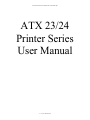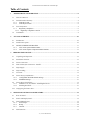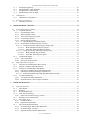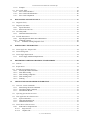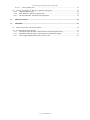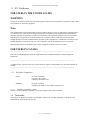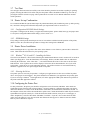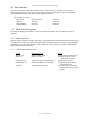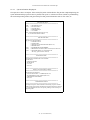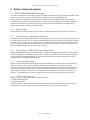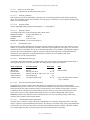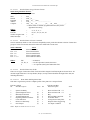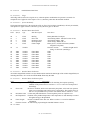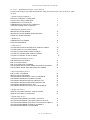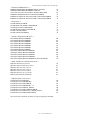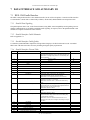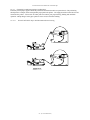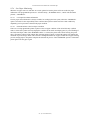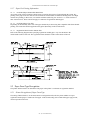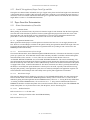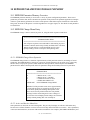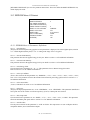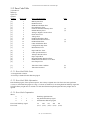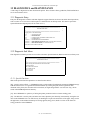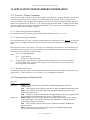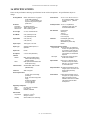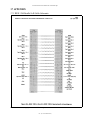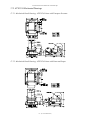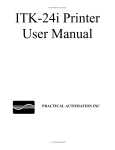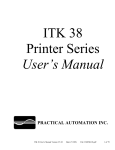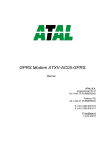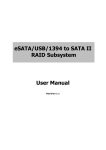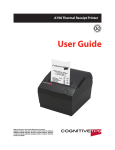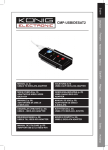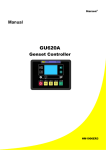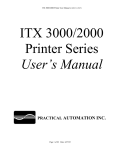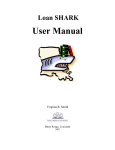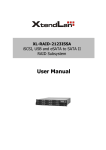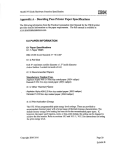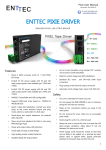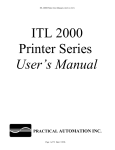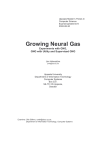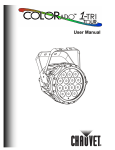Download umatx403 - Practical Automation
Transcript
ATX23/24 Printer User Manual File: UMATX403.pdf ATX 23/24 Printer Series User Manual -1- (V1.03 Dated 9/2/03) ATX23/24 Printer User Manual File: UMATX403.pdf Table of Contents: 1 ADMINISTRATIVE INFORMATION ..................................................................................................... 8 1.1 How To Contact Us............................................................................................................................... 8 1.2 Limited Product Warranty..................................................................................................................... 8 1.2.1 Warranty Terms ............................................................................................................................ 8 1.2.2 Warranty Procedure....................................................................................................................... 8 1.3 FCC Notification .................................................................................................................................. 9 1.3.1 Regulatory Compliance ................................................................................................................. 9 1.3.1.1 Regulatory Compliance Caution ................................................................................................ 9 1.4 2 Trademarks........................................................................................................................................... 9 ATX 23/24 OVERVIEW .......................................................................................................................... 10 2.1 Introduction........................................................................................................................................ 10 2.2 Product Description............................................................................................................................ 10 2.3 MODEL NUMBER INFORMATION ................................................................................................... 11 2.3.1 ATX 23/24 System Model Number.............................................................................................. 11 2.3.2 ATX 23/24 Separate Component Model Numbers ....................................................................... 11 3 PREPARATION FOR USE...................................................................................................................... 12 3.1 Unpacking and Inspection................................................................................................................... 12 3.2 Installation Location........................................................................................................................... 12 3.3 Power Connection............................................................................................................................... 12 3.4 Data I/O Interface Connection - Parallel ............................................................................................ 12 3.5 Paper Supply ...................................................................................................................................... 12 3.6 Paper Loading .................................................................................................................................... 12 3.7 Test Print ............................................................................................................................................ 13 3.8 Printer Set-up Confirmation................................................................................................................ 13 3.8.1 Configuration PCB DIP Switch Settings...................................................................................... 13 3.8.2 EEPROM Settings....................................................................................................................... 13 3.9 Printer Driver Installation .................................................................................................................. 13 3.9.1 WindowsTM 95, 98, and NT – Installing the Driver...................................................................... 13 3.9.2 Selecting the Driver..................................................................................................................... 13 3.10 4 Configuring the Printer Port ............................................................................................................... 13 OPERATOR CONTROLS and INDICATORS....................................................................................... 14 4.1 Rear I/O Panel.................................................................................................................................... 14 4.2 Switch and Display Panel ................................................................................................................... 14 4.3 Panel LED Indicators ......................................................................................................................... 14 4.3.1 Power/Paper ................................................................................................................................ 14 4.3.2 Ready.......................................................................................................................................... 14 4.3.3 Attn/Err ...................................................................................................................................... 14 4.4 Panel Switches.................................................................................................................................... 15 -2- (V1.03 Dated 9/2/03) ATX23/24 Printer User Manual File: UMATX403.pdf 4.5 Panel Switch Operations..................................................................................................................... 15 4.5.1 Offline Operations....................................................................................................................... 15 4.5.1.1 Offline Switch Operations Table.............................................................................................. 15 4.5.2 Power-On Operations .................................................................................................................. 16 4.5.2.1 Power-On Operations Table..................................................................................................... 16 4.5.2.2 Printer System Information and Reports .................................................................................. 16 4.5.2.3 System Status Report ............................................................................................................... 16 4.5.2.4 System Information Help Report.............................................................................................. 18 4.5.2.5 Diagnostic Menu ..................................................................................................................... 20 4.5.2.6 Change TOF Configuration ..................................................................................................... 20 4.5.2.7 EEPROM Change Menu.......................................................................................................... 20 4.5.2.8 Re-Program Flash Memory...................................................................................................... 20 4.5.2.9 Hex Dump Diagnostic Mode.................................................................................................... 20 4.5.2.10 Printhead Cleaning Diagnostic Mode................................................................................... 20 5 PRINTER PROGRAMABLE CONFIGURATION SETTINGS ............................................................ 21 5.1 Overview............................................................................................................................................. 21 5.1.1 Interconnect & Configuration PCB.............................................................................................. 21 5.1.2 Paper Output Delivery Option Detection...................................................................................... 21 5.1.3 Special Customization ................................................................................................................. 21 5.1.4 EEPROM Parameter Storage Memory......................................................................................... 22 5.1.4.1 EEPROM Factory Defaults ...................................................................................................... 22 6 Printer Status Information ....................................................................................................................... 23 6.1 ATX 23/24 Printer Status Overview..................................................................................................... 23 6.1.1 Operator Status............................................................................................................................ 23 6.1.2 Parallel Interface Compatibility Mode Status ............................................................................... 23 6.1.3 Parallel Interface IEEE-1284 Reverse Channel Status.................................................................. 23 6.1.3.1 Printer Status Utility Program.................................................................................................. 23 6.1.3.2 Reverse Channel Status Types ................................................................................................. 23 6.1.3.2.1 IEEE-1284 ID String Data ................................................................................................ 24 6.1.3.2.1.1 ID String Command ................................................................................................... 24 6.1.3.2.1.2 ID String Format ........................................................................................................ 24 6.1.3.2.1.3 ID String Content....................................................................................................... 24 6.1.3.2.2 Detailed Status Data.......................................................................................................... 24 6.1.3.2.2.1 Detailed Status Data Types......................................................................................... 24 6.1.3.2.2.2 Selection of Detailed Status Information..................................................................... 24 6.1.3.2.2.3 Detailed Status String Organization ........................................................................... 24 6.1.3.2.2.3.1 Detailed Status String Schematic Format ............................................................. 25 6.1.3.2.2.3.2 Detailed Status Selection Commands ................................................................... 25 6.1.3.2.2.3.3 Detailed Status Data Fields .................................................................................. 25 6.1.3.2.2.3.3.1 Short Status: Bit Flag Status Data ................................................................. 25 6.1.3.2.2.3.3.2 Detailed Status Data Notes ............................................................................ 26 6.1.3.2.2.3.3.2.1 Flags: ..................................................................................................... 26 6.1.3.2.2.3.3.2.2 System Not Ready: ................................................................................. 26 6.1.3.2.2.3.3.2.3 Detailed Status Data Fields..................................................................... 26 6.1.3.2.2.3.3.2.4 Detailed Status Field Notes..................................................................... 26 6.1.3.2.2.3.3.2.5 Detailed Status Field Descriptions .......................................................... 26 6.1.3.2.2.4 Reporting Document Length....................................................................................... 27 6.1.3.2.2.5 Detailed Status Reading Protocol................................................................................ 27 6.1.3.2.2.6 Status and Spooler Management................................................................................. 27 6.1.3.2.2.7 Detailed Status Field 01 - Error Code List .................................................................. 28 7 DATA INTERFACE AND AUXILIARY I/O .......................................................................................... 30 7.1 IEEE-1284 Parallel Interface ............................................................................................................. 30 -3- (V1.03 Dated 9/2/03) ATX23/24 Printer User Manual File: UMATX403.pdf 7.1.1 7.1.2 7.1.3 7.1.4 Parallel Port Signaling ................................................................................................................ 30 Parallel Interface Cable Schematic .............................................................................................. 30 Parallel Interface Cable Quality................................................................................................... 30 Parallel Interface Pin-out Table ................................................................................................... 30 7.2 USB Interface ..................................................................................................................................... 31 7.2.1 USB Interface Cable/Driver ......................................................................................................... 31 7.3 Auxiliary I/O Connector ..................................................................................................................... 31 7.3.1 Auxiliary I/O Pin-out................................................................................................................... 31 8 PAPER HANDLING OPTIONS .............................................................................................................. 32 8.1 Paper Output Delivery Options........................................................................................................... 32 8.1.1 Transport-Presenter ..................................................................................................................... 32 8.1.1.1 Perforated Paper Stock............................................................................................................. 32 8.1.1.2 Blocked Output Control ........................................................................................................... 32 8.1.1.3 Ticket Taken Status and Control.............................................................................................. 32 8.1.1.4 Loop Storage Chamber ............................................................................................................ 32 8.1.1.5 Dispose Storage Chamber ........................................................................................................ 32 8.1.1.5.1 Host Monitoring of Disposed Tickets ................................................................................ 32 8.1.1.6 Programmable Transport Presenter Controls............................................................................ 32 8.1.1.6.1 Transport Presenter without Dispose Storage Space .......................................................... 32 8.1.1.6.1.1 Blocked Output Non-Dispose Options ........................................................................ 32 8.1.1.6.1.2 Ticket Not Taken Non-Dispose Options...................................................................... 33 8.1.1.6.2 Transport Presenter with Dispose Storage Space ............................................................... 33 8.1.1.6.2.1 Blocked Output Dispose Options ................................................................................ 33 8.1.1.6.2.2 Ticket Not Taken Dispose Options ............................................................................. 33 8.1.2 Jam Resistant Output................................................................................................................... 33 8.1.2.1 Full Cut Operation................................................................................................................... 33 8.1.2.2 Partial Cut Ticket Presenter ..................................................................................................... 33 8.2 Paper Input Delivery Options ............................................................................................................. 34 8.2.1 Formula for Calculating Paper Roll Capacity............................................................................... 34 8.2.2 Internal 6” Diameter Paper Roll Holder....................................................................................... 34 8.2.3 External 10” Diameter Paper Roll Holder .................................................................................... 34 8.2.3.1 External 10” Diameter Paper Roll Holder Drawing.................................................................. 34 8.2.3.2 Externally Located Paper Design Considerations ..................................................................... 35 8.2.3.2.1 External Roll Holder Paper Path Recommendations Drawing............................................ 35 8.2.4 Low Paper Monitoring................................................................................................................. 36 8.2.4.1 Low Paper Host Status Information.......................................................................................... 36 8.2.4.2 Printer Reactions to the Low Paper Condition.......................................................................... 36 9 PAPER INFORMATION......................................................................................................................... 37 9.1 Paper Specifications ........................................................................................................................... 37 9.1.1 Paper Width ................................................................................................................................ 37 9.1.2 Roll Size...................................................................................................................................... 37 9.1.3 Recommended Papers.................................................................................................................. 37 9.1.4 Print Activation Energy............................................................................................................... 37 9.1.4.1 Other Print Activation Energy Controls ................................................................................... 37 9.1.5 Roll Paper Curl Considerations ................................................................................................... 37 9.1.6 Paper Form Type......................................................................................................................... 37 9.1.6.1 Continuous Forms ................................................................................................................... 37 9.1.6.2 Registration Mark Forms......................................................................................................... 37 9.1.7 Paper Pre-Printing Information ................................................................................................... 38 9.1.7.1 Pre-Printed Paper: Bottom Side Restrictions ............................................................................ 38 9.1.7.2 Pre-Printed Paper: Top Side..................................................................................................... 38 9.1.7.3 Registration Mark Location: Bottom Side ................................................................................ 38 -4- (V1.03 Dated 9/2/03) ATX23/24 Printer User Manual File: UMATX403.pdf 9.2 Paper Form Type Recognition ............................................................................................................ 38 9.2.1 Printer Recognition of Paper Form Type...................................................................................... 38 9.2.2 Host PC Recognition of Paper Form Type and Size...................................................................... 39 9.3 Paper Form Size Determination.......................................................................................................... 39 9.3.1 Printer Determination of Form Size............................................................................................. 39 9.3.1.1 Continuous Forms ................................................................................................................... 39 9.3.1.2 Registration Marked Forms ..................................................................................................... 39 9.3.1.2.1 Autosize Measurement of Form Length............................................................................. 39 9.3.1.2.2 Stored Form Length .......................................................................................................... 39 9.3.1.2.2.1 Default Form Size ...................................................................................................... 39 9.3.1.2.2.2 Entering a Fixed Form Size into EEPROM Memory................................................... 39 9.3.1.2.2.3 Autosize Measurement and Save to EEPROM ............................................................ 40 9.3.2 Host Determination of Form Size ................................................................................................ 40 10 10.1 EEPROM PARAMETER STORAGE MEMORY.............................................................................. 41 EEPROM Parameter Memory Overview ............................................................................................. 41 10.2 EEPROM Change Menu Entry............................................................................................................ 41 10.2.1 EEPROM Change Menu Operation ............................................................................................. 41 10.2.2 Active and Inactive Menu Line.................................................................................................... 41 10.3 EEPROM Menu #1 Printout................................................................................................................ 42 10.3.1 EEPROM Menu #1 Parameters Definitions ................................................................................. 42 10.3.1.1 Print Intensity...................................................................................................................... 42 10.3.1.2 Increase Print Intensity ........................................................................................................ 42 10.3.1.3 Decrease Print Intensity ....................................................................................................... 42 10.3.1.4 Print Energy Table............................................................................................................... 42 10.3.1.5 Print Cycle Offtime.............................................................................................................. 42 10.3.1.6 Print Control Misc. .............................................................................................................. 42 10.3.1.7 Print Area ............................................................................................................................ 42 10.3.1.8 IPS Clamp Limit.................................................................................................................. 42 10.3.1.9 Interface Misc. ..................................................................................................................... 42 10.3.1.10 Buzzer ................................................................................................................................. 43 10.4 EEPROM Menu #2 Printout................................................................................................................ 43 10.4.1 EEPROM Menu #2 Parameters ................................................................................................... 43 10.4.1.1 Low Paper............................................................................................................................ 43 10.4.1.2 Paper Backup....................................................................................................................... 43 10.4.1.3 Change Stored Size: Forms Len 10’s, 1’s, 0.1’s; 0.01’s........................................................ 43 10.4.1.4 Form Stored Size ................................................................................................................. 43 10.4.1.5 Form TOF............................................................................................................................ 43 10.4.1.6 Form Misc. .......................................................................................................................... 43 10.4.1.7 Average Power..................................................................................................................... 44 10.4.1.8 Print Mode........................................................................................................................... 44 10.4.1.9 Status Pointer....................................................................................................................... 44 10.4.1.10 Output Jam Control ............................................................................................................. 44 10.4.1.11 Ticket Not Taken Dispose Control ....................................................................................... 44 10.4.1.12 Purge Spooler Control.......................................................................................................... 44 10.4.1.13 Cutter Mode......................................................................................................................... 44 10.5 11 Restoring Factory Default Settings ..................................................................................................... 44 ERROR CODES ................................................................................................................................... 45 11.1 Annunciation ...................................................................................................................................... 45 11.1.1 Sequence Length ......................................................................................................................... 45 11.1.2 Weighted Positions...................................................................................................................... 45 11.1.3 Counting ..................................................................................................................................... 45 -5- (V1.03 Dated 9/2/03) ATX23/24 Printer User Manual File: UMATX403.pdf 11.1.4 Example...................................................................................................................................... 45 11.2 Error Code Table................................................................................................................................ 46 11.2.1 Error Code Table Notes ............................................................................................................... 46 11.2.2 Error Code Table Information ..................................................................................................... 46 11.2.3 Error Code Computation ............................................................................................................. 46 12 12.1 DIAGNOSTICS and MAINTENANCE ............................................................................................... 47 Diagnostic Entry................................................................................................................................. 47 12.2 Diagnostic Sub Menu.......................................................................................................................... 47 12.2.1 Special Functions ........................................................................................................................ 47 12.2.2 Burn-in and Cut Tests ................................................................................................................. 48 12.3 Hex Dump Mode ................................................................................................................................. 48 12.3.1 Data Rate Measurement Test ....................................................................................................... 48 12.4 Periodic Maintenance......................................................................................................................... 48 12.4.1 Paper/Registration Mark Sensor Maintenance ............................................................................. 48 12.4.2 Printhead Cleaning...................................................................................................................... 48 12.4.2.1 Printhead Cleaning Diagnostic Tool .................................................................................... 48 13 POWER SUPPLY INFORMATION.................................................................................................... 49 13.1 Power supply D.C. Output Cable ........................................................................................................ 49 13.2 Power Management ............................................................................................................................ 49 13.3 Power Supply Requirements................................................................................................................ 49 13.3.1 Power Supply Additional Requirements....................................................................................... 49 14 PROCEDURE FOR RE-PROGRAMMING FLASH MEMORY ...................................................... 50 14.1 General............................................................................................................................................... 50 14.2 Requirements ...................................................................................................................................... 50 14.3 Flash Re-Programming Process.......................................................................................................... 50 14.3.1 Entering the Flash Load Mode..................................................................................................... 50 14.3.2 Flash Data Loading ..................................................................................................................... 50 14.3.3 Flash Loading Completion .......................................................................................................... 51 14.3.4 Flash Loading Time .................................................................................................................... 51 14.3.5 Warning...................................................................................................................................... 51 15 APPLICATION PROGRAMMERS INFORMATION ....................................................................... 52 15.1 Overview - Printer Commands ............................................................................................................ 52 15.1.1 Status String Selection Commands .............................................................................................. 52 15.1.2 Document Length Command....................................................................................................... 52 15.1.3 Document Re-Present .................................................................................................................. 52 15.2 Operating System Characteristics ....................................................................................................... 52 15.3 Host Application PC Characteristics .................................................................................................. 53 15.3.1 System Clock Rate....................................................................................................................... 53 15.3.2 High Speed Parallel Port.............................................................................................................. 53 15.3.3 Detailed Printer Status................................................................................................................. 53 15.4 Printer Driver Characteristics ............................................................................................................ 53 15.4.1 Printer Driver Properties Box ...................................................................................................... 53 15.4.1.1 Page Size Tab ...................................................................................................................... 53 15.4.1.2 Graphics Tab ....................................................................................................................... 53 -6- (V1.03 Dated 9/2/03) ATX23/24 Printer User Manual File: UMATX403.pdf 15.4.1.3 Device Options Tab ............................................................................................................. 53 15.5 Printing from WindowsTM High Level Application Programs................................................................ 54 15.5.1 Understanding Margins............................................................................................................... 54 15.5.2 Most WindowsTM High Level Applications ................................................................................... 54 15.5.3 MS-Word and other Template-based Applications....................................................................... 54 16 SPECIFICATIONS............................................................................................................................... 55 17 APPENDIX ........................................................................................................................................... 56 17.1 IEEE 1284 Parallel A-B Cable Schematic........................................................................................... 56 17.2 ATX23/24 Mechanical Drawings......................................................................................................... 57 17.2.1 Mechanical Detail Drawing: ATX23/24 Printer with Transport Presenter ................................... 57 17.2.2 Mechanical Detail Drawing: ATX23/24 Printer with Protected Output........................................ 57 17.2.3 Power Supply Module (Shown with AC Line Cord)..................................................................... 58 -7- (V1.03 Dated 9/2/03) ATX23/24 Printer User Manual File: UMATX403.pdf 1 ADMINISTRATIVE INFORMATION 1.1 How To Contact Us. PRACTICAL AUTOMATION INC The Alinabal Group of Companies 45 Woodmont Road P.O. Box 3028 Milford, CT 06460 VOICE: (203) 882-5640 FAX: (203) 882-5648 EMAIL:[email protected] INTERNET: http://www.practicalautomation.com 1.2 Limited Product Warranty 1.2.1 Warranty Terms Practical Automation, Inc. warrants each new ATX 23/24 series printer to be free from defects in materials and workmanship to the original purchaser. Our responsibility is limited to repair or replacement of the printer and/or accessory or part thereof at our option for a period of six months from the date of shipment. This limited warranty does not extend to any defect, malfunction or failure caused by or resulting from improper service, packing, maintenance or repair, abuse, neglect, accident, or any other cause beyond the control of Practical Automation, Inc. or to any product whose serial number has been removed, altered, replaced or rendered illegible. Except and to extent provided herein, Practical Automation, Inc. makes no warranty, either express or implied, including any warranty of merchantability or fitness for a particular purpose. Practical Automation, Inc. shall not be liable to the purchaser or to any other person or firm for any specified or consequential damages of any kind which result from the use or misuse by any person or loss of profits or product resulting from any defect or malfunction or failure of this product. No person, agent, distributor, service facility or company is authorized to change, modify or amend the terms of this limited warranty in any manner or fashion whatsoever. 1.2.2 Warranty Procedure If you cannot resolve your equipment problem, notify Practical Automation, giving the model and serial number of your equipment. Describe your problem in detail. Upon receipt of this information, Practical Automation will send you service information if the trouble is easily corrected. If the trouble requires factory service, we will so advise and provide written return authorization. Loaner printers can usually (subject to availability) be shipped within 24 hours during the workweek by Practical Automation. Customers are required to pay all shipping charges. Refer also to the Warranty Terms and Packaging and Shipping instructions before returning any equipment. -8- (V1.03 Dated 9/2/03) ATX23/24 Printer User Manual File: UMATX403.pdf 1.3 FCC Notification FOR USERS IN THE UNITED STATES WARNING: Changes or modifications to this unit not expressly approved by the party responsible for compliance could void the user's authority to operate the equipment. Note: This equipment has been tested and found to comply with the limits for a Class A digital device, pursuant to Part 15 of the FCC rules. These limits are designated to provide reasonable protection against harmful interference when the equipment is operated in a commercial environment. This equipment generates, uses, and can radiate radio frequency energy and, if not installed and used in accordance with the instruction manual, may cause harmful interference to radio communications. Operation of this equipment in a residential area is likely to cause harmful interference in which case the user will be required to correct the interference at his own expense. Shielded cables must be used with this unit to insure compliance with the Class A FCC limits. FOR USERS IN CANADA ---------------------------------------------------------------------------------------------------------------------------------This Class [A] digital apparatus meets all requirements of the Canadian Interference-Causing Equipment Regulations. -------------------------------------------------------------------------------------------------------------------------------Cet appareil numerique de la classe [A] respecte toutes les exigences du Reglement sur le material brouilleur du Canada. -------------------------------------------------------------------------------------------------------------------------------- 1.3.1 Regulatory Compliance Safety: UL 1950, 3rd Edition CSA C22.2 No. 950-95 CENELEC EN 60950: 1992 EMI/EMC: FCC Part 15 Class A CENELEC EN 50082-1 1992 and EN 55022 Class B 1.3.1.1 Regulatory Compliance Caution In order to insure EMI/EMC compliance, all Input and Output cables must be shielded. 1.4 Trademarks All references to WindowsTM products are trademarks of Microsoft. All other trademarks are property of the manufacturers, and used for reference only. -9- (V1.03 Dated 9/2/03) ATX23/24 Printer User Manual File: UMATX403.pdf 2 ATX 23/24 OVERVIEW 2.1 Introduction This instruction manual provides information for the ATX 23/24 printer and its associated support options. It provides installation, operational, programming, systems applications notes and maintenance information. 2.2 Product Description The ATX 23/24 printer uses direct thermal imaging to print on a narrow format 3.34” or 4.48” paper. It can print on roll stock paper, with or without registration marks. Designed for use in applications where fast printing is required, the ATX 23/24 has features and options structured to support unattended operation in a kiosk or similar environment. These features include output isolation devices providing a range of functions from simple jam protection to complete document isolation during the print cycle (loop presenter). Document separation is by an integrated cutter. Paper supply can be from a printer-mounted roll holder for 6” diameter paper roll, or an externally mounted, large capacity, 10” diameter roll holder. Either roll holder can be outfitted with an optical low paper sensor. The ATX 23/24 is connected to the system using an IEEE-1284 Parallel Interface cable (or a USB serial add-on adapter cable). The interface cable is an off-the-shelf IEEE-1284 A-B cable. The ATX 23/24 makes its extensive status information accessible over the interface, using IEEE-1284 reverse nibble communications. The status provides the OEM host system with information such as: low paper, out of paper, ticket taken, error conditions, etc. An external 24V-power module provides the power for ATX 23/24. This single 24V operation makes for easier integration into an OEM system power distribution scheme. An additional benefit is a power management scheme to budget the printer’s operation to a modest 55W average power allocation (Refer to section 13.2) The ATX 23/24 operates under the WindowsTM operating system utilizing a WYSIWYG driver supplied by Practical Automation. Visit our website, http://www.practicalautomation.com for the latest Drivers. Combined with a raster organized printer controller, this flexible driver will print any text or graphic image, at 203 DPI resolution, from any WindowsTM application. The printer, control electronics, ticket presenter, and on-chassis paper supply, are integrated into a self-contained module. The power supply is a separate module connected to the printer through a 6’ shielded cable and circular DIN connector. This modular packaging scheme is extremely convenient and suitable for mounting into the application OEM system. -10- (V1.03 Dated 9/2/03) ATX23/24 Printer User Manual File: UMATX403.pdf 2.3 MODEL NUMBER INFORMATION 2.3.1 ATX 23/24 System Model Number ATX 2 X ____ - ____ | | | | BN PW PS PH ____ | FC ____ | PS ____ - ____ | | I CN BN Base Number: ATX 2X PW Printer Width 3 4 = = 3.34” Print Mechanism 4.48” Print Mechanism PS Power Supply Options: N S E = = = None Standard (55W Supply w/U.S. line cord) (17.2.3) European (55W Supply w/o line cord) (17.2.3) PH Paper Handling: C L T = = = Cutter (with Output Protection Chamber) (17.2.1) Loop Transport-Presenter (with Cutter) (17.2.2) Tearbar (with Output Protection Chamber) (Future) FC Forms Control 1 2 = = Continuous roll stock paper Registration marked paper on a Roll (9.1.7.3) PS Paper Supply 1 = 2 = Guides for external paper supply (10” Diameter) with low paper sensor (8.2.3.1) Internal roll holder (6” Diameter) with low paper sensor P = Parallel S = IEEE-1284 to USB Serial Interface (7.2) (Win 2K only) (Cable supplied as an additional item) ## = Two digit number for special configurations I CN Interface Customization Number 2.3.2 ATX 23/24 Separate Component Model Numbers Model Number Description PS55-14 Universal input (100-240 VAC, 50-60 Hz) Power Supply 24VDC @55W supplied with US 115V line cord. (17.2.3) PS55-14E Universal input (100-240 VAC, 50-60 Hz) Power Supply 24VDC @55W supplied without a line cord. (17.2.3) ATX24-10RH Large (10” diameter) capacity paper roll holder, adjustable for 3.34” or 4.48” wide paper stock. Used for ATX23 or ATX24 printers. ATX24-10RHLP Large (10” diameter) capacity paper roll holder with low paper sensor. Includes a 6’auxiliary cable (ATX-AC8). Is adjustable for 3.34”or 4.48” wide paper stock. Used for ATX23 or ATX24 printers. (8.2.3.1) ATX-AC8 Auxiliary cable. Shielded, 6’long, 8 conductors, with MINIDIN-8 connector. ATX-PC36 IEEE-1284 A-B Parallel interface cable 6’ long. ATX-USBIA USB to IEEE-1284 Interface Adapter Cable (Win 2K only) -11- (V1.03 Dated 9/2/03) ATX23/24 Printer User Manual File: UMATX403.pdf 3 PREPARATION FOR USE 3.1 Unpacking and Inspection -a- Inspect the shipping container for any signs of damage. If any damage is noted, contact freight carrier and file a claim with them. -b-Carefully unpack the printer system. -c- Inspect the printer system carefully. -d- Check the received items to the packing list. If any discrepancies are noted, contact our Customer Service Department. -e-Save the packing material for reuse in shipment of the printer system. 3.2 Installation Location The ATX 23/24 printer system is designed for OEM applications. It is the responsibility of the OEM system designer to insure that the printer is installed in a manner to insure reliable operation. The printer’s environment should be clean and ventilated appropriately. Refer to the installation drawings in the appendix. 3.3 Power Connection Refer to section 4.1 for a drawing of the printer’s rear panel. -a- Insure that the power switch, on the rear panel of the printer is in the off position. -b- Connect the DC power output cable from the power supply to the power input connector on the rear panel of the printer. -c- Connect the AC line cord to the IEC entrance connector on the power supply. -d-Connect the AC line cord to the wall power outlet. 3.4 Data I/O Interface Connection - Parallel The ATX 23/24 printer requires a shielded IEEE-1284 A-B parallel cable to connect to a WindowsTM compatible PC. Refer to section 4.1 for a drawing of the printer’s rear panel. The cable model and part number is (ATX-PC36) and (A09-71140). -a- Connect the 36 pin connector end of the cable to the parallel input cable on the rear of the printer. -b- Connect the 25 pin connector end of the cable to the parallel output port of the PC. 3.5 Paper Supply The paper supply for the ATX 23/24 can be mounted on the printer chassis, or on an external paper roll holder. The on chassis paper holder will hold rolls up to 6” in diameter. The optional external paper holder can hold rolls up to 10” in diameter. For all paper supplies the thermally active side of the paper needs to be facing up (inner surface of the roll). Registration marks must be on the opposite side from the printing side. For an external paper supply, the roll holder must be positioned to provide a smooth, well-aligned, path to the printer’s paper entry guides. (Refer to section 8.2.3) for information pertaining to the paper supply. 3.6 Paper Loading The printer will automatically load the paper onto the drive roller of the printer. For auto-loading, the printhead lever, located on front left side of the printer mechanism, must be closed (in the fully downward position). After applying power to the printer a long beep will be sounded indicating the printer is ready to accept paper. Feed the paper into the rear paper guide until the paper sensor detects it. This will trigger the paper loading operation and pull the paper into the loaded position. -12- (V1.03 Dated 9/2/03) ATX23/24 Printer User Manual File: UMATX403.pdf 3.7 Test Print Once the paper has been loaded successfully a test ticket should be printed to insure that everything is operating properly. Pressing the SELECT/F0 switch will place the printer offline; the READY LED will go out. Then by pressing the TEST/F1 switch a test page will be printed. Refer to section 4.5 for detailed information on these switch operations. 3.8 Printer Set-up Confirmation It is recommended that the System Status Report be printed immediately after installation (power up while pressing F0). Review the settings and confirm that they match your requirements. Refer to section 4.5.2.3. 3.8.1 Configuration PCB DIP Switch Settings The printer is configured, at the factory, to support the installed options: printer width, form type, and paper cutter. To verify these configuration DIP Switch settings, refer to section 5.1.1. 3.8.2 EEPROM Settings If any settings on the Systems Status Report are not set in accordance with the intended operation of the printer, (Refer to section 10.2) and follow the procedure to change these settings in the EEPROM. 3.9 Printer Driver Installation Before installing the driver, copy all the files on the driver diskette to a new folder on your hard drive called ATX 23/24. Then follow the instructions for your operating system. 3.9.1 WindowsTM 95, 98, and NT – Installing the Driver The ATX 23/24 WindowsTM driver installs following the standard Install Printer wizard. Put the ATX 23/24 driver disk in your floppy drive. From the Start Menu, select Settings, Printers, and then double-click on Add Printer. Following the instructions, select “Have Disk…”, and confirm that the drive letter is the same as the drive that holds the disk. A list of printer drivers will be displayed. Select the driver that matches the size of your ATX 23/24 printer. Select OK or Yes to the remaining questions. The ATX 23/24 driver is now installed and any WindowsTM application can now print using the ATX 23/24 printer. 3.9.2 Selecting the Driver The printer system is now ready for operation. Configure your application to use the correct ATX23/24 printer driver. Select paper size and margins. The printer should now be matched to your application and you may print. If you are not using a WindowsTM based application, refer to the appropriate OEM system manual for operation of the printer under that application software. 3.10 Configuring the Printer Port For best performance, the printer port should be configured to run in ECP mode with DMA. Other modes are significantly slower and will result in slower printing. On most computers, configuring the printer port must be done before WindowsTM is loaded. From the WindowsTM Start Menu, select Shut Down, and Restart, and OK. As the computer restarts, there will be the manufacturers splash screen, which should indicate which key will enter the System BIOS Set-Up mode (usually F1). Find the Printer Port Mode selection (it may be on a second page, or under “Peripherals”), and select ECP mode with DMA, if available. If your PC, does not have the ECP mode option, leave the setting as it was. Save and Exit and continue the boot-up process. Most PCs have this feature. Refer to your PC Manual as required. -13- (V1.03 Dated 9/2/03) ATX23/24 Printer User Manual File: UMATX403.pdf 4 OPERATOR CONTROLS and INDICATORS 4.1 Rear I/O Panel These located on this rear printer panel are: the power switch, power input connector, auxiliary I/O cable connector and the parallel data interface connector. The power switch in combination with holding one or more of the switch and display panel switches provides entry into special set-up menus or diagnostic programs. The Aux I/O socket is for connecting a low-paper sensor from an external paper supply. Power Input Aux I/O 4.2 Switch and Display Panel The switch and display panel provides the operator with an interface to the printer. The display LEDs and buzzer are used to output relevant printer operational status and warnings. The switches provide a means to control the various printed output menus and test functions. 4.3 Panel LED Indicators 4.3.1 Power/Paper This green LED indicator provides the following printer status information: -1- Sanity indication/Normal display = very short OFF blink approx. every 14 sec. -2- Presence of DC power = ON or Flashing when power is on. -3- Out of Paper = rapid ON/OFF 50% duty cycle flashing when out of paper. -4- Low Paper = slow ON/OFF 50% duty cycle flashing when paper is low. -5- Diagnostic testing modes = 10% ON and 90% OFF when in diagnostic mode. 4.3.2 Ready This green LED indicator provides the following printer status information: -1- System readiness for operation = ON system is ready to accept data; OFF not ready. -2- Data flow = During the receipt of data, the LED will blink, following the state of the Busy signal. -3- Reverse channel status = While not printing, during an IEEE-1284 reverse channel status event, this LED will blink, following the state of the Busy signal. 4.3.3 Attn/Err This amber LED indicator, in combination with the buzzer, is a general-purpose annunciator for the operator. It provides the following printer status information: -1- Switch press annunciation = short flash/beep for each switch pressed -2- System warnings = an attention flash/beep to alert the operator to load paper, etc. -3- System error codes = a repeating sequential series of coded flash/beep signals. -4- Normal display = OFF -14- (V1.03 Dated 9/2/03) ATX23/24 Printer User Manual File: UMATX403.pdf 4.4 Panel Switches There are four momentary push button switches on the user panel. These are used for a variety of manual interactions with the printer. Some of these are printing a test ticket, entering data into the printer parameter memory (EEPROM), and selecting miscellaneous diagnostic operations. The switches are labeled: SELECT/F0 TEST/F1 LINE FEED/F2 FORM FEED/F3 On/Off line Select Test print Line feed Form feed / / / / Function 0 Function 1 Function 2 Function 3 4.5 Panel Switch Operations The switch and display panel switches are used for two modes of operation. These are offline and power-on operations. 4.5.1 Offline Operations When the printer is operating normally, and on-line, pressing the [SELECT/F0] switch manually takes the printer to an offline state. NOTE: As a reminder to the operator the A/E LED and buzzer will produce a single flash/beep approximately every 14 seconds. When the system is offline the switches operate in accordance with the Offline Switch Operations Table shown below. 4.5.1.1 Offline Switch Operations Table Switch SELECT / F0 TEST / F1 Operation/Function Offline / Online toggle Prints a test ticket. LINE FEED / F2 FORM FEED / F3 Advances the paper approximately 0.1” Advances the paper one form length. F0 and F1 Causes the cutter to actuate. -15- (V1.03 Dated 9/2/03) Notes Offline enables functions below. Alternately prints one of two simple ASCII test tickets Simple paper movement. Length depends on the printer setup and form type. Only when a cutter is installed. The switches must be released together. ATX23/24 Printer User Manual File: UMATX403.pdf 4.5.2 Power-On Operations These functions provide an additional level of diagnostic support tools. These functions are provided for service or technical support personnel. 4.5.2.1 Power-On Operations Table For this mode, one or more switches are pressed, and held, while applying power to the printer. The switch is held until a flash/beep (A/E LED/ buzzer) occurs. The lists of power-on operations are detailed below. Refer to section 4.5.2.4 for System Information Help Report, which outlines each menu, listed below. Switch SELECT / F0 TEST / F1 LINE FEED / F2 FORM FEED / F3 F0 and F1 F0 and F2 F2 and F3 Operation/Function Print system status report. Notes If held longer, prints help menus. (Refer to sec. 4.5.2.4 “System Info Help Report”). Enter diagnostics menu entry. Refer to section 12.1 Change the TOF configuration (Hold 5 Sec) Refer to section 4.5.2.6 Enter EEPROM change menu Refer to section 10.2.1 Re-program Flash Memory. Refer to section 14.3 Printhead cleaning. Refer to section 4.5.2.10 Hex Dump Diagnostic Mode Refer to section 12.3 4.5.2.2 Printer System Information and Reports Printer system status information is available through a number of printed reports. These are the System Status Report, System Help Report, EEPROM Interactive Parameter Change Menu, and Diagnostic Support Menus. 4.5.2.3 System Status Report This is a printed report, which contains much of the operational or stored parameter information for the system. It includes: firmware version numbers, diagnostic pass/fail results, interface configuration status, print intensity control levels, miscellaneous system control parameters and operational data. This report is printed by continuously holding the [F0] switch while turning on the power. -16- (V1.03 Dated 9/2/03) ATX23/24 Printer User Manual File: UMATX403.pdf ********************************************************* * SYSTEM STATUS REPORT * ********************************************************* *Model: ATX-24 *Firmware: V1.09 (09/05/01) *Diagnostics: Pass/Fail RAM PASS EEPROM PASS FLASH PASS FPGA/ASIC PASS SYS/MPU PASS CONFIG. PASS PRINTHEAD PASS VOLTAGE PASS *Interface: TYPE PARALLEL MISC N/A *Configuration: FORM TYPE CONTINUOUS OUTPUT TYPE CUTTER & TRANSPORT PRINT DPI 203 MISC N/A *EEPROM Data: Print Control INTENSITY 6 [ENERGY TABLE] 0 PRINT CYCLE OFFTIME NORMAL PRT CNTL MISC N/A PRINT AREA 4.10 Centered [IPS CLAMP LIMIT] NONE System Control [LOW PAPER] STATUS Only STORED SIZE 6.00 [TOF] SET BY CONFIG STRAP [MISC] USE STORED SIZE (FIXED) [BUZZER] ON [PAPER BACKUP] ENABLED POWER: AVE 55W PRINT MODE TEXT [STATUS POINTER] SHORT [JAM ERROR CNTL] STOP ON 1ST OUTPUT JAM [TKT NOT TAKEN CNTL] DISPOSE AFTER 15 SEC [PURGE SPOOLER CNTL] ENABLED [CUTTER Mode] FULL CUT *Operational Data PHTEMP 31C PAPERSEN 3.33 LOWPAPERSEN 0.00 PHVOLTAGE 23.82 SYSVOLTAGE 23.82 EXSEN1 3.49 EXSEN2 3.72 SYSCS 2.49 PHCS 4.27 SERDETS 2.48 PHOSW 4.99 Sensor Calibration Thresh = 153 POR = 682 INTERNAL STATUS 6296 = 0000 5AAA, 0010 6CB7, 0000 014C, 0001 8063, 0000 0569, > 41, 6B, B4, 23, 98, 2B, DA, AB, 51, 07, EB, 0B, To print help menu, continue to hold F0 -17- (V1.03 Dated 9/2/03) ATX23/24 Printer User Manual File: UMATX403.pdf 4.5.2.4 System Information Help Report The report above has a second part. If the switch [F0] switch is held after the first part has completed printing, the system information help report will also be printed. This report is a collection of menus (which are printed during the associated operating modes) and general help for other printer information such as error codes, etc. ************************************************************** * OFFLINE SW. HELP ************************************************************** F0/SEL = ON/OFFLINE Toggle F1/TST = Print TEST ticket F2/LF = Line FEED Paper F3/FF = FORM FEED Paper F0 & F1 = CUT PAPER NOTE: A warning BEEP/FLASH will occur every 15 sec when in the off-line condition. * ************************************************************** * POR SWITCH HELP * ************************************************************** Apply power to unit while holding: F0 = SYSTEM STATUS F1 = DIAGNOSTICS F2 = CHANGE TOF CONFIGURATION (Hold 5 sec) F3 = EEPROM MENU F0 & F1 = RE-PROGRAM FLASH MEMORY F0 & F2 = PRINTHEAD CLEANING (F0/F1=Forward; F2/F3=Reverse) F2 & F3 = HEX DUMP MODE (-or- for Data Rate Test after entry, press: F0 then F1 then F0) ************************************************************** * DIAGNOSTIC HELP ************************************************************** After entering this DIAGNOSTIC menu from POR press and release: F0 = SPECIAL Functions F1 = BURN-IN test F2 = CUT test F3 = Not used ************************************************************** * SPECIAL FUNCTION/SETUP MENU ************************************************************** Press switch for special function F0 = Autosize value & fixed ==> EEPROM (hold 5 sec) F1 = Reset EEPROM to Factory defaults (hold 5 sec) F2 = PRINTHEAD ADJUSTMENT F3 = Not used * * ************************************************************** * EEPROM ENTRY HELP * ************************************************************** Turn off power to printer. Press and hold F3 while turning on power. Continue to hold F3 until a beep is heard (and flash of the A/E LED). Release F3 and wait for a second beep/flash. Press F3 twice quickly, holding it on the second press until printing starts. -18- (V1.03 Dated 9/2/03) ATX23/24 Printer User Manual File: UMATX403.pdf *********************************************** * EEPROM HELP *********************************************** F0 = MOVE cursor (>) UP F1 = MOVE cursor (>) DOWN F2 = CHANGE selection at cursor F3 = ENTER Next MENU level POWER OFF = EXIT EEPROM Change MENU * PRINTOUT of the parameter menu occurs approximately 1 second after pressing any switch. By pressing F0 or F1 several times quickly and counting the beeps the cursor can be moved several positions before the next printout. Pressing F2 at the counted target will cause a change of the selection. This technique permits changes to be entered quickly without printing after each switch press. ********************************************** * ERRORS HELP ********************************************** Long flash/beep = 1 Short flash/beep = 0 Repeated binary beep/flash sequence (1,2,4,8 etc). [#]=Sequence Length Error Codes: [5] 1 = MPU/SYS 2 = RAM 3 = EEPROM 4 = FLASH 5 = CHAR GEN 6 = IMAGE RAM 7 = A2D 8 = FPGA/ASIC 9 = VOLTAGE 10= PH THERMISTOR 11= PH DATA 12= PH RESISTOR 13= CUTTER INITIALIZATION 14= CONFIGURATION 15= MISC [4] 1 = PAPER 2 = CUTTER 3 = TRANSPORT 4 = OUTPUT 5 = REGISTRATION 6 = HEAD LEVER OPEN 7 = OUT OF PAPER [3] 1 = TICKET NOT TAKEN (beep disabled) 2 = TICKET NOT PRESENTED (beep disabled) -19- (V1.03 Dated 9/2/03) * ATX23/24 Printer User Manual File: UMATX403.pdf 4.5.2.5 Diagnostic Menu These functions are used by the factory during the manufacture or servicing of the printer. This menu is entered by continuously holding the [F1] switch while turning on the power. (Refer to section 12.2 for diagnostic sub menu). 4.5.2.6 Change TOF Configuration The [F2] switch is used to force a change to the printer configuration, which is normally determined by the DIP Switch settings. By pressing the [F2] switch at power on and additionally holding it for 5 seconds the TOF configuration will be set opposite to the one currently in force. For example, if the printer had the DIP Switch configuration of a continuous form (roll) printer it would be forced to a registration mark configuration (preprinted or fixed size forms). (Refer to section 10.4.1.5 for other information). 4.5.2.7 EEPROM Change Menu This menu is used to provide a method for modifying the stored printer operating parameters, that are saved in nonvolatile EEPROM memory. Holding the [F3] switch while turning on the power enters this menu. To protect against an inadvertent changing of stored parameter data, a special sequence using [F3] is needed following the initial [F3] entry. Refer to the “EEPROM ENTRY HELP MENU” portion of the system help report displayed in section 4.5.2.4 for this switch sequence. The EEPROM change menu, once entered, has instructions for changing stored values. The EEPROM parameter change menu has two levels (an additional F3 switch press accesses the next level). Note: Some of the parameters cannot be changed. They are reserved for future firmware updates. (Refer to section 10 for additional information on the EEPROM stored parameter data). 4.5.2.8 Re-Program Flash Memory This function permits the operator to change the operational firmware of the printer. This operation is NOT a normal operator function. Technical personnel responsible for the programming or maintenance of the printer system should only use it. This mode is entered by continuously holding the [F0 and F1] switches while turning on the power. (Refer to section 14.3 for additional information). 4.5.2.9 Hex Dump Diagnostic Mode This function provides a method for determining if the data is being sent over the data interface properly. Technical personnel responsible for the programming or maintenance of the printer system generally use it. This mode is entered by continuously holding the [F2 and F3] switches while turning on the power. Refer to section 12.3 for additional information. 4.5.2.10 Printhead Cleaning Diagnostic Mode This function provides a method for using the paper advance motor to drive a cleaning card under the printhead, as part of normal printer maintenance. This mode is entered by continuously holding the [F0 and F2] switches, while turning on the power. (Refer to section 12.4.2 for maintenance information). -20- (V1.03 Dated 9/2/03) ATX23/24 Printer User Manual File: UMATX403.pdf 5 PRINTER PROGRAMABLE CONFIGURATION SETTINGS 5.1 Overview The ATX23/24 printer has programmable or configuration features permitting it to be customized to almost any printing task. This programmability resides in four areas: Interconnect & Configuration PCB, the EEPROM nonvolatile parameter storage memory, paper output delivery option detection and special factory customizations. 5.1.1 Interconnect & Configuration PCB This printed circuit board is mounted to side of the mechanism. It serves the dual purpose of: -1- being a collection point for the printer mechanism’s wire harnesses and -2- a DIP switch settable configuration memory. The DIP switch settings identify the printer’s paper width, the type of paper expected, continuous or registration marked, roll stock paper, and the presence of a cutter. These setting are made at the factory. They are not normally changed in the field. They are listed here for reference. Switch # DIP-1 DIP-2 DIP-3 DIP-4 DIP-5 DIP-6 DIP SWITCH POSITION ON OFF Not Used - No Function Not Used - No Function Not Used - No Function Not Used - No Function Enable ATX23 printer Disable ATX23 printer Enable ATX24 printer Disable ATX23 printer Continuous form Registration marked Enable Cutter Disable Cutter (not used - Future) Notes (Reserved - Future) (Reserved - Future) (3.38”) (4.48”) Switch is don’t care 5.1.2 Paper Output Delivery Option Detection The type of output delivery option, attached to the printer, is automatically detected. A jumper strap present on the anti-jam sensor PCB is the detection flag. This strap, when detected, tells the printer to support the anti-jam output function. When this strap is not detected the transport-presenter function is supported. 5.1.3 Special Customization Special customizations to the printer firmware, EEPROM settings, mechanical options, etc. can be accommodated, for customers with special application needs, if the order volume is sufficiently large. Please contact the factory’s customer service department. -21- (V1.03 Dated 9/2/03) ATX23/24 Printer User Manual File: UMATX403.pdf 5.1.4 EEPROM Parameter Storage Memory This memory device holds the parameters, which customize the printer’s operation to specific application requirements. ( Refer to section 10.2 for details making changes to the data stored in this device). 5.1.4.1 EEPROM Factory Defaults The EEPROM is typically shipped with the following default settings. These setting handle most printer applications. Parameter Name Default Setting Section Reference(s) Print Intensity: Print Energy Table: Print Cycle Offtime: Print Control Miscellaneous: Print Area: IPS Clamp Limit: Interface Miscellaneous: Buzzer: Low Paper: Paper Backup: Form Stored (or Measured) Size: Form TOF: Form Miscellaneous: Power: Average Print Mode: Status Pointer: Jam Error Control: Ticket Not Taken Control: Purge_ Spooler: Cutter Mode 6 0 NORMAL N/A 2.84 (or 4.10) CENTERED NONE N/A ON STATUS Only ENABLED 6.00 DETERMINED BY CONFIGURATION STRAP USE STORED FIXED SIZE 55 TEXT SHORT STOP ON 1ST TP OUTPUT JAM EJECT AT NEXT TICKET ENABLED FULL CUT 9.1.4 9.1.4.1 9.1.4.1 9.1.4.1 10.3.1.7 10.3.1.8; 15.3.2 10.3.1.9 10.3.1.10 8.2.4; 10.4.1.1 10.4.1.2 9.3; 10.4.1.4; 6.1.3.2.2.4 10.4.1.5; 9.1.6 10.4.1.6 10.4.1.7 10.4.1.8 6.1.3.2.2.2; 10.4.1.9 8.1.1.6.1.1; 10.4.1.10 8.1.1.6.1.2; 10.4.1.11 6.1.3.2.2.6; 10.4.1.12 8.1.2; 10.4.1.13 -22- (V1.03 Dated 9/2/03) ATX23/24 Printer User Manual File: UMATX403.pdf 6 Printer Status Information 6.1 ATX 23/24 Printer Status Overview The ATX 23/24 printer has a wide range of status information available to suit any application environment. There are three types of status: Operator, Parallel Interface Compatibility Mode and Parallel Interface IEEE-1284 Reverse Channel Status. Depending on the requirements of the application the operator status, in combination with the parallel status, may be all that is required. For other applications the detailed information available by the parallel reverse channel status may be needed. Most of the information below addresses the Parallel Interface IEEE-1284 Reverse Channel Status. 6.1.1 Operator Status Operator status is that which is displayed on the printer’s switch and display panel LEDs (refer to section 4.2). 6.1.2 Parallel Interface Compatibility Mode Status The Parallel Interface Compatibility Mode status is commonly known as the Centronics status. This status has been part of the parallel interface since its inception. The parallel interface has several signals, which provide a top-level view of the printer’s status. These are Busy; PError; Select, nFault. Collectively they convey if the printer is ready for data, has paper and does not have a detected fault. In many applications this level of status is sufficient. The WindowsTM Print Manager will report these types of errors. 6.1.3 Parallel Interface IEEE-1284 Reverse Channel Status Parallel Interface IEEE-1284 Reverse Channel Status is a method of reading status data from the parallel interface, as defined by the IEEE-1284 standard. The status data available via this channel includes all the data noted above as well as additional detailed information. This detailed status information is required for the printer system management for certain unattended applications. 6.1.3.1 Printer Status Utility Program A utility program, that demonstrates the detailed printer status functions, is available to Practical Automation’s customers from our customer service department. This utility is provided with source code to assist the programmer tasked with creating the status interface for the host application. The utility program is offered on an “as is” basis to be used as reference only. The relevant WindowsTM API calls are demonstrated and significant insight into the techniques of this process are documented. The status function is a port driver function. The WindowsTM programming structure does not permit the printer driver to contain these port driver functions. 6.1.3.2 Reverse Channel Status Types There are two types of status information returned to the host: -1- IEEE 1284 ID String data -2- Detailed Status Data. The ID string data is configured to meet the requirements of the IEEE specifications for that information. The detailed status is a unique configuration of status information specific to the ATX 23/24 printer. -23- (V1.03 Dated 9/2/03) ATX23/24 Printer User Manual File: UMATX403.pdf 6.1.3.2.1 IEEE-1284 ID String Data This string is returned to the meet the IEEE-1284 protocol. 6.1.3.2.1.1 ID String Command This command is part of the extensibility request protocol, executed during IEEE-1284 the channel negotiation phase. The extensibility request value of 0x04 is sent to the printer to determine if it can return the ID string using nibble reverse channel mode. 6.1.3.2.1.2 ID String Format String Length MSB; String Length LSB; String Byte #1...; String Byte #n 6.1.3.2.1.3 ID String Content An example of the string format with typical data is shown below. MANUFACTURER: Practical Automation, Inc. COMMAND SET: PARL V1.0 MODEL: ATX-23 (or 24) FIRMWARE VERSION: V1.XX.xxxb (mm/dd/yy) 6.1.3.2.2 Detailed Status Data This status data provides information on the printer's internal operating conditions, error codes, firmware version number, etc. The amount of information available is more than a typical application will require. Also, it has been organized for future extensibility. This excess of information provides for user flexibility. The application engineer can select the relevant information as required. Typically, using the status organized, as bit flag information is sufficient for most applications. All detailed status data is returned via reverse channel, nibble mode, communications over the parallel interface. 6.1.3.2.2.1 Detailed Status Data Types The available status data information is organized into groups. These groups are further subdivided into fields. A selected group may have one or more data fields. The status groups are organized as follows: Status Group Title Data Description Data Fields Short Status Normal Status Extended Status Addressed Status Complete Status Bit Flag 00 Bit Flag; Last Error 00 ; 01 Bit Flag; Last Error; FW Version 00 ; 01 ; 05 Selected By Field Any All Defined Status Fields 00 - 05 Notes Factory Default Future: New fields will be added as they are defined. 6.1.3.2.2.2 Selection of Detailed Status Information The default selection for the detailed status data returned, is determined by a value stored in the parameter EEPROM memory (refer to section 10.4.1.9). Under normal conditions, and in the absence of an alternate selection having been made, this status group string will be returned during a reverse channel read operation. A forward Compatibility mode command is provided for making alternate selections. Also, if the forward channel is Busy when a status read occurs the Complete Status string will always be returned, independent of the selection EEPROM parameter or an alternate selection. This permits the recovery of any data by parsing of this string regardless of the readiness of the forward channel. 6.1.3.2.2.3 Detailed Status String Organization All status data is returned as a string. The string is identified by one of the status groups listed above. The status string is organized to permit identification and parsing. The first byte of all status strings is the group identification code (ASCII). Also, before each data field is a two byte field identification number (ASCII). If the field is defined as a variable length field, then a two-byte length count (ASCII) will follow the field number. -24- (V1.03 Dated 9/2/03) ATX23/24 Printer User Manual File: UMATX403.pdf 6.1.3.2.2.3.1 Detailed Status String Schematic Format Status String Schematic Format: Status Type String Format Short Normal Extended Address Complete = = = = = Where: Group ID Field ID Variable Length Count Status Data Byte 6.1.3.2.2.3.2 S00_ _ N00_ _01_ _ _ E00_ _ 01_ _ _05##_ _ _ _ _ _ _ _ _ _ _ A04_ _ C00_ _ 01_ _ _02_ _ _ _ _ _ _ _03_ _ _ 04_ _05##_ _ _ _ _ _ _ _~ ~ If future fields are defined (by updated firmware) they will be appended to this string. = = = = S;N;E;A;C 00 ; 01 ; 02 ; 03 ; 04 ; 05 ## _ Detailed Status Selection Commands Several commands, which are sent in forward Compatibility mode, permit the alternate selection of status data groups or fields. The selected status will return to the default after a status read. Status commands ESC I S ESC I N ESC I E ESC I C ESC I A n Where: Action Select Short Status Select Normal Status Select Extended Status Select Complete Status Select Addressed Status. ESC I, S, N,C, A n = 0x1B (hex) = are the represented (ASCII) characters. = “n” represents (binary) the addressable field 6.1.3.2.2.3.3 Detailed Status Data Fields There are two types of status data fields: fixed and variable length. Fixed field lengths are shown below. All variable length fields have a two byte header (hi byte, low byte) which identifies the length of the data (not including the header). 6.1.3.2.2.3.3.1 Short Status: Bit Flag Status Data This data is organized to provide a complete profile of the printer in a compact format. Field 00: 1st Byte Bit Data Description Notes Bit Field 00: 2nd Byte Data Description 7 6 5 4 3 2 1 0 (a) (a) (a) (a) (a) (a) (a) 7 6 5 4 3 2 1 0 Reserved Future: Bit = X Reserved Future: Bit = X Busy PH Low/High Temp Wait Ticket Not Taken Average Power Delay Wait Disposed Ticket Toggle Flag Low Paper Condition System Not Ready System/Diagnostic Error Manually De-Selected Transport/Output Jam Paper/Registration Jam/Error Cutter Jam/Error Head Level Not Ready Out Of Paper Notes: Refer to section 6.1.3.2.2.3.3.2.2 -25- (V1.03 Dated 9/2/03) Notes (a) (a) (a) (b) ATX23/24 Printer User Manual File: UMATX403.pdf 6.1.3.2.2.3.3.2 Detailed Status Data Notes 6.1.3.2.2.3.3.2.1 Flags: All bit flags will be asserted to a logical one (1) when the printer condition that it represents is asserted. For example the out of paper bit will be equal to a one (1) when the printer has detected that condition. 6.1.3.2.2.3.3.2.2 System Not Ready: The System Not Ready Flag is the logical OR of all (a), flags. The Low Paper Condition (b) will only be included, if the printer low paper reaction is selected to go busy after low paper is detected. 6.1.3.2.2.3.3.2.3 Field Byte(s) Detailed Status Data Fields Type Data Description 00 01 02 03 04 2 3 8 3 2 Fixed Fixed Fixed Fixed Fixed 05 ~21 Variable 06 07 08 09 10 11 12 13 14 15 TBD TBD TBD TBD TBD TBD TBD TBD TBD TBD Variable Variable Variable Variable Variable Variable Variable Variable Variable Variable Bit Flag Error code Document Count PH Temperature Forms Length Future Data Future Data Future Data Future Data Future Data Future Data Future Data Future Data Future Data Future Data Data Notes Binary Data Bits: Two Bytes ASCII String: MSB....LSB (Ref. section 10.24) ASCII String: MSB....LSB ASCII String: MSB, LSB, "C" Binary (hi lo) (.01 inch increments) (0x0000 designates roll printer) Firmware Version Variable Length ASCII String:"V1.XX.xxxb (mm/dd/yy)" TBD TBD TBD TBD TBD TBD TBD TBD TBD TBD 6.1.3.2.2.3.3.2.4 Detailed Status Field Notes All variable length fields include a two byte header which contains the data length of the variable length field (not including the header). It is in ASCII with the MSB, followed by the LSB 6.1.3.2.2.3.3.2.5 Field 00 Bit Flag Detailed Status Field Descriptions Field Title Description Bit flag status data is a compact method for obtaining the complete operating condition of the printer. Refer to section 6.1.3.2.2.3.3.1 above for a description of the bit flags. 01 Error Code Each error condition, which can be detected by the printer, will result in an operator status error code display and a bit flag error as noted above. The specific source of this error is represented here by an error code number. Refer to section 6.1.3.2.2.7. 02 Document Count Counts each printed document. Cleared at printer power on or printer reset. 03 PH Temperature Feedback of the printhead temperature. This temperature is used internally to control the applied energy to the printhead. 04 Forms Length Provides a feedback of the form size. Refer to section 6.1.3.2.2.4 for additional information. 05 Firmware Version An ASCII string representing the installed firmware version. 06 - 15 Future -26- (V1.03 Dated 9/2/03) ATX23/24 Printer User Manual File: UMATX403.pdf 6.1.3.2.2.4 Reporting Document Length The length is measured, stored and reported in 1/100-inch increments. If a document has been measured (autosized) then that dynamically acquired, volatile memory stored data, will be the length reported as status to the host. If the printer has the fixed size mode selected, the data, which is stored in nonvolatile EEPROM memory will be the data reported. The reported length will be the measured (or stored length) minus the unprintable margins. Typically this will be 1/4” less than the physical length. This reported length is the printable length of the document. When entering or displaying the document length, locally, at the printer, the physical size will be used. A manually entered 11.00” document will return 10.75” to the host as status data. If the printer is setup for continuous forms, the length reported will always be zero. Zero is not a value, which can be returned by a registration mark, fixed length printer (limited to the minimum document size). This zero value can be used by the host to determine if a continuous form printer is connected to the system or a non-zero value represents a fixed size document printer. 6.1.3.2.2.5 Detailed Status Reading Protocol To acquire the status information from the parallel port is a simple procedure of using an API call to “read” the port. The operating system must support IEEE-1284 nibble mode protocol. If not supported a custom driver is required. See section 15.2 for the operating systems, which have nibble mode support. The status data, when read, will be returned with a byte length. The data is also structured with group and field headers as noted in the above sections. The status string type must be identified and parsed accordingly. This is required because the forward data channel is used for making alternate selections. This channel may not always be available (I.E. busy due to out of paper, etc.) when the printer is busy it will always return the “Complete Status”, when read, from which, any required status can be parsed. Under normal operating conditions the default status selection (stored in EEPROM, typically the “SHORT STATUS”) will be used to query the printer before and after each printed document. This is a time efficient status format. Most printer conditions can be determined form this status. As special conditions require, other status groups, or fields, can be selected to get other relevant information or it can be parsed from the “Complete Status” if it is returned. The selection of alternate status strings, which are later read by the port’s reverse channel nibble mode, are first sent using the port’s forward data channel. If the forward channel is busy, or becomes busy while a status sequence is in progress, the API call operation could fail and a port deadlock can occur. To avoid this contention. API programming techniques need to consider this possibility. A read or write of the port must be made to return via a time-out, if the operation fails, to prevent contention. The printer status under this condition (not having received the alternate selection due to the interface busy condition) will respond with the maximized “COMPLETE STATUS,” from which any portion of the status selection can be parsed. 6.1.3.2.2.6 Status and Spooler Management It is often desirable to request status from the printer before and after the printing of each document. If a jam or failure occurs while a document is under the control of the print spooler, the port will not be available for status inquiry until the spooler releases it. To release the spooler, when an error occurs while printing, the printer will purge the unprinted data (read and discard). This operation can be disabled if desired refer to section 10.4.1.12. -27- (V1.03 Dated 9/2/03) ATX23/24 Printer User Manual File: UMATX403.pdf 6.1.3.2.2.7 Detailed Status Field 01 - Error Code List The data in this field provides additional information, which describes the source cause for the error, which occurred. /* System temporary conditions */ MANUALLY DESELECT CONDITION TICKET NOT TAKEN CONDITION THERMISTOR TOO COLD WAIT THERMISTOR TOO HOT WAIT CONDITION AVERAGE POWER WAIT CONDITION 1 2 3 4 5 /*Miscellaneous print time errors */ PRINTHEAD LEVER OPENED PRINTHEAD LEVER OPENED WHILE PRINTING PAPER OUT WHILE PRINTING 10 11 12 /* POR errors */ THERMISTOR_POR_ERROR RAM TEST POR ERROR 30 31 /* Cutter errors */ CUTTER INITIALIZATION SEEK EDGE TIMEOUT ERROR CUTTER START NOT AT HOME ERROR CUTTER NOT EXIT HOME TIMEOUT ERROR CUTTER NOT ENTER HOME TIMEOUT ERROR CUTTER NOT ENTER- START OF PRINT 40 41 42 43 44 /* Registration mark detection errors */ POR REGISTRATION ERROR POR AUTO SIZE ERROR POR AUTO SIZE BACK UP ERROR END OF PRINT DID NOT FIND MARK REGISTRATION ERROR END OF PRINT WHITE SEEK REGISTRATION ERROR 50 51 52 53 54 /* Paper output delivery errors */ POR OUTPUT JAM ERROR PRINT OUTPUT JAM ERROR STEPPER PAPER MOVEMENT OUTPUT JAM ERROR TRANSPORT PRESENTER LOADING FAILURE TRANSPORT PRESENTER INITIAL PRESENT JAM TRANSPORT PRESENTER DELIVERY/DISPOSE JAM TRANSPORT PRESENTER EJECT JAM TRANSPORT PRESENTER TICKET NOT HELD ERROR 60 61 62 63 64 65 66 67 /* Stepper seek errors */ SEEK MOVE ENDED WITHOUT TARGET FOUND SEEK MOVE ENDED AT PAPER OUT 68 69 /* System power errors */ SYSTEM POWER ERROR LOW SUPPLY VOLTAGE SYSTEM POWER ERROR UNSTABLE SUPPLY VOLTAGE SYSTEM POWER ERROR PH LEAKAGE VOLTAGE INCORRECT SYSTEM POWER ERROR PH SUPPLY INCORRECT SYSTEM POWER ERROR CALLER ERROR 70 71 72 73 74 -28- (V1.03 Dated 9/2/03) ATX23/24 Printer User Manual File: UMATX403.pdf /* Parameter EEPROM Errors */ EEPROM ERROR PROGRAMMING DID NOT START EEPROM ERROR PROGRAMMING TIMEOUT VOLTAGE TOO LOW TO START A STORE OPERATION EEPROM PARAMETER DATA CHECKSUM ERROR EEPROM ALTERNATE DATA SECTOR 0 CHECKSUM ERROR EEPROM ALTERNATE DATA SECTOR 1 CHECKSUM ERROR 80 81 82 83 84 85 /* Flash Errors */ FLASH TIMEOUT ERROR FLASH MANUFACTURER CODE ERROR FLASH DEVICE ID CODE ERROR FLASH PROTECTED SECTOR ERROR FLASH CALLER ERROR FLASH CHECKSUM ERROR 90 91 93 94 95 96 /* System Configuration POR errors */ PH CONFIGURATION ERROR 0 PH CONFIGURATION ERROR 1 PH CONFIGURATION ERROR 3 PH CONFIGURATION ERROR 4 PH CONFIGURATION ERROR 5 PH CONFIGURATION ERROR 6 PH CONFIGURATION ERROR 7 SYSTEM CONFIGURATION ERROR 1 SYSTEM CONFIGURATION ERROR 2 SYSTEM CONFIGURATION ERROR 5 SYSTEM CONFIGURATION ERROR 6 SYSTEM CONFIGURATION ERROR TP WITH TEARBAR 100 101 102 103 103 105 106 107 108 109 110 111 /* IEEE-1284 Reverse Channel Status errors */ IEEE host timeout error event 4 IEEE host data not found error event 5 IEEE host time-out error event 10 IEEE host time-out error event 12 IEEE host time-out error event 25 IEEE host time-out_error_event 28 IEEE invalid state host termination 113 114 115 116 117 118 119 /* MPU Exception vector errors */ EXCEPTION VECTOR MISC EXCEPTION VECTOR ERRORV EXCEPTION VECTOR GERROR EXCEPTION VECTOR ERROR 6 - 31 EXCEPTION VECTOR BUS_ERROR EXCEPTION VECTOR ADDRESS ERROR EXCEPTION VECTOR ILLEGAL INSTRUCTION EXCEPTION VECTOR DIVIDE ERROR 120 121 122 123 124 125 126 127 Note: unused error numbers less than 127 may be assigned in the future. -29- (V1.03 Dated 9/2/03) ATX23/24 Printer User Manual File: UMATX403.pdf 7 DATA INTERFACE AND AUXILIARY I/O 7.1 IEEE-1284 Parallel Interface The IEEE-1284 parallel interface is the standard interface for the ATX 23/24 printer. Connection of this interface to a standard PC is made with a commercially available, off-the-shelf, shielded IEEE-1284 A-B printer cable. 7.1.1 Parallel Port Signaling The parallel printer data is sent, in the forward channel, using IEEE-1284 Compatibility mode signaling. Reverse channel communications are by IEEE-1284 Nibble mode signaling. If required, refer to the published IEEE-1284 standard for complete information on this interface. 7.1.2 Parallel Interface Cable Schematic Refer to appendix 17.1 7.1.3 Parallel Interface Cable Quality To maintain system EMI/EMC compliance and signal data integrity a shielded cable must be used. A standard IEEE 1284 A-B cable meets these necessary shielding and signal quality requirements. 7.1.4 Parallel Interface Pin-out Table PIN # 1 2 3 4 5 SIGNAL TITLE NStrobe/HostClk Data 1 SIGNAL DESCRIPTION Compatibility Mode: Set active low to transfer data into the input latch of the peripheral. Data is valid while nStrobe is low. Nibble Mode: Set high during transfers to avoid latching data into the peripheral. DATA 1 - LSB SOURCE H H Data 2 DATA 2 H Data 3 DATA 3 H Data 4 DATA 4 H Data 5 DATA 5 H Data 6 DATA 6 H H 9 10 Data 7 Data 8 nAck/PtrClk DATA 7 11 Busy/PtrBusy 12 PError/AckDataReq 13 Select/Xflag 14 nAutoFd/HostBusy 15 16 17 18 19 20-27 28 Not defined Logic Gnd Chassis Gnd Peripheral Logic High Signal Gnd (nStrobe) Signal Gnd (Data 1-8) Signal Gnd (PError, Select, nAck) 6 7 8 DATA 8 - MSB Compatibility Mode: Pulsed low by the peripheral to acknowledge transfer of a data byte from the host. Nibble Mode: Used to qualify data being sent to the host. Compatibility Mode: Driven high to indicate that the peripheral is not ready to receive data. Nibble Mode: Data bit 3 then 7, then forward channel busy status.: Compatibility Mode: Driven high to indicate that the peripheral has encountered an error in its paper path. Peripherals shall set nFault low when-ever they set PError high. Nibble Mode: Data bit 2 then 6. Compatibility Mode: Set high to indicate that the peripheral is on-line. Nibble Mode: Data bit 1 then 5. Compatibility Mode: Set low by host to put some printers into auto-line feed mode. May also be used as a ninth data, parity, or command/data control bit. Nibble Mode: Set low to indicate that the host can receive peripheral-to-host data, then set high to acknowledge receipt of that nibble. H P P P P H H -30- (V1.03 Dated 9/2/03) 29 30 31 32 33 34 35 36 Shell ATX23/24 Printer User Manual File: UMATX403.pdf Signal Gnd (Busy, nFault) Signal Gnd (nAutoFd, nSelectIn, nInit) nInit/nInit Compatibility Mode: Pulsed low in conjunction with IEEE 1284 Active low to reset the interface and force a return to Compatibility Mode idle phase. Nibble Mode: Set high. nFault/nDataAvail Compatibility Mode: Set low by the peripheral to indicate that an error has occurred. The meaning of this signal varies from peripheral to peripheral. Nibble Mode: Set low to indicate that the peripheral has the data ready to send to the host. Not Defined Not Defined Not Defined nSelectIn/IEEE 1284 active Compatibility Mode: Set low by host to select peripheral. Nibble Mode: Set high to indicate that the bus direction is peripheral to host. Set low to terminate IEEE 1284 mode and to set bus direction to host to peripheral. Frame Chassis ground- data cable shield connection. H P H Notes: Source: P= Printer; H= Host 7.2 USB Interface The USB interface to the printer is accomplished using a low cost interface cable. This cable and its associated driver will convert the IEEE-1284 parallel interface to USB. 7.2.1 USB Interface Cable/Driver USB optional interface IEEE1284 to USB (Win2k only) 7.3 Auxiliary I/O Connector This connection is a small 8-pin circular DIN connector. It is primarily used to connect external low paper sensor to the printer. For other applications or the use of the 2-amp power driver consult the factory. 7.3.1 Auxiliary I/O Pin-out PIN # SIGNAL TITLE 1 2 3 4 5 6 7 8 SHELL +5V OUT LED BIAS SENSOR TYPE LOW PAPER LOGIC GND +24V OUT (fused) 2AMP DRIVER POWER GROUND FRAME SIGNAL DESCRIPTION 5v SOURCE FOR SENSOR SENSOR BIAS BIAS SELECTION LOW PAPER INPUT SENSOR GROUND REF. VOLTAGE OUTPUT DRIVER GROUND Chassis ground-data cable shield connection -31- (V1.03 Dated 9/2/03) NOTES 50 mA MAX. 120 TO 5V 1K TO PIN 4 15K TO GROUND CONSULT FACTORY CONSULT FACTORY CONSULT FACTORY ATX23/24 Printer User Manual File: UMATX403.pdf 8 PAPER HANDLING OPTIONS 8.1 Paper Output Delivery Options The ATX 23/24 printers have several paper delivery output options to address the needs of any application. 8.1.1 Transport-Presenter This option provides the maximum isolation, of the user, from the document during the print and cut cycle. It can store any reasonable size document, in its loop storage chamber, while maintaining a small printer mechanical footprint. The transport-presenter prevents disturbance of the document while printing. It also, has a unique slip paper drive which protects against paper wrinkling (and jamming) if the output slot is blocked the during document delivery cycle. 8.1.1.1 Perforated Paper Stock Using perforated paper stock with intermediate perforations between cut lines is not recommended with Transport Presenters. The perforation has a tendency to fold and cause paper jams inside the transport. 8.1.1.2 Blocked Output Control If the output delivery slot of the transport-presenter is blocked the printer can -1- react to this condition as an error -2- delay error reaction until the next ticket -3- dispose of the blocked ticket. 8.1.1.3 Ticket Taken Status and Control Once delivered, the transport-presenter holds the ticket, for removal, by the user. The state of the ticket, taken or not taken, is sensed. This condition is available, as reverse channel status data, to the host system. In the event the document is not removed, the document can be: -1- expelled -2- pulled it back into the printer and disposed -3automatically disposed, after a timeout delay. 8.1.1.4 Loop Storage Chamber The printer’s loop transport presenter can store any reasonable size document during the print and cut cycle. The transport operation is reasonably tolerant to a loop chamber, which causes some interference to the free formation of the loop. It is, however, the responsibility of the system application engineer to evaluate the operation of the printer when the chamber is dimensioned to a size less than that required to store the maximum length document without interference. 8.1.1.5 Dispose Storage Chamber If the option to enable the disposing is selected adequate space must be provided for storage. If the space is not adequate, or it is left to overflow, it can cause the normal delivery of tickets to jam. It is the responsibility of the system application engineer to provide adequate space for the expected use. 8.1.1.5.1 Host Monitoring of Disposed Tickets The host system should supervise this storage space. A bit is toggled each time a ticket is disposed. The number of disposed tickets can be counted by monitoring this bit (refer to section 6.1.3.2.2.3.3.1). When the space is nearly full, service personnel can be deployed, to clear the storage chamber, before a an overflow occurs. 8.1.1.6 Programmable Transport Presenter Controls Refer to section 10.4.1.11 for programming these controls. 8.1.1.6.1 Transport Presenter without Dispose Storage Space 8.1.1.6.1.1 Blocked Output Non-Dispose Options Controls are provided to maximize the resistance to nuisance jams, where a user deliberately blocks the output slot, during the document delivery. The printer can be programmed to: “STOP ON 1ST OUTPUT JAM” or “STOP ON 2ND OUTPUT JAM.” The first option ”STOP ON 1ST OUTPUT JAM” is normal error reaction to the blocked condition. The second option “STOP ON 2ND OUTPUT JAM” causes the printer not react to the first output delivery jam, as a system failure. The document is held, unwrinkled, in the loop chamber. When the next request for a print occurs (presumably as a result of someone not intending on vandalism) the host can first attempt to -32- (V1.03 Dated 9/2/03) ATX23/24 Printer User Manual File: UMATX403.pdf expel the undelivered document (refer to section 10.4.1.11), monitor the success of that delivery (via reverse channel status), and then deliver the requested document. 8.1.1.6.1.2 Ticket Not Taken Non-Dispose Options The only control feature for this configuration is “EJECT AT NEXT TICKET.” 8.1.1.6.2 Transport Presenter with Dispose Storage Space If the system is outfitted with a storage chamber for disposing documents the following options are available: 8.1.1.6.2.1 Blocked Output Dispose Options The printer can be programmed to: “DISPOSE ON OUTPUT JAM” or “DISPOSE ON 2ND OUTPUT JAM.” The first option “DISPOSE ON OUTPUT JAM” prevents the blocking condition from causing a jam by immediately disposing of the ticket. This clears the output paper delivery path for the next ticket delivery (assuming that the output slot blockage was a temporary, nuisance or inadvertent blockage). The second dispose option “DISPOSE ON 2ND OUTPUT JAM” permits the host system to attempt to deliver the ticket at the start of the next ticket. Failing in this attempt, the ticket would then be disposed. 8.1.1.6.2.2 Ticket Not Taken Dispose Options Tickets that have been delivered and are waiting to be taken can be programmed to have two dispose options: “DISPOSE ON NEXT TICKET” and “DISPOSE @ 30 Sec”. The first option disposes of the ticket at the start of the next printed ticket. The second option “DISPOSE @ 30 Sec” disposes the ticket after a 30 second period, if was not taken by the user. If, however, a second ticket is started before the timeout period, it will eject the first. This permits multiple tickets to the same user. Both options prevent the litter or keep documents with sensitive information from reaching the wrong hands. 8.1.2 Jam Resistant Output For non transport-presenter models a forward anti-jam protection chamber is used. As the document is being delivered, if the output is inadvertently blocked, a controlled buckling of the paper, into this jam chamber, occurs. This buckling is detected and printing is temporarily halted to prevent the occurrence of a paper jam. After a delay, the printing is resumed expecting that the blockage temporarily. If the blockage is clear the printing is completed. If after several unsuccessful attempts, the printer will stop and report this error. This level of protection is adequate for many applications. 8.1.2.1 Full Cut Operation The typical cutter mode, for the anti-jam output, is the “FULL CUT” mode (refer to section 10.4.1.13). The “FULL CUT” mode is also the only cutter mode supported for the transport-presenter output. 8.1.2.2 Partial Cut Ticket Presenter When the printer is equipped with the anti-jam protection chamber a basic function ticket output presenter can be formed when the “PARTIAL CUT” mode is enabled (refer to section 10.4.1.13). When the ticket is partially cut it leaves a small connecting tab between tickets. After printing and cutting, this partial cut tab is transported forward and left at the output slot. This “presents” the ticket, leaving it hanging by the connective tab, at the output slot. For this mode of operation, multiple tickets can be strung together, hanging in a “sausage link” fashion, from the output slot. When operating in this mode, the paper will not be backed up at the start of the next printed ticket. This prevents the inadvertent separating the connective tab. It must be noted that this introduces extra unprintable margin at the top of the ticket. -33- (V1.03 Dated 9/2/03) ATX23/24 Printer User Manual File: UMATX403.pdf 8.2 Paper Input Delivery Options 8.2.1 Formula for Calculating Paper Roll Capacity The following formula is useful for calculating the length of supplied on rolls. L = (OD² - ID²) • π 48 • T WHERE: L OD ID T = = = = Length of Paper in Feet. Outside Diameter of the Paper Roll. Inside Diameter of the Paper Roll. Thickness (Caliper) of the Paper. OD; ID; T are in Inches. 8.2.2 Internal 6” Diameter Paper Roll Holder This small roll holder mounts on the chassis of the printer. It can include a low paper sensor for monitoring the paper left on the roll. 8.2.3 External 10” Diameter Paper Roll Holder This roll holder has significantly more storage capacity, than the on-chassis mounted roll. It is used in applications requiring a longer duration of unattended operation. This can include a low paper sensor for monitoring the paper left on the roll. A connector on the rear panel on the printer chassis is provided for connecting this low paper sensor to the printer. 8.2.3.1 External 10” Diameter Paper Roll Holder Drawing -34- (V1.03 Dated 9/2/03) ATX23/24 Printer User Manual File: UMATX403.pdf 8.2.3.2 Externally Located Paper Design Considerations Externally located paper supplies should be positioned and fastened to the host system chassis. The positioning should produce a simple, direct and repeatable paper path to the printer. The supply should be located in-line and centered to the printer. A skewed or off center path can result in poor paper tracking, binding and unreliable operation. Abrupt changes in the paper path can cause excessive frictional loading. 8.2.3.2.1 External Roll Holder Paper Path Recommendations Drawing -35- (V1.03 Dated 9/2/03) ATX23/24 Printer User Manual File: UMATX403.pdf 8.2.4 Low Paper Monitoring. When the low paper sensor is used there are several options for how the printer will react to this low paper information. The programmable options are: “STATUS Only”; “WARNING ONLY”; “BUSY after document printed” ; “DISABLED.” 8.2.4.1 Low Paper Host Status Information The low paper status information is always available, for reading by the host system, unless the “DISABLED” option is selected. It is the responsibility of the connected host system to detect and react to this condition by dispatching service personnel to attend to the paper condition. 8.2.4.2 Printer Reactions to the Low Paper Condition There are several programmable printer responses to the low paper condition. If the “STATUS Only” (default mode) is selected, the printer will only display the condition on the switch and display panel, by a slow flashing of the P/P (Power/Paper) LED. If the “WARNING ONLY” is selected, the printer will sound a warning beep each time a document is printed. If the “BUSY after document printed” option is selected the printer will complete the document in process and go offline. This reaction is distinguished from out of paper, in that the low paper warning provides enough paper in the path to complete the document in process. If the “DISABLED” option is selected the printer ignores the low paper signal. -36- (V1.03 Dated 9/2/03) ATX23/24 Printer User Manual File: UMATX403.pdf 9 PAPER INFORMATION 9.1 Paper Specifications 9.1.1 Paper Width ATX23: ATX24: 3.34 +0/-0.04” 4.48 +0/-0.04” 9.1.2 Roll Size Internal roll: 6" maximum outside diameter x 1.5” inside diameter External roll: 10" maximum outside diameter x 2.0" inside diameter Active Surface: Located on inside of roll. 9.1.3 Recommended Papers Manufacturer Appleton Appleton Kanzaki Kanzaki Number Optima Superior Optima T1030 TO-282 P-310 Type Non top coated paper (.0034 caliper) Non top coated paper (.0023 caliper) Top coated paper (.0024 caliper) Non top coated paper (.0024 caliper) 9.1.4 Print Activation Energy The ATX23/24 has programmable print energy level settings. These are provided to accommodate thermal paper with a broad range of thermal response characteristics. The default factory energy level setting has been optimized for the most paper types. If, however, the paper used requires, more, or less, print energy, the setting can be changed to achieve the best results. Refer to section 10.3.1.1 for instructions for setting the print energy level. 9.1.4.1 Other Print Activation Energy Controls Other printing control parameter “hooks” have been provided for future special needs (refer to sections 10.3.1.4 ; 10.3.1.5 ; 10.3.1.6). These additional controls, however, are not typically required. If a customer has special paper needs, not satisfied by the adjustable print energy control, contact our factory technical support. 9.1.5 Roll Paper Curl Considerations The thermally active surface of roll paper must be the inside surface of the roll. This arrangement produces a smooth, direct route of the paper into the printer, when the roll is mounted on the integral roll holder. Further, the upward curl aids in the formation of the loop for the transport-presenter or anti-jam paper deliver output devices. 9.1.6 Paper Form Type The ATX23/24 supports continuous or registration marked paper roll stock. 9.1.6.1 Continuous Forms Continuous paper does not have a defined form size. It is typically blank, however, it may have top or bottom side background pre-printing. This background printing is used to enhance the appearance of the finished document. 9.1.6.2 Registration Mark Forms Registration marked forms have a form size defined by the distance between the marks. This marking is used to maintain the printer’s mechanical synchronism with the paper stock. This type of form may also have top or bottom side pre-printing. The pre-printing may be background, however, it is more typically a form structure, onto which variable field data is printed by the ATX23/24. -37- (V1.03 Dated 9/2/03) ATX23/24 Printer User Manual File: UMATX403.pdf 9.1.7 Paper Pre-Printing Information 9.1.7.1 Pre-Printed Paper: Bottom Side Restrictions All versions of the ATX 23/24 utilize optical sensors to monitor the progress of paper through the system. Preprinting of the paper in the area of these sensors should be avoided unless an infrared reflecting ink is used. High contrast ratio printing, in these areas, can interfere with this monitoring. See section 9.1.7.3 for the location of these restricted areas. These restrictions apply to continuous of registration marked paper. 9.1.7.2 Pre-Printed Paper: Top Side Preprinting on the thermally active side of the paper should only be done using inks compatible with direct thermal printing. Also insure that the host application only prints (thermally) in the un-inked areas. 9.1.7.3 Registration Mark Location: Bottom Side Refer to the following diagram when specifying registration marked paper. Pay close attention to the inside/outside surfaces of the roll. The registration marks should be visible on the outside of the roll. 9.2 Paper Form Type Recognition The printer and the host PC can determine if the paper in the printer is continuous or registration marked. 9.2.1 Printer Recognition of Paper Form Type The setting of DIP Switch #5, on the Interconnect & Configuration PCB, tells the printer whether to expect registration marked paper or continuous form paper. If this switch setting does not match the paper type present, incorrect operation will occur. -38- (V1.03 Dated 9/2/03) ATX23/24 Printer User Manual File: UMATX403.pdf 9.2.2 Host PC Recognition of Paper Form Type and Size Through reverse channel status information, the type of paper in the printer and its form length can be determined. A form length status is available. If this form length status data is returned as a zero length, the paper form type is continuous. A non zero number indicates that the form type is registration marked. The returned value is the form length. Refer to section 9.3 for additional information. 9.3 Paper Form Size Determination 9.3.1 Printer Determination of Form Size 9.3.1.1 Continuous Forms When printing on continuous forms, the printer will learn the length of each document from the form length data, sent at the start of the document, by the host. The host system application program is therefore the source of the form length data. The specific length to sent is determined by a selection of page length from attached to the printer driver’s choices for this parameter. The printer is the receiver or sink of this data. 9.3.1.2 Registration Marked Forms When registration marked paper is used the printer needs to know the form size so it can supply the data to the host. There are several techniques available for the printer learning the registration marked form length. These are: by Autosize Measurement of the distance between registration marks or by reading it from a stored size in the EEPROM parameter data memory. 9.3.1.2.1 Autosize Measurement of Form Length The Autosize Measurement, when enabled through the EEPROM selections, will measure the document, at system power up or system reset. It will hold this measured data in memory and make it available to the host through the status data fields (refer to section 6.1.3.2.2.4). There are two selections for this function. These are: “AUTOSIZE WITH BU ENABLED” and “AUTOSIZE WITH BU DISABLED.” The autosize with backup, will move the document forward between the first two registration marks, measure the distance between the marks and back the document up to the first mark. Autosize without backup will leave the document forward and if the printer is equipped with a cutter, cut the first document off. The choice between the two forms is primarily determined by the ability to successfully back up the document. For back up to be successful, especially if the document is long, the paper path geometry, of the application system, has to be relatively unimpeded. The application engineer will need to determine which technique will work reliably in the specific printer application environment. 9.3.1.2.2 Stored Form Length If the Autosize Measurement is disabled, by a selection of “USE STORED FIXED SIZE,” the data reported to the host will be that which is stored in the EEPROM parameter memory (refer to section 10.4.1.6). There are three methods of getting the form length data into the EEPROM memory. These are: -1- leaving the factory default data -2- entering it with the EEPROM menu, refer to section 10.4.1.3 -3- using Autosize Measurement and Save to EEPROM. It should be noted that the printer does not need to know this data in order to print. This EEPROM data stored in the printer as a way for the host to learn, from the printer, the size form being used. 9.3.1.2.2.1 Default Form Size Refer to section 9.3.1.2.2.1 for this value. 9.3.1.2.2.2 Entering a Fixed Form Size into EEPROM Memory Refer to section 9.3.1.2.2.2 -39- (V1.03 Dated 9/2/03) ATX23/24 Printer User Manual File: UMATX403.pdf 9.3.1.2.2.3 Autosize Measurement and Save to EEPROM The autosize operation, in combination with a special switch menu function permits a one-time measurement to be stored as fixed size EEPROM data. This can be used to eliminate the need to enter this data manually. The switch sequence is Power on with F1 (Diagnostics), press F0 (Special Functions), press and hold F0 to save the measured value into the EEPROM. Refer to section 4.5.2.1 & 12.2.1 for more details on switch operation. 9.3.2 Host Determination of Form Size When printing on fixed sized documents, the host system application program needs to know the length of the document being printed. This information can be implicitly known where an application is designed to print on forms of a specific size. It can also be explicitly obtained by a number of techniques: -1- the application can request that the operator enters the data at the system console -2- the data can be read from the printer as part of the status data, refer to sections 6.1.3.2.2.4 for general information and 6.1.3.2.2.3.3.2.5 for the status field information. The printer is therefore the source of the print length data and the host is the receiver or sink. The printer does not explicitly use the length when printing the document, however, the host must use it when forming documents to send to the printer. The printer will print data received and at the end of the document seek the registration mark as the method of length management. If the host does not use the correct print area the data might overflow the form and not print correctly. -40- (V1.03 Dated 9/2/03) ATX23/24 Printer User Manual File: UMATX403.pdf 10 EEPROM PARAMETER STORAGE MEMORY 10.1 EEPROM Parameter Memory Overview The EEPROM parameter memory is used to store a variety of printer configuration parameters. These stored parameters provide the data, which customizes the operation of the printer to the particular application. Examples of this are: print intensity parameters are used to set the printer to match the response characteristic of the media being used; selections for the printer’s reaction algorithm to a low paper signal, etc. The details of each parameter are listed below. 10.2 EEPROM Change Menu Entry The EEPROM Change is menu is entered, at power on, using the switch sequence noted below. ******************************************************** * EEPROM ENTRY HELP * ******************************************************** Turn off power to printer. Press and hold F3 while turning on power. Continue to hold F3 until a beep is heard (and flash of the A/E LED). Release F3 and wait for a second beep/flash. Press F3 twice quickly, holding it on the second press until printing starts. 10.2.1 EEPROM Change Menu Operation The EEPROM change menu is a collection of printed menus, which permit the selection, and change of stored parameters. The EEPROM menu is entered via a power-on switch operation (refer to section 4.5.2). Upon entry into the menu, a help report is printed, which details the menu operations, followed by the first EEPROM parameter menu. Refer to the help menu below for parameter change and secondary menu access procedures. *********************************************** * EEPROM HELP * *********************************************** F0 = MOVE cursor (>) UP F1 = MOVE cursor (>) DOWN F2 = CHANGE selection at cursor F3 = ENTER Next MENU level POWER OFF = EXIT EEPROM Change MENU PRINTOUT of the parameter menu occurs approximately 1 second after pressing any switch. By pressing F0 or F1 several times quickly and counting the beeps the cursor can be moved several positions before the next printout. Pressing F2 at the counted target will cause a change of the selection. This technique permits changes to be entered quickly without printing after each switch press. 10.2.2 Active and Inactive Menu Line Some parameters on the menu are not be changeable. They are only for display or reference while others may become active on future firmware versions. The cursor will skip menu lines that are not active. Active parameters, or the associated menu lines, are shown with brackets around them. For example: [INC PRINT INTENSITY] and -41- (V1.03 Dated 9/2/03) ATX23/24 Printer User Manual File: UMATX403.pdf [DEC PRINT INTENSITY] are an active parameter menus lines. These lines affect the PRINT INTENSITY line, which displays the result. 10.3 EEPROM Menu #1 Printout PRINT INTENSITY >[INC PRINT INTENSITY] [DEC PRINT INTENSITY] [PRINT ENERGY TABLE] PRINT CYCLE OFFTIME PRINT CNTL MISC PRINT AREA [IPS CLAMP LIMIT] INTERFACE MISC [BUZZER] 6 0 NORMAL N/A 4.10 Centered NONE N/A ON 10.3.1 EEPROM Menu #1 Parameters Definitions 10.3.1.1 Print Intensity (Display) The amount of print energy applied to each printed dot is displayed. The lowest (lighter print) selection is “1” and the highest (darker print) is “16”. A setting in the range of 4 to 8 is typical. 10.3.1.2 Increase Print Intensity This parameter increases the applied energy level by one. Refer to section 9.1.4 for additional information 10.3.1.3 Decrease Print Intensity This parameter decreases the applied energy level by one. Refer to section 9.1.4 for additional information 10.3.1.4 Print Energy Table The selections for this parameter are: “0”, “1”. This parameter selects a thermal energy drive table. Refer to section 9.1.4.1 for additional information 10.3.1.5 Print Cycle Offtime (Future) The selections for this parameter are: “NORMAL", "+5%", "+10%", "+15%", "+20%", "+25%", "+30%", and “+35%." This parameter increases the off-time interval between print energy pulses. Refer to section 9.1.4.1 for additional information 10.3.1.6 Print Control Misc. (Future) TBD. Refer to section 9.1.4.1 for additional information 10.3.1.7 Print Area (Display) The displayed parameters are: “2.84” CENTERED”, “4.10” CENTERED.” This parameter identifies the active print area for the ATX23 or ATX24 respectively. (Future) Custom print area selection. 10.3.1.8 IPS Clamp Limit The selections for this parameter are: are “NONE”, “-17%”, “-33%”, “-50%” “-67%”, or “MIN.” This parameter affects the maximum print speed. Refer to section 15.3.2 for additional information. 10.3.1.9 Interface Misc. The only select selection for this parameter is: “ACK =0.5/USB.” This represents a 0.5 uSec ACK pulse which is compatible with the future USB interface adapter. -42- (V1.03 Dated 9/2/03) ATX23/24 Printer User Manual File: UMATX403.pdf 10.3.1.10 Buzzer The selections for this parameter are: "ON", "OFF.” Used to turn off the buzzer. Refer to section 4.1 for additional information 10.4 EEPROM Menu #2 Printout >[LOW PAPER] [PAPER BACKUP] [FORMS LEN 10s] [FORMS LEN 1s] CHANGE STORED SIZE [FORMS LEN 0.1s] [FORMS LEN 0.01s] FORM: STORED SIZE [TOF] [MISC] POWER: AVE PRINT MODE [STATUS POINTER] [JAM ERROR CNTL] [TKT NOT TAKEN CNTL] [PURGE_SPOOLER] [CUTTER MODE] STATUS Only ENABLED 0 6 . 0 0 6.00 SET BY CONFIG STRAP USE STORED SIZE (FIXED) 55 TEXT SHORT STOP ON 1ST TP OUTPUT JAM EJECT AT NEXT TICKET ENABLED FULL CUT 10.4.1 EEPROM Menu #2 Parameters 10.4.1.1 Low Paper Selections for this parameter are: “STATUS Only” or “WARNING ONLY” or “BUSY after document printed” or “DISABLED”. Refer to section 8.2.4 for additional information. 10.4.1.2 Paper Backup Selections for this parameter are “ENABLED” or “DISABLED.” The Backup Enable/Disable EEPROM parameter is used to control the printer's action, at the top of the document. There is a ~0.4" distance from the cutline to the print-line. In order for the printer to print near the physical top of the document it must back the paper up a portion of this 0.4" distance. Some application engineers, who are not printing within the top 0.0402" of the document, prefer to choose to disable the backup. This saves a small amount of time and removes an unnecessary paper motion operation. 10.4.1.3 Change Stored Size: Forms Len 10’s, 1’s, 0.1’s; 0.01’s Each one of these menu lines causes an incremental change to one of the four digits of the Form Stored Size. Incrementing past 9 returns the digit to 0. Refer to section 9.3.1.2.2 for additional information 10.4.1.4 Form Stored Size (Display) This data is changed, by the above menu lines or can be automatically loaded using the document’s measured size. Refer to section 9.3.1.2 for additional information. 10.4.1.5 Form TOF Selections for this parameter are “DETERMINED BY CONFIGURATION STRAP”, “CONTINUOUS MODE – FORCED”, or “REGISTRATION MARK – FORCED”. Refer to section 4.5.2.6. 10.4.1.6 Form Misc. The selections for this parameter are “USE STORED FIXED SIZE”, “AUTOSIZE WITH BU ENABLED”, “AUTOSIZE NO BU ENABLED”. Refer to section 9.3.1.2.1 for additional information. -43- (V1.03 Dated 9/2/03) ATX23/24 Printer User Manual File: UMATX403.pdf 10.4.1.7 Average Power (Future) Parameters which identify the printer’s power management scheme and/or the attributes of the connected power supply. 10.4.1.8 Print Mode (Future) This parameter determines the printed orientation of the document as it emerges for the printer. 10.4.1.9 Status Pointer The selections for this parameter are “SHORT”, “NORMAL”, “EXTENDED” , “COMPLETE”. Reference section 6.1.3.2.2.2 for additional information. This parameter determines the status returned to the host if no alternate selection is made, by a command, sent over the data interface. 10.4.1.10 Output Jam Control The selections for this parameter are: "STOP ON 1ST TP OUTPUT JAM" or "STOP ON 2ND TP OUTPUT JAM" or “DISPOSE ON 1ST OUTPUT JAM” or “DISPOSE ON 2ND OUTPUT JAM.” Reference section 8.1.1.6.1.1 for additional information. This parameter only applies if a transport presenter is attached. 10.4.1.11 Ticket Not Taken Dispose Control The selections for this parameter are: “EJECT ON NEXT TICKET” or “DISPOSE ON NEXT TICKET” or “DISPOSE @ 30 Sec.” This parameter only applies if a transport presenter is attached. Reference section for additional information. 10.4.1.12 Purge Spooler Control The selections for this parameter are: “ ENABLED “ or “ DISABLED.” This parameter effects how the printer interface handles the unsent data after an error occurred during the printing of a document. Reference section 6.1.3.2.2.6 for additional information 10.4.1.13 Cutter Mode The selections for this parameter are: “FULL CUT “PARTIAL CUT.” This modifies the cutting mode of an attached cutter. Reference section 8.1.2.2 for additional information 10.5 Restoring Factory Default Settings Press the following key sequence to reset the EEPROM settings to their original factory defaults. On power up, press <F1> to enter Diagnostics. Press <F0> for Special Functions. Press and hold <F1> for 5 seconds until you hear 5 rapid beeps. Release the button and cycle the power. Reference section 5.1.4.1 for additional information. -44- (V1.03 Dated 9/2/03) ATX23/24 Printer User Manual File: UMATX403.pdf 11 ERROR CODES 11.1 Annunciation The ATX 23/24 printer uses the switch and display panel to output operational conditions or errors, to the user, by a series of sequential buzzer tones (beeps) which coincide with the flash of the ATTN/ERR LED. The flash/beep signal is of a long (1) or short duration (0). The flash/beep signals are arranged as a coded sequence, followed by a long quite pause, before repeating. 11.1.1 Sequence Length These flash/beep sequences are arranged into three groups. These are: three, four or five flash/beep signal length sequences. 11.1.2 Weighted Positions Each flash/beep signal represents the equivalent of a one (1), for a long, and a zero (0), for a short. Each position in the sequence has a binary weight. The first is given a weight of 1, while the second would be 2, the third 4, etc. 11.1.3 Counting To determine the error code, first identify the number of flash/beeps in the sequence group. Next, for each flash/beep signal, which is short (0) the binary weight associated with it, is not counted. For each long (1) flash/beep signal the binary weight associated with it is counted. 11.1.4 Example The following example is provided for determining an error code. The an error code sequence is represented below by the following: [Short] [Long] [Long] [Short] ............... the sequence repeats after a long quiet pause Determining the error code is as follows: -a- The number of flash/beep signals in the sequence is four (4). -b- Counting from the first flash/beep signal each has the weight of: 1 ; 2 ; 4 ; 8 respectively. -c- Only the middle two are counted. The error code is: 2 + 4 = 6. -d- The error code 6 is listed in the table of errors under the four code sequence. -e- This error indicates that the Printhead Lever is Opened. -f- See section 11.2 for the table of error codes. Note also that the error codes are printed on the system help report. -45- (V1.03 Dated 9/2/03) ATX23/24 Printer User Manual File: UMATX403.pdf 11.2 Error Code Table [#] Number of flash/beep signals in a repeated Error Code sequence Error Code Description [5] [5] [5] [5] [5] [5] [5] [5] [5] [5] [5] [5] [5] [5] [5] 1 2 3 4 5 6 7 8 9 10 11 12 13 14 15 MPU/System Error RAM Fault Error EEPROM Checksum Error FLASH Memory Error Character Generator Memory Error IMAGE Memory Error Analog to Digital Converter Error FPGA/ASIC Error Voltage Error Printhead Thermistor Error Printhead Print Resistor Error Printhead Data Error Cutter Initialization Error Configuration Strap Error Miscellaneous Error [4] [4] [4] [4] [4] [4] [4] 1 2 3 4 5 6 7 Paper Path Jam / Error Cutter Operational Error Transport Presenter Error Paper Output Error Registration Mark Detection Error Printhead Pressure Release Lever Error Out of Paper Error [3] [3] 1 2 Ticket Not Taken Condition Ticket Not Presented Notes (a) (a) (a) (a) (b) (b) 11.2.1 Error Code Table Notes -a- Not applicable or Future -b- The beep is disabled for this flash/beep signal. 11.2.2 Error Code Table Information Each flash/beep signal, of the repeated sequence, has a binary weighted value. The first is the least significant (1,2,4,8,16). Each flash/beep signal is a long (1) or short (0) duration. For each long duration flash/beep signal the associated binary weight value is counted. For each short duration beep/flash signal the binary weight value is ignored. 11.2.3 Error Code Computation Where: n n n = = = 1 0 Error Code flash/beep signal: Error Code = = flash/beep signal duration long duration flash/beep signal short duration flash/beep signal 1st 2nd 3rd 4th 5th (n*1)+ (n*2)+ (n*4)+ (n*8)+ (n*16) -46- (V1.03 Dated 9/2/03) ATX23/24 Printer User Manual File: UMATX403.pdf 12 DIAGNOSTICS and MAINTENANCE A wide range of diagnostics has been built into the printer. These assist the factory production, field installation & service and customer service. 12.1 Diagnostic Entry Entry into the diagnostic sub menu and other diagnostic support functions are Power On Switch Panel Operations, refer to section 4.5.2. The access switch sequence is detailed below on the help menu. This menu is part of the System Information Help Report (refer to section 4.5.2.3). ***************************************************************** * POR SWITCH HELP * * * ***************************************************************** Apply power to unit while holding: F0 = SYSTEM STATUS F1 = DIAGNOSTICS F2 = CHANGE TOF CONFIGURATION (Hold 5 sec) F3 = EEPROM MENU F0 & F1 = RE-PROGRAM FLASH MEMORY F0 & F2 = PRINTHEAD CLEANING (F0/F1=Forward; F2/F3=Reverse) F2 & F3 = HEX DUMP MODE (-or- for Data Rate Test after entry, press: F0 then F1 then F0) 12.2 Diagnostic Sub Menu This diagnostics sub menu provides access to three selections: Special Functions, Burn-In and Cut test factory tests. *************************************************************** * DIAGNOSTIC HELP * *************************************************************** After entering this DIAGNOSTIC menu from POR press and release: F0 = SPECIAL Functions F1 = BURN-IN test F2 = CUT test F3 = Not used * * 12.2.1 Special Functions With-in the Special Function option there are three function choices: [F0] - Autosize value & fixed ==> EEPROM provides a quick method of updating the parameter EEPROM storage with the measured size of a registration marked document. By entering this path, with a registration mark document in the printer, the document will be measured, its length along with the “use fixed size” flag will be stored in the EEPROM parameter memory. [F1] - Reset EEPROM is a quick way of setting the printer parameters back to a known starting point. [F2] - The PH ADJ. is used to print, and at the same time, adjust the print intensity, incrementally, storing the new value in the EEPROM. This is an efficient way of matching the response characteristics of the paper, being used in the application, to the Printhead intensity level being applied (energy level). Refer to section 10 for details on saving parameters in the EEPROM. -47- (V1.03 Dated 9/2/03) ATX23/24 Printer User Manual File: UMATX403.pdf 12.2.2 Burn-in and Cut Tests These tests are used as tools by the factory to insure proper operation under continuous cycling operations. 12.3 Hex Dump Mode This mode is entered as a Power On Switch Panel Operation, refer to 12.1 section. Once entered this has two options: -1- entry, without any additional switch presses, puts the printer into hex dump mode. In this mode, data is sent over the interface, to the printer, will not be interpreted as command strings, instead each byte received will be printed with its hex and ASCII representations. This is useful to insure that data is being received and that the cable and data ports are operating properly -2- data rate measurement which is detailed below. 12.3.1 Data Rate Measurement Test The second option of Hex Dump Mode is the Data Rate Measurement Test. It requires additional switch presses, after entry into hex dump mode. Pressing [F0]; then [F1], then [F0] places the printer into the Data Rate Measurement mode. In this mode, the printer waits for data to be sent. It collects this data (until the end of the data burst, a few second timeout) analyzes it, and prints a report of the measured data rate. This is useful in identifying if the port has an adequate data delivery rate. 12.4 Periodic Maintenance 12.4.1 Paper/Registration Mark Sensor Maintenance Under heavy use conditions periodic cleaning of this sensor may be required to insure that the accumulation of paper dust, over time, does not impair its operation. The sensor is located to the far right hand side of the paper entry slot into the mechanism. The cleaning can be accomplished by using a compressed air canister with a thin plastic pipe on its air output. 12.4.2 Printhead Cleaning The printhead and drive roller should be cleaned periodically to eliminate the build up of thermal ink residue and paper dust. This is easily accomplished by using a soft, isopropyl alcohol impregnated, cleaning sheet. This sheet should be feed through the paper path, several times. To assist with this operation a diagnostic support tool is used. 12.4.2.1 Printhead Cleaning Diagnostic Tool The entry into this tool is a Power On Switch Panel Operation, refer to section 12.1. Once in this mode, the printer becomes a simple paper movement device. The front panel switches serve to direct the paper forward or backward through the paper path. The [F0] and [F1] move the paper driver roller forward, slowly and faster, respectively. The [F2] and [F3] move the paper driver roller backward, slowly and faster, respectively. This pulling of printhead isopropyl alcohol impregnated cleaning sheet through the paper path, against the printhead cleans both the printhead and the driver roller. -48- (V1.03 Dated 9/2/03) ATX23/24 Printer User Manual File: UMATX403.pdf 13 POWER SUPPLY INFORMATION 13.1 Power supply D.C. Output Cable The ATX 23/24 Series Printer uses an external, 24V, 55 watt power supply. This power supply is connected to the printer by a shielded D.C. power cable with a 5-pin circular DIN input connector on its output. This cable mates to the printer’s 8 pin circular DIN mounted on the on the rear panel of the printer. The pin-out for both connectors is shown below. Note only the first five pins are active for the 55Watt power supply. PIN # 1 2 3 4 5 6 7 8 SHELL SIGNAL TITLE POWER GROUND POWER GROUND +24 VDC POWER GROUND +24 VDC POWER GROUND +24 VDC +24 VDC CHASSIS GROUND SIGNAL DESCRIPTION POWER RETURN NOTES POWER RETURN POWER INPUT POWER RETURN +24 VDC @ 2.3A Avg. POWER INPUT POWER RETURN +24 VDC @ 2.3A Avg. Future Use POWER INPUT POWER INPUT Chassis ground-power cable shield connection Future Use Future Use 13.2 Power Management The ATX 23/24 printers are budgeted to operate from a power supply of 55 average watts. The short-term power demands can be significantly higher than 55 watts. To provide for this, the printer controller has a large input capacitor reservoir. Also, it uses on-the-fly power management. The power management scheme takes advantage of the switching power supply’s characteristic of being able to deliver high short-term power demands. It then forces average power compliance over time. 13.3 Power Supply Requirements OUTPUT VOLTAGE: OUTPUT CURRENT (Min.): OUTPUT CURRENT (Max.): OPERATING TEMPERATURE: INPUT VOLTAGE: PRINTER LOAD CAPACITANCE: ABLE TO START UP WITH: PRINTING POWER: SHORT TERM POWER: AVERAGE POWER: IDLE POWER: 24VDC (TOL. ± 3% Max.) 0.0 A (Average) 2.3 A (Average) 50º C (Max.) 85 TO 264 VAC 10,000 uF 8 AMP INRUSH INTO 10,000 uF 75w (MAX) – 5 seconds 100w (MAX) - 20 mSEC (MAX). 55w (MAX) 4w (Nominal) 13.3.1 Power Supply Additional Requirements The load of the printer presents a rapidly changing, pulsed current, load to the attached power supply. The system engineer, responsible for the selection of a custom power supply, must take this dynamic load into consideration. Also, the DC output cable connection to the ATX23/24 must be a shielded cable. -49- (V1.03 Dated 9/2/03) ATX23/24 Printer User Manual File: UMATX403.pdf 14 PROCEDURE FOR RE-PROGRAMMING FLASH MEMORY 14.1 General This procedure will load new firmware data from a diskette and re-program the printer’s operating system. Technical personnel who are familiar with this concept should only do this. Although the process is very simple, if the printer loses power before it is complete, the loading will fail, requiring the printer to the returned to the factory for programming. 14.2 Requirements To accomplish the loading of new firmware the following are required: -1- new firmware data file on a 3.5” diskette (obtained from the factory). -2- an ATX 23/24 printer with a parallel interface (standard on all printers). -3- a parallel data cable. -4- a PC to read the diskette and copy it to the parallel port using a DOS copy command. -5- the printer and PC connected with the parallel data cable. -6- the printer entered into the flash load mode. 14.3 Flash Re-Programming Process 14.3.1 Entering the Flash Load Mode The printer will go into the flash load mode in two ways: -1- automatically, if the printer detects a failure of the flash memory checksum during power up testing of its memory. -2- manually, by powering on the printer while holding the [F0] and [F1] switches pressed. The entry into the flash load mode is signaled by a long, continuous beep, approximately 5-sec. For the manual entry path, the switches need to be held only until this long beep starts. Wait until the beep stops, however, before starting the flash loading process below. 14.3.2 Flash Data Loading In a standard WindowsTM environment, copy all of the files from the upgrade floppy into a folder named “ATX” or similar. From the WindowsTM Explorer, locate the “load-bin.bat” file. Prepare the printer for flash loading as described above. After the long beep finishes, double click on the “load-bin.bat” file. This will open a DOS window and show the following text: COPY /B ATXV####.BIN LPT1: Observe that the amber ATTN/ERR LED goes on to show that erasure and re-programming has begun. Note that the DOS window will say “Finished” before the programming is complete. If the amber light does not go ON, check that all of the upgrade files are in the same directory, and that the printer is connected to the LPT1 port. If another port is used, modify the copy command to match the port. COPY /B ATXV####.BIN (printer port): The /B parameter is required to pass binary data over the interface without detecting and reacting to file control characters. -50- (V1.03 Dated 9/2/03) ATX23/24 Printer User Manual File: UMATX403.pdf 14.3.3 Flash Loading Completion Once the flash loading process has been started the printer will read the data and program the flash memory. When the loading has been completed successfully the ATTN/ERR LED will go out. After a short delay, approximately 8 seconds, the printer will automatically reset itself and be ready for operation. After the ATTN/ERR LED is out, it is safe to remove power from the unit. If the loading was unsuccessful the ATTN/ERR LED will remain on, the long 5-second load beep will reoccur. This indicates that a re-load of the data is necessary. The power must not be removed. The copy command should be re-invoked to re-start the loading process. 14.3.4 Flash Loading Time The loading time is substantially affected by the transfer rate of the PC. If the ATXV####.BIN file is copied from a hard drive of a fast PC to the printer, the typical loading time will be approximately 15 to 30 seconds. If the source PC is slow and the file is copied from the floppy drive the loading time can be 2 of 10 times longer. The flash loading time is measured from the time the ATTN/ERR LED comes on and until it goes out. 14.3.5 Warning When the copy command is initiated and in response to data passing over the interface, the printer will respond with a slight blinking of the READY LED. Once the flash memory has been erased, the ATTN/ERR LED will be on continuously for the remainder of the loading process. Note: If the printer loses power while this LED is on, the printer will not be able to complete the loading process. If this occurs, attempt to reprogram the flash as described above. If any step is not successful after a power failure, contact the factory. The printer may require reprogramming at the factory. -51- (V1.03 Dated 9/2/03) ATX23/24 Printer User Manual File: UMATX403.pdf 15 APPLICATION PROGRAMMERS INFORMATION 15.1 Overview - Printer Commands The ATX 23/24 family of printers is optimized for operation under WindowsTM using the WindowsTM printer driver provided. This operation is, for the most part, device independent and transparent. There are, however, a few unique circumstances where the application programmer will need to use printer language commands, directly, to address a few specialized needs. These are: -1- for selecting specific status data fields -2- sending the form length when a user defined page is length is required and the WindowsTM NT 4.0 driver does not support that option -3when a document re-present attempt is required. 15.1.1 Status String Selection Commands The command interface for selection of specific status fields is detailed in section 6.1.3.2.2.3.2. 15.1.2 Document Length Command The User Defined page size, due to a limitation in the printer driver (for Windows NT 4.0), does not get sent to the printer. This is not a significant limitation because of the wide range of pre-defined sizes available in the printer driver. In the special case where it is necessary to use a page size, not matching a pre-defined size, the User Defined size can be used as follows: the page size data will need to be sent to the printer at the start of the document printing. This data needs to be formed as a command string: ESC ‘f’ [Low Byte][High Byte] where: ESC escape character; ‘f’ the lower case ASCII characters; [][] the page length in 0.01” increments, matching the data, which has been set into the user defined size of the printer driver. The high and low bytes are sent in binary format. They will be the total the desired physical form length. 15.1.3 Document Re-Present For the transport presenter option a second attempt for presenting a document can be made by sending the escape sequence ESC ‘j’. Refer to sections 8.1.1.6.1.1 and 8.1.1.6.2.1 for additional information. 15.2 Operating System Characteristics Operating System Win 95/98: Win NT 4.0: Characteristics NMRC: This operating system supports IEEE-1284 Nibble Mode Reverse Channel communications. ECP: This operating system supports a high data rate IEEE-1284 Extended Capabilities Port. UDPL: This operating system fully supports the User Defined Page Length size selection feature of the printer driver. USB: Windows 95 (OSR 2.1) and Windows 98 support USB ports. This port, supported with a driver that allocates high bandwidth to the printer, is a high data rate port. NMRC(NT4.0): Due to a flaw in the Window’s Operating System, normal access to the port’s reverse channel data is not available. Contact Practical Automation’s technical support for a programming technique work-around. ECP: This operating system does NOT support a high data rate IEEE-1284 Extended Capabilities Port. UDPL: This operating system does NOT fully support the User Defined Page Length size selection feature of the printer driver. -52- (V1.03 Dated 9/2/03) ATX23/24 Printer User Manual File: UMATX403.pdf 15.3 Host Application PC Characteristics The characteristic needed by the printer’s host PC are noted below. 15.3.1 System Clock Rate The PC serving as the host to the ATX23/24 printer should be a 100 MHZ or or greater Pentium processor. 15.3.2 High Speed Parallel Port To operate the ATX 23/24 printer, at its maximum potential, requires attachment to a high data rate port. This high data rate port, is achieved by the Extended Capabilities Port (ECP), with DMA, in combination with port driver support by the operating system. Operation from a standard port is possible, however, performance is compromised. Typically it is acceptable for text based printing and limited graphics. If full graphics printing is required, from a standard port, then printer's performance might need to be matched to the port's data rate. The method provided to accomplish this matching is by the setting a user defined upper print speed limit (refer to section 10.3.1.8) . This matching limits of the maximum print speed to the average data rate of the port. 15.3.3 Detailed Printer Status In order to have access to the detailed printer status (refer to section 15.2) the OS must support IEEE-1284 nibble mode reverse channel communications. 15.4 Printer Driver Characteristics 15.4.1 Printer Driver Properties Box In most WindowsTM based applications, there is a button called “Properties” or “Setup” next to the box identifying which printer you have selected. With any ATX 23/24 printer selected, this button will bring up the Printer Properties Dialog Box. While there may be some variations based on the version of WindowsTM, there should be 3 “tabs” labeled “Page”, “Graphics”, and “Device Options”. Make your selections, click “Apply” and then “OK”. 15.4.1.1 Page Size Tab The “Page” tab allows you to select the page length and whether you want “Portrait” or “Landscape” orientation. The printer driver has a selection of pre-defined page sizes ranging from 3.5” to 17.0” in length, in 0.25” increments, and a User Defined size. Each has a unique ordinal identification number. These pre-defined sizes can be enumerated, from the printer driver, using normal API programming techniques. The ATX 23/24 printer driver will also correctly enumerate and return all the available sizes to a successfully opened Printer Setup Dialog. The required size can be selected from this list and used to set the desired page size. Such a pre-defined page size is then used by application and is automatically sent to the printer at the start of a print job. Page sizes can be programmatically changed during the course of a print job, but only one size (the last received) will be in effect for the current page. Hence page size changes are best done on page boundaries, and are usually the first data objects sent to the printer when beginning a new page. 15.4.1.2 Graphics Tab The “Graphics” tab allows you to select the amount of gray-scale “dithering”. In general, the “Fine” button is the best choice because it will print a wide range of gray tones without slowing the printer data rate significantly. The “Error Diffusion” button provides the highest quality gray tones, but may cause the printer to run a little slower in some cases (especially without the ECP mode, see section 3.10 above). The “Intensity” slider determines how dark the gray tones will be converted. Different applications may convert gray tones differently, and this slider can correct for any differences. Neither of these options has any effect for pure black-and-white text or block objects. 15.4.1.3 Device Options Tab The “Device Options” tab directs WindowsTM to manage the print spooler memory more or less aggressively. There is no typically need to change this unless you have a specific problem. -53- (V1.03 Dated 9/2/03) ATX23/24 Printer User Manual File: UMATX403.pdf 15.5 Printing from Windows High Level Application Programs TM 15.5.1 Understanding Margins The ATX 23/24 printers have a small unprintable region of 0.125” at the top and bottom of every ticket. Do not set the top or bottom margins to less than 0.125”. Since the paper is wider than the printhead, there are unprintable margins on the left and right of the ticket. These are: 0.270” for the ATX23 and 0.019” for the ATX24. 15.5.2 Most WindowsTM High Level Applications In most WindowsTM applications, all that is required to match the document to the printer is to select the ATX 23/24 printer. If you installed the ATX 23/24 driver as the default WindowsTM printer, then this should happen automatically. You can check this by selecting File/Print and observing that the ATX 23/24 driver is selected as the printer. If it is not, you can select it from the pull-down menu. You can confirm that the margins and paper size are correct using the Print Preview feature. 15.5.3 MS-Word and other Template-based Applications Some applications, notably Microsoft Word, use a Template (normal.dot) to define the page size and margins. PA has supplied custom templates for Word that conform to the paper width and margins for the different ATX 23/24 printers (ATX-23.dot, etc). Also included are blank documents based on these templates (blank-23.doc, etc). If you have selected the correct ATX 23/24 printer and you are still not seeing the correct page layout and margins, check to see if your application uses templates or other methods for configuring the printout. Refer to the Help files for your application to determine how to modify the template. When you have defined the page setup, save that file and use it as the “template” for all future documents. -54- (V1.03 Dated 9/2/03) ATX23/24 Printer User Manual File: UMATX403.pdf 16 SPECIFICATIONS These are the performance and usage specifications for the ATX 23/24 printers. All specifications subject to change. Printing Method Raster, direct thermal. Any graphic or text image created by a WindowsTM based application can be printed using the PA supplied printer driver. Printhead Dot Density Dot Cycle Life Abrasive Life 203 DPI (8 dots/mm) 6 100x10 Dot Cycles typical 164K ft (50Km) typical Print Length 3.5” min, User defined max. Print Width 2.84” (576 Dots) ATX-23 4.10” (832 Dots) ATX-24 Paper Width 3.34” (ATX-23), 4.48” (ATX-24) Paper Caliper .0034” typical, .004” max. Paper Type Appleton Optima Superior, or equivalent Paper Feed Friction Print Speed 3.1 in/sec max (80mm/sec) Interface Parallel Serial Interface Cable Cutter Life IEEE-1284 compatible printing, nibble mode status reporting (reverse channel) USB optional interface IEEE 1284 to USB (Win2k only) Standard IEEE-1284 A-B cable (DB25M/C36M) 300K cuts typical Printer Drivers WindowsTM 95 : 98, and WindowsTM NT 4.0 drivers included. Drivers for other WindowsTM platforms available. PC Requirements WindowsTM compatible PC 100 MHZ or higher, ECP port recommended with DMA. User Switches Power On/Off Select (F0) Test (F1) Line Feed (F2) Form Feed (F3) Indicators Power/Paper (green LED) Ready (green LED) Attention/Error (amber LED) Buzzer Output Paper Delivery Options Loop Presenter The document is not presented to the user until printing and cutting is complete. It is then held until taken. If the ticket is forgotten, it can be ejected, or retracted and disposed. Std Output The output has an anti-jam paper buckle sense chamber. Paper Holders Rolls up to 6” in diameter can be mounted on the printer chassis. Rolls up to 10” may be mounted on an external fixture. Setup Parameters All optional control features can be changed, by the user, with a userfriendly switch panel entry sequences. Power Requirements 24 VDC, 55 W max average, provided by PS-55-14 universal input power supply 85-264VAC 50/60Hz, 1.5 A (rms) @115V 0.9 A (rms) @230V Printer Status Regulatory Compliance Safety UL-1950, CSA C22.2 #950 FCC FCC Class A EMI/EMC EN55022; EN50082 Environment Temperature Humidity O Operating: +5 to 40 C O Storage: -5 to 65 C 20-85% relative, non-condensing -55- (V1.03 Dated 9/2/03) Printer status information such as low paper, out of paper, ticket not taken, and system errors are available to the host PC via IEEE1284 reverse channel nibble mode protocol. ATX23/24 Printer User Manual File: UMATX403.pdf 17 APPENDIX 17.1 IEEE 1284 Parallel A-B Cable Schematic IEEE Std 1284-1994, Copyright © 1994. IEEE. All rights reserved. -56- (V1.03 Dated 9/2/03) ATX23/24 Printer User Manual File: UMATX403.pdf 17.2 ATX23/24 Mechanical Drawings 17.2.1 Mechanical Detail Drawing: ATX23/24 Printer with Transport Presenter 17.2.2 Mechanical Detail Drawing: ATX23/24 Printer with Protected Output -57- (V1.03 Dated 9/2/03) ATX23/24 Printer User Manual File: UMATX403.pdf 17.2.3 Power Supply Module (Shown with AC Line Cord) End of Document -58- (V1.03 Dated 9/2/03)