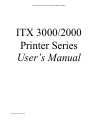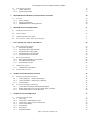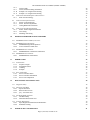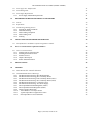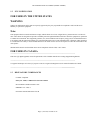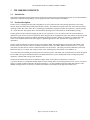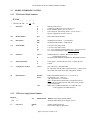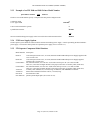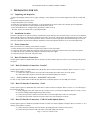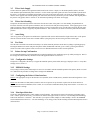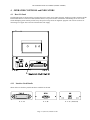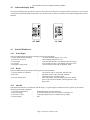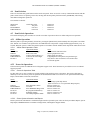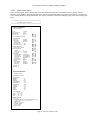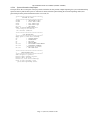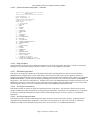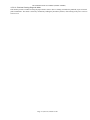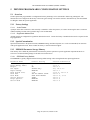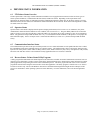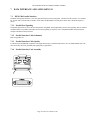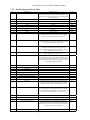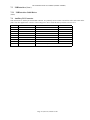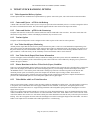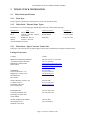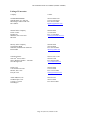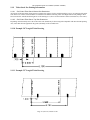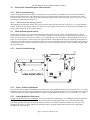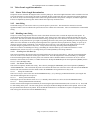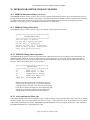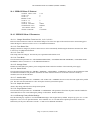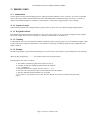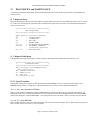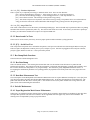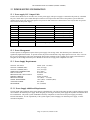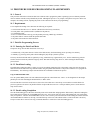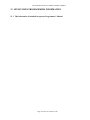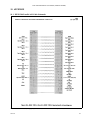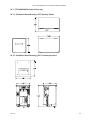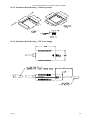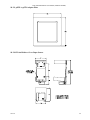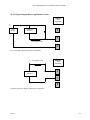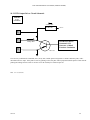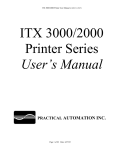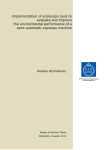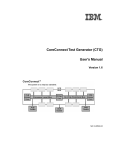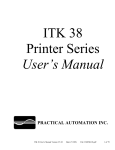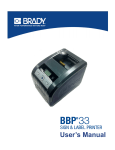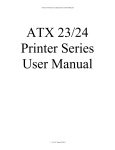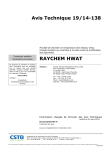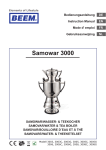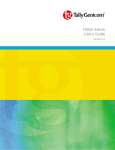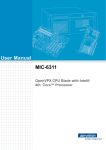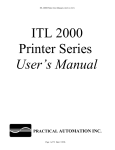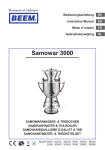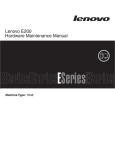Download ITX 3000 - AREMA TICKET
Transcript
ITX 3000/2000 Printer User Manual (UMITX306.PDF) ITX 3000/2000 Printer Series User’s Manual Version V1.06 (9/21/01) ITX 3000/2000 Printer User Manual (UMITX 306.PDF) TABLE of CONTENTS 1 2 HOW TO CONTACT US. 6 1.1 LIMITED PRODUCT WARRANTY 1.1.1 Warranty Terms 1.1.2 Warranty Procedure. 6 6 6 1.2 FCC NOTIFICATION 7 1.3 REGULATORY COMPLIANCES 7 ITX 3000/2000 OVERVIEW 8 2.1 Introduction. 8 2.2 Product Description. 8 2.3 MODEL NUMBERING SYSTEM 2.3.1 ITX Printer Model Numbers: 2.3.2 ITX Power Supply Model Number 2.3.3 Example of an ITX 2000 and 3000 Printer Model Number 2.3.4 ITX Power Supply Options 2.3.5 ITX Separate Component Model Numbers 3 4 PREPARATION FOR USE 9 9 9 10 10 10 11 3.1 Unpacking and Inspection 11 3.2 Installation Location 11 3.3 Power Connection 11 3.4 Data I/O Interface Connection 3.4.1 Data I/O Interface Connection – Parallel 3.4.2 Data I/O Interface Connection – Serial 3.4.3 Data I/O Interface Connection – USB to Parallel Option (future) 11 11 11 11 3.5 Ticket Stock Supply 12 3.6 Ticket Stock Loading 12 3.7 Auto-Sizing 12 3.8 Test Print 12 3.9 Printer Set-up Confirmation 3.9.1 Configuration Settings 3.9.2 EEPROM Settings 3.9.3 Configuring the Printer’s Data Interface: 3.9.4 Print Speed Selection: 12 12 12 12 12 OPERATOR CONTROLS and INDICATORS 13 4.1 Rear I/O Panel 4.1.1 Interface Card Details 13 13 4.2 14 Switch and Display Panel 4.3 Panel LED Indicators 4.3.1 Power/Paper 4.3.2 Ready 4.3.3 Attn/Err 14 14 14 14 4.4 15 Panel Switches Page 2 (9/21/01) Version V1.06 ITX 3000/2000 Printer User Manual (UMITX 306.PDF) 4.5 Panel Switch Operations 4.5.1 Offline Operations 4.5.2 Power-On Operations 5 PRINTER PROGRAMABLE CONFIGURATION SETTINGS 5.1 Overview 5.1.1 Factory Settings 5.1.2 Special Customization 5.1.3 EEPROM Parameter Storage Memory 6 7 8 9 PRINTER STATUS INFORMATION 15 15 15 20 20 20 20 20 21 6.1 ITX Printer Status Overview 21 6.2 Operator Status 21 6.3 Communication Interface Status 21 6.4 Reverse Status - Printer Status Utility Program 21 DATA INTERFACE AND AUXILIARY I/O 22 7.1 IEEE-1284 Parallel Interface 7.1.1 Parallel Port Signaling 7.1.2 Parallel Interface Cable Schematic 7.1.3 Parallel Interface Cable Quality 7.1.4 Parallel Interface Card Assembly 7.1.5 Parallel Interface Pin-out Table 22 22 22 22 22 23 7.2 RS-232 Serial Interface 7.2.1 RS-232 Serial Interface Card Assembly 7.2.2 Serial DIP-Switch Settings 7.2.3 Serial Interface Pin-out 24 24 24 24 7.3 USB Interface (future) 7.3.1 USB Interface Cable/Driver 25 25 7.4 25 Auxiliary I/O Connector TICKET STOCK HANDLING OPTIONS 26 8.1 Ticket Separation/Delivery Options 8.1.1 Cutter and Ejector – uITX for the Desktop 8.1.2 Cutter and Stacker – pITX for the Countertop 8.1.3 Tearbar Option 26 26 26 26 8.2 Low Ticket Stock(Paper) Monitoring 8.2.1 Low Ticket Stock (Paper) Host Status Information 8.2.2 Printer Reactions to the Low Ticket Stock (Paper) Condition 8.2.3 Ticket Holder with Low Ticket Detection 26 26 26 26 TICKET STOCK INFORMATION 9.1 Ticket Stock Specifications 9.1.1 Form Type 9.1.2 Ticket Stock - Thermal Paper Types: 9.1.3 Ticket Stock - Paper Converter Vendor List 9.1.4 Ticket Stock Drawing 9.1.5 Stock Width 9.1.6 Perforations 9.1.7 Registration Marks Page 3 (9/21/01) Version V1.06 27 27 27 27 27 29 29 29 29 9.1.8 9.1.9 9.1.10 9.1.11 ITX 3000/2000 Printer User Manual (UMITX 306.PDF) Ticket Length Ticket Stock Pre-Printing Information Example 2.0” Length Ticket Drawing Example 5.5” Length Ticket Drawing 29 30 30 30 9.2 Ticket Stock Thermal Response Characteristics 9.2.1 Print Activation Energy 31 31 9.3 Ticket Position Optical Sensors 9.3.1 Sensor Location Drawing 9.3.2 Sensor Position Adjustments 9.3.3 Cutting Behind the Perforation 31 31 31 31 9.4 Ticket Form Length Determination 9.4.1 Printer Ticket Length Determination 9.4.2 Auto-Sizing 9.4.3 Disabling Auto-Sizing 32 32 32 32 10 10.1 EEPROM PARAMETER STORAGE MEMORY 33 EEPROM Parameter Memory Overview 33 10.2 EEPROM Change Menu Entry 10.2.1 EEPROM Change Menu Operation 10.2.2 Active and Inactive Menu Line 33 33 33 10.3 EEPROM Menu #1 Printout 10.3.1 EEPROM Menu #1 Parameters Definitions 34 34 10.4 EEPROM Menu #2 Printout 10.4.1 EEPROM Menu #2 Parameters 35 35 11 ERROR CODES 36 11.1 Annunciation 11.1.1 Sequence Length 11.1.2 Weighted Positions 11.1.3 Counting 11.1.4 Example 36 36 36 36 36 11.2 Error Code Table 11.2.1 Error Code Table Notes 11.2.2 Error Code Table Information 11.2.3 Error Code Computation 37 37 37 37 12 12.1 DIAGNOSTICS and MAINTENANCE Diagnostic Entry 38 38 12.2 Diagnostic Sub Menu 12.2.1 Special Functions 12.2.2 Burn-in and Cut Tests 12.2.3 [F3] – Serial Port Test 38 38 39 39 12.3 Hex Dump Mode Functions 12.3.1 Hex Data Dump 12.3.2 Data Rate Measurement Test 39 39 39 12.4 Periodic Maintenance 12.4.1 Paper/Registration Mark Sensor Maintenance 12.4.2 Printhead Cleaning 39 39 40 13 POWER SUPPLY INFORMATION 41 Page 4 (9/21/01) Version V1.06 13.1 ITX 3000/2000 Printer User Manual (UMITX 306.PDF) Power supply D.C. Output Cable 41 13.2 Power Management 41 13.3 Power Supply Requirements 13.3.1 Power Supply Additional Requirements 14 PROCEDURE FOR RE-PROGRAMMING FLASH MEMORY 41 41 42 14.1 General 42 14.2 Requirements 42 14.3 Flash Re-Programming Process 14.3.1 Entering the Flash Load Mode 14.3.2 Flash Data Loading 14.3.3 Flash Loading Completion 14.3.4 Flash Loading Time 14.3.5 Warning 15 15.1 16 42 42 42 42 43 43 APPLICATION PROGRAMMERS INFORMATION This information is included in separate Programmer’s Manual. ITX ‘G’ Version Firmware Option for Windows 16.1 ITX ‘G’ Version Firmware 16.1.1 Windows Driver Selection Table 16.1.2 Installing the Windows Driver 16.1.3 Interface Choices 16.1.4 Adaptive Print Speed 16.1.5 Printer Status Information 44 44 45 45 45 45 45 45 45 17 SPECIFICATIONS 46 18 APPENDIX 47 18.1 IEEE 1284 Parallel A-B Cable Schematic 18.2 ITX 3000/2000 Mechanical Drawings 18.2.1 Mechanical Detail Drawing: uITX Desktop Printer 18.2.2 Mechanical Detail Drawing: pITX Countertop Printer 18.2.3 Mechanical Detail Drawing: kITX Countertop Printer (Future) 18.2.4 Mechanical Detail Drawing: eITX Countertop Printer (Future) 18.2.5 Mechanical Detail Drawing - Countertop cutout 18.2.6 Mechanical Detail Drawing – ITX Power Supply 18.2.7 kITX Optional Bottom Mounting Plate (Future) 18.2.8 kITX Optional Side Mounting Rails (Future) 18.2.9 pETX to pITX Adapter Plate 18.2.10 Ticket Holder w/ Low Paper Sensor 18.2.11 Typical Output Driver Application Circuits 18.2.12 ITX Output Driver Circuit Schematic Page 5 (9/21/01) Version V1.06 47 48 48 48 49 49 50 50 51 51 52 52 53 54 ITX 3000/2000 Printer User Manual (UMITX 306.PDF) 1 HOW TO CONTACT US. PRACTICAL AUTOMATION INC. The Alinabal Group of Companies 45 Woodmont Road P.O. Box 3028 Milford, CT 06460 VOICE: (203) 882-5640 FAX: (203) 882-5648 EMAIL:[email protected] INTERNET: http://www.practicalautomation.com 1.1 LIMITED PRODUCT WARRANTY 1.1.1 Warranty Terms Practical Automation, Inc. warrants each new ITX series printer to be free from defects in materials and workmanship to the original purchaser. Our responsibility is limited to repair or replacement of the printer and/or accessory or part thereof at our option for a period of one year from the date of shipment. This limited warranty does not extend to any defect, malfunction or failure caused by or resulting from improper service, packing, maintenance or repair, abuse, neglect, accident, or any other cause beyond the control of Practical Automation, Inc. or to any product whose serial number has been removed, altered, replaced or rendered illegible. Except and to extent provided herein, Practical Automation, Inc. makes no warranty, either express or implied, including any warranty of merchantability or fitness for a particular purpose. Practical Automation, Inc. shall not be liable to the purchaser or to any other person or firm for any specified or consequential damages of any kind which result from the use or misuse by any person or loss of profits or product resulting from any defect or malfunction or failure of this product. No person, agent, distributor, service facility or company is authorized to change, modify or amend the terms of this limited warranty in any manner or fashion whatsoever. 1.1.2 Warranty Procedure. If you cannot resolve your equipment problem, notify Practical Automation, giving the model and serial number of your equipment. Describe your problem in detail. Upon receipt of this information , Practical Automation will send you service information if the trouble is easily corrected. If the trouble requires factory service, we will so advise and provide written return authorization. Loaner printers can usually (subject to availability) be shipped within 24 hours during the work week by Practical Automation. Customers are required to pay all shipping charges. Refer also to the Warranty Terms and Packaging and Shipping instructions before returning any equipment. Page 6 (9/21/01) Version V1.06 ITX 3000/2000 Printer User Manual (UMITX 306.PDF) 1.2 FCC NOTIFICATION FOR USERS IN THE UNITED STATES WARNING: Changes or modifications to this unit not expressly approved by the party responsible for compliance could void the user's authority to operate the equipment. Note: This equipment has been tested and found to comply with the limits for a Class A digital device, pursuant to Part 15 of the FCC rules. These limits are designated to provide reasonable protection against harmful interference when the equipment is operated in a commercial environment. This equipment generates, uses, and can radiate radio frequency energy and, if not installed and used in accordance with the instruction manual, may cause harmful interference to radio communications. Operation of this equipment in a residential area is likely to cause harmful interference in which case the user will be required to correct the interference at his own expense. Shielded cables must be used with this unit to insure compliance with the Class A FCC limits. FOR USERS IN CANADA -----------------------------------------------------------------------------------------------------------------------------------This Class [A] digital apparatus meets all requirements of the Canadian Interference-Causing Equipment Regulations. -----------------------------------------------------------------------------------------------------------------------------------Cet appareil numerique de la classe [A] respecte toutes les exigences du Reglement sur le material brouilleur du Canada. ----------------------------------------------------------------------------------------------------------------------------------- 1.3 REGULATORY COMPLIANCES CE Mark: Compliant Safety: UL 1950, 3rd Edition/CSA C22.2 No. 950-95 IEC/CENELEC STDS EN 60950: 1992 EMI/EMC: FCC Class A EN 55024:1998 and EN 55022 Class B Page 7 (9/21/01) Version V1.06 ITX 3000/2000 Printer User Manual (UMITX 306.PDF) 2 2.1 ITX 3000/2000 OVERVIEW Introduction. This instruction manual provides information for the ITX series printer and its associated support options. It provides installation, operational, configuration programming, systems applications notes and maintenance information. 2.2 Product Description. The ITX series is a high-speed ticket printer designed for use in movie-theater and event ticketing applications. It has many features designed to make ticket printing faster and more reliable. The ITX has been optimized to work from a character-based operating systems (Dos, Unix, Linux, Etc.), permitting any combination of graphics and fonts to be printed or, with the optional “G” version firmware and a printer driver, in the Windows operating system environment for fast WYSIWYG printing. The ITX printer uses direct thermal imaging to print on 2.00" (50.8 mm) or 3.25" (82.6 mm) wide ticket stock and has been optimized to print on ticket stock with registration marks. Designed for use in applications where fast printing is required, the ITX has features and options structured to support unattended operation in a kiosk or similar environment. An optional low paper sensor can be mounted with the ticket stock supply to signal the application or user when the ticket supply needs to be replenished. The ITX 3000 and 2000 can be connected to the system using an IEEE-1284 Parallel, RS-232 Serial and USB to IEEE-1284 interface cables. The interface cables are standard “off-the-shelf” cables (the USB to IEEE-1284 cable, however, is a special order cable). The ITX delivers extensive status information over the interface. This status provides the OEM host system with information such as: Low Paper, Out of Paper, Ticket Count, confirming all tickets printed, error conditions, etc. An external 24V-power module provides the power for ITX series printers. This single 24V operation makes for easier integration into an OEM system power distribution scheme. An additional benefit is a power management scheme to budget the printer's operation to a modest 60W average power allocation. The printer and control electronics are mounted in a single chassis. It can either be mounted into a counter-top (e.g. movie theaters), in a stand-alone desktop model or with a locking cabinet for enclosing the ticket stock (Future). The power supply is a separate module connected to the printer through a 6' (1.8 meter) shielded cable and circular DIN connector. This modular packaging scheme is extremely convenient and suitable for mounting into the application OEM system. Page 8 (9/21/01) Version V1.06 ITX 3000/2000 Printer User Manual (UMITX 306.PDF) 2.3 MODEL NUMBERING SYSTEM 2.3.1 ITX Printer Model Numbers: _ ITX 300 __ __ - __ __ - __ | | | | | | | | e MN DD TW FW TS CN DI e Enclosure: u p k e s = = = = = Desktop printer (18.2.1) Countertop mount printer (18.2.2 and 18.2.5) Kiosk mountable printer (18.2.3) (Future) Ticket enclosure with locking cabinet (18.2.4) (Future) Special Configuration (Custom Ordered) MN Model Number: ITX = Printer Series Model Number DD Dot Density: 300 200 = = 300 DPI Print resolution (11.8 Dots/mm) 203 DPI Print Resolution (8.0 Dots/mm) TW Ticket Width: 2 3 3A x = = = = 2.00" (50.8 mm) Ticket width 3.25" (82.6 mm) Ticket width 2.0”- 3.25” Adjustable Ticket width (Future – Custom Ordered) x.xx" Custom Ticket Paper widths (Custom Ordered) FW Firmware: (blank) = G = Standard Firmware “emulates” Boca’s FGL Ticket Programming Language GTX2000/3000 emulation for Windows® WYSIWYG function. = = Cutter (pITX = w/Ticket Stacker; uITX = w/Ticket Ejector) Tearbar TS Ticket Separation: C T CN Configuration Number: (blank) = Note: This entry is normally blank. For a specially ordered printer configuration the “s” prefix will be used (sITX 3003) with a three digit configuration number. DI Data Interface: Parallel = Serial = USB 2.3.2 ITX Power Supply Model Number PS60 -14 __ | | MN LC LC = = IEEE-1284 Parallel Interface (7.1.4, 7.1.5 and 18.1) Serial Interface (7.2.1 and 7.2.3) (not supported with “G” firmware) (Note: The Parallel and Serial suffix is stamped into the I/O Interface bracket and becomes the final suffix of the product’s model number label). IEEE-1284 to USB Serial Interface (18.1)(Win 2K only) (Cable supplied as an additional item) Line Cord: MN (blank) E Model Number PS60-14 Power Supply Model Number (60W External Desktop Power Supply) (18.2.6) = = with US approved line cord no line cord for Export applications Page 9 (9/21/01) Version V1.06 ITX 3000/2000 Printer User Manual (UMITX 306.PDF) 2.3.3 Example of an ITX 2000 and 3000 Printer Model Number pITX 3003-C-Parallel with PS60-14 The above two model numbers specify a complete ITX 3003 printer configured with: Countertop mount a 3.25” paper width p ITX 3003 C Parallel a cutter with Ticket Stacker (pITX) a parallel data interface with 60 watt external desktop power supply with a line cord for the North American market 2.3.4 PS60-14 ITX Power Supply Options The ITX printer system should be ordered with an external 24V Desktop power supply. It can be optionally purchased without a power supply. The customer must provide an equivalent power supply (refer to section 13.3 ). 2.3.5 ITX Separate Component Model Numbers Model Number: Description PS60-14 PS60-14E GTX-THLP-2 GTX-THLP-4 ATX-AC8 ATX-PC36 ITX-SC09 ITX-APETX0 Universal input (90-240 VAC, 47-63 Hz) External 24VDC 60W Desktop Power Supply supplied with US 115V line cord. Universal input (90-240 VAC, 47-63 Hz) External 24VDC 60W Desktop Power Supply supplied without a US 115V line cord. Fan fold ticket holder (8.2.3 and 18.2.10) for ticket stock up to 2.50” (63.5 mm) in width and 6.25” (158.8 mm) in length. Includes a low paper sensor and a 6’ auxiliary cable (ATX-AC8). Fan fold ticket holder (8.2.3 and 18.2.10)for ticket stock up to 4.50” (114.3 mm) in width and 6.25” (158.8 mm) in length. Includes a low paper sensor and a 6’ auxiliary cable (ATX-AC8). Auxiliary cable. Shielded, 6' (1.8 meter) long, 8 conductors, with MINIDIN-8 connector. IEEE-1284 A-B Parallel interface cable 6' (1.8 meter) long. Serial Interface Cable pETX to pITX adapter plate (See section 18.2.9). Page 10 (9/21/01) Version V1.06 ITX 3000/2000 Printer User Manual (UMITX 306.PDF) 3 3.1 PREPARATION FOR USE Unpacking and Inspection -a- Inspect the shipping container for any signs of damage. If any damage is noted, contact freight carrier and file a claim with them. -b- Carefully unpack the printer system. -c- Inspect the printer system carefully. -d- Check the received items to the packing list. If any discrepancies are noted, contact our Customer Service Department. -e- Save the packing material for reuse in shipment of the printer system. -f- Note the Printhead Lever is shipped in the up position to reduce wear on the roller. Put the lever down prior to operating the Printer. 3.2 Installation Location The uITX is designed to be used on a desktop, with the ticket stock entering at the rear of the printer. Take care not to tangle the cables with the ticket stock. The pITX is designed to mount in a counter top, with the ticket stock placed below the printer. Take care to dress the cables away from the ticket stock. Refer to section 18.2 for the appropriate dimensional drawings. As with all electronic equipment, the ITX printer should be installed in a clean and ventilated location, free of excess dust and/or heat. 3.3 Power Connection Refer to section 4.1 for a drawing of the printer's rear panel. -a- Insure that the power switch on the rear panel of the printer is in the off position. -b- Connect the DC power output cable from the power supply to the power input connector on the rear panel of the printer. -c- Connect the AC line cord to the IEC entrance connector on the power supply. -d- Connect the AC line cord to the wall power outlet. 3.4 Data I/O Interface Connection The ITX printer requires a shielded data cable to connect to the host computer. Refer to section 4.1 for a drawing of the printer's rear panel. 3.4.1 Data I/O Interface Connection – Parallel The ITX printer requires a shielded IEEE-1284 A-B parallel cable to connect to the host computer. Refer to section 4.1.1 for a drawing of the printer's rear panel. -a- Connect the 36 pin connector end of the cable to the parallel input cable on the rear of the printer. -b- Connect the 25 pin connector end of the cable to the parallel output port of the PC. 3.4.1.1 Data I/O Interface Connection – Parallel IEEE 1284 to USB For now we offer a Smart Cable for Win 2K only that allows our Parallel printer to use the USB port on the PC. 3.4.2 Data I/O Interface Connection – Serial The ITX printer requires a shielded RS-232 Serial cable to connect to the host computer. Refer to section 4.1.1 for a drawing of the printer's rear panel. -a- Before plugging in the cable, make sure dip switches are set to your needed configuration. Refer to section 7.2.2 for list of switch settings and drawing showing actual switches. -b- Connect the 9 pin male connector end of the cable to the serial input cable on the rear of the printer. -c- Connect the 9 pin female connector end of the cable to the serial output port of the PC. 3.4.3 Data I/O Interface Connection – USB to Parallel Option (future) The ITX printer requires a shielded 4 Pin USB A/B cable to connect to a USB Compatible Computer. Refer to section 4.1.1 for a drawing of the printer's rear panel. -a- Connect the 4 pin connector end of the cable to the USB input cable on the rear of the printer. -b- Connect the 4 pin connector end of the cable to the USB output port of the PC. Page 11 (9/21/01) Version V1.06 ITX 3000/2000 Printer User Manual (UMITX 306.PDF) 3.5 Ticket Stock Supply The ITX has been optimized for registration marked ticket stock (0.0075” caliper). For the desktop models (uITX), the ticket stock should be placed behind the printer enclosure. For the counter top models (pITX), the ticket stock should be placed below the printer. For all ticket stock supplies the thermally active side of the ticket stock needs to be facing up. Registration marks must be on the opposite side from the printing side. The ticket stock must be positioned to provide a smooth, well-aligned path to the printer's entry guides. Refer to section 9.1 for information pertaining to the ticket stock supply. 3.6 Ticket Stock Loading The printer will automatically load the ticket stock onto the drive roller of the printer. For auto-loading, the printhead lever, located on front left side of the printer mechanism, must be closed (in the fully downward position). After applying power to the printer a long beep will be sounded indicating the printer is ready to accept ticket stock. Feed the ticket stock into the rear paper guide until the ticket stock is stopped by the print mechanism. After a short time, the ticket stock will be pulled into the loaded position. 3.7 Auto-Sizing After every power on, the printer will calibrate the registration mark sensors and measure the length of the tickets. If the printer runs out of tickets and new ticket stock is loaded without cycling the power, this auto-sizing will also be done again. 3.8 Test Print Once the ticket stock has been loaded successfully a test ticket should be printed to insure that everything is operating properly. Pressing the SELECT/F0 switch will place the printer offline; the READY LED will go out. Then by pressing the TEST/F1 switch a test ticket will be printed. Refer to section 4.5 for detailed information on these switch operations. 3.9 Printer Set-up Confirmation It is recommended that the System Status Report be printed immediately after installation (power up while pressing F0). Review the settings and confirm that they match the needs of the application. Refer to section 5.1. 3.9.1 Configuration Settings The printer is configured at the factory to support the installed options: printer width, form type, and paper cutter. To verify these settings, refer to section 5.1. 3.9.2 EEPROM Settings If any settings on the Systems Status Report are not set in accordance with the intended operation of the printer, (Refer to section 10.1) and follow the procedure to change these settings in the EEPROM. 3.9.3 Configuring the Printer’s Data Interface: Host PC: The appropriate set-up for the Interface used {Parallel, Serial or USB (future)} should be done following that PC’s user manual. Printer: For the Parallel or USB (future) interfaces, there are no printer set-up selections required. For the Serial interface it requires that selections for Baud Rate, Flow Control, etc. be selected to match that already setup on the host PC. see section 7.2.2 for Serial Interface settings. 3.9.4 Print Speed Selection: The factory default Print Speed is 6 IPS (300dpi) or 8 IPS (200dpi). This setting will work well with most good quality paper stock. If faster speeds are necessary, you will need to obtain a faster paper stock (see section 9.1.2) and change the Print Energy Table from "Normal" to "Alternate". This will allow you to print at 8 IPS (300dpi) or 10 IPS (200dpi). Refer to the EEPROM selection method in Section 4.5.2.7. The selected Energy Level, Energy Table, and the resulting maximum Print Speed are shown on the F0 ticket. Page 12 (9/21/01) Version V1.06 ITX 3000/2000 Printer User Manual (UMITX 306.PDF) 4 4.1 OPERATOR CONTROLS and INDICATORS Rear I/O Panel The following items are located on the rear panel: the power switch, power input connector, auxiliary I/O cable connector and the installed data interface connector module (Parallel shown). The power switch in combination with holding one or more of the switch and display panel switches provides entry into special set-up menus or diagnostic programs. The Aux I/O socket is for connecting a low-paper sensor from an external ticket stock supply. 4.1.1 Interface Card Details Shown below are the three possible interfaces available for the ITX. 4.1.1a 4.1.1b Page 13 (9/21/01) Version V1.06 4.1.1c (future) ITX 3000/2000 Printer User Manual (UMITX 306.PDF) 4.2 Switch and Display Panel The switch and display panel provides the operator with an interface to the printer. The display LEDs and beeper are used to output relevant printer operational status and warnings. The switches provide a means to control the various printed output menus and test functions. 4.3 Panel LED Indicators 4.3.1 Power/Paper This green LED indicator provides the following printer status information: -1- Sanity indication/Normal display = very short OFF blink approx. every 14 sec. -2- Presence of DC power = ON or Flashing when power is on. -3- Out of Paper = rapid ON/OFF 50% duty cycle flashing when out of paper. -4- Low Paper = slow ON/OFF 50% duty cycle flashing when paper is low. -5- Diagnostic testing modes = 10% ON and 90% OFF when in diagnostic mode. 4.3.2 Ready This green LED indicator provides the following printer status information: -1- System readiness for operation = ON system is ready to accept data; OFF not ready. -2- Data flow = During the receipt of data, the LED will blink, following the state of the Busy signal. -3- Reverse channel status = While not printing, during an IEEE-1284 reverse channel status event, this LED will blink, following the state of the Busy signal. 4.3.3 Attn/Err This amber LED indicator, in combination with the beeper, is a general-purpose annunciator for the operator. It provides the following printer status information: -1- Switch press annunciation = short flash/beep for each switch pressed -2- System warnings = an attention flash/beep to alert the operator to load paper, etc. -3- System error codes = a repeating sequential series of coded flash/beep signals. -4- Normal display = OFF Page 14 (9/21/01) Version V1.06 ITX 3000/2000 Printer User Manual (UMITX 306.PDF) 4.4 Panel Switches There are four momentary push button switches on the user panel. These are used for a variety of manual interactions with the printer. Some of these are printing a test ticket, entering data into the printer parameter memory (EEPROM), and selecting miscellaneous diagnostic operations. The switches are labeled: SELECT/F0 TEST/F1 LINE FEED/F2 FORM FEED/F3 4.5 On/Off line Select Test print Line feed Form feed / / / / Function 0 Function 1 Function 2 Function 3 Panel Switch Operations The switch and display panel switches are used for two modes of operation. These are offline and power-on operations. 4.5.1 Offline Operations When the printer is operating normally, and on-line, pressing the [SELECT/F0] switch manually takes the printer to an offline state. NOTE: As a reminder to the operator the A/E LED and buzzer will produce a single flash/beep approximately every 14 seconds. When the system is offline the switches operate in accordance with the Offline Switch Operations Table shown below. 4.5.1.1 Offline Switch Operations Table Operation/Function Switch SELECT/F0 Offline / Online toggle TEST/F1 Prints a test ticket. LINE FEED/F2 Advance approximately 0.1" FORM FEED/F3 Advances one form length. F0 and F1 Force a Cut Notes Offline enables functions below. Prints a graphical test ticket. Simple paper movement. Length depends on the printer setup and form type. Only when a cutter is installed. The switches must be released together. 4.5.2 Power-On Operations These functions provide an additional level of diagnostic support tools. These functions are provided for service or technical support personnel. 4.5.2.1 Power-On Operations Table For this mode, one or more switches are pressed, and held, while applying power to the printer. The switch is held until a flash/beep occurs. The lists of power-on operations are detailed below. Refer to section 4.5.2.4 for System Information Help Report, which outlines each menu, listed below. Switch SELECT/F0 Operation/Function Print status report. TEST/F1 LINE FEED/F2 FORM FEED/F3 F0 and F1 F0 and F2 F2 and F3 Enter diagnostics menu Not Used Enter EEPROM change menu Re-program Flash Memory. Printhead cleaning. Hex Dump Diagnostic Mode Notes If held longer, prints help menus. (Refer to section 4.5.2.4 "System Info Help Report"). Refer to section 12.1 Possible future feature Refer to section 10.2 Refer to section 14.3 Refer to section 4.5.2.10 Refer to section 12.3 4.5.2.2 Printer System Information and Reports Printer system status information is available through a number of printed reports. These are the System Status Report, System Help Report, EEPROM Interactive Parameter Change Menu, and Diagnostic Support Menus. Page 15 (9/21/01) Version V1.06 ITX 3000/2000 Printer User Manual (UMITX 306.PDF) 4.5.2.3 System Status Report This is a printed report, which contains much of the operational or stored parameter information for the system. It includes: firmware version numbers, diagnostic pass/fail results, interface configuration status, print intensity control levels, miscellaneous system control parameters and operational data. This report is printed by continuously holding the [F0] switch while turning on the power. ****************************************** * SYSTEM STATUS REPORT * ****************************************** Model: Firmware Version: Revision Date: Resolution DPI: ITX-2003 V1.03 (05/30/01) 203 ALL SYSTEM TESTS PASSED CONFIGURATION: Output Type: Data Interface: *ACK Signal Two Image Rams Max Image Rows Max Image Columns CUTTER PARALLEL NO ACK : 640 : 6400 EEPROM SETTINGS * Settings can be changed Print Energy Settings * Intensity 6 * Energy Tables: Alternate Print Speed 10.00 IPS Paper Settings * Low Paper Mode STATUS Only * Form Type Ctrl SET BY CONFIG * Form Length Ctrl AUTO WITH BU Form Type REG MARK Measured Size 5.56 * Backup Control Enabled * Beeper ON * Status Selector SHORT * Purge Spooler DISABLED * Cutter Mode ENABLED Practical Automation ITX High Speed Image Printer Practical Automation ITX Ticket Printer Row Offset: 16 Col Offset: 16 Practical Automation ITX Ticket Printer Hold F0 to print Help Menus Operating Status: PHTEMP EXSEN1 EXSEN2 LOWPAPERSEN PHVOLTAGE SYSVOLTAGE CUTSEN LOADSEN SYSCS PHCS INTDETS 24C 1.15 0.49 0.00 23.94 23.82 4.36 4.75 3.34 2.50 4.02 Sensor Calibration Load Cut White = 973 , 973 Thresh = 560 , 540 Black = 148 , 108 INTERNAL STATUS Build : .073 = 0000 ABE5, 0008 0A21, 0000 0086, 0000 0004, 0000 104A > 32, 00, 00, 00, 00, 00, 00, 00, 00, 00, 00, 00 A2D Detect = 8 AutoDetect PH Words: 40 User Flash = 130816 Checksum: 1B30 Boot sum: E67F Page 16 (9/21/01) Version V1.06 ITX 3000/2000 Printer User Manual (UMITX 306.PDF) 4.5.2.4 System Information Help Report The report above has a second part. If the [F0] switch is held after the first part has completed printing, the system information help report will also be printed. This report is a collection of menus (which are printed during the associated operating modes) and general help for other printer information such as error codes, etc. ************************************** * OFFLINE SW. HELP * ************************************** F0/SEL = ON/OFFLINE Toggle F1/TST = Print TEST ticket F2/LF = Line FEED Paper F3/FF = FORM FEED Paper F0 & F1 = CUT PAPER NOTE: A warning BEEP/FLASH will occur every 15 sec when in the off-line condition. ************************************** * POR SWITCH HELP * ************************************** Apply power to unit while holding: F0 = SYSTEM STATUS F1 = DIAGNOSTICS F2 = NOT USED F3 = EEPROM MENU F0 & F1 = RE-PROGRAM FLASH MEMORY F0 & F2 = PRINTHEAD CLEANING (F0/F1=Fwd; F2/F3=Rev) F2 & F3 = HEX DUMP MODE ************************************** * EEPROM ENTRY HELP * ************************************** Turn off power to printer. Hold F3 while turning on power. Hold F3 until 1st beep. Release F3, wait for second beep. Press F3 twice quickly, hold press until printing starts. Page 17 (9/21/01) Version V1.06 4.5.2.5 ITX 3000/2000 Printer User Manual (UMITX 306.PDF) System Information Help Report - continued ************************************** * ERRORS HELP * ************************************** Long flash/beep = 1 Short flash/beep = 0 Repeated binary beep/flash sequence (1,2,4,8 etc) Error Codes: 5 Flash/Beeps 1 = MPU/SYS 2 = RAM 3 = EEPROM 4 = FLASH 5 = CHAR GEN 6 = IMAGE RAM 7 = A2D 8 = FPGA/ASIC 9 = VOLTAGE 10 = PH THERMISTOR 11 = PH DATA 12 = PH RESISTOR 13 = CUTTER INITIALIZATION 14 = CONFIGURATION 15 = MISC 4 Flash/Beeps 1 = PAPER 2 = CUTTER 3 = TRANSPORT 4 = OUTPUT 5 = REGISTRATION 6 = HEAD LEVER OPEN 7 = OUT OF PAPER 3 Flashes (no beeps) 1 = TICKET NOT TAKEN (no beep) 2 = TICKET NOT PRESENTED (no beep) 4.5.2.6 Diagnostic Menu These functions are used by the factory during the manufacture or servicing of the printer. This menu is entered by continuously holding the [F1] switch while turning on the power. (Refer to section 12.2 for Diagnostic Sub-Menu). 4.5.2.7 EEPROM Change Menu This menu is used to provide a method for modifying the stored printer operating parameters, that are saved in nonvolatile EEPROM memory. Holding the [F3] switch while turning on the power enters this menu (to protect against an inadvertent changing of stored parameter data, a special sequence using [F3] is needed following the initial [F3] entry). Refer to the "EEPROM ENTRY HELP MENU" portion of the system help report displayed in section 4.5.2.4 for this switch sequence. The EEPROM change menu, once entered, has instructions for changing stored values. The EEPROM parameter change menu has two levels (an additional F3 switch press accesses the next level). Note: Some of the parameters cannot be changed. They are reserved for future firmware updates. Refer to section 10 for additional information on the EEPROM stored parameter data. 4.5.2.8 Re-Program Flash Memory This function permits the operator to change the operational firmware of the printer. This operation is NOT a normal operator function. Technical personnel responsible for the programming or maintenance of the printer system should only use it. This mode is entered by continuously holding the [F0 and F1] switches while turning on the power. Refer to section 14.3 for additional information. 4.5.2.9 Hex Dump Diagnostic Mode This function provides a method for determining if the data is being sent over the data interface properly. Technical personnel responsible for the programming or maintenance of the printer system generally use it. This mode is entered by continuously holding the [F2 and F3] switches while turning on the power. Refer to section 12.3 for additional information. Page 18 (9/21/01) Version V1.06 ITX 3000/2000 Printer User Manual (UMITX 306.PDF) 4.5.2.10 Printhead Cleaning Diagnostic Mode This function provides a method for using the paper advance motor to drive a cleaning card under the printhead, as part of normal printer maintenance. This mode is entered by continuously holding the [F0 and F2] switches, while turning on the power. Refer to section 12.4.2. Page 19 (9/21/01) Version V1.06 ITX 3000/2000 Printer User Manual (UMITX 306.PDF) 5 PRINTER PROGRAMABLE CONFIGURATION SETTINGS 5.1 Overview The ITX printer has programmable or configuration features permitting it to be customized to almost any printing task. The features have been configured at the factory to the most typical settings. Review this section to determine if any selections should be changed to match the specific application. 5.1.1 Factory Settings 5.1.1.1 Cutter/Tearbar A jumper on the cutter connector’s cable assembly is installed to reflect the presence, of a cutter. Removing the cutter’s connector without installing a tearbar ticket separation edge is not recommended. 5.1.1.2 Registration Marked Stock All ITX printers are configured for registration marked ticket stock. Contact the factory if unmarked ticket stock is required for the target application. 5.1.2 Special Customization Special customizations to the printer firmware, EEPROM settings, mechanical options, etc. can be accommodated, for customers with special application needs. Please contact the factory’s customer technical support. 5.1.3 EEPROM Parameter Storage Memory This memory device holds the parameters that customize the printer's operation to specific application requirements. Refer to section 10.2 for details making changes to the data stored in this device. 5.1.3.1 EEPROM Factory Defaults The EEPROM is typically shipped with the following default settings. These setting handle most printer applications. Parameter Name Print Intensity: Print Energy Table: Beeper: Low Paper: Paper Backup: Form Stored Size: Form TOF: Form Mode Status Pointer: Purge Spooler: Cutter Mode Default Setting 6 0 ON STATUS Only ENABLED 6.00 SET BY CONFIG STRAP AUTO WITH BACKUP SHORT ENABLED ENABLED Section Reference(s) 9.2 9.2.1.1 10.3.1.6 8.2; 10.3.1.6 10.3.1.7 9.4.3.2; 10.4.1.2 10.4.1.3 10.4.1.4; 9.4.3 10.4.1.6 10.4.1.8 10.3.1.5 Page 20 (9/21/01) Version V1.06 ITX 3000/2000 Printer User Manual (UMITX 306.PDF) 6 6.1 PRINTER STATUS INFORMATION ITX Printer Status Overview The ITX printer has a wide range of status information available to suit any application environment. There are three types of status: Operator Indicators, Communication Interface Status, and Reverse Status. Depending on the requirements of the application, the Operator Status, in combination with the Communication Interface Status, may be all that is required. For more advanced features, Reverse Status can communicate detailed information back to the host. Refer to the ITX Programmer’s Guide for details on Reverse Status. 6.2 Operator Status Operator status is that which is displayed on the printer's display panel LEDs (refer to section 4.2). To summarize, the yellow Attention/Error LED will flash to indicate an error condition (refer to section 4.3.3). The green Ready LED will be on when the printer is ready to receive data from the host. When this LED is off, the printer may be busy printing or it may be in a Diagnostic Mode. The green Power/Paper LED will blink once every 15 seconds under normal conditions. If the printer is out of paper, this LED will blink rapidly. If the Low-Paper sensor is connected and enabled (see section 4.3.1), the Power/Paper LED will blink slowly. 6.3 Communication Interface Status The communications port has a status port word that provides overview status information. For the parallel interface this is called the compatibility mode status (commonly known as Centronics status). The parallel interface has several signals, which provide a toplevel view of the printer’s status. These are Busy; PError; Select; nFault. Collectively they convey if the printer is ready for data, has ticket stock and does not have a detected fault. In many applications this level of status is sufficient. 6.4 Reverse Status - Printer Status Utility Program A utility program that demonstrates the detailed printer status functions is available to Practical Automation's customers from our customer service department. The ITX version of this utility also demonstrates how to integrate these status functions into a ticket printing application, incorporating the Ticket Count Confirmation process. This utility is provided with source code to assist the programmer tasked with creating the status interface for the host application. The utility program is offered on an "as is" basis to be used as reference only. The relevant Windows API calls are demonstrated and significant insight into the techniques of this process are documented. Other operating systems will work differently. For more information, refer to the ITX Programmers Guide. Page 21 (9/21/01) Version V1.06 ITX 3000/2000 Printer User Manual (UMITX 306.PDF) 7 DATA INTERFACE AND AUXILIARY I/O 7.1 IEEE-1284 Parallel Interface The IEEE-1284 parallel interface is one of the optional interfaces for the ITX printer. Connection of this interface, to a standard PC, is made with a commercially available, off-the-shelf, shielded IEEE-1284 A-B printer cable with a maximum length of 3 meters. 7.1.1 Parallel Port Signaling The parallel printer data is sent, in the forward channel, using IEEE-1284 Compatibility mode or ECP signaling. Reverse channel communications are by IEEE-1284 Nibble or ECP mode signaling. If required, refer to the published IEEE-1284 standard for complete information on this interface. 7.1.2 Parallel Interface Cable Schematic Refer to appendix 18.1. 7.1.3 Parallel Interface Cable Quality To maintain system EMI/EMC compliance and signal data integrity a shielded cable must be used. A standard IEEE 1284 A-B cable meets these necessary shielding and signal quality requirements. 7.1.4 Parallel Interface Card Assembly Page 22 (9/21/01) Version V1.06 ITX 3000/2000 Printer User Manual (UMITX 306.PDF) 7.1.5 Parallel Interface Pin-out Table Pin # 1 Signal Name NStrobe/HostClk Signal Description Compatibility Mode: Set active low to transfer data into the input latch of the peripheral. Data is valid while nStrobe is low. Nibble Mode: Set high during transfers to avoid latching data into the peripheral. Source Host 2 3 4 5 6 7 8 9 10 Data 1 Data 2 Data 3 Data 4 Data 5 Data 6 Data 7 Data 8 nAck/PtrClk DATA 1 - LSB DATA 2 DATA 3 DATA 4 DATA 5 DATA 6 DATA 7 DATA 8 - MSB Compatibility Mode: Pulsed low by the peripheral to acknowledge transfer of a data byte from the host. Nibble Mode: Used to qualify data being sent to the host. Host Host Host Host Host Host Host Host Printer 11 Busy/PtrBusy Compatibility Mode: Driven high to indicate that the peripheral is not ready to receive data. Nibble Mode: Data bit 3 then 7, then forward channel busy status.: Printer 12 PError/AckDataReq Printer 13 Select/Xflag Compatibility Mode: Driven high to indicate that the peripheral has encountered an error in its paper path. Peripherals shall set nFault low when-ever they set PError high. Nibble Mode: Data bit 2 then 6. Compatibility Mode: Set high to indicate that the peripheral is on-line. Nibble Mode: Data bit 1 then 5. 14 nAutoFd/HostBusy Compatibility Mode: Set low by host to put some printers into auto-line feed mode. May also be used as a ninth data, parity, or command/data control bit. Nibble Mode: Set low to indicate that the host can receive peripheral-to-host data, then set high to acknowledge receipt of that nibble. Host 15 16 17 18 19 20-27 28 29 30 31 Not defined Logic Gnd Chassis Gnd Peripheral Logic High Signal Gnd (nStrobe) Signal Gnd (Data 1-8) Signal Gnd (PError, Select, nAck) Signal Gnd (Busy, nFault) Signal Gnd (nAutoFd, nSelectIn, nInit) nInit/nInit 32 nFault/nDataAvail 33 34 35 36 Not Defined Not Defined Not Defined nSelectIn/IEEE 1284 active Shell Frame Printer Host Compatibility Mode: Pulsed low in conjunction with IEEE 1284 Active low to reset the interface and force a return to Compatibility Mode idle phase. Nibble Mode: Set high. Host Compatibility Mode: Set low by the peripheral to indicate that an error has occurred. The meaning of this signal varies from peripheral to peripheral. Nibble Mode: Set low to indicate that the peripheral has the data ready to send to the host. Printer Compatibility Mode: Set low by host to select peripheral. Nibble Mode: Set high to indicate that the bus direction is peripheral to host. Set low to terminate IEEE 1284 mode and to set bus direction to host to peripheral. Host Chassis ground- data cable shield connection. Page 23 (9/21/01) Version V1.06 ITX 3000/2000 Printer User Manual (UMITX 306.PDF) 7.2 RS-232 Serial Interface The RS-232 Interface is one of the optional Interfaces for the ITX Printer. Connection to this Interface is by a DB9 (M/F), straight through wiring , shielded cable. 7.2.1 RS-232 Serial Interface Card Assembly Dip Switch Positions Closed/ On Open/ Off 7.2.2 Serial DIP-Switch Settings Dip Switch = Dip Switch 1 2 3 4 5 6 7 8 0 = Closed/ On 1 = Open/ Off Notes Baud Baud Baud Data Length Parity Check Parity Type Flow Control (Future) Factory Default = 0 = 9600 ; 1 = 4800; 0 = 19.2K; 1 = 57.6K; 0 = 1200; 0 1 1 = (Future) 0 0 1 1 0 1 0 1 0 0 0 0 1 1 1 1 0 = 8 Bits 1= 7 Bits 0 = Disabled 1 = Enabled 0 = Even 1 = Odd 0 = Busy 1 = Xon/Xoff 0 0 0x00 = 9600 Baud, 8 Data Bits, No Parity, Busy Flow Control 7.2.3 Serial Interface Pin-out Serial Adapter (DS-9S) Connector Pin No. Printer Signal Name 1 2 3 4 5 6 7 8 CD+ XMIT RECV N.C. Ground DTR+ 9 Shell AUX_RECV /BUSY RI+ Frame Type OUTPUT OUTPUT INPUT INPUT OUTPUT INPUT OUTPUT OUTPUT Description Fixed spacing signal (pull-up to +5V) Carrier Detect Pull-up Data Transmitted by the printer Data Received by the printer Not Used Logic/Signal ground Fixed spacing signal (pull-up to +5V) DTR Pull-Up Aux Data Receive Busy flow control bit, HIGH = Not Busy/Ready for Data; (in XON/XOFF mode this signal is always Not Busy = High). Fixed spacing signal (pull-up to +5V) Ring Indicator Pull-up Chassis ground – data cable shield connection Page 24 (9/21/01) Version V1.06 Typical PC Port 9- Pin 1 = CD (I) 2 = RxD (I) 3 = TxD (O) 4 = DTR (O) 5 = GND 6 = DSR (I) 7 = RTS (O) 8 = CTS (I) 9 = RI (I) ITX 3000/2000 Printer User Manual (UMITX 306.PDF) 7.3 USB Interface (future) 7.3.1 USB Interface Cable/Driver (future) 7.4 Auxiliary I/O Connector This connection is a small 8-pin circular DIN connector. It is primarily used to connect external low ticket stock sensor to the printer. For other applications or the use of the 2-amp power driver consult the factory and See section 18.2.11. PIN # SIGNAL TITLE SIGNAL DESCRIPTION NOTES 1 +5V OUT 5v SOURCE FOR SENSOR 50 mA MAX. 2 LED BIAS SENSOR BIAS 120 ohms TO 5V 3 SENSOR TYPE BIAS SELECTION 1K ohms TO PIN 4 4 LOW PAPER LOW PAPER INPUT 15K ohms TO GROUND 5 LOGIC GND SENSOR GROUND 6 +24V OUT (fused) REF. VOLTAGE CONSULT FACTORY 7 2AMP DRIVER OUTPUT CONSULT FACTORY 8 POWER GROUND DRIVER GROUND CONSULT FACTORY SHELL FRAME Chassis ground-data cable shield connection Page 25 (9/21/01) Version V1.06 ITX 3000/2000 Printer User Manual (UMITX 306.PDF) 8 TICKET STOCK HANDLING OPTIONS 8.1 Ticket Separation/Delivery Options The ITX printer has three standard ticket separation/delivery options: cutter with ejector, cutter with stacker/retainer and tearbar. 8.1.1 Cutter and Ejector – uITX for the Desktop A uITX with a cutter has a built in ticket ejector. The ejector expels the ticket immediately after it is cut. This is designed to deliver the ticket to an attached ticket basket. The ticket basket supplied with the cutter uITX can catch up to 200 tickets. 8.1.2 Cutter and Stacker – pITX for the Countertop The pITX with cutter has a built in ticket stacker/retainer that will stack and hold at least 10 tickets. The stacker works best with short tickets. Longer tickets, or those with multiple perforations, may not stack as well. 8.1.3 Tearbar Option The pITX or uITX model printers can be configured with a tearbar in place of the cutter for ticket separation. 8.2 Low Ticket Stock(Paper) Monitoring All ITX printers require that the ticket stock be placed external to the printer. There are several methods for implementing a low paper sensor for the external supply holder, usually using an optical sensor or mechanical switch. The auxiliary port on the rear of the printer chassis has pins to accommodate either technique. The output of the external sensor should go HIGH to indicate a lowpaper condition. Contact the factory for the availability of ticket stock holder with low stock detection. 8.2.1 Low Ticket Stock (Paper) Host Status Information The low ticket(paper) status information is always available for reading by the host system, unless the "DISABLED" option is selected. It is the responsibility of the connected host system to detect and react to this condition by notifying service personnel to attend to the paper condition. 8.2.2 Printer Reactions to the Low Ticket Stock (Paper) Condition There are several programmable printer responses to the low paper condition. If the "STATUS Only" (default mode) is selected, the printer will only display the condition on the switch and display panel, by a slow flashing of the P/P (Power/Paper) LED. If the "WARNING ONLY" is selected, the printer will sound a warning beep each time a document is printed. If the "BUSY after document printed" option is selected the printer will complete the document in process and go offline. This reaction is distinguished from out of paper, in that the low paper warning provides enough paper in the path to complete the document in process. If the "DISABLED" option is selected the printer ignores the low paper signal 8.2.3 Ticket Holder with Low Ticket Detection This accessory holds a supply of tickets, below the printer, and has an adjustable low-ticket sensor. The ticket holder is connected, to the printer, with a cable and the low-ticket supply condition becomes available, to the host PC, through the printer's status information. The low-ticket sensor is a weight sensing mechanism with an adjustable spring tension for changing the low-ticket supply detection point. There are two ticket holder models available (see section 18.2.10) for dimensional drawing. These are distinguished by their ticket width (GTX-THLP-2 with max. ticket width of 2.50” and GTX-THLP–4 with a max. ticket width of 4.50”). One is used for 2 inch wide tickets and the other for the 3.25" wide tickets. Ideally, the tickets should be boxed with an easily removed top for convenient loading. Also, the box supports the tickets when the stack height exceeds the 5 inch support height of the ticket holder. The ticket holder can be adjusted to accommodate ticket fold lengths from 8 to 12 inches long. Page 26 (9/21/01) Version V1.06 ITX 3000/2000 Printer User Manual (UMITX 306.PDF) 9 TICKET STOCK INFORMATION 9.1 9.1.1 Ticket Stock Specifications Form Type The ITX printer is optimized for perforated ticket stock with registration marks. 9.1.2 Ticket Stock - Thermal Paper Types: The list below is a list of thermal paper manufacturers and some of their product offerings. Manufacturer Appleton Ricoh Type Optima T870¹; TO862 150TLA¹; 150LAM ; 120TLA and 120TLD Kanzaki KTHB-892¹; KT-570 Nashua TT15618 ; TT10618 ¹ Recommended ticket stocks. Technical Contact Katherine Kahlenberg Robert Molina Telephone # 1-920-991-8640 1-314-441-4665 Mike Daty 1-413-736-3216 9.1.3 Ticket Stock - Paper Converter Vendor List These paper converters take the raw thermal paper from the above manufacturers and produce finished tickets. Listing of Converters Company Contact PRINTING TECHNOLOGIES INC. 7768 Zionsville Road, Suite 400 Indianapolis, Indiana 46268 Walter Alfred 800-428-3786 or 317-228-6400 Fax: 317-228-6401 [email protected] [email protected] [email protected] LABELRITE 55 East Front Street C-119 Bridgeport, PA 19405-1460 Jack MacILvain Dave Lawler 610-279-0166 Fax: 610-279-4725 [email protected] Weldon, Williams, and Lick, Inc. 711 North A Street ForthSmith, AR 72901 Steve Lensing x407 800-242-4995 Fax: 501-783-7050 [email protected] RITTENHOUSE 250 South NorthWest Hwy. Park Ridge, IL 60068-4263 Joanne Murray 800-323-4265 x 766 Fax: 800-360-7488 GLOBE TICKET AND LABEL 300 Constance Drive Warminster, PA 18974 800-523-5968 Ask for local Rep Page 27 (9/21/01) Version V1.06 ITX 3000/2000 Printer User Manual (UMITX 306.PDF) Listing of Converters Company Contact CRAIN-DRUMMOND 2800 Skymark Ave. Suite 301 Mississauga, Ontario L4W 5A6 Dave Gilbert 905-238-8866 x 256 416-501-2512 Pager Fax: 905-238-6486 [email protected] National Ticket Company Ticket Avenue PO Box 547 Shamokin, PA 17872-0547 Bill Alter 800-829-0829 717-648-6803 Fax: 717-648-9460 [email protected] Mercury Ticket Company 1438 Fletcher Road Saskatoon, Saskatchewan S7M 5T2 Ken Wasden 800-906-6999 306-384-8000 Fax: 306-384-4050 [email protected] Canada Ticket Inc. 9520 192nd Street, STE 4 Surrey, British Columbia V4N-3R9 Steve Wengrowich 800-576-5511 x 309 604-888-1200 Fax: 800-944-9424 www.candaticket.com Ticket Craft 1390 Jerusalem Avenue Merrick, NY 11566 Evelyne Cook 800-645-4944 516-538-6200 Fax: 516-538-4860 [email protected] Amlon Industries, Inc. 254 Helicopter Circle Corona, CA 91720 Jason Rogers 800-544-2131 909-278-8888 Fax: 909-278-8891 Page 28 (9/21/01) Version V1.06 ITX 3000/2000 Printer User Manual (UMITX 306.PDF) 9.1.4 Ticket Stock Drawing 9.1.5 Stock Width ITX-2002/3002: ITX-2003/3003: 2.00 ±0.015" (50.8 ± 0.4 mm) 3.25 ±0.015" (82.6 ± 0.4 mm) 9.1.6 Perforations Perforations at 12 TPI (Ties Per Inch) is common for most ticket stock. When a tearbar is used for separating tickets a more coarse perforation (6TPI with a 0.045” tie) may be preferable. It permits easier bursting at the tear edge. 9.1.7 Registration Marks Registration marks must be printed with ink that produces a 5:1 contrast ratio to infrared light. The clear zone in between the registration marks must be free of printing or else be printed with ink that reflects infrared light. Refer to the drawings above for dimensions. Note the distance from cut line to the cut position sensor is factory set to 6.70”. This location is user adjustable to accommodate other ticket stocks, refer to section 9.3.2. 9.1.7.1 Registration Mark Location Formula: DCRM = 6.7” – (TL x m) where: DCRM = distance from cut line to registration mark TL = ticket length in inches 6.7” = physical distance from cut line to sensor m = 6.7”/ TL (multiple of tickets within 6.7”; integer value) Examples: TL = 5.5” m = 6.7”/ 5.5” = 1 DCRM = 6.7” – (5.5” x 1) = 1.2” 9.1.8 TL = 2.0” m = 6.7”/ 2.0” = 3 DCRM = 6.7” – (2.0” x 3) = 0.7 Ticket Length The minimum recommended ticket length is 2.5”. A 2.0” length is commonly used, however, this short length can make grasping the ticket, extending from the output door of the pITX, somewhat difficult. The maximum printable length is determined by the image ram size and is 10.9”. With this as a understood limitation the ticket can be longer, however, unprintable beyond 10.9”. Page 29 (9/21/01) Version V1.06 ITX 3000/2000 Printer User Manual (UMITX 306.PDF) 9.1.9 Ticket Stock Pre-Printing Information 9.1.9.1 Pre-Printed Ticket Stock: Bottom Side Restrictions All versions of the ITX utilize optical sensors to monitor the progress of ticket stock through the system. Pre-printing of the ticket stock in the area of these sensors should be avoided unless an infrared reflecting ink is used. High contrast ratio printing in these areas can interfere with this monitoring. Refer to the drawing (9.1.4) above for the location of these restricted areas (“clear zone”). 9.1.9.2 Pre-Printed Ticket Stock: Top Side Restrictions Preprinting on the thermally active side of the ticket stock should only be done using inks compatible with direct thermal printing. Also, insure that the host application only prints (thermally) in the un-inked areas. 9.1.10 Example 2.0” Length Ticket Drawing 9.1.11 Example 5.5” Length Ticket Drawing Page 30 (9/21/01) Version V1.06 ITX 3000/2000 Printer User Manual (UMITX 306.PDF) 9.2 9.2.1 Ticket Stock Thermal Response Characteristics Print Activation Energy The ITX has programmable print energy level settings. These are provided to accommodate ticket stock with a broad range of thermal response characteristics. The default factory energy level setting has been optimized for the most common types. If the ticket stock requires more or less print energy, the setting can be changed to achieve the best results. Refer to section 10.3.1.1 for instructions for setting the print energy level. 9.2.1.1 Other Print Activation Energy Controls Other printing control parameter "hooks" have been provided for future special needs (refer to section 10.3.1.4). These additional controls, however, are not typically required. If a customer has special paper needs which are not satisfied by the adjustable print energy control, contact our factory technical support. 9.3 Ticket Position Optical Sensors The ITX has two optical sensors used to detect the position and presence of the ticket stock. The inner most sensor is the cut position sensor. Its factory set location is 6.7” from the cut (or tearbar) line. The second sensor is mechanically arrayed to the cut sensor. It is the load sensor. Its factory set position is 1.10” behind the cut sensor. The primary ticket positioning sensor is the cut sensor. It is used to align the cut with respect to the registration mark. This alignment also aligns the printhead with the print area of the ticket. The load sensor has several auxiliary functions. At ticket auto-loading time it detects the registration mark coming to rest and triggers the drive motor to load the ticket stock. It also works in conjunction with the cut sensor for ticket positioning and out of paper detection. 9.3.1 Sensor Location Drawing 9.3.2 Sensor Position Adjustments The cut sensor position, and the mechanically arrayed load sensor, can be adjusted from the factory set position of 6.7” (170.2 mm) behind the cut line. The purpose of this adjustment is two fold:(1) cut/tear position adjustment (2) to accommodate ticket stock with non-standard placement of the registration mark. The range of available adjustment is from 3.8” to 6.8” (96.5 mm to 172.7 mm). 9.3.3 Cutting Behind the Perforation Cutting on the perforation is not recommended. The correct cut position is approximately 1/16” behind the perforation. When this position is correctly set, the ticket emerges with the perforation at the trailing edge and with 1/16” of material attached to the perforation. Although cutting directly on the perforation can often be successful, occasional incomplete cuts may occur. This incomplete cut is due to the paper folding at the perforation and preventing the normal shearing action of the cutting blades. Incomplete cuts can cause jams. Page 31 (9/21/01) Version V1.06 ITX 3000/2000 Printer User Manual (UMITX 306.PDF) 9.4 Ticket Form Length Determination 9.4.1 Printer Ticket Length Determination The printer needs to determine the length of tickets it will be printing on. This ticket length information will be available to the host system as status data. It is also used by the printer to determine the max. print length. The start of print and cut position alignment are, however, always referenced using the ticket’s back-side registration marks. The position of the print, cut and the length of the ticket is accomplished by detecting these marks with the ticket input tray mounted sensors. 9.4.2 Auto-Sizing The default setting is to auto-size the ticket every time the printer is powered on. This measures the distance between the registration marks as well as calibrates the optical sensors to the contrast ratio of the marks. Auto-size enabled is the recommended setting. 9.4.3 Disabling Auto-Sizing The process of auto-sizing advances the ticket stock so that almost the entire ticket is outside the output slot of the printer. In certain situations, this ticket motion may not be desirable. Some ticket stock is weaker at the perforations and this can cause the ticket to flex. The extra movements associated with auto-sizing, especially the reverse direction, can cause the ticket to separate at the perforation, or the perforation can get caught, not permitting the ticket to fully retract (jam). Disabling the auto-sizing does not disable the sensor calibration or the initial position alignment to the registration mark in preparation for printing. At power up, or whenever new ticket stock is introduced, a few short ticket moves will occur. Note with auto-sizing disabled if the size of the ticket has changed, registration errors may occur. Always use the auto-sizing when using different length tickets. There are two choices for disabling auto-sizing (1) Disabling the Auto-Size Back-up (2) Used Stored Ticket Size. Use the EEPROM menu (section 10.2;10.4.1.4) to change the System Control [MODE] to the settings indicated. 9.4.3.1 Disabling Auto-Size Back-Up This selection eliminates the backup motion associated with the auto-size process (noted above). This can prevent snagging that can occur, on the reverse motion, for certain types of ticket stock. The ticket length will be measured normally, by moving the ticket forward through the output slot of the printer. The retraction will be eliminated and the stock will be cut off (if a cutter is installed) or left forward (for a tearbar). To disable the auto-size backup the EEPROM system control parameter [MODE] need to be set to “AUTO WITHOUT BU”. 9.4.3.2 Use Stored Ticket Size This selection completely disables auto-sizing. This is done by changing the EEPROM System Control parameter [MODE] to “USE STORED SIZE”. This will instruct the printer to assume that the actual size of the ticket is the value stored in the EEPROM. If ticket stock used is different form the valued stored in the EEPROM ticket registration errors may occur. 9.4.3.2.1 Entering the STORED SIZE There are two ways to enter a ticket size into the EEPROM memory: (1) by entering a predetermined number (2) storing the last value measured during the auto-size process. 9.4.3.2.1.1 Entering a Fixed Size Manually Following the process described in section 10.4.1.1, a manually entered ticket size can be saved in the EEPROM memory. 9.4.3.2.1.2 Entering the Measured Size Automatically The last measured ticket length can automatically be stored using the Special Functions Menu (refer to section 12.2.1). First, hold F1 while turning on the power. The auto-sizing process will begin, and then the Diagnostic Menu will be printed. Press F0, and the Special Functions Menu will be printed. Press and hold the F0 button for 5 seconds until a sequence of rapid beeps is heard. This will copy the measured size into the EEPROM memory. Page 32 (9/21/01) Version V1.06 ITX 3000/2000 Printer User Manual (UMITX 306.PDF) 10 EEPROM PARAMETER STORAGE MEMORY 10.1 EEPROM Parameter Memory Overview The EEPROM parameter memory is used to store a variety of printer configuration parameters. These stored parameters provide the data which customizes the operation of the printer to the particular application. Examples of this are: print intensity parameters are used to set the printer to match the response characteristic of the media being used; selections for the printer's reaction algorithm to a low paper signal, etc. The details of each parameter are listed below. 10.2 EEPROM Change Menu Entry The EEPROM Change is menu is entered, at power on, using the switch sequence noted below. ************************************** * EEPROM ENTRY HELP * ************************************** Turn off power to printer. Hold F3 while turning on power. Hold F3 until 1st beep/flash. Release F3, wait for 2nd beep/flash. Press F3 twice quickly, hold second Press until printing starts. 10.2.1 EEPROM Change Menu Operation The EEPROM change menu is a collection of printed menus, which permit the selection, and change of stored parameters. The EEPROM menu is entered via a power-on switch operation (refer to section 4.5.2). Upon entry into the menu, a help report is printed, which details the menu operations, followed by the first EEPROM parameter menu. Refer to the help menu below for parameter change and secondary menu access procedures. ************************************* * EEPROM HELP * ************************************* F0 = MOVE cursor (>) UP F1 = MOVE cursor (>) DOWN F2 = CHANGE Option @cursor F3 = ENTER Next MENU level POWER OFF = EXIT EEPROM MENU PRINT of parameter menu occurs 1 second after pressing any switch. By pressing F0 or F1 several times quickly and counting the beeps, the cursor can be moved several positions before the next printout. Pressing F2 at the counted target will change the selection. This technique permits changes to be entered quickly without printing after each switch press. 10.2.2 Active and Inactive Menu Line Some parameters on the menu are not changeable. They are only for display or reference while others may become active on future firmware versions. The cursor will skip menu lines that are not active. Active parameters, or the associated menu lines, are shown with brackets around them. For example: INCREMENT and DECREMENT are active parameter menus lines. These lines affect the PRINT INTENSITY line, which displays the result. Page 33 (9/21/01) Version V1.06 ITX 3000/2000 Printer User Manual (UMITX 306.PDF) 10.3 EEPROM Menu #1 Printout INTENSITY > INCREMENT DECREMENT ENERGY TABLE CUTTER MODE LOW PAPER PAPER BACKUP BEEPER 6 NORMAL ENABLE STATUS Only ENABLED ON 10.3.1 EEPROM Menu #1 Parameters Definitions 10.3.1.1 Print Intensity (Display) The amount of print energy applied to each printed dot is displayed. The lowest (lighter print) selection is "1" and the highest (darker print) is "16". A setting in the range of 4 to 8 is typical. 10.3.1.2 Increase Print Intensity This parameter increases the applied energy level by one. Refer to section 9.2 for additional information. 10.3.1.3 Decrease Print Intensity This parameter decreases the applied energy level by one. Refer to section 9.2 for additional information. 10.3.1.4 Print Energy Table The selections for this parameter are: "0", "1". Table 0 contains the standard print energy settings. Table 1 contains custom settings for specific applications. 10.3.1.5 Cutter Mode The selections for this parameter are: “ENABLED”, “DISABLED”. This modifies the cutting mode of an attached cutter. Reference section 8.1 for additional information. 10.3.1.6 Low Paper Selections for this parameter are: "STATUS Only" or "WARNING ONLY" or "BUSY after document printed" or "DISABLED". Refer to section 8.2 for additional information. 10.3.1.7 Paper Backup Selections for this parameter are "ENABLED" or "DISABLED." Refer to section 9.4.3 for additional information. 10.3.1.8 Beeper The selections for this parameter are: "ON", "OFF." Used to turn off the beeper. Page 34 (9/21/01) Version V1.06 ITX 3000/2000 Printer User Manual (UMITX 306.PDF) 10.4 EEPROM Menu #2 Printout *STORED FORM SIZE *SIZE 10s *SIZE 1s CHANGE SIZE *SIZE 0.1s *SIZE 0.01s *STATUS POINTER *INTERFACE MISC JAM ERROR CNTRL *PURGE SPOOLER 5.50 0 5 5 0 SHORT NORMAL N/A DISABLED 10.4.1 EEPROM Menu #2 Parameters 10.4.1.1 Change Stored Size: Forms Len 10's, 1's, 0.1's; 0.01's Each one of these menu lines causes an incremental change to one of the four digits of the Form Stored Size. Incrementing past 9 returns the digit to 0. Refer to section 9.4.3.2.1.1 for additional information. 10.4.1.2 Form Stored Size (Display) This data is changed, by the above menu lines or can be automatically loaded using the document's measured size. Refer to section 9.4 for additional information. 10.4.1.3 Form TOF This setting cannot be changed. The ITX only uses registration marked ticket stock. 10.4.1.4 Form Mode The selections for this parameter are "USE STORED FIXED SIZE", "AUTOSIZE WITH BU ENABLED", "AUTOSIZE NO BU ENABLED". Refer to section 9.4.3.2.1 for additional information. 10.4.1.5 Average Power Parameters which identify the printer's power management scheme and/or the attributes of the connected power supply. 10.4.1.6 Status Pointer The selections for this parameter are: "SHORT", "NORMAL", "EXTENDED" , "COMPLETE". Reference the Programmers Guide for additional information. This parameter determines the status returned to the host if no alternate selection is made, by a command, sent over the data interface. 10.4.1.7 Interface Misc. The selections for this parameter are: “NORMAL” and “ACK 0.5US”. NORMAL does not exercise the ACK signal on the parallel port. The other selection transmits a 0.5 uSec ACK pulse for those systems that require it. 10.4.1.8 Output Jam Control (Future) This setting will affect the ticket presenter options. 10.4.1.9 Purge Spooler Control The selections for this parameter are: “ENABLED” or “DISABLED”. This parameter effects how the printer interface handles the unsent data after an error occurred during the printing of a document. Default is Disabled. 10.4.1.10 Restoring Factory Default Settings Press the following key sequence to reset the EEPROM settings to their original factory defaults. On power up, press <F1> to enter Diagnostics. Press <F0> for Special Functions. Press and hold <F1> for 5 seconds until 5 rapid beeps are heard. Release the button and cycle the power. Reference sections 5.1.3 and 12.2 for additional information. Page 35 (9/21/01) Version V1.06 ITX 3000/2000 Printer User Manual (UMITX 306.PDF) 11 ERROR CODES 11.1 Annunciation The ITX printer uses the switch and display panel to output operational conditions or errors, to the user, by a series of sequential buzzer tones (beeps) which coincide with the flash of the ATTN/ERR LED. The flash/beep signal is of a long (1) or short (0) duration. The flash/beep signals are arranged as a coded sequence, followed by a long quite pause, before repeating. 11.1.1 Sequence Length These flash/beep sequences are arranged into three groups. These are: three, four or five flash/beep signal length sequences. 11.1.2 Weighted Positions Each flash/beep signal represents the equivalent of a one (1), for a long, and a zero (0), for a short. Each position in the sequence has a binary weight. The first is given a weight of 1, while the second would be 2, the third 4, etc. 11.1.3 Counting To determine the error code, first identify the number of flash/beeps in the sequence group. Next, for each flash/beep signal, which is short (0) the binary weight associated with it, is not counted. For each long (1) flash/beep signal the binary weight associated with it is counted. 11.1.4 Example The following example is provided for determining an error code. The error code sequence is represented below by the following: [Short] [Long] [Long] [Short] ............... the sequence repeats after a long quiet pause Determining the error code is as follows: -a- The number of flash/beep signals in the sequence is four (4). -b- Counting from the first flash/beep signal each has the weight of: 1 ; 2 ; 4 ; 8 respectively. -c- Only the middle two are counted. The error code is: 2 + 4 = 6. -d- The error code 6 is listed in the table of errors under the four code sequence. -e- This error indicates that the Printhead Lever is Opened. -f- See section 11.2 for the table of error codes. Note also that the error codes are printed on the system help report. Page 36 (9/21/01) Version V1.06 ITX 3000/2000 Printer User Manual (UMITX 306.PDF) 11.2 Error Code Table [#] Number of flash/beep signals in a repeated sequence Error Code Error Code Description [5] [5] [5] [5] [5] [5] [5] [5] [5] [5] [5] [5] [5] [5] [5] 1 2 3 4 5 6 7 8 9 10 11 12 13 14 15 MPU/System Error RAM Fault Error EEPROM Checksum Error FLASH Memory Error Character Generator Memory Error IMAGE Memory Error Analog to Digital Converter Error FPGA/ASIC Error Voltage Error Printhead Thermistor Error Printhead Print Resistor Error Printhead Data Error Cutter Initialization Error Configuration Strap Error Miscellaneous Error [4] [4] [4] [4] [4] [4] [4] 1 2 3 4 5 6 7 Paper Path Jam / Error Cutter Operational Error Transport Presenter Error Paper Output Error Registration Mark Detection Error Printhead Pressure Release Lever Error Out of Paper Error [3] [3] 1 2 Ticket Not Taken Condition Ticket Not Presented Notes (a) (a) (a) (a) (a)(b) (a)(b) 11.2.1 Error Code Table Notes -a- Not applicable or Future -b- The beep is disabled for this flash/beep signal. 11.2.2 Error Code Table Information Each flash/beep signal, of the repeated sequence, has a binary weighted value. The first is the least significant (1,2,4,8,16). Each flash/beep signal is a long (1) or short (0) duration. For each long duration flash/beep signal the associated binary weight value is counted. For each short duration beep/flash signal the binary weight value is ignored. 11.2.3 Error Code Computation Where: n= 1= 0= flash/beep signal duration long duration flash/beep signal short duration flash/beep signal Error Code flash/beep signal: Error Code (summation): 1st 2nd 3rd 4th 5th (n*1) + (n*2) + (n*4) + (n*8) + (n*16) Page 37 (9/21/01) Version V1.06 ITX 3000/2000 Printer User Manual (UMITX 306.PDF) 12 DIAGNOSTICS and MAINTENANCE A wide range of diagnostic functions have been built into the printer. These assist the factory production, field installation and customer service. 12.1 Diagnostic Entry Entry into the diagnostic sub menu and other diagnostic support functions are Power On Switch Panel Operations, refer to section 4.5.2. The access switch sequence is detailed below on the help menu. This menu is part of the System Information Help Report (refer to section 4.5.2.4). ************************************** * POR SWITCH HELP * ************************************** Apply power F0 F1 F2 F3 F0 & F1 F0 & F2 to = = = = = = F2 & F3 = unit while holding: SYSTEM STATUS DIAGNOSTICS NOT USED EEPROM MENU RE-PROGRAM FLASH MEMORY PRINTHEAD CLEANING (F0/F1=Fwd; F2/F3=Rev) HEX DUMP MODE 12.2 Diagnostic Sub Menu This diagnostics sub menu provides access to three selections: Special Functions, Burn-In and Cut test factory tests. ************************************** * DIAGNOSTIC HELP * ************************************** After entering this DIAGNOSTIC menu press and release: F0 = SPECIAL Functions F1 = BURN-IN test F2 = CUT test F3 = Serial Port Test 12.2.1 Special Functions These Special Functions are designed to make quick changes to the EEPROM. Refer to section 10 for more details on the EEPROM settings and how to change them. The printer must be power cycled to exit this Special Function menu. 12.2.1.1 [F0] – Store AutoSize in EEPROM This is a quick method of updating the parameter EEPROM storage with the measured size of a registration marked ticket. By holding the F0 button for 5 seconds, the measured size of the ticket will be stored in the EEPROM, and the auto-sizing [MODE] option will be changed to “USE STORED SIZE”. Auto-sizing will not occur in the future. Refer to section 9.4 for more details. 12.2.1.2 [F1] - Reset EEPROM This is a quick method of resetting the printer parameters back to the factory default settings. The F1 button must be pressed for at least 5 seconds. Refer to section 5.1.3.1 for more details. Page 38 (9/21/01) Version V1.06 ITX 3000/2000 Printer User Manual (UMITX 306.PDF) 12.2.1.3 [F2] – PrintHead Adjustment This is a quick way to adjust the print energy to match the ticket stock. There are four functions: [F0] – Increase the Print Energy setting by 1. If the setting goes above 16, it will wrap around to 1. [F1] – Decrease the Print Energy setting by 1. If the setting goes below 1, it will wrap around to 16. [F2] – Print a short test ticket. This will help test the present energy setting. [F3] – This feature will print 16 test patterns, each at the next energy setting. The printout can be reviewed and the best energy level for the ticket stock selected. Remember that the higher energy settings will slow the printing speed. 12.2.1.4 [F3] - Image RAM Test This will do a full read/write test on the entirety of both Image RAM pages. This test should only be performed if there are printing anomalies that cannot be explained any other way. This test will take about 30 seconds. If successful, you will hear 5 rapid beeps. If it fails, you will hear the standard error sequence for a System RAM error. 12.2.2 Burn-in and Cut Tests These tests are used as tools by the factory to insure proper operation under continuous cycling operations. 12.2.3 [F3] – Serial Port Test This will perform a loop-back test to confirm that the printer’s serial port can send and receive data along the RS-232 serial port. This test requires an adapter that connects pint 2 to pin 3, and pin 7 to pin 8. Once that is plugged into the serial port connector, press [F3] again, and the test will run. A test report will be printed. 12.3 Hex Dump Mode Functions These functions are advanced diagnostic tools. 12.3.1 Hex Data Dump This is the default function. After entering this mode all data sent over the interface form the host PC be printed in both hexadecimal and ASCII. This printout can assist the programmer or technician while debugging a printing cable problems. Note that even the shortest ticket can produce a very large hex dump. This situation is greatly magnified with narrow tickets. If investigating the initialization parameters for a printing problem, be prepared to turn off the printer after a few pages have been printed. 12.3.2 Data Rate Measurement Test The second option of Hex Dump Mode is the Data Rate Measurement Test. It requires additional switch presses. Press [F0]; then [F1], then [F0] to place the printer into the Data Rate Measurement mode. At this time the print data is sent from the host. The printer will read all of the data, but it will not print it. After the data is all sent, the printer calculates the average data rate, and prints a short ticket summarizing this information. 12.4 Periodic Maintenance 12.4.1 Paper/Registration Mark Sensor Maintenance Under heavy use conditions periodic cleaning of these sensors may be required to insure that the accumulation of paper dust does not impair their operation. The sensors are located to the far right hand side of the paper entry slot into the mechanism. The cleaning can be accomplished by using a Q-tip with alcohol. Page 39 (9/21/01) Version V1.06 ITX 3000/2000 Printer User Manual (UMITX 306.PDF) 12.4.1.1 Sensor Cleaning Access Drawing 12.4.2 Printhead Cleaning The printhead and drive roller should be cleaned periodically to eliminate the build up of thermal ink residue and paper dust. This is easily accomplished by using a soft, isopropyl alcohol impregnated, cleaning sheet. This sheet should be fed through the paper path, several times. To assist with this operation a diagnostic support tool is used. 12.4.2.1 Printhead Cleaning Diagnostic Tool The entry into this tool is a Power On Switch Panel Operation, refer to section 12.1. Once in this mode, the printer becomes a simple paper movement device. A isopropyl alcohol impregnated cleaning sheet is required to clean both the printhead and the driver roller. The front panel switches serve to direct the paper forward or backward through the paper path. [F0] – Move forward slowly. [F1] – Move forward rapidly. [F2] – Move backward slowly. [F3] – Move backward rapidly. 12.4.2.2 Printhead Cleaning Cards Printhead cleaning cards are available from Practical Automation. They are available in widths for each printer: 2” (50.8 mm) width (ITX 2002) Part Number A15-70051-1 or 3.25”(82.6 mm) width (ITX 2003) Part Number A15-70051-2 Note: the cleaning instructions on the card are out dated. The instructions listed in section 12.4.2.1 are more current and should be used. Page 40 (9/21/01) Version V1.06 ITX 3000/2000 Printer User Manual (UMITX 306.PDF) 13 POWER SUPPLY INFORMATION 13.1 Power supply D.C. Output Cable The ITX Series Printer uses an external, 24V, 60 watt power supply. This power supply is connected to the printer by a shielded DC power cable with a 5-pin circular DIN input connector on its output. This cable mates to the printer's 8 pin circular DIN mounted on the on the rear panel of the printer. The pin-out for both connectors is shown below. Note only the first five pins are active for the 60 Watt power supply. PIN # 1 2 3 4 5 6 7 8 SHELL SIGNAL TITLE POWER GROUND POWER GROUND +24 VDC POWER GROUND +24 VDC POWER GROUND +24 VDC +24 VDC CHASSIS GROUND SIGNAL DESCRIPTION NOTES POWER RETURN POWER RETURN POWER INPUT +24 VDC @ 2.3A Avg. POWER RETURN POWER INPUT +24 VDC @ 2.3A Avg. POWER RETURN Not Used POWER INPUT Not Used POWER INPUT Not Used Chassis ground-power cable shield connection 13.2 Power Management The ITX printers are budgeted to operate from a power supply of 60 average watts. The short-term power demands can be significantly higher than 60 watts. To provide for this, the printer controller has a large input capacitor reservoir. Also, it uses onthe-fly power management. The power management scheme takes advantage of the switching power supply's characteristic of being able to deliver high short-term power demands. It then forces average power compliance over time. 13.3 Power Supply Requirements OUTPUT VOLTAGE: OUTPUT CURRENT(Min): OUTPUT CURRENT(Max): OPERATING TEMPERATURE: INPUT VOLTAGE: PRINTER LOAD CAPACITANCE: INRUSH CURRENT: PRINTING POWER: SHORT TERM POWER: AVERAGE POWER: IDLE POWER: 24VDC (TOL. ±5% Max) 0.0A (Average) 2.3A (Average) 50º C (Max) 90 TO 264 VAC 10,000 uF 8A Into 10,000 uF 75w (Max) – 5 seconds 100w (Max) - 20 mSEC (Max). 60w (Max) 4w (Nominal) 13.3.1 Power Supply Additional Requirements The DC output cable connection to the printer must be a shielded cable. The load of the printer presents a rapidly changing, pulsed current drain to the attached power supply. When designing or selecting an alternate power supply this dynamic load must be taken into consideration. The printer system’s EMI/EMC and safety compliance are referenced to the power supply provided by Practical Automation. It is the responsibility of the system engineer, when changing to an alternate power supply, to insure continued compliance. Page 41 (9/21/01) Version V1.06 ITX 3000/2000 Printer User Manual (UMITX 306.PDF) 14 PROCEDURE FOR RE-PROGRAMMING FLASH MEMORY 14.1 General This procedure will load new firmware data from a diskette and re-program the printer's operating system. Technical personnel who are familiar with this concept should only do this. Although the process is very simple, if the printer loses power before it is complete, the loading will fail, requiring the printer to the returned to the factory for programming. 14.2 Requirements To accomplish the loading of new firmware the following are required: -1- new firmware data file on a 3.5" diskette (obtained from the factory or Website). -2- a ITX printer with a parallel interface (standard on all printers). -3- a parallel data cable. -4- a PC to read the diskette and copy it to the parallel port using a DOS copy command. -5- the printer and PC connected with the parallel data cable. -6- the printer entered into the flash load mode. 14.3 Flash Re-Programming Process 14.3.1 Entering the Flash Load Mode The printer will go into the flash load mode in two ways: -1- automatically, if the printer detects a failure of the flash memory checksum during power up testing of its memory. -2- manually, by powering on the printer while holding the [F0] and [F1] switches pressed. The entry into the flash load mode is signaled by a long, continuous beep, approximately 5-sec. For the manual entry path, the switches need to be held only until this long beep starts. Wait until the beep stops, however, before starting the flash loading process below. 14.3.2 Flash Data Loading The Flash Data Loading procedure is simply to copy the new Binary Data image file to the printer’s data port, after the printer is flash load mode. Because of the large amount of data, using the parallel data interface is the preferred interface to re-program the Flash Memory. The following example uses DOS batch file commands to illustrate the process. Copy /B FWITX##.BIN LPT1: The “/B” permits Binary Data to be sent without detecting data as control characters. “LPT1:” is the designation for the output parallel port. The file containing the Flash Data has a “.BIN” suffix. The serial interface can also be used, however, due to the slower data rates it can take up to 10 minutes to load the flash. The process in general is the same as in parallel with the exception that the source PC’s serial port and the printer’s serial interface setup need to match. 14.3.3 Flash Loading Completion Once the flash loading process has been started the printer will read the data and program the flash memory. When the loading has been completed successfully the ATTN/ERR LED will go out. After a short delay, the printer will automatically reset itself and be ready for operation. After the ATTN/ERR LED is out, it is safe to remove power from the unit. If the loading was unsuccessful the ATTN/ERR LED will remain on, the long 5-second load beep will reoccur. This indicates that a re-load of the data is necessary. The power must not be removed. The copy command should be re-invoked to re-start the loading process. Page 42 (9/21/01) Version V1.06 ITX 3000/2000 Printer User Manual (UMITX 306.PDF) 14.3.4 Flash Loading Time The loading time is substantially affected by the transfer rate of the PC. If the FWITX##.BIN file is copied from a hard drive of a fast PC to the printer, the typical loading time will be approximately 15 to 30 seconds (Parallel Interface). If the source PC is slow and the file is copied from the floppy drive the loading time can be 3 to 10 times longer. The flash loading time is measured from the time the ATTN/ERR LED comes on and until it goes out. 14.3.5 Warning When the copy command is initiated and in response to data passing over the interface, the printer will respond with a slight blinking of the READY LED. Once the flash memory has been erased, the ATTN/ERR LED will be on continuously for the remainder of the loading process. Note: If the printer loses power while this LED is on, the printer will not be able to complete the loading process. If this occurs, attempt to reprogram the flash as described above. If any step is not successful after a power failure, contact the factory. The printer may require re-programming at the factory. Page 43 (9/21/01) Version V1.06 ITX 3000/2000 Printer User Manual (UMITX 306.PDF) 15 APPLICATION PROGRAMMERS INFORMATION 15.1 This information is included in separate Programmer’s Manual. Page 44 (9/21/01) Version V1.06 ITX 3000/2000 Printer User Manual (UMITX 306.PDF) 16 ITX ‘G’ Version Firmware Option for Windows 16.1 ITX ‘G’ Version Firmware The “G” Version firmware can be optionally installed, at the factory, or loaded in the field. With the “G” firmware and a printer driver installed on the host computer (listed below) the ITX-G printer provides WYSIWYG (“What-You-See-Is-What-You-Get”) printer function to programs operating in the Windows environment. The ITX 2002/3G emulates the GTX 2002/3 Printer and also provides higher print speed. The ITX 3002/3G provides Windows operation for these 300 DPI printers. 16.1.1 Windows Driver Selection Table The table below describes the Windows drivers to be used with the ITX–G printers. These drivers can be downloaded from our website (www.practicalautomation.com). ITX Printer ITX-3003G ITX-3002G ITX-2003G ITX-2002G Windows Operating System NT 4 GTX-3004A * GTX-3004A * GTX-2003 GTX-2002 2000 ITX-3003 ITX-3002 GTX-2003 GTX-2002 95/98/ME GTX-3004A * GTX-3004A * GTX-2003 GTX-2002 * The GTX-3004A Printer Driver has a fixed maximum print area of 4”. In order to match the ITX-3002G’s, 2”, or the ITX 3003G’s, 3.25” ticket width, to this driver, the right-side margin (or equivalent) must be adjusted by the application. 16.1.2 Installing the Windows Driver To load the printer driver, click on Start =>Settings=>Printers, and then double-click Add Printer. Then follow the Windows, on screen, instructions to load the driver. Driver Notes - Windows 2000: The Win 2K driver is not a Signed Driver. When asked, during the loading process, if you want to continue with the installation you must click “Yes” to load this driver. Also, in the step “Name Your Printer” there is a Windows notice that the printer name cannot be longer that 31 characters. The printer name, supplied with the printer driver, has been kept short for this reason. What is not well defined, by Microsoft, is that in a shared printer environment, this printer name becomes attached (concatenated) to the network computer name and the sum of the two names must not exceed 31 characters. Refer to the GTX Printer User Manual for additional characteristics of the printer driver. 16.1.3 Interface Choices Parallel and USB Interface are available for the ITX-G Printer. The ITX-G printer has, as standard, a Parallel IEEE-1284 Interface. A USB Interface is available through the use our IEEE-1284 to USB Cable adapter (for Win 2K only). The Serial Interface is NOT supported on the ITX-G printer. The large amount of data required, for the Windows WYSIWYG function, makes this interface impractical. 16.1.4 Adaptive Print Speed The data delivery rate, of a Windows parallel port, varies with the specific operating system chosen, the PC’s clock speed and BIOS settings (ECP with DMA is the fastest). At the start of data, the ITX-G printer samples the host computer’s parallel port data delivery rate. It adapts the ensuing ticket’s print speed to match the sampled rate. This data rate and print speed matching provides for best print quality. This is the printer’s default setting. This can be disabled, and fixed by the user, by changing the selection of the “IPS CLAMP” setting. 16.1.5 Printer Status Information The ITX-G Printer Status Information is based on that of the GTX printer. Refer to the GTX User’s Manual. Page 45 (9/21/01) Version V1.06 ITX 3000/2000 Printer User Manual (UMITX 306.PDF) 17 SPECIFICATIONS Specifications subject to change without notice. Special Purpose I/O: 8 Pin Mini-Din Connector for Low Paper & Auxiliary Power Driver. Printing Method: Direct Thermal Interface Cable: Printhead: Dot Density Dot Density Dot Cycle Life Abrasive Life Operation Temperature 203 DPI (8 dots/mm) 300 DPI (11.8 dots/mm) 50x106 Dot Cycles (typical) 164K ft (50Km) typical Dot History Controlled Thermistor Controlled ITX 2000 ITX 3000 Print Speed: 10.0 in/sec Max. (254 mm/sec) 8.0 in/sec Max. (203 mm/sec) ITX 2000 ITX 3000 24 VDC, 60 W max average, provided by PS60-14 universal input power supply 90-264VAC, 47/63 Hz, 1.6 A Max. 5x7; 5x9 (OCRA); 8x16; 13x20 (OCRB); 17x31 (OCRA); 17x31(OCRB); 18x30 (Courier); 20x40 (Courier); 25x41 (Bold Prestige); 25x49 (Script); 30x52 (OCRB); 46x91 (Orator) Resident Bar Codes: Code 39, Interleaved 2 of 5, EAN 13, EAN 8, UPC, USS-CODABAR, & Code 128 B & C with optional human readable interpretation line. Regulatory Compliance CE Mark: Compliant UL 1950, 3rd Edition Safety: CSA C22.2 No. 950-95 CENELEC EN 60950: 1992 CB SCHEME: Compliant Consult factory for Countries listed. EMI/EMC: FCC Part 15 Class A CENELEC EN 55024:1998, EN 55022 Class B Environment: Operating: +5 to 40OC Storage: -5 to 65OC Humidity: 20-85% relative, non-condensing Temperature: Graphics: Dot addressable graphics; box and line drawing commands; downloadable fonts and logos; PCX file support; PCX image rotation (0, 90, 180, 270 degrees) and multiplication. Printer Firmware Options: The print characteristics (fonts, bar-codes etc) noted on this data sheet refer to the standard firmware version. This firmware “emulates” the commonly used Ticket Programming Language (Boca’s FGL). Alternate Firmware Versions: The ‘’G” version is available for GTX-2000/3000 emulation in Windows® for WYSIWYG Printer Function. Printer’s firmware can be updated over the Data Interface. Print Width: ITX 2002 ITX 2003 ITX 3002 ITX 3003 User Switches: Power On/Off, Select (F0), Test (F1), Line Feed (F2) & Form Feed (F3) Indicators: Power/Paper (green LED), Ready (green LED) Attention/Error (amber LED), Audio Beeper Ticket Delivery Options: Desktop (uITX) model: with cutter & ejector; the ticket is ejected after cutting. Countertop (pITX) model: with cutter & stacker; the ticket is stacked and held after cutting. Either model: can be configured with a tearbar (no cutter installed). Setup Parameters: All optional control features can be changed by user-friendly switch panel entry. Print Length: 10.9” (276.9mm) Max. Printer Status: Printer status information such as Low Paper, Out of Paper, Ticket Count, and System Errors are available to the host PC via IEEE-1284 or Serial RS-232 reverse channel communication. Paper Width: 2.00” + / - .015” (50.8mm) 3.25” + / - .015” (82.6mm) Cutter: Life: 1x106 cuts (typical) Cut Cycle Time: 300mSec (Max) Power Requirements: Resident Fonts: 1.89” (48.0mm) (384 dots) 3.15” (80.0mm) (640 dots) 1.92” (48.8mm) (576 dots) 3.20” (81.3mm) (960 dots) IEEE-1284 A-B Cable (DB25M/C36M) RS-232 Cable (DB9M/DB9F) USB Cable (A/B) (Win 2K only) ITX 2002/3002 ITX 2003/3003 Download Memory: Ticket Length: 128K Flash Standard for storage of user Fonts and Logos, expandable to 1.5 Meg (Special Factory Order) 2.0” (50.8mm) Min. Paper Type: Thermal Tag Stock Paper Caliper: 0.004”- 0.0075" (0.1- 0.19mm) typical Paper Feed: Friction Print Image Memory: 1 or ½ Meg. Byte depending on configuration. Maintenance: Modular design for easy component replacement. Data Interface (Plug-in Option Modules): Parallel Serial USB IEEE-1284 (Bi-Directional) RS-232 (Busy & XON/OFF to 57.6 Baud) via a USB to IEEE-1284 Adapter Cable (Win 2K only) Page 46 (9/21/01) Version V1.06 ITX 3000/2000 Printer User Manual (UMITX 306.PDF) 18 APPENDIX 18.1 IEEE 1284 Parallel A-B Cable Schematic IEEE Std 1284-1994, Copyright (c) 1994. 9/21/01 IEEE. All rights reserved. 47 ITX 3000/2000 Printer User Manual (UMITX 306.PDF) 18.2 ITX 3000/2000 Mechanical Drawings 18.2.1 Mechanical Detail Drawing: uITX Desktop Printer 18.2.2 Mechanical Detail Drawing: pITX Countertop Printer 9/21/01 48 ITX 3000/2000 Printer User Manual (UMITX 306.PDF) 18.2.3 Mechanical Detail Drawing: kITX Countertop Printer (Future) 18.2.4 Mechanical Detail Drawing: eITX Countertop Printer (Future) 9/21/01 49 ITX 3000/2000 Printer User Manual (UMITX 306.PDF) 18.2.5 Mechanical Detail Drawing - Countertop cutout 18.2.6 Mechanical Detail Drawing – ITX Power Supply 9/21/01 50 ITX 3000/2000 Printer User Manual (UMITX 306.PDF) 18.2.7 kITX Optional Bottom Mounting Plate (Future) 18.2.8 kITX Optional Side Mounting Rails (Future) 9/21/01 51 ITX 3000/2000 Printer User Manual (UMITX 306.PDF) 18.2.9 pETX to pITX Adapter Plate 18.2.10 Ticket Holder w/ Low Paper Sensor 9/21/01 52 ITX 3000/2000 Printer User Manual (UMITX 306.PDF) 18.2.11Typical Output Driver Application Circuits 8 Pin DIN User Connector + User Supply Cash Drawer Solenoid 6 7 2 Amp Max. Load 8 For A User Supply With An External Clamp Diode 2 Amp Max. Load Cash Drawer Solenoid 8 Pin DIN User Connector 6 7 8 Using The ITX Power Supply And Internal Clamp Diode 9/21/01 53 ITX 3000/2000 Printer User Manual (UMITX 306.PDF) 18.2.12ITX Output Driver Circuit Schematic 8 Pin DIN User Connector 2 Amp. Max. PCB Fuse +24 V 6 7 8 Cash Drawer Driver Command: 1CH Generates A 100mS Transistor Conduction 2 Amp. Max. TIP-122 The User may send the Pulse Command (0x1C) at any time, and the printer will generate a 100mS conduction pulse, with a maximum load of 2 Amps. If the printer is actively printing a ticket, the pulse will be postponed until the printer is done with all printing and cutting activities. Refer to section 7.4 for the Auxiliary I/O connector pin-out. End of Document 9/21/01 54