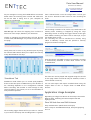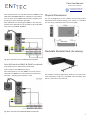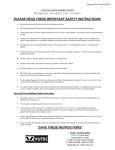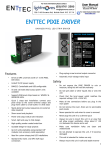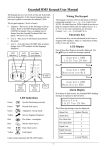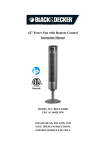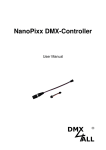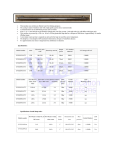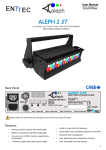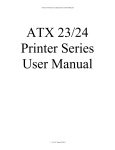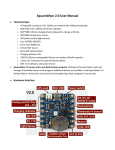Download ENTTEC PIXIE DRIVER
Transcript
Pixie User Manual Document PN: 50478 (F) for more info please visit: www.enttec.com/pixie ENTTEC PIXIE DRIVER DMX/USB PIXEL LED STRIP DRIVER Features • Drives 2 DMX universes worth of 5 Volt PIXEL LED strips • In-Built 5V DC power supply with 55 and 110 watts output power units available (pn: 73540 and 73451) • In-Built 12V DC power supply with 65 and 130 watts output power units available (pn: 73542 and 73453) • DMX512 Controllable and USB configurable • Supports RGB pixel strips based on WS2812 & WS2812B LEDs. • Quick 2 steps test installation: connect your pixel strips to the screw terminal output and plug mains cable to a wall outlet. It is that easy! • Stand-alone test output sequences (no external data required) • Show record and playback (Art-Net to usb using PRO-Manager App) • Power and output status LED indicators • Small, light and easy to hide design • High quality powder coated metal box • Scalable design for large projects • Up to 8 units stackable using standard 19” modular rack accessory (sold separately) • Ideal for custom shape pixel LED installations • Standard IEC mains connectors • Plug-unplug screw terminal output connector • Automatic multi voltage mains input (110-250V AC) and 5Pin-XLR DMX input Safety • This unit is intended for indoor use only • Do not expose the PIXIE DRIVER to rain or moisture, doing this will void the warranty • Make all the connections before you plug in the main power • Do not remove the cover, there are no serviceable parts inside • Never plug this unit in to a dimmer pack • Always be sure to mount this unit in an area that will allow proper ventilation. Allow about 6” (20 cm) between this device and a wall • Power-supply cords should be routed so that they are not likely to be walked on or pinched by items placed upon or against them, paying particular attention to the point they exit from the unit 1 Pixie User Manual Document PN: 50478 (F) for more info please visit: www.enttec.com/pixie Start-Up Demo Installation The PIXIE Driver comes loaded with a scrolling rainbow demo sequence which will run and loop every time you power the unit up so you can get your installation tested straight away once you connect your LED pixel strips. When any valid data is fed through the DMX or USB ports it will override the demo playback sequence and keep listening to the data ports until you re-power the unit. If you do not want the PIXIE driver to generate any output when powered up, it can be done by erasing the pre loaded show or overwriting it with your own as further described in the ENTTEC PRO Manager software section. Power Source 55W 110W VCC 300 RGB LEDs 300 RGB LEDs VCC0 Unused 300 RGB LEDs TOTAL: 300 LEDs 600 LEDs Use the information in the table to define the maximum supported strips per unit and the length depending on your particular design. This table can also be used to calculate how many PIXIE drivers will suit your application when one driver is not enough. Overloading the outputs could cause the unit and the connected strips to malfunction. LED Status The Pixie driver comes with two LED indicators located in the front panel. The red LED indicates that the internal 5 Volts power supply is working properly and the unit is ready to operate and supply power to the strips. If the LED is OFF and you have already connected the mains cable to a working wall outlet, it means that there is a problem in the unit. In such case please contact ENTTEC support. The green LED indicates the PIXIE status and should be constantly flashing. Please refer to the following table for information about current operating status: Flashing Frequency Unit Status 0 Hz Error Occurred Power Budgeting 0.5 Hz Unit is running normally This section explains how many LEDs can be connected to the unit. 2 Hz Show is playing 8 Hz Receiving data from DMX 25 Hz Receiving data from USB Please note that the the 55Watt model has only one power supply (VCC) and the VCC0 output will not be available. The 110Watt unit has two internal power supplies. (VCC and VCC0) which can not be connected in parallel. The strips supported by the PIXIE driver are based on the WS2811, WS2812 and WS2812B LEDs; the following table shows the maximum number of LEDs per power source output that the driver could handle when these are driven to their maximum power (full RGB white). Operation Modes The PIXIE Driver can drive LED strips in three ways: DMX mode, Playback mode and additionally testing sequences can be sent through USB. It is only possible to use one mode at a time and the one with higher precedence will override the others. A general explanation of all the modes is made in this chapter and you can find further information on how to use and configure the settings in the ENTTEC Pro Manager software section. 2 Pixie User Manual Document PN: 50478 (F) for more info please visit: www.enttec.com/pixie USB (testing) Input Data Highest Precedence DMX PLAYBACK Middle Lowest USB (testing sequences) The USB 2.0 port is mainly used to configure the unit and download new shows. It also allows test sequences to be run through the free application as described in the Pro Manager software section. E.g. The shortest possible show with 510 channels at 40 frames per second, will be 25 seconds, although its length can be increased dramatically if the recording parameters are lowered or the show speed is lower. If the show has a repetitive nature you could also get it to loop-back forever. Remember that any data coming from DMX or USB ports will override the playback mode. Reference Design When running the testing sequences all other modes will be overridden by the USB port as it has the highest precedence. DMX mode When data is fed through the DMX ports and there is no active USB sequence, this will be reflected on the strips outputs D1 and D2. By default the data coming from DMX1 connector will be sent to the beginning of the strips (section 1) through D1 and D2 outputs and the data coming from DMX2 will be sent to section 2 through both outputs. The full DMX LED strip update message format is shown below assuming that an RGB strip is being used. If the DMX message has less than 512 slots other than the start code, the data for missing slots will be zero. Size In Description Bytes 1 Must be 0 or frame will be ignored since it is not DMX. 3 R1, G1, B1. 8 bit intensity of each color of first LED pixel. 3 R2, G2, B2. 8 bit intensity of each color of second LED pixel. ... … 3 R170, G170, B170. 8 bit intensity of each color of last LED pixel. PIXIE driver supports any kind of DMX output device. Here is a reference diagram of connections. Playback mode Trigger the stored show from the Pro Manager software or by configuring the PIXIE to start playing it on power up. The PIXIE driver comes with a pre-loaded scrolling rainbow sequence which will playback and loop forever on power up and there are more available pre recorded sequences included with the pro manager software in the Enttec website. The maximum length of the show depends on the recording parameters. 3 Pixie User Manual Document PN: 50478 (F) for more info please visit: www.enttec.com/pixie PIXIE Driver USB support The PIXIE is supported by FTDI drivers for the following Operating Systems: • Windows XP, Windows Server 2003, Windows Vista, Windows Server 2008, Windows 7, Windows 8, Windows Server 2008 R2. (32 bit and 64 bit versions) • Mac OS X (Mac OS X 10.6 or later ) • Linux/BSD PRO-MANAGER Once the driver has finished installing, you may now power up the PIXIE and plug in the micro USB cable to connect the device to your computer. One end, the micro USB (smaller connector) plug, will fit the USB port in the unit. The other end, which is wider and almost flat in comparison, goes to any available USB port in your computer or you may also plug it into a USB hub. When you make the connection to your computer, a message should appear (usually a few seconds later in Windows) saying your computer has detected new hardware. It will be correctly identified as ENTTEC PIXIE Driver by your computer. ENTTEC provides a free cross-platform (Windows & Mac only) application to configure, test and update the PIXIE. It also allows the user to record a Artnet show into the memory and set-up the standalone mode. The application is available for Windows or Mac from the ENTTEC website. • Use this application to test, troubleshoot and update the PIXIE, record, playback, set-up standalone shows, send Art-Net and predefined output pixel patterns to your strips. • This application is merely a testing tool and not Lighting Control software. This manual will cover the Windows 7™ installation process, by way of example. Others will be similar, but the particulars of how each operating system works in terms of screen shots have been omitted for brevity. Before plugging in your PIXIE to your computer, please install the driver, by installing the PRO Manager software available from Enttec website. Select “YES” when you are asked to install FTDI drivers and follow the installation wizard. “Devices” Tab From the PRO Manager Home page, you can click the “Find Devices” button to search for Enttec devices connected to your computer. Once it finds it, please select the PIXIE from the selection box to start communication. Once selected, you will see all the device information on the Home Page , from here you can configure Settings and update the firmware on the PIXIE. 4 Pixie User Manual Document PN: 50478 (F) for more info please visit: www.enttec.com/pixie Firmware Update LED Strip protocol Use the latest firmware file meant for PIXIE driver available on the ENTTEC website and upload it using the upload button (“Choose File” - as per Chrome browser). Allows compatibility amongst the supported protocols (WS2811, WS2812, WS2812b). Please check your strip to see which protocol it supports. Run show on DMX loss After selecting the correct file, click on the Update Firmware button and let the update proceed. Once Finished, the page will automatically refresh, and device information will be updated to reflect the updated firmware. Pixie Settings Available on firmware 1.5 & onwards, settings can now be changed from the Home page itself. If standalone show is programmed onto Pixie, and this option is set to Yes and, if no DMX input is received, the show will be played back. (3 seconds timeout for DMX input) Pixel RGB Mapping Allows the default order of RGB mapping to be changed on the Pixie, usually to conform with non-standard mapping. This setting applies to all RGB data sources: DMX, USB, and show replay. The default RGB mapping assumes that both the DMX input and the led strip outputs are in RGB order. For example, if the led-strips have GRB ordering, you can change this option to GRB here, and Pixie will map the colours correctly. This avoids having to change the DMX source RGB order to conform to the strip. “SEND” Tab DMX Personality Allows the DMX route to be changed. Personality1: Both outputs (D1 & D2) are mapped to both DMX inputs (DMX1 drives section1 and drives section2) It is possible to send pre-defined testing sequences, personalised data or Art-Net packets coming from any external source to your strips using the tools provided in this window. DMX2 Personality2: DMX1 is mapped to D1 only, and DMX2 is mapped to D2 only. Additional setting for Personality2, allows the physical LED pixels to be grouped onto desired number of DMX pixels. (patching more than 1 LED pixel to a group of DMX channels – RGB inclusive) How these personalities can be used is discussed further under “Application Usage” Select one out of the three available sources: “Test Patterns”, “Live Artnet” or “From Faders”. Then select the Output configuration depending on your particular wiring need. The Test Patterns mode will start sending predefined sequences to your strips once you select the desired one from the drop down. The Live Art-Net section will allow the user to send any incoming valid Art-Net data straight to the pixel strips whilst 5 Pixie User Manual Document PN: 50478 (F) for more info please visit: www.enttec.com/pixie the pro manager is running and a USB cable is connected. Please select the matching start universe and make sure the Art-net data is being sent to your computer IP address or broadcasted. PRO-Manager will show the mapping from universe to sections on each output, based on your selections. Closing or changing the Send window, will stop Art-Net to Pixie send, PRO-Manager only sends to Pixie while on this page. than a selected value. Once the configuration is all set, you can click on “Record Art-Net” button to start recording the show. The recording is saved to a file, and is only transferred to the memory when recording is stopped by using the “Stop Recording” button or driving the trigger channel to the right value. Whilst recording, live data is sent to the strips, so you can decide when to stop. The recording can now be transferred to memory using “Write to Memory” button and the upload to memory progress is shown as it happens. Finally, data can be sent to any particular pixel by using the channel faders which allow you to adjust the intensity of any desired LED on the strip. Once the show is uploaded to memory successfully, the page is automatically refreshed to allow show control on the recorded show. “Standalone” Tab Standalone mode allows you to record (and playback) shows via Art-Net input to PIXIE memory. The duration of the recording depends on the configuration selected before recording. The recorder is smart enough to only record changes in the frames, so as to accommodate as many frames as possible. The show can now be played and stopped using the controls on this page. These controls will only be available, if there is a show stored in memory. You can also export and import recorded shows using the “Export Show to File” or “Import Show to PIXIE Driver” buttons. Application Usage Examples Depending on usage, Pixie Driver can be setup to be used in different ways. Following are some examples that will highlight these: Drive 300 leds from one DMX Universe Strip used: 8PL-60-F (5M of Smart Pixel Tape) The recording trigger feature will let you select a channel in your show to start/stop the recording when it is greater Pixie is setup to use DMX Personality2, with pixel grouping set to 2. 6 Pixie User Manual Document PN: 50478 (F) for more info please visit: www.enttec.com/pixie This setup allows you to map 450 channels of DMX to 300 LEDs (each RGB DMX address is mapped to 2 pixel LEDs) Physical Dimensions You can even use less DMX channels (with a higher pixel grouping) to drive the entire 300 LEDs. The unit is designed to fit the modular rack accessory (sold separately) which allows stacking up to 8 units in a standard 19” rack using 3 standard rack mount units (3RU). Pixie 55W driver will only support DMX1 in this scenario, however Pixie 110W driver can be used to drive 300 LEDs each from both DMX1 & DMX2 Stackable Modular Rack (Accessory) Fig: Drive 300 leds from one DMX Universe (110W) Drive 300 leds from DMX1 & DMX2 (combined) Strip used: 8PL-60-F (5M of Smart Pixel Tape) Pixie is setup to use DMX Personality1 This setup allows you to map DMX1 to the first section (170 leds) and DMX2 to the second section (remaining 130 leds) – allowing upto 300 leds in total The modular rack (sold separately) allows up to 8 Pixie units to be stacked up using only 3 standard rack units (3RU). Also has an in-built fan at the rear side. Fig: Drive 300 leds from DMX1 & DMX2 (combined) 7 Pixie User Manual Document PN: 50478 (F) for more info please visit: www.enttec.com/pixie Specifications Due to continuous improvements and innovations of all ENTTEC products, specifications and features are subject to change without notice. Item Value Input Voltage 110 – 240V AC Input Frequency 50/60Hz Maximum Total Output Power 55W and 110W versions (5V) 65W and 130W versions (12/24V) Ordering Information The PIXIE DRIVER and compatible products can be ordered from our website or through your ENTTEC dealer using the following part numbers. Different voltage and protocol units are made under special order (please contact us). Part Number Description 73541 PIXIE DRIVER 5V (55 WATTS) 73540 PIXIE DRIVER 5V (110 WATTS) Maximum Current per 11 Amps source (VCC or VCC0) 73542 PIXIE DRIVER 12V (65 WATTS) Maximum Current per 10 Amps Pin (Screw Terminal) 73543 PIXIE DRIVER 12V (130 WATTS) 73547 PIXIE DRIVER 24V (65 WATTS) 73548 PIXIE DRIVER 24V (130 WATTS) 73545 PIXIELINKER (5V) 73550 8 WAY PIXIE RACK 73527 STACKABLE RACK ADAPTER PLATE FOR PIXIE 8PL144-2 144 LEDS/M Pixel tape – 2 Meter Roll Data Output Type Serial WS2812 & WS2812B supported Data Output Channels 4 Control Input DMX512 Show Recording From Art-Net using Pro Manager software Show Download/Upload Through USB port Cooling Method Convection 8PL30-F 30 LEDS/M Pixel tape - 5 Meter Roll Ambient Working Temperature 5° to 40° C 8PL60-F 60 LEDS/M Pixel tape - 5 Meter Roll 2x 5-Pin Male XLR for DMX input 1x Double layer 6-Pin screw terminal 1x 3-Pin IEC C14 Male Socket 10Amps 8PL144-1 144 LEDS/M Pixel tape – 1 Meter Connectors 8PL30-1 30 LEDS/M Pixel tape – 1 Meter Protection Rating IP20 8PL60-1 60 LEDS/METRE Pixel tape – 1 Metre ENTTEC PTY LTD 17/5 Samantha Court Knoxfield Victoria 3180 Australia Tel: +61 3 9763 5755 Fax: +61 3 9763 5688 ENTTEC AMERICAS 604A Cornerstone Ct. Hillsborough NC 27278 USA Tel-Fax: (888) 454-5922 email [email protected] www.enttec.com 8