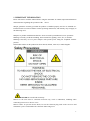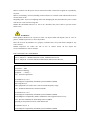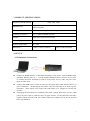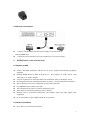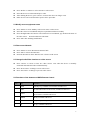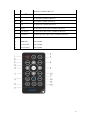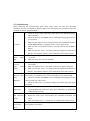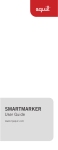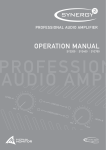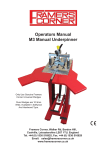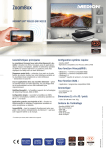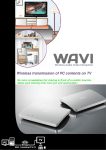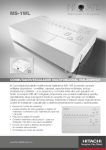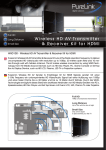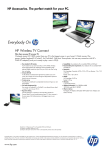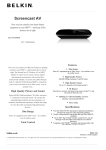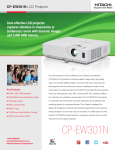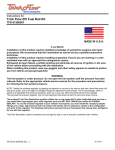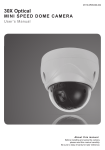Download SWP700 StreamEZ User Manual
Transcript
StreamEZ SWP700 Wireless HDMI with WHDI Video Transceiver System User Manual Contents 1. IMPORTANT INFORMATION ............................................................................................... 2 2. INTRODUCTION....................................................................................................................... 4 2.1 Overview ............................................................................................................................ 4 2.2 Main features. .................................................................................................................... 5 2.3 Package Contents: ............................................................................................................. 5 2.4 Functions ......................................................................................................................... 6 3. PRODUCT SPECIFICATIONS ................................................................................................ 7 4. SET-UP ........................................................................................................................................ 7 4.1 Transmitter Connections .................................................................................................. 7 4.2 Receiver Connections ........................................................................................................ 8 5. WHDI Remote Control Instructions ......................................................................................... 8 5.1 Register or Add ................................................................................................................. 8 5.2 Delete Transmitters........................................................................................................... 8 5.3 Modify source equipment name ....................................................................................... 9 5.4 Disconnect Network .......................................................................................................... 9 5.6 Functions of the buttons on WHDI Remote Control ..................................................... 9 6. Troubleshooting ........................................................................................................................ 11 7. Warranty ................................................................................................................................... 12 8. FCC ID warning ........................................................................................................................ 12 9. IC ID warning ........................................................................................................................... 13 10. Other information ................................................................................................................... 13 1 1. IMPORTANT INFORMATION Please take time to read this manual before using the StreamEZ. It contains important information and instructions regarding the operation of the device. Warpia guarantees warranty provided the product is handled properly and for its intended use. Product must be used in accordance with its operating instructions, and warranty may not apply in the following cases: ●Repairs or product modifications that have been executed by unauthorized service personnel. ●Damage caused by accidents including, but not limited to, lighting, water, fire, or moisture. ●Damage caused by use of a power adapter with specific power rating not compliant with the product ●The model number on the product has been altered, deleted, removed, or made illegible. DANGER: Be careful with electricity. ●Power to the unit must be switched off before any work is undertaken, including when connecting unit to an AV device or TV. ●Power outlet: To prevent electric shock, be sure the electrical plug used on the receiver's and transmitter's power cord matches the electrical outlet being used. 2 ●Power cord: Be sure the power cord is routed well so that it will not be stepped on or pinched by any item. ●Power overloading: Avoid overloading electrical outlets or extension cords which could result in electric shock or fire. ●Lighting strike: To prevent a lighting strike from damaging the unit, disconnect the power switch if the device is not used for a long time ●When the StreamEZ transceiver is not in use, disconnect the power cable to prevent electric shock or fire. WARNING: ●This product should not be exposed to water. No object filled with liquids, such as vases or glasses, should be placed on, or near, the product. ●Use the receiver & transmitter in a property ventilated area, away from direct sunlight or any source of heat. ●Water Exposure: To reduce the risk of fire or electric shock, do not expose the receiver/transmitter to rain or moisture. DECLARATION OF CONFORMITY This device complies with Part 15C and Part 15E of FCC Rules. Part 15: Subpart C—Radiated Emission Limits, Additional Provisions. Part 15: Subpart E—Unlicensed National Information Infrastructure Devices. This device complies with relative criteria CE certification. EN 60950-1:2006 Information technology Equipment --- Safety --Part 1: General requirements EN 300440-01 (V1.6.1) Electromagnetic compatibility and Radio spectrum Matters (ERM); Short range devices; Radio equipment to be used in the 1 GHz to 40 GHz frequency range; Part 1: Technical characteristics and test methods EN 301489-03 (V1.4.1) Electromagnetic compatibility and Radio spectrum Matters (ERM); ElectroMagnetic Compatibility (EMC) standard for radio equipment and services; Part 3: Specific conditions for Short-Range Devices (SRD) Operating on frequencies between 9 kHz and 40 Ghz EN 301489-17(V2.1.1) Electromagnetic compatibility and Radio spectrum Matters (ERM); 3 ElectroMagnetic Compatibility (EMC) standard for radio equipment; Part 17: Specific conditions for Broadband Data Transmission Systems EN 301893 (V1.5.1) Broadband Radio Access Networks (BRAN); 5 GHz high performance RLAN; Harmonized EN covering the essential requirements of article 3.2 of the R&TTE Directive TRADEMARK INFORMATION l l HDMI, the HDMI Logo and High-Definition Multimedia Interface are registered trademarks of HDMI Licensing LLC in America or other countries and regions. WHDI, the WHDI Logo and Wireless Home Digital Interface are registered trademarks of WHDI Licensing LLC in America or other countries and regions. SPECIAL NOTICE: Never use this product near aircraft or medical facilities. It may cause interference with certain devices. 1) Place product on a flat, steady surface. Do not shake the product when connected. 2) Do not place the device close to a refrigerator or other metal furniture. 3) Avoid crowded places where interference could affect device. ●This product has been tested and manufactured to comply with each country’s safety rules. However, there is no guarantee that interference will not occur in a particular installation. If interference takes place, increase the distance between the transmitter and receiver. ● This product is susceptible to interference from 5GHz wireless device, such as routers or other wireless devices. For example, if you have an 802.11n router, configure it to use the 2.4 GHz band rather than the 5GHz band. ●Optimal Range between the StreamEZ transmitter and receiver is between 1 and 10 meters. 2. INTRODUCTION 2.1 Overview The StreamEZ Wireless HDMI Transceiver System can be inserted into any device with an HDMI connection such as a PC or Blu-ray player. The StreamEZ sends audio & video signals wirelessly to any TV, Projector or Monitor with an HDMI input in up to 1080p HD for a high quality wireless video streaming solution. Connect the StreamEZ Transmitter to your Laptop/PC or other AV solutions such as Cable/Satellite Boxes, Blu-Ray/DVD Players and Game Consoles. Connect the StreamEZ receiver to your HDTV set by HDMI cable, and enjoy a clutter free connection to your TV without the hassle of cables. 4 2.2 Main features -Supports 1080P high-definition video resolution; -Support WHDI 1.0 transceiver technology -Includes DFS technology for wireless signal integrity; -Transmitter powered by mini-USB port; -Over 10 meter, in room range with no latency; -FCC, CE, RSS, ERP, Rosh compliant; -Working frequency range: 4.9GHz~ 5.9 GHz; -Built-in Omni-directional antennas; -Remote control for simple programming. 2.3 Package Contents: · · · · · · · StreamEZ Transmitter StreamEZ Receiver USB A-Mini USB cable with dual USB leads (to power Transmitter) 90 Degree HDMI elbow connector WHDI Remote Control Power Adapter for Transmitter User Manual 5 2.4 Functions 1) Transmitter Register button–use for register USB Socket–used for power supply Status LED(Green)–indicate working status 2) Receiver Link LED(Green)-indicate link status DC Power In-Power interface Video LED(Green)-indicate video signal HDMI Socket-HDMI Output port Power LED(Green)-indicate power status Power off Button-power on/off 3) LED indications PS: ○ Green LED is normally on ● Green LED flashes StreamEZ (Transmitter) Receiver Status Power Video Powered ○ ○ ○ Add Device ● ○ ○ Normal operation ○ ○ Operating State Link ● ○ 6 3. PRODUCT SPECIFICATIONS Supported Video Resolution 1080p, 720p, 1080i HDMI Interface Supports HDMI 1.3 Video Audio format and HDCP 2.0 with video encryption. Transmission Distance 10 meters, in room, general line of sight (LOS) Operating Frequencies 4.9~ 5.9GHz (with DFS function). Antenna Omni-directional internal antennas. Power Supply 100~ 240V AC in, 5V 3A DC out Power Adaptor Working Temperature 0C~50C Dimensions 71(W)*33.5(D) *16(H)mm 146(L)*93(W)*25mm(H) 4. SET-UP 4.1 Transmitter Connections l l l Connect the HDMI interface of StreamEZ transmitter to any device with an HDMI output (notebook, Blu-Ray, PS3, etc.). Use the supplied 90Degree Elbow connector if you prefer to vertically orient the transmitter in order to create easier access to other I/O ports of the laptop or other device. Connect mini-USB socket of cable to transceiver and plug cables USB interface into PC to power transmitter. MOST laptops will require only one USB cable to be used to power transmitter. Some laptops will require both USB cables to be plugged in, but this not common. If plugging the transmitter into something other than a laptop which does not have USB port(s) for power (such as a Blu-ray player or game console), it will require that your find a separate USB power source OR use a USB to Wall power adapter such as the one pictured below (not included) 7 4.2 Receiver Connections l Connect your HD display (LCD, Projector, HDTV etc.)to the Receiver using an HDMI cable. l Connect the power interface to the power adaptor(5V 3A) to power supply. 5. WHDI Remote Control Instructions 5.1 Register or Add l l l l l l l l l l Connect StreamEZ Transmitter and Receiver to source equipment and display equipment separately. Pointing WHDI Remote Control at the Receiver, Press "Menu" or "Add"; choose "Add video source" in "Setup" interface "Activate registration of video transmitter unit" should now show on the display screen Press Register button on StreamEZ transmitter for approx 1 second. Status LED will flicker/ The TV/Projector will reveal confirmation of successful connection Use WHDI Remote Control to press OK The registration state will be revealed on the display screen After about 30 seconds the registration process finishes Network will be connected automatically and transmit audio and video signals after registration. Up to 8 transmitters can be added with the above procedure 5.2 Delete Transmitters l Press "Source" to check the Transmitter 8 l l l l Press "Delete" or "Menu" to select "Remove video source" Select the device to be deleted and press "OK" After deleting the device, press "Source" to ensure the device no longer exists Other devices can be also deleted as per the above procedure 5.3 Modify source equipment name l l l l Press "Menu" to select "Modify video source name" on the screen Select the source to be modified and press Up and Down button to modify Press the Right and Left button to select characters to be modified; pay attention the name of the video source. Name should not be left blank Press "OK" after finishing modification 5.4 Disconnect Network l l l Press "Menu" to select "Disconnect Wireless link" Press "OK" to ensure disconnection Network disconnects when "Wireless off" is shown on the screen 5.5 Change Audio/Video interface or video source l l l Press "Source" to ensure at least two video sources exist when the device is normally connected and audio and video transmit fluently Press "Next Source" to change to next video source Press "Pre Source" to change to previous video source 5.6 Functions of the buttons on WHDI Remote Control Item Key Function 1 PWR Standby key; available to Transmitter and Receiver 2 Add To add video source to device list; available to Receiver Delete To delete Receiver from device list or delete character of the device name; available to Receiver 4 MENU Menu; available to Receiver 5 Guest Temporary visit key; available to Receiver 6 △ To up; available to Receiver 3 9 ▽ To down; available to Receiver ▽ 7 8 ▽ 9 To the right; available to Receiver To the right; available to Receiver 10 OK To confirm; available to Receiver 11 Exit To back/exit; available to Receiver 12 Source To list all the video source; available to Receiver 13 Next Source To select next video source; available to Receiver 14 Pre Source To select previous video source; available to Receiver 15 Audio Not available 16 WHDI Port Not available 17 Tx Local Port Not available 18 Rx Local Port Not available 10 6. Troubleshooting Before following the troubleshooting guide below please make sure that your StreamEZ transmitter, Receiver and attached equipment (HD source and display) are all properly connected, switched on and not in Standby Mode. 1. Check the status of the Link LEDs, and check if the HD Media player works normally 2. Check the interface and HDMI lead are undamaged and plugged into the correct socket 3. Make sure that signals can be transmitted from The StreamEZ transmitter and the HDMI interface is plugged into the correct output socket 4. Make sure that it is the Receiver that is correctly connected to the HDTV display 5. Make sure that the device is working within the supported transmission distance, if beyond the distance, please make them closer and reconnect No Video 1. LEDs Make sure the power is connected, and check the power adaptor output 5V/3A DC 2. Make sure the power can work normally Receiver Video LED flashes 1. Make sure audio and video signals can be transmitted from the source successfully 2. Make sure the Receiver is successfully connected to display equipment 3. Make sure that the device is working within the supported transmission distance, if beyond the distance, please make them closer and reconnect Power OFF Receiver video LED abnormal Bad Picture Bad Audio/No Audio Other Issues/ Unresolved Issues 1.Make sure audio and video signals can be transmitted from the source successfully; if no problem, there must be something wrong with the LED 2. Check the interface and HDMI lead are undamaged and plugged into the correct socket if no video source 3. Check the HD source is working normally and related input and output are normal 1. 2. Make sure the picture of HD source is normal Check HDMI leads of Receiver, HD source and display are undamaged and connected correctly 1. Make sure that the source is outputting supported audio formats 2. Restart the audio source and reconnect the StreamEZ transmitter and source 3. Make sure there is no 5.1~5.9GHz devices within 50cm of the Receiver. If any other issue occurs, try restarting the StreamEZ transmitter and Receiver to reestablish a connection. 11 7. Warranty l l The Transceiver and power adapter are under warranty for one year, remote control, and other accessories for six months All locations where Warpia is sold accept defective returns for a mimumum of 30 days from date of purchase. Some provide return privileges longer than 30 days. Please refer to your original place of purchase for their specific return policy. l Warpia warrants that the goods sold will be free from defects in material and workmanship for a period of twelve (12) months from the date of purchase. Any implied warranties on the goods are limited to twelve (12) months. l Warpia is not responsible for any incompatibility issues with other goods and is only responsible for meeting specifications given with either written documentation provided or online at www.warpia.com l Goods or parts that have been subject to abuse, misuse, accident, alteration, neglect, unauthorized repair or installation, are not covered by warranty. Warpia will make the final determination as to the existence of abuse, misuse, accident, alteration, neglect, unauthorized repair or installation. If any of the above is found, original product will be returned to customer and warranty will be voided. l Proof of purchase (original invoice or applicable document) must be sent to Warpia to initiate warranty claim. Product purchased in a used condition from a third party will void any warranty. l Warpia’s entire liability and your exclusive remedy shall be, at Warpia’s option, either (a) return of the price paid or (b) repair or replacement of the goods. Warranty shall be administered from Warpia through the organization that originally shipped the goods to the end customer. l WARPIA DISCLAIMS ALL OTHER WARRANTIES, EITHER EXPRESS OR IMPLIED. INCLUDING BUT NOT LIMITED TO IMPLIED WARRANTIES OR MERCHANTABILITY AND FITNESS FOR A PARTICULAR PURPOSE, WITH RESPECT TO THE GOODS. l This warranty is the only warranty made by Warpia with respect to the goods delivered hereunder and may be modified or amended only by a written instrument that is signed by a duly authorized officer of Warpia and accepted by Buyer. 8. FCC ID warning This device complies with Part 15 of the FCC Rules. Operation is subject to the following two conditions: (1) this device may not cause harmful interference, and (2) this device must accept any 12 interference received, including interference that may cause undesired operation. The user manual or instruction manual for an intentional or unintentional radiator shall caution the user that changes or modifications not expressly approved by the party responsible for compliance could void the user's authority to operate the equipment. In cases where the manual is provided only in a form other than paper, such as on a computer disk or over the Internet, the information required by this section may be included in the manual in that alternative form, provided the user can reasonably be expected to have the capability to access information in that form. For a Class B digital device or peripheral, the instructions furnished the user shall include the following or similar statement, placed in a prominent location in the text of the manual: NOTE: This equipment has been tested and found to comply with the limits for a Class B digital device, pursuant to Part 15 of the FCC Rules. These limits are designed to provide reasonable protection against harmful interference in a residential installation. This equipment generates, uses and can radiate radio frequency energy and, if not installed and used in accordance with the instructions, may cause harmful interference to radio communications. However, there is no guarantee that interference will not occur in a particular installation. If this equipment does cause harmful interference to radio or television reception, which can be determined by turning the equipment off and on, the user is encouraged to try to correct the interference by one or more of the following measures: -- Reorient or relocate the receiving antenna. -- Increase the separation between the equipment and receiver. -- Connect the equipment into an outlet on a circuit different from that to which the receiver is connected. -- Consult the dealer or an experienced radio/TV technician for help. 9. IC ID warning Disclaimer: Operation is subject to the following two conditions: (1) this device may not cause interference, and (2) this device must accept any interference, including interference that may cause undesired. 10. RMA Processing Please read this user manual in detail if encountering any problems with the use of the StreamEZ. If problems occur while using our product, you can contact our tech support staff for assistance. In the unlikely event that you have a defective product, the return procedure will be authorized by the Warpia support staff: E-mail: [email protected] Tel: (877) 704-0511 13