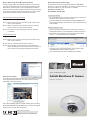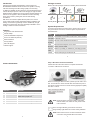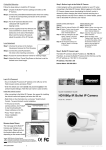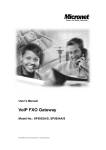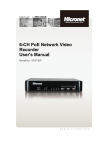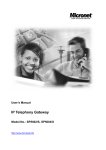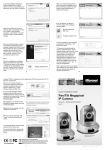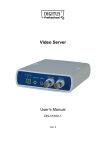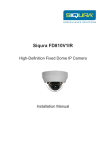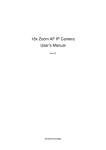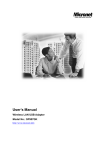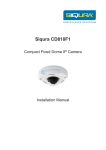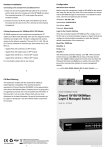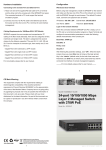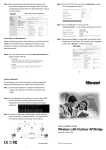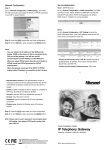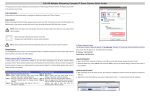Download Full HD Mini Dome IP Camera
Transcript
Step 2: Before Login to the Mini Dome IP Camera Step 3: Mini Dome IP Camera Login A client program will be automatically installed on your PC when connecting to the Mini Dome IP Camera. Before accessing to the Mini Dome IP Camera, please ensure downloading the ActiveX control is allowed by either changing the ActiveX controls and plugins or setting Internet's security level to default. For further details, please refer to the Mini Dome IP Camera's user manual. The Mini Dome IP Camera's default IP address is: 192.168.1.2. Therefore, to access the Mini Dome IP Camera for the first time, set the PC's IP address as: 192.168.1.XXX; for example: IP Address: 192.168.1.100 Subnet Mask: 255.255.255.0 Login ID & Password ActiveX Controls and Plug-ins Settings Step 1: Start the Internet Explorer (IE). Step 2: Select <Tools> from the main menu of the browser. Then Step 1: Click <Internet Options>. Step 3: Click the <Security> tab and select "Internet", and click Step 1: <Custom level> to change ActiveX settings. Key in the Mini Dome IP Camera's IP address in the URL bar of the Web browser window and press "Enter." Enter the default user name (root) and password (pass) in the prompt request dialogue. Note that user name and password are case sensitive. Install the ActiveX Control Step 4: Set "ActiveX controls and plug-ins" items to <Prompt> Step 1: or <Enable>. After connecting to the Mini Dome IP Camera, the request for installing the ActiveX control will appear just below the URL bar. Internet Security Level Right Click on the information bar, and press "Install ActiveX Control..." to permit ActiveX control installation. Step 1: Start the IE. Step 2: Select <Tools> from the main menu of the browser. Then Step 1: Click <Internet Options>. Step 3: Click the <Security> tab and select "Internet." Step 4: Down the page, press "Default Level" and click "OK" to Step 1: confirm the setting. Close the browser window, and open a Step 1: new one later for accessing the Mini Dome IP Camera. In the pop-up security warning window, click "Install" to start downloading DC Viewer software on the PC. Press "Finish" when DC Viewer installation is complete. 6 5 Communicate via Quick Installation Guide Browser-based Viewer Full HD Mini Dome IP Camera The main page of the Mini Dome IP Camera user interface is shown as the figure below. Please note that function buttons will vary depending on the camera model. Model No.: SP5584HTM This quick installation guide is for quick installing and connecting Micronet SP5584HTM Full HD Mini Dome IP Camera. For details, please refer to the camera's user manual. P/N 2300-0676 WEEE Directive & Product Disposal At the end its serviceable life ,this product should not be treated as household or general waste. It should be handed over to the applicable collection point for the recycling of electrical and electronic equipment, or returned to the supplier for disposal. 7 Version 1.0 w w w . m i c r o n e t . c o m . t w Introduction Package Contents Following high standard of Megapixel IP Camera, Micronet SP5584HTM Full HD Mini dome IP Camera is capable of serving real-time streaming and makes image quality more smoothly. Please check the package contains the following items listed below. In addition to MJPEG real time streaming, the Full HD Mini Dome IP Camera develops superior H.264 codec to apply for high resolution digital broadcast. Attributing to the IP Camera's flexible platform, the camera can be applied in various installation locations including shops, stores, banks, parking lots, factories and building surveillance. With Power over Ethernet (IEEE 802.3af) feature, the need of power outlets could be totally eliminated; likewise installation and cabling cost would be significantly reduced. Additionally, its light weight and compact size offer quick and simple installation on the ceilings or walls of houses and vehicles. 3 Mini Dome IP Camera Self-tapping screws 1 Security Screw 3 Plastic Anchors 1 Security Torx CD (bundled software and documentation) Quick Guide System Requirements Progressive Scan CMOS Sensor To perform the IP Camera via web browser, please ensure your PC is in good network connection, and meet system requirements as described below. Full HD 1080p Items System Requirement H.264 and MJPEG Compression Personal Intel®Pentium® M, 2.16 GHz or Intel ® CoreTM2 Duo, 2.0 GHz Features Power over Ethernet (802.3af) Computer 2 GB RAM or above Motion Detection Operating Windows VISTA/ Windows XP/ Windows 7 Privacy Masks System Micro SD Support ONVIF Support Web Microsoft Internet Explorer 6.0 or above Browser Firefox, Chrome, Safari Network 10Base-T (10 Mbps) or 100Base-TX (100 Mbps) operation Card Viewer ActiveX control plug-in for Microsoft IE 1 2 Step 1: Mini Dome IP Camera Installation Camera Connectors Please follow the instructions below to complete the Ethernet connection of Mini Dome IP Camera. 1 2 3 4 5 Before connecting the Ethernet Cable, please open the dome cover first. Connect the one end of the PoE cable to the Ethernet port on the camera, and the other end to Power Sourcing Equipment (PSE) like hubs or routers. Definition Remarks 1 Lens Rotate the lens right/left to adjust focus 2 Reset Button Restore to default setting; press the After connecting the Ethernet Cable, please reinstall the dome cover. button with a proper tool 3 Focus Fixed Screw Loosen the screw to adjust the lens 4 Tilt Fixed Screw Loosen the screw to adjust tilt angle 5 Micro SD Card Slot Micro SD Card recording NOTE: Check the status of the link indicator and activity NOTE: indicator LEDs; if the LEDs are unlit, please check NOTE: LAN connection. Green Link Light indicates good network connection. Orange Activity Light flashes for network activity indication. NOTE: Please use the RJ-45 connector without the booth NOTE: cover when using the Mini Dome IP Camera. 3 4