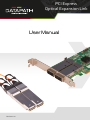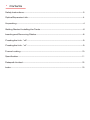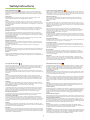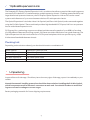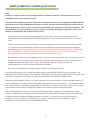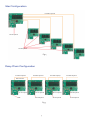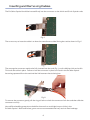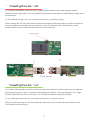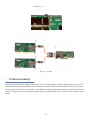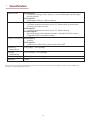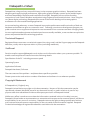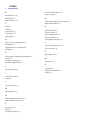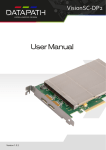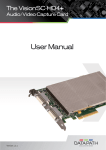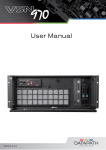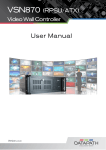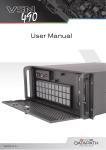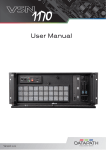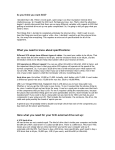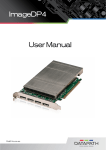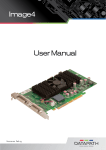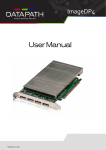Download User Manual PCI Express Optical Expansion Link
Transcript
PCI Express Optical Expansion Link User Manual Version 1.00 Contents Safety Instructions.......................................................................................................................................................3 Optical Expansion Link............................................................................................................................................4 Unpacking..........................................................................................................................................................................4 Getting Started - Installing the Cards..............................................................................................................6 Inserting and Removing Cables........................................................................................................................8 Creating the Link - “x8”..............................................................................................................................................9 Creating the Link - “x4”..............................................................................................................................................9 Frame Locking............................................................................................................................................................10 Specification..................................................................................................................................................................11 Datapath Limited.......................................................................................................................................................12 Index....................................................................................................................................................................................13 Safety Instructions Instrucciones de seguridad (Esp) Safety Instructions (UK) To prevent damage to your Datapath product or injury to personnel operating the equipment, please read the following safety precautions prior to operation. These instructions should be made available to all those who will use and operate Datapath products. Power Supply All Datapath products require a mains power supply. This power supply must be disconnected when equipment is being upgraded or relocated. Cables Do not expose cables to any liquids; doing so may cause a short circuit which could damage the equipment. Do not place heavy objects on top of any cables as this could cause damage and possible lead to exposed live wires. Avoid tight loops or kinks when using optical cables. Ventilation All computer equipment should be located in a well ventilated area. All ventilation holes on the computer casing must be kept clear of any obstruction at all times. Failure to do so will result in the system over heating and damaging your equipment. Working Environment The equipment should be located in an environment free from dust, moisture and extreme changes in temperature and should be placed on a stable and solid work surface. Liquids (hot/cold drinks etc) should not be placed near the equipment as spillage could cause serious damage. Gas/Flammable Liquids Electronic equipment should never be used in the presence of gas or any flammable liquid, doing so could result in an explosion or serious fire. Smoke/Unusual Smells Should you notice smoke or unusual smells being emitted from your computer, turn off and unplug the system from the mains supply. The system should then be passed to a qualified technician for inspection. Continued operation could result in personal injury and damage to property. Maintenance Maintenance should only be carried out by competent technicians, any Datapath plugin cards that are physically damaged should be returned to Datapath for repair using Datapath RMA procedures. Disposal At the end of life all Datapath products should be disposed of as per local laws and regulations dictate. In UK contact Datapath to arrange disposal. Our WEE registration number is WEEE/AA0005ZR. Rogamos leer las siguientes instrucciones de seguridad antes de poner en funcionamiento el equipo, a fin de evitar daños en su producto de Datapath o lesiones al personal encargado de su manejo. Poner estas instrucciones a disposición de todos aquellos que vayan a utilizar y/o manejar los productos de Datapath. Alimentación eléctrica Todos los productos de Datapath requieren una fuente de alimentación eléctrica. Esta fuente de alimentación eléctrica debe ser desconectada durante las tareas de renovación o traslado. Cables No exponer los cables a líquidos, ya que ello puede causar un cortocircuito y, por consiguiente, daños en el equipo. No colocar objetos pesados sobre los cables, ya que esto puede ocasionar daños y poner al descubierto los cables vivos. Evitar bucles o dobleces apretados al utilizar cables ópticos. Ventilación Todos los equipos informáticos deben estar situados en un área bien ventilada. Mantener todos los orificios de ventilación de la carcasa del ordenador siempre libres de obstrucciones de cualquier tipo. En caso contrario, podría producirse un sobrecalentamiento del sistema y daños en el equipo. Entorno de trabajo El equipo debe estar emplazado en un ambiente sin polvo, humedad ni cambios bruscos de temperatura y debe ser situado sobre una superficie estable y sólida. No colocar líquidos (bebidas calientes/frías, etc.) cerca del equipo, ya que un derrame podría causar graves daños. Gas/líquidos inflamables El equipo electrónico nunca debe ser usado en presencia de gas o líquido inflamable, ya que esto podría causar una explosión o un incendio grave. Humo/olores inusuales En caso de percibir humo u olores inusuales provenientes de su ordenador, apagar y desenchufar el equipo de la red eléctrica. El sistema debe ser confiado entonces a un técnico cualificado para su inspección. Si el equipo continuara funcionando, esto podría ocasionar lesiones personales y daños materiales. Mantenimiento El mantenimiento solo debe ser ejecutado por técnicos capacitados. Las tarjetas insertables (plug-in) de Datapath que estén físicamente dañadas deben ser devueltas a Datapath para su reparación según los procedimientos RMA (Return Merchandise Agreement) de Datapath. Eliminación Al final de su vida útil, todos los productos de Datapath deben ser eliminados de acuerdo con las leyes y normativas locales. En el Reino Unido, contactar a Datapath para organizar la eliminación. Nuestro número de registro WEE (Waste Electrical and Electronic Equipment) es WEEE/AA0005ZR. Consignes de sécurité (Fr) Sicherheitsanweisungen (D) Afin de ne pas endommager votre produit Datapath et d’éviter tout risque de blessure du personnel exploitant le matériel, veuillez lire les consignes de sécurité suivantes avant toute utilisation. Ces instructions doivent être mises à disposition de toute personne souhaitant utiliser et exploiter les produits Datapath. Alimentation électrique Tous les produits Datapath requièrent une alimentation électrique principale. Cette alimentation électrique doit être interrompue en cas de mise à jour ou de relocalisation du matériel. Câbles Ne pas exposer les câbles à un liquide quelconque car cela pourrait provoquer un court-circuit susceptible d’endommager le matériel. Ne pas placer d’objets lourds sur les câbles car cela pourrait causer des dommages et conduire éventuellement à des fils électriques dénudés. Eviter les boucles et les nœuds serrés en utilisant des câbles optiques. Ventilation Tout matériel informatique doit être disposé dans un endroit bien ventilé. Veiller à ne jamais obstruer les orifices de ventilation du boîtier de l’ordinateur ; sinon, il y a risque de surchauffe du système et votre matériel peut être endommagé. Environnement de travail Le matériel doit être placé sur une surface de travail stable et solide, dans un environnement exempt de poussière et d’humidité et non exposé à des variations extrêmes de températures. Ne pas placer de liquides (boissons chaudes/froides, etc.) près du matériel, car un déversement accidentel pourrait causer de graves dommages. Gaz/Liquides inflammables Le matériel électronique ne doit jamais être utilisé en présence de gaz ou de liquide inflammable ; cela pourrait entraîner une explosion ou un grave incendie. Fumée/odeurs inhabituelles Si vous constatez la présence de fumée ou d’odeurs inhabituelles émanant de votre ordinateur, éteignez-le et débranchez le système de l’alimentation secteur. Dans ce cas, le système devra être confié à un technicien qualifié pour inspection. Une poursuite de son utilisation risquerait de provoquer des blessures corporelles et des dommages matériels. Entretien L’entretien doit impérativement être effectué par des techniciens compétents, toute carte enfichable Datapath physiquement endommagée est à retourner à Datapath pour réparation via la procédure Datapath RMA. Élimination En fin de vie, tous les produits Datapath seront éliminés conformément aux législations et réglementations locales. Au Royaume-Uni, veuillez contacter Datapath pour organiser l’élimination. Notre numéro d’enregistrement de Déchets d’équipements électriques et électroniques : WEEE/AA0005ZR. Die folgenden Sicherheitsanweisungen dienen der Vermeidung von Schäden an Ihrem Datapath-Produkt und Verletzungen der Nutzer. Bitte lesen Sie sie sorgfältig durch, bevor Sie Ihr Produkt in Betrieb nehmen. Diese Anweisungen sollten allen Personen zugänglich gemacht werden, die mit der Nutzung und der Bedienung von Datapath-Produkten betraut sind. Stromversorgung Alle Datapath-Produkte müssen an die Hauptstromversorgung angeschlossen werden. Die Stromversorgung muss unterbrochen werden, wenn Geräte ausgetauscht oder an einer anderen Stelle platziert werden sollen. Kabel Kabel dürfen nicht mit Flüssigkeiten in Berührung kommen, da dadurch ein Kurzschluss und somit ein Schaden an dem Gerät ausgelöst werden könnte. Stellen Sie außerdem keine schweren Objekte auf die Kabel, um Schäden und offen liegende stromführende Leitungen zu vermeiden. Vermeiden Sie engen Schleifen oder Knicke bei optischen Kabeln. Lüftung Computerausrüstung sollte in einem gut gelüfteten Bereich aufgestellt werden. Die Lüftungslöcher am Computergehäuse müssen stets freigehalten werden, um eine Überhitzung und somit einen Geräteschaden zu vermeiden. Arbeitsumgebung Die Geräte sollten in einer staubfreien und trockenen Umgebung, in der keine extremen Temperaturänderungen zu erwarten sind, auf einer stabilen Arbeitsfläche aufgestellt werden. In der Nähe der Geräte sollten keine Flüssigkeiten (heiße/kalte Getränke etc.) platziert werden, die verschüttet werden und schwerwiegende Schäden anrichten könnten. Gas/brennbare Flüssigkeiten Elektronische Geräte sind nicht in Umgebungen zu verwenden, in denen Gas oder brennbare Flüssigkeiten vorhanden ist/sind und somit Brand- und Explosionsgefahr besteht. Rauch/ungewöhnliche Gerüche Schalten Sie das System aus und trennen Sie es von der Hauptversorgung, wenn von Ihrem Computer Rauch ausgeht oder dieser ungewöhnliche Gerüche abgibt. Lassen Sie das System anschließend von einem qualifizierten Techniker prüfen. Bei fortgeführtem Betrieb besteht die Gefahr von Verletzungen und Sachschäden. Wartung Wartungsarbeiten sollten nur von qualifizierten Technikern durchgeführt werden. Physisch beschädigte Plug-in-Karten von Datapath sollten zur Reparatur unter Einsatz der RMA-Verfahren von Datapath an Datapath übergeben werden. Entsorgung Am Ende ihrer Nutzungsdauer sollten Datapath-Produkte gemäß den lokalen Gesetzen und Bestimmungen entsorgt werden. Für Nutzer in Großbritannien: Bitte kontaktieren Sie Datapath, um Vorkehrungen zur Entsorgung von Datapath-Produkten zu treffen. Unsere WEE-Registrierungsnummer lautet WEEE/AA0005ZR. 3 Optical Expansion Link The Datapath PCI Express Optical Expansion Link is a solution that allows system builders and integrators to extend a PCIe based PC or motherboard to multiple expansion chassis. Enabling greater flexibility and larger distributed system architecture, the PCI Express Optical Expansion Link can be used to create systems with distances of up to 100m between the host PC and expansion chassis. The Optical Expansion Kit includes a Host Link Optical (and Slave Link Optical) cards connected together using the ExCable-Optical. These combined provide a high bandwidth PCI Express link from an upstream host to a distributed expansion unit. PCI Express Gen.3 technology supports one directional data transfer speeds of up to 8GB/s of raw data (6.4GB/s effective data rate) ensuring smooth, full frame rate video distribution over great distances. The Optical Expansion Link also works with Gen.2 PCI Express backplanes which can provide up to 3.2GB/s bi-directional bandwidth between chassis. Packing List Depending on the solution ordered, your box should contain a combination of : HLink-Optical SLink-Optical ExCable-Optical/50 ExCable-Optical/100 User Manual Optical Gen.3 host link card Optical Gen.3 slave link card 50 metre optical cable 100 metre optical cable Unpacking Inspect all items for damage. Should any items show any signs of damage, report it immediately to your vendor. Normal electrostatic handling precautions should be observed when installing the ExCable-Optical, which incorporates sensitive electronic connectors at each end. Care should be taken to avoid dust ingress or excessive voltage or current surges. Retain packaging materials for future shipping requirements. 4 Fig.1 - HLink-Optical Fig.2 - SLink-Optical Fig.3 - ExCable-Optical 5 Getting Started - Installing the Cards Note: All plug-in cards are static sensitive and packed in antistatic materials. Please keep the card in its packaging until you are ready to install. It is recommended that you do not discard the packing box until you are completely satisfied with the cards and they are fully installed and working correctly. We also recommend that you make note of the serial numbers of each card in a prominent place before you plug the card into the computer. This should hasten any query should you need to contact our Technical Support Department. The serial number is displayed on the card and the box label. • Power down the system (including peripherals), switch off at the mains and disconnect all the cables connected to the computer, noting the positions for accurate reconnection. Remove the PC cover • Locate a vacant PCIe (x4 or above) slot for the HLink-Optical card in the host machine and a PICMG 1.3 compliant slot in the expansion chassis for the SLink-Optical card. Remove the backing plates (retain all screws). If in doubt consult your system documentation to correctly identify a suitable PCIe (PCI-express) slot. If the card is forced into a 32 or 64 bit PCI or PCI-X slot it will be irreparably damaged when the system is powered up and the warranty will be void. • Remove the card from its packaging and secure it firmly into the empty PCIe slot. Extreme care should be taken when securing the cards into the slots as some motherboards may have components that impede the placement of the card. Note: If purchased as part of a VSN900X-Optical or VSN1100X-Optical, the SLink-Optical card is pre-installed. • Screw the card bracket(s) to the back panel of the PC and replace the cover. If the Optical Expansion link is being installed to replace and existing HLink/SLink-G3 connection, the Datapath Driver Software has to be reinstalled. The additional PCIe switch used on the HLink-Optical card will result in changes to the PCI bus numbering and therefore will effect the display order. When using the Datapath VSN1170 as a host machine it is recommended to connect multiple chassis in a “Star” configuration (i.e place all HLink-Optical cards in the VSN1170 host machine) . This is because each slot of the VSN1170 is capable of supporting the full x8 Gen3 connection to the HLink Optical card. Other host machines that support multiple x8 or greater slots should also be configured this way. If the VSN 970/900x chassis are to be used and a full bandwidth connection is required (dual optical cables) a “Daisy Chain” configuration is recommended (i.e. place the HLink-Optical in the first slot of the VSN970 and each subsequent VSN900x expansion chassis). Only the first slot of the Express9-G3 backplane is able to support the full x8 Gen3 connection. Using other slots or adopting a “Star” configuration still works but at a reduced bandwidth (x4). 6 Star Configuration ExCable-Optical HLink-Optical SLink-Optical Fig.4 Daisy Chain Configuration ExCable-Optical ExCable-Optical ExCable-Optical ExCable-Optical Main Chassis HLink-Optical SBC HLink-Optical HLink-Optical HLink-Optical SLink-Optical SLink-Optical SLink-Optical Fig. 5 7 Inserting and Removing Cables The ExCables-Optical should be inserted firmly into the connector on the HLink and SLink- Optical cards. Fig. 6 The correct way to insert the cable is to have the manufacturers label facing the card as shown in Fig. 6. Fig. 7 The rectangular connector needs to be fully inserted into the card (Fig. 7) until a definite click can be felt. This locks the cable in place. Failure to lock the connector in place can result in the ExCable-Optical becoming separated from the card and the link between chassis being lost. Fig. 8 To remove the connector gently pull the ring pull tab to unlock the connector from the card then slide the connector out fully. Normal fibre handling precautions should be observed to avoid tight loops or kinks in the ExCable-Optical. Bend radii below 75mm are not recommended and may result in fibre breakage. 8 Creating the Link - “x8” For maximum bandwidth, the HLink \SLink -Optical cards should be connected using two optical cables to form an eight-lane (“x8”) link, capable of 64G-transfers/sec (approx 6.4GB/s effective data rate in each direction. In “x8” mode the Jumper Link “J7” must be set to position 2-3 as shown in Fig.9. When creating the “x8” link, the ExCable-Optical connected into the top connector on the HLink-Optical card must also be connected to the top connector on the SLink-Optical card. Similarly the second ExCable-Optical must connect between the lower card connectors. Jumper Link “J7” Fig. 9 Fig.10 - x8 Link Creating the Link - “x4” For a reduced bandwidth connection or where a single HLink-Optical is used to connect to two separate SLink-Optical cards (i.e. “Star” connection of two expansion chassis). In this configuration, for a single ExCable-Optical link the PCIe connection is “x4” and the bandwidth is reduced to 3.2GB/s. In “x4” mode the Jumper Link “J7” must be set to position 1-2 as shown in Fig.11. Either (or both) connectors on the HLink-Optical card can be used, but only the top connector of the SLink-Optical card (see Fig.12). 9 Jumper Link “J7” Fig. 11 Fig. 12 - x4 Link Frame Locking When using the Datapath Optical Expansion Link it is not possible to maintain display frame locking. It is assumed that displays controlled from the expansion chassis would be sufficiently far away from the host machine that this will not be a problem. It should be noted that all displays within an expansion chassis (or cluster of chassis) connected using a standard HLink-G3 and ExCable-G3 will remain frame-locked to each other. 10 Specification Board format HLink-Optical • PCI Express x8 plug-in card, 150mm x 70mm (half height and full height bracket options) SLink-Optical • Half length PICMG 1.3, 168mm x 85mm Connectors HLink-Optical • 2 x Optical Interface connector (up to PCI Express 8 lane, each optical connector provides a x4 link) SLink-Optical • 2 x Optical Interface connector (up to PCI Express 8 lane) ExCable-Optical • Optical fibre with two integrated Quad (4-channel) Small Form-factor Pluggable (QSFP) connected modules Power Consumption HLink-Optical • 10 watts SLink-Optical • 5 watts (max) chassis ON, 3 watts (max) chassis OFF Operating 0 to 35 deg C / 32 to 96 deg F temperature Storage -20 to 70 deg C / -4 to 158 deg F temperature Relative humidity 5% to 90% non-condensing Warranty 3 years We are continuously developing the technology used within our product ranges delivering outstanding innovative solutions, therefore the specification may change from time to time. 11 Datapath Limited Datapath has a long and very successful history in the computer graphics industry. Datapath has been designing and supplying high performance, high quality graphics display systems to the world’s largest and most demanding companies and institutions since 1982. Datapath was one of the founding companies of multi-screen Windows acceleration using single and multi board solutions. Now using the very latest display technology Datapath offers some of the world’s leading multi screen graphics accelerators for the most demanding applications. As new technology advances, so we at Datapath improve the performance and functionality of both our hardware and software to give our customers more. Following a continuous development program, we pride ourselves on our support and responsive nature towards all our customers and their changing needs. As more sophisticated equipment and techniques become readily available, so we are there to exploit the power and potential that this technology presents. Technical Support Registered Users can access our technical support line using, email, and the Support page on the Datapath Web Site, usually with a response within 24 hours (excluding weekends). Via Email Send an email to [email protected] with as much information about your system as possible. To enable a swift response we need to know the following details: Specification of the PC - including processor speed Operating System Application Software Datapath Hardware / Software The exact nature of the problem - and please be as specific as possible. Please quote version and revision numbers of hardware and software in use wherever possible. Copyright Statement © Datapath Ltd., England, 2015 Datapath Limited claims copyright on this documentation. No part of this documentation may be reproduced, released, disclosed, stored in any electronic format, or used in whole or in part for any purpose other than stated herein without the express permission of Datapath Limited. Whilst every effort is made to ensure that the information contained in this on-line help is correct, Datapath Limited make no representations or warranties with respect to the contents thereof, and do not accept liability for any errors or omissions. Datapath reserves the right to change specification without prior notice and cannot assume responsibility for the use made of the information supplied. Datapath Limited acknowledges all registered trademarks used within this documentation. 12 Index B bandwidth x4 6 Bend radii 8 Board format 11 C cable 3 Cables 3 connectors 9 Connectors 11 copyright 12 D Daisy Chain configuration 6 Datapath 12 Datapath Driver Software 6 Disposal 3 E electrostatic handling precautions 4 email 12 ExCable-Optical/50 4 ExCable-Optical/100 4 F frame locking 10 I insert the cable 8 install 6 J Jumper Link J7 9 M Maintenance 3 O Operating temperature 11 Optical Expansion Link 4 P Packing List 4 PCIe 6 PCI Express Gen.3 4 Power Consumption 11 power supply 3 R reduced bandwidth connection 9 Relative humidity 11 S serial numbers 6 SLink-Optical 4 Star configuration 6 Star connection 9 Storage temperature 11 T Technical Support 6, 12 top connector 9 U upstream host 4 W Warranty 11 X x4 mode 9 x8 Gen3 connection 6 x8 link 9