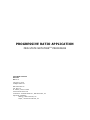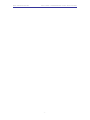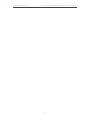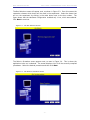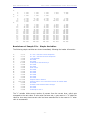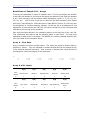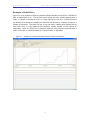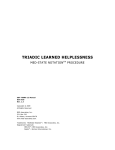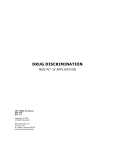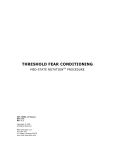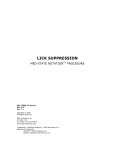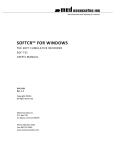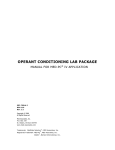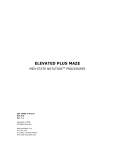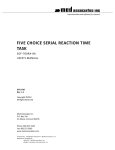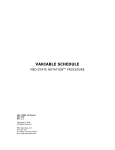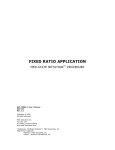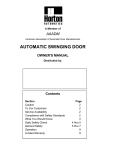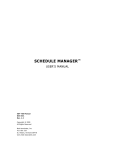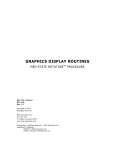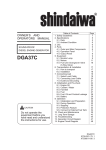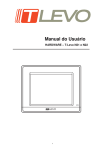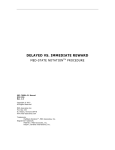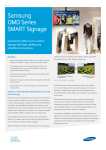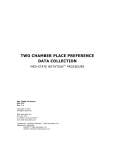Download PROGRESSIVE RATIO APPLICATION
Transcript
PROGRESSIVE RATIO APPLICATION MED-STATE NOTATION T M PROCEDURE SOF-700RA-2 Manual DOC-022 Rev. 1.2 Copyright © 2008 All Rights Reserved MED Associates Inc. P.O. Box 319 St. Albans, Vermont 05478 www.med-associates.com Trademarks: MedState Notation™, MED Associates, Inc. Registered Trademark: MED-PC ® , MED Associates, Inc. Delphi ® , Borland International, Inc. MED ASSOCIATES INC. SOF-700RA-2 PROGRESSIVE RATIO APPLICATION - i - MED ASSOCIATES INC. SOF-700RA-2 PROGRESSIVE RATIO APPLICATION TABLE OF CONTENTS Chapter 1 .............................................................................................. 1 Getting Started .................................................................................................. 1 Introduction ................................................................................................... 1 Overview of the Procedure ............................................................................... 2 Chapter 2 .............................................................................................. 3 Getting Started .................................................................................................. 3 Software Installation ....................................................................................... 3 Backing Up the Software .................................................................................. 3 Chapter 3 .............................................................................................. 4 Beginning & Running an Experiment ..................................................................... 4 Translating The MED-PC IV (.mpc) File............................................................... 4 Using the MED-PC IV Load Wizard ..................................................................... 5 Viewing/Changing Variable Values ................................................................... 10 Macros ........................................................................................................ 12 Modifying the MedState Notation Code ............................................................. 13 Chapter 4 ............................................................................................ 14 Understanding the Data Files ............................................................................. 14 Sample Data File ........................................................................................... 14 Breakdown of Sample File - Simple Variables: ................................................... 15 Breakdown of Sample File - Arrays .................................................................. 16 Array A - Raw Data ....................................................................................... 16 Array A with Labels ....................................................................................... 16 Array B - Raw Data ....................................................................................... 17 Array C – SoftCR Pro Data .............................................................................. 17 Array C with Labels ....................................................................................... 17 Array X – array with assigned values................................................................ 18 Chapter 5 ............................................................................................ 19 SoftCR Pro ...................................................................................................... 19 Time Components ......................................................................................... 19 Control Code Components .............................................................................. 19 Data Element Format ..................................................................................... 19 Example of SoftCR Pro ................................................................................... 21 - ii - MED ASSOCIATES INC. SOF-700RA-2 PROGRESSIVE RATIO APPLICATION - iii - MED ASSOCIATES INC. SOF-700RA-2 PROGRESSIVE RATIO APPLICATION CHAPTER 1 Getting Started Introduction The purpose of this manual is to give an explanation of the MED State Notation™ Procedures that comprise the SOF-700RA-2 Progressive Ratio Procedures. The files in this package can be found on the disk provided by MED Associates, Inc. These procedures are intended to be run in MED Associates MED-PC ® IV software. The latest version of MED-PC ® IV gives researchers the ability to use pre-programmed procedures such as these to make hardware control and data collection easy. These preprogrammed procedures can also be modified to meet the evolving demands of a research protocol. Again, it is the intent of this manual to explain exactly what these procedures implement, and provide guidance into how to interpret what the program code achieves in order to let the user determine how to modify them to match their research protocol demands. The manual provides some examples of editing and modifying the procedure’s programming code. The manual also defines the elements in the raw data file produced by these procedures. In addition to this manual, refer to the MED-PC ® IV User’s Manual for the installation of the MED-Associates interface drivers, the MED-PC IV Software, and the Delphi ® Compiler. Also refer to the User’s Manual for instructions on developing a Hardware Configuration. Data file structure, file-saving format, and other related options are also determined by the Hardware Configuration. Running the Hardware Configuration software utility that accompanies MED-PC IV sets the Hardware Configuration. Its purpose is to assign the inputs and outputs on the interface cards in the interface cabinet for each task controlled by MED-PC IV. The particular type of interface card that is supplied in the interface cabinet may vary; please refer to the User’s Manual provided for instructions on how to configure the type of card that is in the cabinet. A valid Hardware Configuration must exist in order for MED-PC IV to interface correctly with the MED Associates, Inc. hardware. This means that one should take the time to create a valid Hardware Configuration before attempting to run the procedures included in this package. Should there be any problems, the staff at MED Associates, Inc. is available to answer any questions that may arise. Please e-mail us at [email protected] with a detailed description of the problem or desired goals so that concise and detailed information may be provided. The Progressive Ratio procedures are designed to be as easy to use as possible. MED Associates, Inc. understands that researchers do not have the time to devote to programming and hardware design, and for that reason, we have undertaken that burden for you. We sincerely hope that you are satisfied with the products and services we provide, and look forward to meeting your future experimental needs as your research program evolves. - 1 - MED ASSOCIATES INC. SOF-700RA-2 PROGRESSIVE RATIO APPLICATION Overview of the Procedure The test animal is required to respond on the specified lever on a progressively increasing ratio schedule. The ratio may be set to increase after each reward or after multiple rewards. The subject is rewarded when the ratio is met. A time out following the reward may be implemented. The session ends based on time. Correct and incorrect lever presses are counted and the percent correct and incorrect are calculated at the end of the session. The correct lever should be set to ‘1’ for left or ‘2’ for right. The default is set to left lever. The reward should be set to ‘1’ for a pellet, ‘2’ for a dipper presentation, or ‘3’ for a drug infusion. The default is set to pellet. The reward time specifies how long, in seconds, to activate the reward. Pellet dispensers only need a 0.05 second pulse to activate. A dipper presentation or drug infusion may be set to longer times as required. If desired, a time out (in seconds) following the reward may be implemented. If it is not wanted, set the time to zero seconds. Lever presses made during the time out are not counted. The default session time is 60 minutes. This value is set in minutes. The type of progressive ratio (PR) may be specified as Step or List. If the progressive ratio is a Step type, the Starting PR Value and Step Value must be specified too. The ratio starts with the Start PR Value and is incremented by the Step Value each time the PR Frequency is met. The List progressive ratio pulls the ratio values from the “X” list. The list may be modified to any sequence desired (see Modifying the MedState Notation™ Code). The progressive ratio may be set to increase after each reward or after multiple rewards. The default PR Frequency is set to one, which increases the ratio after each reward. By default, the lever presses and rewards are recorded in the C-array for later viewing in Med Associates’ Soft Cumulative Recorder (SoftCR Pro). Correct lever presses are recorded as steps, rewards as pips, and incorrect lever presses as event zero pens. - 2 - MED ASSOCIATES INC. SOF-700RA-2 PROGRESSIVE RATIO APPLICATION CHAPTER 2 Getting Started Software Installation Please refer to the MED-PC IV User’s Manual for a complete guide to installing the MED-PC IV software, building a valid Hardware configuration with the Hardware Configuration utility, and opening and compiling a MSN procedure in the Trans-IV utility. To install the Progressive Ratio Procedure, insert the CD into the CD-ROM drive and click Install the Progressive Ratio Software. The Progressive Ratio procedure is copied into the C:\MED-PC IV\MPC folder. Backing Up the Software Med Associates strongly encourages creating backup copies of the programs in case of disk failure. Having copies of the original programs may be useful in the future should modifications be made to the existing programs. - 3 - MED ASSOCIATES INC. SOF-700RA-2 PROGRESSIVE RATIO APPLICATION CHAPTER 3 Beginning & Running an Experiment Translating The MED-PC IV (.mpc) File Programs written in MedState Notation must be translated using Trans IV before they can be executed in this application. Be sure that a copy of the file being translated is present in the directory “C:\MED-PC IV\MPC\.” Open Trans IV icon and select Translation | Translate and Compile. Select the program(s) to use for the experiment and click Make. Click OK to start the translator, and it will automatically parse the MedState Notation and then open to a DOS screen to compile the Pascal code. Depending on the speed of the computer, each of these steps may not be seen. If any problems are encountered during this process, refer to the on-screen help menu or the MED-PC Version IV User’s Manual, or contact MED Associates, Inc. for assistance. Figure 3.1 - Trans IV Control Panel for Translating and Compiling MedState Notation Code - 4 - MED ASSOCIATES INC. SOF-700RA-2 PROGRESSIVE RATIO APPLICATION Using the MED-PC IV Load Wizard MED-PC IV is designed to help the researcher run an experiment by guiding selection choices through its Experiment Loading Wizard. This section will describe how to initiate the Progressive Ratio.mpc application, however the following steps that will also apply to all other .mpc procedures. Open MED-PC IV and the MED-PC Experiment Loading Wizard’s Welcome screen, shown in Figure 3.2 will appear. Figure 3.2 - The MED-PC IV Loading Wizard Welcome Screen To avoid this load wizard, deselect the checkbox labeled Run this experiment automatically when starting MED-PC. Close this screen by clicking the Close button. Closing this screen immediately reveals the MED-PC Run-Time Screen shown in Figure 3.9. If the choice to continue with the Loading Wizard is made, then click the Next button. - 5 - MED ASSOCIATES INC. SOF-700RA-2 PROGRESSIVE RATIO APPLICATION The Box Selection screen will appear next, as shown in Figure 3.3. From this screen the researcher chooses which boxes will be used in the experiment. Select the boxes that will run the experiment by clicking in the radio button next to the box number. The figure shows that the Hardware Configuration included only 1 box, which was selected. Click Next to continue. Figure 3.3 - The Box Selection Screen The Select a Procedure screen appears next, as seen in Figure 3.4. This is where the application to be run is selected. The screen displays a list of all the currently compiled procedures. Select the desired procedure and then click Next. Figure 3.4 - The Select a Procedure Screen - 6 - MED ASSOCIATES INC. SOF-700RA-2 PROGRESSIVE RATIO APPLICATION The Enter Experiment Data Screen should display next, as shown in Figure 3.5. The purpose of this screen is to allow annotations to be added to the data file that is produced by MED-PC IV. These annotations will help identify the Subject, Experiment, and Experiment Group upon which data was collected. Comments can be added here as well, and the data file can be given a customized file name to help identify it from other data files. Enter the information desired, and click Next. Figure 3.5 - Enter Experiment Data Screen The next screen to appear is the Review Choices screen, as seen in Figure 3.6. This is a method of confirming that the information received from the Box/Procedure Selected is correct. If it is not correct, select Previous, and edit the data. If it is correct, select Next. Figure 3.6 - Review Choices Screen - 7 - MED ASSOCIATES INC. SOF-700RA-2 PROGRESSIVE RATIO APPLICATION The Alter Session Parameters Screen, shown in Figure 3.7, is the next screen to appear, and is an important screen for the researcher. The Alter Session Parameters screen allows the researcher to alter the parameters by which a procedure executes. The Send Start Command Screen appears next. The options available on the screen vary depending upon how many boxes are described in the Hardware Configuration. Figure 3.7 - Alter Session Parameters Screen In this example only 1 box is described in the Hardware Configuration, so Figure 3.8 will appear next. If more than 1 box is in the Hardware Configuration, then Figure 3.9 will appear. Figure 3.8 - Send Start Command Screen for Single Box Configuration - 8 - MED ASSOCIATES INC. SOF-700RA-2 PROGRESSIVE RATIO APPLICATION Figure 3.9 - Send Start Command Screen for Multiple Box Configuration In both cases (Figure 3.8 and Figure 3.9), the screens are where the researcher decides to either load more boxes, send a start signal to boxes that are already loaded, or enter the MED-PC IV run-time environment without sending a start signal by selecting “I am finished with the wizard”. This option results in the screen shown in Figure 3.10. Figure 3.10 - The MED-PC IV Run-Time Screen - 9 - MED ASSOCIATES INC. SOF-700RA-2 PROGRESSIVE RATIO APPLICATION Viewing/Changing Variable Values Before a “start command” has been issued, any variable may be changed on the MED-PC IV run-time screen. Simply highlight the value to change, and then enter the new value. Once a session is in progress, change variables by selecting Configure | Change Variables, or click the 4th tool bar item ΔX. In the lower left hand corner of the Change Variables window, find the “Display Data from Box” display, and choose the chamber(s) to modify. By clicking additional boxes in the “Additional Boxes to Update” section, changes made to a single box are automatically loaded to all of the selected boxes. Figure 3.11 - Changing Variables Screen The value of any simple variable may be viewed from this screen by clicking an array on the table and each element in that array can be viewed, as shown in Figure 3.12. To change a value, simply highlight and replace the value in the lower right hand box or use the up/down arrows to increment by 1. Click the Issue button for the change to take effect. Click Named Variables to produce the display in Figure 3.13. Change variables here as needed. - 10 - MED ASSOCIATES INC. SOF-700RA-2 PROGRESSIVE RATIO APPLICATION Figure 3.12 - Displaying Array A from Box 1 Figure 3.13 - Displaying Named Variables from Box 1 - 11 - MED ASSOCIATES INC. SOF-700RA-2 PROGRESSIVE RATIO APPLICATION Macros The simplest way to initially create a macro is to record keyboard functions while performing the steps manually. Once the commands are in the macro, it is easy to create a number of macros with the macro editor. The following example illustrates the process of loading “Box 1” and changing the Step Frequency to 5. To begin, open MED-PC IV and going directly to the run time screen. Close the load wizard, if present. Before loading or opening the procedure, click Macro on the main menu and select Turn On Macro Recorder or click the 8th tool bar item with the cassette tape icon on top. A note on the bottom of the display indicates that the recorder is running. Open “Progressive Ratio.mpc” by clicking Files | Open Session. Change the variables using any of the methods described above. When all settings have been made, turn the recorder off again by using the main menu or tool bar. Save the macro with a distinctive name. The example in Figure 3.14 was named “PR_StepFreq_25.mac” since the Step Frequency was changed to 5. Figure 3.14 – PR-StepFreq_5.mac Once this macro is built, use the macro editor to make simple changes such as replacing reward or correct lever values. Review the Help file on screen or the MED-PC IV User’s Manual for more information on macros and the features offered. A START command or message box followed by a START command could be added to the macro (it was left off here so changes could be verified before starting the procedure). - 12 - MED ASSOCIATES INC. SOF-700RA-2 PROGRESSIVE RATIO APPLICATION Modifying the MedState Notation Code Permanent changes to the Progressive Ratio procedure can be made to the MedState Notation code. To make the same change to the Step Frequency as shown above, do the following. Open Trans IV and select File | Open to place Progressive Ratio.mpc into the text editor. Scroll down to approximately line 114 (note the line counter in the lower right hand corner of the editor) to reveal the code shown in Figure 3.15. Figure 3.15 – Progressive Ratio.mpc Lines 114 Change A(^StepFreq) =1 to A(^StepFreq) =5 and save the changes with the same or a new file name such as PR_StepFreq_5.mpc. Remember, if creating a new .mpc file name and are using a macro to load boxes, the file name in the macro also must be changed. Translate and compile the new or changed file as described previously and run MED-PC IV. Use the “Change Variables” screen to view/confirm the new values. - 13 - MED ASSOCIATES INC. SOF-700RA-2 PROGRESSIVE RATIO APPLICATION CHAPTER 4 Understanding the Data Files Unless otherwise specified, data will be saved to C:\MED-PC IV\DATA. Data can be saved manually by selecting FILE | SAVE DATA MANUALLY or FILE | SAVE DATA (FLUSH). The file name that is used to save the data in depends on the option that was chosen in the Hardware Configuration Utility and may also be dependent on the Subject, Experiment, and Group name provided in the MED-PC IV load wizard. Within each data file, the headings are created for each Subject, Experiment, Group, Box, etc., (see below). Data files may be opened with note pad, word pad, or any word processor or spreadsheet; however, be sure they are always saved “unformatted” in case a data extraction utility such as MED-PC to Excel might ever be used. Data file formats are explained in detail in the MED-PC IV User’s Manual. Sample Data File Select Annotated on the file options page during hardware installation to produce a raw data file similar to the following. Data files are located in C:\MED-PC IV\Data\ unless an alternate path was defined during hardware installation. They may be opened with note pad, word pad, or any word processor; however, make sure they are always saved unformatted in the occasion a data extraction utility such as MPC2XL is used. The header information should be self-explanatory. Data-file formats are explained in detail in the MED-PC IV User’s Manual. File: C:\MED-PC IV\DATA\!2004-03-10 Start Date: 03/10/04 End Date: 03/10/04 Subject: 1 Experiment: 1 Group: 1 Box: 1 Start Time: 10:16:13 End Time: 10:19:11 MSN: Progressive Ratio D: 0.375 E: 0.625 F: 2.000 G: 0.000 H: 0.000 I: 16.000 J: 0.000 K: 0.000 L: 0.000 M: 0.000 N: 0.000 O: 0.000 P: 0.000 Q: 0.000 R: 0.000 S: 173.000 T: 1055.000 U: 0.000 V: 0.000 W: 0.000 Y: 0.000 Z: 0.000 - 14 - MED ASSOCIATES INC. SOF-700RA-2 PROGRESSIVE RATIO APPLICATION A: 0: 5: 1.000 1.000 1.000 3.000 5.000 1.000 0.000 1.000 60.000 1.000 0: 8.000 3.000 5.000 0: 5: 10: 15: 0.500 77.600 0.500 0.200 85.600 0.500 161.100 0.500 18.600 0.200 12.600 0.500 140.100 0.500 53.600 135.100 0: 5: 10: 15: 20: 25: 30: 35: 40: 45: 50: 55: 60: 65: 70: 1.000 6.000 14.000 24.000 44.000 72.000 112.000 152.000 192.000 232.000 272.000 312.000 352.000 392.000 432.000 2.000 7.000 16.000 28.000 48.000 80.000 120.000 160.000 200.000 240.000 280.000 320.000 360.000 400.000 440.000 3.000 8.000 18.000 32.000 52.000 88.000 128.000 168.000 208.000 248.000 288.000 328.000 368.000 408.000 448.000 4.000 10.000 20.000 36.000 56.000 96.000 136.000 176.000 216.000 256.000 296.000 336.000 376.000 416.000 456.000 5.000 12.000 22.000 40.000 64.000 104.000 144.000 184.000 224.000 264.000 304.000 344.000 384.000 424.000 464.000 B: C: X: Breakdown of Sample File - Simple Variables: The following simple variables are shown immediately following the header information: D: E: F: G: H: I: J: K: L: M: N: O: P: Q: R: S: T: U: V: W: Y: Z: 0.375 0.625 2.000 0.000 0.000 16.000 0.000 0.000 0.000 0.000 0.000 0.000 0.000 0.000 0.000 173.000 1055.000 0.000 0.000 0.000 0.000 0.000 D x 100 = Percent Correct Responses E x 100 = Percent Incorrect Responses Total Rewards Not Used Not Used Subscript for the IRT Array C Not Used Not Used Ratio Count Not Used Not Used Not Used Not Used Not Used Not Used Elapsed Time in Session Elapsed Time in 0.01 second Increments for SoftCR Data Not Used Reward Count Between Ratio Changes Not Used Not Used Subscript for List X The “L” variable holds current number of presses from the correct lever, which gets compared to the ratio value. If ratio value has been met, L gets reset to 0. “V” holds the value for how many times current ratio has been rewarded and is also reset to “0” when ratio is incremented. - 15 - MED ASSOCIATES INC. SOF-700RA-2 PROGRESSIVE RATIO APPLICATION Breakdown of Sample File - Arrays The arrays are presented in rows of 5 elements each. The first row begins with element 0 and ends with element 4; the second row begins with element 5 and ends with element 9, etc. Each row begins with an element marker followed by a colon, 0:, 5:,10:, 15:, 20:, 25:, 30:, etc. Size of Array C was set to 10000 with the DIM command, which means that Array C was defined for 10001 data points. Under MED-PC Version IV, this array may be enlarged up to 1 million elements; however, 10,000 was felt to be adequate for this application. An end of array seal -987.987 will limit the saved file to only those elements used during the running of the procedure. Each array has been defined in the comments section at the beginning of the .mpc file. That information was used to add the following labels to each array. The lines were expanded to make room for the labels. See MPC2XL for producing labeled data files with all or just some of the information below. Array A - Raw Data Array A contains the control variable values. The values are preset to default values in State Set 1, State 1. They are displayed as named variables and can be changed by any of the methods described previously. Once a session is started these values should not be changed to insure the integrity of the experiment. A: 0: 5: 1.000 1.000 1.000 3.000 5.000 1.000 0.000 1.000 60.000 1.000 Array A with Labels A(0) A(1) A(2) A(3) A(4) Row Marker Correct Lever Reward Reward Time Time Out Session Time 0: 1 1 5 0 60 A(5) A(6) A(7) A(8) A(9) Row Marker Type of PR Starting PR Step Value Step Frequency SoftCR Data Array 5: 1 1 1 1 1 - 16 - MED ASSOCIATES INC. SOF-700RA-2 PROGRESSIVE RATIO APPLICATION Array B - Raw Data Array B is used for the working variables that may change as the session runs. Elements for Correct Responses, Incorrect Response and Total Responses will be incremented according to animal’s responses as session runs. B: 0: 8.000 3.000 5.000 Array B with Labels Row Marker B(0) B(1) B(2) Total Responses Correct Responses Incorrect Reponses 0: 8 3 5 Array C – SoftCR Pro Data Array C contains summary information for SoftCR Pro. The value of every variable conforms to the Data Element Format described in the SoftCR Pro chapter of this manual. C: 0: 5: 10: 15: 0.500 77.600 0.500 0.200 85.600 0.500 161.100 0.500 18.600 0.200 12.600 0.500 140.100 0.500 53.600 135.100 Array C with Labels C(0) C(1) C(2) C(3) C(4) Row Marker SoftCr is Activated Response Incorrect Set Pen Down Response Incorrect Set Pen Down 0: 0.500 86.100 0.500 12.600 0.500 C(5) C(6) C(7) C(8) C(9) Row Marker Response Incorrect Set Pen Down Response Incorrect Set Pen Down Response Incorrect 5: 77.600 0.500 18.600 0.500 53.600 C(10) C(11) C(12) C(13) C(14) Row Marker Set Pen Down 10: 0.500 Response Correct Reinforcement 161.100 0.200 C(10) Row Marker Reinforcement 15: 0.200 - 17 - Response Correct Response Correct 140.100 135.100 MED ASSOCIATES INC. SOF-700RA-2 PROGRESSIVE RATIO APPLICATION Array X – array with assigned values Sample file contains X array with assigned values. This array is declared with LIST command on line 83 of Progressive Ratio.mpc file. Every sample file will contain this array with the same values. - 18 - MED ASSOCIATES INC. SOF-700RA-2 PROGRESSIVE RATIO APPLICATION CHAPTER 5 SoftCR Pro Each Operant Conditioning Laboratory procedure stores IRT data in array C that may be used by the SoftCR Pro Cumulative Recorder program to generate a graphical record on screen or to print a Cumulative Record after the data has been collected. Each element in this "Cumulative Record" data array consists of two components. The integer value or value to the left of the decimal point is the time component. The decimal value or value to the right of the decimal point is a SoftCR Pro code component. Time Components Time components may be Relative or Absolute. In a Relative file, the time component of a given data element is equal to the elapse time since the previous element. In an Absolute file, it is equal to the elapse time since the beginning of the Record. The elements used in Progressive Ratio are all Relative with a resolution of 0.01 seconds (10 milliseconds). For example, if array C contained just two elements 350.1 and 330.1, the record would consist of one Response Step at 3.5 seconds (350 * 0.01) and a second Response Step 3.3 seconds later at 6.8 seconds on the X-Axis. Control Code Components The control code component indicates whether the element is a Response Step, Reinforcement Pip, Pen Reset, Event Pen Up, or Event Pen Down element. Up to 10 Event Pens (0 - 9) and 10 Trace Pens (0 - 9) may be specified in MED-PC. In addition, Resets may be made with the Pen "Up" (no vertical tracing) or "Down." Additional coded information may be possible in the future. Data Element Format Each data element must conform to the following format: nnnnn.xyz Where: nnnnn = Time Component xyz = Control Code Component x = Datum Type y = Datum Index z = Don't Care Digit NOTE: If there are more then three numbers past the decimal point, then the array will be considered invalid and will be ignored by SoftCR Pro. - 19 - MED ASSOCIATES INC. SOF-700RA-2 PROGRESSIVE RATIO APPLICATION Allowed datum types and indices are: nnnnn.1yz = Response or Step y = Index (0 - 9) for Multi-Trace Files "NULL" for Single Trace Files nnnnn.2yz = Reinforcement or Pip y = Index (0 - 9) for Multi-Trace Files "NULL" for Single Trace Files nnnnn.3yz = Unused nnnnn.4yz = Unused nnnnn.5yz = Set Event Pen To Level 0 ("Down" or at baseline), where y = Event Pen Number (0 - 9) nnnnn.6yz = Unused nnnnn.7yz = Unused nnnnn.8yz = Unused nnnnn.9yz = Unused Data in the array being plotted that does not conform to the above rules will be ignored. - 20 - MED ASSOCIATES INC. SOF-700RA-2 PROGRESSIVE RATIO APPLICATION Example of SoftCR Pro Figure 5.1 is an example of what a Progressive Ratio schedule will look like in SoftCR Pro after an experiment is run. The red line records a Step for every correct response that is made. A reward is recorded as a Pip, or a hash mark on the red line. The black lines at the bottom of the screen are called Event Pens and can be used in a variety of ways for a number of purposes. The black line can go up and down, creating quick Spikes like the ones seen here, or long plateaus that represent certain periods of time during an experiment. Here, the Event Pen 0 records a Spike for every incorrect response that is made. Event Pen 1 records plateaus for Time-Out times, if applicable. Figure 5.1 - Example of a Progressive Ratio Schedule Shown in SoftCR Pro - 21 -