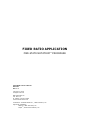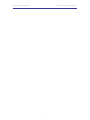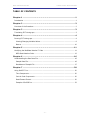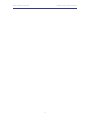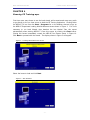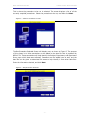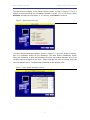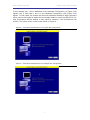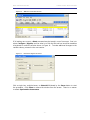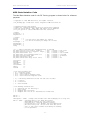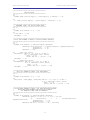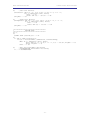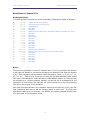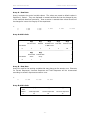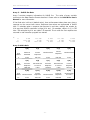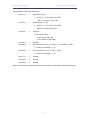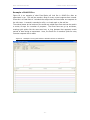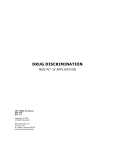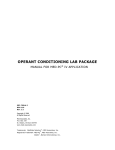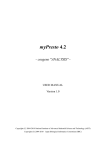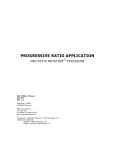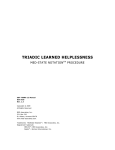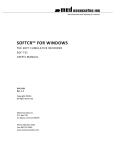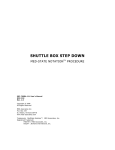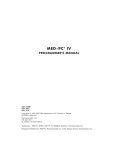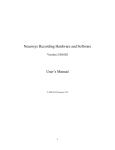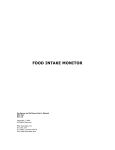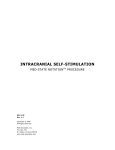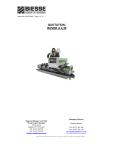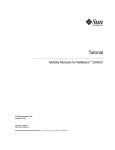Download FIXED RATIO APPLICATION
Transcript
FIXED RATIO APPLICATION
MED-STATE NOTATION
SOF-700RA-1 User’s Manual
DOC-021
Rev. 1.2
Copyright © 2008
All rights reserved.
MED Associates Inc.
P.O. Box 319
St. Albans, Vermont 05478
www.med-associates.com
Trademarks: MedState Notation™, MED Associates, Inc.
Registered Trademark:
MED-PC ® ; MED Associates, Inc.
Delphi ® ; Borland International, Inc.
TM
PROCEDURE
MED ASSOCIATES INC.
FIXED RATIO APPLICATION
- ii -
MED ASSOCIATES INC.
FIXED RATIO APPLICATION
TABLE OF CONTENTS
Cha p te r 1 ............................................................................... 1
Introduction ...................................................................................................... 1
Cha p te r 2 ............................................................................... 2
Overview of the Procedure .................................................................................. 2
Cha p te r 3 ............................................................................... 3
Translating FR Training.mpc ................................................................................ 3
Cha p te r 4 ............................................................................... 4
Running FR Training.mpc .................................................................................... 4
Viewing/Changing Variable Values ..................................................................... 9
Macros ........................................................................................................ 10
Cha p te r 5 ............................................................................. 11
Modifying the MedState Notation™ Code ............................................................. 11
MED State Notation Code ............................................................................... 12
Cha p te r 6 ............................................................................. 16
Understanding the Raw Data File ....................................................................... 16
Sample Data File ........................................................................................... 16
Breakdown of Sample File .............................................................................. 17
Cha p te r 7 ............................................................................. 20
Using SoftCR™ Pro ........................................................................................... 20
Time Components ......................................................................................... 20
Control Code Components .............................................................................. 20
Data Element Format ..................................................................................... 20
Example of SoftCR Pro ................................................................................... 22
- iii -
MED ASSOCIATES INC.
FIXED RATIO APPLICATION
- iv -
MED ASSOCIATES INC.
FIXED RATIO APPLICATION
CHAPTER 1
Introduction
The latest version of MED-PC ® IV, and applications such as the Fixed Ratio Application,
make it easier than ever to run recognized experiment protocols without first developing
a MedState Notation program. Of course, this approach does not preclude modifying the
supplied code to meet changes in the research requirements. This manual covers
running the standard protocol, then provides some examples of editing and modifying of
the code, and finally it identifies in detail the elements in the raw data file produced by
this application.
In addition to this manual, please refer to the MED-PC IV User’s Manual for the
installation of the MED-Associates interface drivers, the MED-PC IV Software, and the
Delphi ® Compiler, and for instructions on hardware configuration.
Hardware
Configuration is a software utility that comes with MED-PC and is used to assign the
inputs and outputs in the interface cabinet to each logical box that will be run. Data file
structure, file saving format, and other related options are also determined by this utility.
Refer to the MED-PC IV Programmer’s Manual if unfamiliar with the process of
translating and compiling an application.
Trans IV must be run on the file FR
Training.mpc or any .mpc files supplied for SOF-700RA-1 before MED-PC can be launched
for the first time. Please contact MED Associates if any of these materials are needed.
Before proceeding with this manual, print a copy of the .mpc file (FR Training.mpc).
Those lines beginning with a backslash “\” indicate comments that help identify key
elements of the code and explain the function of each program step.
- 1 -
MED ASSOCIATES INC.
FIXED RATIO APPLICATION
CHAPTER 2
Overview of the Procedure
The test animal is required to respond on the specified lever on a fixed ratio schedule.
The ratio may be user specified. The subject is rewarded when the ratio is met. A time
out following the reward may be implemented. The session ends based on time. Correct
and incorrect lever presses are counted and the percent correct and incorrect are
calculated at the end of the session.
The correct lever value should be set to ‘1’ for left or ‘2’ for right. The default is set to
left lever.
The reward value should be set to ‘1’ for a pellet, ‘2’ for a dipper presentation, or ‘3’ for
a drug infusion. The default is set to pellet.
The reward time specifies how long, in seconds, to activate the reward. Pellet dispensers
only need a 0.05 second pulse to activate. A dipper presentation or drug infusion may be
set to longer times as required.
If desired, a time out (in seconds) following the reward may be implemented. If it is not
wanted, set the time to zero seconds. Lever presses made during the time out are not
counted.
The default session time is 60 minutes. This value is set in minutes.
By default, the lever presses and rewards are recorded in the C-array for later viewing in
Med Associates’ Soft Cumulative Recorder (SoftCR Pro). Correct lever presses are
recorded as steps, rewards as pips, and incorrect lever presses as event pens.
Modifications to the program will be discussed in greater detail later in this manual.
- 2 -
MED ASSOCIATES INC.
FIXED RATIO APPLICATION
CHAPTER 3
Translating FR Training.mpc
Translating MedState Notation procedures is covered in detail in the MED-PC IV
Programmers Manual. Be sure that a copy of the file FR Training.mpc, or whichever
file is going to be translated, is present in the directory C:\MED-PC IV\MPC\. Open Trans
IV and then select Translation | Translate and Compile to produce the screen shown
in Figure 1.
Click OK to start the translator. It should automatically parse the MedState Notation and
then drop to a DOS screen to compile the Pascal code. Depending on the speed of the
computer, each of these steps may not be visible. If any problems are encountered
during this process, refer to the on screen Help menu, the MED-PC Programmer’s Manual,
or contact MED Associates, Inc. for assistance.
Figure 1 - Trans IV Control Panel for Translating and Compiling MedState Notation Code
- 3 -
MED ASSOCIATES INC.
FIXED RATIO APPLICATION
CHAPTER 4
Running FR Training.mpc
First time users may choose to use the load wizard, while experienced users may prefer
to go directly to the run time screen to load the FR Training application. Clicking either
the MED-PC IV icon from the Start | Programs list or the desktop shortcut brings up
the MED-PC Experiment Loading Wizard Welcome screen shown in Figure 2. If it is not
necessary to run Load Wizard, then deselect the box labeled “Run this expert
automatically when starting MED-PC.” Close this screen by clicking the Close button.
Closing this screen immediately reveals the MED-PC Run Screen shown in Figure 10.
Click Next to proceed with the wizard. The display shown in Figure 3 will appear.
Figure 2 - Loading Wizard Welcome Screen
Select the boxes to load and click Next.
Figure 3 – Box Selection
- 4 -
MED ASSOCIATES INC.
FIXED RATIO APPLICATION
This is where the procedure to be run is selected. The screen displays a list of all the
currently compiled procedures. Select the procedure to be run, and then click Next.
Figure 4 – Select a Procedure to Load
The Box/Procedure Selected Screen will display next, as shown in Figure 5. The purpose
of this screen is to allow annotations to be added to the data file that is produced by
MED-PC IV. These annotations will help identify the Subject, Experiment, and Experiment
Group upon which data was collected. Comments can be added here as well, and the
data file can be given a customized file name to help identify it from other data files.
Enter the information desired, and click Next.
Figure 5 – Box/Procedure Selected
- 5 -
MED ASSOCIATES INC.
FIXED RATIO APPLICATION
The next screen to appear is the Review Choices screen, as seen in Figure 6. This is a
method of confirming that the information entered is correct. If it is not correct, select
Previous, and edit the information. If it is correct, select Next to continue.
Figure 6 – Review Choices Screen
The Alter Session Parameters Screen, shown in Figure 7, is the next screen to appear,
and is an important screen for the researcher. The Alter Session Parameters screen
allows the researcher to alter the parameters by which a procedure executes. Any of the
variables may be changed on this form. Simply highlight the value to change, and then
enter the desired value. The Send Start Command Screen appears next.
Figure 7 – Alter Session Parameters Screen
- 6 -
MED ASSOCIATES INC.
FIXED RATIO APPLICATION
In this example only 1 box is described in the Hardware Configuration, so Figure 8 will
appear next. If more than 1 box is in the Hardware Configuration, then Figure 9 will
appear. In both cases, the screens are where the researcher decides to either load more
boxes, send a start signal to boxes that are already loaded, or enter the MED-PC IV runtime environment without sending a start signal by selecting “I am finished with the
wizard”. This option results in the screen shown in Figure 10.
Figure 8 – Send Start Command Screen for Single Box Configuration
Figure 9 – Send Start Command Screen for Multiple Box Configuration
- 7 -
MED ASSOCIATES INC.
FIXED RATIO APPLICATION
Figure 10 – MED-PC IV Runtime Screen
If all settings are correct, a Start command may be issued in one of two ways. One is to
select Configure | Signals, and the other is to click the 5th tool-bar item that resembles
a keyboard to reveal the window shown in Figure 11. To make additional changes to the
variable values, proceed to the next section.
Figure 11 - Send Start Signals to Boxes
Click a single box, multiple boxes, or Select All followed by the Issue button to start
the procedure. Click Close to remove the window from the screen. There is no reason
to select Synchronize Occurrence.
- 8 -
MED ASSOCIATES INC.
FIXED RATIO APPLICATION
Viewing/Changing Variable Values
To change variables prior to issuing the Start command select Configure | Change
Variables, or click the 4th tool bar item Δ X, to reveal the window shown in Figure 12.
If a blank table is first presented, click the box number that is being used in the “Display
Data from Box” area of the screen. By clicking additional boxes in the “Additional Boxes
to Update” section, changes made to a single box are automatically loaded on all of the
boxes selected.
Figure 12 - Change Variables Screen
The value of any simple variable or data element may be viewed from this screen. Click
an array on the table and each element in that array can be viewed. To change a value,
simply highlight and replace the value in the lower right hand box or use the up/down
arrows to increment by 1. For the change to take effect, click Issue. Click Named
Variables to produce the display shown in Figure 13. Edit these variables to best suit
the experiment.
Figure 13 - Named Variables Display
- 9 -
MED ASSOCIATES INC.
FIXED RATIO APPLICATION
Macros
To create a macro, commands will be entered manually and then the keyboard functions
will be recorded. Once the commands are recorded as a macro, a number of macros can
be created with the macro editor. The following example illustrates loading Box 1 and
changing Session Time to 120 minutes.
Begin by opening MED-PC IV and then go directly to the run time screen. Close the Load
Wizard, if present. Before loading or opening the procedure, click Macro on the main
menu and select Turn On Macro Recorder, or click the 8th tool bar item (cassette tape
icon). A note on the bottom of the display indicates that the recorder is running.
Proceed to load “FR Training.mpc.” To do this, click Files | Open Session, or click the
2nd tool bar item (open book icon). Change the variables using any of the methods
described above. When all settings have been made, turn the recorder off again by
using the main menu or tool bar. Save the macro with a distinctive, easily recognizable
name. The example in Figure 14 is named “FR Training120min.mac” since it changes the
session time to 120 minutes.
Figure 14 – FR Training120min.mac
BOX
1 SUBJ 0 EXPT 0 GROUP 0 PROGRAM FR Training
“Session Time(Min)” VALUE
120.000 MAINBOX 1 BOXES 1
Once this macro is built, use the macro editor to make simple changes such as replacing
reward or correct lever values. Review the Help file on screen or the MED-PC IV
Programmers Manual for more information on macros and the features offered. A
START command or message box followed by a START command could be added to the
macro. It was left off here so changes could be verified before starting the procedure.
- 10 -
MED ASSOCIATES INC.
FIXED RATIO APPLICATION
CHAPTER 5
Modifying the MedState Notation™ Code
Permanent changes may also be made to the MedState-Notation code. To make the
same change to the stimulus duration as shown above in the Macros section, complete
the following steps:
1. Open Trans IV and select File | Open from the main menu to place “FR
Training.mpc” into the text editor.
2. Scroll down to approximately line 93 (note the line counter in the lower right hand
corner of the editor) to reveal the code shown in Figure 15.
Figure 15 – FR Training.mpc Lines 93-97
S.S.1,
S1,
0.001": SET A(^CorrectLev) = 1, A(^Reward)
SET A(^TimeOut)
SET A(^SoftCR)
= 1,
A(^RewardTime) = 0.05;
= 0, A(^SessionTime) = 60, A(^FRVal)
= 1;
= 1 ---> S2
3. Change A(^SessionTime) = 60 to A(^SessionTime) = 120 and save the changes with
the same or a new file name such as “FR Training_120min.mpc.” Remember if a new
.mpc file name is created and a macro is being used to load boxes, the file name in
the macro also must be changed.
4. Translate and compile the new or changed file as described previously, and run MEDPC IV. Use the Change Variables screen to view/confirm the new values.
- 11 -
MED ASSOCIATES INC.
FIXED RATIO APPLICATION
MED State Notation Code
The Med State Notation code for the FR Training program is shown below for reference
purposes.
\ Copyright (C) 2008 MED Associates, All rights reserved.
\ FR_Training.mpc
\
\
\
\
Fixed Ratio Source Program for MED-PC Version IV
Constants Used in this Program
Compare the configurations below with the wiring chart supplied
with all system orders. Edit Input and Output #'s if different
for your system or contact MED Associates for assistance.
\ Inputs
^LeftLever = 1
^RightLever = 2
\ Outputs
^Pellet
^Dipper
= 3
= 3
^LeftLight
^RightLight
^HouseLight
^Pump
=
=
=
=
\ If both Pellet and Dipper are ordered
\ It will be necessary to change one of these
4
5
7
8
\ A() = Control Variables with Assigned Aliases
Var_Alias Correct Lever (Left=1 Right=2)
=
Var_Alias Reward (Pellet=1 Dipper=2 Drug=3) =
Var_Alias Reward Time (sec)
=
Var_Alias Time Out Following Reward (sec)
=
Var_Alias Session Length (min)
=
Var_Alias Fixed Ratio Value
=
Var_Alias SoftCR Data Array (Yes=1 No=0)
=
^CorrectLev
^Reward
^RewardTime
^TimeOut
^SessionTime
^FRVal
^SoftCR
=
=
=
=
=
=
=
as Defined
A(0) \ Default
A(1) \ Default
A(2) \ Default
A(3) \ Default
A(4) \ Default
A(5) \ Default
A(6) \ Default
=
=
=
=
=
=
=
Left Lever
Pellet
0.05 seconds
0 seconds
60 minutes
1
Yes
0
1
2
3
4
5
6
\ List Data Variables Here
\ B() = Response Counts
\ B(0) = Total Responses
\ B(1) = Total Correct Response Count
\ B(2) = Total Incorrect Response Count
\
C() = IRT Array and Event Pen Code for Soft Cum. Recorder
\
\
\
D = % Correct
E = % Incorrect
F = Total Rewards
\ List Working Variables Here
\ I = Subscript for the IRT Array C
\ L = Ratio Count
\ S = Elapsed Time in Session
\ T = Elapsed Time in 0.01 sec Increments for SoftCR Data
DIM A = 6
DIM B = 2
^CArraySize = 10000 \ Change this Variable also when modifying the C array size.
DIM C = 10000 \ Dimension Array C for 10001 data points.
\ Under MED-PC Version IV, this array may be
\ enlarged up to 1 million elements; however,
\ 10,000 was felt to be adequate for this application.
\ An end of array seal -987.987 will limit the saved
\ file to only those elements used during the running
\ of the procedure.
- 12 -
MED ASSOCIATES INC.
\ Z-Pulses Used
^Z_Pellet = 1
^Z_Dipper = 2
^Z_Pump
= 3
^Z_End
= 32
FIXED RATIO APPLICATION
in this Program
\ Signal Pellet Reinforcement
\ Signal Dipper Reinforcement
\ Signal Pump Reinforcement
\ Signal End of Session
\***************************************************
\
Fixed Ratio Schedule
\ S1 - Set Default Values
\
Correct Lever
(1-Left)
\
Reward Device
(1-Pellet)
\
Reward Time
(0.05 seconds)
\
Time Out Following Reward (0 seconds)
\
Session Length
(60 minutes)
\
Fixed Ratio Value
(1)
\
SoftCR Activation
(1-Yes)
\***************************************************
S.S.1,
S1,
0.001": SET A(^CorrectLev) = 1, A(^Reward)
= 1, A(^RewardTime) = 0.05;
SET A(^TimeOut)
= 0, A(^SessionTime) = 60, A(^FRVal)
= 1;
SET A(^SoftCR)
= 1 ---> S2
S2,
\
\
\
\
\
\
#START:
First Statement: Wait for START signal, turn HouseLight and
associated stimulus ON.
Second Statement: Update screen display with default values
for Control Variables. This will show any changes made via
the "Configure | Change Variables" Window prior to START.
CLEAR 1,60;
SET A(^RewardTime) = A(^RewardTime) * 1";
SET A(^TimeOut)
= A(^TimeOut)
* 1";
ON ^HouseLight, ^LeftLight, ^RightLight ---> S3
1": SHOW 1,Lever Code,A(^CorrectLev), 2,Reward Type,A(^Reward),
3,Reward
Time,A(^RewardTime);
SHOW 4,Time Out,A(^TimeOut),
5,Session Length,A(^SessionTime), 6,FR
Value,A(^FRVal);
SHOW 7,SoftCR Code,A(^SoftCR) ---> SX
S3,
\ Test for Correct Lever
#RA(^CorrectLev): ADD L, B(0), B(1);
IF L >= A(^FRVal) [@FR_Value_Met, @False]
@FR_Met: ADD F; SET L = 0; ZA(^Reward) ---> S4
@False: ---> SX
#R^LeftLever: ADD B(0), B(2) ---> SX
#R^RightLever: ADD B(0), B(2) ---> SX
#Z^Z_End: ---> S5
S4,
\ Time Out Interval Following Reward
A(^TimeOut)#T: ---> S3
#Z^Z_End: ---> S5
S5,
\ End of Session - Turn Lights Off
\ Calculate % Correct and % Incorrect
0.01": OFF ^HouseLight, ^LeftLight, ^RightLight;
IF B(0) = 0 [@NoCalc, @Calculate]
@NoCalc: ---> S6
@Calculate: SET D = B(1) / B(0) * 100;
SET E = B(2) / B(0) * 100;
SHOW 7,% Correct,D, 8,% Incorrect,E ---> S6
S6,
\ Holding State at End of Session
1': ---> SX
\*********************************************
\
REWARD CONTROL TIMER
\*********************************************
S.S.2,
S1,
#Z^Z_Pellet: ON ^Pellet ---> S2
#Z^Z_Dipper: ON ^Dipper ---> S2
#Z^Z_Pump:
ON ^Pump
---> S2
S2,
\ Time Reward Device for A(^RewardTime) seconds
\ Default value set in S.S.1, S1 & S2
A(^RewardTime)#T: OFF ^Pellet, ^Dipper, ^Pump ---> S1
- 13 -
MED ASSOCIATES INC.
FIXED RATIO APPLICATION
\*********************************************
\
UPDATE DISPLAY
\*********************************************
S.S.3,
S1,
#START: SHOW 2,Correct Rsp,B(1), 3,Incor Rsp,B(2), 4,Reward,F ---> S2
S2,
1": SHOW 2,Correct Rsp,B(1), 3,Incor Rsp,B(2), 4,Reward,F ---> S2
\**********************************************
\
INCREMENT TIME T FOR IRT AND EVENT ARRAY
\**********************************************
S.S.4,
S1,
#START: IF A(^SoftCR) > 0 [] ---> S2
S2,
0.01": ADD T ---> SX
#Z^Z_End: ---> S1
\*********************************************************
\ ADD A STEP ELEMENT TO ARRAY C FOR EACH CORRECT RESPONSE
\*********************************************************
S.S.5,
S1,
#START: IF A(^SoftCR) > 0 [@ActivateSoftCR, @NoSoftCR]
@ActSoftCR: IF A(^CorrectLev) = 1 [@LeftLeverCorrect, @RightLeverCorrect]
@LeftCorrect: ---> S2
@RightCorrect: ---> S3
@NoSoftCR: ---> SX
S2,
\ Left Lever Correct
#R^LeftLever: SET C(I) = T + 0.10, T = 0; ADD I;
IF I >= ^CArraySize [@True, @False]
@True: ---> S1
@False: SET C(I) = -987.987 ---> SX
#Z^Z_End: ---> S1
S3,
\ Right Lever Correct
#R^RightLever: SET C(I) = T + 0.10, T = 0; ADD I;
IF I >= ^CArraySize [@True, @False]
@True: ---> S1
@False: SET C(I) = -987.987 ---> SX
#Z^Z_End: ---> S1
\****************************************************
\
ADD A PIP ELEMENT TO ARRAY C FOR EACH REWARD
\****************************************************
S.S.6,
S1,
#START: IF A(^SoftCR) > 0 [] ---> S2
S2,
#Z^Z_Pellet ! #Z^Z_Dipper ! #Z^Z_Pump: SET C(I) = T + 0.20, T = 0; ADD I;
IF I >= ^CArraySize [@True, @False]
@True: ---> S1
@False: SET C(I) = -987.987 ---> SX
\*************************************************************
\ ADD AN EVENT ELEMENT TO ARRAY C FOR EACH INCORRECT RESPONSE
\
ADDITIONAL EVENT ELEMENTS MAY BE ADDED AS NEEDED
\
FOR EXAMPLE TO MARK TIME OUT INTERVALS.
\*************************************************************
S.S.7,
S1,
#START: IF A(^SoftCR) > 0 [@ActivateSoftCR, @NoSoftCR]
@ActSoftCR: SET C(I) = 0.50, I = I + 1, C(I) = -987.987;
IF
A(^CorrectLev)
=
2
[@LeftLeverIncorrect,
@RightLeverIncorrect]
@LeftIncorrect: ---> S2
@RightIncorrect: ---> S3
@NoSoftCR: SET C(0) = -987.987 ---> SX \ Seal Array
- 14 -
MED ASSOCIATES INC.
FIXED RATIO APPLICATION
S2,
\ Left Lever Incorrect
#R^LeftLever: SET C(I) = T + 0.60, C(I+1) = 0.50, T = 0, I = I + 2;
IF I >= ^CArraySize [@True, @False]
@True: ---> S1
@False: SET C(I) = -987.987 ---> SX
#Z^Z_End: ---> S1
S3,
\ Right Lever Incorrect
#R^RightLever: SET C(I) = T + 0.60, C(I+1) = 0.50, T = 0, I = I + 2;
IF I >= ^CArraySize [@True, @False]
@True: ---> S1
@False: SET C(I) = -987.987 ---> SX
#Z^Z_End: ---> S1
\*********************************************
\
SESSION CLOCK
\*********************************************
S.S.8,
S1,
#START: SHOW 1,Session,S/60 ---> S2
S2,
1": ADD S; SHOW 1,Session,S/60;
IF S/60 >= A(^SessionTime) [@EndSession, @ContinueTiming]
@End: IF I < ^CArraySize [@True, @False]
@True: SET C(I) = T + 0.30, I = I + 1, C(I) = -987.987; Z^Z_End ---> S3
@False: Z^Z_End ---> S3
@Cont: ---> SX
S3,
\ Wait for Screen Update and end with
\ STOPABORTFLUSH for Automatic Data Saving
2": ---> STOPABORTFLUSH
- 15 -
MED ASSOCIATES INC.
FIXED RATIO APPLICATION
CHAPTER 6
Understanding the Raw Data File
Selecting “Annotated” on the file options page during hardware installation produces a
raw data file similar to the following. Data files are located in C:\MED-PC IV\Data\
unless an alternate path was defined during hardware installation. They may be opened
with note pad, word pad, or any word processor, however make sure they are always
saved unformatted in case a data extraction utility, such as MPC2XL, is ever used. The
header information should be self-explanatory. Data File Formats are explained in detail
in the MED-PC IV User’s Manual.
Sample Data File
File: C:\MED-PC IV\DATA\FRTraining_Subject1_Group1
Start Date: 11/19/08
End Date: 11/19/08
Subject: Subject_1
Experiment: Experiment_1
Group: Group_1
Box: 1
Start Time: 11:54:17
End Time: 11:55:17
MSN: FR Training
D:
71.429
E:
28.571
F:
25.000
G:
0.000
H:
0.000
I:
72.000
J:
0.000
K:
0.000
L:
0.000
M:
0.000
N:
0.000
O:
0.000
P:
0.000
Q:
0.000
R:
0.000
S:
300.000
T:
1203.000
U:
0.000
V:
0.000
W:
0.000
X:
0.000
Y:
0.000
Z:
0.000
A:
0:
1.000
1.000
5:
1.000
1.000
B:
0:
35.000
25.000
C:
0:
0.500
759.100
5:
1581.600
0.500
10:
0.200
1021.100
5.000
0.000
60.000
656.100
0.500
669.600
0.200
753.100
0.500
10.000
0.200
735.600
0.200
- 16 -
MED ASSOCIATES INC.
FIXED RATIO APPLICATION
Breakdown of Sample File
Working Variables
The following simple variables are shown immediately following the header information:
D:
E:
F:
G:
H:
I:
J:
K:
L:
M:
N:
O:
P:
Q:
R:
S:
T:
U:
V:
W:
X:
Y:
Z:
71.429
28.571
25.000
0.000
0.000
72.000
0.000
0.000
0.000
0.000
0.000
0.000
0.000
0.000
0.000
300.000
1203.000
0.000
0.000
0.000
0.000
0.000
0.000
-
Percent Correct Lever Presses
Percent Incorrect Lever Presses
Total Rewards
Not Used
Not Used
Subscript for the IRT Array C (indicates number of elements in C array)
Not Used
Not Used
Ratio Count
Not Used
Not Used
Not Used
Not Used
Not Used
Not Used
Elapsed Time in Seconds
Elapsed Time in 0.01 sec Increments for SoftCR Data
Not Used
Not Used
Not Used
Not Used
Not Used
Not Used
Arrays
The arrays are presented in rows of 5 elements each. The first row begins with element
0 and ends with element 4; the second row begins with element 5 and ends with element
9, etc. Each row begins with an element marker followed by a colon, 0:, 5:,10:, 15:, 20:,
25:, 30:, etc.
Size of Array C was set to 10000 with the DIM command, which means
that Array C was defined for 10001 data points. Under MED-PC Version IV, this array may
be enlarged up to 1 million elements; however, 10,000 was felt to be adequate for this
application. An end of array seal -987.987 will limit the saved file to only those elements
used during the running of the procedure.
Each array has been defined in the comments section at the beginning of the .mpc file.
That information was used to add the following labels to each array. The lines were
expanded to make room for the labels. See MPC2XL for producing labeled data files with
all or just some of the information below.
- 17 -
MED ASSOCIATES INC.
FIXED RATIO APPLICATION
Array A - Raw Data
Array A contains the control variable values. The values are preset to default values in
State Set 1, State 1. They are displayed as named variables and can be changed by any
of the methods described previously. Once a session is started these values should not
be changed to insure the integrity of the experiment.
A:
0:
5:
1.000
1.000
1.000
1.000
5.000
0.000
60.000
Array A with Labels
A(0)
A(1)
A(2)
A(3)
A(4)
Correct Lever
Reward
Reward Time
in MED Ticks
Time Out
Session Time
1
1
5
0
60
A(5)
A(6)
Row Marker
Fixed Ratio
Value
SoftCR Data
Array
5:
1
1
Row Marker
0:
Array B - Raw Data
Array B is used for the working variables that may change as the session runs. Elements
for Correct Responses, Incorrect Response and Total Responses will be incremented
according to animal’s responses as session runs.
B:
0:
35.000
25.000
10.000
Array B with Labels
Row
Marker
B(0)
B(1)
B(2)
Total Responses
Correct Responses
Incorrect Reponses
0:
35
25
10
- 18 -
MED ASSOCIATES INC.
FIXED RATIO APPLICATION
Array C – SoftCR Pro Data
Array C contains summary information for SoftCR Pro. The value of every variable
conforms to the Data Element Format described. Please refer to the SoftCR Pro User’s
Manual for more information.
If the fixed ratio is left at 1 (default value), then reinforcement takes place every time a
response on the correct lever occurs. Response time values are represented in SoftCR
ticks. To calculate when a response has occurred in real time, multiply the number by
0.01 sec since SoftCR’s resolution is 10ms (0.01 sec). For example, value in C (1) is 759
ticks. 759 multiplied by 0.01 sec yields 7.59 seconds. This is when the first response has
occurred in real time after program has started.
C:
0:
5:
10:
0.500
1581.600
0.200
759.100
0.500
1021.100
0.200
735.600
0.200
656.100
0.500
669.600
0.200
753.100
0.500
Array C with Labels
C(0)
C(1)
C(2)
C(3)
C(4)
SoftCR is
Activated
Correct
Response
Reinforcement
Correct
Response
Reinforcement
0.500
759.100
0.200
656.100
0.200
C(5)
C(6)
C(7)
C(8)
C(9)
Row
Marker
Incorrect
Response
Set Event Pen
to Level 0
Incorrect
Response
Set Event Pen
to Level 0
Correct
Response
5:
1581.600
0.500
735.600
0.500
753.100
C(10)
C(11)
C(12)
C(13)
C(14)
Row
Marker
Reinforcement
Correct
Response
Reinforcement
Incorrect
Response
Set Event Pen
to Level 0
10:
0.200
1021.100
0.200
669.600
0.500
Row
Marker
0:
- 19 -
MED ASSOCIATES INC.
FIXED RATIO APPLICATION
CHAPTER 7
Using SoftCR™ Pro
The Fixed Ratio procedure stores IRT data in array C that may be used by the SoftCR™
Pro Cumulative Recorder program to generate a graphical record on screen or to print a
Cumulative Record after the data has been collected. Each element in this "Cumulative
Record" data array consists of two components. The integer value or value to the left of
the decimal point is the time component. The decimal value or value to the right of the
decimal point is a SoftCR Pro code component. Refer to the SoftCR Pro User’s Manual
for further information.
Time Components
Time components may be Relative or Absolute. In a Relative file, the time component of
a given data element is equal to the elapsed time since the previous element. In an
Absolute file, it is equal to the elapsed time since the beginning of the Record. The
elements used in Fixed Ratio are all Relative with a resolution of 0.01 seconds (10
milliseconds).
Control Code Components
The control code component indicates whether the element is a Response Step,
Reinforcement Pip, Pen Reset, Event Pen Up, or Event Pen Down element. Up to 10
Event Pens (0 - 9) and 10 Trace Pens (0 - 9) may be specified in MED-PC. In addition,
Resets may be made with the Pen "Up" (no vertical tracing) or "Down." Additional coded
information may be possible in the future.
Data Element Format
Each data element must conform to the following format:
nnnnn.xyz
Where:
nnnnn = Time Component
xyz = Control Code Component
x = Datum Type
y = Datum Index
z = Don't Care Digit
NOTE: If there are more than three numbers past the decimal point, then the array will
be considered invalid and will be ignored by SoftCR Pro.
- 20 -
MED ASSOCIATES INC.
FIXED RATIO APPLICATION
Allowed datum types and indices are:
nnnnn.1yz
=
Response or Step
y = Index (0 - 9) for Multi-Trace Files
"NULL" for Single Trace Files
nnnnn.2yz
=
Reinforcement or Pip
y = Index (0 - 9) for Multi-Trace Files
"NULL" for Single Trace Files
nnnnn.3yz
=
Rest Pen
y=Pen Mode, where
0=Pen Up During Reset
1=Pen Down During Reset
nnnnn.4yz
=
Unused
nnnnn.5yz
=
Set Event Pen To Level 0 ("Down" or at baseline), where
y = Event Pen Number (0 - 9)
nnnnn.6yz
=
Set Event Pen To Level 1 ("Up"), where
y = Event Pen Number (0 - 9)
nnnnn.7yz
=
Unused
nnnnn.8yz
=
Unused
nnnnn.9yz
=
Unused
Data in the array being plotted that does not conform to the above rules will be ignored.
- 21 -
MED ASSOCIATES INC.
FIXED RATIO APPLICATION
Example of SoftCR Pro
Figure 16 is an example of what Fixed Ratio will look like in SoftCR Pro after an
experiment is run. The red line records a Step for every correct response that is made.
Since this is a Fixed Ratio of 1 schedule the subject was reinforced after one response on
the Left Lever. A reward is recorded as a Pip, or a hash mark on the red line.
The colored traces at the bottom of the screen are called Event Pens and can be used in
a variety of ways for a number of purposes. The Event Pens can go up and down,
creating quick spikes like the ones seen here, or long plateaus that represent certain
periods of time during an experiment. Here, the Event Pen 0 records a Spike for every
incorrect response that is made.
Figure 16 - Example of a Drug Self Infusion Schedule Shown in SoftCR Pro
- 22 -