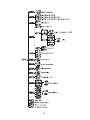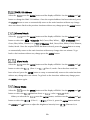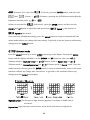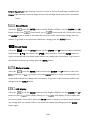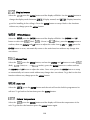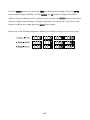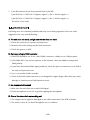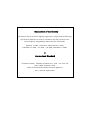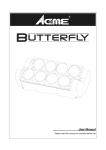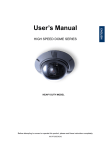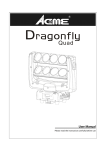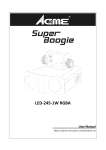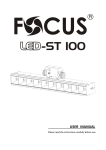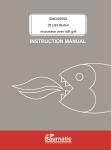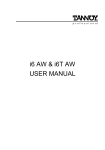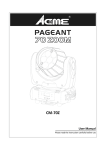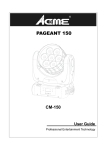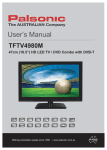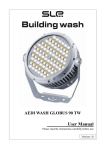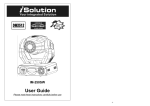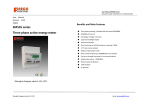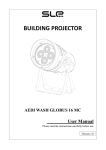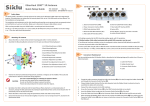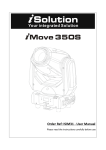Download MP-200
Transcript
MP-200 User Manual Please read the manual carefully before using CONTENTS 1. Safety Instructions ..........................................................................................2 2. Technical Specifications ..................................................................................3 3. How To Set The Unit ......................................................................................5 3.1 Control panel............................................................................................5 3.2 Main Functions .........................................................................................6 4. How to Control the Unit ..............................................................................12 4.1 Master/Slave Built In Preprogrammed Function ......................................12 4.2 DMX Controller ......................................................................................12 5. DMX 512 Configurations..............................................................................14 6. DMX 512 Connections .................................................................................15 7. Troubleshooting............................................................................................16 8. Fixture Cleaning............................................................................................17 1A 1. Safety Instructions WARNING Please read the instruction carefully, it includes important information about the installation, usage and maintenance. y Please keep this User Guide for future consultation. If you sell the unit to another user, be sure that they also receive this instruction booklet. y Unpack and check carefully there is no transportation damage before using the unit. y Before operating, ensure that the voltage and frequency of power supply match the power requirements of the unit. y It’s important to ground the yellow/green conductor to earth in order to avoid electric shock. y The unit is for indoor use only. Use only in a dry location. y The unit must be installed in a location with adequate ventilation, at least 50cm from adjacent surfaces. Be sure that no ventilation slots are blocked. y Make sure there are no flammable materials close to the unit while operating as it is fire hazard. y Use safety cable when fixes this unit. DO NOT handle the unit by taking its head only, but always by taking its base. y Maximum ambient temperature is Ta: 40℃. DO NOT operate it where the temperature is higher than this. y Unit surface temperature may reach up to 85℃. DO NOT touch the housing bare-hand during its operation. Turn off the power and allow about 15 minutes for the unit to cool down before replacing or serving. y In the event of serious operating problem, stop using the unit immediately. Never try to repair the unit by yourself. Repairs carried out by unskilled people can lead to damage or malfunction. Please contact the nearest authorized technical assistance center. Always use the same type spare parts. y DO NOT touch any wire during operation as high voltage might be causing electric shock. 2A For 230V 50Hz power supply, maximum fixtures that can be connected on one power cable is 8; For 120V 60Hz power supply, maximum fixtures that can be connected on one power cable is 4; Warning: y To prevent or reduce the risk of electrical shock or fire, do not expose the unit to rain or moisture. y DO NOT open the unit within five minutes after switching off. y The housing, the lenses, or the ultraviolet filter must be replaced if they are visibly damaged. Caution: There are no user serviceable parts inside the unit. DO NOT open the housing or attempt any repairs yourself. In the unlikely event your unit may require service, please contact your nearest dealer. Installation: The unit should be mounted via its screw holes on the bracket. Always ensure that the unit is firmly fixed to avoid vibration and slipping while operating. And make sure that the structure to which you are attaching the unit is secure and is able to support a weight of 10 times of the unit’s weight. Also always use a safety cable that can hold 12 times of the weight of the unit when installing the fixture. The equipment must be fixed by professionals. And it must be fixed at a place where is out of the touch of people and has no one pass by or under it. 2. Technical Specifications ◇ DMX Channels: 4/5/7 channels ◇ Two Operation Modes: DMX, Master/Slave ◇ Excellent built-in lighting shows under Master/Slave mode ◇ LED display for easy navigation 3A ◇ Electronic strobe smooth dimming with wash effect ◇ Quad color with flicker-free y Voltage: AC 100~240V, 50/60Hz y Power Consumption: 122W y LED: 12pcs x 10W CREE LEDs y Fuse: T 6.3A y Beam Angle: 10° y Dimension: 325 x 276x 344mm y Weight: 6.6Kgs 4A 3. How To Set The Unit 3.1 Control panel 1. Mains Input: Used to connect to supply mains power for the fixture. 2. Mains Output: Used to connect to the next fixture. 3. DMX Output: Used to output the DMX signal to the next fixture by a 3-pin XLR plug cable. 4. DMX Input: For DMX512 link, use 3-pin XLR plug cable to input the DMX signal. 5. Microphone: Used to receive the Sound to control the fixture. 6. Display: Used to show the various menus and the selected functions. LED: 7. MASTER 8. SLAVE 9. DMX 10. SOUND On On On Flashing Master Mode Slave Mode DMX input present Sound activation 5A Button: 11. MENU 12. DOWN 13. UP 14. ENTER To select the programming functions To go backward in the selected functions To go forward in the selected functions To confirm the selected functions 3.2 Main Functions To select any of the given functions, press the MENU button up to when the required one is showing on the display. Select the function by ENTER button and the display will blink. Use DOWN and UP button to change the mode. Once the required mode has been selected, press the ENTER button to setup, to go back to the functions without any change press the MENU button again. Hold and press the MENU button about one second or wait for one minute to exit the menu mode. The main functions are showing below: 6A 7A DMX 512 Address Select the , press the ENTER button and the display will blink. Use the DOWN and UP button to change the DMX 512 Address. Once the required address has been selected, press the ENTER button to save or automatically return to the main functions without any change after one minute. Back to the previous functions without any change press the MENU button. Channel Mode Select the , press the ENTER button and the display will blink. Use the DOWN and UP button to select the (4Channels: Red, Green, Blue, White), Green, Blue, White, Dimmer) or (5 Channels: Red, (7 Channels: Red, Green, Blue, White, Color, Dimmer, Strobe) Mode. Once the required mode has been selected, press the ENTER button to setup or automatically return to the main functions without any change after one minute. To go back to the functions without any change press the MENU button. Slave Mode Select the , press the ENTER button and the display will blink. Use the DOWN and UP button to select the (Slave 1) or (Slave 2) mode. Once the slave mode has been selected, press the ENTER button to setup or automatically return to the main functions without any change after one minute. To go back to the functions without any change press the MENU button again. Show Mode Select the , press the ENTER button and the display will blink. Use the DOWN and UP button to select the When you selected the button to select the (Random show) or (color) or (fade). , press the ENTER button, and then use the DOWN and UP (Color 1) … (Color 9), press the ENTER button and use the DOWN and UP button to adjust the brightness intensity from 8A (Dimmer 0) to (Dimmer 255); select the (Red), (Color 10), press the ENTER button, and select the (Green),… (Dimmer), pressing the ENTER button and adjust the brightness intensity from When you selected the to . (Fade mode), press the ENTER button, and then use the DOWN and UP button to adjust the fade speed from (Speed 1, the slowest) to (Speed 3: the fastest). Once you have finished the settings, press the ENTER button to setup or automatically exit menu mode without any change after one minute. To go back to the last function without any change press the MENU button. Dimmer Mode Press the MENU button up to when is showing on the display. Pressing the ENTER button and the display will blink. Use the DOWN and UP buttons to select the (Dimmer Mode 1: Optically Linear) or (Dimmer mode 2: Square Law) or (Dimmer mode 3: Inverse Square Law) or (Dimmer mode 4: S-cure) mode. Once the mode has been selected, press the ENTER button to setup or automatically return to the main functions without any change after one minute. To go back to the functions without any change press the MENU button again. Optically Linear: The increase in light intensity appears to be linear as DMX value is increased. Square Law: Light intensity control is finer at low levels and coarser at high levels. 9A Inverse Square Law: Light intensity control is coarser at low levels and finger at high levels. S-cure: Light intensity control is finger at low levels and high levels and coarser at medium levels. Sound Mode Select the , press the ENTER button and the display will blink. Use the DOWN and UP button to select the (Sound mode on) or (Sound mode off). Once select, press the ENTER button to setup or automatically exit menu mode without any change after one minute. To go back to the functions without any change press the MENU button Sound Sense Select the , press the ENTER button, use the DOWN and UP button to adjust sensitivity level between (the lowest) and (most sensitive). Press the ENTER button to setup or automatically exit menu mode without any change after one minute. To go back to the functions without any change press the MENU button. Blackout mode Select the , press the ENTER button and use the DOWN and UP button to select the (blackout) or (normal). Press the ENTER button to setup or automatically exit menu mode without any change after one minute. To go back to the functions without any change press the MENU button. LED display Select the button to select , press the ENTER button and the display will blink. Use the DOWN and UP (LED display always on) or ( LED display off 20 seconds after exit menu) mode. Once select, press the ENTER button to setup or exit menu mode without any change after one minute. Back to the functions without any change press the MENU button again. 10A Display Inverse Select the , press the ENTER button and the display will blink. Use the ENTER button to change the display mode between (Display normal) and (Display Inversion, good for installing in the ceilings). Press the ENTER button to setup. Back to the functions without any change press the MENU button. White Balance Select the , press the ENTER button and the display will blink. Use DOWN and UP button to select the (Red), (Green) or (Blue), press the ENTER button to confirm, then use DOWN and UP button to adjust the value from to , press the ENTER button to store, automatically return to the main functions without any change after one minute. Manual Test Select the (Red), , press the ENTER button, and use the DOWN and UP button to select (Green) or … or (strobe), press the ENTER button to confirm and use the DOWN and UP button to adjust the value. Once select press the ENTER button to setup or automatically exit menu mode without any change after one minute. To go back to the last function without any change press the MENU button. Auto Test Select the , press the ENTER button and the unit will run the built-in programmer for self-test. To go back to the functions press the MENU button. Fixture Temperature Select the , press the ENTER button and the display will show the temperature of the unit. To go back to the functions press the MENU button again. 11A Fixture use time Select the , press the ENTER button and the display will show the number of working hours of the unit. To go back to the functions press the MENU button. Software version Select the , press the ENTER button and the display will show the version of software of the unit. To go back to the functions press the MENU button again. 4. How to Control the Unit You can operate the unit in two ways: 1. By master/slave built-in preprogram function 2. By DMX controller No need to turn the unit off when you change the DMX address, as new DMX address setting will be affected at once. 4.1 Master/Slave Built In Preprogrammed Function The fixture will allow you to link 2 fixtures together and operate without a controller. In Master/Slave mode, the first fixture whose DMX input jack has with nothing connect will be master automatically, set other units to slave 1 or slave 2 via menu, then the first unit will control the others to give an automatic, sound activated, synchronized light show. This function is good when you want an instant show. Any fixture can act as a Master or as a Slave. 2-light show In slave mode, slave 1 means the unit works as master, slave 2 means 2-light show. In order to create a great light show, you can set the second unit to slave 2 to get contrast movement to each other, even if you have two units only. 4.2 DMX Controller Use universal DMX controller to control the units, you have to set the DMX address from 1 to 512 channel so that the units can receive DMX signal. 12A Press the MENU button up to when the is showing on the display. Press the ENTER button and the display will blink. Use the DOWN and UP button to change the DMX512 address. Once the address has been selected, press and keep the ENTER button pressed up to when the display stops blinking or storing automatically one minute later. To go back to the functions without any change press the MENU button again. Please refer to the following diagram to address your DMX512 channel for the first 4 units: 13A 5. DMX 512 Configurations 4/5/7 Channels Mode: 14A 6. DMX 512 Connections 1. If you using a controller with 5 pins DMX output, you need to use a 5 to 3 pin adapter-cable. 2. At last unit, the DMX cable has to be terminated with a terminator. Solder a 120 ohm 1/4W resistor between pin 2(DMX-) and pin 3(DMX+) into a 3-pin XLR-plug and plug it in the DMX-output of the last unit. 3. Connect the unit together in a `daisy chain` by XLR plug from the output of the unit to the input of the next unit. The cable can not branched or split to a `Y` cable. DMX 512 is a very high-speed signal. Inadequate or damaged cables, soldered joints or corroded connectors can easily distort the signal and shut down the system. 4. The DMX output and input connectors are pass-through to maintain the DMX circuit, when one of the units’ power is disconnected. 5. Each lighting unit needs to have an address set to receive the data sent by the controller. The address number is between 0-511 (usually 0 & 1 are equal to 1). 6. The end of the DMX 512 system should be terminated to reduce signal errors. 15A 7. 3 pin XLR connectors are more popular than 5 pin XLR. 3 pin XLR: Pin 1: GND, Pin 2: Negative signal (-), Pin 3: Positive signal (+) 5 pin XLR: Pin 1: GND, Pin 2: Negative signal (-), Pin 3: Positive signal (+), Pin 4/Pin 5: Not used. 7. Troubleshooting Following are a few common problems that may occur during operation. Here are some suggestions for easy troubleshooting: A. The unit does not work, no light and the fan does not work 1. Check the connection of power and main fuse. 2. Measure the mains voltage on the main connector. 3. Check the power on LED. B. Not responding to DMX controller 1. DMX LED should be on. If not, check DMX connectors, cables to see if link properly. 2. If the DMX LED is on and no response to the channel, check the address settings and DMX polarity. 3. If you have intermittent DMX signal problems, check the pins on connectors or on PCB of the unit or the previous one. 4. Try to use another DMX controller. 5. Check if the DMX cables run near or run alongside to high voltage cables that may cause damage or interference to DMX interface circuit. C. No response to the sound 1. Make sure the unit does not receive DMX signal. 2. Check microphone to see if it is good by tapping the microphone D. One of the channels is not working well 1. The stepper motor might be damaged or the cable connected to the PCB is broken. 2. The motor’s drive IC on the PCB might be out of condition 16A 8. Fixture Cleaning The cleaning of internal and external optical lenses and/or mirrors must be carried out periodically to optimize light output. Cleaning frequency depends on the environment in which the fixture operates: damp, smoky or particularly dirty surrounding can cause greater accumulation of dirt on the unit’s optics. y Clean with soft cloth using normal glass cleaning fluid. y Always dry the parts carefully. y Clean the external optics at least every 20 days. Clean the internal optics at least every 30/60 days. 17A Declaration of Conformity We declare that our products (lighting equipments) comply with the following specification and bears CE mark in accordance with the provision of the Electromagnetic Compatibility (EMC) Directive 89/336/EEC. EN55103-1: 2009 ; EN55103-2: 2009; EN62471: 2008; EN61000-3-2: 2006 + A1:2009 + A2:2009; EN61000-3-3: 2008. & Harmonized Standard EN 60598-1:2008 + All:2009; EN 60598-2-17:1989 + A2:1991; EN 62471:2008; EN 62493: 2010 Safety of household and similar electrical appliances Part 1: General requirements Innovation, Quality, Performance