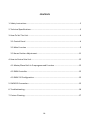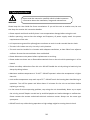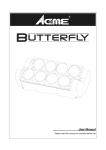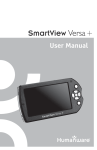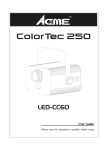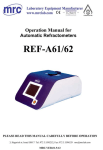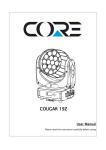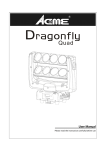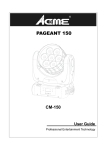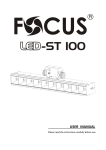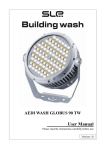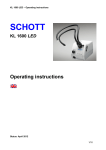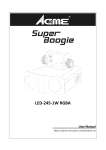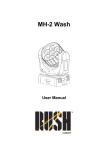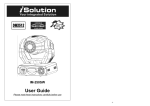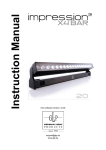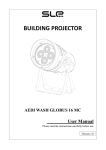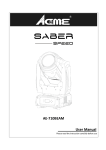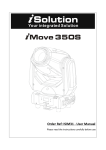Download CM-70Z User Manual
Transcript
CM‐70Z User Manual Please read the instruction carefully before use CONTENTS 1. Safety Instructions....................................................................................................2 2. Technical Specifications ............................................................................................3 3. How To Set The Unit .................................................................................................4 3.1 Control Panel ......................................................................................................4 3.2 Main Function ....................................................................................................5 3.3 Home Position Adjustment...............................................................................11 4. How to Control the Unit .........................................................................................12 4.1 Master/Slave Built In Preprogrammed Function ..............................................12 4.2 DMX Controller.................................................................................................12 4.3 DMX 512 Configuration ....................................................................................13 5. DMX512 Connection ..............................................................................................15 6. Troubleshooting......................................................................................................16 7. Fixture Cleaning......................................................................................................17 1A 1. Safety Instructions Please read the instruction carefully which includes important information about the installation, usage and maintenance. WARNING Please keep this User Guide for future consultation. If you sell the unit to another user, be sure that they also receive this instruction booklet. y Please unpack and check carefully there is no transportation damage before using the unit. y Before operating, ensure that the voltage and frequency of power supply match the power requirements of the unit. y It’s important to ground the yellow/green conductor to earth in order to avoid electric shock. y The unit is for indoor use only. Use only in a dry location. y The unit must be installed in a location with adequate ventilation, at least 50cm from adjacent surfaces. Be sure that no ventilation slots are blocked. y Please disconnect main power before replacement or servicing. y Please make sure there are no flammable materials close to the unit while operating as it is fire hazard. y Please use safety cable when fixes this unit. DO NOT handle the unit by taking its head only, but always by taking its base. y Maximum ambient temperature is Ta: 40℃. DO NOT operate it where the temperature is higher than this. y Unit surface temperature may reach up to 75℃. DO NOT touch the housing bare‐hand during its operation. Turn off the power and allow about 15 minutes for the unit to cool down before replacing or serving. y In the event of serious operating problem, stop using the unit immediately. Never try to repair the unit by yourself. Repairs carried out by unskilled people can lead to damage or malfunction. Please contact the nearest authorized technical assistance center. Always use the same type spare parts. y DO NOT touch any cables during operation as high voltage might be causing electric shock. 2A Warning: y To prevent or reduce the risk of electrical shock or fire, do not expose the unit to rain or moisture. y The housing, the lenses, or the ultraviolet filter must be replaced if they are visibly damaged. Caution: There are no user serviceable parts inside the unit. DO NOT open the housing or attempt any repairs yourself. In the unlikely event your unit may require service, please contact your nearest dealer. Installation: The unit should be mounted via its Omega Quick Release Clamp bracket. Always ensure that the unit is firmly fixed to avoid vibration and slipping while operating. Make sure that the structure to which you are attaching the unit is secure and is able to support a weight of 10 times of the fixtures weight. Also always use a safety cable that can hold 12 times of the weight of the unit when installing the fixture. The equipment must be installed by professionals. It must be fixed in a place where is out of the reach of people and no one can pass by or under it. 2. Technical Specifications Feathers: ◇ Pan/Tilt: 540°/220° ◇ 3 operation modes: DMX, Master/Slave, Sound Active ◇ DMX channel: 14 Channel ◇ 0~100% smooth dimming ◇ Variable strobe effects ◇ High power LED moving wash with zoom ◇ LCD Display for easy navigation 3A Specification: ◇ Power Voltage: AC 100‐240V, 50/60HZ ◇ Power Consumption: 105W ◇ Power Cable Daisy Chains: 8 Fixtures Max. (230V, 50Hz) 4 Fixtures Max. (120V, 60Hz) ◇ Light Source: 7 x 10W OSRAM OSTAR RGBW LED ◇ Beam angle: 10° ~ 60° ◇ Weight: 6.2Kgs ◇ Dimension: 267 x 163 x 321mm 3. How To Set The Unit 3.1 Control Panel 1. Function Display: To show the various menus and the selected functions; 4A 2. LED: DMX On DMX input present MASTER On Master Mode SLAVE On Slave Mode SOUND Flashing Sound activation 3. Button: MENU To select the programming functions DOWN To go backward in the selected functions UP To go forward in the selected functions ENTER To confirm the selected functions 4. MAINS IN: PowerCon connection from main power supply 5. MAINS OUT: PowerCon loop connection for main power supply to the next unit 6. Fuse (T 6.3A): Protects the unit from over‐voltage or short circuit 7. ONLY FOR REMOTE CONTROL: Connects with the optional CA‐8 to control the unit 8. DMX OUT: DMX512 link, use 3‐pin XLR cable to link the next unit and output DMX signal 9. DMX IN: DMX512 link, use 3‐pin XLR cable to link the unit and the DMX controller 3.2 Main Function To select any of the given functions, press the MENU button up to the required selection as shown on the display. Select the function by the ENTER button and the display will blink. Use the DOWN/UP button to change the mode. Once the required mode has been selected, press the ENTER button to setup, to go back to the functions without any change press the MENU button again. Press and hold the MENU button for about one second or wait for one minute to exit the menu mode. The main functions are shown below: 5A 6A DMX Address To select DMX Address, press the ENTER button to show the DMX ADDRESS on the display. Use the DOWN/UP button to adjust the address from 001 to 512. Once the address has been selected, press the ENTER button to setup, to go back to the functions without any change press the MENU button again. Press and hold the MENU button for about one second or wait for one minute to exit the menu mode. Show Mode To select Show Mode, press the ENTER button to show the SHOW MODE on the display. Use the DOWN/UP button to select the Show 1, Show 2, Show 3 or Show 4 mode. Once the mode has been selected, press the ENTER button to setup, to go back to the functions without any change press the MENU button again. Press and hold the MENU button for about one second or wait for one minute to exit the menu mode. Slave Mode To select Slave Mode, press the ENTER button to show the SLAVE MODE on the display. Use the DOWN/UP button to select the Slave 1 or Slave 2 mode. Once the mode has been selected, press the ENTER button to setup, to go back to the functions without any change press the MENU button again. Press and hold the MENU button for about one second or wait for one minute to exit the menu mode. Dimmer Curve To select Dimmer Curve, press the ENTER button to show the DIMMER CURVE on the display. Use the DOWN/UP button to select the Mode 1, Mode 2, Mode 3 or Mode 4. Once the dimmer mode has been selected, press the ENTER button to setup, to go back to the functions without any change press the MENU button again. Press and hold the MENU button for about one second or wait for one minute to exit the menu mode. 7A Mode 1(Optically Linear): The increase in light intensity appears to be linear as DMX value is increased. Mode 2(Square Law): Light intensity control is finer at low levels and coarser at high levels. Mode 3(Inverse Square Law): Light intensity control is coarser at low levels and finger at high levels. Mode 4(S‐cure): Light intensity control is finger at low levels and high levels and coarser at medium levels. Sound State To select Sound State, press the ENTER button to show the SOUND STATE on the display. Use the DOWN/UP button to select the On (turn on the Sound Mode) or Off (Sound Mode off). Once the mode has been selected, press the ENTER button to setup, to go back to the functions without any change press the MENU button again. Press and hold the MENU button for about one second or wait for one minute to exit the menu mode. Sound Sense To select Sound Sense, press the ENTER button to show the SOUND SENSE on the display. Use the DOWN/UP button to adjust the sensitivity level, the sensitivity level can be adjusted between 0 (the lowest) and 100 (most sensitive). Press and hold the MENU button for about one second or wait for one minute to exit the menu mode. Black Out To select Black Out, press the ENTER button to show the BLACK OUT on the display. Use the DOWN/UP button to select the Yes (blackout) or No (normal). Once selected, press the ENTER button to setup, to go back to the functions without any change press the MENU button again. 8A Press and hold the MENU button for about one second or wait for one minute to exit the menu mode. Back Light To select Back Light, press the ENTER button to show the BACK LIGHT on the display. Use the DOWN/UP button to select the On (LED display always on) or Off (LED display off when not use). Once selected, press the ENTER button to setup, to go back to the functions without any change press the MENU button again. Press and hold the MENU button for about one second or wait for one minute to exit the menu mode. Pan Inverse To select Pan Inverse, press the ENTER button to show the PAN INVERSE on the display. Use the DOWN/UP button to select the Yes (pan inversion) or No (normal) mode. Once the mode has been selected, press the ENTER button to setup, to go back to the functions without any change press the MENU button again. Press and hold the MENU button for about one second or wait for one minute to exit the menu mode. Tilt Inverse To select Tilt Inverse, press the ENTER button to show the TILT INVERSE on the display. Use the DOWN/UP button to select the Yes (tilt inversion) or No(normal) mode. Once the mode has been selected, press the ENTER button to setup, to go back to the functions without any change press the MENU button again. Press and hold the MENU button for about one second or wait for one minute to exit the menu mode. Function Delay To select the Function Delay, press the ENTER button to show the FUNCTION DELAY on the display. Use the DOWN/UP button to select the no Delay or 1S Delay, 2S Delay, 3S Delay (wait for 1/2/3 seconds before these functions of 14CH are activated/deactivated). Once selected, press the ENTER button to setup, to go back to the functions without any change press the MENU button again. Press and hold the MENU button for about one second or wait for one minute to exit the menu mode. 9A White Balance To select White Balance, press the ENTER button to show the WHITE BALANCE on the display. Use the DOWN/UP button to select the Red or Green, Blue. Once the mode has been selected, press the ENTER button to setup, use the DOWN/UP button to adjust the value (125~255). Once selected, press the ENTER button to setup, go back to the functions without any change press the MENU button again. Press and hold the MENU button for about one second or wait for one minute to exit the menu mode. Manual Test To select Manual Test, press the ENTER button to show the MANUAL TEST on the display. Use the DOWN/UP button to select the Pan/Tilt/Red/Green/Blue/White/Zoom/Dimmer or Strobe. Once you find a function or color you wish to test, press the ENTER button and use the DOWN/UP button to adjust the value (000~255). Once the mode has been selected, press the ENTER button to setup, go back to the functions without any change press the MENU button again. Press and hold the MENU button for about one second or wait for one minute to exit the menu mode. Auto Test To select Auto Test, press the ENTER button and the unit will run self‐test by built‐in program. To go back to the functions press the MENU button again. Press and hold the MENU button about one second or wait for one minute to exit the menu mode. Temp. To select Temp., press the ENTER button and the display will show the current temperature of the unit. When the temperature is under 60℃, the fixture will work normally; when it’s between 65 ℃ and 75℃, the fixture will reduce the power output; when it reach 75℃ or higher, the LED will be OFF. To go back to the functions press the MENU button again. Press and hold the MENU button for about one second or wait for one minute to exit the menu mode. Fixture Time To select Fixture Time, press the ENTER button and the display will show the number of working hours of the unit. To go back to the functions press the MENU button again. Press and hold the 10A MENU button about one second or wait for one minute to exit the menu mode. Firmware Version To select Firmware Version, press the ENTER button and the display will show the version of software of the unit. To go back to the functions press the MENU button again. Press and hold the MENU button for about one second or wait for one minute to exit the menu mode. PRO defaults To select PRO defaults, press the ENTER button to show the PRO DEFAULTS on the display. Use the DOWN/UP button to select the Yes (run built‐in program to set the fixture to PRO Defaults settings) or No. Press the ENTER button to setup, to go back to the functions without any change press the MENU button again. Press and hold the MENU button for about one second or wait for one minute to exit the menu mode. Reset To select Reset, press the ENTER button to show the RESET on the display and all channels of the unit will return to their standard position. Press and hold the MENU button for about one second or wait for one minute to exit the menu mode. 3.3 Home Position Adjustment In the main functions, hold the ENTER button for at least 3 seconds to go into offset mode, use the DOWN/UP button up to select the Pan Offset, Tilt Offset or Zoom Offset, and pressing the ENTER button to confirm. Then use the DOWN/UP button to adjust the home position of the Pan, Tilt, and Zoom. Once the position has been selected, press the ENTER button to setup, to go back to the functions without any change press the MENU button again. Press and hold the MENU button for about one second or wait for one minute to exit the menu mode. 11A 4. How to Control the Unit You can operate the unit in two ways: 1. Master/slave built‐in preprogram function 2. Universal DMX controller You do not need to turn the unit off when you change the DMX address, the new DMX address setting will take effect immediately. Every time you turn the unit on, it will show “CM‐70Z” on the display and move all the motors to their ‘home’ position and you may hear some noises for about 20 seconds. After that the unit will be ready to receive DMX signal or run the built in programs. 4.1 Master/Slave Built In Preprogrammed Function By linking the units in master/slave connection, the first unit will control the other units to give an automatic, sound activated, synchronized light show. This function is good when you want an instant show. You have to set the first unit in master mode Show Mode and select show 1 or show 2 or show 3 or show 4 mode. Its DMX input jack will have nothing plugged into it, and its master LED will be constantly on and sound LED will flash to the music. The other units will have to set in slave mode and select Slave 1 (normal) or Slave 2 (2 light show) mode, Their DMX cables plugged into the DMX input jacks (daisy chain) and the slave led lights will constantly on. 2‐light show In slave mode, Slave 1 means the unit works normally and Slave 2 means 2‐light show. In order to create a great light show, you can set Slave 2 on the second unit to get contrast movement to each other, even if you have two units only. 4.2 DMX Controller By using a universal DMX controller to control the units, you will need to set DMX address from 1 to 512 so that the units can receive DMX signal. Press the MENU button up to when the DMX Address is showing on the display. Press the ENTER button and the display will blink. Use the DOWN/UP button to change the DMX512 address. Once the address has been selected, press the ENTER button to setup, to go back to the functions without any change press the MENU button again. Press and hold the MENU button about one 12A second or wait for one minute to exit the menu mode. Please refer to the following diagram to address your DMX512 channel for the first 4 units: Channel mode Unit 1 Address Unit 2 Address Unit 3 Address Unit 4 Address 14 channels 1 15 29 43 4.3 DMX 512 Configuration 14 Channels Mode: CHANNEL 1 2 3 4 5 6 7 8 VALUE 000‐255 000‐255 000‐255 000‐255 000‐255 000‐009 010‐014 015‐255 000‐255 000‐019 020‐024 025‐064 065‐069 070‐084 085‐089 090‐104 105‐109 110‐124 125‐129 130‐144 145‐149 150‐164 165‐169 170‐184 185‐189 FUNCTION PAN PAN FINE TILT TILT FINE PAN/TILT SPEED fast slow SPECIAL FUNCTIONS No function Reset No function DIMMER 0%~100% SHUTTER Closed Open Strobe 1 (fast slow) Open Strobe 2: opening pulse (fast slow) Open Strobe 3: closing pulse (fast slow) Open Strobe 4: random strobe (fast slow) Open Strobe 5: random opening pulse (fast slow) Open Strobe 6: random closing pulse (fast slow) Open Strobe 7: burst pulse (fast slow) Open 13A 9 10 11 12 13 190‐204 205‐209 210‐224 225‐229 230‐244 245‐255 000‐255 000‐255 000‐255 000‐255 000‐009 010‐014 015‐019 020‐024 025‐029 030‐034 035‐039 040‐044 045‐049 050‐054 055‐059 060‐064 065‐069 070‐074 075‐079 080‐084 085‐089 090‐094 095‐099 100‐104 105‐109 110‐114 115‐119 120‐124 125‐129 130‐134 135‐139 140‐144 145‐149 150‐154 155‐159 160‐164 Strobe 8: random burst pulse (fast slow) Open Strobe 9: sine wave (fast slow) Open Strobe 10: burst (fast slow) Open RED (0% 100%) GREEN (0% 100%) BLUE (0% 100%) WHITE (0% 100%) COLOR MACRO Open LEE 790 – Moroccan Pink LEE 157 – Pink LEE 332 – Special Rose Pink LEE 328 – Follies Pink LEE 345 – Fuchsia Pink LEE 194 – Surprise Pink LEE 181 – Congo Blue LEE 071 – Tokyo Blue LEE 120 – Deep Blue LEE 079 – Just Blue LEE 132 – Medium Blue LEE 200 – Double CT Blue LEE 161 – State Blue LEE 201 – Full CT Blue LEE 202 – Half CT Blue LEE 117 – Steel Blue LEE 353 – Lighter Blue LEE 118 – Light Blue LEE 116 – Medium Blue Green LEE 124 – Dark Green LEE 139 – Primary Green LEE 089 – Moss Green LEE 122 – Fern Green LEE 738 – JAS Green LEE 088 – Lime Green LEE 100 – Spring Yellow LEE 104 – Deep Amber LEE 179 – Chrome Orange LEE 105 – Orange LEE 021 – Gold Amber LEE 778 – Millennium Gold 14A 14 165‐169 170‐174 175‐179 180‐201 202‐207 208‐229 230‐234 235‐239 240‐244 245‐249 250‐255 000‐255 LEE 135 – Deep Gold Amber LEE 164 – Flame Red Open Color wheel rotation effect Clockwise, fast slow Stop (this will stop wherever the color is at the time) Counter‐clockwise, slow fast Open Random color Fast Medium Slow Open ZOOM wide narrow 5. DMX512 Connection The DMX512 is widely used in intelligent lighting control, with a maximum of 512 channels. 15A 1. If you using a controller with 5 pins DMX output, you need to use a 5 to 3 pin adapter‐cable. 2. The last units DMX cable has to be terminated with a 120 ohm 1/4W resistor between pin 2(DMX‐) and pin 3(DMX+) of a 3‐pin XLR‐plug and plug it in the DMX‐output of the last unit. 3. Connect the unit together in a `daisy chain` by XLR plug from the output of the unit to the input of the next unit. The cable can not branched or split to a `Y` cable. DMX 512 is a very high‐speed signal. Inadequate or damaged cables, soldered joints or corroded connectors can easily distort the signal and shut down the system. 4. The DMX output and input connectors are pass‐through to maintain the DMX circuit, when one of the units’ power is disconnected. 5. Each fixture unit needs to have an address set to receive the data sent by the controller. The address number is between 0‐511 (usually 0 & 1 are equal to 1). 6. The end of the DMX 512 system should be terminated to reduce signal errors. 7. 3 pin XLR connectors are more popular than 5 pin XLR. 3 pin XLR: Pin 1: GND, Pin 2: Negative signal (‐), Pin 3: Positive signal (+) 5 pin XLR: Pin 1: GND, Pin 2: Negative signal (‐), Pin 3: Positive signal (+), Pin 4/Pin 5: Not used. 6. Troubleshooting Following are a few common problems that may occur during operation. Here are some suggestions for easy troubleshooting: A. The unit does not work, no light and the fan does not work 1. Check the connection of power and main fuse. 2. Measure the mains voltage on the main connector. 3. Check the power on LED. B. Not responding to DMX controller 1. DMX LED should be on. If not, check DMX connectors and cables to see if link properly. 2. If the DMX LED is on and no response to the channel, check the address settings and DMX polarity. 16A 3. If you have intermittent DMX signal problems, check the pins on connectors or on PCB of the unit or the previous one. 4. Try to use another DMX controller. 5. Check if the DMX cables run near or run alongside to high voltage cables that may cause damage or interference to DMX interface circuit. C. Some units don’t respond to the easy controller 1. You may have a break in the DMX cabling. Check the LED for the response of the master/ slave mode signal. 2. Wrong DMX address in the unit. Set the proper address. D. No response to the sound 1. Make sure the unit does not receive DMX signal. 2. Check microphone to see if it is good by tapping the microphone 3. Make sure the fixture is not set into Blackout mode E. One of the channels is not working well 1. The stepper motor might be damaged or the cable connected to the PCB is broken. 2. The motor’s drive IC on the PCB might be out of condition. 7. Fixture Cleaning The cleaning must be carried out periodically to optimize light output. Cleaning frequency depends on the environment in which the fixture operates: damp, smoky or particularly dirty surrounding can cause greater accumulation of dirt on the unit’s optics. y Clean with soft cloth using normal glass cleaning fluid. y Always dry the parts carefully. y Clean the external optics at least every 30 days. 17A Declaration of Conformity We declare that our products (lighting equipments) comply with the following specification and bears CE mark in accordance with the provision of the Electromagnetic Compatibility (EMC) Directive 89/336/EEC. EN55103‐1: 2009 ; EN55103‐2: 2009; EN62471: 2008; EN61000‐3‐2: 2006 + A1:2009 + A2:2009; EN61000‐3‐3: 2008. & Harmonized Standard EN 60598‐1:2008 + All:2009; EN 60598‐2‐17:1989 + A2:1991; EN 62471:2008; EN 62493: 2010 Safety of household and similar electrical appliances Part 1: General requirements Innovation, Quality, Performance