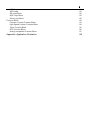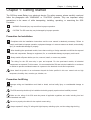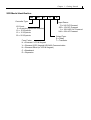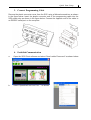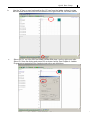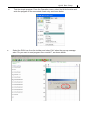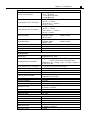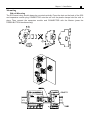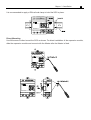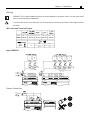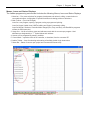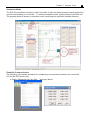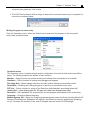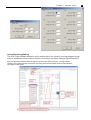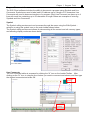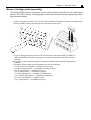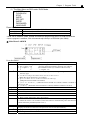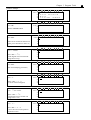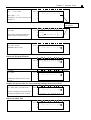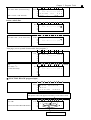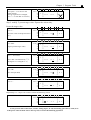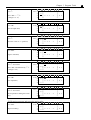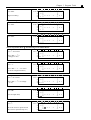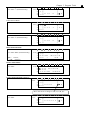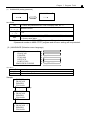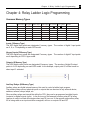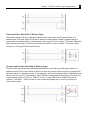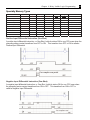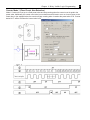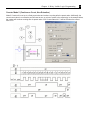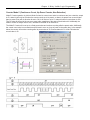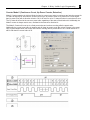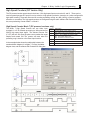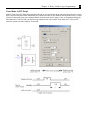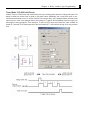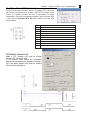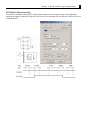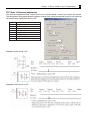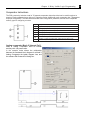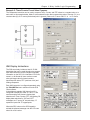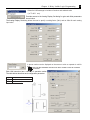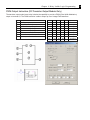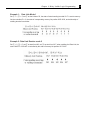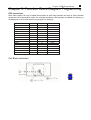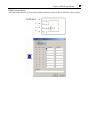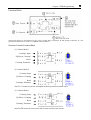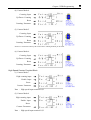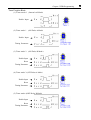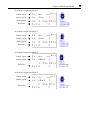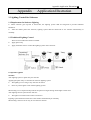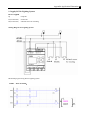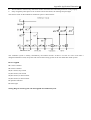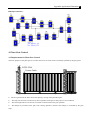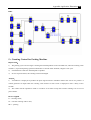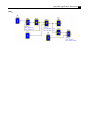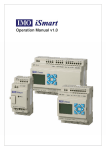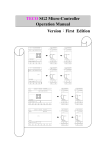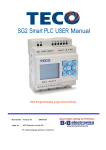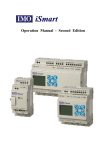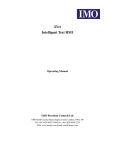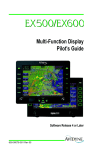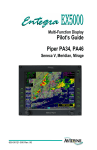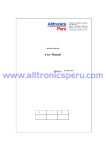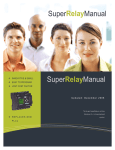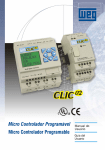Download Table of Contents
Transcript
I Table of Contents Chapter 1: Getting Started 1 Examination before Installation Environmental Precautions SG2 Model Identification 2 2 3 Quick Start Setup 4 Chapter 2: Installation 10 General Specifications Product Specifications Mounting Wiring 10 12 13 15 Chapter 3: Program Tools 18 PC Programming Software “SG2 Client” Memory Cartridge LCD Display and Keypad 18 26 27 Chapter 4: Relay Ladder Logic Programming 44 Common Memory Types Specialty Memory Types Output Instructions Counter Instructions High Speed Counters (DC Version Only) Timer Instructions Real Time Clock (RTC) Instructions Comparator Instructions HMI Display Instructions PWM Output Instruction (DC Transistor Output Models Only) Data Link/Remote I/O Instruction (SG2-20Vxx Models Only) 44 46 47 49 55 57 65 70 72 74 75 Chapter 5: Function Block Diagram Programming 77 Coil Block Instruction PWM Function Block SHIFT Function Block Logic Block Instructions AND Logic Block AND (Edge) Logic Block NAND Logic Block NAND (Edge) Logic Block OR Logic 77 78 79 80 80 80 81 81 81 II NOR Logic XOR Logic SR Logic Block NOT Logic Block Pulse Logic Block Function Block Common Counter Function Block High Speed Counter Function Block Timer Function Block RTC Function Block Analog comparator Function Block 81 82 82 82 82 83 83 84 85 86 87 Appendix: Application Illustration 89 Chapter 1: Getting Started 1 Chapter 1: Getting Started The SG2 tiny smart Relay is an electronic device. For safety reasons, please carefully read and follow the paragraphs with "WARNING" or "CAUTION" symbols. They are important safety precautions to be aware of while transporting, installing, operating, or examining the SG2 Controller. WARNING: Personal injury may result from improper operation. CAUTION: The SG2 smart relay may be damaged by improper operation. Precaution for Installation Compliance with the installation instructions and the user manual is absolutely necessary. Failure to comply could lead to improper operation, equipment damage or in extreme cases even death, serious bodily injury or considerable damage to property. When installing the open-board models, insure that no wiring or foreign materials can fall into the exposed circuits and components. Damage to equipment, fire, or considerable damage to property could result. Always switch off power before you wire, connect, install, or remove any module. The wiring for the SG2 smart relay is open and exposed. For the open-board models, all electrical components are exposed. For this reason, it is recommended the SG2 smart relay be installed in an enclosure or cabinet to prevent accidental contact or exposure to the electrical circuits and components. Never install the product in an environment beyond the limits specified in this user manual such as high temperature, humidity, dust, corrosive gas, vibration, etc. Precaution for Wiring Improper wiring and installation could lead to death, serious bodily injury or considerable damage to property. The SG2 smart relay should only be installed and wired by properly experienced and certified personnel. Make sure the wiring of the SG2 smart relay meets all applicable regulations and codes including local and national standards and codes. Be sure to properly size cables for the required current rating. Always separate AC wiring, DC wiring with high-frequency switching cycles, and low-voltage signal wiring. Chapter 1: Getting Started 2 Precaution for Operation To insure safety with the application of the SG2 smart relay, complete functional and safety testing must be conducted. Only run the SG2 after all testing and confirming safe and proper operation is complete. Any potential faults in the application should be included in the testing. Failure to do so could lead to improper operation, equipment damage or in extreme cases even Death, serious bodily injury or considerable damage to property. When the power is on, never contact the terminals, exposed conductors or electrical components. Failure to comply could lead to improper operation, equipment damage or in extreme cases even death, serious bodily injury or considerable damage to property. It is strongly recommended to add safety protection such as an emergency stop and external interlock circuit in case the SG2 smart relay operation must be shut down immediately. Examination before Installation Every SG2 smart relay has been fully tested and examined before shipment. Please carry out the following examination procedures after unpacking your SG2 smart relay. • Check to see if the model number of the SG2 matches the model number that you ordered. • Check to see whether any damage occurred to the SG2 during shipment. Do not connect the SG2 smart relay to the power supply if there is any sign of damage. Contact if you find any abnormal conditions as mentioned above. Environmental Precautions The installation site of the SG2 smart relay is very important. It relates directly to the functionality and the life span of your SG2. Please carefully choose an installation site that meets the following requirements: • Mount the unit vertically • Environment temperature: 32°F - 131°F (0°C - 55°C) • Avoid placing SG2 close to any heating equipment • Avoid dripping water, condensation, or humid environment • Avoid direct sunlight • Avoid oil, grease, and gas • Avoid contact with corrosive gases and liquids • Prevent foreign dust, flecks, or metal scraps from contacting the SG2 smart relay • Avoid electric-magnetic interference (soldering or power machinery) • Avoid excessive vibration; if vibration cannot be avoided, an anti-rattle mounting device should be installed to reduce vibration. Chapter 1: Getting Started 3 SG2 Model Identification SG2 - 20 H R - Controller Type I/O Count: 8 = 8 points (expansion modules) 10 = 10 I/O points 12 = 12 I/O points 20 = 20 I/O points Form Factor: H = Encased / LCD & Keypad A Input Power: D = 24V DC Powered 12D = 12V DC Powered A = 100~240V AC Powered 24A = 24V AC Powered Output Type: R = Relay T = Transistor V = Encased /LCD, Keypad & RS-485 Communication K = Encased /Blind (no LCD & Keypad) C = Bareboard E = Expansion Quick Start Setup 4 Quick Start Setup This section is a simple 5-steps guide to connecting, programming and operating your new SG2 smart relay. This is not intended to be the complete instructions for programming and installation of your system. Many steps refer to other sections in the manual for more detailed information. 1. Install SG2 Client Software Install the SG2 Client Software from CD or from the free internet download at www.taian-technology.com 2. Connect Power to SG2 smart relay Connect power to the Smart Relay using the below wiring diagrams for AC or DC supply for the applicable models. See “Chapter 2: Installation” for complete wiring and installation instructions L N AC ..V + DC ..V Quick Start Setup 3. 5 Connect Programming Cable Remove the plastic connector cover from the SG2 using a flathead screwdriver as shown in the figure below. Insert the plastic connector end of the programming cable into the SG2 smart relay as shown in the figure below. Connect the opposite end of the cable to an RS232C serial port on the computer. 4. Establish Communication a. Open the SG2 Client software and select “New Ladder Document” as shown below. b. Select “Operation/Link Com Port…” as shown Quick Start Setup 6 c. Select the correct Com Port number where the programming cable is connected to the computer then press the “Link” button. d. The SG2 Client will then begin to detect the connected smart relay to complete its connection as shown below. 5. a. Write simple program Write a simple one rung program by clicking on the leftmost cell at line 001 of the programming grid, then click on the “M” contact icon on the ladder toolbar, as shown below. Select M1 and press the OK button. See Chapter 4: Ladder Programming instructions for complete instruction set definitions. Note: If the ladder toolbar is not visible at the bottom of the screen, select View>Ladder Toolbar from the menu to enable. Quick Start Setup b. c. 7 Use the “A” key on your keyboard (or the “A” icon from the ladder toolbar) to draw the horizontal circuit line from the M contact to the right most cell, as shown below. Select the “Q” coil icon from the ladder toolbar and drop it on the right most cells. Select Q1 from the dialog and press OK as shown below. See Chapter 4: Ladder Programming instructions for complete instruction set definitions. ™ Quick Start Setup d. e. Test the simple program. From the Operation menu, select the Write function and write the program to the connected smart relay as shown below. Select the RUN icon from the toolbar, and select “No” when the pop-up message asks “Do you want to read program from module?”, as shown below. 8 Quick Start Setup f. From the Input Status dialog, click on M1 to activate the contact M1 which will turn ON the Output Q1, as shown below. The highlighted circuit will show active and the first Output (Q1) on the connected smart relay will be ON. See Chapter 3: Programming Tools for more detailed software information. 9 Chapter 2 Installation 10 Chapter 2: Installation General Specifications SG2 is a miniature smart Relay with a maximum of 44 I/O points and can be programmed in Relay Ladder Logic or FBD (Function Block Diagram) program. The SG2 can expand to its maximum I/O count by adding 3 groups of 4-input and 4-output modules. Power Supply Input Power Voltage Range Power Consumption 24V DC Models: 20.4-28.8V; 12V DC Models: 10.4~14.4V AC Models: 85-265V; 24V AC Models: 20.4-28.8V 24VDC: 12-point : 90mA ; 20-point: 150mA ; 12VDC: 12-point: 150mA ; 20-point: 240mA ; 100-240VAC: 90mA ; 24VAC: 290mA ; 26 to 14 AWG Wire Size (all terminals) Programming Programming languages Ladder/Function Block Diagram Program Memory 200 Lines or 99 Function Blocks Programming storage media Flash Execution Speed 10ms/cycle LCD Display 4 lines x 12 characters Timers Maximum Number 15 Timing ranges 0.01s–9999min Counters Maximum Number 15 Highest count 999999 Resolution 1 RTC (Real Time Clock) Maximum Number 15 Resolution 1min Time span available week, year, month, day, hour, min Compare Instructions (Analog, Timer, or Counter Values) Maximum Number 15 Compare versus other inputs Analog, Timer, Counter, or Numeric values Environmental Enclosure Type IP20 Maximum Vibration 1G according to IEC60068-2-6 Operating Temperature Range 32° to 131°F (0° to 55°C) Storage Temperature Range -40° to 158°F (-40° to 70°C) Maximum Humidity 90% (Relative, non-condensing) 0.075mm amplitude, 1.0g acceleration Vibration 8-point:190g Weight 10,12-point: 230g (C type: 160g) 20-point: 345g (C type: 250g) Agency Approvals cUL , CE, UL Chapter 2 Installation Discrete Inputs Transistor device compatibility High Speed Input frequency Standard Input frequency 3.2mA @24VDC 4mA @12VDC 1.3mA @100-240VAC 3.3mA @24VAC 24VDC: < 5VDC; 12VDC: < 2.5VDC 100-240VAC : < 40VAC 24VAC: <6VAC 24VDC: > 15VDC; 12VDC: > 7.5VDC 100-240VAC : > 79VAC 24VAC: >14VAC 24, 12VDC: 5ms 240VAC: 25ms; 120VAC: 50ms 24VAC: 5ms 24, 12VDC: 3ms 240VAC: 90ms; 120VAC: 50ms 24VAC: 3ms PNP, 3-wire device only 1kHz < 40 Hz Required protection Inverse voltage protection required Current consumption Input Signal ”OFF” Threshold Input Signal ”ON” Threshold Input On delay Input Off Delay Analog Inputs Resolution Voltage Range acceptable Basic unit: 10 bit Expansion unit: 12bit Basic unit: Analog input: 0-10VDC voltage, 24VDC when used as discrete input; Expansion unit: Analog input: 0-10VDC voltage or 0-20mA current Input Signal ”OFF” Threshold < 5VDC (as 24VDC discreet input) Input Signal ”ON” Threshold Isolation Short circuit protection > 9.8VDC (as 24VDC discreet input) None Yes Basic unit: A1-A4 Expansion unit: A5-A8 Total number available Relay Outputs Contact material Current rating HP rating Maximum Load Maximum operating time Life expectancy (rated load) Minimum load Transistor Outputs PWM max. output frequency Standard max. output frequency Voltage specification Current capacity Maximum Load Minimum Load Ag Alloy 8A 1/3HP@120V 1/2HP@250V Resistive: 8A /point Inductive: 4A /point 10ms (normal condition) 100k operations 16.7mA 0.5kHz (1ms on,1ms off) 100Hz 10-28.8VDC 1A Resistive: 0.5A/point Inductive: 0.3A/point 0.2mA 11 Chapter 2 Installation 12 Product Specifications Part # Input Power Inputs Outputs Display & RS-485 Communications Max I/O Keypad SG2-12HR-D 6 DC, 2 Analog 4 Relay □, Z1-Z4 N/A 36 + 4 *1 SG2-12HT-D 6 DC, 2 Analog 4 Trans. □, Z1-Z4 N/A 36 + 4 *1 SG2-20HR-D 8 DC, 4 Analog 8 Relay □, Z1-Z4 N/A 44 + 4 *1 8 DC, 4 Analog 8 Trans. □, Z1-Z4 N/A 44 + 4 *1 SG2-20VR-D 8 DC, 4 Analog 8 Relay □, Z1-Z4 Built-in MODBUS 44 + 4 *1 SG2-20VT-D 8 DC, 4 Analog 8 Trans. □, Z1-Z4 Built-in MODBUS 44 + 4 *1 SG2-12HR-12D 6 DC, 2 Analog 4 Relay □, Z1-Z4 N/A 36 + 4 *1 8 DC, 4 Analog 8 Relay □, Z1-Z4 N/A 44 + 4 *1 8 DC, 4 Analog 8 Relay □, Z1-Z4 Built-in MODBUS 44 + 4 *1 6 AC 4 Relay □, Z1-Z4 N/A 34 + 4 *1 12 AC 8 Relay □, Z1-Z4 N/A 44 + 4 *1 8 AC 4 Relay □, Z1-Z4 N/A 36 + 4 *1 12 AC 8 Relay □, Z1-Z4 N/A 44 + 4 *1 4 DC 4 Relay N/A N/A N/A 4 DC 4 Trans. N/A N/A N/A SG2-20HT-D SG2-20HR-12D 24 VDC 12 VDC SG2-20VR-12D SG2-10HR-A SG2-20HR-A SG2-12HR-24A SG2-20HR-24A 100-240 VAC 24VDC Expansion Modules SG2-8ER-D SG2-8ET-D 24VDC SG2-8ER-A 100-240VAC 4 AC 4 Relay N/A N/A N/A SG2-8ER-24A 24VAC 4 AC 4 Relay N/A N/A N/A N/A N/A N/A N/A SG2-4AI 4 Analog SG2-MBUS Communications Module, RS-485 ModBus RTU slaver SG2-DNET 24 VDC Communications Module, DeviceNet Group2 slaver SG2-PBUS Communications Module, Profibus-DP slaver EN01 Communications Module, TCP/IP OEM “Blind” Models, No Keypad, No Display SG2-12KR-D SG2-12KT-D SG2-20KR-D 24VDC SG2-20KT-D SG2-12KR-12D SG2-10KR-A SG2-20KR-A 12VDC 100-240VAC 6 DC, 2 Analog 4 Relay X N/A 36 6 DC, 2 Analog 4 Trans. X N/A 36 8 DC, 4 Analog 8 Relay X N/A 44 8 DC, 4 Analog 8 Trans. X N/A 44 6 DC, 2 Analog 4 Relay X N/A 36 6 AC 4 Relay X N/A 34 12 AC 8 Relay X N/A 44 OEM “Bareboard” Models, No Keypad, No Display, No Expansion SG2-12CR-D SG2-12CT-D SG2-20CR-D 24VDC SG2-20CT-D SG2-10CR-A SG2-20CR-A 100-240VAC 6 DC, 2 Analog 4 Relay X N/A 12 6 DC, 2 Analog 4 Trans. X N/A 12 8 DC, 4 Analog 8 Relay X N/A 20 8 DC, 4 Analog 8 Trans. X N/A 20 6 AC 4 Relay X N/A 10 12 AC 8 Relay X N/A 20 Accessories SG2-PL01 SG2 Programming Cable, SG2 Programming software SG2-PM05 SG2 Memory cartridge *1: If module with keypad and display, Max IO can be added keypad input Z1-Z4. Chapter 2 Installation 13 Mounting DIN-rail Mounting The SG2 smart relay should always be mounted vertically. Press the slots on the back of the SG2 and expansion module plug CONNECTOR onto the rail until the plastic clamps hold the rails in place. Then connect the expansion module and CONNECTOR with the Master (press the PRESS-BUTTON simultaneously) + - DC 24V I1 I2 I3 I4 I5 I6 A1 A2 Input 8 x DC(A1,A2 0~10V) Input X1 X2 X3 X4 4×AC L N AC 100~240V Run SG2-8ER-A SG2-12HR-D Output 4 x Relay / 8A Output 4 x Relay / 8A Q1 Q2 Y1 Q3 Q4 Y3 Y2 Y4 Chapter 2 Installation 14 It is recommended to apply a DIN-rail end clamp to hold the SG2 in place. + - DC 24V I1 I2 I3 I4 I5 I6 A1 A2 Input X1 X2 X3 X4 4×AC L Input 8 x DC(A1,A2 0~10V) N AC 100~240V Run SG2-8ER-A SG2-12HR-D Output 4 x Relay / 8A Output 4 x Relay / 8A Q1 Q2 Y1 Q3 Y2 Y3 Q4 Y4 Direct Mounting Use M4 screws to direct mount the SG2 as shown. For direct installation of the expansion module, slide the expansion module and connect with the Master after the Master is fixed. + - DC 24V I1 I2 I3 I4 I5 I6 A1 A2 Input 8 x DC(A1,A2 0~10V) Input X1 X2 X3 X4 4×AC L N AC 100~240V Run SG2-8ER-A SG2-12HR-D Output 4 x Relay / 8A Output 4 x Relay / 8A Q1 Q2 Y1 Q3 Q4 Y3 Y2 Y4 Chapter 2 Installation 15 Wiring WARNING: The I/O signal cables should not be routed parallel to the power cable, or in the same cable trays to avoid the signal interference. To avoid a short circuit on the load side, it is recommended to connect a fuse between each output terminals and loads. Wire size and Terminal Torque 2 mm 0.14...1.5 0.14...0.75 0.14...2.5 0.14...2.5 0.14...1.5 AWG 26...16 26...18 26...14 26...14 26...16 C 3.5 (0.14in) C Nm 0.6 lb-in 5.4 Input 12/24V DC +- + A1 A2 - I1 I2 I3 DC V I4 I5 I6 A1 A2 Input A1 A3 A2 A4 +- + - I1 I2 I3 DC V Sensor Connection + - DC V I1 I2 I3 I4 I5 I6 A1 A2 Input A1 A2 A3 A4 I4 I5 I6 I7 I8 INPUT A1 A2 A3 A4 Chapter 2 Installation PE PE I1 V1 C1 PE + - I1 V1 C1 PE + - DC 24v RUN SG2-4AI SG2-4AI Input 4 x (0..10V/0..20mA) Input 4 x (0..10V/0..20mA) PE I2 V2 C2 PE PE I3 V3 C3 I4 V4 C4 I3 V3 C3 I4 V4 C4 PE DC 24v RUN I2 V2 C2 16 PE PE PE PE Input 100~240V /24V AC L N I1 I2 I3 I4 I5 I6 AC ..V Input ...... L N I1 I2 I3 I4 AC ..V I5 I6 I7 I8 I9 IA IB IC INPUT ...... Output (Relay) Output 4 x Relay / 8A Q1 Q2 Output 8 x Relay / 8A Q3 Q4 Q1 Q2 Q3 Q4 Q5 Q6 Q7 Q8 Chapter 2 Installation 17 Output (Transistor) OUTPUT 4 x TR / 0.5A +Q1- +Q2- OUTPUT 8 x TR / 0.5A +Q3- +Q4- +Q1- +Q2- +Q3- +Q4- +Q5- +Q6- +Q7- +Q8- Data Link OR Remote I/O Link A1 A2 A3 A4 S A B RS485 A1 A2 A3 A4 S A B RS485 A1 A2 A3 A4 S A B RS485 The power supply and the I/O supply should share the same power source. Only short circuit the first and the last module. When I/O link, the net can connect 8 products in max. (ID: 0-7). When Remote I/O is available, it only can connect 2 products max. (Master & Slave). ①-1A quick-blowing fuse, circuit-breaker or circuit protector ②-Surge absorber (36V DC) ③-Surge absorber (400V AC) ④-Fuse, circuit-breaker or circuit protector ⑤-Inductive load ⑥-Only short circuit the first product and the last product ⑦-Comply with standard : EIA RS-485. Chapter 3 Program Tools 18 Chapter 3: Program Tools PC Programming Software “SG2 Client” The SG2 Client programming software provides two edit modes, Ladder Logic and Function Block Diagram (FBD). The SG2 Client software includes the following features: 1. Easy and convenient program creation and editing. 2. Programs can be saved on a computer for archiving and reuse. Programs can also be uploaded directly from an SG2 and saved or edited. 3. Enables users to print programs for reference and review. 4. The Simulation Mode allows users to run and test their program before it is loaded to the controller. 5. Real-time communication allows the user to monitor and force I/O on the SG2 smart relay operation during RUN mode. Installing the Software Install the SG2 Client Software from CD or from the free internet download at www.taian-technology.com Connecting the Software Remove the plastic connector cover from SG2 using a flathead screwdriver as shown in the figure below. Insert the plastic connector end of the programming cable into the SG2 smart relay as shown in the figure below. Connect the opposite end of the cable to an RS232C serial port on the computer. Chapter 3 Program Tools 19 Start Screen Run the SG2 Client software and the following Start screen will be displayed. From this screen, you can perform the following functions New Ladder Program Select File -->New -->New LAD to enter the development environment for a new Ladder program. New FBD Program Select File -->New -->New FBD to enter the development environment for a new FBD (Function Block Diagram) program. Open Existing File Select File -->Open to choose the type of file to open (Ladder or FBD), and choose the desired program file, and then click Open. Ladder Logic Programming Environment The Ladder Logic Programming Environment includes all the functions for programming and testing the SG2 using the Ladder Logic programming language. To begin a new program select File-->New--> and select the desired model of SG2, and the number of connected expansion units if applicable, as shown below. Chapter 3 Program Tools 20 Menus, Icons and Status Displays The Ladder programming environment includes the following Menus, Icons and Status Displays 1. Menu bar – Five menu selections for program development and retrieval, editing, communication to connected controllers, configuration of special functions and viewing preference selections. 2. Main Toolbar – (From Left to Right) Icons for a new program, opening a program, saving a program and printing. Icons for Keypad, Ladder view, HMI/Text editing and Symbol (comments) editing. Icons for Monitor, Simulator, Controller Mode changes (Run, Stop, and Quit), and Read/Write programs to/from the SG2 smart relay. 3. Usage List – List for all memory types and addresses used with the current open program. Used addresses are designated by a “*” symbol below each address. 4. Amount of free programming memory available. 5. Current Mode – operation mode of the controller, or simulator, from the connected PC. 6. Ladder Toolbar – Icons for selecting and entering all available Ladder Logic instructions. 7. Status Bar – Status of current open project and connected SG2 smart relay. Chapter 3 Program Tools 21 Programming The SG2 Client software can be programmed by either drag-and-drop of instructions or by using keyboard entry commands. Below is an example of some common methods of entering programming instructions. Click-&release Click&-drag The “A” and “L” keys or icons are used to complete parallel and serial circuits. The rightmost column is for output coils. Coil column for outputs “A” and “L” to from Chapter 3 Program Tools 22 Simulation Mode The SG2 Client software includes a built-in simulator to test and debug programs easily without the need for downloading to a controller. To activate simulation mode, simply press the red RUN icon. The program below is shown in simulation mode, identifying the significant available features. Establish Communication The following is the simple procedure for establishing communication between the connected PC and the SG2 smart relay. a. Select “Operation/Link Com Port…” as shown below. Chapter 3 Program Tools 23 b. Select the correct Com Port number where the programming cable is connected to the computer then press the “Link” button. c. The SG2 Client software will then begin to detect the connected smart relay to complete it’s connection as shown below. Writing Program to smart relay From the Operation menu, select the Write function and write the program to the connected smart relay as shown below. Operation menu The Operation menu, includes several system configuration functions for both online and offline setup. The following explains the details of each function. Monitor – Online function for runtime monitor and editing when connected to a controller Simulator – Offline function for testing and debugging a program. Run-Stop-Quit – Mode change selections for both runtime editing and simulation mode. Read-Write – Reading and writing programs to and from a connected smart relay. RTC Set – Online function for setup of the Real-time clock/calendar (see dialog below left) Analog Set – setup analog input A1-A8 gain and offset (see dialog below right) Password – Set a password for accessing the current program after upload to the smart relay Language – Change software language Module System Set – Dialog for changing important system setup functions including Module ID, Remote I/O preferences, Expansion I/O settings, and Retentive memory preferences (Keeping) for (C) Counters, (M) Auxiliary Coils, and (Z) keypad input set and the LCD Backlight. Chapter 3 Program Tools Online Monitoring/Editing The SG2 Client software allows for online monitoring of the currently running program during runtime. Additional online functions include, I/O forcing, and Mode changes (Run/Stop/Quit). Note: The SG2 Client software does not support runtime logic editing changes. All logic edits to contacts, coils, timers/counters, and circuit connecting lines must be written to the connected smart relay while in Stop mode. 24 Chapter 3 Program Tools 25 Program Documentation The SG2 Client software includes the ability to document a program using Symbols and Line Comments. Symbols are used to label each I/O address up to a length of 12 characters. Line Comments are used to document sections of a program. Each Line Comment can have up to 4 lines with each line containing up to 50 characters in length. Below are examples of entering Symbols and Line Comments. Symbol The Symbol editing environment can be access through the menu using the Edit>Symbol… selection or using the symbol icon on the main toolbar shown below. The Symbol editing environment allows for documenting all the contact and coil memory types, and selecting display modes as shown below. Line Comments The Line Comment editor is accessed by clicking the “N” icon on the Ladder Toolbar. After clicking on the “N” icon, to drag the line number you want to comment and release, and then type the desired comments and press OK. Click-&release Click&-drag Chapter 3 Program Tools 26 Memory Cartridge (sold separately) The optional PM05 memory cartridge is used to easily transfer programs from one smart relay to another. The PM05 memory cartridge plugs into the same connector as the programming cable (see procedure below). 1. Remove the plastic connector cover from SG2 using a flathead screwdriver as shown in the figure above. 2. Insert the PM05 memory cartridge onto the connector as shown above. 3. From the display keypad on the face of the SG2 smart relay, select either WRITE (to PM05) or READ (from PM05) to transfer the program to or from the smart relay to the PM05 memory cartridge. 4, K type and C type, electrify the product, the program in PM05 will automatically download and executed. 5, Program in different types are not compatible, here are the regulations: A-1: 10/12 point type program ---- available in 20 point type A-2: 20 point type program ---- unavailable in 10/12 point type B-1: AC type program ---- available in DC type B-2: DC type program ---- unavailable in AC type C-1: Relay type program ---- available in Transistor type C-2: Transistor type program ---- unavailable in Relay type D-1: Not-V type program ---- available V type D-2: V type program ---- unavailable Not-V type Chapter 3 Program Tools 27 LCD Display and Keypad Keypad Most SG2 CPU units include the built-in LCD Display and Keypad. The keypad and display are most often used for changing timer/counter set points, controller mode changes (Run/Stop), uploading/downloading to the PM05 memory cartridge, and updating the RTC (Real Time Clock/Calendar). Although, logic programming can be performed from the keypad and display, it is highly recommended to only perform logic changes using the SG2 Client software. Below is an overview of the basic keypad and display functions. Select – Used to select the available memory and instruction types for editing. Holding the Select button will display all “H” HMI/Text messages on the LCD. OK – Used to accept the selection displayed of an instruction or function. It is also used to select any of the Main Menu options on the LCD. Note: Press the “SEL” and “OK” simultaneously to insert a rung above the current active cursor position. Escape – Used to exit a selected display screen and go to the previous screen. When in a ladder display screen, press the ESC to display the main menu. Delete – Used to delete an instruction or rung from the ladder program. The 4 navigation buttons (↑←↓→) are used to move the cursor throughout the functions of the SG2 display or active program. The 4 buttons also can be set programmable input coils Z1-Z4 (‘↑’= Z1, ‘←’=Z2, ‘↓’=Z3, ‘→’ =Z4); LCD Display Main Menu LCD displays 4-line Main Menu ( 1 ) The Main Menu as SG2 under ‘STOP’ Mode. > LADDER FUN.BLOCK RUN CLEAR PROG. Æ Clear the user program and the password Æ Save user program to PM05 WRITE Æ Read user Program from PM05 READ SET RTC SET ANALOG SET PASSWORD Æ Select the language LANGUAGE Æ initially set Edit method INITIAL Chapter 3 Program Tools ( 2 ) The Main Menu as SG2 under ‘RUN’ Mode. > LADDER FUN.BLOCK STOP WRITE RTC SET WRITE PASSWORD LANGUAGE Press the Button ↑ ↓ Move the Cursor to select Main Menu Confirm the selected Function Skip to Initial Screen OK ESC ※SG2 can be modified, edited, cleared and read user program only when it is under STOP Mode. ※As the program is modified, SG2 will automatically backup it to EEPROM. (Not PM05) ◎ Main Menu LADDER Press the Button Button SEL SEL +↑/ ↓ SEL + ←/→ ↑/ ↓ ←/ → DEL ESC OK SEL+DEL SEL+ESC SEL+↑/ ↓ SEL+OK Description 1. Ix ⇒ ix ⇒ ── ⇒ space ⇒ Ix (only for digital and character position of 1,3,5 column.) 2. Qx ⇒ space ⇒ Qx (only for digital and character position of 8 column.). 3. ┬ ⇒ Space⇒ ┬ (all available but the 2,4,6 column of the first line) ┴ ┴ x : Digital: 1~F 1. 1...F, ─ (When the cursor locates the digital position, the range of digital is restricted by the relay type. 2. I ⇔ X ⇔ Z ⇔Q ⇔ Y⇔ M ⇔ D ⇔ T ⇔ C ⇔ R ⇔ G ⇔ I (When the cursor located at 1,3,5 Column). 3. Q ⇔ Y ⇔ M ⇔ T ⇔ C ⇔ R ⇔ G ⇔H ⇔ L ⇔P ⇔ Q (When the cursor located at 8 Column) 4. ( ⇔ ¿ ⇔ À ⇔ P ⇔ ( (When the cursor located at 7 Column, and the 8 Column is set as Q, Y, M) 5. ( ⇔ P ⇔ ( (When the cursor located at 7 Column, and the 8 Column is set as T) Confirm the input data and move the cursor Vertically move the cursor Horizontally move the cursor Delete an instruction 1. Cancel the Instruction or action under Edition. 2. Back to Main Menu after query the program. 1. Confirm the data and automatically save, the cursor moves to next input position. 2. When the cursor is on Column 8, Press the button to automatically enter the function block and set the parameters(such as T/C)。 Delete a Line of Instruction. Display the number of the Lines and operation state of SG2 (RUN/STOP)。 Skip up/ down every 4-line program. Insert a space line 28 Chapter 3 Program Tools peration Sample: 1 2 3 4 5 6 7 8 Column Line 1 > L A D D E R 2 F U N . B L O C K 3 R U N 4 C L E A R P R O G . Procedure 1: Press ‘OK’ Enter LADDER Edition Procedure 2 : Press ‘SEL’ (When cursor located at character or digital, press the button to show I1) Procedure 3 : Press ‘↑’ 3 times (Press ‘SEL’ + ‘↑ ↓’, and the digital cursor located will change from I to Q). Procedure 4 : Press ‘SEL’ (start /end modifying parameter) Procedure 5 : Press ‘→’ (“Press ‘SEL’ + ‘← →’, the cursor located in digital) Procedure 6 : Press ‘↑’ for 3 times (“Press ‘SEL’ + ‘↑ ↓’ the digital the cursor located will change from 1 to 4) Procedure 7 : Press ‘←’ (Press ‘SEL’ + ‘← →’ to move the cursor to the position Required revision. 1 2 3 4 5 6 7 8 Column 1 2 3 Line 1 I 1 2 3 4 4 5 6 7 8 Column 1 2 3 Line 1 Q 1 2 3 4 4 5 6 7 8 Column 1 2 3 Line 1 q 1 2 3 4 4 5 6 7 8 Column 1 2 3 Line 1 q 1 2 3 4 4 5 6 7 8 Column 1 2 3 Line 1 q 4 2 3 4 4 5 6 7 8 Column 1 2 3 Line 1 q 4 2 3 4 4 5 6 7 8 Column Line 1 2 3 4 29 Chapter 3 Program Tools OR Automatically Link Procedure 7 : Press ‘OK’ (Move the cursor to character in column 3) OR 1 2 3 Line 1 q 4 ⎯ 2 3 4 4 5 6 7 8 Column 4 5 6 7 8 Column Automatically Link Procedure 7 : Press ‘→’ (move the cursor to the link location in column 2) 1 2 3 Line 1 q 4 ⎯ 2 3 4 Repeat the step1~7, and input M1, I3 Instruction to column 3, 5. Procedure 8 : 1 2 3 4 5 6 7 8 Press ‘OK’ in Column 5 Line 1 q 4 ⎯ M 1 ⎯ I 3 ⎯ 2 (move the cursor to the character in 3 column 8) 4 Procedure 9 : Press ‘SEL’ (when the cursor located at character and digital, press ‘SEL’ to show ‘ –( Q1’) Column 1 2 3 4 5 6 7 8 Column Line 1 q 4 ⎯ M 1 ⎯ I 3 ⎯ ( Q 1 2 3 4 Auto Add “ -( ” Procedure 10 : Press ‘OK’ Save the input program data, the position of the cursor will not move. Procedure 11 : Press ‘→’ twice (move the cursor to column 1 and Line 2.) Procedure 12 : Press ‘→’ twice (move the cursor to column 2) Note: never press ‘SEL’ before hand 1 2 3 4 5 6 7 8 Column Line 1 q 4 ⎯ M 1 ⎯ I 3 ⎯ ( Q 1 2 3 4 1 2 3 4 5 6 7 8 Column Line 1 q 4 ⎯ M 1 ⎯ I 3 ⎯ ( Q 1 2 3 4 1 2 3 4 5 6 7 8 Column Line 1 q 4 ⎯ M 1 ⎯ I 3 ⎯ ( Q 1 2 3 4 30 Chapter 3 Program Tools Change Wire ‘-’ to ‘ I ’ Procedure 13 : Press ‘SEL’ (A vertical line emerges) Procedure 14 : Press ‘OK’ (Move the cursor to character in column 3.) 1 2 3 4 5 6 7 8 ┬ Line 1 q 4 M 1 ⎯ I 3 ⎯ ( Q 1 ┴ 2 3 4 Column 1 2 3 4 5 6 7 8 Column Line 1 q 4 ┬ M 1 ⎯ I 3 ⎯ ( Q 1 ┴ 2 3 4 Repeat the step 1~7 and key in ‘r 3’ , ―” at Line 2 and column 3~6. Procedure 15 : 1 2 3 4 5 6 7 8 Column ┬ Press ‘OK’ in column 5 Line 1 q 4 M 1 ⎯ I 3 ⎯ ( Q 1 ┴ r 3 ⎯⎯⎯⎯ ( 2 (move the cursor to the character in 3 Column 8) 4 Procedure 16 : Press ‘SEL’ (When the cursor located in digital or character, press ‘SEL’, ‘Q1’ will emerges) 1 2 3 4 5 6 7 8 Column Line 1 q 4 ┬ M 1 ⎯ I 3 ⎯ ( Q 1 ┴ r 3 ⎯⎯⎯⎯ ( Q 1 2 3 4 Auto Add “-( ” Procedure 17 : Press ‘↑’ for 4 times (Press ‘SEL’ + ‘↑ ↓’ (The character Q the cursor locating will change to C.) Procedure 18 : Press ‘→’ 1 2 3 4 5 6 7 8 Column Line 1 q 4 ┬ M 1 ⎯ I 3 ⎯ ( Q 1 ┴ r 3 ⎯⎯⎯⎯ ( C 1 2 3 4 1 2 3 4 5 6 7 8 Column Line 1 q 4 ┬ M 1 ⎯ I 3 ⎯ ( Q 1 ┴ r 3 ⎯⎯⎯⎯ ( C 1 2 3 4 31 Chapter 3 Program Tools Procedure 19 : Press ‘↑’ for 7 times (Press ‘SEL’ + ‘↑ ↓’ The digital 1 the cursor locating will change to 7) 1 2 3 4 5 6 7 8 Column Line 1 q 4 ┬ M 1 ⎯ I 3 ⎯ ( Q 1 ┴ r 3 ⎯⎯⎯⎯ ( C 7 2 3 4 Auto Enter Function Block Edition Procedure 20 : Press ‘OK’ (Auto shift to FUNCTION BLOCK and the counter input parameter) Procedure 21 : Press ‘ESC’ back to LADDER edition screen 1 Line 1 2 L o 3 4 L o 2 3 4 5 6 7 8 Column ┌ 1 ┐ ┤ │ │ 0 0 0 0 0 0 ├ C 7 ┴ ┘ 1 2 3 4 5 6 7 8 Column Line 1 q 4 ┬ M 1 ⎯ I 3 ⎯ ( Q 1 ┴ r 3 ⎯⎯⎯⎯ ( C 7 2 3 4 Delete the Program Element 1 2 3 4 5 6 7 8 Column ┬ Line 1 q 4 M 1 ⎯ I 3 ⎯ ( Q 1 ┴ r 3 ⎯⎯⎯⎯ ( C 7 2 3 4 Procedure : Press ‘DEL’ (to delete the element C7 the cursor locating) 1 2 3 4 5 6 7 8 Column Line 1 q 4 ┬ M 1 ⎯ I 3 ⎯ ( Q 1 ┴ r 3 ⎯⎯⎯⎯ 2 3 4 Display the present Line the cursor locating and operation state of SG2. Procedure : Press ‘SEL+ESC’ (simultaneously) (The Line 4 displays where the cursor locating and operation state of SG2) 1 Line 1 q 4 2 3 4 S T 2 3 4 5 6 7 8 Column ┬ M 1 ⎯ I 3 ⎯ ( Q 1 ┴ r 3 ⎯⎯⎯⎯ ( C 7 O P L I N E 0 0 2 Delete the whole Line 1 2 3 4 5 6 7 8 Column Line 1 q 4 ┬ M 1 ⎯ I 3 ⎯ ( Q 1 ┴ r 3 ⎯⎯⎯⎯ ( C 7 2 3 4 32 Chapter 3 Program Tools Procedure : Press ‘SEL+DEL’ (Simultaneously) (‘ESC’ Cancel , ‘OK’ Execute) 1 2 Line 1 q 4 ┬ ┴ 2 3 C L E 4 E S C 3 4 5 6 7 M 1 ⎯ I 3 ⎯ ( r 3 ⎯⎯⎯⎯ ( A R L n 0 ? O K 8 Column Q 1 C 7 0 2 ? Insert a whole line. 1 2 3 4 5 6 7 8 column line 1 q 4 ┬ M 1 ⎯ I 3 ⎯ ( Q 1 ┴ r 3 ⎯⎯⎯⎯ ( C 7 2 3 4 Step: Press“SEL+OK” ( at the same time) 1 2 3 4 5 6 7 8 column ┬ Line 1 q 4 M 1 ⎯ I 3 ⎯ ( Q 1 2 ┴ r 3 ⎯⎯⎯⎯ ( C 7 3 4 Turn page ( move upward/ downward 4 lines program): 1 2 3 4 5 6 7 8 column line 1 q 4 ┬ M 1 ⎯ I 3 ⎯ ( Q 1 ┴ r 3 ⎯⎯⎯⎯ ( C 7 2 3 4 5 Step: 1 Press ‘SEL+↑ ↓’ (at the same time) 2 3 4 5 6 7 8 column line 1 q 4 ┬ M 1 ⎯ I 3 ⎯ ( Q 1 ┴ r 3 ⎯⎯⎯⎯ ( C 7 2 3 4 5 ◎ FUNCTION BLOCK program input 1 2 Line 1 L A 2 > F U 3 R U 4 C L 3 4 5 6 7 8 Column D D E R N . B L O C K N E A R P R O G . Present action area The present value will appear when SG2 is under ‘RUN’ mode. Procedure 1: Press ‘OK’ (Enter FUNCTION BLOCK edition) 1 Line 1 2 3 4 2 3 4 5 6 7 8 Column ┌ 1 ┐ │ 1 ┤ │ 0 0 . 0 0 ├ T 1 ┴ ┘ Preset action value area 33 Chapter 3 Program Tools 1 Never press ‘→’ to move to the digital position. (If T2 is required to be changed, Press ‘↑’/‘↓’ and ‘SEL’ to execute.) Line 1 2 3 4 2 3 4 5 6 7 8 Column ┌ 1 ┐ │ 1 ┤ │ 0 0 . 0 0 ├ T 1 ┴ ┘ Step 2: modify c present target value dpreset the action relay Preset the target value Procedure 2-1: Press ‘←’ (move the cursor to the preset action area ) Procedure 2-2: Press ‘SEL’ (begin input the target value) Procedure 2-3: Press ‘↑’ for 3 times (Press ‘SEL’ and followed by ‘↑,↓’ The digital ‘0’ is changed to ‘3’) Procedure 2-4: Press ‘OK’ (Save the input data) Procedure 2-5: Press ‘←’ 1 2 3 4 5 6 7 8 Column ┌ 1 ┐ │ 1 ┤ │ 0 0 . 0 0 ├ T 1 ┴ ┘ 1 2 3 4 5 6 7 8 Column ┌ 1 ┐ │ 1 ┤ │ 0 0 . 0 0 ├ T 1 ┴ ┘ 1 2 3 4 5 6 7 8 Column ┌ 1 ┐ │ 1 ┤ ├ T 1 │ 0 0 . 0 3 ┴ ┘ 1 2 3 4 5 6 7 8 Column ┌ 1 ┐ │ 1 ┤ │ 0 0 . 0 3 ├ T 1 ┴ ┘ 1 2 3 4 5 6 7 8 Column ┌ 1 ┐ │ 1 ┤ │ 0 0 . 0 3 ├ T 1 ┴ ┘ Line 1 2 3 4 Line 1 2 3 4 Line 1 2 3 4 Line 1 2 3 4 Line 1 2 3 4 Repeat Step 2-2 ~ step 2-4 for 3 times, to enter the following screen: Procedure 2-6: 1 Line 1 2 3 4 2 3 4 5 6 7 8 Column ┌ 1 ┐ │ 1 ┤ │ 3 3 . 3 3 ├ T 1 ┴ ┘ As the present value of the timer, counter, analog input (A1-A8) and analog gain value (V1-V8) is set as the preset value of them. Next to the step 2-2, to execute the following operation: 34 Chapter 3 Program Tools Step2-3A: Press ‘SEL’ 2 3 4 5 ┌ 1 1 ┤ │ V 1 ┴ 6 7 8 column ┐ │ ├ T 1 ┘ Repeat the step 2-3A, the following screen will be shown in turn: 4 5 Step2-3B: 1 2 3 ┌ Press ‘SEL’ line 1 1 2 1 ┤ │ A 1 3 ┴ 4 6 7 8 column ┐ │ ├ T 1 ┘ Step 2-3C: press ‘SEL’ 1 line 1 2 3 4 1 2 3 4 5 ┌ 1 1 ┤ │ T 1 ┴ 6 7 8 column ┐ │ ├ T 1 ┘ 1 2 3 4 5 ┌ 1 1 ┤ │ C 1 ┴ 6 7 8 column ┐ │ ├ T 1 ┘ Next to step 2-3B, then ‘↑’, the following screen will be shown. 1 step 2-4A: 2 3 4 5 ┌ 1 line1 Press ‘↑’ 2 1 ┤ │ A 2 3 ┴ 4 6 7 8 column ┐ │ ├ T 1 ┘ Step 2-3D: Press ‘SEL’ line 1 2 3 4 line 1 2 3 4 Repeat step2-4A (press ‘↓’ is also available),the preset value of A1-A8 will be periodically changed. And so on. ‘Analog*gain + offset’ value (V1-V8) and the other function blocks (time, counter) present value is set as preset value, to repeat the step to select T1-TF, C1-CF, V1-V8. 1 2 3 4 5 6 7 8 column step 2-5A: ┌ 1 ┐ press ‘OK’ line 1 │ 2 1 ┤ ├ │ T 1 Save the present data. 3 A 2 ┴ ┘ 4 Procedure 2-7: Press ‘↑’ Procedure 2-8: Press ‘SEL’ (begin to edit data) 1 2 3 4 5 6 7 8 Column ┌ 1 ┐ │ 1 ┤ │ 3 3 . 3 3 ├ T 1 ┴ ┘ 1 2 3 4 5 6 7 8 Column ┌ 1 ┐ │ 1 ┤ │ 3 3 . 3 3 ├ T 1 ┴ ┘ Line 1 2 3 4 Line 1 2 3 4 35 Chapter 3 Program Tools Procedure 2-9: Press ‘↑’ (Press ‘SEL’ + ‘ ↑, ↓’ to change1’ to ‘ 2’) Procedure 2-10: Press ‘OK’ (save the input data) Procedure 2-11: Press ‘↑’ (move the cursor to ‘1” position) Procedure 2-12: Press ‘SEL’ (begin to edit data) 2-13: Press ‘↑’ for 3 times (Press ‘SEL’ and followed by ‘↑ ↓’ to change 1 to 4) Procedure 2-14: Press ‘OK’ (save input data) Procedure 2-15: Press ‘↓’ for 3 times (this step leads to editing the action relay) 1 2 3 4 5 6 7 8 Column ┌ 1 ┐ │ 2 ┤ │ 3 3 3 . 3 ├ T 1 ┴ ┘ 1 2 3 4 5 6 7 8 Column ┌ 1 ┐ │ 2 ┤ │ 3 3 3 . 3 ├ T 1 ┴ ┘ 1 2 3 4 5 6 7 8 Column ┐ ┌ 1 │ 2 ┤ │ 3 3 3 . 3 ├ T 1 ┴ ┘ 1 2 3 4 5 6 7 8 Column ┌ 1 ┐ │ 2 ┤ │ 3 3 3 . 3 ├ T 1 ┴ ┘ Line 1 2 3 4 Line 1 2 3 4 Line 1 2 3 4 Line 1 2 3 4 1 Line 1 2 3 4 2 3 4 5 6 7 8 Column ┐ ┌ 4 │ 2 ┤ │ 3 3 3 . 3 ├ T 1 ┘ L o ┴ 1 2 3 4 5 6 7 8 Column ┌ 4 ┐ Line 1 │ 2 2 ┤ │ 3 3 3 . 3 ├ T 1 3 ┘ 4 L o ┴ 1 2 3 4 5 6 7 8 Column ┌ 4 ┐ Line 1 │ 2 2 ┤ │ 3 3 3 . 3 ├ T 1 3 ┘ 4 L o ┴ d Edit action program and preset the action relay Procedure 2-16: Press ‘SEL’ (Begin to modify ) 1 2 3 4 5 6 7 8 Column ┌ 4 ┐ Line 1 │ 2 2 ┤ │ 3 3 3 . 3 ├ T 1 3 ┘ 4 L o ┴ 36 Chapter 3 Program Tools Procedure 2-16A: Press ‘SEL’ (Begin to modify ) 1 Line 1 2 3 4 2 3 4 5 6 7 8 Column ┌ 4 ┐ │ 2 ┤ │ 3 3 3 . 3 ├ T 1 ┘ I 1 ┴ Repeat the step 2-16A, the following screen will be shown in turn: Procedure 2-16B: 1 2 3 4 5 6 7 8 Column ┌ 4 ┐ Press ‘SEL’ Line 1 │ 2 2 ┤ │ 3 3 3 . 3 ├ T 1 3 ┘ 4 i 1 ┴ Procedure 2-16C: Press ‘SEL’ 1 2 3 4 5 6 7 8 Column ┌ 4 ┐ Line 1 │ 2 2 ┤ │ 3 3 3 . 3 ├ T 1 3 ┘ 4 L o ┴ Next to step 2-16A, then ‘↑’, the following screen will be shown. Procedure 2-17: 1 2 3 4 5 6 7 8 Column ┌ 4 ┐ Line 1 Press ‘↑’ for 5 times │ 2 2 ┤ │ 3 3 3 . 3 ├ T 1 3 (Press ‘SEL’ + ‘↑ ↓’ ┘ to change I to M ) 4M 1 ┴ Procedure 2-18: Press ‘→’ (Press ‘SEL’ + ‘← →’ to move the cursor to digital location) Procedure 2-19: Press ‘↑’for 3 times (Press ‘SEL’ + ‘↑ ↓’ to change ‘1’ to ‘4’) Procedure 2-20: Press ‘OK’ (save the input data) Procedure 2-21: Press ‘↑’ (Move the cursor to preset action value area to repeat the step 2-1) 1 Line 1 2 3 4 2 3 4 5 6 7 8 Column ┌ 4 ┐ │ 2 ┤ ├ T 1 │ 3 3 3 . 3 ┘ M 1 ┴ 1 2 3 4 5 6 7 8 Column ┌ 4 ┐ Line 1 │ 2 2 ┤ │ ├ 3 3 3 . 3 T 1 3 ┘ 4M 4 ┴ 1 Line 1 2 3 4 2 3 4 5 6 7 8 Column ┌ 4 ┐ │ 2 ┤ │ 3 3 3 . 3 ├ T 1 ┘ M 4 ┴ 1 2 3 4 5 6 7 8 Column ┌ 4 ┐ Line 1 │ 2 2 ┤ │ 3 3 3 . 3 ├ T 1 3 ┘ 4M 4 ┴ 37 Chapter 3 Program Tools Procedure 2-22: Press ‘↑’ (Move the cursor to position ‘2’ to repeat the 2-8) 1 2 3 4 5 6 7 8 Column ┌ 4 ┐ Line 1 │ 2 2 ┤ │ 3 3 3 . 3 ├ T 1 3 ┘ 4M 4 ┴ The detail operation of modify the analog comparator Ax, Ay: step 2-22A: Press ‘↑’ (Move the cursor to 2, or repeat the next step. Select A1-A8 ) Step 2-22B: Press ‘SEL’ twice (Move the cursor to 2 to repeat the above step. Select A3-V1-T1-C1-A1) Step 2-22C: Press ‘↑’ (Move the cursor to 2 to repeat the above step. Select T1~TF, C1~CF,A1~A8,V1~V8) Step 2-22D: Press ‘OK’ Save the present data Procedure 2-23: Press ‘↑’ (Move the cursor to position ‘4’ to repeat the step 2-12) 1 2 3 4 5 6 7 8 column ┌ 4 ┐ line 1 │ 2 A 1 ┤ ├ G 1 3 A 3 │ ┴ 0 3 . 3 3 ┘ 4 1 2 3 4 5 6 7 8 column ┌ 4 ┐ line 1 │ 2 A 1 ┤ ├ G 1 3 T 1 │ ┴ 0 3 . 3 3 ┘ 4 line 1 2 3 4 5 6 7 8 column ┌ 4 ┐ 1 │ 2 A 1 ┤ ├ G 1 3 T 2 │ ┴ 0 3 . 3 3 ┘ 4 1 2 3 4 5 6 7 8 column ┌ ┐ line 1 4 │ 2 A 4 ┤ │ ├ 3 T F 0 3 . 3 3 G 1 ┴ ┘ 4 1 2 3 4 5 6 7 8 Column ┐ ┌ 4 Line 1 │ 2 2 ┤ │ 3 3 3 . 3 ├ T 1 3 ┘ 4M 4 ┴ Continue to input Function Block Next Function Block 1 2 3 4 5 6 7 8 Column ┌ 4 ┐ Line 1 │ 2 2 ┤ │ 3 3 3 . 3 ├ T 1 3 ┘ 4M 4 ┴ 38 Chapter 3 Program Tools Procedure 1: Press ‘SEL+↑’ (Simultaneously) 1 2 3 4 5 6 7 8 Column ┌ 2 ┐ Line 1 │ 2 1 ┤ │ 0 1 0 . 0 ├ T 2 3 ┘ 4 I 2 ┴ Last Function Block 1 2 3 4 5 6 7 8 Column ┌ 4 ┐ Line 1 │ 2 2 ┤ │ 3 3 3 . 3 ├ T 1 3 ┘ 4M 4 ┴ Procedure : Press ‘SEL+↓’ (Simultaneously) 1 2 3 4 5 6 7 8 Column ┌ 3 ┐ v1 │ 2 2 ┤ │ 0 5 0 . 0 ├ T F 3 ┘ 4 R 1 ┴ Delete Function Block Procedure : Press ‘SEL+DEL’ (Simultaneously) (‘ESC’: Cancel ; ‘OK’: Execute) 1 2 3 4 5 6 ┌ Line 1 5 2 2 ┤ 3 C L E A R B L O 4 E S C ? O 7 8 Column ┐ │ C K K ? Back to Main Menu: Press ‘ESC’ 1 2 Line 1 L A 2 > F U 3 R U 4 C L 3 4 5 6 7 8 Column D D E R N . B L O C K N E A R P R O G . Change Function Block Category: Line 1 2 3 4 5 ┌ 3 1 2 3 ┤ │ 0 0 0 0 3 4M 4 ┴ 6 7 8 Column ┐ │ ├ T 2 ┘ Move the cursor to change to T, C, R, G, H, P, L Step 1: Press ‘SEL’ Line 1 1 2M 1 3 4M 2 2 3 4 5 6 7 8 Column ┌ 2 ┐ ┤ │ │ 9 9 9 9 9 9 ├ C 1 ┴ ┘ 39 Chapter 3 Program Tools 40 ◎ RUN or STOP (1) RUN Mode RUN PROG. (2) STOP Mode STOP PROG. >YES NO >YES NO ↑ ↓ OK ESC Move the cursor Execute the instruction, then back to main menu Back to main menu ◎Other Menu Items (1) CLEAR PROGRAM (Clear RAM, EEPROM and Password at the same time) CLEAR PROG. YES >NO (2) WRITE (save the program (RAM) to the PM05 program spare cartridge) WRITE YES >NO (3) READ (read the program from the PM05 program spare cartridge to SG2 (RAM)) READ YES >NO (1) ∼ (3) Now Press: Move the cursor ↑ ↓ OK Execute the instruction, then back to main menu ESC Back to main menu (4) SET (system setting) ID SET 01 REMOTE I / 0 N BACK LIGHT × M KEEP √ I/O NUMBER 0 I/O ALARM √ C KEEP × Z SET × Æ Æ Æ Æ Æ Æ Æ Æ ID setting (00~99) Remote I/O Mode (N: none M: Master S: Slave) Back light mode (√: always light ×: light for 10s after pressed.) M: non-Volatile (√:Volatile ×: Non- Volatile) Expansion I/O module number(0~3) Siren setting when is not available to Expansion I/O Points (√:Yes ×:No) in stop/run switching, Counter Present Value Keeping(√:Yes ×:No) Setting keypad input Z1-Z4 is available(√:Yes ×:No) Note: M KEEP function is only available for keeping M status in RUN mode when power is re-supplied after loss. Chapter 3 Program Tools Now Press: ↑↓←→ SEL Press ‘SEL’ and ‘← →’ Press ‘SEL’ and ‘↑ ↓’ OK ESC 41 Move the cursor Begin to edit. Move the cursor for ‘ID SET item’ 1. ID SET=00~99 ; I/O NUMBER=0~3 2. REMOTE I/O = N⇔M⇔S⇔N 3. BACK LIGHT ; C KEEP ; Z SET =×⇔√ 4. M KEEP; I/O ALARM =√⇔× Confirm the Edition Data 1. Cancel the setting when pressed ‘SEL’ 2. Back to Main Menu Note: ① When DATALINK is selected, ID setting range is 0~7 , which should be continuous。ID=0 default as Master, ID=1~7 default as Slave ② When REMOTE I/O is selected,the distribution of the remote I/O is as follows: Master Slave Remote Input X1~X12 I1~I12 ← Remote Output Y1~Y8 Q1~Q8 → (5) RTC SET RTC SET V2.0 YY . NN . DD MO HH : MM Now Press SEL Press ‘SEL’ + ‘← →’ SEL then ↑ ↓ OK ESC SG2 firmware Version Begin to input parameters Move the Cursor 1. YY=00~99,NN=01~12,DD=01~31 2.MO⇔TU⇔WE⇔TH⇔FR⇔SA⇔SU⇔MO 3. HH = 00~23 or MM = 00~59 Save the Input Data 1. Cancel the Input Data when press ‘SEL’. 2. Back to Main Menu. (6) ANALOG SET A 1=GAIN OFFSET A 2=GAIN OFFSET : 010 : + 00 : 010 : + 00 Æ Æ GAIN (0~999) OFFSET (-50~+50) Now Press ↑↓ SEL Press ‘SEL’ + ‘← →’ ‘SEL’ + ‘↑ ↓’ OK 1. Move downward the Cursor 2. Switch the setting screen from A1, A2 -> A3, A4 ->A5,A6 -> A7,A8 Begin to input parameters Move the Cursor 1. GAIN =000~999 2. OFFSET=-50~+50 Save the Input Data 1. Cancel the Input Data when press ‘SEL’. ESC 2. Back to Main Menu. Note: V1 = A1*A1_GAIN + A1_OFFSET …… V8 = A8*A8_GAIN + A8_OFFSET Chapter 3 Program Tools (7) PASSWORD (setting password) PASSWORD ╳ PASSWORD 0000 3 **** Now Press SEL Press ‘SEL’ + ‘← →’ Press ‘SEL’ + ‘↑ ↓’ OK ESC 1. Begin to input numeral 2. When the password is ON, it will not display 0000, but ****. Move the cursor 0~F Save the input data, not 0000 or FFFF, as the PASSWORD is ON. 1. Cancel the Input Data when press ‘SEL’. 2. Back to Main Menu. Note: If password number is 0001~9FFF, program will be protected. If password number is A000~FFFE, program and all menu setting will be protected. (8)LANGUAGE (Selection menu language) > ENGLISH FRANÇAIS ESPAÑOL ITALIANO DEUTSCH PORTVGVES SIMPLIFIED CHINESE Now Press Press ‘↑ ↓’ OK ESC √ Æ Æ Æ Æ Æ Æ Æ English French Spanish Italian German Portuguese Simplified Chinese Vertically move the Cursor Select the language the cursor located Back to Main Menu Sample: √ > ENGLISH FRANÇAIS ESPAÑOL ITALIANO ↓key ↑key ENGLISH √ > FRANÇAIS ESPAÑOL ITALIANO OK ENGLISH > FRANÇAIS √ ESPAÑOL ITALIANO 42 Chapter 3 Program Tools (8)INITIAL (select Ladder Logic and Function Block Diagram (FBD)) INITIAL > LADDER FBD √ Now Press: Press ‘↑ ↓’ OK ESC Vertically move the Cursor Select the language the cursor located Back to Main Menu The origin program will be cleared as the change of edition method. 43 Chapter 4 Relay Ladder Logic Programming 44 Chapter 4: Relay Ladder Logic Programming Common Memory Types General output SET output Symbol RESET output PULSE output N.O. Contact ¿ [ À N.C. Contact P Number (N.O. / N.C.) Input contact I i Keypad input Z z 4(Z1-Z4 / z1-z4) 12 (I1-IC / i1-iC) Output coil Q Q Q Q Q q 8 (Q1-Q8 / q1-q8) Auxiliary contact M M M M M m 15 (M1-MF / m1-mF) Counter C C c 15 (C1-CF / c1-cF) Timer T T t 15 (T1-TF / t1-tF) T Inputs (I Memory Type) The SG2 digital input points are designated I memory types. The number of digital I input points are 6, 8, or 12 depending on each SG2 model. Keypad Inputs (Z Memory Type) The SG2 digital input points are designated Z memory types. The number of digital Z input points are 4 depending on SG2 H type model. Outputs (Q Memory Type) The SG2 digital output points are designated Q memory types. The number of digital Q output points is 4 or 8 depending on each SG2 model. In this example, output point Q1 will be turned on when input I1 activated. Auxiliary Relays (M Memory Type) Auxiliary relays are digital internal memory bits used to control a ladder logic program. The auxiliary relays are not physical inputs or outputs that can be wired to any external device; switches, sensors, relays, lamps, etc. Since auxiliary relays are internal bits within the CPU, they can be programmed as digital inputs (contacts) or digital outputs (coils). In the first rung of this example, auxiliary relay M1 is being used as an output coil and will energize when input I2 turns on. In the second rung auxiliary relay M1 is being used as an input and when energized, will turn on outputs Q2 and Q3. Chapter 4 Relay Ladder Logic Programming 45 Timers and Timer Status Bits (T Memory Type) Timer status bits provide the relationship between the current value and the preset value of a selected timer. The timer status bit will be on when the current value is equal or greater than the preset value of a selected timer. In this example, when input I3 turns on, timer T1 will start. When the timer reaches the preset of 5 seconds timer status contact T1 turns on. When T1 turns on, output Q4 turns on. Turning off I3 will reset the timer. Counters and Counter Status Bits (C Memory Type) Counter status bits provide the relationship between the current value and the preset value of a selected counter. The counter status bit will be on when the current value is equal to or greater than the preset value of a selected counter. In this example, each time the input contact I4 transitions from off to on, the counter (C1) increments by one. When the counter reaches the preset of 2 counts, the counter status contact C1 turns on. When C1 turns on, output Q5 turns on. When M2 turns on counter C1 will reset. If M9 is turned on, the counter will change from a count-up counter to a count-down counter. Chapter 4 Relay Ladder Logic Programming 46 Specialty Memory Types General output Symbol SET output RESET output PULSE output N.O. Contact N.C. Contact ¿ [ À (N.O. / N.C.) P Lo Expansion input coil Expansion output coil X Y Differential (one shot) Y Y Y Number Hi Used in function block x 12 (X1-XC /x1-xC) Y y 12 (Y1-YC / y1-yC) D (Positive) d (Negative) RTC R R r 15 (R1-RF / r1-rF) Analog comparator G G g 15 (G1-GF / g1-gF) HMI H PWM P 1 (P1) DATA LINK L 8 (L1-L8) 15 (H1-HF) Positive Input Differential Instruction (One-Shot) A positive input differential instruction, or One-Shot, holds its status ON for one CPU scan when the preceding series contact transitions from OFF to ON. This transition from OFF to ON is called a Positive Input Differential. Negative Input Differential Instruction (One-Shot) A negative input differential instruction, or One-Shot, holds its status ON for one CPU scan when the preceding series contact transitions from ON to OFF. This transition from ON to OFF is called a Negative Input Differential. Chapter 4 Relay Ladder Logic Programming 47 Output Instructions Set Output Instruction (Latch) ( ¿ ) A set output instruction, or Latch, turns ON an output coil (Q) or an auxiliary contact (M) when the preceding input contact transitions from OFF to ON. Once the output is ON or set, it will remain ON until it is reset using the Reset output instruction. It is not necessary for the preceding input contact controlling the Set output instruction to remain ON. Reset Output Instruction (Unlatch) ( À ) A reset output instruction, or Unlatch, turns OFF a previous set output coil (Q) or an auxiliary contact (M) when the preceding input contact transitions from OFF to ON. Once the output is OFF or reset, it will remain OFF until it is reset using another output instruction. It is not necessary for the preceding input contact controlling the Reset output instruction to remain ON. Chapter 4 Relay Ladder Logic Programming 48 Pulse Output Instruction (Flip-Flop) ( P ) A pulse output instruction, or Flip-Flop, turns ON a coil (Q) or an auxiliary contact (M) when the preceding input contact transitions from OFF to ON. Once the output is ON, it will remain ON until the preceding input contact transitions from OFF to ON a second time. In the example below, When Pushbutton I3 is pressed and released Motor Q4 will turn ON and remain on. When Pushbutton I3 is pressed again, Motor Q4 will turn OFF and remain OFF. The pulse output instruction (P) will “flipflop” its state from ON to OFF at each press of Pushbutton I3. Chapter 4 Relay Ladder Logic Programming 49 Counter Instructions The SG2 includes a total 15 separate counters that can be used throughout a program. Each counter has a choice of 8 operation modes, 6 for general purpose counting and 2 for high speed counting. Additionally, each counter has 6 parameters for proper configuration. The tables below describe each configuration parameter and lists each compatible memory type for configuring counters. Symbol Description c d e Counting Mode (1-6) Compatible Instructions Inputs I1-IC / i1-iC Use (I1 ~ gF) to set counting up or counting down Keypad Inputs Z1-Z4 / z1-z4 OFF: counting up (0, 1, 2, 3, 4….) Outputs ON: counting down ( ….3, 2, 1, 0) Auxiliary coil Use (I1 ~ gF) to RESET the counting value Expansion inputs Expansion outputs Y1-YC / y1-yC OFF: the counter continues to count RTC R1-RF / r1-rF Present Counting Value, range:0~999999 Counter C1-CF / c1-cF Target (Setting) Value, range:0~999999 Timer Analog comparator G1-GF / g1-gF Normal close contact Lo ON: f g h the counter resets to zero and OFF Code of the counter (C1 ~ CF total: 15 counters) Range Q1-Q8 / q1-q8 M1-MF / m1-mF X1-XC /x1-xC T1-TF / t1-tF Note: ※ The target setting value of the counter could be a constant or the present value of the timer, counter, analog input A1~A8 and analog gain+offset value V1~V8. The figure below shows the relationship between the numbered block diagram for a Counter, the ladder diagram view, and the software Edit Contact/Coil dialog box. Chapter 4 Relay Ladder Logic Programming 50 Counter Mode 1 (Fixed Count, Non-Retentive) Mode 1 Counter will count up to a fixed preset value and stop counting when the current count is equal to the preset value. Additionally, the current count value is non-retentive and will reset to zero on a loss of power to the smart relay. In the example below, the counter will stop counting when it reaches the preset value of 20. Counter status bit C1 will be ON when the current value is 20. Chapter 4 Relay Ladder Logic Programming 51 Counter Mode 2 (Continuous Count, Non-Retentive) Mode 2 Counter will count up to a fixed preset value and continue counting after the preset value. Additionally, the current count value is non-retentive and will reset to zero on a loss of power to the smart relay. In the example below, the counter will continue counting after its preset value of 20. Counter status bit C1 will be ON when the current value is 20. Chapter 4 Relay Ladder Logic Programming 52 Counter Mode 3 (Fixed Count, Retentive) Mode 3 Counter operation is similar to Mode 1 except its current count value is retentive. Mode 3 Counter will count up to a fixed preset value and stop counting at that value. Additionally, the current count value is retentive and will keep its current count after a loss of power to the smart relay. In the example below, the counter will stop counting when it reaches the preset value of 20. Counter status bit C1 will be ON when the current value is 20. Counter Mode 4 (Continuous Count, Retentive) Mode 4 Counter operation is similar to Mode 2 except its current count value is retentive. Mode 4 Counter will count up to a fixed preset value and continue counting after the preset value. Additionally, the current count value is retentive and will keep its current count after a loss of power to the smart relay. In the example below, the counter will continue counting after its preset value of 20. Counter status bit C1 will be ON when the current value is 20. Chapter 4 Relay Ladder Logic Programming 53 Counter Mode 5 (Continuous Count, Up-Down Counter, Non-Retentive) Mode 5 Counter operation is similar to Mode 2 where its current count value is continuous and non- retentive, except its C1 status bit will only be ON when the counter counts up to its preset, or down to its preset from a count higher than its preset. Even with its direction bit set to ON, it will not turn on its C1 status bit when it counts down to zero. The C1 status bit is fixed to the non-zero preset value regardless of the state of the direction bit. Additionally, the Mode 5 counter is always reset to zero, unrelated to the state of its direction bit. The Mode 5 Counter will count up to a fixed preset value and continue counting after the preset value. Additionally, the current count value is non-retentive and will reset to zero on a loss of power to the smart relay. In the example below, the counter will continue counting after its preset value of 20. Counter status bit C1 will be ON when the current value is 20. Chapter 4 Relay Ladder Logic Programming 54 Counter Mode 6 (Continuous Count, Up-Down Counter, Retentive) Mode 6 Counter operation is similar to Mode 4 where its current count value is continuous and retentive, except its C1 status bit will only be ON when the counter counts up to its preset or down to its preset from a count higher than its preset. Even with its direction bit set to ON, it will not turn on its C1 status bit when it counts down to zero. The C1 status bit is fixed to the non-zero preset value regardless of the state of the direction bit. Additionally, the Mode 5 counter is always reset to zero, unrelated to the state of its direction bit. The Mode 6 Counter will count up to a fixed preset value and continue counting after the preset value. Additionally, the current count value is retentive and will keep its current count after a loss of power to the smart relay. In the example below, the counter will continue counting after its preset value of 20. Counter status bit C1 will be ON when the current value is 20. Chapter 4 Relay Ladder Logic Programming 55 High Speed Counters (DC Version Only) The DC powered version smart relays include two 1 KHz high speed inputs on terminal I1 and I2. These can be used as general purpose DC inputs or can be wired to a high speed input device (encoder, etc.) when configured for high speed counting. These are often used for counting something moving very fast (>40Hz) or used as a speed reference on a machine. The high speed counters are configured using the same software Edit Contact/Coil dialog box, except selecting Counter Mode 7 or Mode 8. High Speed Counter Mode 7 (DC powered versions only) The Mode 7 High Speed Counter can use either input terminals I1 or I2 for forward up-counting to 1Khz maximum at 24VDC high speed input signal. The selected Counter Coil (C1-CF) will turn ON when the pulse count reaches the target setpoint and remain ON. The counter will reset when the preceding rung is inactive or the Reset Input is active. In the example below shows the relationship between the numbered block diagram for a Mode 7 Counter, the ladder diagram view, and the software Edit Contact/Coil dialog box. Symbol c d e f g h Description Counting Mode (7) high speed counting High speed counting input terminal: I1 or I2 only Use (I1 ~ gF) to RESET the counting value ON: the counter reset to zero OFF: the counter continues to count Current Count Value, range:0~999999 Preset Value, range:0~999999 Counter Coil Number (C1 ~ CF total: 15 counters) Chapter 4 Relay Ladder Logic Programming 56 High Speed Counter Mode 8 (DC powered versions only) The Mode 8 High Speed Counter can use either input terminals I1 or I2 for forward up-counting to 1 KHz maximum at 24VDC high speed input signal. The selected Counter Coil (C1-CF) will turn ON when the pulse count reaches the target “Preset ON” value and remain ON until the pulse count reaches the target “Preset OFF” value. The Fixed Time xxxx. The counter will reset when the preceding rung is inactive. The table below describes each configuration parameter for High Speed Counter Mode 8. Symbol In the example below shows the relationship between the numbered block diagram for a Mode 8 Counter, the ladder diagram view, and the software Edit Contact/Coil dialog box. c d e f g h Description Counting Mode(8)—Frequency Comparison High speed counting input terminal: only I1, I2 il bl interval time:(0~99.99S) Counting Counter ‘on’ target value (000000~999999) Counter ‘off’ target value (000000~999999) Code of Counter (C1~CF Total :15Group) Chapter 4 Relay Ladder Logic Programming Timer Instructions The SG2 includes a total of 15 separate timers that can be used throughout a program. Each timer has a choice of 8 operation modes, 7 for general purpose timing and 1 (mode 7) for a pulse timer. Additionally, each timer has 6 parameters for proper configuration. The table below describes each configuration parameter and lists each compatible memory type for configuring counters. Symbol Description c d f g h Range 1 : 0.00 - 99.99 sec 2 : 0.0 - 999.9 sec Keypad Inputs Outputs Z1-Z4 / z1-z4 Q1-Q8 / q1-q8 3 : 0 - 9999 sec Auxiliary coil M1-MF / m1-mF 4 : 0 - 9999 min Expansion inputs X1-XC /x1-xC Timer Mode (0-7) Timer Unit: e Compatible Instructions Inputs I1-IC / i1-iC Expansion outputs Y1-YC / y1-yC OFF: the timer continues to time RTC R1-RF / r1-rF Current timer value Counter C1-CF / c1-cF Timer preset value Timer T1-TF / t1-tF Timer Coil Number (C1 ~ CF total: 15 timers) Analog comparator G1-GF / g1-gF Normal close contact Lo ON: the timer reset to zero Note: ※ The target setting value of the counter could be a constant or the present value of the timer, counter, analog input A1~A8 and analog gain+offset value V1~V8. Timer Mode 0 (Internal Coil) Mode 0 Timer (Internal Coil) used as internal auxiliary coils. No Timer preset value. In the example below shows the relationship between the numbered block diagram for a Mode 0 timer, the ladder diagram view, and the software Edit Contact/Coil dialog box. 57 Chapter 4 Relay Ladder Logic Programming 58 Timer Mode 1 (ON-Delay) Mode 1 Timer (ON-Delay) will time up to a fixed preset value and stop timing when the current time is equal to the preset value. Additionally, the current time value is non-retentive and will reset to zero on a loss of power to the smart relay. In the example below, the timer will stop timing when it reaches the preset value of 5 seconds. Timer status bit T1 will be ON when the current value is 5. Chapter 4 Relay Ladder Logic Programming 59 Timer Mode 2 (ON-Delay with Reset) Mode 2 Timer is an ON-Delay with reset that will time up to a fixed preset value and stop timing when the current time is equal to the preset value. Additionally, the current time value is non-retentive and will reset to zero on a loss of power to the smart relay. The timer reset input is Input I1. In the example below, the timer will stop timing when it reaches the preset value of 5 seconds. Timer status bit T1 will be ON when the current value is 5. Chapter 4 Relay Ladder Logic Programming 60 Timer Mode 3 (OFF-Delay) Mode 3 Timer is an OFF-Delay with reset that will time up to a fixed preset value and stop timing when the current time is equal to the preset value. Additionally, the current time value is non-retentive and will reset to zero on a loss of power to the smart relay. In the example below, the timer reset input is Input I1. Also in the example below, timer status bit T1 will be ON immediately when its rung is true. The timer will only begin timing up when its rung changes to false. Timer status bit T1 will turn OFF when the current time value reaches 10 seconds. Chapter 4 Relay Ladder Logic Programming 61 Timer Mode 4 (OFF-Delay) Mode 4 Timer is an OFF-Delay with reset that will time up to a fixed preset value and stop timing when the current time is equal to the preset value. Additionally, the current time value is non-retentive and will reset to zero on a loss of power to the smart relay. In the example below, the timer reset input is Input I1. Also in the example below, the timer status bit T1 will turn ON only after its rung transitions from true to false. Timer status bit T1 will turn OFF when the current time value reaches 10 seconds. Chapter 4 Relay Ladder Logic Programming 62 Timer Mode 5 (FLASH without Reset) Mode 5 Timer is a Flash timer without reset that will time up to a fixed preset value then change the state of its status bit when the current time is equal to the preset value. Additionally, the current time value is non-retentive and will reset to zero on a loss of power to the smart relay. In the example below, timer status bit T1 will be ON immediately when its rung is true and begin its timing sequence. Timer status bit T1 will turn OFF when the current time value reaches its preset of 10 seconds. This Flash sequence of the timer status bit T1 will continue as long as its rung remains true. Chapter 4 Relay Ladder Logic Programming Timer Mode 6 (FLASH with Reset) Mode 6 Timer is a Flash timer with reset that will time up to a fixed preset value then change the state of its status bit when the current time is equal to the preset value. Additionally, the current time value is nonretentive and will reset to zero on a loss of power to the smart relay. In the example below, the timer reset input is Input I1. Also in the example below, timer status bit T1 will be ON immediately when its rung is true and begin its timing sequence. Timer status bit T1 will turn OFF when the current time value reaches its preset of 5 seconds. This Flash sequence of the timer status bit T1 will continue as long as its rung remains true. 63 Chapter 4 Relay Ladder Logic Programming 64 Timer Mode 7 (FLASH Cascade without Reset) Mode 7 Timer is a Flash timer without reset that uses two timers in a cascade configuration. The cascade configuration connects the timer status bit of first timer to enable the second timer. The second timer will time up to its preset value then flash and its timer status bit will enable the first timer. Additionally, the current time value is non-retentive and will reset to zero on a loss of power to the smart relay. In the example below, timer status bit T1 will be ON after it completes its timing sequence of 2.5 seconds. Timer 2 will then begin its timing sequence of 1 second. When the current time value of Timer 2 reaches its preset of 1 second, its status bit T2 will flash and Timer 1 will begin timing again. This type of cascade timer is of ten used in combination with a counter in applications where it is necessary to count the number of time cycles completed. Note: Timer Mode 7 uses two timers. These timers cannot be reused as timers for other modes in other areas of the program. Chapter 4 Relay Ladder Logic Programming Real Time Clock (RTC) Instructions The SG2 smart relay includes a total of 15 separate RTC instructions that can be used throughout a program. Each RTC instruction has a choice of 5 operation modes, and has 10 parameters for proper configuration. The initial clock/calendar setting for each connected SG2 is set using the Operation»RTC Set menu selection from the SG2 Client software. Symbol Description c d e f g h i j k ⑩ Input the first week to RTC Input the second week to RTC RTC mode 0~2, 0: internal coil 1:daily, 2:consecutive days RTC displays the hour of present time. RTC displays the minute of present time Set RTC hour ON Set RTC Minute ON Set RTC Hour OFF Set RTC Minute OFF RTC Coil Number (R1~RF Total: 15 RTCs) RTC Mode 0 (Internal Coil) Mode 0 RTC (Internal Coil) used as internal auxiliary coils. No preset value. In the example below shows the relationship between the numbered block diagram for a Mode 0 RTC, the ladder diagram view, and the software Edit Contact/Coil dialog box. 65 Chapter 4 Relay Ladder Logic Programming 66 RTC Mode 1 (Daily ) The Daily Mode 1 allows the Rx coil to activate based on a fixed time across a defined set of days per week. The configuration dialog below allows for selection of the number of days per week (i.e. Mon-Fri) and the Day and Time for the Rx coil to activate ON, and Day and Time for the Rx coil to deactivate OFF. Chapter 4 Relay Ladder Logic Programming 67 RTC Mode 2 (Interval weekly) The Interval Time Mode 2 allows the Rx coil to activate based on time and day per week. The configuration dialog below allows for selection of Day and Time for the Rx coil to activate ON, and Day and Time for the Rx coil to deactivate OFF. Chapter 4 Relay Ladder Logic Programming 68 RTC Mode 3 (Year-Month-Day) The Year-Month-Day Mode 3 allows the Rx coil to activate based on Year, Month, and Date. The configuration dialog below allows for selection of Year and Date for the Rx coil to activate ON, and Year and Date for the Rx coil to deactivate OFF. Symbol c d e f g h i j k Description RTC mode 3, Year-Month-Day Setting RTC Year ON Setting RTC Year OFF Display RTC Present time: Year-Month-Day Setting RTC month ON Setting RTC Day ON Setting RTC month OFF Setting RTC Day OFF RTC Code (R1~RF, total 15 group) Chapter 4 Relay Ladder Logic Programming 69 RTC Mode 4 ( 30-second adjustment) The 30-second adjustment Mode 4 allows the Rx coil to activate based on week, hour, minute and second. The configuration dialog below allows for selection of week, hour, minute and second for the Rx coil to activate ON, and 30-second adjustment then Rx OFF. Symbol c d e f g h i j Description Setting RTC adjustment week RTC mode 4 RTC present hour RTC present minute Setting RTC adjustment hour Setting RTC adjustment minute Setting RTC adjustment second RTC Code (R1~RF, total 15 group) Example1: preset minute < 30s Example2: preset minute >= 30s Chapter 4 Relay Ladder Logic Programming 70 Comparator Instructions The SG2 smart relay includes a total of 15 separate comparator instructions that can be used throughout a program. Each comparator has a choice of 6 operation modes. Additionally, each comparator has 7 parameters for proper configuration. The table below describes each configuration parameter, and lists each compatible memory type for configuring counters. Symbol Description c d e f g Comparison Mode(0~5) h Set reference comparative value: could be constant, or the present value of the timer, counter and analog input, analog input (A1~A8/ V1~V8). i Output terminal(G1~GF) AX analog input (A1~A8/ V1~V8), the present value of the timer, counter. AY analog input (A1~A8/ V1~V8), the present value of the timer, counter. AX analog input value(0.00~99.99) AY analog input value (0.00~99.99) Analog comparator Mode 0 (Internal Coil) Mode 0 Analog Comparator used as internal auxiliary coils. No preset value. In the example below shows the relationship between the numbered block diagram for a Mode 0 Analog Comparator the ladder diagram view, and the software Edit Contact/Coil dialog box. Chapter 4 Relay Ladder Logic Programming 71 Analog comparator Mode 1~5 When the relay of analog comparator is ON, there are 5 operation modes described below: (1) Analog Comparator mode 1 ( AY - ⑥ ≤ AX≤ AY +⑥, ⑦ ON) (2) Analog Comparator mode 2 (AX ≤ AY, ⑦ ON) (3) Analog Comparator mode 3 (AX ≥ AY, ⑦ ON) (4) Analog Comparator mode 4 ( ⑥ ≥ AX, ⑦ ON) (5) Analog Comparator mode 5 ( ⑥ ≤ AX, ⑦ ON) Example 1: Analog Signal Compare In the example below, Mode 4 is the selected function that compares the value of analog input A1 to a constant value (N) of 2.50. Status coil G1 turns ON is A1 is <= to 2.50. Chapter 4 Relay Ladder Logic Programming 72 Example 2: Timer/Counter Preset Value Compare The Comparator instruction can be used to compare Timer, Counter, and RTC values to a constant value or to each other. In this example below, Mode 5 is the selected function that compares the value of Counter (C1) to a constant value (N) of 15 counts (the decimal point is ignored). Status coil G1 turns ON if C1 is to 15 counts. HMI Display Instructions The SG2 smart relay includes a total of 15 HMI instructions that can be used throughout a program. Each HMI instruction can be configured to display information on the SG2 12×4 character LCD in text, numeric, or bit format for items such as current value and target value for timers/counters, Input/Output bit status, RTC (real time clock) and Analog comparator. Each HMI instruction is configured separately using the Edit»HMI/Text menu selection from the SG2 Client software. In the adjacent example, HMI instruction H1 is configured to display the value of I1 and T1, and some descriptive text. Numeric display data selections are Timer, Counter, RTC, and Analog. Bit display data selections for “ON” and “OFF” messages are “I” inputs, “M” internal relays, “X” expansion inputs and “Z” keypad inputs. Allows the SEL button on the SG2 keypad to activate the selected message onto the LCD even when Hx coil is inactive. Chapter 4 Relay Ladder Logic Programming 73 Allows the HMI message to include coil number and selected value (i.e. T1=003 sec). Provides access to the Analog Display Set dialog for gain and offset parameters shown below. The Analog Display Set dialog allows the user to specify a scaling factor (Gain) and an offset for each analog input value. A phone number can be displayed on the screen to alert an operator to call for help. Note: The Phone Number field does not dial a modem or allow for a modem connection. Each HMI instruction has a choice of 2 operation modes. The table below describes each configuration parameter. Symbol Description c g Display Mode (1-2) HMI character output terminal (H1-H8) Chapter 4 Relay Ladder Logic Programming PWM Output Instruction (DC Transistor Output Models Only) The transistor output model smart relay includes the capability to provide a PWM (Pulse Width Modulation) output on terminal Q1. The PWM instruction is able to output up to an 8-stage PWM waveform. Symbol Description c d e f g h i j Output PWM Enable Set display stages (1~8) OFF X X Display the present stage as operation(0~8) ON OFF OFF Input Selected Stage 1(I1~gF) ON OFF Input Selected Stage 2(I1~gF) ON OFF Input Selected Stage 3(I1~gF) ON OFF Set PWM pulse width (0~32768ms) ON ON Set PWM Period(1~32768ms) ON ON PWM output terminal P1 ON ON ON ON X 0 OFF OFF 1 Set stage 1 OFF ON 2 Set stage 2 ON OFF 3 Set stage 3 ON ON 4 Set stage 4 OFF OFF 5 Set stage 5 OFF ON 6 Set stage 6 ON OFF 7 Set stage 7 ON ON 8 Set stage 8 74 Chapter 4 Relay Ladder Logic Programming 75 Data Link/Remote I/O Instruction (SG2-20Vxx Models Only) The SG2-20Vxxx transistor output models include the capability to link additional SG2-20Vxx units via the RS-485 connection terminals. Up to 8 additional SG2 units can be configured as independent Slave nodes, each running their own logic program and their I/O linked to one Master smart relay. Up to 2 additional SG2 units can be configured as Remote I/O nodes, and linked to one Master smart relay. Symbol Description c d e f g Mode setting (1, 2) 1:sending 2:receiving Selectable Points Inputs Range Set the send/receive points(1-8) Outputs Set the send/receive points Auxiliary coil Send/receive memory list location Expansion inputs X1-XC /x1-xC I/O link output terminal (L1-L8) Expansion outputs Y1-YC / y1-yC I1-IC / i1-iC Q1-Q8 / q1-q8 M1-MF / m1-mF Note: Only one “Mode 1 Send” Data Link instruction (L1-L8) is allowed per Master smart relay. All other Data Link instructions must be “Mode 2 Receive” instructions. ID Memory List Location 0 W1~W8 1 W9~W16 2 W17~W24 3 W25~W32 4 W33~W40 5 W41~W48 6 W49~W56 7 W57~W64 The Mode 2 Receive memory range is determined by the Controller ID. Each controller ID is allocated a range of 8 I/O points (Wx-Wx) that can be read into the Master smart relay using a DataLink instruction. The adjacent table show the memory range of Wx locations associated with each controller ID. The Data Link instruction below is setup for Mode 1 Send where the Master smart relay is sending 5 I/O points of Inputs to each connected Slave smart relay. The starting Input is I03 with the resulting range of 5 sending inputs equal to I3 – I7. Chapter 4 Relay Ladder Logic Programming Example 1: 76 Data Link Mode 1 Set ① = 1, ② = 5, set ③ as the initiate of I3, the state of actual sending terminal I3~I7 is sent to memory list; the controller ID = 3, the state of corresponding memory list position W25~W32, and relationship of sending terminal is as below: Example 2: Data Link Receive mode 2 Set ① = 2, ② = 5, set ③ as start from M3, set ④ as start from W17, when enabling the Data Link, the state ‘ON/OFF’ of M3~M7 is controlled by the state of memory list position W17~W21. Chapter 5 FBD Programming 77 Chapter 5: Function Block Diagram Programming FBD Instructions Note: FBD program can only be edited and modified in SG2 Client software and write to SG2 controlled equipments via communication cable. Via controlled equipment, FBD program is available for querying or the parameter of the function block of the program for modifying. Function Block Input Keypad input Expansion Input Output Expansion Output Auxiliary Knob HMI PWM SHIFT I/O LINK Logic /Function Normal ON Normal OFF No Connection Coil Block Instruction Input I Z X Q Y M N B Hi Lo Nop Output Coil Q Y M N H P S L Range I01~I0C(12) Z01~Z04 (4) X01~X0C(12) Q01~Q08(8) Y01~Y0C(12) M01~M0F(15) N01~N0F(15) H01~H0F(15) P01(1) S01(1) L01~L08(8) B01~B99(99) Chapter 5 FBD Programming 78 PWM Function Block The PWM output terminal ‘Q1’ can output 8 PWM waveforms. (Only provided for transistor output version) Chapter 5 FBD Programming SHIFT Function Block Symbol Description c d e SHIFT code (Total 1 group) Set output type (Q, Y) Set output shift number (1-8) 79 Chapter 5 FBD Programming Logic Block Instructions AND Logic Diagram FBD: LADDER: → = I01 And I02 And I03 Note:The input terminal is NOP which is equivalent to ‘Hi’ AND (EDGE) Logic Diagram FBD: LADDER: → I01 And I02 And I03 And D Note:The input terminal is NOP which is equivalent to ‘Hi’ = 80 Chapter 5 FBD Programming NAND Logic Diagram FBD: LADDER: → = Not(I01 And I02 And I03) Note:The input terminal is NOP which is equivalent to ‘Hi’ NAND (EDGE) Logic Diagram FBD: LADDER: → = Not(I01 And I02 And I03) And d Note:The input terminal is NOP which is equivalent to ‘Lo’ OR Logic Diagram FBD: LADDER: → = I01 or I02 or I03 Note:The input terminal is NOP which is equivalent to ‘Lo’ NOR Logic Diagram FBD: LADDER: → Not ( I01 or I02 or I03 ) Note:The input terminal is NOP which is equivalent to ‘Lo’ = 81 Chapter 5 FBD Programming XOR Logic Diagram FBD: LADDER: → = I01 Xor I02 Note:The input terminal is NOP which is equivalent to ‘Lo’ SR Logic Diagram FBD: LADDER: → = Logic Table I01 I02 Bxx 0 0 holding 0 1 0 1 0 1 1 1 0 Note:The input terminal is NOP which is equivalent to ‘Lo’ NOT Logic Diagram FBD: LADDER: → = Not I01 Note:The input terminal is NOP which is equivalent to ‘Hi’ Pulse Logic Diagram FBD: LADDER: → Note:The input terminal is NOP which is equivalent to ‘Lo’ = 82 Chapter 5 FBD Programming 83 Function Block The function blocks are classified into 4 sorts: Time, Counter, RTC Comparator ‘R’ and Analog Comparator ‘G’. The Operation Fundamental is similar to LADDER Function Block’s. Common Counter Function Block (1) Counter Mode 1 Counting Input → Up/Down Counting → Reset Counting Parameter → → (2) Counter Mode 2 Counting Input → Up/Down Counting → Reset Counting Parameter → → Note:The “>”means the current value appeared will be greater than present value. (3) Counter Mode 3 Counting Input → Up/Down Counting → Reset Counting Parameter → → Note:The”PD”means the current value will be retain until the power recover. Chapter 5 FBD Programming (4) Counter Mode 4 Counting Input → Up/Down Counting → Reset Counting Parameter → → (5) Counter Mode 5 Counting Input → Up/Down Counting → Reset Counting Parameter → → Note:The “C”means that will keep the current value in 0 during the Reset pin be enable. (6) Counter Mode 6 Counting Input → Up/Down Counting → Reset Counting Parameter → → High Speed Counter Function Block (1) Counter Mode 7 High counting input → Enable Input → Reset Counter Parameter → → Note :High speed input terminal I1,I2 (2) Counter Mode 8 High counting input → Enable Input → Reset Counter Parameter → Note :High speed input terminal I1,I2 84 Chapter 5 FBD Programming Timer Function Block (1) Timer mode 0 (Internal coil Mode) Enable Input → (2) Timer mode 1 (ON-Delay A Mode) Enable Input → Timing Parameter → (3) Timer mode 2 (ON-Delay B Mode) Enable Input → Reset → Timing Parameter → (4) Timer mode 3 (OFF-Delay A Mode) Enable Input → Reset → Timing Parameter → (5) Timer mode 4(OFF-Delay B Mode) Enable Input → Reset → Timing Parameter → 85 Chapter 5 FBD Programming (6) Timer mode 5(FLASH A Mode) Enable Input → Timing Parameter → (7) Timer mode 6(FLASH B Mode) Enable Input → Reset → Timing Parameter → (8) Timer mode 7(FLASH C Mode) Enable Input → Timing Parameter → RTC Comparator Function Block (1) RTC Mode 0(Internal Coil) Enable Input → (2) RTC Mode 1(Daily) Enable Input → RTC Parameter → 86 Chapter 5 FBD Programming (3) RTC Mode 2 (Continuous) Enable Input → RTC Parameter → (4) RTC Mode 3 (Year Month Day) Enable Input → RTC Parameter → (5) RTC Mode 4(30-second adjustment) Enable Input → RTC Parameter → Analog Comparator Function Block (1) Analog Comparison Mode 0 (Internal coil) Enable Input → (2) Analog Comparison Mode 1 Enable Input → Analog Input → Analog Input → Reference → 87 Chapter 5 FBD Programming (3) Analog Comparison Mode 2 Enable Input → Analog Input → Analog Input → Reference → (4) Analog Comparison Mode 3 Enable Input → Analog Input → Analog Input → Reference → (5) Analog Comparison Mode 4 Enable Input → Analog Input → Reference → (6) Analog Comparison Mode 5 Enable Input → Analog Input → Reference → 88 Appendix Application Illustration 89 Appendix Application Illustration 1. Lighting Control for Staircase 1.1 Requirement for Staircase Lighting y When someone goes up-stair or down-stair, the lighting system shall be energized to provide sufficient luminance. y After the walker passes the staircase, lighting system shall be turned off in five minutes automatically or manually. 1.2 Traditional Lighting Control There are two traditional controls available: y Apply pulse relay y Apply automatic timer to control the lighting system on the staircase Components Applied Switches Auto lighting system or pulse relay for staircase Applying the pulse relay as controller for staircase lighting system y The lighting is on as long as any switch is turned on. y Press any switch again to turn off the lighting system. Shortcoming: It is a frequent weak point for the person to forget turning off the light at most cases. Auto lighting control system for the staircase y The light is on whenever the switch is turned on. Lighting system shall be turned off in a few minutes automatically or manually Shortcoming: The user has no way to reset the turn-off time. Appendix Application Illustration 90 1.3 Apply SG2 in Lighting System Devices Applied Q1 Lamp H1 I1(No terminal) Switch B1 I2(No terminal) Infrared sensor for climbing Wiring Diagram for Lighting System Illustrated program using SG2 in lighting system Ladder & FUNCTION: Appendix Application Illustration 91 FBD: 2 Auto Door Control The auto doors are very popularly installed at the entrance of supermarkets, mansions, banks and hospitals. 2.1Requirement for Auto Door Control y It automatically opens whenever a person is approaching. y The door remains open for a certain period and closes if no visitor is present. Appendix Application Illustration 92 2.2 Traditional solution Whenever B1 or B 2 senses the approach of a visitor, the door is actuated to open. After an elapse of time, B1 or B2 senses no presence of a visitor; MC 4 will close the door. 2.3 Apply SG2 in Door Control System Applying SG2 in door control system can simplify the circuit. All that one need to do is connect the action sensor, limit switch and contactor with SG2. Devices Applied MC1 main door open contactor MC2 main door close contactor S1(NC contact) closing limit switch S2(NC contact) opening limit switch B1(NO contact) outdoor infrared sensor B2(NO contact) indoor infrared sensor Wiring Diagram and Program with SG2 applied in door control system. Appendix Application Illustration 93 Ladder & FUNCTION: Appendix Application Illustration 94 FBD Operation Flow: 3. Ventilation Control 3.1 Ventilation System Requirement The main function of the ventilation system is to blow in the fresh air and blow out the waste air as shown in the below drawing y The room is provided with exhausted gas blower and fresh air blower y The flow sensor control the blowing in and out operation y Over pressure is permitted at no time. Appendix Application Illustration 95 y The fresh blower will run only if the flow monitor senses that the exhausted gas blower works properly. y If any irregularity takes place on air in blower and air out blower, the warning lamp will light. The control circuit for the traditional ventilation system is shown below: The ventilation system is wholly controlled by the airflow monitor. If there is no flow air in the room after a designated duration of time, the system will activate the warning system so the user shall shut off the system. Devices Applied MC1 main contactor MC2 main contactor S0(NC contact) stop switch S1(NO contact) start switch S2(NO contact) air flow monitor S3(NO contact) air flow monitor H1operation indicator H2 alarm light Wiring Diagram and Program with SG2 applied in Ventilation System. Appendix Application Illustration 96 Ladder & FUNCTION: Appendix Application Illustration 97 FBD Operation Flow: 4. Plant Gate Control 4.1 Requirements for Plant Gate Control The main purpose of the plant gate is to control the access of truck, which is manually operated by the gate guard. y The door guard controls and oversees the opening, closing of the plant door gate. y The stop switch can be activated at any time regardless of the gate in fully open or close condition. y The alarm light will be activated for 5 seconds in advance before the gate operation. y The damper is provided on the gate. Gate closing operation, whenever the damper is contacted by the gate, stops. Appendix Application Illustration 98 4.2 Traditional Control Circuit for Gate System Devices Applied MC1 Main Electromagnetic Contactor MC2 Main Electromagnetic Contactor S0(NC contact) stop switch S1(NO contact) open switch S2(NO contact) close switch S3(NC contact) open safe damper S4(NC contact) close safe damper Appendix Application Illustration 99 Wiring Diagram and Program with SG2 applied in Plant Gate Ladder & FUNCTION: Appendix Application Illustration 100 FBD: 5.Counting Control for Packing Machine Requirement: 1) The packing cycle is that it begins counting the finished products in the assemble line, when the counting value reaches 12, it proceeds packing operation which takes 5 seconds. After finished, it begins a new cycle. 2) It simultaneous counts the finished packs of product. 3) In case of power failure, the counting remains unchanged. Analysis: 1) A transducer is employed to produce the pulse signal when the transducer detects the arrival of a product. A counter generates an output when the counting value reaches 12 and a timer is employed to have a delay of five seconds. 2) The counter will be operated in mode 3 or mode 4 in an effort to keep the accurate counting even in case of power failure. Devices Applied I1:counting sensor; S1:reset the counting value to zero; MC1:packing Appendix Application Illustration 101 Wiring Diagram and Program with SG2 applied at for Packing Machine Ladder & FUNCTION: Appendix Application Illustration 102 FBD: