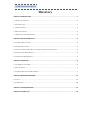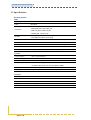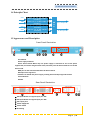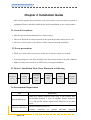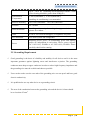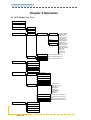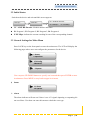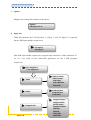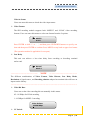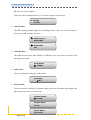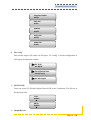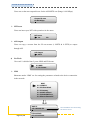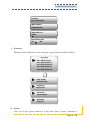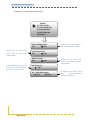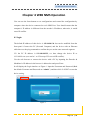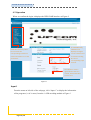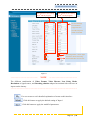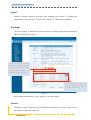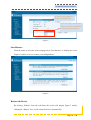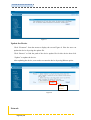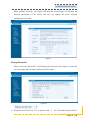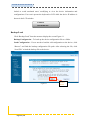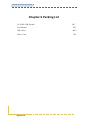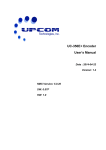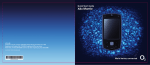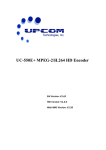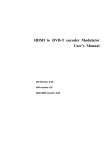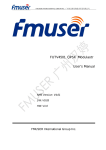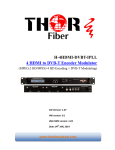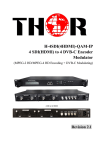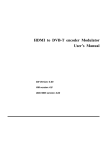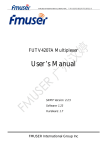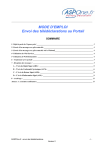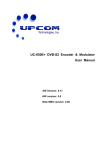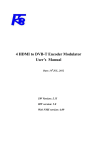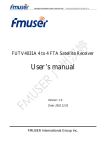Download UC-454E+ 4xSDI 4-in-1 MPEG2 H.264 HD Encoder User Manual
Transcript
UC-454E+ HD Encoder 4*HD-SDI input 4-in-1 MPEG2/H.264 Encoder SW Version: 1.01s HW version: 4.4 Web NMS version: 1.00 About This Manual Intended Audience This user manual has been written to help users who will be installing, using, and integrating this product. Some of the chapters require prerequisite knowledge in electronics and broadcast technologies and standards. Disclaimer No part of this document may be reproduced in any form without the written permission of the copyright owner. The contents of this document are subject to revision without notice due to continued progress in methodology, design, and manufacturing. UPCOM shall have no liability for any error or damage of any kind resulting from the use of this document. Copy Warning This document includes some confidential information. Its usage is limited to the owners of the product that it is relevant to. It cannot be copied, modified, or translated in another language without prior written authorization from UPCOM. UC‐454E+ HD Encoder User Manual Directory CHAPTER 1 INTRODUCTION ................................................................................................................. 1 1.1 PRODUCT OVERVIEW .............................................................................................................................. 1 1.2 KEY FEATURES ........................................................................................................................................ 1 1.3 SPECIFICATIONS ...................................................................................................................................... 2 1.4 PRINCIPLE CHART ................................................................................................................................... 3 1.5 APPEARANCE AND DESCRIPTION ............................................................................................................. 3 CHAPTER 2 INSTALLATION GUIDE ........................................................................................................ 4 2.1 GENERAL PRECAUTIONS ......................................................................................................................... 4 2.2 POWER PRECAUTIONS .............................................................................................................................. 4 2.3 DEVICE’S INSTALLATION FLOW CHART ILLUSTRATED AS FOLLOWING .................................................... 4 2.4 ENVIRONMENT REQUIREMENT ................................................................................................................ 4 2.5 GROUNDING REQUIREMENT .................................................................................................................... 5 CHAPTER 3 OPERATION ....................................................................................................................... 6 3.1 LCD MENU CLASS TREE ......................................................................................................................... 6 3.2 INITIAL STATUS ....................................................................................................................................... 7 3.3 GENERAL SETTINGS FOR MAIN MENU .................................................................................................... 7 CHAPTER 4 WEB NMS OPERATION ...................................................................................................... 15 4.1 LOGIN .................................................................................................................................................... 15 4.2 OPERATION ........................................................................................................................................... 16 CHAPTER 5 TROUBLESHOOTING ......................................................................................................... 23 CHAPTER 6 PACKING LIST .................................................................................................................... 24 UC‐454E+ HD Encoder User Manual Chapter 1 Introduction 1.1 Product Overview UC-454E+ HD Encoder is our new professional HD audio & video encoding device with powerful functionality. It has been equipped with 4 HD-SDI channels input supporting MPEG-2 and MPEG-4 AVC/H.264 video encoding and MPEG-1 Audio layer 2, LC-AAC, HE-AAC and AC3 audio encoding. The 4 encoded SDI programs will output through ASI and IP ports in MPTS or SPTS. It adopts inner drawer-type structural design which greatly facilitates the change of encoding modules if needed. We apply dual power supplies with one for backup to provide a better protection for your business. 1.2 Key Features Dual power supply MPEG2 HD/SD & MPEG4 AVC/H.264 HD/SD video encoding MPEG1 Audio Layer 2, LC-AAC, HE-AAC and AC3 audio encoding 4*HD-SDI input Support VBR/CBR rate control mode Support CC (closed caption) EIA 608 & EIA 708 Support Low Latency function Support PSI/SI editing and inserting Supports IP null packet filter ASI output, IP (MPTS & 4 SPTS) output over UDP, RTP LCD display, Remote control and firmware Web-based NMS management; Updates via web Page 1 / 28 UC‐454E+ HD Encoder User Manual 1.3 Specifications Encoding Section Video Encoding MPEG2 & MPEG4 AVC/H.264 Input HD‐SDI*4 1920*1080_60P, 1920*1080_50P, (‐for MPEG4 AVC/H.264 only) Resolution 1920*1080_60i, 1920*1080_50i, 1280*720_60p, 1280*720_50P 720*480_60i, 720*576_50i Bit Rate Rate Control Mode 0.5~19.5Mbps for H.264 encoding 1~19.5Mbps for MPEG‐2 encoding CBR/VBR Audio encoding MPEG1 Layer II, MPEG2‐AAC, MPEG4‐AAC, Dolby Digital AC3 Sample rate 48KHz Bit rate 64kbps, 96kbps,128kbps, 192kbps, 256kbps, 320kbps System Local interface LCD + control buttons Remote management Web NMS Low Latency Mode Normal, mode 1, mode 2 output 2*ASI out (BNC type); IP (1 MPTS & 4 SPTS) over UDP, RTP (RJ45, 100M) NMS interface RJ45, 100M Language English General Power supply AC 100V~240V Power Consumption 45W Dimensions 482*400*44mm Weight 4.5 kgs Operation temperature 0~45℃ Page 2 / 28 UC‐454E+ HD Encoder User Manual 1.4 Principle Chart S DI MP E G ‐2 or H .264 H D /S D E ncoding S DI MP E G ‐2 or H .264 H D /S D E ncoding S DI MP E G ‐2 or H .264 H D /S D E ncoding S DI MP E G ‐2 or H .264 H D /S D E ncoding M U X A S I O utput IP O utput 1.5 Appearance and Description Front Panel Illustration LCD window Power supply indicators Power Alarm Switch: When only one power supply is connected or one of the power supplies fails, the device will give alarm sound, and then press the alarm switch to turn off the alarm sound. NMS port for the connection between the device and PC DATA port for IP signal out Indicators for whole unit power supply, working alarm and input signal lock status Control Buttons Handles Rear Panel Illustration ① SDI Input Module 1: Program input port 1&2 ② SDI Input Module 2: Program input port 3&4 ③ ASI output ports ④ Power Supply Slot ⑤ Power Switch ⑥ Grounding Page 3 / 28 UC‐454E+ HD Encoder User Manual Chapter 2 Installation Guide This section explains the precautions users must follow to prevent injure to person or equipment. Please read all the details below before installation or use or this product. 2.1 General Precautions Must be operated and maintained free of dust or dirty. The cover should be securely fastened; do not open the products when power is on. After use, securely stow away all loose cables, external antenna, and others. 2.2 Power precautions When you connect the power source, make sure it does not cause an overload. Avoid operating on a wet floor and make sure the extension cable is in good condition. Make sure the power switch is on OFF before you begin installation. 2.3 Device’s Installation Flow Chart Illustrated as following Acquis ition C heck C onnecting G rouding Wire and P ower C ord Ins talling D evice C onnecting S ignal cable S etting P arameter R unning D evice 2.4 Environment Requirement Item MachineHall Space Machine Hall Floor Requirement When user installs machine frame array in one machine hall, the distance between 2 rows of machine frames should be 1.2~1.5m and the distance against wall should be no less than 0.8m. Electric Isolation, Dust Free Volume Page 4 / 28 resistivity of ground anti-static material: UC‐454E+ HD Encoder User Manual 1X107~1X1010Ω,Grounding current limiting resistance: 1MΩ (Floor bearing should be greater than 450Kg/㎡) Environment Temperature 5~40℃(sustainable ),0~45℃(short time), Relative Humidity 20%~80% sustainable Pressure 86~105KPa Door & Window Installing rubber strip for sealing door-gaps and dual level glasses for window Wall It can be covered with wallpaper, or brightness less paint. Fire Protection Fire alarm system and extinguisher Power Requiring device power, air-conditioning power and lighting power are independent to each other. Device power requires AC 110V±10%, 50/60Hz or AC 220V±10%, 50/60Hz. Please carefully check before running. installing air-conditioning is recommended 10%~90% short time 2.5 Grounding Requirement Good grounding is the basis of reliability and stability for all devices and it is the most important guarantee against lightning arrest and interference rejection. The grounding conductor must adopt a copper conductor in order to reduce high frequency impedance and the grounding wire must be as thick and short as possible. Users need to make sure the two ends of the grounding wire are rust-proof and have good electric conductivity. It is prohibited to use any other device as a grounding circuit. The area of the conduction between the grounding wire and the device’s frame should be no less than 25 mm2. Page 5 / 28 UC‐454E+ HD Encoder User Manual Chapter 3 Operation 3.1 LCD Menu Class Tree Initializing General Working S tatus 1 S tatus 1.1 A larm 1.2 Uptime 2 Input S ets 2.1 Input 1 2.1.1 Program 1 V ideo A udio Program Info 2.2 Input 2 3 T S C onfig V ideo in status V ideo F ormat L ow D elay V ideo B itrate C C S witch A udio F ormat A udio B itrate A udio Gain Program output Program name S ervice name Program number PMT PID PC R PID V ideo PID A udio PID 2.1.2 Program 2 (Same content with 2.1.1) 2.2.1 Program 1 2.2.2 Program 2 (Same content with 2.1.1) (Same content with 2.1.1) 3.1 T S ID 3.2 ONID 3.3 Output B itrate 3.4 NIT Insert 3.5 A S I Output 4 Network 4.1 NMS 4.1.1 NMS IP 4.1.2 S ubnet mask 4.1.3 Gateway 4.1.4 MA C A ddress 4.1.5 Web NMS Port 4.1.6 R eset Password 4.2 IP S tream 4.2.1 MPT S Output 4.2.2 S PT S A 4.2.3 S PT S B 4.2.4 S PT S C 4.2.5 S PT S D 5 S ystem 5.1 S ave C onfig 5.2 L oad S aved 5.3 F actory R eset 5.4 L C D time‐out 5.5 V ersion Page 6 / 28 D ata E nable Null PK T F ilter Output IP Output Port S ervice IP S ubnet Mask Gateway Protocol (Same content with 4.2.1) (Same content with 4.2.1) (Same content with 4.2.1) (Same content with 4.2.1) UC‐454E+ HD Encoder User Manual 3.2 Initial Status Switch on the device and wait until this screen appears: Start up… Start OK… UC – 454E HD Encoder P1:X.XXMbps P2: X.XXMbps UC – 454E HD Encoder: Module number and name P1: Program 1; P2: Program 2; P3: Program 3; P4: Program 4 X.XX Mbps: indicate the current encoding bit rate of the corresponding channel. 3.3 General Settings for Main Menu Press LOCK key on the front panel to enter the main menu. The LCD will display the following pages where user can configure the parameters for the device. 1 Status 2 Input Sets 3 TS Config 4 Network 5 System User can press UP/DOWN buttons to specify one item and then press ENTER to enter its submenus. Press MENU to step back to upper level menu. 1) Status 1.1 Alarm 1.2 Uptime Alarm The alarm indicator will turn on if there is no A/V signals inputting or outputting bit rate overflows. User then can enter this menu to check the error type. Page 7 / 28 UC‐454E+ HD Encoder User Manual Uptime Displays the working time duration of the device. Uptime 0 Day(s) xx‐xx‐xx 2) Input Sets Under this submenu, the LCD will show “2.1 Input 1” and “2.2 Input 2” to represent the two SDI-input modules respectively. 2.1 Input 1 2.2 Input 2 Each SDI input module support two program input connecters. Under submenus 2.1 (or 2.2), user could set the video/audio parameters for the 2 SDI programs respectively. 2.1.1 Program 1 2.1.2 Program 2 Video Video in status Video Format Low Delay Video Bit Rate CC Switch Audio Program Info Page 8 / 28 Audio Format Audio Bit rate Audio Gain Program output Program name Service name Program number PMT PID PCR PID Video PID Audio PID UC‐454E+ HD Encoder User Manual Video in Status Users can enter this menu to check the video input status. Video Format The SDI encoding module supports both “MPEG2” and “H.264” video encoding formats. Users can enter this menu to select one format from the 2 options. MPEG2 H.264 Press ENTER to shift ‘*’ to ‘ ’, and then press UP/DOWN buttons to specify one item and then press ENTER to confirm. Press MENU to step back to upper level menu. (The operation method is applicable for rest part.) Low Delay This unit can achieve a low time delay from encoding to decoding terminal end-to-end. Normal Mode 1 …..………………………………..... NOTE ……..……..…………………………. The different combinations of Video Format, Video Bit-rate, Low Delay Mode, Resolution of signal source, and Decoding solution adopted on terminal side will have an impact on the latency. …………………………………………………………………………………………..…… Video Bit Rate Users can set the video encoding bit rate manually in this menu. 0.5~19.5Mbps for H.264 encoding 1~19.5Mbps for MPEG-2 encoding Video Bit Rate 14.000 Mbps CC Switch Page 9 / 28 UC‐454E+ HD Encoder User Manual CC refers to Closed Caption. Users can select a standard for the CC from the 2 options in this menu. ► EIA 608 EIA 708 Audio Format The SDI encoding module supports 4 encoding formats. Users can enter this menu to select one format from the 4 options. MPEG1 Layer 2 MPEG2 AAC MPEG4 AAC AC3 Audio Bit Rate The audio bit rate ranges from 64Kbps to 320Kbps. Users can select one bit-rate from the options provided. Audio Bitrate 64Kbps Audio Gain Users can adjust the audio gain in this menu. Audio Gain 100 % Program Info Users can enable or disable the program output in the first sub-menu and configure the other parameters in the rest sub-menus. Program Output Enable Program Name TV‐101 Service Name TV‐Provider Page 10 / 28 UC‐454E+ HD Encoder User Manual Program number 0x101 PMT PID 0x101 PCR PID 0x100 Video PID 0x100 Audio PID 0x100 3) TS Config This encoder support TS output via ASI ports. ‘TS Config’ is for the configuration of ASI output. Its submenus contain: 3.1 TS ID 3.2 ON ID 3.3 Output Bit rate 3.4 NIT Insert 3.5 ASI Output TS ID/ON ID Users can set the TS ID and Original Network ID in the 2 submenus. The IDs are in hexadecimal form. TS ID 0x0001 ON ID 0x0001 Output Bit rate Page 11 / 28 UC‐454E+ HD Encoder User Manual Users can set the max output bit rate for the ASI MPTS out. (Range 0-100 Mbps) Output Bit rate 60.000 Mbps NIT Insert Users can insert your NIT with operations in the menu. NIT Insert Yes No ASI Output Users can copy a stream from the IP out streams (1 MPTS & 8 SPTS) to output through ASI. ASI Output MPTS 4) Net Work ‘Net work’ is divided into 2 parts: NMS and IP Stream. 4.1 NMS 4.2 IP Stream NMS Submenus under ‘NMS’ are for setting the parameters related to the device connection in the network. NMS 4.1.1 NMS IP 4.1.2 Subnet Mask 4.1.3 Gateway 4.1.4 MAC Address 4.1.5 Web NMS Port 4.1.6 Reset Password NMS IP 192.168.000.136 Subnet Mask Page 12 / 28 255.255.255.000 The IP address for connecting the device to PC UC‐454E+ HD Encoder User Manual Gateway 192.168.000.001 MAC Address 201012345678 Web NMS Port 00080 Reset Password? Yes NO IP Stream Submenus under ‘IP Stream’ are for setting the output IP stream in MPTS or SPTS. IP Stream 4.2.1 MPTS Output 4.2.2 SPTS Output A 4.2.3 SPTS Output B 4.2.4 SPTS Output C 4.2.5 SPTS Output D Data Enable Null PKT Filter Output IP Output Port Service IP Subnet Mask Gateway Protocol 5) System Users can set the system parameters in this menu. Enter ‘System’ submenus to Page 13 / 28 UC‐454E+ HD Encoder User Manual separately set corresponding parameters. System 5.1 Save Config 5.2 Load Saved CFG 5.3 Factory Reset 5.4 LCD Time‐out 5.5Version Save Configuration? Yes No Choose yes to restore the device into the last saved Choose yes to save settings. and press ENTER to confirm Load Saved CFG? Yes No configuration. Reset All Sets? Yes No Press DOWN/UP key to select a time out for the LCD lighting LCD Time‐out 30 s Choose yes to restore the device into factory’s default configuration. duration (5-120 seconds) UC – 454E HD Encoder SW x.xx HW x.xx Page 14 / 28 It displays the device name and software/hardware version information. UC‐454E+ HD Encoder User Manual Chapter 4 WEB NMS Operation User can use the front buttons to set configurations and control the configuration by computer when the device connected to web NMS Port. User should ensure that the computer’s IP address is different from the encoder’s IP address; otherwise, it would cause IP conflict. 4.1 login The default IP address of this device is 192.168.0.136. but can be modified from the front panel. Connect the PC (Personal Computer) and the device with an Ethernet cable then use the ping command to confirm they are on the same network segment. I.G. the PC IP address is 192.168.99.252, we then change the device IP to 192.168.99.xxx (xxx can be 1 to 254 except 252 to avoid IP conflict). Use the web browser to connect the device with a PC by inputting the Encoder & Modulator’s IP address in the browser’s address bar and press Enter. It will display the Login interface as Figure-1. Input the Username and Password (Both the default Username and Password are “admin”.) and then click “LOGIN” to start the device setting. Figure-1 Page 15 / 28 UC‐454E+ HD Encoder User Manual 4.2 Operation When we confirm the login, it displays the WELCOME interface as Figure-2. It automatically User can click any item identifies and here to enter the displays the signal corresponding interface to source interface and check information or set the parameters. real‐time encoding bit rate of corresponding input channel. TS indicators—Green light indicates the TS is normal, which otherwise turns to red. Figure-2 Input 1 From the menu on left side of the webpage, click “Input 1” to display the information of the programs (1st & 2ed ones) from the 1st SDI encoding module as Figure-3. Page 16 / 28 UC‐454E+ HD Encoder User Manual This column is for setting st the 1 SDI IN program. This column is for setting the 2ed SDI IN program. General Settings for the SDI IN programs: User can edit any item listed as needed. Encoding Status—Green light indicate it works normally, which otherwise turn to red. Figure-3 …..………………………………..... NOTE ……..……..…………………………. The different combination of Video Format, Video Bit-rate, Low Delay Mode, Resolution of signal source, and Decoding solution adopted on terminal side will have an impact on the latency. …………………………………………………………………………………………..…… For user to turn to refer detailed explanation of terms on this interface Click this button to apply the default setting of Input 1 Click this button to apply the modified parameters. Page 17 / 28 UC‐454E+ HD Encoder User Manual Input 2 Similarly, from the menu on left side of the webpage click “Input 2” to display the information of the programs (3rd & 4th ones) from the 2ed SDI encoding module. IP Output Click “IP Output” to display the interface where to configure the output IP stream in MPTS or SPTS the as Figure-4. This device supports 1 MPTS & 4 SPTS IP output. Click the MPTS 4 SPTS for the 4 programs respectively related box to enable the corresponding program to output through IP Channel. To configure the output IP address and ports for the IP Channels respectively. Figure-4 After setting the parameters, click “Apply” to save the setting. General Clicking “General” from the menu will display the interface as Figure-5 where to set the network info for the output TS. Page 18 / 28 UC‐454E+ HD Encoder User Manual To set the max output bit rate for the ASI MPTS out Users can copy a stream from the IP out streams (1 MPTS & 8 SPTS) to output through ASI. Figure-5 Save/Restore From the menu on left side of the webpage click “Save/Restore” to display the screen (Figure-6) where to save or restore your configurations. Figure-6 Restart the Device By clicking “Reboot” from the left menu, the screen will display Figure-7 and by clicking the “Reboot” box, it will restart the device automatically. Page 19 / 28 UC‐454E+ HD Encoder User Manual Figure-7 Update the Device Click “Firmware” from the menu to display the screen Figure-8. Here the user can update the device by using the update file. Click “Browse” to find the path of the device update file for this device then click “Update” to update the device. After updating the device, user needs to restart the device by using Reboot option. Browse Button Network Page 20 / 28 Figure-8 UC‐454E+ HD Encoder User Manual When clicking “Network”, the display will show the screen Figure-9. It displays the network information of the device and user can change the device network configuration as needed. Figure-9 Change Password When user clicks “Password”, it will display the password screen Figure-10. Here the user can change the Username and Password for logins. Figure-10 Keyboard and LCD Lock: If it is marked with “√”,the LCD and keyboard will be Page 21 / 28 UC‐454E+ HD Encoder User Manual locked to avoid unrelated users’ modifying or view the device information and configurations. User can’t operate the keyboard or LCD while the device IP address is shown in the LCD window. IP Address 192.168.000.136 Backup/Load Click “Backup/Load” from the menu to display the screen Figure-11. Backup Configuration – To back up the device configuration file to a folder Load Configuration – If user needs to load the old configuration to the device, click “Browse” and find the backup configuration file path. After selecting the file, click “Load File” to load the backup file to the device. Figure-11 Page 22 / 28 Browse Button UC‐454E+ HD Encoder User Manual Chapter 5 Troubleshooting Our ISO9001 quality assurance system has been approved by the CQC organization. To guarantee products’ quality, reliability and stability, all our products have passed testing and inspection before leaving the factory. The testing and inspection scheme already covers all the Optical, Electronic and Mechanical criteria, which have been published by our company. To prevent a potential hazard, users must strictly follow the operation conditions. Prevention Measure Install the device in temperatures between 0 to 45°C. Make sure device has good ventilation for the heat-sink on the rear panel and other heat-sink bores if necessary. Check the input AC in the power supply’s working range and make sure the connection is correct before switching device ON. Check the RF output level varies within the tolerant range. Check that all signal cables have been properly connected. Frequently switching device on/off is prohibited; the interval between every switching on/off must be greater than 10 seconds. Conditions when user should unplug power cord Power cord or socket damaged. Any liquid flowed into device. Any stuff causes circuit short Device in damp environment Device was suffered from physical damage Longtime idle. After switching on and restoring to factory setting, device still cannot work properly. Maintenance needed Page 23 / 28 UC‐454E+ HD Encoder User Manual Chapter 6 Packing List UC-454E+ HD Encoder 1PC User Manual 1PC SDI Cables 4PCs Power Cord 1PC Page 24 / 28