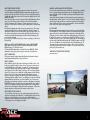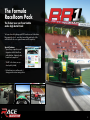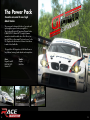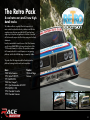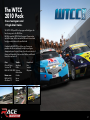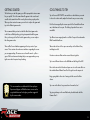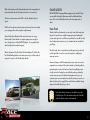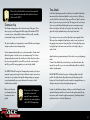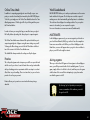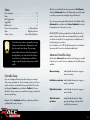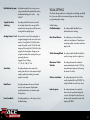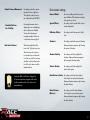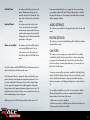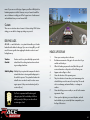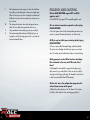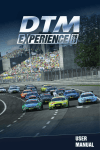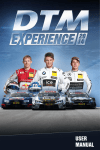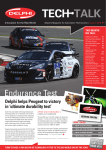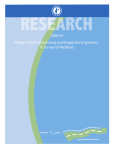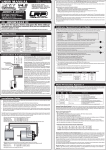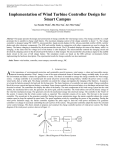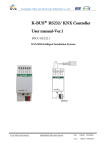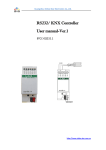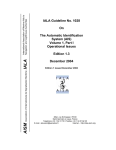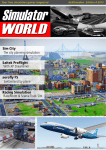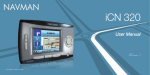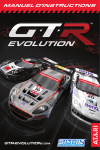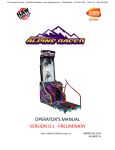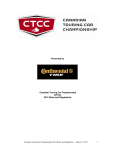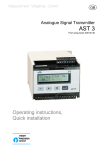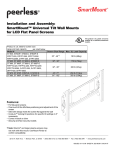Download USER MANUAL
Transcript
USER MANUAL 1 ABOUT PHOTOSENSITIVE SEIZURES A very small percentage of people may experience a seizure when exposed to certain visual images, including flashing lights or patterns that may appear in computer games. Even people who have no history of seizures or epilepsy may have an undiagnosed condition that can cause these “photosensitive epileptic seizures” while watching video games. These seizures may have a variety of symptoms including: light headedness, altered vision, eye or face twitching, jerking or shaking of arms or legs, disorientation, confusion or momentary loss of awareness. Seizures may also cause loss of consciousness or convulsions that can lead to injury from falling down or striking nearby objects. Immediately stop playing and consult a doctor if you experience any of these symptoms. Parents should watch for or ask their children about the above symptoms – children and teenagers are more likely than adults to experience these seizures. The risk of photosensitive epileptic seizures may be reduced by sitting further from your monitor, using a smaller monitor, playing in a well-lit room and not playing when you are drowsy or fatigued. If you or any of your relatives have a history of seizures or epilepsy, consult a doctor before playing. RACE Injection © 2011 SIMBIN STUDIOS AB. Developed by SIMBIN DEVELOPMENT TEAM AB. Published by SIMBIN STUDIOS AB. Distributed by NAMCO BANDAI Partners S.A.S. All rights reserved. The Mini and BMW trademarks are used under license from BMW AG. All other trademarks are the property of their respective owners and used under license. SAFETY INFORMATION This instruction manual contains important health and safety information that you should read and understand before using this software. WARNING: AVOID DAMAGE TO YOUR TELEVISION Do not use with certain television screens and monitors. Some televisions, especially front- or rear-projection types and plasma screens, can be damaged if any video games are played on them. Static images or pictures presented during the normal course of playing a game (or from putting the game on hold or pausing) may cause permanent picture-tube damage, and may “burn in” to the screen, causing a permanent shadow of the static image to appear at all times, even when the games are not being played. Always consult your television screen or monitor manual or otherwise the manufacturer to check if video games can be played safely. IGA DISCLAIMER This game may incorporate dynamic ad serving technology, such as that offered by IGA Worldwide INC., which enables the game to receive advertising messages that appear within and in context with the games environments to enhance the realism of the game. In order to select the content that is displayed during use, IGA uses the IP address of the computer on which the game is played. The IP address is used to determine the player’s country or city, the game being played, the size and length of time that content is displayed within a game, and the length of a game session. IGA does not use IP addresses to ascertain the identity of any individual game user. This ad serving technology is integrated into the game; to refuse use of the technology, do not play the game while connected to the Internet. For more information see our privacy policy at www.simbin.com. WORLDWIDE CUSTOMER SERVICE CONTACTS www.raceroom.net EPILEPSY WARNING Please read before using this video game or allowing your children to use it. Some people are susceptible to epileptic seizures or loss of consciousness when exposed to certain flashing lights or light patterns in everyday life. Such people may have a seizure while watching images or playing certain video games. This may happen even if the person has no medical history of epilepsy or has never had any epileptic seizures. If you or anyone in your family has ever had symptoms related to epilepsy (seizures or loss of consciousness) when exposed to flashing lights or patterns, consult your doctor prior to playing. We advise that parents should monitor the use of video games by their children. If you or your child experience any of the following symptoms: dizziness, blurred vision, eye or muscle twitches, loss of consciousness, disorientation, any involuntary movement or convulsion, while playing a video game, IMMEDIATELY discontinue use and consult your doctor (particularly since experience of any of these symptoms could lead to injury from falling down or striking nearby objects). Parents should ask their children about the above symptoms - children and teenagers may be more likely than adults to experience these seizures. PRECAUTIONS TO TAKE DURING USE • Do not stand too close to the screen. Sit a good distance away from the monitor, as far away as the length of the cable allows. • Preferably play the video game on a small screen. • Avoid playing if you are tired or have not had much sleep. • Make sure that the room in which you are playing is well lit. • Rest for at least 10 to 15 minutes per hour while playing a video game. 2 3 4 TABLE OF CONTENTS SETUP & INSTALLATION Table of Content. . . . . . . . . . . . . . . . . . . . . . . . . . . . . . . . . page 4 Setup & Installation. . . . . . . . . . . . . . . . . . . . . . . . . . . . . . . page 5 Introduction. . . . . . . . . . . . . . . . . . . . . . . . . . . . . . . . . . . . page 6 Getting Started. . . . . . . . . . . . . . . . . . . . . . . . . . . . . . . . . page 18 Cool Things to Try . . . . . . . . . . . . . . . . . . . . . . . . . . . . . . page 19 Game Mods. . . . . . . . . . . . . . . . . . . . . . . . . . . . . . . . . . . page 21 Multiplayer . . . . . . . . . . . . . . . . . . . . . . . . . . . . . . . . . . . page 25 Race Rules. . . . . . . . . . . . . . . . . . . . . . . . . . . . . . . . . . . . page 27 Championship Rules. . . . . . . . . . . . . . . . . . . . . . . . . . . . . page 27 Flag Rules. . . . . . . . . . . . . . . . . . . . . . . . . . . . . . . . . . . . page 29 Controls. . . . . . . . . . . . . . . . . . . . . . . . . . . . . . . . . . . . . . page 29 Controller Setup. . . . . . . . . . . . . . . . . . . . . . . . . . . . . . . . page 31 Visual Settings. . . . . . . . . . . . . . . . . . . . . . . . . . . . . . . . . page 35 Audio Settings. . . . . . . . . . . . . . . . . . . . . . . . . . . . . . . . . page 39 Profile Settings. . . . . . . . . . . . . . . . . . . . . . . . . . . . . . . . . page 39 Car Filter. . . . . . . . . . . . . . . . . . . . . . . . . . . . . . . . . . . . . page 39 Difficulty Settings. . . . . . . . . . . . . . . . . . . . . . . . . . . . . . . page 41 Driving Aids . . . . . . . . . . . . . . . . . . . . . . . . . . . . . . . . . . page 42 Heads Up Display . . . . . . . . . . . . . . . . . . . . . . . . . . . . . . page 43 Custom Skins. . . . . . . . . . . . . . . . . . . . . . . . . . . . . . . . . . page 44 Frequently Asked Questions . . . . . . . . . . . . . . . . . . . . . . . page 45 To install Race Injection follow the steps as described below. During installation an internet connection is required for the activation on Steam. 1)Start Windows ® 2)Insert the RACE INJECTION DVD-disc into your DVD-ROM drive. If AutoPlay is enabled, a launcher will appear. 3) If AutoPlay is not enabled, or the installation does not start automatically, double-click on the My Computer icon on your desktop, then double-click on your DVD-ROM drive icon to begin the installation. Follow the installation instructions. If the title screen does not appear, right-click on the DVD-ROM icon and choose Explore from the drop-down menu, and then double-click on Race_Injection_Setup_EGFIS.exe to launch the installation. 4) After the installation, the graphics configuration program will start. You will need to complete the configuration in order to run the game. If you want to change your graphics settings at a later time, run the Config.exe in the game folder. 5 Real Cars Real Racing.. RACE 07 is the foundation of the whole RACE series and it is a title in continued development even 4 years after the initial release. Currently the series consist of RACE 07, GTR Evolution, STCC The Game and RACE On, and now comes RACE Injection to complete the picture. RACE 07 - The Official WTCC Game features the full FIA WTCC season of 2007 including all cars and tracks, as well as several new support classes and tracks from all over the world. All in all, RACE 07 features more than 300 cars in 9 different classes on 32 real life racing tracks and city circuits from all over the world. RACE 07 has dedicated backing from an large and vibrant online community, we have listened to their requests and are now are proud to develop the final installment for this great series. 6 7 The Formula RaceRoom Pack The fastest ever car from SimBin and a high detail track You have driven the lightning quick RR1 formula car on Hockenheim Ring against the clock... now take it around the great tracks of the world and settle the score against human and AI competitors. Special Features - Special livery competition, and integration with the RaceRoom online platform, featuring leader boards and competitions. - T he RR1 is the fastest car ever developed by SimBin. - H ockenheim is a crowd favourite, it always provides intense racing action. 8 9 The STCC 2 Pack 18 unique cars and 6 high detail tracks The content of this pack is based on the 2010 Swedish Touring Car Championship season as well as the Scandinavian Touring Car Cup wich includes the entrants from the Danish Touringcar Championship. STCC 2 builds on the success of “STCC - The Game” giving you even more Scandinavian based action and exitement from the best drivers and strongest cars of the 2010 championship. The decision to develop this pack is based on strong customer feedback demanding more regional touring car content. If you liked the original STCC game, this pack is a must have! The pack offers full integration with the RaceRoom online platform, featuring leader boards and competitions Cars: Opel Astra VW Scirocco Toyota Corolla T-Sport Chevrolet Cruze Alfa Romeo 156 BMW 320si e90 2008 BMW 320si e90 2009 Chevrolet Lacetti Honda Accord Euro-R Volvo C30 10 Seat Leon TSFI Volvo S60 BMS Incognito Camaro Gen4 Camaro Gen5 Bonus Cars: Volvo 240 Turbo Gr A Volvo 850 BTCC Volvo S40 BTCC Tracks: Jyllandsringen Ring Knutstorp Karlskoga Goteborg Arena Falkenberg Mantorp 11 The Power Pack 3 exotic cars and 2 new high detail tracks The power pack is designed for those of you who can’t get enough horsepower under your right foot. Three high profile exotic GT sportscars (Pagani Zonda R, BMW M3 GT2, Matech GT 1) ready to hammer around new tracks from both sides of the old iron curtain. Mid-Ohio is often named “best road course” in the US, Chayka is the first track out of former Soviet Union to make it to a SimBin title. The pack offers full integration with the RaceRoom online platform, featuring leader boards and competitions Cars: Pagani Zonda R BMW M3 GT2 Matech GT 12 Tracks: Chayka Mid-Ohio 13 The Retro Pack 8 cool retro cars and 2 new high detail tracks The SimBin mailbox is regularly filled with requests to do more content from back when bushy sideburns and reflective sunglasses were the norm, and with this DLC pack we have stepped up to the plate and gathered a collection of cars that will hit home with anyone who likes their racing cars loud and charismatic. From the unmistakable rounded curves of the Volvo Amazon, over the iconic BMW 2002 to the raw coolness factor of the ’70 Chevrolet Camaro, it is all here. The pack also contains the Poznan track which is a world premier on any gaming platform, and the first hillclimb stage ever made by SimBin. The pack offers full integration with the RaceRoom online platform, featuring leader boards and competitions Cars: Tracks: 1968 Volvo Amazon Hillclimb Stage 1972 Volvo P1800 ES Poznan 1971 BMW 2002 1968 Mini Cooper S 1971 Opel Commodore GS 3001 1973 BMW 3.0 CSL 1974 Chevrolet Corvette 1970 Chevrolet Camaro 14 15 The WTCC 2010 Pack 5 new touringcars and 11 high detail tracks. The WTCC 2010 pack fills a large gap and finally gives the latest touring cars to the RACE fans. RACE the complete 2010 World Touringcar Championship with all the teams, all the cars and all the tracks licensed and lovingly recreated down to the smallest detail. Combined with RACE 07 this will give you Touring car paradise with all cars and tracks used by this prestigious championship over the past 4 years. From the exotic streets of Macau and Marrakech to fan favorites like Brno and Brands Hatch, this one has it all. Cars: Chevrolet Cruze Seat Leon TDI BMW e90 320i 2009 Bonus cars: BMW m3 E30 Alfa Romeo 75 16 Tracks: Marrakech Zolder Portimao Oschersleben Curitiba Macau Monza Brands hatch Brno Valencia Okayama 17 GETTING STARTED The first time you start the game, you will be prompted to enter a name for your profile. This is the name that will appear in the score board as well as the name that will be seen by others when you play online. When you have entered a name you are free to explore the game and try out its different game modes. We recommend that you start out with the Race Event game mode in the Novice difficulty setting, just to get acquainted with the game. Once you have got a feel for how the game works, you can explore the other game modes. There will be Corner Markers appearing in the top centre of your screen. These contain coloured arrow indicators regarding the corner you are approaching. The arrows are coloured from red – yellow – green. With a red arrow indicating that you are approaching a very tight corner which requires heavy braking. COOL THINGS TO TRY Try out the new 2010 WTCC cars and choose which driver you want to cheer for or drive with, maybe the driver from your own country. Don’t be discouraged by the insane speed of the Formula RaceRoom cars, take them out for a spin. The feeling of speed in these cars is incredible! Try different cars ranging from the cool Mini Cooper to the adrenaline filled Formula RaceRoom. Take a ride with one of the open cars and try out the Helmet View, including tear-offs. Create a custom car filter and mix several classes together. Try to race different classes on the Hillclimb and be King of the Hill! Drive in the rain in both closed and open cars to see the rain effects on the windshield and Helmet Cam. Don’t forget to turn the wipers on! Enjoy going back to the roots of racing with the cars in the Retro classes. The corner markers are calibrated for Novice players. Experienced players will find that some corners can be negotiated faster and in a higher gear than suggested by the corner marker. 18 Try a race in the Minis. Less power doesn’t mean less fun! Try going sideways on the small but twisty Swedish tracks with the Camaro Gen 5. 19 While on the track, press the Page Up key and use the numpad keys to rotate around the car with the camera for some cool screenshots. Try the new action camera with HUD on for the ultimate feeling of speed. Hold the left or right mouse button down and move the mouse to adjust your seating position when using the cockpit camera. Try the Online Time Attack and take your favorite car out on your favorite track. Decide whether to compete against your own ghost car or the ghost cars of other RACE 07 players. You can upload and download ghosts from within the game. Want to be famous? Try the Online World Leaderboard*, click the Online World Rankings button in the main menu and you will be ready to compete for a spot on the World Leader Boards. GAME MODES RACE INJECTION has many different game modes, and all of them are accessible through the Main menu and the Additional Events menu. This section will briefly describe what each game mode is about. Race Event Thanks to the Race Event mode, you are only a few clicks away from the grid. It can also be a complete racing experience featuring all sessions and options of a real life race weekend. You are able to select which settings and sessions to use, to customize the race weekend to your liking. Select the track, class, car and driver and the game puts you directly onto the grid with no need to worry about practice, qualifying or warm-up sessions. However, during a real life championship season, each race event is organized over a weekend. The weekend starts on Saturday with two separate practice sessions. A few hours later, the qualifying session is held, and on the Sunday the race itself takes place, preceded by a short warm up session. In the Race Event game mode, you can customize your own event and choose which sessions you want to enable, and which rules to apply. Please note that the available settings depend on the difficulty level you choose. In the class selection screen you are able to access the Car Filter menu. You can read more about the Car Filter under the Options section in this manual. 20 21 Please refer to the Race Rules section in this manual for more detailed information about the dual-race format that is used in WTCC. Championship The Championship game mode is the main event of the game. This is where you pit yourself against the AI through a full simulated WTCC or custom season, visiting all the tracks around the world, eventually crowning the touring car world champion. This mode enables you to participate in several official season championships or make a custom championship. Custom championship enables you to pick any number of tracks available in the game to include in your own championship. The Custom championship also provides the car filter to include other classes than the one you have picked for yourself. If you decide on not using the car filter you will be racing against your own class by default. 22 Time Attack In the Time Attack game mode, the objective is to make the fastest lap time around the selected track with the car of your choice. When you cross the finish line after your first lap, you will see a “ghost” representation of your car on your previous lap. This way you can see how you drove on your last lap, identifying the areas you can improve upon. Please note that you will only see the ghost of your best lap, so the ghost will only be updated when you beat your fastest time. If you want, you can save your best ghost lap to race against it later. When you have completed a lap that you want to save, just return to the garage menu and press Save ghost lap. To load a ghost lap, press Load ghost lap in the same menu and choose which ghost lap you want to load. Apart from being a great training tool this is also a very social gaming mode. To share Time Attack with your friends you can either take turns driving with one profile or you can create additional profiles to match the number of participants. The 2007 FIA World Touring Car Championship is made up of eleven separate racing events staged in eleven different countries across three continents. As you advance through the championship, your progress is saved automatically as you move between the sessions of each individual race weekend. RACE INJECTION includes the option of having multiple controller profiles. The default controller profile varies with the player profile being used. Controller profiles can be created or swapped between or during a racing session by entering the garage menu. Please note that only one championship can be active per driver profile. In order to switch between player profiles you must first leave the event and enter the player profile menu located in the options menu (the options menu can be found through the main menu). Load the preferred profile and return to the Time Attack event. Please refer to the Champion ship Rules section in this manual for more information about the rules and regulations of the WTCC Championship. 23 Online Time Attack World Leaderboard In addition to competing against ghosts saved locally on your computer you can also download ghosts made by other RACE 07 players. To do this, you simply press the Online Time Attacks button in the Time Attack garage menu. Click the ghost file of your liking and then press the Download button. RACE INJECTION allows you to rank your performance on the various tracks included in the game. The hot laps are recorded on special ranking servers which automatically upload lap times to a database. The results are then displayed on ranking websites. For your performances to be ranked, you are required to register. For more information see www.raceroom.net/leaderboards/ In order to share your own ghost laps you must first save your ghost file locally before uploading it for other players to compete against. The Online Time Attacks menu features filter options that allow you to compete against ghosts of players using the same settings as yourself. To change the filter settings you must click the Filter button at the bottom of the screen in the Online Time Attack menu. The default filter always matches the settings used by the player. Practice This is the perfect game mode to improve your skills on a specific track with the car of your choice. Learn the fastest lines and get comfortable with your braking points or experiment with the car setup to see what effect it has on your handling. There is no time limit, so you are free to practice for as long as you want. Practice allows you to practice a car or track without any strings attached. 24 MULTIPLAYER In the Multiplayer game mode, you can race against your friends on your Local Area Network (LAN) or go online to face the competition from racers around the world. When you click on Multiplayer in the Main Menu, a screen will appear where you get to choose whether to play on your LAN or through the internet. Joining a game When you select either LAN game or Internet game in the multiplayer menu, you will be presented with a list of available games. To join a game, simply click on it in the list to select it, and then press Join game at the bottom of the screen. Before attempting to join, please make sure that the game is not full. By choosing ‘yes’ on Spectator you can join a server as a member of the audience, provided the grid is not full. 25 Hosting a game RACE RULES To host your own game, you press either LAN game or Internet game in the multiplayer menu. Your choice will decide whether you will host a LAN game or an Internet game. In the following menu, press the Host game button at the bottom of the screen. This will bring up a menu with settings for your session. Using a 1-race format, the driver with the fastest lap time in the qualifying session gets the best grid position for the race. Points are awarded to the top eight drivers at the end of the race. The winner gets 10 points, the following seven drivers receive 8, 6, 5, 4, 3, 2 and 1 point respectively. Select your settings for the session. If you want your game session to be private, just enter a password in the password field. Other users will then have to enter that same password to join your game. Once you have set the race conditions and pressed Continue, you will be prompted for a game name. This will be the description other users see in the game list. When you have chosen a name for your session, select which car and driver to use and then press Create game to start the session. Please note that the game will not be available for other people to join until the session has loaded. Using a 2-race format, the driver with the fastest lap time in the qualifying session gets the best grid position in the first round of the race. Points are awarded to the top eight drivers after each round. The winner gets 10 points, the following seven drivers receive 8, 6, 5, 4, 3, 2 and 1 point respectively. When the session has loaded, you will be alone in your game, waiting for other players to join. When enough players have joined, you can choose to advance to the next session – at this point, no more players will be able to join the game. You can also start a dedicated server by accessing the tools list in your steam library. In the second round, the first eight grid positions are reversed. This means that the driver that wins in the first round will start in 8th position for the second round – and vice versa. From 9th onwards, the grid reflects the finishing order of the first round. When the second round of the race weekend is over, the points from both rounds are added and the overall winner of the event is named. CHAMPIONSHIP RULES The 2007 season of the World Touring Car Championship consists of eleven separate racing events. You will score points in each event based on your finishing position in the first and second race round. The winner of the championship is the driver with the highest amount of points after the last race. A handicap weight system is in place where drivers have to carry added weight in their car if they finish in the top positions of a race weekend. In the first race of the season each driver will start with a 26 27 20 kilo handicap weight. A driver’s handicap weight is then either increased or decreased throughout the championship season, based on his results in each individual race weekend. The handicap weight of each driver can be seen on the timing screen. FLAG RULES Extra weight in a car will affect its performance in many ways, such as tyre wear, fuel consumption, car balance, and acceleration. An added 80 kilos makes a dramatic difference to the way a finely tuned racing machine feels and drives. Yellow flag - Slow down and do not pass. There is a dangerous condition on the circuit. If you pass under yellow you will be penalized or even disqualified. A car that continually finishes in the top 3 will have its ballast increased until it reaches the maximum allowed for the WTCC series, which is 80 kilos. A car that carries a weight penalty and fails to finish in the top 3 will have its ballast reduced depending on how far down the order it finishes. Handicap Weights: 1st place 2nd place 3rd place 4th place 5th place 6th place 7th place 8th place 9th place < 10th place 28 +20 kg +15 kg +10 kg +10 kg +10 kg +5 kg +5 kg +5 kg -5 kg -10 kg Blue flag - Displayed when a driver does not yield to a car that is lapping him. 1st time is a warning, 2nd time indicates the driver must yield immediately, and the 3rd time earns a stop and go penalty. Black flag - You have been disqualified for unsporting behaviour, for a technical fault dangerous to the other drivers or for failing to take a stop and go penalty. CONTROLS RACE INJECTION includes presets for many of the most common controllers. However, if you start your computer with only a keyboard and mouse attached, the below control settings are set as default. Driving Accelerate. . . . . . . . . . . . . . . . . . . . . . . . . . . . . . . . . Up Arrow Brake . . . . . . . . . . . . . . . . . . . . . . . . . . . . . . . . . . Down Arrow Steer left . . . . . . . . . . . . . . . . . . . . . . . . . . . . . . . . . . Left Arrow Steer right. . . . . . . . . . . . . . . . . . . . . . . . . . . . . . . . Right Arrow Shift up. . . . . . . . . . . . . . . . . . . . . . . . . . . . . . . . . . . . . . . . . Q Shift down. . . . . . . . . . . . . . . . . . . . . . . . . . . . . . . . . . . . . . . A Headlights. . . . . . . . . . . . . . . . . . . . . . . . . . . . . . . . . . . . . . . H Window wipers / Helmet Tear offs . . . . . . . . . . . . . . . . . . . . . W Change camera. . . . . . . . . . . . . . . . . . . . . . . . . . . . . . . . . . Tab Look left. . . . . . . . . . . . . . . . . . . . . . . . . . . . . . . . . . . . . . . . . V Look right . . . . . . . . . . . . . . . . . . . . . . . . . . . . . . . . . . . . . . . N Look beind. . . . . . . . . . . . . . . . . . . . . . . . . . . . . . . . . . . . . . . B 29 JOIN THE CLUB TODAY! ONLINE PORTAL FEATURING SIMBIN GAMES EXCLUSIVE NEWS & DOWNLOADS COMPETITIONS DIRECT ACCES SHOP FRIENDS, FUN AND SUPPORT IT’S FREE ! KICKSTART YOUR CAREER Membership at RaceRoom Online gives you access to exclusive game content and free downloads not found anywhere else. Be the first to know about SimBin news and updates and be in direct contact with the SimBin developers who participate in the RaceRoom Online forum. All the SimBin games, at competitive prices. Point, click, download and race. Prices start at 2.99€ SimBin legacy games available in exclusive versions in the RaceRoom Online shop only! Head on over to www.raceroom.net/register/ , paint your unique helmet and join the club at no charge. This is where the real racing takes place and this is where you get a free chance to make a mark in the virtual racing world.. Cool racing competitions are hosted on a weekly basis at RaceRoom Online and this is also where you will find major sponsored competitions allowing you to win prizes if you put the pedal to the metal. Members on RaceRoom Online have access to the communicaty forum where fans and racing gamers of all skill levels exchange tips and share information that makes your gaming experience more fun. Also this is where you find likeminded people to race against online. Your member profile on RaceRoom Online gives you access to ingame statistics and leaderboards. Design your own helmet icon and show off the SimBin games you own and race. Race these cool cars for free by visiting: www.raceroom.net/games/raceroom-the-game/ Master the cars, and win prizes each week in the official RaceRoom Online hotlap competitions. Do all the laps you want, quickest one count. Simple, fun, addictive and free ! 30 WWW.RACEROOM.NET WWW.RACEROOM.NET 31 Game Driver nametags. . . . . . . . . . . . . . . . . . . . . . . . . . . . . . . . . . . D Pause . . . . . . . . . . . . . . . . . . . . . . . . . . . . . . . . . . . . . . . . . . . P Extra Toggle mirror. . . . . . . . . . . . . . . . . . . . . . . . . . . . . . . . . 1 Toggle HUD. . . . . . . . . . . . . . . . . . . . . . . . . . . . . . . . . . . . . . 2 Realtime chat. . . . . . . . . . . . . . . . . . . . . . . . . . . . . . . . . . . . . C Mouse Steering Accelerate. . . . . . . . . . . . . . . . Left Mouse Button Brake . . . . . . . . . . . . . . . . . . . . . . . . . . . . . Right Mouse Button Shift up / down. . . . . . . . . . . . . . . . . . . Mouse Wheel Up/Down Most of these keys can be re-assigned by choosing Options in the main menu or Garage menu, and then choosing Control settings. There are many actions that do not have a shortcut key assigned to them by default, so do check out the list of actions to see if there is something that you would like to assign to a specific key by creating a new controller profile. After this you should double check your presets in the Test Zone by clicking the Advanced button on the bottom right corner of the menu to see that your presets are working the way you like them to. If you are using a steering wheel that utilizes Force Feedback, click the Advanced button and then also the Force Feedback button in the bottom right corner of the menu to set it up. RACE INJECTION includes specialized Force Feedback effects for a number of devices. Basic effects are recommended if your controller isn’t listed in the profile list. You may also have to enable Reverse effects depending on your device. Force Feedback is set to “Off” by default provided it is not included in the preset profile list as a force feedback enabled wheel. Advanced Controller Setup By clicking the Advanced button under Control Settings you are able to fine-tune your controls. Here’s an explanation of each of the options available: Mouse-steering: Controller Setup If you are not happy with the preset profile settings you can easily create a new customized one. This is also what you have to do if your specific controller is not included in the preset profile list. This is done by clicking the Create button just below the Profiles list. You are then able to choose a name on your profile and assign your preferred actions to specific keys. Example: click on Accelerate and then your right side pedal to as sign that pedal to work as the gas. 32 enable/disable the option of using your mouse for steering. Left button accelerate:enable/disable the option of using your mouse to accelerate. Right button brake:enable/disable the option of using your mouse to brake. enable/disable the option of shifting Shift with wheel gears by scrolling up or down with the up/down: scroll wheel on your mouse. 33 Hold button for gear:this function needs to be on in case you are using a controller with a gated shifter, such as the alternate shifting option on the Logitech G25. this setting controls the decrease in controlSpeed Sensitive ler sensitivity relative to the cars speed. This Steering: means that at a low speed you will have more steering lock than at high speed. Analog Sectors 1 to 3:these are the 3 sectors of the analog stick on a joypad, ranging from the center to the outer extreme. 1 being the first 1/3rd of the sticks range, 2 being the second 1/3rd of the sticks range and 3 being the final 1/3rd of the sticks range. By fine-tuning these settings you can set up the sensitivity of the analog stick to your personal preferences. Suggested Sector Settings: S1: 1.8x, S2: 2.0x, S3: 2.2x Sensitivity:this setting determines how sensitive the analog controller is for each component. High number equals high sensitivity, low number equals low sensitivity. Dead Zone:this setting determines the amount of dead zone for each component. High number equals high dead zone, low number equals low dead zone. Force Feedback:this setting enables you to fine-tune your Force Feedback settings 34 VISUAL SETTINGS The vehicle settings enable you to change the visual settings specifically for of your car, while the environment settings are about fine-tuning your general graphic settings. Vehicle Settings Car Deformation: this setting enables/disables the car deformation when crashing. Rear View Mirrors:this setting lets you choose between realistic or virtual mirrors. Virtual mirrors are always visible, even when real mirrors might not be. Visible Steering Wheel:this setting enables/disables the ability to view the steering wheel in cockpit view. this setting determines the number of Maximum Visible maximum displayed vehicles (1-25). SysVehicles: tem performance improves by lowering the amount of vehicles. G-force simulation: this setting determines the level of the visually simulated G-force (0-100%). The cockpit will shake less with lower values. Look-to-apex:this setting determines how much the driver turns his head when driving into a corner. The higher the value, the more the driver looks towards the inside of the trajectory (0-100%). 35 Cockpit Camera Movement:this setting is about the camera movement in the cockpit view. The higher the value, the more the cockpit will shake (0-100%). this setting determines how to Disabled Collision display other cars in multiplayer Car Visibility: when collisions are disabled. You can choose between a normal presentation of the car or have them shown as ghosts. Real Seat Positions:When leaving Real Seat Positions in the ‘ off position you are allowed to move the seat position outside the preset boundaries of the car used; this can have an affect on the visual presentation of the car’s interior and the animated driver. Having the Real Seat Positions setting in the off position may have a negative effect on the visual presentation of the car’s interior and animated driver. Environment settings General Detail:this is an overall preset for the environment. It affects all the elements according to the preset you choose. Special Effects: this setting controls special effects such as smoke and particles. Reflection Effects: this setting controls the amount of reflections. Shadows:this setting controls the amount of shadow. Game performance improves by lowering the amount of shadow. Shadow Quality:this setting controls the quality of the shadows. Game performance improves by lowering the shadow quality. Texture Quality: this setting controls the quality of the textures in the game. Draw Distance (Track):this setting controls the draw distance of the objects on and around the tracks. Game performance improves by lowering the draw distance. this setting control the draw distance Draw Distance of the objects in your rear-view mirror. (Mirrors): Game performance improves by lowering the draw distance. 36 37 Field of View:this setting controls the perspective in the game. Changing this setting can dramatically change the look and feel of the game and is therefore to be treated with caution. Level of Detail:this setting controls the level of detail on the cars and tracks. Increasing this number means increased detail, decreasing this number means decreased detail. Changing the level of detail can affect the performance of the game. Ghost car visibility:this setting controls the visibility of ghost cars during hillclimb events. You can select to show or not show ghost cars. This will only affect the Hill Climb Game mode. One of the features in RACE INJECTION is the Performance Monitor which can be found in the Environment section. The Performance Monitor is designed to help you find the best compromise between visual appearance and game performance. Once you have enabled the Performance Monitor and set a target frame rate, the game will suggest the best suitable graphics settings after having monitored the games performance during a race session. The target frame rate is measured only in race sessions because those are the most demanding sessions in the game. After the race session the Performance Monitor will, based on the 38 frame rate reached during the race, suggest lowering or increasing your graphics settings. If the Auto Change Settings option is enabled, the game will inform you of the changes it will make before automatically changing the settings. AUDIO SETTINGS This is where you are able to set the general volume levels for cars and menus. PROFILE SETTINGS This is where you create, load and delete profiles. Watch their statistics and check their records. CAR FILTER This is where you can manage your custom car filters. The car filter is disabled by default, which means that if you select a certain class, your opponents will automatically come from the same class. If you wish to mix classes or create single make races, you can create new filters in the Car Filter menu. To create a custom car filter, you have to enable the Car Filter by clicking the Car Filter On button at the top of the screen. After this you will need to click the Create button to create a new car filter, which you then can customize to your liking by selecting cars or classes from the list. You can add as many filters as you like. You can rename or delete a filter by clicking the filter you want to rename/delete and press the Rename button at the bottom of the screen. 1) Red means a car/class is disabled. 2)Yellow means a class is enabled, but not all cars from this class are. 3) Green means a car/class is enabled. 39 “ DIFFICULTY SETTINGS Before starting a racing event, you can choose which difficulty setting you want to drive with. ” PRO GEAR FOR VIRTUAL RACING There are four available difficulty settings – Novice, Semi-pro Professional and Custom. The difficulty setting determines which driving aids are available, how much damage your car will suffer when colliding with other cars or objects, as well as the minimum skill level of your AI opponents. Difficulty level information Novice With the Novice setting, you will be able to use ABS (anti-lock brakes), Traction control, and Stability help at their highest setting. The Damage sensitivity setting can be set as low as 30%, and the lowest Opponent strength is 70%. Semi-Pro With the Semi-pro setting, you will not be allowed to use Stability help, and the setting for ABS and Traction control will be restricted to Low. The lowest setting for Damage sensitivity is 80%, and the lowest Opponent strength is 80%. Professional The most reliable and functional frame on the market Robust construction engineered in Germany Foldable design with numerous adjustability options Many options available for various use With the Professional setting, you will not be allowed to use any driving aids – so your car will handle just like its real world counterpart does. Damage sensitivity is set to 100%, and the lowest Opponent strength is 90%. The professional setting is a challenge even to seasoned simulation Get your professionell RaceRoom equipment at: 40 www.RaceRoom.com 41 racers. If you are new to this type of game you will most likely find it a frustrating experience at first. However, once you learn to handle the car as it behaves in reality, you will feel a great sense of achievement and satisfaction from your new learned skills. Custom There are no restrictions when it comes to Custom setting. With Custom setting, you are able to change any settings as you wish. DRIVING AIDS ABS:ABS – or anti-lock brakes – is a system that enables you to brake hard without the brakes locking up. If you are not using ABS, you will need to be more gentle when applying the brakes in order to avoid locking them up. Traction control is a system that helps prevent indiTraction vidual wheels from losing traction when acceleratControl: ing or making a hard turn. Stability Help:Stability help is a system that compares the driver’s intended direction in steering and braking input to the vehicle’s response. The system then brakes individual front or rear wheels and/or reduces excess engine power to help correct understeer (push) or oversteer (loose). Feel free to experiment with the driving aid settings to get a feel for what they do. After a while you may feel that you can drive without a certain type of aid. 42 HEADS UP DISPLAY 1.Shows your current position in the race. 2.Real time measurement of the gap to the car in front of you and the car behind you. 3.When the leading car passes the start/finish line you will receive information on the position of the following cars. 4.Appears when a flag is in effect. 5.Shows the direction of the upcoming curve. 6.The pit in indicator is shown when your team manager has decided that you need to come in for a pit stop. This can be due to car damage, mechanical failure, or a change in weather. 7.Shows which lap you are currently on, as well as the remaining amount of laps. 8.Shows your best lap time, your current lap time, and real time feedback on your current split times compared to your best lap of the session. 43 9.The tachometer shows the engine revs. Once the dotted line turns yellow you should prepare to change to a higher gear. When it turns red you are close to hitting the rev limiter and finally when the gear indicator number turns red you are on the rev limiter. 10.The driving aid indicators show which driving aids are enabled. The icons flash when a particular aid is in use. 11.The gear indicator shows which gear you are currently in. 12.The mechanical problem indicators will light up if you are running low on fuel, the engine gets too hot or you have suffered a mechanical failure. FREQUENTLY ASKED QUESTIONS Q: Does RACE INJECTION support DX7 and DX8 graphics cards? A: No, RACE 07 only supports DX9 compatible graphics cards. Q: Is an internet connection required in order to play RACE INJECTION? A: Since the game is based on the Steam platform an Internet connection is required. Alternatively Steam has an off-line mode. Q: Why is my hard disk space reducing while playing RACE INJECTION? A: There is option called Timestamp Replays enabled by default. This option saves all replays which allocates space on your hard drive. This setting can be disabled under Options > Game Settings. Q: My game just crashed. What are these minidump files mentioned in the error text? Where do I find these? A: Minidump files are helpful for support when finding out possible reasons for your crash/failures. These can also be useful for developers when fixing possible bugs. The dump files can be found in My Documents/SimBin/Race’07/Minidumps/ Q: How do I access the configuration program in the online (Steam) version of the game? A: Right click on Race Injection in the “My Games” list in Steam. Left click on “Race Injection Video and Languages Options”. 44 45 45 Q: Why can I not give gas and brake at the same time when I am using a wheel with separate brake and gas pedals? A: You have not enabled dual axis (the opposite of combined pedals on Logitech products), enable dual axis (or disable report for combined pedals on Logitech products) and you will be able to brake and give gas at the same time. Q: Which ports are used for hosting RACE INJECTION dedicated servers on the internet? A: TCP+UDP 48942 – 48957 and UDP 26900-26907. “ ” COME TO RACE YOUR FRIENDS Q: I am on a firewall protected LAN and wish to host a race for other users on the same LAN. Which ports do I need to open? A: TCP+UDP 48942 - 48957 and UDP 48958-48973 For further support, please visit www.raceroom.net Challenge friends or family in live virtual racing events Young, old, beginner or pro, all can enjoy our events on equal terms Participate in qualifying as well as racing sessions - just like in real life racing Uses Miles Sound System. Copyright © 1991-2011 by RAD Game Tools, Inc. Uses Bink Video. Copyright (C) 1997-2011 by RAD Game Tools, Inc. RACE Injection © 2011 SIMBIN STUDIOS AB. Developed by SIMBIN DEVELOPMENT TEAM AB. Published by SIMBIN STUDIOS AB. Distributed by NAMCO BANDAI Partners S.A.S. All rights reserved. The Mini and BMW trademarks are used under license from BMW AG. All other trademarks are the property of their respective owners and used under license. Relax in our selections of RaceRoom Cafés, Bars and Restaurants Our simulators with state of the art graphics and sounds will catapult you into the world of racing Find your RaceRoom in your area at: 46 www.RaceRoom.com 47 PRODUCT CODE VISIT WWW.RACEROOM.NET FOR INFO, DOWNLOADS, GAME UPDATES, COMPETITIONS AND MUCH MORE 48