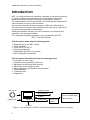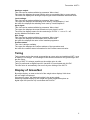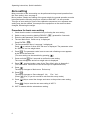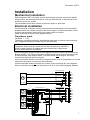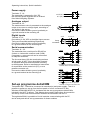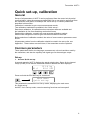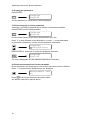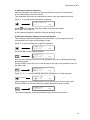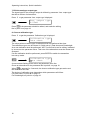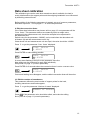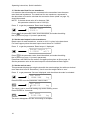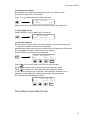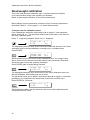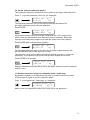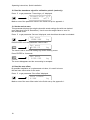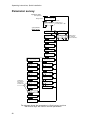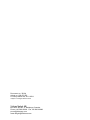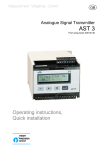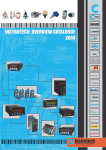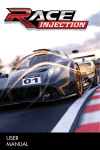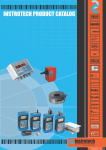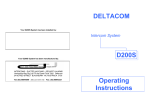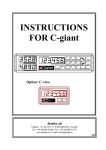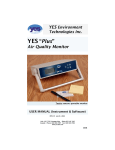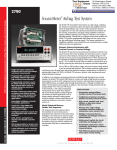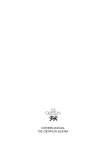Download Transmitter WST 3
Transcript
GB Transmitter WST 3 From prog. name W001A100 Operating instructions, Quick installation Transmitter WST 3 Contents Introduction ....................................................................... 2 Operating instruction General .......................................................... Power supply ................................................. Start-up .......................................................... Views in Operating mode ............................... Taring ............................................................. Display of Gross/Net ...................................... Zero setting .................................................... 3 3 3 4 5 5 6 Installation Mechanical installation ................................... 7 Electrical installation ....................................... 7 Set-up programme deltaCOM ........................ 8 Quick set-up, calibration General .......................................................... 9 Common parameters ..................................... 9 Data sheet calibration .................................. 13 Dead weight calibration ................................ 16 Parameter survey ...................................................................... 20 Quick set-up list ................................................................ App. 1 1 Operating instructions, Quick installation Introduction WST 3 is a high performance transmitter, designed for industrial measuring by means of strain gauge transducers. It can be used as a slave unit, communicating with a network master/PLC by Modbus or Profibus. The network can be used for transmission of commands and measurement values and also for set-up of the transmitter. The compact transmitter is easy to install on a DIN rail or a flat surface. This instruction includes the basic installation and quick set-up, required for correct measurement with the transmitter. Additional installation and set-up of more functions, not covered by this description, can also be performed. For a complete transmitter description, refer to publication 600 630: WST 3 Technical Manual This description deals with the following points: • Measurement by the WST 3 panel. • Quick installation. • ‘Quick set-up’ for WST 3. • Data sheet calibration. • Deadweight calibration in two points. • Set-up programme deltaCOM. This description does NOT deal with the following points: • Connection of relay output. • Complete set-up (password, filters etc.). • Adjustment of levels and relay functions. • Adjustment of the analogue output. • Using the Modbus and Profibus communication. • Table calibration. • Troubleshooting. • Diagnostics. Transducer Analogue output Relay outputs Modbus Digital inputs WST 3 Profibus-DP Control unit, Profibus Control unit (deltaCOM) or External display 24 V DC Figure 1. All connections to WST 3 are made through terminal block or connector. 2 Transmitter WST 3 Operating instructions General This section describes the display and the function key operation when WST 3 is in normal Operating mode. Power supply Power supply to the transmitter should not be turned off during week-ends and overnight. Continuous power supply to electronics and transducers prevents moisture condensation in the units. Start-up As soon as power is connected to the transmitter, start-up is performed. The text ‘WST 3’, the programme name and the serial number of the transmitter are displayed for about five seconds. Then WST 3 is automatically switched over into Operating mode. (If the transmitter is set for operator start-up, the text ‘Press ENTER to start WST’ is displayed until the function key to the right is pressed and the transmitter enters Operating mode.) If an error occurs the start-up halts and an error message is displayed. Error codes and error corrections are described in the Technical Manual for WST 3, section 8, Troubleshooting. As WST 3 enters in Operating mode, the first view is a standard view. It contains the measurement value, status of the used relays (R1:/R2: '1' = on or '0' = off) and at the lower right corner an area with information about the Modbus communication. In this area 'EXT' means serial communication to an external display. An 'address' means that the transmitter is set for Modbus communication with a master unit, and the address flashes as a message to the transmitter is received. If the area is empty this means that the serial communication is not in use. Figure 2. Front view of WST 3 in Operating mode. A weight value and information about relay status and Modbus address is displayed. 3 Operating instructions, Quick installation Views in Operating mode As WST 3 is in Operating mode the views Weight value and Profibus status are always available. The remaining views can be set On or Off by parameters under 'Main menu General'. Function keys and by swiftly pressing are used for selection among the available views and WST 3 can always be switched to the Weight value view. From any view, WST 3 switches to Quick set-up mode as the function key is pressed for 2 seconds. Weight value, normal view. This view is always available. It is the first view displayed after start-up, reset or set-up mode. The upper line displays the actual weight value as net weight (Net) or gross weight. The lower line displays status for the used relays, R1:/R2: '1' = on or '0' = off, and an area for the Modbus address or information about the serial communication. Zero setting. This view is made available by parameter 'Zero function'. It displays the actual weight value as net weight (Net) or gross weight. As gross weight is displayed it can be set to zero by the ENTER-key . By zero setting of the gross weight, the actual tare value is also set to zero. Start up/Reset Weight value Always On Net R1:1 123.4 kg R2:1 001 Zero setting Net 123.4 kg Zero Analogue output signal Net 123.4 kg 5.430 V 001 Level settings L1 L2 Set On/Off in Zero function Set On/Off in More views Set On/Off in More views Input signal Set On/Off in More views 99999.9 kg 0.0 kg 0.18200mV/V R1:1 R2:1 001 S/N:, Progr. S/N: Progr. Profibus status Profibus-DP Online Set On/Off in More views Always On XX-XXXX XXXXXXXX 010 Figure 3. WST 3 in Operating mode can always display Weight value and Profibus status. Depending on the setting, alternative views can also be displayed. 4 Transmitter WST 3 Analogue output. This view can be made available by parameter 'More views'. The upper line displays the actual weight value as net weight (Net) or gross weight. The lower line displays the analogue output signal and the Modbus information area. Level settings. This view can be made available by parameter 'More views'. The upper line displays the switching level used by 'Level/Setpoint 1' and the lower line displays the switching level used by 'Level/Setpoint 2'. Input signal. This view can be made available by parameter 'More views'. The upper line displays the actual transducer input signal in mV/V. The lower line displays status for the used relays, R1:/R2: '1' = on or '0' = off, and the Modbus information area. S/N:, Progr. This view can be made available by parameter 'More views'. The upper line displays the transmitter serial number and the lower line displays the name of the installed programme. Profibus status. This view is always available. The upper line displays the Profibus address of the transmitter and the lower line contains status information for the Profibus communication. Taring Taring means storing the actual gross weight as a tare value and switching WST 3 over to display of net weight. The net weight is the difference between the gross weight and the tare value. Taring of WST 3 is always possible as the weight value is valid. Taring is performed as digital input IN1 (terminal 15) is activated with 24 VDC. The tare value is automatically set to zero by zero setting of the WST 3. Display of Gross/Net By weight display, an area to the left of the weight value displays 'Net' when the net weight is displayed. If the area is empty, the displayed weight is the gross weight. Switching between display of net weight and gross weight takes place as digital input IN2 (terminal 16) is activated with 24 VDC. 5 Operating instructions, Quick installation Zero setting Minor correction of the zero setting can be performed during normal operation from the ‘Zero setting’ view, see page 4. But to perform a basic zero setting of the gross weight, the normal operation must be interrupted and the following sequence carried out with WST 3 in set-up mode. This type of zero setting is a part of the calibration sequences, but a separate zero setting may also be needed, for example if the equipment on the scale has been changed, influencing the weight. Procedure for basic zero setting 1. Check that the scale is unloaded before performing the zero setting. 2. 3. 4. Switch to set-up mode by holding ESCAPE ( Enter the valid password, if this is demanded. The text ‘Main menu Quick set-up’ is displayed. 5. ). Press ENTER ( The first parameter name, ‘Language’, is displayed. ) pressed for 2 seconds. a number of times until ‘Set zero’ is displayed. The parameter value Press for ‘Set zero’ is a live weight value. 6. Press . The parameter value is set to zero and a flashing cursor appears to the left on the lower line. (The zero setting can be cancelled by pressing ) 7. Press and hold for 2 seconds to confirm the new setting. The cursor disappears and a live weight value is displayed. 8. Press , read and make a note of the ‘Zero offset’ value in Appendix 1. (The ‘Zero offset’ value can be used for set-up of a replacement unit.) 9. Press . The display changes to ‘Main menu Exit set-up.’ 10. Press . The display changes to ‘Save changes? No (Press 11. Press or Esc. Yes’. (Esc.) if you do not wish to exit from the set-up mode.) (No) to cancel the change and return to the previous zero setting, Press (Yes) to save the new zero setting in WST 3. 12. WST 3 restarts with the selected zero setting. 6 Transmitter WST 3 Installation Mechanical installation Each transmitter WST 3 contains several circuit boards, built into a protective plastic housing which can be snap-mounted on a 35 mm wide DIN rail, or mounted on a flat surface by two 4 mm screws. The transmitter should have at least 10 mm free space on each side. Electrical installation For the electrical connections to the connector and terminal blocks of the transmitter shielded cables are needed, except for the power supply. All cables should be routed so that electromagnetic interference from power cables is avoided. Cable connection is shown in the diagrams below. Transducer input Terminals 1 – 7 (8). Transducer connection should be handled with great care to achieve best measuring data. Integrated transducer cables may not be shortened. NOTE! Transducer cables must be routed at least 200 mm away from 230/380 V, 50/60 Hz power cables. By cables with other frequencies or high power, an even wider distance is preferable. 4-wire connection should be used if the integrated transducer cable can be connected directly at WST 3. By 4-wire connection, excitation and sense must be interconnected at the transmitter, see diagram below. The cable shield and terminal 5 should be connected to earth via the mounting rail. 6-wire connection should be used if the integrated cable must be lengthened or if several transducers should be connected to the transmitter. Connect the cable shield and terminal 5 to earth via the mounting rail. In the diagram below connections are shown for the junction box SL-4 from Nobel Weighing Systems. 4-wire connection Excitation + Excitation - Signal + Signal - Transducer J11 J12 Exc.+ Sign.Exc.Sign.+ J21 J22 Transducer Transducer J102 J103 J104 J106 J23 J24 J2 J108 J105 J58 Exc.+ Sign.Exc.Sign.+ Transducer J101 J13 J14 J1 J31 J32 J59 R CAL EXC+ SENSE+ EXC– SENSE– SHIELD SIGN.+ SIGN.– CAL 1 2 3 4 5 6 7 8 EXC+ SENSE+ EXC– SENSE– SHIELD SIGN.+ SIGN.– CAL 6-wire connection Junction box SL-4 Exc.+ Sign.Exc.Sign.+ 1 2 3 4 5 6 7 8 J107 J10 J33 J34 J3 J41 J42 J43 J44 J4 7 Operating instructions, Quick installation Power supply Terminals 17, 18. The transmitter is powered by 24 V DC. Rail mounted power supplies can be ordered from Nobel Weighing Systems. +24 V DC 0 V (24) 17 18 + 24 25 OUT+ OUT– - 24V Analogue output Terminals 24, 25. The measurement value is presented at the analogue output as a current or voltage signal, according to the choice in the set-up. Connect the cable shield to ground, preferably to a ground terminal at the mounting rail. + Digital inputs Terminal 15, 16. Connection of +24 VDC to the digital inputs causes Taring and Gross/Net switching respectively. Connect the cable shield to ground, preferably to a ground terminal on the mounting rail. 24 V + terminal 18 Taring Gross/Net 15 16 IN1 IN2 19 20 21 22 23 TXD– TXD+ RXD– RXD+ COM. Serial communication Terminals 19 – 23. The transmitter has a serial port for RS-485 on 2-wires or 4-wires with common earth (COM). If necessary, a converter unit can be connected to adapt the interfaces. The line must have 120 ohm terminating resistors at both ends. At WST 3 they should be mounted on separate terminals and connected according to the diagrams. Refer to manufacturer instructions for termination at the control unit (PC), or at a possible converter unit. Connect the cable shield to ground, preferably to a ground terminal at the mounting rail. Set-up programme deltaCOM 2-wire * 120Ω * Terminating resistor on separate terminals at the last unit on the line. 4-wire * 120Ω * 120Ω 19 20 21 22 23 * Terminating resistor on separate terminals at the last unit on the line. Transmitter WST 3 should be connected to transducer(s) and power supply. Then it is possible to perform a set-up from the front panel or from a connected PC with Windows 95/98/2000/XP/NT4.0. A diskette with the set-up programme deltaCOM is included in the WST 3 delivery. This diskette also contains instructions for connection and set-up of the serial communication between the transmitter and the PC. Through deltaCOM it is possible to find all modules communicating with the PC, and to study and edit all set-up parameters for these modules. 8 TXD– TXD+ RXD– RXD+ COM. Transmitter WST 3 Quick set-up, calibration General Set-up of all parameters in WST 3 can be performed from the control unit by serial communication, using the programme deltaCOM. Set-up can also be performed from the transmitter front panel, for example the ‘Quick set-up’ of certain parameters described in this section. Calibration is essential to get correct measurement results. Two calibration methods are available in the ‘Quick set-up’: Data sheet calibration, for calibration when transducer data are available and the installation is free from disturbing mechanical forces. Dead weight calibration, normally the most accurate calibration method, where known weights are used to give well defined loads on the scale. Before selection of calibration method, the value of some common parameters must be set. All parameter values from the calibration should be noted in the set-up list, see Appendix 1. These values are useful later, if the transmitter must be replaced. Common parameters These parameters define: the language, measurement unit and resolution used by the transmitter, and also the capacity and signal type for the analogue output. Set-up 1. Access ‘Quick set-up’ At normal operation WST 3 displays the actual weight value. Status for the internal relays (R1/R2) in use and the transmitter Modbus address are also displayed. R1:1 123.4 kg R2:1 001 Press and hold the ESCAPE key for 2 seconds. 2 seconds Main menu Quick set-up This switches the transmitter into Set-up mode, displaying the main menu for ‘Quick set-up’. As WST 3 is in Set-up mode, normal measuring functions are interrupted! 9 Operating instructions, Quick installation 2. Showing the parameters. Press ENTER. Language English The first parameter in ‘Quick set-up’ will be displayed. 3. Edit the language (a choice parameter). ‘Language’ is a choice parameter with a number of alternatives available. Press ENTER to make editing possible. Language English A cursor starts flashing to the left on the parameter value line. Press + to step forwards to next alternative, or press – to step backwards to the previous alternative, until the correct alternative is displayed. Language (alternatives) Press ENTER for 2 seconds to accept the displayed alternative. 2 seconds Language English The cursor disappears and the displayed alternative is activated. 4. Edit the measurement unit for the transmitter. By this parameter, the measurement unit for the measurement value is defined. Press + to get parameter ‘Measurement unit’ displayed. Measurement unit kg Press if the measurement unit should be edited, and edit the value like in point 3. above. 10 Transmitter WST 3 5. Edit the transmitter resolution. With this parameter, the number of decimals and the resolution of the last digit of the measurement value are defined. This parameter influences all measurement values using the measurement unit. Press + to get parameter ‘Resolution’ displayed. Resolution 0.1 kg Press if the resolution should be edited, and make the editing like in point 3. on page 10. In the following examples, resolution with two decimals is used. 6. Edit the transmitter capacity (numeric parameter). This parameter defines the capacity of the transmitter, i.e. the weight value that corresponds to full range at the analogue output. Press + to get the parameter ‘Capacity’ displayed. Capacity 500.00 kg Press ENTER to make editing possible. Capacity 0500.00 kg A cursor starts flashing to the left on the parameter value line, indicating which digit that can be edited. Press ENTER to move the cursor, step by step to the right in the parameter value, to the digit to edit. Capacity 0500.00 Press + (or – (repeated) kg ) until the wanted digit value is displayed (1 in this example). Capacity 0100.00 kg When necessary, press ENTER again to move the cursor to another digit to edit. Press ENTER for 2 seconds when the capacity parameter value is correct. 2 seconds Capacity 100.00 kg The cursor disappears, and the edited parameter value becomes active. 11 Operating instructions, Quick installation 7. Edit the analogue output type. The signal type for the analogue output is defined by parameter ‘Ana. output type’ that has a number of alternatives. Press + to get parameter ‘Ana. output type’ displayed. Ana. output type 4-20mA Press if the parameter should be edited, and make the editing like in point 3. on page 10. 8. Chose a calibration type. Press + to get the parameter ‘Calibration type’ displayed. Calibration type Data sheet The value points out which type of calibration that was performed last time. Two calibration types can be chosen in ‘Quick set-up’: Data sheet and Deadweight. As a new calibration shall be performed, WST 3 must first be set for editing, indicated by a cursor at the parameter value. Then one of the alternatives must be chosen and accepted. If a new calibration shall be performed, press ENTER to switch the transmitter into set-up mode. Calibration type Data sheet A cursor starts flashing to the left on the parameter value line. Chose an alternative for the parameter like in point 3. on page 10. is pressed for 2 seconds, the chosen calibration type gets active and When the calibration can start. The choice of calibration type determines which parameters will follow: For Data sheet, se point 9. on page 13. For Deadweight, se point 9. on page 16. 12 Transmitter WST 3 Data sheet calibration This calibration type can be used when transducer data is available, the load is evenly distributed on the support points and the weighing installation is not influenced by disturbing external forces. Before editing of the following parameters is started, set-up of common parameters, described in points 1. – 8. on pages 9 – 12 should be performed. 9. Edit the conversion factor. If the ‘Data sheet’ alternative was chosen at 8. on page 12, next parameter will be ‘Conv. factor’. This parameter defines a constant by which a weight value, expressed in the measurement unit, should be multiplied to be expressed in the data sheet unit. Default value for the parameter, 9.80665, can be used when the data sheet unit is Newton (N) and the measurement unit is ‘kg’. If data sheet unit and measurement unit are equal, the value should be 1.00000. Press + to get the parameter ‘Conv. factor’ displayed. Conv. factor 9.80665 Press ENTER to make editing possible. Conv. factor 09.80665 A cursor starts flashing to the left on the parameter value line. Now editing can be performed for each digit individually. See point 6. on page 11 (numeric parameter). Press ENTER for 2 seconds when the conversion factor is set to a correct value. 2 seconds Conv. factor 9.80665 Cursor and leading zeros disappear, and the edited conversion factor will be active. 10. Edit the number of transducers. This parameter defines the total number of support points for the load, including transducers and fixed supports. Press + to get the parameter ‘Number of transd’ displayed. Number of transd 3 Press if the parameter value should be edited, and make the editing like in point 6. on page 11 (numeric parameter). 13 Operating instructions, Quick installation 11. Set the rated load for one transducer. It is assumed that all transducers connected to the transmitter have the same rated load and impedance. The rated load for one transducer, expressed in the data sheet unit used to calculate the conversion factor (see 9. on page 13), should be entered. NOTE! If the data sheet value is for instance 5 kN, this parameter should be set to 5 000 (N). Press + to get the parameter ‘Rated load’ displayed. Rated load 2000.0 Press if the parameter value should be edited, and make the editing like in point 6. on page 11 (numeric parameter). 12. Set the rated output for the transducers. Rated output for each transducer, a value in mV/V, is given in the data sheet. For fixed support points the rated output should be set to ”0.00000”. Press + to get the parameter ‘Rated output 1’ displayed. Rated output 1 2.03900 mV/V Press if the parameter value should be edited, and make the editing like in point 6. on page 11 (numeric parameter). Parameters will follow for the number of support points given at 10. on page 13. Set the parameter value to the rated output for each transducer/fixed support. 13. Set the scale to zero. This parameter displays the weight value with the actual settings (but with one decimal more than what is set in ‘Resolution’). Use it to set the weight value to ‘zero’. Press + to get parameter ‘Set zero’ displayed, and check that the scale is unloaded. Set zero XXXX.XXX kg Press ENTER to set the parameter value to zero. Set zero +0000.00 kg The value is set to zero with leading sign and a flashing cursor. Press ENTER for 2 seconds. 2 seconds Set zero 0000.000 kg The cursor disappears and the zero setting is accepted. 14 Transmitter WST 3 14. Read the zero offset. By installation of a replacement transmitter later, it is useful to know the total zero offset value for the scale. Press + to get parameter ‘Zero offset’ displayed. Zero offset X.XXX kg Make a note of the zero offset value in the Quick set-up list, appendix 1. 15. Exit ‘Quick set-up’. Press ESCAPE to get to ‘Main menu Exit set-up’. Main menu Exit set-up 16. Save the changes. Before ‘Quick set-up’ is closed, the new parameter values should be saved, i.e. copied to a specific memory in the transmitter. Alternatively the new values can be cancelled, and all parameters will resume the values they had before ‘Quick set-up’ was started. Press ENTER to get the sub menu displayed. Save changes? No Esc. Yes (Press Press if you do not wish to exit from the set-up mode.) to answer ‘Yes’, and save the new parameter values. Press to answer ‘No’, and cancel the new parameter values. In both cases ‘Quick set-up’ is finished. The transmitter switches over to Operating mode, displaying a measurement value that depends on the load and the valid parameter values. R1:1 000.00 kg R2:1 001 The scale is now ready for use. 15 Operating instructions, Quick installation Dead weight calibration This is the most accurate calibration type. It requires that known weights to at least two-thirds of the scale capacity are available. Below, a dead weight calibration in two points is described. Before editing of these parameters is started, set-up of common parameters, described in point 1. – 8. on pages 9 – 12 should be performed. 9. Set the value for calibration point 1. If the ‘Deadweight’ alternative was chosen at 8. on page 12, next parameter will be ‘Value cal. p.1’. This parameter defines the known load on the scale for the lower calibration point. Press + to get the parameter ‘Value cal. p.1’ displayed. Value cal. p.1 X.XX kg The displayed parameter value is the load on the scale that was set for the lower calibration point in the last calibration, normally zero (= unloaded scale). Press ENTER. Value cal. p.1 XXXX.XXX kg Actual measurement value for the scale is displayed (as a ‘live’ weight value) with a cursor and one decimal more than what is set in parameter ‘Resolution’. Check the load on the scale (normally unloaded). Press ENTER again to make editing possible. Value cal. p.1 +0000.00 kg The displayed parameter value is the value for the lower calibration point from the last calibration, with leading sign and a cursor. The parameter value can be edited, according to point 6. on page 11 (numerical parameter), to correspond to the actual load on the scale, normally zero. Press ENTER for 2 seconds. 2 seconds Value cal. p.1 X.XX kg This finishes the editing and the load that is set for the lower calibration point is displayed without cursor. 16 Transmitter WST 3 10. Set the value for calibration point 2. This parameter defines the known load on the scale for the higher calibration point. Press + to get the parameter ‘Value cal. p.2’ displayed. Value cal. p.2 500.00 kg The displayed parameter value is the load on the scale that was set for the higher calibration point in the last calibration. Press ENTER. Value cal. p.2 XXXX.XXX kg Actual measurement value for the scale is displayed (as a ‘live’ weight value) with a cursor and one decimal more than what is set in parameter ‘Resolution’. Load the scale with known weights to at least two thirds of the scale capacity. Press ENTER again to make editing possible. Value cal. p.2 +0500.00 kg The displayed parameter value is the value for the higher calibration point from the last calibration with leading sign and a cursor. The parameter value can be edited, according to point 6. on page 11 (numerical parameter), to correspond to the actual load of known weights on the scale. Press ENTER for 2 seconds. 2 seconds Value cal. p.2 XXX.XX kg Editing is finished and the load that is set for the higher calibration point is displayed without cursor. 11. Read the transducer signal for calibration point 1 (read only). By possible installation of a replacement unit later, it is useful to know the values of the transducer signal for the two calibration points. Press + to get parameter ‘Transd.sign. p.1’ displayed. Transd.sign. p.1 X.XXXXX mV/V Make a note of the parameter value in the Quick set-up list, appendix 1. 17 Operating instructions, Quick installation 12. Read the transducer signal for calibration point 2 (read only). Press + to get parameter ‘Transd.sign. p.2’ displayed. Transd.sign. p.2 X.XXXXX mV/V Make a note of the parameter value in the Quick set-up list, appendix 1. 13. Set the scale to zero. This parameter displays the weight value with actual settings (but with one decimal more than what is set in ‘Resolution’). Use it to set the weight value to ‘zero’ for the unloaded scale. Press + to get parameter ‘Set zero’ displayed, and check that the scale is unloaded. Set zero XXXX.XXX kg Press ENTER to set the parameter value to zero. Set zero +0000.00 kg The value is set to zero with leading sign and a flashing cursor. Press ENTER for 2 seconds. 2 seconds Set zero 0000.000 kg The cursor disappears and the zero setting is accepted. 14. Read the zero offset. By possible installation of a replacement unit later, it is useful to know the total zero offset value for the scale. Press + to get parameter ‘Zero offset’ displayed. Zero offset X.XXX kg Make a note of the zero offset value in the Quick set-up list, appendix 1. 18 Transmitter WST 3 15. Exit ‘Quick set-up’. Press ESCAPE to get to ‘Main menu Exit set-up’. Main menu Exit set-up 16. Save the changes. Before ‘Quick set-up’ is closed, the new parameter values should be saved, i.e. copied to a specific memory in the transmitter. Alternatively the new values can be cancelled, and all parameters will resume the values they had before ‘Quick set-up’ was started. Press ENTER to get the sub menu displayed. Save changes? No Esc. Yes (Press Press if you do not wish to exit from the set-up mode.) to answer ‘Yes’, and save the new parameter values. Press to answer ‘No’, and cancel the new parameter values. In both cases ‘Quick set-up’ is finished. The transmitter switches over to Operating mode, displaying a measurement value that depends on the load and the valid parameter values. R1:1 000.00 kg R2:1 001 The scale is now ready for use. 19 Operating instructions, Quick installation Parameter survey Operating mode Start up/Reset Weight value R1:1 123.4 kg R2:1 001 for 2 seconds Enter password: (Wrong)(Correct) Shown only if 'Security lock' is On. Set-up mode, Quick set-up Main menu Quick set-up Language English Main menu Exit set-up Save changes? No Esc. Yes Measurement unit kg Resolution 0.1 kg Capacity 500.0 kg Ana.output type 4-20mA Calibration type Data sheet Shown for the entered number of transducers. Calibration type Dead weight Conv. factor 9.80665 Value cal. p.1 0.0 kg Number of transd 3 Value cal. p.2 500.0 kg Rated load 2000.0 Transd.sign. p.1 0.00000 mV/V Rated output 1 2.03900 mV/V Transd.sign. p.2 1.66631 mV/V Rated output 2 2.03900 mV/V Set zero 00123.40 Rated output 3 2.03900 mV/V Zero offset 0.00 kg kg Rated output 4 2.03900 mV/V Set zero 00123.40 kg Zero offset 0.00 kg The diagram shows the parameters in ‘Quick set-up’ and how the function keys are used to view the parameters. 20 Shown only if any changes have been done. Transmitter WST 3 Quick set-up list for WST 3 Address: ........... Location/Notes: .............................................................................................................. Programme name: .............................. Ser. no.: ........................ Date: .................... Parameter name Language Measurement unit Resolution Capacity Ana. output type Calibration type Conv. factor Number of transd Rated load Rated output 1 Rated output 2 Rated output 3 Rated output 4 Value cal. p.1 Value cal. p.2 Transd.sign. p.1 Transd.sign. p.2 Zero offset Default value English kg 0.1 500.0 4–20mA Data sheet 9.80665 3 2000.0 2.03900 2.03900 2.03900 2.03900 0.0 500.0 0.00000 1.66631 0.00 Set-up value ........................... ........................... ........................... ........................... ........................... ........................... ........................... ........................... ........................... ........................... ........................... ........................... ........................... ........................... ........................... ........................... ........................... ........................... ........................... ........................... ........................... ........................... ........................... ........................... ........................... ........................... ........................... ........................... ........................... ........................... ........................... ........................... ........................... ........................... ........................... ........................... Appendix 1 Quick set-up list. Operating instructions, Quick installation Document no. 35194 Article no. 600 675 R5 © Vishay Nobel AB, 2011-05-11 Subject to changes without notice. Vishay Nobel AB Box 423, SE-691 27 Karlskoga, Sweden Phone +46 586 63000 · Fax +46 586 63099 [email protected] www.weighingsolutions.com