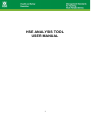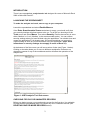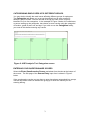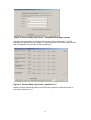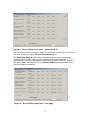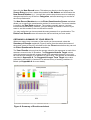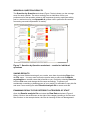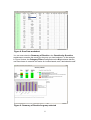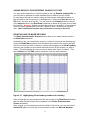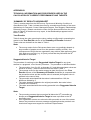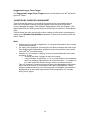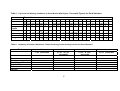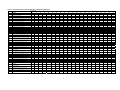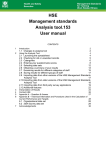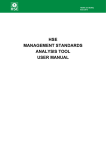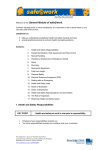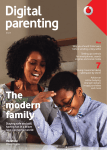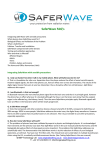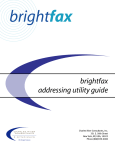Download HSE ANALYSIS TOOL: Management standards for tackling
Transcript
HSE ANALYSIS TOOL USER MANUAL 1 INTRODUCTION There is one spreadsheet, analysistoolv*.xls designed for users of Microsoft Excel 2000 or Microsoft Excel 97. LAUNCHING THE SPREADSHEET To make the analysis tool work, save a copy to your computer. Launch the spreadsheet and select Enable Macros. If the Enter Questionnaire Scores worksheet is empty, you should verify that your security settings will allow macros to be run. To do this you should go to the Tools menu and select Macro. Then select Security. Ensure that security is set to either ‘Medium’ or ‘Low’ (‘Medium’ is the recommended option). You can restore security settings when you have finished using the application. You should close and reopen the application if it is already open. We recommend that you restore the original setting as soon as you have finished using the application. (Note: these instructions on security settings do not apply to users of Excel 97). At the bottom of the first screen you will see a series of tabs (see Figure 1 below). Clicking on the tabs allows you to move to different worksheets. Please do not change the names of any of the worksheets as this will affect the operation of the analysis tool. Figure 1: HSE Analysis Tool first screen CHECKING FOR OLD OR UNWANTED RECORDS Before you begin to enter your questionnaire scores for the first time, it is advisable to check that the spreadsheet does not contain any old or unwanted records (see DELETING ONE OR MORE RECORDS below). 2 CATEGORISING EMPLOYEES INTO DIFFERENT GROUPS You may wish to identify the main issues affecting different groups of employees. The Categories tab allows you to set up the analysis tool to enter results for different groups of staff. You can use this to set up your own choice of group identifiers in up to four categories. In the example in Figure 2 below, the coordinator, or person setting up the categories, has chosen to enter results using the categories of location, grade of staff, sex and age. If you wish to use the Categories facility, you must do this before entering any results. Figure 2: HSE Analysis Tool Categories screen ENTERING YOUR QUESTIONNAIRE SCORES Select the Enter Questionnaire Scores worksheet from the tabs at the bottom of the screen. The first page of the Scores Entry input form is shown in Figure 3 below. If the questionnaire results you are about to enter have been categorised into groups, use the drop down menus to indicate the group(s) to which the results you are entering belong. 3 Figure 3: Scores Entry input form – categories drop down menus Now click on the > button to continue with the rest of the questionnaire. The 35 questions are distributed over 5 pages. For each question, click on the option button that corresponds to the answer in the questionnaire. Figure 4: Scores Entry input form – questions 1-7 When you have entered the replies to the first five questions, click the > button to move to questions 8 to 14. 4 Figure 4: Scores Entry input form – questions 8-14 You can use the > and < buttons to step from one screen to the next. Or you can go directly to a page by using the Select Questions buttons. The Save New Record button will be activated when you open the last page (Figure 5 below). Click it when you have finished entering the replies for a questionnaire. You will be prompted to confirm that you wish to save the record. If you select Yes, a message box will say Record Added showing that the record has been added successfully. Figure 5: Scores Entry input form – last page 5 Now click the New Record button. This takes you directly to the first page of the Scores Entry input form, resets the questions to No Answer and increments the New Record Number by 1. You can then use the drop down menus to make any changes required in any of the four Categories, and start entering your results for the next questionnaire. The New Record Number box on the Enter Questionnaire Scores worksheet allows you to specify the questionnaire number for a new record. The record number is stored in the Raw Data worksheet. The numbers normally start at 1 and are incremented automatically. However, you can change the number in the box if you want to, and this number is the one that will be saved. You may realize that you have entered the wrong answers for a questionnaire. The Delete Last Record button will remove the last record that you have saved. OBTAINING A SUMMARY OF YOUR RESULTS When you want to see a summary of the results you have entered, select the Summary of Results worksheet (Figure 6 below) from the tabs at the bottom of the screen (users of Excel 97 will need to click the Close button before they can exit the Enter Questionnaire Scores worksheet). The Your Results column gives the average value for the responses to each of the stressors covered in the 35 questions. The Suggested Interim Target column gives the target score that we suggest would be a reasonable target for you to aim for next time (for example, in 6 months to a year’s time). The way this is calculated is described in Appendix A. The Suggested Longer Term Target is the value achieved by the top 20% of workers in a national survey of working conditions in Britain (see Appendix A for more details). Figure 6: Summary of Results worksheet 6 INDIVIDUAL QUESTION RESULTS The Question by Question worksheet (Figure 7 below) shows you the average score for each question. The colour coding gives an indication of how your performance for that question relates to the responses given by employees taking part in a national survey (see Appendix A; please note in particular the caveats concerning use and interpretation of results). Figure 7: Question by Question worksheet – results for individual questions SAVING RESULTS After you have finished entering all your results, save them by selecting Save from the File menu. You may want to save the results under a name such as Whole organisation or another name that is familiar to you. Do this by selecting Save As from the File menu and change the file name accordingly. To prevent you accidentally overwriting or deleting some of your results it is advisable to copy this file and save it as a working file called Results analysis file or some such title. EXAMINING RESULTS FOR DIFFERENT CATEGORIES OF STAFF Open the Results analysis file and select the Raw Data worksheet (Figure 8 below). Click on the small button to the right of the category heading to use the auto filter function. In the example below, the user is choosing to filter on ‘Management’. 7 Figure 8: Raw Data worksheet You can now select the Summary of Results or the Question by Question worksheets to examine the results for the group you have selected. In the example in Figure 9 below, the Category Filter message above the Key indicates that the user has chosen to examine the results for London-based, male, administrative staff. Figure 9: Summary of Results for group selected 8 SAVING RESULTS FOR DIFFERENT GROUPS OF STAFF You may wish to keep all your results together in the one Results analysis file, or you may wish to split data to create separate files for different groups of staff. An easy way to do this is to start by using the filter function as described above to filter the data for the first group (e.g. ‘Management’). Then select Save As from the File menu and save as a new file. You can now use the Extract button (to the left of the Import button in the Raw Data worksheet) to delete all the other rows of data from this file. Warning! Please note that this process is irreversible, it is important to save the original spreadsheet first under a different name, otherwise you will lose data. (Note: the Extract function may not function correctly in Excel 97). DELETING ONE OR MORE RECORDS The Enter Questionnaire Scores screens allow you to delete the last record in the Raw Data worksheet. In addition to this, you can delete a record or a series of records in the following way. Select the Raw Data worksheet from the tabs at the bottom of the screen and then select the records you wish to delete by clicking and dragging on the Row heading numbers (the numbers in the extreme left hand column) of the records you wish to delete. This will highlight the rows you wish to delete (see Figure 10 below). Then select Delete from the Edit menu to delete the rows you have selected. Figure 10: Highlighting Row Heading numbers for deleting If the records that you have deleted are the last records in the Raw Data worksheet, then the New Record Number will be updated on the Enter Questionnaire Scores worksheet. If the records you have deleted come from earlier in the series, you can use Excel’s Series Fill feature to revise the record numbers found in the Record Number 9 Column (AJ) of the Raw Data worksheet. In Excel, the Series Fill feature can be accessed by selecting the Edit menu, then selecting Fill >, Series. IMPORTING DATA You can import and collate raw data from other copies of the HSE Analysis Tool. To do this, first collect all the source files you wish to import data from into one folder. Put the target file (the one you wish to import data into) in a separate folder. Ensure that all other workbooks are closed before proceeding Go to the Raw Data worksheet and find the Import button (to the right of the final columns of data). Click on the button and select the folder that contains the .xls files you wish to process. When you click OK, each .xls file will be opened and any raw data contained in it added to the Raw Data worksheet of the target file. The success of processing depends on matching column headings (e.g. ‘Question 35’) between source and target Raw Data sheets. Warning! Depending on how many .xls files are being processed and the size of the files, importing raw data may be a lengthy operation. SCREEN LAYOUT AND TITLES Please do not change the layout on any of the screens as this may affect the operation of the Analysis Tool. In the Summary of Results and Question by Question worksheets, the graphs are dependent on data that appears in fixed locations on the worksheet and if, for example, you insert a line for a title then the numbers will be in the wrong places. If you want to give a title to the spreadsheet, select Page Setup from the File menu, select Header/Footer from the tabs at the top of the dialog box and then Custom Header, and type your header/title in there. It will show up in Print Preview and on the printout. TECHNICAL APPENDICES Appendix A contains a brief explanation of the approach taken to the calculation of current performance and targets. Appendix B contains more detailed technical information on the basis for these calculations. 10 APPENDIX A CALCULATION OF CURRENT PERFORMANCE AND TARGETS ‘SUMMARY OF RESULTS’ SCREEN Each of the 35 questions in the HSE Indicator Tool relates to one of the seven stressors, which, in turn, relate to the respective Management Standards (Demands, Control, Managerial Support, Peer Support, Relationships, Role and change). The items are based on the best available evidence linking work design to health outcomes. The scores provided by the HSE Indicator Tool are based on employee responses to the questionnaire. They indicate how you are performing against each of the Management Standards. The scores range from 1 to 5. A lower score indicates poor performance, or a potential problem area. See HSE Indicator Tool User Manual for information on use of the HSE Indicator Tool and interpretation of results. The Your Results column on the Summary of Results worksheet gives the average score for your responses to the questions that relate to each of the stressors. The colour coding allows you to assess how you are currently performing when compared with the top 20%, average and bottom 20% of the scores of employees responding to the same questions as part of a nationwide survey of psychosocial working conditions1. Suggested Interim Target The Suggested Interim Target column gives the target score that we suggest that you aim for in the short term (for example, the next 6 to 12 months) when you next measure your performance using the Indicator Tool. It is calculated using a ‘rule of thumb’ formula that relates your scores to the scores from the national survey. The formula suggests that proportionately larger improvement ‘steps’ are required the lower your initial scores (compared with the national survey scores) and proportionately smaller improvement ‘steps’ are required the higher your initial scores. Suggested Longer Term Target The Suggested Longer Term Target represents the score for each of the stressors recorded by the top 20% of the national survey respondents. If you have reached this target score, we suggest that you continue to set your own targets for continuous improvement. ‘QUESTION BY QUESTION’ SCREEN In addition to the information on the Summary of Results screen, the Question by Question screen allows you to obtain a more detailed picture of how the average scores of those responding to each question in the Indicator Tool compare with the average responses of the national survey respondents to the respective questions. It is suggested that this may prove helpful as a prompt to discussions 1 Health and Safety Executive (2004). Psychosocial Working Conditions in Great Britain in 2004. This was a nationally representative household survey of nearly 2000 current workers conducted in March and April of 2004. The survey included the 35 question items representing the 6 Stress Management Standards areas. The full survey report is available on the HSE website at www.hse.gov.uk/statistics/causdis/pwc2004.pdf. 11 within focus groups but should not be interpreted as a definitive assessment of your performance. As suggested at ‘Step 3’ of the Stress Management Standards Website (‘Evaluate the risks and take action’), we recommend that you confirm all your survey results with your employees. This is particularly important when you are considering responses to individual questions. The comparisons of such responses with the national survey results should be interpreted as ‘suggestive’ or as a ‘prompt for discussion’ only. 12 APPENDIX B TECHNICAL INFORMATION AND PROCEDURES USED IN THE CALCULATION OF CURRENT PERFORMANCE AND TARGETS ‘SUMMARY OF RESULTS’ WORKSHEET Table 1 contains data from the HSE survey Psychosocial Working Conditions in Great Britain 2004. Table 1 shows the scores by cumulative percentiles of the score distributions for Demands, Control, Managerial Support, Peer Support, Relationships, Role and Change. (Please note that the order of these factors differs from the order given in Table 5 of the above survey report, in that Relationships appears before Role in Table 1). Your Results Table 2 shows the rules governing the colour coding cut-offs used in presenting the results in the Your Results column of the Summary of Results worksheet. These rules are derived from the data in Table 1. Note: • The survey results for the Role stress factor were very positively skewed (a large number of people scored 5 on the questions relating to Role). One consequence of this is that an organisation may achieve what appears to be a fairly high score on Role (e.g. 4.2) and yet find that they fall below the 20th percentile for that factor. Suggested Interim Target The procedure for working out the Suggested Interim Target for any given stressor is a pragmatic ‘rule of thumb’ procedure. The procedure is described below. • • • • • The percentiles, from 5 to 80, at intervals of 5, and their associated values are stored in an array – these are derived from the data in Table 1. The average score for the results entered to date (the figure in the Your Results column of the Summary of Results worksheet) is compared with the percentile values and the nearest value is selected (the highest value is selected in the case of ties). The percentile associated with that value is subtracted from 100, the difference divided by 5; The value obtained is added to the original percentile: that value is then rounded to the nearest 5; The value associated with the resulting percentile is the Suggested Interim Target. Note: • • The procedure ensures that scores that fall below the 20th percentile are always set a Suggested Interim Target at least equivalent to the 25th percentile score. If an organisation scores at or above the 80th percentile on one of the stress factors, the procedure returns a message suggesting that they set their own interim and longer-term targets for continuous improvement. 13 Suggested Longer Term Target The Suggested Longer Term Target scores are derived from the 80th percentile figures in Table 1. ‘QUESTION BY QUESTION’ WORKSHEET Table 3 shows the scores by cumulative percentiles of the score distributions for each of the individual questions grouped together under the factors Demands, Control, Managerial Support, Peer Support, Relationships, Role and Change. This data is taken from the HSE survey Psychosocial Working Conditions in Great Britain 2004. Table 4 shows the rules governing the colour coding cut-offs used in presenting the results in the Question by Question worksheet. These rules are derived from the data in Table 3. Note: • • • Please note the caveats in Appendix 1 on use and interpretation of the results for individual questions. For many of the questions (including all of the Role questions and most of the Peer Support and Relationships questions) it was not possible to set cut-offs for the 50th-80th percentile range. Question 21 I am subject to bullying at work is treated differently to the other questions, in that: o anything less than 5 triggers a red colour coding; o if any members of staff score 1, 2 or 3 on this question, the worksheet returns a message highlighted in red to the effect that “* x (number) of your staff report that they are always, often or sometimes bullied.” This is in response to comments received during the Management Standards Pilots and in the course of consultations with various stakeholders. Many people considered that any level of bullying was unacceptable and should be highlighted as an issue that might warrant further exploration, for example, during focus groups. 14 Table 1. Psychosocial Working Conditions in Great Britain 2004 Report - Percentile Figures for Each Standard Percentiles 1 Demands Control Management Support Peer Support 5 10 15 20 25 30 35 40 45 1.397 2.125 2.5 2.75 2.875 3 3.125 3.25 3.375 3.5 095 1.254 1.8333 2.1666 2.3333 2.6666 2.8333 3 3.1666 3.1666 3.3333 992 33 67 33 67 33 67 67 33 1.4 2 2.4 2.75 3 3 3.2361 3.4 3.6 3.6 81 1.75 Relationships Role Change 2.5 2.75 3.25 2 3 3.25 3.2 3.8 4 1 1.6666 67 3.3333 33 3.5 3.75 3.5 3.75 3.75 4 50 55 60 65 70 75 80 85 90 95 99 3.5 3.625 3.75 3.875 4 4.125 4.25 4.375 4.5 4.75 5 3.5 3.6666 3.8333 3.8333 67 33 33 4 4 4.2 4 4.1666 4.3333 67 33 4.4 4.6 3.8 4 4 4.25 3.75 4 4 4 4.25 4.25 4.6 4.6 4.8 4.8 5 5 2 2.3333 2.6666 2.6666 33 67 67 3 4.2 4.4 4.25 4.25 4.2 4.5 4.5 4.75 4.5 4.6666 4.8333 67 33 4.8 5 4.6 4.75 5 5 5 5 5 4.25 4.2642 14 5 5 4.5 4.5 4.5 4.75 4.75 5 5 5 5 5 5 5 5 5 5 5 3 3.3333 3.3333 3.6666 3.6666 3.6666 33 33 67 67 67 4 4 4 4 4.3333 4.6666 4.6666 33 67 67 5 Table 2: ‘Summary of Results’ Worksheet - Rules Governing Colour Coding Cut-offs for Each Standard Red Factor th < 20 percentile Yellow th Aqua th >= 20 & < 50 percentile th Green th >= 50 & < 80 percentile >= 80th percentile Demands < 2.875 >= 2.875 & < 3.5 >= 3.5 & < 4.25 >= 4.25 Control Managers’ support Peer support Relationship Role Change < 2.666667 <3 < 3.333333 < 3.75 < 4.4 < 2.666667 >= 2.666667 & < 3.5 >= 3 & < 3.8 >= 3.333333 & < 4 >= 3.75 & < 4.25 >= 4.4 & <5 >= 2.666667 & < 3.666667 >= 3.5 & < 4.333333 >= 3.8 & < 4.6 >= 4 & < 4.75 >= 4.25 & < 4.75 No aqua >= 3.666667 & < 4 >= 4. 333333 >= 4. 6 >= 4. 75 >= 4.75 = 5 >= 4 15 Table 3: Percentile Figures for Each Question – Grouped by Standard Percentiles 3 6 9 12 16 18 20 22 Demands 1 5 10 15 20 25 30 35 40 45 50 55 60 65 70 75 80 85 90 95 99 Different groups at work demand things from me that are hard to combine I have unachievable deadlines I have to work very intensively I have to neglect some tasks because I have too much to do I am unable to take sufficient breaks I am pressured to work long hours I have to work very fast I have unrealistic time pressures 1 2 2 2 3 3 3 3 3 3 4 4 4 4 4 4 5 5 5 5 5 1 1 1 2 1 1 2 1 2 3 1 2 3 2 2.09 3 2 3 3 2 3 3 2 3 3 2 3 4 2 3 4 3 3 4 3 3 4 3 3 4 3 4 5 3 4 5 3 4 5 3 4 5 3 4 5 4 5 5 5 5 5 5 5 1 1 1 1 1 2 1 1 2 5 2 2 1 2 10 3 2 2 2 15 3 2 2 3 20 3 3 2 3 25 3 3 2 3 30 4 3 3 3 35 4 3 3 3 40 4 3 3 3 45 4 4 3 4 50 4 4 3 4 55 4 4 3 4 60 5 4.7 3 4 65 5 5 3 4 70 5 5 3 4 75 5 5 4 5 80 5 5 4 5 85 5 5 5 5 90 5 5 5 5 95 5 5 5 5 99 1 1 1 1 1 1 1 1 2 1 2 2 1 5 1 2 1 3 3 1 10 2 3 1 3 3 2 15 3 3 2 3 4 2 20 3 3 2 3 4 2 25 3 3 3 3 4 3 30 4 3 3 4 4 4 35 4 3.08 3 4 4 4 40 4 4 3 4 4 4 45 5 4 3 4 4 4 50 5 4 3 4 4 4 55 5 4 4 4 4 4 60 5 4 4 4 5 4 65 5 5 4 5 5 5 70 5 5 4 5 5 5 75 5 5 5 5 5 5 80 5 5 5 5 5 5 85 5 5 5 5 5 5 90 5 5 5 5 5 5 95 5 5 5 5 5 5 99 1 1 1 1 2 2 2 2 2 2 3 3 3 3 3 3 3 3 3 4 3 4 4 4 4 4 4 4 4 5 4 5 5 5 5 5 5 5 5 5 5 5 1 2 3 3 3 4 4 4 4 4 4 4 5 5 5 5 5 5 5 5 5 1 2 2 3 3 3 3 3 4 4 4 4 4 4 4 4 5 5 5 5 5 1 1 2 5 2 10 2 15 3 20 3 25 3 30 4 35 4 40 4 45 4 50 4 55 4 60 4 65 5 70 5 75 5 80 5 85 5 90 5 95 5 99 If work gets difficult, my colleagues will help me I get help and support I need from colleagues I receive the respect at work I deserve from my colleagues My colleagues are willing to listen to my workrelated problems 1 1 1 1 2 2 2 3 3 3 3 3 3 4 4 3 4 4 3 4 4 3 4 4 4 4 4 4 4 4 4 4 4 4 4 4 4 4 4 4 4 4 5 5 5 5 5 5 5 5 5 5 5 5 5 5 5 5 5 5 5 5 5 2 2 3 3 4 4 4 4 4 4 4 4 4 4 5 5 5 5 5 5 5 Relationships 1 5 10 15 20 25 30 35 40 45 50 55 60 65 70 75 80 85 90 95 99 I am subject to personal harassment in the form of unkind words or behaviour There is friction or anger between colleagues I am subject to bullying at work Relationships at work are strained 2 3 3 4 4 4 4 4 5 5 5 5 5 5 5 5 5 5 5 5 5 1.2999 2 1 2 4 2 2 4 2 3 5 2 3 5 2.0926 3 5 3 3 5 3 3 5 4 3 5 4 3 5 4 3 5 4 4 5 4 4 5 4 4 5 4 4 5 4 4 5 4 4 5 4.9074 5 5 5 5 5 5 5 5 5 5 5 5 Role 1 5 10 15 20 25 30 35 40 45 50 55 60 65 70 75 80 85 90 95 99 I am clear what is expected of me at work I know how to go about getting my job done I am clear what my duties and responsibilities are I am clear about the goals and objectives for my department I understand how my work fits into the overall aim of the organisation 3 3 3 2 4 4 4 3 4 4 4 4 4 4 4 4 4 4 4 4 5 4.25 5 4 5 5 5 5 5 5 5 5 5 5 5 5 5 5 5 5 5 5 5 5 5 5 5 5 5 5 5 5 5 5 5 5 5 5 5 5 5 5 5 5 5 5 5 5 5 5 5 5 5 5 5 5 5 5 5 5 5 5 5 5 2 3 4 4 4 4 5 5 5 5 5 5 5 5 5 5 5 5 5 5 5 Change 1 5 10 15 20 25 30 35 40 45 50 55 60 65 70 75 80 85 90 95 99 I have sufficient opportunities to question managers about change at work Staff are always consulted about change at work When changes are made at work, I am clear how they will work out in practice 1 1 2 2 2 3 3 4 4 4 4 4 4 4 4 4 5 5 5 5 5 1 1 1 2 2 2 2 2 2 2 2 3 2 3 3 3 3 3 3 3 4 4 4 4 4 4 4 4 4 4 4 4 4 4 4 4 5 5 5 5 5 5 Control 2 10 15 19 25 30 I can decide when to take a break I have a say in my own work speed I have a choice in deciding how I do my work I have a choice in deciding what I do at work I have some say over the way I work My working time can be flexible Managers’ Support 8 23 29 33 35 I am given supportive feedback on the work I do I can rely on my line manager to help me out with a work problem I can talk to my line manager about something that has upset or annoyed me about work I am supported through emotionally demanding work My line manager encourages me at work Peer Support 7 24 27 31 5 14 21 34 1 4 11 13 17 26 28 32 16 Table 4: Question by Question Worksheet - Rules Governing Colour Coding Cut-offs for Each Question Aqua Green < 20 Percentile Red >= 20 & < 50 Percentile >= 50 & < 80 Percentile >= 80 Percentile Different groups at work demand things from me that are hard to combine I have unachievable deadlines <3 >= 3 & < 4 >= 4 & < 4.95 >= 4.95 <3 >= 3 & < 4 >= 4 & < 4.95 >= 4.95 I have to work very intensively I have to neglect some tasks because I have too much to do I am unable to take sufficient breaks I am pressured to work long hours I have to work very fast I have unrealistic time pressures <2 < 2.09 >= 2 & < 3 >= 2.09 & < 3 None >= 3 & < 4 >= 3 >= 4 <3 <2 <2 <3 >= 3 & < 4 >= 2 & < 4 >= 2 & < 3 >= 3 & < 4 >= 4 & < 4.95 >= 4 & < 4.95 >= 3 & < 4 >= 4 & < 4.95 >= 4.95 >= 4.95 >= 4 >= 4.95 <3 <3 <2 <3 <4 <2 >= 3 & < 4.95 >= 3 & < 4 >= 2 & < 3 >= 3 & < 4 >= 4 & < 4.95 >= 2 & < 4 None >= 4 & < 4.95 >= 4 & < 4.95 >= 4 & < 4.95 None >= 4 & < 4.95 >= 4.95 >= 4.95 >= 4.95 >= 4.95 >= 4.95 >= 4.95 <2 <2 >= 2 & < 3 >= 2 & < 4 >= 3 & < 4.95 >= 4 & < 4.95 >= 4.95 >= 4.95 <3 >= 3 & < 4 >= 4 & < 4.95 >= 4.95 <3 >= 3 & < 4 >= 4 & < 4.95 >= 4.95 <3 >= 3 & < 4 >= 4 & < 4.95 >= 4.95 <3 <4 <4 >= 3 & < 4 >= 4 & < 4.95 >= 4 & < 4.95 >= 4 & < 4.95 None None >= 4.95 >= 4.95 >= 4.95 Not possible to set cut-offs for the 50th-80th percentile range Not possible to set cut-offs for the 50th-80th percentile range <4 >= 4 & < 4.95 None >= 4.95 Not possible to set cut-offs for the 50th-80th percentile range <4 >= 4 & < 4.95 None >= 4.95 Not possible to set cut-offs for the 50th-80th percentile range <3 <5 < 2.09 >= 3 & < 4 None >= 2.09 & < 4 None None >= 4 & < 4.91 >= 4 5 >= 4.91 Not possible to set cut-offs for the 50th-80th percentile range Anything < 5 falls below 20th percentile <4 <4 <4 <4 >= 4 & < 4.95 >= 4 & < 4.95 >= 4 & < 4.95 >= 4 & < 4.95 None None None None >= 4.95 >= 4.95 >= 4.95 >= 4.95 Not possible to set cut-offs for the 50th-80th percentile range Not possible to set cut-offs for the 50th-80th percentile range Not possible to set cut-offs for the 50th-80th percentile range Not possible to set cut-offs for the 50th-80th percentile range <4 >= 4 & < 4.95 None >= 4.95 Not possible to set cut-offs for the 50th-80th percentile range <2 >= 2 & < 4 >= 4 & < 4.95 >= 4.95 <2 <2 >= 2 & < 4 >= 2 & < 4 >= 4 & < 4.95 >= 4 & < 4.95 >= 4.95 >= 4.95 th th Yellow th th th th Comments Demands 3 6 9 12 16 18 20 22 Not possible to set cut-offs for the 50th-80th percentile range Approx. Approx. Approx. Approx. Control 2 10 15 19 25 30 I can decide when to take a break I have a say in my own work speed I have a choice in deciding how I do my work I have a choice in deciding what I do at work I have some say over the way I work My working time can be flexible Not possible to set cut-offs for the 50th-80th percentile range Not possible to set cut-offs for the 50th-80th percentile range Managers’ Support 8 23 29 33 35 I am given supportive feedback on the work I do I can rely on my line manager to help me out with a work problem I can talk to my line manager about something that has upset or annoyed me about work I am supported through emotionally demanding work My line manager encourages me at work Peer Support 7 24 27 31 If work gets difficult, my colleagues will help me I get help and support I need from colleagues I receive the respect at work I deserve from my colleagues My colleagues are willing to listen to my workrelated problems Relationships 5 14 21 34 I am subject to personal harassment in the form of unkind words or behaviour There is friction or anger between colleagues I am subject to bullying at work Relationships at work are strained Role 1 4 11 13 17 I am clear what is expected of me at work I know how to go about getting my job done I am clear what my duties and responsibilities are I am clear about the goals and objectives for my department I understand how my work fits into the overall aim of the organisation Change 26 28 32 I have sufficient opportunities to question managers about change at work Staff are always consulted about change at work When changes are made at work, I am clear how they will work out in practice 17