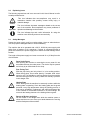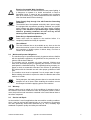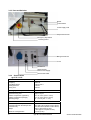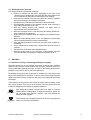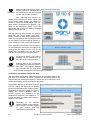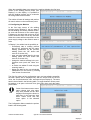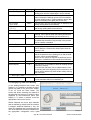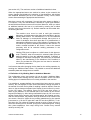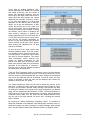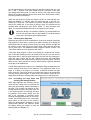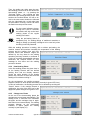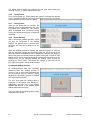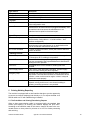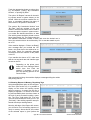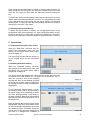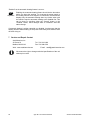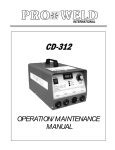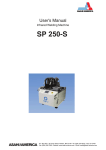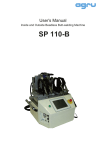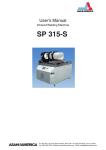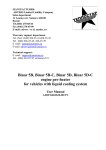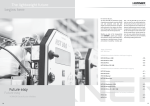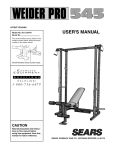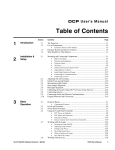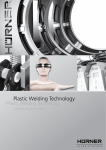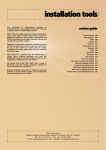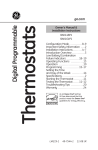Download 1 Grundlegende Sicherheitshinweise
Transcript
Proweld Equipment Owner & Maintenance Manual SP 110-S 35 Green Street, PO Box 653, Malden, MA 02148 Tel: (781) 321-5409 - Fax (781) 321-4421 - Toll Free: (800) 343-3618 www.asahi-america.com - [email protected] Direct Sales: East (800) 232-7244 / Central (800) 442-7244 / West (800) 282-7244 Contents 1 2 3 4 5 6 7 2 Introduction ..................................................................................................................................................3 Safety Instructions and Messages ..............................................................................................................3 2.1 The User’s Manual ...............................................................................................................................3 2.2 Explaining Icons ...................................................................................................................................4 2.3 Safety Messages..................................................................................................................................4 2.4 Warranty ...............................................................................................................................................5 2.5 Service and Repair...............................................................................................................................5 2.6 Transport / Storage / Shipment ............................................................................................................5 2.7 Identifying the Hydraulics / Welding Control Unit .................................................................................6 Understanding the Machine ........................................................................................................................6 3.1 Machine Components ..........................................................................................................................7 3.2 Technical Specs ...................................................................................................................................8 3.3 Welding Pipes and Fittings...................................................................................................................9 Operation .....................................................................................................................................................9 4.1 Check out, Turning on, Selecting the display language .......................................................................9 4.2 Entering traceability data for the joint.................................................................................................10 4.3 Configuring the machine ..................................................................... ..............................................10 4.4 Changing key data of the welding ....................................................... ...............................................11 4.5 Definition of the key data for additional materials ..............................................................................13 4.6 Welding Process………………………………………………………….................................................15 Printing Reporting Protocols......................................................................................................................19 5.1 Printing, the Print Menu......................................................................................................................19 System Data ..............................................................................................................................................21 Service and Repair Contact ......................................................................................................................22 agru SP 110-S User’s Manual Version December 2006 1 Introduction Dear Customer: Thank you very much for purchasing our product. We are confident that it will meet your expectations. The development, manufacture, and check of the infrared welding machine has been guided by our concern to offer a unit characterized by superior operation safety and user-friendliness. The unit was manufactured and checked according to state-of-the-art technology and widely recognized safety regulations. To ensure maximum operation safety, please conform to the appropriate messages in this booklet and the regulations for the prevention of accidents. Carefully read the User’s Manual to avoid damage to the machine or hardware in its environment as well as injury. This manual is applicable to the following machines: agru SP 110-S Thank you. 2 Safety Messages This User’s Manual contains important instructions for operating safely the infrared welding machine agruSP110S. Every person who operates the machine will have to conform to the instructions of this manual. The machine has been developed and checked with respect to welding AGRU materials. For welding other makes, no experiential data are available and/or no liability or warranty can be assumed for the fitness and the reliable operation of the machine. 2.1 The User’s Manual The User’s Manual is presented according to sections which explain the different functions of the machine. All rights, in particular the right to copy or reproduce (in print or electronic form) and distribute as well as to translate, are reserved and subject to prior written authorization. Version December 2006 agru SP 110-S User’s Manual 3 2.2 Explaining Icons The following expressions and icons are used in this User’s Manual to refer to safety-related issues: Caution Important This icon indicates that non-compliance may result in a hazardous situation that possibly causes bodily injury or material damage. This icon indicates important messages related to the correct use of the machine. Non-compliance may cause problems of operation and damage to the machine. This icon indicates tips and useful information for using the machine more efficiently and more economically. Info 2.3 Safety Messages Protect the power supply cord from cutting edges. Have an authorized service shop replace damaged cables or lines immediately. The machine has to be operated with a 230 V, 50/60 Hz power supply with safety fuse or breaker of 16 A maximum. If power is connected through a power line manifold, the power supply has to feature an earth-leakage circuit breaker. The length of the power supply cord must not exceed 10 m (30 feet) from the circuit breaker. Caution Caution Caution Caution 4 Parts Under Power After opening the machine or removing the cover, parts of it are accessible that may be under power. The device may be opened exclusively by an authorized service shop. Pipe Facing Tool Start the pipe facing tool only when it is in its working position. When facing pipes, do not wear jewelry; if needed, wear a hair snood or net. It is forbidden to remove shaving from the machine while the facing process is running. Make sure nobody is present in this danger zone. Heating Plate When working with the machine, be extremely cautious while the heating plate is operating. Since the heating plate and its guard presents a very high temperature during the welding process, it must not be operated if unobserved, and sufficient distance has to be ensured to combustible materials in its surroundings. Do not touch the heating element or the heating element guard. Danger of Bruises and Injury Do not remain in the danger zone while the machine opens or closes and be sure not to have your hands between the moving and the fixed parts of the machine. agru SP 110-S User’s Manual Version December 2006 Caution Important Important • • • Power Only to Operational Machine Power must never be applied to the machine before it is completely installed and ready for operation. Welder and Operator Obligations The machine may be operated exclusively by persons who are familiar with the applicable regulations, the guidelines for the prevention of accidents, and the User’s Manual. The machine may be operated only when observed. Welders must have been introduced properly to operating the machine or must have participated in a dedicated training. The operating/owning company engages to check at reasonable intervals if the machine is operated by the welders with the intended use and under proper guidelines of safe work. The machine must never be operated if not in proper state of repair. Before welding, the welder is required to make sure that the state of the machine is in order. Important 2.5 Power Supply Only through Line with Protective Grounding Conductor The machine has to be operated exclusively with a power supply line equipped with a protective grounding conductor, as a power supply without this safety element may cause severe machine damage. If the machine is operated through a power supply without a grounding conductor, this will void any and all warranty under which the product may be. User’s Manual The User’s Manual has to be available at any time on the site where the machine is used. If the User’s Manual should come to be incomplete or illegible replace it without delay. Feel free to contact us for assistance. Info 2.4 Ensuring Acceptable Work Conditions The work zone has to be clean and has to have proper lighting. It is dangerous to operate in a humid environment or close to flammable liquids. In regard of this, acceptable work conditions have to be ensured (e.g., sufficient distance from the machine to other functional areas of the workshop). During transport, the heating element has to be secured with the transport lock at all times. When installing the machine, remove the transport lock before applying power to the machine. Warranty Warranty claims may be raised only if the conditions for warranty given in the General Terms and Conditions of Sale and Shipment obtain. Furthermore, the provisions and instructions contained in the User’s Manual have to have been respected. 2.6 Service and Repair As the machine is used in applications that are sensitive to safety considerations, it may be serviced and repaired only on our premises or by partners who were specifically trained and authorized by us. Thus, constantly high standards of operation quality and safety are maintained. Version December 2006 agru SP 110-S User’s Manual 5 Important Non-compliance with this provision will dispense the manufacturer from any warranty and liability claims for the unit and any consequential damage. All machines that are new or newly programmed during maintenance or upon request is wished are shipped with the most recent software version. 2.7 Transport and Storage During transport, the machine must be at all times in the transport box it is shipped in. Ensure that the heating element is locked during transport. The transport box should also be used to store the machine. The machine has to be stored in a dry location, be clean or has to be cleaned, and be locked against unwanted operation. 2.8 Identifying the Machine Each machine is identified by a name plate. It shows the machine model (“Typ”), the serial number (“Nr.”), and the manufacturer. 3 Product Description and Principles of Operation 3.1 Intended Use The agru SP 110-S Welding Machine is designed exclusively for welding plastic pipes and fittings using the infrared welding technique (butt welding without contact). Only the welding parameters shown on the touchscreen display (preprogrammed by the manufacturer or defined by the user) can be selected for a welding operation. Any modification of the welding parameters contained in the control software is strictly prohibited. It is also part of the intended use to conform to the instructions provided in the User’s Manual. Important 3.2 The manufacturer can in no circumstances be held liable for damage or consequential damage that occurs as a result of the non-compliance with the procedures described in the User’s Manual, the modification of the manufacturer-programmed welding parameters, or non-intended use. Any such deviation or modification will cancel any and all warranties under which the product may be. Machine Description The machine can be used as an in-shop installation, and with anodized aluminum components, it is also suited for clean room applications. The machine enables users to enter the data that are relevant for the welding process and for the traceability of the welded joint. From the entered welding parameters, it calculates the applicable forces and temperatures and controls the welding process automatically. All welding and traceability data are entered either directly on a touchscreen panel or read from a bar code using a scanning wand. The welding process in monitored in its entirety and saved to a welding report. All welding reports can the be printed or transferred to a computer with a suitable pipeline network management software (such as DataWork agru). 6 agru SP 110-S User’s Manual Version December 2006 Using the menus displayed on the touchscreen, the machine can be customized to the application in hand (see section 4.3, Configuring the Machine). 3.2.1 Component Overview Heating Element and Guard Facing Tool Position Handle of Facing Tool Fixed and Mobile Carriage of Machine Frame Scanning Wand Touchscreen Panel Set Screws for Compensation of Small Horizontal or Vertical Alignment Gaps Confirmation Button for Two-Hand Mode Steps 3.2.2 Touchscreen/Control Panel Status Bar Title Band Multifunctional Area (changes depending on context of display) - Display of/data on welding progress - Parameter menus to configure operation settings - Input keyboards - Error messages/Notes Navigation Bar with User Interface Buttons Version December 2006 agru SP 110-S User’s Manual 7 3.2.3 Ports and Switches Buzzer On/Off Switch Power Supply Cord Temperature Sensor Emergency Stop Switch Scanning Wand Nitrogen Rinse Port Fuse Parallel Port Serial Interface Printer Power Supply 230 V Power Outlet 3.2.4 Specifications agru SP 110-S Power Characteristics Voltage Frequency Total Rated Power Heating Element Facing Tool 230 V 50/60 Hz 1.58 kW, 6.8 A 1.35 kW 0.24 kW Welding Operation Specs Welding Force Speed of Facing Tool Ambient Temperature (operation) Ambient Temperature (storage) Operating Range 10 - 500 N approx. 45 rpm +0°C to +40°C (32°F to 104°F) –5°C to +50°C (23°F to 122°F) 20 - 110 mm (3/4" - 4-1/3") Dimensions Dimensions (W x D x H) Machine placed in the transport box Machine only Weight Maximum Carriage Stroke 8 830 x 1080 x 730 mm (32-2/3" x 42-1/2" x 32-2/3") 675 x 900 x 630 mm (26-9/16" x 35-3/8" x 24-4/5") approx. 90 kg (198 U.S. lbs.), in box approx. 140 (308 U.S. lbs.) 145 mm (5-3/4") agru SP 110-S User’s Manual Version December 2006 3.3 Welding Process Overview The welding process is performed as follows: • Pipes are clamped into the frame; depending on the form of the component to be welded, this may mean that the outer clamps have to be re-adjusted or that reducer inserts have to be inserted. • Pipe ends are worked using the pipe facing tool until the machine tells you that facing is successfully completed. • Pipe alignment is checked and confirmed on the touchscreen. • Semi-automatic insertion of the heating element; when inserting it, the heating element has to be clean. • After the heating element was inserted, the pipes close in automatically at the predefined force. • When the carriages close in, they also align the heating element exactly in-between the pipe butts. • At the same time, the pipe butts are heated to the predefined temperature. • When the heat-soaking phase is over, the pipes are moved apart and the heating element is removed automatically. • Once the heating element is removed, the pipes close in again automatically. • This is followed by a steady force increase until the fusion force is reached. • The pipe then cools down at the predefined force. • After the cooling time is over, the force is automatically removed from the carriages and the pipe or fitting can be taken out of it. 4 Operation 4.1 Check-out, Turning on, Selecting the Display Language Place the machine on a level surface and ensure it cannot slide. Sufficient distance has to be kept to other areas in the workshop, especially to those in which combustible materials are used, in order for the heating element temperature of up to 500°C (930°F) not to be hazardous. Depending on the piece that is going to be welded, the outer clamps may have to be repositioned or removed. To do so, loosen the locking bolts and either remove the clamp or re-adjust it and secure it by tightening the locking bolts again. If the diameter of the pieces to be welded is smaller than the clamp, insert the reducer inserts. This can be done without using any tools since the inserts are fastened in the clamps by magnetic attraction. Important Important Pipe clamps and reducer inserts have to be clean or must be cleaned before welding starts. To insert or remove the inserts, do not use heavy tools (hammer, wrench). They may damage the inserts and the magnets. The surfaces of the heating plate have to be free of grease and clean, or they have to be cleaned. Version December 2006 agru SP 110-S User’s Manual 9 Important Make sure all connectors are tight in their sockets and make sure that the machine is operated only if the conditions for safe and intended use are met (see also section 2) After preparing the machine for welding and connecting the power supply cord to the mains power supply, the machine is turned on using the On/Off switch. The welcome screen, as reproduced in Display 1, appears on the touchscreen panel. Touch the appropriate flag to select the display language that the machine will use. After the language was selected, the machine takes the user to the welder code entry screen. Without a valid welder identification code, it is impossible to start welding processes on the machine, since the heating element refuses to heat up unless a valid code is entered. Display 1 Enter the welder identification code by typing it on the touchscreen and saving it to memory by touching the “Ok” button. If a bar code for the welder code is available, you can also read it from the bar code using the scanning wand. Info All inputs for which a bar code is available can be entered from the bar code using a scanning wand. Display 2 Entering data on the touchscreen must always be performed with the Important bare finger. Using objects (ballpoint pens, screwdrivers, etc.) may cause unrecoverable damage to the surface of the touchscreen. 4.2 Entering Traceability Data for the Joint After the welder identification code was entered, the traceability data for the joint have to be entered.The machine displays the traceability data for the last joint that was welded (see Display 3), which can be re-used for the next welding operation by simply touching the “Ok” button. If traceability data are not the same as for the last joint, change the data that are different by touching the appropriate “Change” button. Depending on the kind of data you want to change, the machine displays either a numeric keypad (see Display 2) or an alphanumeric keyboard (see Display 4). To confirm and save your data input to memory, touch the “Ok” button. Info 10 Depending on the software version installed in your machine, some screens may differ slightly on your machine from the reproductions in this manual. agru SP 110-S User’s Manual Display 3 Version December 2006 When the traceability data were entered, the machine displays the first input screen of the welding process proper (see Display 5). In this display, it is possible to start the welding process and to customize the configuration of the machine. The welder will enter all settings and perform all control actions on the touchscreen panel. 4.3 Configuring the Machine In the first input screen of the welding process proper (Display 5), the key data of the last welding are shown (material, diameter, and wall thickness of the welded pipe). Furthermore, the status bar at the top of the screen shows the date, time of day, and also either the current ambient temperature or the power supply voltage or the welder’s name or code. In Display 5, the welder has the possibility to: • immediately start a welding process that will be performed with the same welding parameters as the previous welding (touch the “Ok” button and move on to section 4.6); • enter new pipe-related data for the next welding (touch the “New” button and move on to section 4.4); • change the machine settings in the configuration menu (touch the “Menu” button); • to read a new welder ID code using the scanning wand; or • display the date for the next scheduled maintenance on the screen by touching “New” button for some time. Display 4 Display 5 The first five options of the configuration menu are immediately accessible, the other options will be displayed only after an access code for the machine, the so-called selection code, was entered (see Display 6). The menu has the items listed in the following table. To toggle between various possible settings, or to open a sub-menu for a given menu item, touch the appropriate button. Info Some of the buttons next to menu option change their color when they were pressed and are then displayed as though the button is held down. In this case the “held down” button mean that this menu option is the selected option. The Configuration Menu contains the options listed in the following table. Version December 2006 agru SP 110-S User’s Manual 11 Display 6 Description Number of Tags Setting Menu Data to be Entered In a sub-menu, the number of tags to be printed for sticking them onto the welded pipes, can be selected. Show Reports Menu In a sub-menu, it is possible to select a job number in order to display the welding reports of this commission. In report display mode, it is also possible to print a label tag for this welding once again (see section 5.2). Unit of Length Menu In a sub-menu, the unit of length used for displaying and (mm / inch) saving welding data can be selected. Temperature Unit Menu In a sub-menu, the temperature unit used for displaying (°C / °F) and saving welding data can be selected. —— New Page in Menu ———————— Automatic Heating Menu In a sub-menu, a time, for instance on the following morning, can be pre-set when the heating element will start heating up automatically (see sub-section 6.2). Alarm Sound Menu In a sub-menu, the alarm sound that the machine emits to validate the execution of a given step in the process can be enabled or disabled. —— New Page in Menu ———————— Memory Control ON / OFF if ON: Machine stops when the memory is full; if OFF: Machine overwrites the oldest report when the memory is full. Machine Parameters Menu In a sub-menu, the machine number can be entered and the temperature of the heating mirror and the welding force can be zeroed/calibrated. Access to this sub-menu requires an additional access code that is available from the manufacturer/distributor. Date/Time —M— In a sub-menu, date and time can be set. Delete Reports —M— In a sub-menu, it is possible to delete all welding reports currently in memory. To access this sub-menu, the so-called selection code is required (see at the beginning of this sub-section); the reports will be deleted only after another safety warning was confirmed. —— New Page in Menu ———————— Additional Materials —M— In a sub-menu, the key data for welding can be defined for pipe materials that are not available yet. 4.4 Changing Key Data of the Welding In the welding-individual start screen (see Display 5), it is possible to change the weldspecific key data for the joint to be welded. To do so, touch the “New” button. The screen that allows selecting the material of the pipes that are going to be welded, is then displayed on the touchscreen panel (see Display 7). To select a material, touch the appropriate button on the screen. Default Materials are those pipe materials that are defined by default when the machine is shipped. Additional Materials, if any, are those pipe materials that were defined by the user in the definition screens accessible from the appropriate configuration menu option 12 agru SP 110-S User’s Manual Display 7 Version December 2006 (see section 4.5). The maximum number of additional materials is three. When the appropriate button was touched to select a pipe material, the screen changes and displays the selection of pipe diameters, with default and additional diameters just as for the materials. Finally, a third, similar screen allows selecting the appropriate wall thickness. Note that a screen will not appear if it would not make sense to display it. For instance, if only one wall thickness is defined for a given pipe diameter, the wall thickness selection screen will not show. Moreover, when you select an additional material, this has to be confirmed by entering the so-called selection code (see sub-section 4.3). Default materials can be welded without entering this code. Important Info The machine must never be used to weld pipe materials, diameters, and thicknesses other than those available in the key welding data screens. The manufacturer is in no circumstances liable for damage or consequential damage that occurs as a result of deviations from these pipe data or of modifications or attempted modifications to the control software. Furthermore, this will cancel any claims to warranty expressed for the machine. To make a material available in this screen, it has to be entered previously with all its technical welding parameters in the configuration menu. Welding PFA pipes is subject to a valid license for this pipe material. Therefore, when this material is selected (either from the default materials or from the additional materials, if defined), a message to this effect is displayed. The license key is disclosed either by the manufacturer or the distributor of the machine or when you purchase the PFA pipes and can then be entered in the machine parameters. In all screens that allow changing the key data for the welding operation, by touching the “Additional Data” button, it is possible to access the additional traceability data and change them as needed. 4.5 Definition of Key Welding Data for Additional Materials The configuration menu (see section 4.3) has an option “Additional Materials,” which allows defining the key data the machine should use when welding pipes of a material that is not currently available in the machine. If no additional, operator-defined pipe material has been saved to system memory, the unit displays an input screen that allows entering the name of the material for which the key data for welding it shall be defined. Enter the name on the touchscreen keyboard (see Display 4) and confirm it by touching the “Ok” button. The machine moves on to the next input screen, in which a pipe diameter for this material has to be entered on the numeric keypad (see Display 2). After having confirmed this input by “Ok” once more, another screen allows entering the wall thickness for this material and size. After the wall thickness, the pressure level per SDR has to be entered in the next screen. After this, define the key welding parameters for the material just entered, e.g. 50 mm PE pipe with a wall 2.3 mm thick (SDR 22). To define them, the unit guides the operator through a series of input screens in which the following can be entered: joining force, heat-soaking time, cooling time, plate temperature, force ramp, facing force. Confirm every entered value by touching “Ok.” Version December 2006 agru SP 110-S User’s Manual 13 If key data for welding additional, userdefined materials have already been entered and saved previously, the unit shows a screen that resembles Display 8. Use the arrow keys in the upper area of the screen to switch back and forth between the various additional pipe materials currently in memory. For every pipe material, up to three pipe diameters can be defined, and for each diameter, up to two wall thicknesses or SDR values. By touching one of the “Input” buttons on this screen, the key parameters for welding this material can be edited. Touching the leftmost “Input” button in Display 8 will allow entering, changing, or deleting the welding parameters for 50 mm PE pipe with a 2.3 mm wall. Using the second “Input” button from the left, the welding parameters for 50 mm PE pipe with another wall thickness can be entered, and all other “Input” buttons allow entering the parameters for PE pipe with other diameters. As soon as one of the “Input” buttons was touched, Display 9 shows. From this screen, it is possible to edit in various ways the specific data “branch” of which the “Input” button was used to access Display 9. The button “New Parameters” allows entering from scratch all welding parameters for this branch in the data “tree” of which the “Input” button was touched. Data input proceeds as described at the beginning of section 4.5: from the name of the pipe material through to the temperature the facing force. Display 8 Display 9 Touch the “Edit Parameters” button to change the value of a single welding parameter in the appropriate data “branch”. Touching this button will let you access a screen in which the parameter you want to change can be selected from all the key data that need to be defined. From that screen, an input screen is accessed in which the value can be changed; then confirm the change by touching the “Ok” button. The “Delete Parameters” button can be used to delete that “branch” of the data “tree,” of which the “Input” button was used to access Display 9. Deleting has to be confirmed in another safety message, and then the key data for welding the material, from joining force to plate temperature, are deleted along with the appropriate wall thickness or SDR. If this wall thickness or SDR is the only one left for the pipe diameter in question, then the diameter is deleted from the data “tree” too. And if the thus deleted diameter is the only one left for this pipe material, the entire “tree,” including the material itself, is deleted. By touching the “Delete Parameters Completely” button, it is possible to delete the parameter of all additional, user-defined pipe materials. Here too, deleting is possible only after cofirming it in a safety message. After deleting them, only the default materials with which the machine is shipped, remain. 14 agru SP 110-S User’s Manual Version December 2006 If the material that was used in the last welding operation is deleted, then the next welding operation of necessity requires a new material to be selected for welding. Info 4.6 Welding Process Important 4.6.1 The welding machine operates in two-hand mode at any time. For any step in the welding process that may put the operator’s hands at risk of injury because the carriage starts moving, the operator must confirm the step on the touchscreen and use the second hand to keep pressed the green confirmation push button on the machine front. Facing the Pipe Butts In the input screen reproduced in Display 5, when the “Ok” button was touched, the welding process proper starts by the insertion of the pipe facing tool. The machine alerts the welder to this next step. Display 10 Facing requires three steps: • Zeroing the facing tool position before clamping the pipes • Securing the pipes in the clamps und determining the facing road • Facing the butts First, the machine asks the operator to insert the facing tool in Position 1 for securing the pipes. Slide the facing tool in-between the carriages of the machine so as to place the position handle into the rest that is labeled “Pos. 1” at the facing tool support. Display 11 Important While the machine automatically performs a zeroing calibration of the carriage position when it is switched on (including when power is re-applied after it was switched off using the emergency off button), it is critical to zero the facing tool prior to the facing operation proper, failing what it is not possible to ensure a joint of appropriate quality. When the facing tool handle is located at Position 1, the machine asks the operator to close in the carriage (see Display 10). This is done by touching the “Move on” button and simultaneously holding down the green confirmation push button on the machine front. Then follow the steps the machine indicates on the screen:determine the facing road, clamp in the pipes, and move the facing tool to Position 2, the facing position. Remember that every action that makes the carriage close in or pull away has to be confirmed in two-hand mode: with the appropriate button on the touchscreen panel and the confirmation push button on the machine front. Before starting the facing process proper, you can determine the facing road, i.e. the distance that the carriage must travel during facing. To change Version December 2006 agru SP 110-S User’s Manual 15 the value displayed on the screen when the process reaches this step, use the “+” and “–” buttons. The travel length must be a minimum 3 mm. After you changed the facing road, you have to clamp in the pipes anew. During facing, the machine displays nominal and actual force along with the effective facing road so far achieved. When the pipe butts are faced, the machine shows an end-of-facing message (see Display 11). Visually check the pipe butts and, if they are o.k., confirm by “Facing Ok”. The machine moves the carriage apart to let you remove the facing tool. If the result of facing is poor, the process can be repeated after touching the “Face Ends” button. To face the butts once again, in most cases the pipes have to be re-adjusted in the clamps. Info 4.6.2 When pipe facing is successfully finished, it is recommended not to touch the pipe butts with your bare hands. To avoid fatty layers on the pipe, use special pipe handling towels. Checking Pipe Alignment When the pipe butts are level to satisfaction, it has to be checked if the pipes align properly to each other or if there is an offset. Similarly as for facing, the touchscreen tells the welder that this is the next step, and the carriage can be closed in on the other pipe by the “Start” button. When the pipe butts are next to each other, two additional buttons appear besides “Cancel”: the “Face Ends” button and the “Alignment Ok” button. If the pipes align properly, confirm by touching the “Alignment Ok” button, and to start the welding process, the machine will tell you to move the carriage apart and to close the pipe butts at the far end from the heating element with caps; confirm this by “Ok.” Without end caps, the temperature difference between the welded and the open pipe butt may cause a suction effect to form, which would then cool the bead, thereby negatively affecting the quality of the welded joint. A small offset between the pipes can be readjusted using the adjustment set screws located at the front of the machine. If the alignment offset is too large, or if there is too large or too uneven a distance between the pipe butts, touch the “Face Ends” button to re-adjust the pipes in the clamps and start the facing process again. In both cases, the machine moves the carriages apart to allow for inserting either the heating mirror or the facing tool. 4.6.3 Pre-heating the Pipe Butts and Inserting the Heating Element When pipe alignment was checked, the machine tells the welder first to reposition the facing tool and heating element assembly to the right. The carriage rail features a positioning utility that clicks it into place when it is in the correct position for inserting the heating element. As all actions before, this one has to be confirmed in two-hand mode: touching the appropriate button on the touchscreen and holding down the confirmation push button on the front of the machine. When the facing/heating assembly is in the ready-to-heat position, the machine shows the display asking the welder to insert the heating plate (see Display 12). 16 agru SP 110-S User’s Manual Display 12 Version December 2006 Then, the welder can either start the standard welding process that will first launch the heat-soaking phase, or – by pressing the “Pre-Heat” button – can pre-heat the pipe butts before the welding process proper. If he touches the Pre-Heat button, he has to decide in the next screen whether the left-hand side, the right-hand side, or both pipe butts are pre-heated. Touching “Cancel” will return the machine to the previous screen. If in the control software, the preheating time is set to 0 seconds, the machine will skip to the heatsoaking phase of the regular welding in all cases. Info Display 13 Important Using the pre-heating feature is acceptable only for welding fittings of traditional materials or fittings to fittings; pre-heating is designed to be used only when the fitting is securely fastened. While the welding procedure is starting, with or without pre-heating, the machine controls and monitors constantly the temperature of the heating element and the welding force and time. Nominal values and tolerance ranges are defined by the key data for the welding operation previously entered or confirmed. If a value is not within the applicable tolerance thresholds, the machine shows an error message to this effect and the welding process is aborted. 4.6.4 Heat-Soaking Phase In the first welding phase, the pipes close in on the heating element with the defined welding force and are thereby warmed. During the entire duration of the heating phase, they continue to soak heat from the heating mirror without touching it. Display 14 On the touchscreen, the welding progress diagram indicates in which phase the welding currently is (green LED icon). In case of malfunction, the welding process can be aborted by touching the “Cancel” button. If the machine detects a malfunction, the color of the LED icon for the appopriate phase changes from green to red. 4.6.5 Change-over Phase At the end of the heat-soaking phase the carriages are moved apart automatically. The heating mirror is removed from in-between the pipes, and the carriages close in again; both actions occur automatically. The welding progress diagram on the touchscreen indicates in which phase the welding currently is (see Display 15). Version December 2006 agru SP 110-S User’s Manual Display 17 15 The welder has to monitor the change-over and must abort welding by touching “Cancel”, in case a malfunction occurs. 4.6.6 Joining Phase In the joining phase (or, fusion phase) the machine increases the applied force in accordance with the force ramp calculated for the weld. This phase is also indicated on the touchscreen panel. 4.6.7 Cooling Phase When the full joining force is reached, the machine moves on automatically to the cooling phase (see Display 16). The coolingdown is displayed as a countdown. During cooling, the applied joining force is constantly monitored. 4.6.8 End of Welding After a successful welding operation, which can also be recognized in the welding diagram, the applied force is removed from the pipes, and they can be taken out of the clamps. Display 16 When the welding process is finished, the machine displays an overview with the applicable welding and traceability data that will be saved to the report (the screen resembles the one in Display 20), and asks the welder to remove the pipes and visually check the quality of the joint. In case he finds that the joint is of poor quality, although the machine did not alert him to any welding error, he can manually classify the welding result as poor by touching the “Error” button. This causes the machine to mark the joint as poor rather than good in the the welding report. 4.7 Aborted Welding Process All welding-relevant data are constantly monitored while the welding process is running. If one or more of the parameters are out of tolerance and the machine cannot adjust them, the welding process is aborted after a given period of time. The error that made the welding abort is displayed on the screen (see Display 17). Additionally, the LED icon in the welding diagram that belongs to the welding phase with the malfunction turns red. The errors listed in the following table can be displayed on the screen. Display 17 18 agru SP 110-S User’s Manual Version December 2006 Type of Error a. Data Input Input Error Code Error b. System Clock Error System Error Type of Error Printer not Ready Unit Maintenance Due No Function Available Description Error while entering data on the touchscreen. Error while reading data from a bar code. The internal clock of the machine is defective; re-set the clock in the configuration menu. Malfunction in the control system of the machine; power to the machine has to be turned off and unplugged immediately, and the machine has to be sent to the manufacturer or an authorized service point for check and repair. Description The printer or PC connected to the machine is not ready (no communication, faulty cable or – if serial interface – bad interface configuration). The recommended service interval for the machine is over. It should be sent to the manufacturer or an authorized service point for scheduled maintenance and service. A control (touchscreen button, switch) was used for which no function is defined. c. Welding Process Ambient Temperature Error The ambient temperature is out of the acceptable range from 0°C through to 40°C; welding is not possible. Distance Error The stroke of the carriage (at facing, change-over, or joining) does not correspond to the expected distance it should travel; welding has to be repeated. Force Error The applied force is out of tolerance; welding has to be repeated. Power Supply Failure In the course of the last welding operation, a power supply failure occurred; welding has to be repeated. Emergency Stop The welder has turned the machine off using the Emergency Stop switch. If this was done because of a malfunction of the machine, it must not be turned on again, unless it is beyond doubt that it works properly. Mirror Temperature Low The mirror temperature is out of tolerance and cannot be adjusted; as long as this error is not cleared, welding or repeating a welding operation is not possible. 5 Printing Welding Reporting The machine is equipped with a dual interface that gives you the opportunity to connect a common desktop printer directly to it or to export the data via a RS232 cable to a PC with DataWork agru installed. 5.1 The Print Menu and Printing/Transferring Reports When a data communication cable is connected while the standard data screen (see Display 5) is showing, the machine displays the print menu. According to the selection made on this menu, data will be sent to the connected device: to the a printer for print-out or to a PC for further processing and archiving. Version December 2006 agru SP 110-S User’s Manual 19 Touch the appropriate button to select printing “All Reports”, printing “By Commission Number”, or printing “By Date”. The option “All Reports” causes all the welding reports stored in system memory to be printed. While the machine transfers the reports, a countdown indicates how many of them remain to be printed or transferred. The options “By Commission Number” and “By Date” lead the operator to the next screen in which arrow buttons can be used to browse through the reports in system memory to select the desired commission or date from which reports should be printed or transferred (see Display 19). The options show the first available commission number or date, and once the desired one is found, the selection has to be confirmed by “Ok” to start the transfer to printer or PC. Display 18 If the machine displays a “Printer not Ready” error message after you touched the “Ok” button, the printer has to be switched to online mode. Check for potentially damaged connections from the machine to the printer or the PC. If you transfer the data to a PC, make sure that the correct baud rate and interface type are set on the PC. Info Depending on the printer used, make sure Auto Carriage Return and/or Auto Line Feed are enabled, if necessary, so as to print the reporting protocol in the correct format. Display 19 After successful printing, the machine displays a message telling the welder that printing was o.k. 5.2 Showing Reports in Memory, Reprinting Tags Using the appropriate option of the configuration menu (see section 4.3), it is possible to display on the screen the welding reports saved to memory. A screen like the one in Display 20 appears. It is similar to the welding and traceability data overview shown at the end of each successful welding. operation. The “Error” field reads “Ok” if no error occurred, and contains the acronym “PH” (for „Pre-Heat“) if the welding operation was performed with the pre-heating feature. Near the left edge of the Report Info screen, you will find a list of all welding reports currently in memory. Above this list, the number of the selected report is given (before the 20 agru SP 110-S User’s Manual Display 20 Version December 2006 slash), along with the total number of reports in memory (after the slash). To move the selector bar through the list, touch the scrollbar arrows to the right of the list. The longer you touch them, the faster the bar scrolls through the list. To display the welding and traceability data of the selected report, touch the “Select” button after having selected it in the list. This will populate the fields in the right-hand part of the screen with the values saved to the selected welding report. To reprint an extra tag of this welding operation for sticking it onto the pipe, touch the “Tag” button. 5.3 Deleting Reports from Memory To delete the reports stored in memory, use the appropriate option in the configuration menu (see sub-section 4.3). Upon touching this button, a safety warning asking if you really want to delete them appears on the screen and has to be confirmed to effectively delete the reports currently in memory. 6 System Data 6.1 Setting the Date and the Time of Day When the “Date/Time” sub-menu was selected in the configuration menu (see subsection 4.3), the screen shows what is reproduced in Display 21. The time of day and the date can be set using the keypad shown on the touchscreen panel. 6.2 Enabling Automatic Heating When the “Automatic Heating” sub-menu was selected in the configuration menu (see sub-section 4.3), the screen shows what is reproduced in Display 22. This feature allows preprogramming a date and time-of-day when the heating element must start heating up. This gives you the possibility, e.g., to enter this evening a time for the following morning and, then, to start welding right after arriving at the worksite instead of waiting for the heating element to reach the appropriate temperature. Display 21 For the automatic heating feature to work, the welding machine has to be connected to the power supply and be switched on all the time from preprogramming a time-of-day to the start of heating. Both power supply failure and switching the machine off result in loss of the preset time. Enter the desired date and time-of-day on the keypad (after each input, the machine moves on to the next field automatically), then touch the “Disabled” button. This button shows the current status of the automatic heating; when you touch it, it changes from “Disabled” to Version December 2006 agru SP 110-S User’s Manual Display 22 21 “Enabled” as the automatic heating feature is now on. Important Enabling the automatic heating feature should be the last action before you leave the worksite. For it causes the power supply to the heating element to be stopped, it cools down, and the screen displays only the automatic heating data. Any further action with the machine requires automatic heating to be disabled first. This can be done by touching either the “Cancel” button or the “Enabled” button, which changes back to “Disabled” after this status change. If automatic heating is neither canceled nor disabled, it makes sure that the heating element starts heating at the preset time-of-day and switches itself off when doing so. 7 Service and Repair Contact Asahi/America, Inc. 35 Green St Malden, MA 02148 Web: www.asahiamerica.com Tel.: 781-321-5409 Fax: 781-388-4749 E-mail: [email protected] We reserve the right to change technical specifications of the unit without prior notice. Info 22 agru SP 110-S User’s Manual Version December 2006