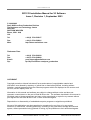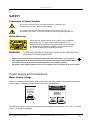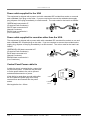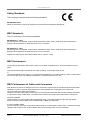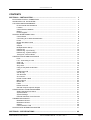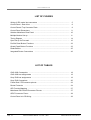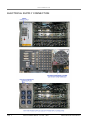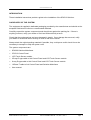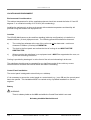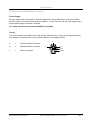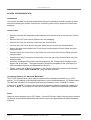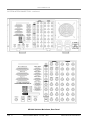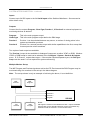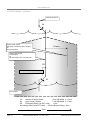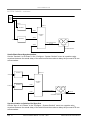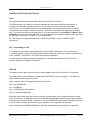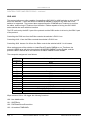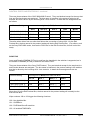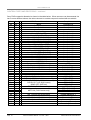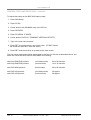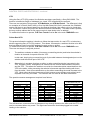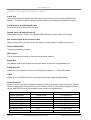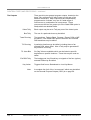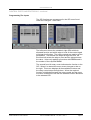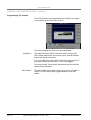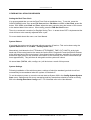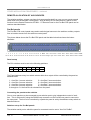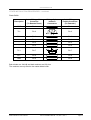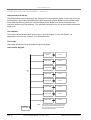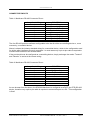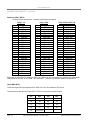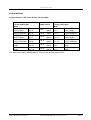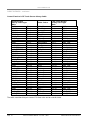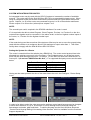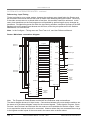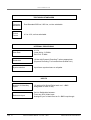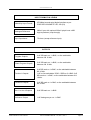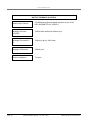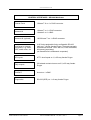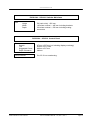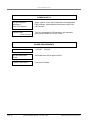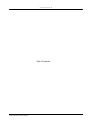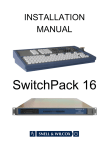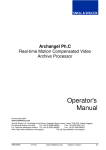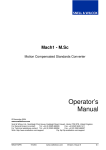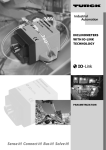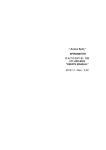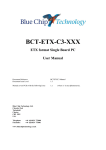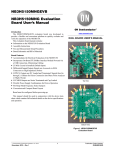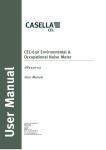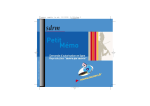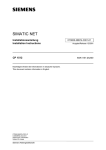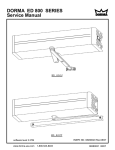Download INSTALLATION MANUAL - Discovery Resources
Transcript
INSTALLATION MANUAL www.snellwilcox.com SD1512 Installation Manual for V3 Software Issue 1, Revision 1, September 2003 © 1998-2003 Snell & Wilcox Post Production Division The Business and Technology Centre Shire Hill SAFFRON WALDEN Essex, CB11 3AQ U.K. Tel: Fax: Web: + 44 (0) 1799 523817 + 44 (0) 1799 528081 http://www.snellwilcox.com Customer Care Tel: Fax: E-mail: Ftp: + 44 (0) 1799 508100 + 44 (0) 1799 508800 [email protected] ftp://ftp.snellwilcox.com/post_production COPYRIGHT Copyright protection claimed includes all forms and matters of copyrightable material and information now allowed by statutory or judicial law or hereinafter granted, including without limitation, material generated from the software programs which are displayed on the screen such as icons, screen display looks etc. Information in this manual and software are subject to change without notice and does not represent a commitment on the part of Snell & Wilcox Ltd. The software described in this manual is furnished under a license agreement and may not be reproduced or copied in any manner without prior agreement with Snell & Wilcox Ltd. or their authorized agents. Reproduction or disassembly of embedded computer programs or algorithms prohibited. No part of this publication may be transmitted or reproduced in any form or by any means, electronic or mechanical, including photocopy, recording or any information storage and retrieval system, without permission being granted, in writing, by the publishers or their authorized agents. Page ii SD1512 Installation Manual – V3, Issue 1, Rev 1 S&W Production & Post Production www.snellwilcox.com SAFETY Explanation of Safety Symbols This symbol refers the user to important information contained in the accompanying literature. Refer to users manual. This symbol indicates that hazardous voltages are present inside. No user serviceable parts inside. This unit should only be serviced by trained personnel. Safety Warnings Servicing instructions, where given, are for use by qualified personnel only. To reduce risk of electric shock do not perform any actions on this equipment other than contained in the operating instructions, unless you are qualified to do so. Refer all servicing to qualified personnel. WARNING TO REDUCE THE RISK OF ELECTRIC SHOCK, DO NOT EXPOSE THIS APPLIANCE TO RAIN OR MOISTURE. • Always ensure that the unit is properly earthed and power connections correctly made. • This equipment must be supplied from a power system providing a PROTECTIVE EARTH connection and having a neutral connection which can be reliably identified. • The power outlet supplying power to the unit should be close to the unit and easily accessible Power Supply and Connections Mains Supply Voltage Before connecting the equipment, observe the safety warnings section and ensure that the local mains supply is within the rating stated on the rear of the equipment. CAUTION ! 115/230 V 60/50 Hz 2.0/1.0 A AUTOMATIC VOLTAGE SELECTION 115/230 V 60/50 Hz 4.0/2.0 A T 4A 250V ! THIS EQUIPMENT MAY HAVE MORE THAN ONE POWER SUPPLY. TO REDUCE THE RISK OF ELECTRIC SHOCK DISCONNECT ALL POWER SUPPLY CORDS BEFORE SERVICING T T 5A 250V 5A 250V The SD1512 systems have power supplies that are suitable for voltages of 115V (+6% -10%) and 230V (+/-10%) @ 50 and 60Hz. S&W Production & Post Productio SD1512 Installation Manual – V3, Issue 1, Rev 1 Page iii www.snellwilcox.com Power cable supplied for the USA The equipment is shipped with a power cord with a standard IEC molded free socket on one end and a standard 3-pin plug on the other. If you are required to remove the molded mains supply plug, dispose of the plug immediately in a safe manner. The color code for the lead is as follows: GREEN lead connected to E (Protective Earth Conductor) WHITE lead connected to N (Neutral Conductor) BLACK lead connected to L (Live Conductor) Power cable supplied for countries other than the USA The equipment is shipped with a power cable with a standard IEC moulded free socket on one end and a standard IEC moulded plug on the other. If you are required to remove the moulded mains supply plug, dispose of the plug immediately in a safe manner. The colour code for the lead is as follows: GREEN/YELLOW lead connected to E (Protective Earth Conductor) BLUE lead connected to N (Neutral Conductor) BROWN lead connected to L (Live Conductor) Free Plug Free Socket Control Panel Power cable tie If this facility is used allow enough cable after the tie to allow the power plug to be easily removed from and inserted into the power socket. Min length after tie = 20mm Page iv I A cable tie mount is located by the power inlet on the control panel. A cable tie may be used to fix the power cable to the unit to prevent accidental disconnection of power. O Cable tie Cable tie mount SD1512 Installation Manual – V3, Issue 1, Rev 1 S&W Production & Post Production www.snellwilcox.com Battery Warnings Lithium Battery - There is a Lithium battery on the VME card which is mounted “piggy-back” on the Mainframe CPU card. If this battery is incorrectly replaced there is a danger of explosion! Ensure that the same make and model of battery is used if replacement is required (a manufacturer recommended equivalent may be used if the original type is not available). Used batteries should only be disposed of according to the manufacturers instructions. The battery must only be replaced by a trained service technician. Empty Holder - There is an empty battery holder on the MBX card in the Control Panel, this holder is not used. No battery should be fitted to this card! Maintenance & Repair There are no user serviceable parts within either the Mainframe or the Control Panel. In the unlikely event of an equipment failure contact the Snell & Wilcox Post Production Customer Support department, contact details below: Telephone + 44 (0) 1799 508100 or + 44 (0) 1799 508300 Fax + 44 (0) 1799 508800 e-mail [email protected] Cooling Fan Failure IF THE COOLING FANS AT THE REAR OF THE SD1000 SWITCHER MAINFRAME SHOULD STOP FOR ANY REASON, THEN THE SYSTEM SHOULD BE SWITCHED OFF IMMEDIATELY OR PERMANENT DAMAGE MAY RESULT. Depending on the length of time the mainframe has been run with no fan the unit may need to be returned for checking and repair. Contact Snell and Wilcox or your Snell and Wilcox dealer to discuss the situation. S&W Production & Post Productio SD1512 Installation Manual – V3, Issue 1, Rev 1 Page v www.snellwilcox.com Safety Standards This equipment complies with the following standards: BS EN60950 (2000) Safety of information Technology Equipment Including Electrical Business Equipment. EMC Standards This unit conforms to the following standards: BS EN 55103-1 : 1997 Electromagnetic Compatibility, Product family standard for audio, video, audio-visual and entertainment lighting control apparatus for professional use. Part 1. Emission BS EN 55103-2 : 1997 Electromagnetic Compatibility, Product family standard for audio, video, audio-visual and entertainment lighting control apparatus for professional use. Part 2. Immunity Federal Communications Commission Rules Part 15, Class A :1998 EMC Environment The product(s) described in this manual conform to the EMC requirements for, and are intended for use in, either The commercial and light industrial environment (including, for example, theatres) E2 or The controlled EMC environment (e.g., purpose-built broadcasting or recording studios), and the rural outdoor environment (far away from railways, transmitters, overhead power lines, etc.) E4 EMC Performance of Cables and Connectors Snell & Wilcox products are designed to meet or exceed the requirements of the appropriate European EMC standards. In order to achieve this performance in real installations it is essential to use cables and connectors with good EMC characteristics. All signal connections (including remote control connections) shall be made with screened cables terminated in connectors having a metal shell. The cable screen shall have a large-area contact with the metal shell. COAXIAL CABLES Coaxial cables connections (particularly serial digital video connections) shall be made with high-quality double-screened coaxial cables such as Belden 8281 or BBC type PSF1/2M. D-TYPE CONNECTORS D-type connectors shall have metal shells making good RF contact with the cable screen. Connectors having "dimples" which improve the contact between the plug and socket shells, are recommended. Page vi SD1512 Installation Manual – V3, Issue 1, Rev 1 S&W Production & Post Production www.snellwilcox.com CONTENTS SECTION A - INSTALLATION ............................................................................................. 1 ELECTRICAL SUPPLY CONNECTION ....................................................................................... ON DELIVERY OF THE SYSTEM ............................................................................................... LOCATION AND ENVIRONMENT ............................................................................................... Environmental Considerations ........................................................................................... Location .............................................................................................................................. Control Panel Installation ................................................................................................... Battery ............................................................................................................................... Power Supplies .................................................................................................................. SYSTEM INTERCONNECTION .................................................................................................. Control Panel ..................................................................................................................... Connecting to an Alternate Mainframe .............................................................................. Power ................................................................................................................................. Button Bus Multi Control ......................................................................................………… Inputs ................................................................................................................................. Outputs .............................................................................................................................. Multiple Monitor Set-up ...................................................................................................... Referencing ....................................................................................................................... Referencing - Input Timing ................................................................................................. Referencing - System Delays ............................................................................................ Timings for VTR Pre-Read ................................................................................................ CONTROL PORTS AND PROTOCOLS ...................................................................................... Ports .................................................................................................................................. FTP - Connecting to a PC .................................................................................................. GVG 100 ............................................................................................................................ GVG 4000 .......................................................................................................................... Sony DVS ........................................................................................................................... Using a Sony BVE-9100 Editor .......................................................................................... VTR .................................................................................................................................... Follow Real VTR ................................................................................................................ S & W Tally ........................................................................................................................ S & W Router ..................................................................................................................... Aux Control ......................................................................................................................... Probel TX320 & DVE ......................................................................................................... BBC Camera ..................................................................................................................... Button Bus ......................................................................................................................... P-Bus ................................................................................................................................. Router Protocols ................................................................................................................ General Purpose Inputs & Outputs .................................................................................... OTHER INSTALLATION PROCEDURES .................................................................................... Setting the Real-Time Clock .............................................................................................. System Reboot ................................................................................................................... System Settings ................................................................................................................. Remote Allocation of Aux Sources .................................................................................... CONNECTOR PINOUTS ............................................................................................................. Mainframe RS-422 ............................................................................................................. Mainframe RS-232 ............................................................................................................. GPI/Os ............................................................................................................................... Control Panel to LCD ......................................................................................................... SYSTEM WITH INTEGRATED ROUTER .................................................................................... 2 3 4 4 4 4 4 5 6 6 6 6 7 11 11 11 12 12 13 15 17 17 17 17 18 19 21 23 23 24 24 24 24 24 24 24 24 25 31 31 31 31 32 37 37 37 38 39 41 SECTION B - SPECIFICATIONS ........................................................................................ 43 S&W Production & Post Productio SD1512 Installation Manual – V3, Issue 1, Rev 1 Page vii www.snellwilcox.com LIST OF FIGURES Wiring of IEC mains inlet connectors ................................................................... 5 Control Panel - Rear View .................................................................................... 8 Control Panels’ Top Connector Plate ................................................................... 8 Control Panel Dimensions .................................................................................... 9 Switcher Mainframe Rear Panel ........................................................................... 10 Multiple Monitor Set-up .......................................................................................... 11 Timing Diagram .........................................................................…………………. 14 Sync Set-up for Pre-read .......................................................................…………. 16 Pro-Bel Panel Button Functions ........................................................................... 32 Quartz Panel Button Functions ............................................................................ 33 Diode Buffers ........................................................................................................ 35 Integrated Router Connections ........................................................................... 42 LIST OF TABLES GVG 4000 Crosspoints ........................................................................................ 18 GVG 4000 bus assignments ................................................................................ 19 Sony DVS bus assignments ................................................................................. 19 Sony DVS Crosspoints ........................................................................................ 20 Follow Real VTR connector pinouts ..................................................................... 23 Router Protocols ......................................................................................……… 24 GPI Function Mapping .......................................................................................... 27 Mainframe RS-232/422 Connector Pinouts .......................................................... 37 GPI/P Connector Pinout ............................................................................…….. 38 Control Panel to LCD Wiring ............................................................................... 39 Page viii SD1512 Installation Manual – V3, Issue 1, Rev 1 S&W Production & Post Production www.snellwilcox.com SECTION A INSTALLATION S&W Production & Post Productio SD1512 Installation Manual – V3, Issue 1, Rev 1 Page 1 www.snellwilcox.com ELECTRICAL SUPPLY CONNECTION Page 2 SD1512 Installation Manual – V3, Issue 1, Rev 1 S&W Production & Post Production www.snellwilcox.com INTRODUCTION These installation instructions provide a guide to the installation of the SD1512 Switcher. ON DELIVERY OF THE SYSTEM The equipment is supplied in dedicated packaging provided by the manufacturer and should not be accepted if delivered in inferior or unauthorised materials. Carefully unpack the system components and check them against the packing list. If there is anything incorrect, notify your dealer or Snell and Wilcox directly at once. Check that the equipment has not been damaged in transit. If any damage has occurred, notify your dealer or Snell and Wilcox directly at once as well as the carrier. Always retain the original packing materials if possible, they could prove useful should it ever be necessary to transport or ship the system units. The system components are: • SD1000 Switcher Mainframe • CP1512 Control Panel • LCD Touch Screen module • 25-way D-type cable to link Control Panel and LCD Touch Screen module • 9-way D-type cable to link Control Panel and LCD Touch Screen module • 10 Base-T cable to link Control Panel and Switcher Mainframe • User manual. S&W Production & Post Productio SD1512 Installation Manual – V3, Issue 1, Rev 1 Page 3 www.snellwilcox.com LOCATION AND ENVIRONMENT Environmental Considerations The ambient temperature for all the supplied equipment should not exceed the limits of 5 and 35 degrees C. at a relative humidity of 10 to 90% (non-condensing). Installing the equipment in a clean environment with moderate temperature and humidity will promote a long and trouble-free equipment life. Location The SD1000 Mainframe may be used free-standing (table-top configuration) or installed in a standard 483mm (19 inch) equipment rack. The following precautions should be observed: a) The cooling fan exhausts at the rear of the unit must not be obstructed - a minimum clearance of 200mm (8 inches) is ESSENTIAL. b) The slots in the front panel are to allow the inlet of cooling air and MUST NOT BE OBSTRUCTED. c) When mounting the mainframe in an equipment rack it MUST be supported at the rear, not by the rack-mounting ears alone. Cooling is provided by drawing air in at the front of the unit and exhausting it at the rear. The mainframe should never be operated for any significant period of time with any covers removed as this will affect the internal airflow and cause overheating. Control Panel Installation The control panel is designed to stand freely on a tabletop. If it is necessary to secure the control panel to a control desk (e.g., in an OB van) the control panel has to be opened. This installation MUST be carried out by a qualified Installation or Service engineer. Battery WARNING There is a battery holder on the MBX card within the Control Panel which is not used. No battery should be fitted to this card Page 4 SD1512 Installation Manual – V3, Issue 1, Rev 1 S&W Production & Post Production www.snellwilcox.com LOCATION AND ENVIRONMENT - continued Power Supply All three major parts of the system - Switcher Mainframe, Router Mainframe, and Control Panel have the option to be fitted with dual power supplies. In each case the unit will work happily with a single power-supply connected if required. For safety a mains earth connection MUST be provided. Fusing The control panel is protected by a 4 amp, and the mainframe by a 5 amp, anti-surge (slow-blow) fuse located in the mains inlet / power switch assembly, see diagram below. E E = Protective Earth Conductor N = Earthed Neutral Conductor L N Fuse L = Phase Conductor S&W Production & Post Productio Switch SD1512 Installation Manual – V3, Issue 1, Rev 1 Page 5 www.snellwilcox.com SYSTEM INTERCONNECTION Introduction Your system has been set up and tested before shipment. Installation normally consists of siting and interconnecting the system components, connecting video and key inputs and outputs and setting up. Control Panel • Remove and keep the supplied nuts and washers from the two bolts on the top of the Control Panel. • Remove the LCD Touch Screen module from the packaging. • Carefully fit it over the two bolts on the top of the Control Panel. • Fix down the LCD Touch Screen using the washers and nuts that you removed earlier. • Secure the earth strap between the Touch Screen module and the Control Panel using the fixings provided. • Connect the 25-pin D connector to the similar one on the rear of the Control Panel using the cable provided. • Connect the 9-way D connector to the similar one on the rear of the Control Panel using the cable provided. • If desired, a standard VGA monitor can be plugged into the 15-way sub-D connector at the bottom rear of the panel. The signal frequency should be acceptable to the vast majority of VGA-compatible monitors (see Specifications Section). • Finally, connect the 10 Base-T connector on the Control Panel to the socket on the Switcher Mainframe marked “Panel 10 BASE TX” using the cable provided. Connecting Panel to an “Alternate Mainframe” The CP1512 Control Panel can be used to control another (Alternate) mainframe, e.g., a HD system. The IP address of the alternate mainframe is set in the Miscellaneous - IP Address menu. The alternate mainframe is connected to the primary mainframe via the 10 BASE T sockets. Connect the 10 BASE T socket on the rear panel of the primary (Master) mainframe (adjacent to the Panel 10 BASE TX connector) to the Panel 10 BASE TX socket on the alternate mainframe. Power Switch all power switches to their OFF states. Connect IEC power cables from the power socket(s) on the rear of the Switcher Mainframe and Control Panel to the appropriate AC mains distribution socket(s). Page 6 SD1512 Installation Manual – V3, Issue 1, Rev 1 S&W Production & Post Production www.snellwilcox.com SYSTEM INTERCONNECTION - continued Button Bus Multi Control Button Bus Multi Control is a facility which allows one switcher control panel to control two switcher mainframes simultaneously, so, for example, a program can be produced in both HD and SD at the same time from one control panel. The basic Button Bus function is a RS422 protocol which outputs a serial code on a selected mainframe serial port when a key is pressed or released. By connecting two mainframes together this facility may be used to allow one control panel to control two mainframes simultaneously using the function “Button Bus Multi Control”. To use this facility ensure that both mainframes have the same set-up and are in the same operational situation otherwise problems will arise when using certain control buttons such as toggle functions. Set one of the serial ports on each of the two mainframes to “B Bus Multi Ctl” using the Config – System – Set Port Protocols. Connect these two ports together using a RS422 swap cable. With the system set-up as above any button presses, joystick movements or T-bar movements will control both mainframes simultaneously. Note S&W Production & Post Productio Button Bus Multi Control is an option that requires an enabling password. A password is available from Snell & Wilcox technical support. SD1512 Installation Manual – V3, Issue 1, Rev 1 Page 7 www.snellwilcox.com SYSTEM INTERCONNECTION - continued DISPLAY 2 MAINFRAME 10 BASE T VGA SNELL & WILCOX MADE IN SAFFRON WALDEN, ESSEX, UK. MODEL No. SERIAL No. RS232 DISPLAY 1 115/230 V 60/50 Hz 1.0/0.5A T 5A 250V Typical Control Panel, Rear View Display and connector panels Page 8 SD1512 Installation Manual – V3, Issue 1, Rev 1 S&W Production & Post Production www.snellwilcox.com SYSTEM INTERCONNECTION - continued 819 824 CP1512 Dimensions in mm S&W Production & Post Productio SD1512 Installation Manual – V3, Issue 1, Rev 1 Page 9 www.snellwilcox.com SYSTEM INTERCONNECTION - continued SD1000 Switcher Mainframe, Rear Panel Page 10 SD1512 Installation Manual – V3, Issue 1, Rev 1 S&W Production & Post Production www.snellwilcox.com SYSTEM INTERCONNECTION - continued Inputs Connect up to 24 SDI inputs to the 24 Serial Inputs of the Switcher Mainframe. Sources can be either video or key Outputs Connect the four outputs Program, Clean Pgm, Preview 1, & Preview 2 to external equipment or monitoring devices as desired. Program This is the main program output. Clean Pgm This is the main program output before the DSK stage. Preview 1 Preview 1 can be switched between any source, a number of mixing points in the system and transition previews. Preview 2 Preview 2 is a second preview output with similar capabilities to the first, except that it cannot preview mixer transitions. Two copies of each output are available. The Preview 1 output is also available in Analogue Component, as either YPbPr or RGB. Whether YPbPr or RGB format is used can be selected in the Configure - System - Genlock & Outputs menu. R, G, B and Y outputs have syncs. If the monitor requires separate syncs, the Ref Sync Output can be used if it is not required for system referencing. Multiple Monitor Set-up The M/E Program and Preview signals as well as the P/P Preview and the DSK Program may be monitored using four monitors in the set-up in the below diagram. Note. The set-up shown is only an example of achieving the above, it is not definitive. M/E Preview M/E Program Aux 4 Preview 2 Preview 1 Program P/P Preview DSK Program S&W Production & Post Productio SD1000 NOTE Although the monitor on the Master Preview 1 output is labelled P/P Preview it is the standard preview monitor and follows any selection made for Preview 1 on the Control Panel SD1512 Installation Manual – V3, Issue 1, Rev 1 Page 11 www.snellwilcox.com SYSTEM TIMINGS Referencing The Switcher can be Genlocked to any of its Inputs or to analogue sync on the Ref Analogue In loop-through connectors, selectable from the Configure-System-Genlock & Outputs menu. Note that the input number set in this menu is absolute and is not remapped through the Configure-User-Source Mapping menu. If the incoming reference signal is not used elsewhere then the remaining Ref Analogue In BNC should be terminated with a 75Ω terminator. Whether the Switcher Mainframe is acting as the Master SPG for the system or is being Genlocked to an external source, the Ref Sync Out BNC provides an adjustably-timed analogue sync output with which to synchronise external sources. Referencing - Input Timing Since all inputs have framestore synchronisers, correctly positioned pictures will be obtained even if the sources are free running. However it is recommended that the switcher and source are locked together. This ensures constant video delay through the switcher and avoids missing or repeated frames which will occur every time a source “runs through” a complete frame There are two methods for referencing the switcher system. (a) A common ‘station’ sync or black-burst reference is fed to all sources, and to the switcher. This arrangement should be used when same sources are fed to other equipment apart from the switcher. In this case switcher Genlock should be On, and the Genlock H/V Phase controls adjust the timing of the switcher relative to the sources. (b) The sources are referenced from the Ref Sync Output of the switcher. In this case the timing of the sources is set relative to the switcher by the Sync H/V-Phase controls. This arrangement should be used if the switcher is the master reference in the system. It can also be used when the output of the switcher needs to be timed into following equipment; in this case the switcher will is genlocked to a ‘station’ sync or black-burst, and the Genlock H/V Phase will move the timing of the switcher output and the sources together. These controls can be found in the Configure-System-Genlock & Outputs sub-menu. Note: the Output Line-Standards must be correctly set before doing this. Page 12 SD1512 Installation Manual – V3, Issue 1, Rev 1 S&W Production & Post Production www.snellwilcox.com SYSTEM TIMINGS - continued Referencing - System Delays The delay through the Golden DaVE system is illustrated in the timing diagram on the next page. With no option (OPT) card the minimum delay which is possible is 185 pixels (about 14µs), but as the diagram shows, with a DVE card fitted a delay of over 2 frames is easily achievable! Because all inputs have frame synchronisers, a source cannot be set outside the source window; if a source is delayed (shifted to the right) beyond the end of the window, the whole diagram moves one frame to the right, so the source is now at the left hand edge of the window, and the input synchroniser is inserting a frame of delay. To minimise lip-sync problems, it is usually preferred to minimise the delay through a switcher. If the OPT card is fitted, the desired Border Gen Delay must be set in the Configure-SystemSystem Delays sub-menu, before making timing adjustments since it affects the processing delay. Refer to the User Manual. For example if the Border Gen Delay is set to 10 lines, the processing delay will be 10 lines + 33us. If the sources are set 11 lines in advance of the output, this will allow for the processing delay. The sources will be at the right hand end of the source window in the diagram, and the delay through the input synchronisers will be 64 - 33 = 31us. If the switcher and sources are locked to a common reference (method (a) above), set the Genlock V Phase to 11 to achieve this. If the sources are genlocked to the Ref Sync Output of the switcher (method (b) above), set the Sync V-Phase control to 11 lines advance: 625 - 11 = 614 in 625-line standards or 525 - 11 = 514 in 525line standards. If the DVE option is fitted the delay will now be 1 frame +11 lines. It can be reduced to 11 lines for paths which do not pass through a DVE by setting the DVE Delay in the ConfigureSystem-System Delays sub-menu to minimum; in this case there will be a time jump when a DVE is selected or de-selected. S&W Production & Post Productio SD1512 Installation Manual – V3, Issue 1, Rev 1 Page 13 www.snellwilcox.com SYSTEM TIMINGS - continued Genlock Reference GL Golden DaVE Output: DVE fitted, normal DVE delay, all paths Or Path through DVE 1 Frame Golden DaVE Output: No DVE fitted Or Min DVE delay mode, non-DVE path PD Source window – 1 frame wide SY Sync Output GL Genlock H and V Phase Fully adjustable +/- 1 field SY Sync H and V Phase Fully adjustable +/- 1 field PD Processing Delay (no OPT card) ~14us Processing Delay (with OPT card) ~33us to Border Delay + 33us Time Page 14 SD1512 Installation Manual – V3, Issue 1, Rev 1 S&W Production & Post Production www.snellwilcox.com SYSTEM TIMINGS - continued Switcher Timing for VTR Pre-Read Introduction Pre-read is a facility of some VTRs which allows video information to be read from the tape, be processed by some external equipment and then written back to the tape in the same place as it was read from. This process allows tape to tape editing to be carried out using only two VTRs instead of the normal three. Processing delay The processing equipment will delay video passing through it by some amount of time. This delay must be less than the maximum delay which can be accommodated by the pre-read VTR. Different makes and models of VTR have different maximum delay capabilities, refer to the VTR manufacturer for this information. The processing delay of a Golden DaVE switcher is dependant on how it is set-up. Absolute minimum delay is 14u sec with no option card fitted, or 33u sec with the OPT card fitted but with no Border Gen delay set. The maximum Border Gen delay which can be set is 20 lines, making the maximum delay through a Golden DaVE switcher, with no DVE, 1313u sec. Setting Golden DaVE How Golden DaVE can be set and used depends on the delay handling capabilities of the pre-read VTR being used. If the VTR can accept a delay of 21 lines, or more, the full Colour Correction, Chroma Keying and Border Generation facilities of Golden DaVE can be used. Note DVE cannot be used with pre-read as the delay produced by the DVE function is one full frame. There are two standard methods of synchronising the video sources, switcher and VTR(s) which are shown in diagrams on the next page, these methods are:- S&W Production & Post Productio a) Sync everything to studio black burst reference. In this case the Genlock Phase of the switcher should be set to a positive value anywhere between the actual delay of the switcher and the maximum delay the pre-read VTR can accommodate. b) Use the sync O/P reference of the switcher to synchronise the sources and VTR(s). In this case the switcher sync output Sync Phase should be set to a negative value anywhere between the actual delay of the switcher and the maximum delay the pre-read VTR can accommodate. Note Ensure that the VTR(s) is/are set-up to be synchronised to the external sync reference and not to the video on the tape! SD1512 Installation Manual – V3, Issue 1, Rev 1 Page 15 www.snellwilcox.com SYSTEM TIMINGS - continued BLACK BURST D/As SYNC IN SYNC IN SOURCE 1 VIDEO GOLDEN DAVE VIDEO SYNC IN SOURCE 2 SYNC IN SWITCHER OUTPUT TO VTR VIDEO PRE-READ VTR VTR VIDEO OUTPUT Studio Black Burst Synchronisation. Set the “Genlock V or H Phase” in the “Configure - System Genlock” menu to a positive value anywhere between the actual delay of the switcher and the maximum delay the pre-read VTR can accommodate. SYNC OUT SOURCE 1 SYNC IN VIDEO GOLDEN DAVE SOURCE 2 VIDEO SYNC IN VIDEO SWITCHER OUTPUT TO VTR PRE-READ VTR SYNC IN VTR VIDEO OUTPUT Synchronisation to Switcher Ref Sync Out Set the “Sync V or H Phase” in the “Configure - System Genlock” menu to a negative value anywhere between the actual delay of the switcher and the maximum delay the pre-read VTR can accommodate. Page 16 SD1512 Installation Manual – V3, Issue 1, Rev 1 S&W Production & Post Production www.snellwilcox.com CONTROL PORTS AND PROTOCOLS Ports The Switcher Mainframe has Ethernet, Serial and Tally & GPI I/O ports. The Ethernet ports are used for connection between the mainframe and the control panel, to connect to an alternate mainframe and for FTP connection to provide the transfer of Stills. Serial Ports 1 to 4 are RS422 ports and can be assigned a communications protocol in order to communicate with number of external devices. Serial Port 5 (RS232) is for diagnostic purposes only. The protocols used by the serial ports (1 to 4) are assigned in the Configure - System - Port Protocols sub-menu (see User Manual). For most applications a simple 9-way pin-to-pin cable will be sufficient to connect to an editor, VTR or other device. 32 Tally outputs and eight assignable GPI inputs are provided on the 3 off 25way D-type connectors. FTP - Connecting to a PC A computer may be either connected directly to the switcher mainframe or via a network hub. If connecting directly use a cross wired (swap) Ethernet cable to connect a computer network card to the 10 Base-T connector on the rear of the switcher mainframe. If connecting via network hub use a standard (pin to pin) Ethernet cable from the hub to the switcher mainframe 10 Base-T connector. GVG 100 This editor protocol allows control from an editor capable of driving a GVG100 or 110 switcher. The main portion of the interface is mapped onto the SD1512’s main mixing bus. The DSK and Fade-to-Black sections are also driven. Wipe numbers 100 to 103 trigger the following functions: 100 - Non Additive Mix. 101 - SUPERmix. 102 - DVE BacKGrounD transition. 103 - All enabled TIMELINEs. Note that not all editors will allow a wipe number of greater than 99 to be specified when running GVG-100 protocol. In particular on the Sony BVE9x0 and BVE9x00 editors a wipe number greater than 99 means "Reverse Wipe". However on the Sony BVE2000 editor negative numbers are used to mean "Reverse Wipe" and therefore wipe numbers of 100 or greater can be used. Learn and Recall of DMEMs (E-MEMS) to and from the hard disk in the switcher is supported. S&W Production & Post Productio SD1512 Installation Manual – V3, Issue 1, Rev 1 Page 17 www.snellwilcox.com CONTROL PORTS AND PROTOCOLS - continued GVG 4000 This protocol allows an editor capable of controlling a GVG 3000 or 4000 switcher to drive the P/P bus of the Switcher. Learn and Recall of DMEMs (E-MEMS) to and from the hard disk in the switcher is supported. The protocol also supports transfer of DMEMS and Timelines to and from the editor, and running of Timelines from the editor. Editors capable of driving the GVG 2200 series should also work with this interface The P/P is driven by the M/E-1 part of the protocol and the DSK section is driven by the DSK-1 part of the protocol. Controlling the PVW bus from the Editor controls the switcher’s PVW 1 bus. Controlling AUX 1 from the Editor controls the switcher’s PVW 2 bus. Controlling AUX busses 2 to 9 from the Editor controls the switcher’sAUX 1 to 4 busses. When setting areas of the switcher to Learn/Recall/Transfer DMEMs or run Timelines, the protocol’s BKGD area will drive the switcher’s SOURCES DMEM/Timeline Enable, and the protocol’s MISC area will drive the switcher’s GLOBAL DMEM/Timeline Enable. The crosspoint assignment is as follows: Editor Crosspoint 0 1 2 :: :: 25 26 27 28 29 30 31 32 to 48 49 to 51 52 53 to 55 56 Switcher Crosspoint Black Black Crosspoint 1 :: :: Crosspoint 24 Still 1 Still 2 Still 3 Still 4 Wash Matte Unused M/E O/P PGM OUT (PVW & AUX busses only) M/E PVW (PVW busses only) DSK PVW (PVW busses only) Wipe numbers 100 to 103 trigger the following functions: 100 - Non Additive Mix. 101 - SUPERmix. 102 - DVE BacKGrounD transition. 103 - All enabled TIMELINEs. Page 18 SD1512 Installation Manual – V3, Issue 1, Rev 1 S&W Production & Post Production www.snellwilcox.com CONTROL PORTS AND PROTOCOLS - continued There are three variants of the GVG-3000/4000 Protocol. They are identical except for the way that Aux and Preview busses are assigned. The bus name in brackets in the protocol setting is the switcher bus that is driven by the incoming AUX 1 bus controls. In detail the bus assignments are as follows: Incoming bus (in Bold) from editor will drive: Protocol Setting Aux 1 Aux 2–8 Aux 9 PVW MASK “GVG-4000 (AUX 1)” Aux 1 Aux 2–8 - PVW 1 PVW 2 “GVG-4000 (PVW 1)” PVW 1 Aux 1–7 Aux 8 PVW 2 - “GVG-4000 (PVW 2)” PVW 2 Aux 1–7 Aux 8 PVW 1 - Therefore when driven from an editor that follows the convention of using AUX 1 for the Edit Preview Bus, the bus named in the protocol setting will be the Edit Preview Bus. (For editors, such as the Sony BVE-9000 series, that use the PVW bus for the Edit Preview Bus, this will not be the case). SONY DVS Learn and Recall of DMEMs (E-Files) to and from the hard disk in the switcher is supported, as is the transfer of DMEMs (E-Files) to and from the editor’s EDL. There are three variants of the Sony DVS Protocol. They are identical except for the way that Aux and Preview busses are assigned. The bus name in brackets in the protocol setting is the switcher bus that is driven by the incoming AUX 1 bus controls. In detail the bus assignments are as follows: Protocol Setting Incoming bus (in Bold) from editor will drive: Aux 16 Aux 1 Aux 2 - 7 AUX 8 “Sony DVS (AUX 1)” Aux 1 Aux 2 Aux 3 - 8 - “Sony DVS (PVW 1)” PVW Aux 1 Aux 2 - 7 Aux 8 “Sony DVS (PVW 2)” - Aux 1 Aux 2 - 7 Aux 8 Since Aux 16 is the Edit Preview Bus, the bus named in the protocol setting will normally be the Edit Preview Bus. Wipe numbers 100 to 103 trigger the following functions: 100 - Non Additive Mix. 101 - SUPERmix. 102 - DVE BacKGrounD transition. 103 - All enabled TIMELINEs. S&W Production & Post Productio SD1512 Installation Manual – V3, Issue 1, Rev 1 Page 19 www.snellwilcox.com CONTROL PORTS AND PROTOCOLS - continued Sony DVS crosspoint allocation is shown in the table below. When a source can be accessed via two or more different values, the value returned on a status request is marked with an asterisk Dec 00 01 02 :: 24 48 49 50 51 52 53 54 55 56 57 58 59 60 61 62 63 64 65 66 67 68 69 70 71 72 73 74 75 82 83 84 85 90 91 92 93 94 95 Page 20 Hex 00 01 02 :: 18 30 31 32 33 34 35 36 37 38 39 3A 3B 3C 3D 3E 3F 40 41 42 43 44 45 46 47 48 49 4A 4B 52 53 54 55 5A 5B 5C 5D 5E 5F * * * * * * * * * * * * * * * * S&W Source Selected Black Crosspoint 1 Crosspoint 2 :: Crosspoint 24 Alias of 64/40 (OFF) Alias of 65/41 (BLACK) Alias of 66/42 (BACK COLOR 1) Alias of 67/43 (BACK COLOR 2) Alias of 68/44 (BACK COLOR 3) Alias of 71/47 (PGM OUT) Alias of 72/48 (CLEAN FEED) Alias of 73/49 (EFF 1 OUT) Alias of 74/4A (EFF 2 OUT) Alias of 82/52 (PST OUT) Alias of 83/53 (EFF 1 PVW OUT) Alias of 84/54 (EFF 2 PVW OUT) Alias of 90/5A (Still 1) Alias of 91/5B (Still 2) Alias of 92/5C (Still 3) Alias of 93/5D (Still 4) Background OFF (M/E bus only) Black (all but HD AUX busses) Matte (all but HD AUX busses) Wash (all but HD AUX busses) PGM OUT (PVW & AUX busses only) CLEAN OUT (PVW & AUX busses only) M/E OUT (P/P, PVW & SD AUX busses) CLEAN OUT (HD AUX busses) BGND OFF (M/E bus) P/P PVW (PVW busses only) M/E PVW (PVW busses only) Still 1 (all but HD AUX busses) Still 2 (all but HD AUX busses) Still 3 (all but HD AUX busses) Still 4 (all but HD AUX busses) - SD1512 Installation Manual – V3, Issue 1, Rev 1 Sony Name Crosspoint 0 Crosspoint 1 Crosspoint 2 :: Crosspoint 24 Crosspoint 48 Crosspoint 49 Crosspoint 50 Crosspoint 51 Crosspoint 52 Crosspoint 53 Crosspoint 54 Crosspoint 55 Crosspoint 56 Crosspoint 57 Crosspoint 58 Crosspoint 59 Crosspoint 60 Crosspoint 61 Crosspoint 62 Crosspoint 63 OFF BLACK BACK COLOR 1 BACK COLOR 2 BACK COLOR 3 PGM OUT CLEAN FEED EFF 1 OUT EFF 2 OUT EFF 3 OUT PST OUT EFF 1 PVW OUT EFF 2 PVW OUT EFF 3 PVW OUT FRAME MEMORY 1 FRAME MEMORY 2 Chromakey Fill 1 Chromakey Fill 2 Chromakey Source 1 Chromakey Source 2 S&W Production & Post Production www.snellwilcox.com CONTROL PORTS AND PROTOCOLS - continued Using a Sony BVE-9100 editor There is a fairly common problem when using the BVE-9100 editor and S & W switchers whereby the switcher appears to be acting slightly too late on commands coming from the editor (or, that the editor is sending commands slightly too late for the switcher). The problem is easily overcome by a setting on the editor. If, when running the SD1008 switcher from a Sony BVE-9100 editor, the edit timing appears to be inaccurate, please follow this procedure. Determine how many fields late (if any) the switcher is switching is as follows. 1. Using the editor perform a one-second Key Cut On transition with a Key Delay of one frame. (This forces the editor to actually cut the key on "live" during the edit interval rather than during the preroll.) 2. Examine the start of the edit field-by-field. You should get two fields (one frame) of the new source without the key, then the key should appear on the third field of the edit interval. Obviously this assumes that the recorder is correctly timed. However if you use a tape with burnt-in timecode you should be able to prove the switcher timing regardless of the recorder's timing (and you should also be able to check the recorder's timing too). The most common problem (when running Sony BVS/DVS protocol with HD) is that the switcher is acting one field too late, i.e. there are 3 clear fields of new material before the key is cut on over the top of it. To fix this, the BVE-9100 editor's switcher command transmit timing needs to be adjusted. This adjusts how much in advance the BVE-9100 sends commands to the switcher. DATA-5 in the IDC Serial Switcher Interface screen (known as "TRANSMIT INTERVAL OFFSET") does this. Despite the fact that it's about the only item on that screen that doesn't say "[BY QUARTER FIELD]", it IS in quarter-field steps. So, for example, to compensate for a one FRAME (two fields) flash you need to set it to 08. S&W Production & Post Productio SD1512 Installation Manual – V3, Issue 1, Rev 1 Page 21 www.snellwilcox.com CONTROL PORTS AND PROTOCOLS - continued To adjust this setting on the BVE-9100 step-by-step: 1. Press Shift-Setup. 2. Press F3 IDC. 3. Cursor down to the SW/MON entry in the IDC list 4. Press F8 ENTRY. 5. Press F3 SERIAL IF SW'ER 6. Cursor down to DATA-5 ("TRANSMIT INTERVAL OFFSET") 7. Type in the new value required. 8. Press RET to exit the screen, saving the value. (F8 EXIT leaves the screen but does NOT save the value.) 9. Press RET three more times to go back to the main screen. The new value required should be determined by the Key Cut On test as described above, but these are values we have found to be suitable in our testing. with Sony BVS/DVS protocol: with Sony BVS/DVS protocol: (min delay mode) (normal mode) 02 to 05 inclusive 10 to 13 inclusive with GVG-4000 protocol: (both modes) 00 to 02 inclusive with GVG-100 protocol: with GVG-100 protocol: (min delay mode) (normal mode) 00 approx. 08 approx. Page 22 SD1512 Installation Manual – V3, Issue 1, Rev 1 S&W Production & Post Production www.snellwilcox.com CONTROL PORTS AND PROTOCOLS - continued VTR Using the Sony VTR (P2) protocol, the Switcher emulates, specifically, a Sony BVH-2000. The timeline is treated as length of videotape in a virtual VTR controlled by the protocol. There are two variants of this protocol: VTR-Ballistics and VTR-No B’stics. The difference is that on reception of a Preroll (0x20, 0x30) or Cue-Up-With-Data (0x24, 0x31) command, the “Ballistics” version will jump to one second away from the desired timecode, then slowly roll up to it and stop. The “No B’stics” version will jump to the desired timecode immediately. The latter mode is quicker, but may confuse editors that do not expect one-inch tape decks to be so athletic! To enable this function to operate, F1R Time Touch must be On in the main TIMELINE menu. Follow Real VTR This protocol allows the switcher’s timeline to follow the tape motion of a real VTR, or indeed any device supporting Sony VTR (P2) protocol. This allows, for example, a switcher timeline to be built that has different colour-correction settings for each scene on a tape. To enable this function to operate, F1R Time Touch must be On in the main TIMELINE menu. There are two ways of using this protocol. 1 The switcher emulates an editor (it becomes a controlling device) and locks the switcher’s timeline to timecode it requests from the VTR. In this case, simply plug a normal pin-to-pin 9-pin cable between the designated port on the switcher and the remote port of the VTR. 2 Alternatively in a system that has an editor (or other controlling device) connected to the VTR, a special “sniffer” arrangement is inserted into the control cable between the editor and the VTR. This allows the switcher to monitor the timecode replies transmitted from the VTR to the editor, while preventing the switcher’s timecode requests clashing with those from the editor. Note: this method relies on the editor transmitting timecode requests to the VTR. Most editors do this at least once a field; however some designs only transmit such requests once every few fields. This interface will not work as well with such editors. The special connector arrangement required is as follows: To Editor (or VTR) To VTR (or Editor) 9-way female D-Type Function Pin Frame Ground 1 Rx A 2 Tx B 3 Tx Common 4 [Unused] 5 Rx Common 6 Rx B 7 Tx A 8 Frame Ground 9 9-way male D-type Pin Function 1 Frame Ground 2 Tx A 3 Rx B 4 Rx Common 5 [Unused] 6 Tx Common 7 Tx B 8 Rx A 9 Frame Ground ------------------------------------------------------------------------------------------------- -------------------------- CUT --- CUT --------------------------- CUT -------------- To Switcher’s “Follow Real VTR” port 9-way female D-type Pin Function 1 Frame Ground 2 Rx A 3 Tx B 4 Tx Common 5 [Unused] 6 Rx Common 7 Rx B 8 Tx A 9 Frame Ground The left-hand two connectors form a transparent loop-through between the editor and the VTR, and can be connected either way round. The right-hand connector should be plugged into a cable leading to the switcher. S&W Production & Post Productio SD1512 Installation Manual – V3, Issue 1, Rev 1 Page 23 www.snellwilcox.com CONTROL PORTS AND PROTOCOLS - continued S & W Tally This protocol transmits detailed tally information every field for use by external intelligent tally systems. The protocol used is specific to Snell & Wilcox, and details are available on request. S & W Router & S & W Router No Aux For use with Snell & Wilcox HD1132 router. Remote Panel 8 & Remote Panel 16 Allows remote control of M/E 1 on 2.5M/E & 3M/E Switchers using a CP8 or CP16 panel. Aux Control Quartz & Aux Control ProBel Allows remote source allocation of the Aux outputs using a Quartz or ProBel remote panel. Probel TX320 & DVE These are proprietary protocols. BBC Camera This is a proprietary protocol for use with virtual studio software. Button Bus The address code of the pressed control panel button is sent from the applicable port. B-Bus Multi Ctl Allows one control panel to control two mainframes in parallel, i.e., a SD & HD system. P-Bus Allows up to 32 RS-485 devices to be strung off a port and triggered independently. Router Protocols Allows a variety of third party Integrated and/or Pre-Selecting routers to be used with the SD1524. Select the appropriate control protocol for a Pre-Select router (if used) and the Integrated router (if not the S&W HD1132) from the available router protocols, see table below. Router Model Pro-Bel SD Eclipse Pro-Bel SD Freeway PESA Jaguar SD PESA Tiger SD PESA Cheetah SD PESA Cougar SD NVision SD series Quartz SD series Page 24 Protocol for Integrated use Protocol for Pre-Selecting use ProBel Router Fast Simple Rtr N/A N/A N/A N/A N/A Simple Router Pre ProBel Rtr Pre ProBel Rtr Pre PESA Rtr Pre PESA Rtr Pre PESA Rtr Pre PESA Rtr Pre NVision Rtr Pre Quartz Rtr SD1512 Installation Manual – V3, Issue 1, Rev 1 S&W Production & Post Production www.snellwilcox.com CONTROL PORTS AND PROTOCOLS - continued GENERAL PURPOSE INPUTS & OUTPUTS OVERVIEW Standard System The switcher mainframe has eight general purpose inputs and 32 outputs. The action of each of these inputs and outputs may be allocated by the user from a range of functions. The allocation is performed in the GPI and GPO menus. Quad DSK (option) Where a Quad DSK unit is fitted a further eight general purpose inputs are available, the functions of which may also be determined by the user. Note The Inputs There are eight fixed Tally outputs available on the Quad DSK. The general purpose inputs, eight or sixteen, are user programmable in the “Configure - User - GPI” menu. (Systems without the Quad DSK option have eight inputs and systems with Quad DSK have sixteen inputs). Each input may be independently set to trigger a function when an edge or level is applied to the input connector pin. The available functions depend on the type of control panel being used and whether the Quad DSK option is fitted. The GPI menus and avalable GPI functions, with Quad DSK (right) and without are shown below. There are twelve functions applicable to the external quad DSK unit as depicted in the right hand menu above. Note S&W Production & Post Productio The first eight inputs are on the GPI & Tally connector (25 way D-type) on the rear of the mainframe. The second eight are on the GPI & Tally connector (25 way D-type) on the rear of the Quad DSK unit. SD1512 Installation Manual – V3, Issue 1, Rev 1 Page 25 www.snellwilcox.com CONTROL PORTS AND PROTOCOLS - continued The Outputs There are thirty-two general purpose outputs, located on the three Tally connectors (25 way D-type) on the rear of the switcher mainframe. Each output may be independently programmed to “indicate” any one of a wide range of occurrences or combinations of occurrences. These occurrences fall into five groups (six if the Quad DSK option is fitted) which are detailed below. Video Tally Bus Tally Trans Running The use of a particular bus may be tallied. The transitions, Fade to Black, Program / Preset, DSK or M/E are tallied. If the Quad DSK option is fitted the four external DSK transitions may be tallied. T/L Running A particular timeline may be tallied, including those of an external DSK, where fitted. Also a Tally may be generated if any timeline is running. T/L User Bits Six “flag” bits are available which can be linked to specific keyframes on specific timelines. These bits may be used as tallies. Ext DSK Tally Key Action Note Page 26 Each output may be set to Tally any one of the video inputs. The background, key fill and key cut signals of the four (option) external DSKs may be tallied. Triggers fired from a Skateboard or via a Key Macro. A complete list of all of the “occurrences” which may be tallied on the General Purpose Outputs (GPO) is on page 29. SD1512 Installation Manual – V3, Issue 1, Rev 1 S&W Production & Post Production www.snellwilcox.com CONTROL PORTS AND PROTOCOLS - continued Programming The Inputs The GPI functions are programmed in the GPI menu found under the Configure - User menu. The left screen shows the, standard, eight GPIs with their allocated function and which edge or level of the control signal will trigger the function. The rotary controls are used to set the parameters. The leftmost one steps through the GPIs, the third from left selects the edge or level and the rightmost sets the value. Value only applies to functions with DMEMs and is the number of the required DMEM. The second from left rotary control allocates the function to the GPI. When it is rotated the menu screen changes to that on the right. This menu displays all the available functions and the rotary control steps through them. When the required function is highlighted release the rotary control and the menu will return to that on the left with the selected function allocated to the selected GPI. S&W Production & Post Productio SD1512 Installation Manual – V3, Issue 1, Rev 1 Page 27 www.snellwilcox.com CONTROL PORTS AND PROTOCOLS - continued Programming The Outputs The GPO functions are programmed in the GPO menu which is accessed from the GPI menu by F1R. The rotary controls are used to set the parameters. Conditions The leftmost control (GPO) selects the GPO, the next one (GPO Class) selects the “occurrence group” and GPO Mode selects the actual occurrence. If T/L User Bits is set as the GPO Class the rotary control “T/L User Bits” selects the actual bit (1 to 6) to be flagged. The rotary control “Pulse Width” determines the time that the output relay is activated. Active State Page 28 The active state of the output relay may be set as “Closed” or “Open” by F5R (Relay) which toggles between open and closed. SD1512 Installation Manual – V3, Issue 1, Rev 1 S&W Production & Post Production www.snellwilcox.com CONTROL PORTS AND PROTOCOLS - continued Multiple Conditions The GPO active state may be conditional on more than one occurrence. The rightside buttons F1R to F4R set-up the conditions and the way they combine to produce an active output. F2R Add Condition Pressing this button adds another condition to the original single condition. One or two extra conditions may be added. When a second condition is added they are titled Cond 1 and Cond 2, another addition becomes Cond 3. F1R Next Condition When there are two or three conditions this button is used to step through them. The active one has green text whereas the other(s) have white. F3R Remove Condition This button removes the currently active condition and renumbers the others if neccessary. Each condition is programmed independently of the others. Select the condition with F1R and use the rotary controls as detailed previously. Combining Conditions The GPO will be active when the combination of conditions conforms to a specified state. The combination state is selected by F4R (Combination) which steps through those available. For two conditions the states are [C1 and C2] or [C1 or C2]. With three conditions there are four available states they are: [C1 and C2 and C3], [C1 or C2 or C3], [(C1 and C2) or C3] or [(C1 or C2) and C3]. S&W Production & Post Productio SD1512 Installation Manual – V3, Issue 1, Rev 1 Page 29 www.snellwilcox.com CONTROL PORTS AND PROTOCOLS - continued List of GPO occurrences The following is a complete list of the system occurrences which may be assigned to a GPO. Note Video Tally Bus Tally Transition Running Page 30 This list includes the occurances applicable to the Quad DSK unit. If this option is not fitted ignore any reference to Ext DSK. Source inputs 1 to 32. Program Bus, Preset Bus, DSK Fill Bus, DSK Key Bus, M/E Background A Bus, M/E Background B Bus, M/E Key 1 Fill Bus, M/E Key 1 Key Bus, M/E Key 2 Fill Bus, M/E Key 2 Key Bus. Fade to Black, Program / Preset, DSK, Mixer / Effects, Ext DSK 2, Ext DSK 3, Ext DSK 4, Ext DSK 5. Timeline Running Key 1, Key 2, M/E, M/E Background DVE, DSK, P/P, P/P Background DVE, Source Setup, Global, Ext DSK 2, Ext DSK 3, Ext DSK 4, Ext DSK 5, Any. Timeline User Bits Each of User Bits 1 to 6 may be linked to any one of the following - Key 1, Key 2, M/E, M/E Background DVE, DSK, P/P, P/P Background DVE, Source Setup, Global, Ext DSK 2, Ext DSK 3, Ext DSK 4, Ext DSK 5. Ext DSK Tally Ext DSK 2 Background, Ext DSK 2 Fill, Ext DSK 2 Key, Ext DSK 3 Background, Ext DSK 3 Fill, Ext DSK 3 Key, Ext DSK 4 Background, Ext DSK 4 Fill, Ext DSK 4 Key, Ext DSK 5 Background, Ext DSK 5 Fill, Ext DSK 5 Key. Key Action Skateboard Triggers 1 to 8. These may be directly fired from a Skateboard button or set as part of a Key Macro. SD1512 Installation Manual – V3, Issue 1, Rev 1 S&W Production & Post Production www.snellwilcox.com OTHER INSTALLATION PROCEDURES Setting the Real-Time Clock It is recommended that you set the Real-Time Clock at installation time. To do this, press the CONFIG MENU button, then press F2L User and then F4L More until F3L is Set Clock, press this button. F1L & F2L select Date and Time, adjust the rotary controls along the bottom of the screen to the desired date & time values. When ready, press the F4R Set Clock button. There is no automatic correction for Daylight Saving Time - in areas where DST is implemented the clock will have to be manually adjusted twice a year. For more details about this menu, see User Manual. System Reboot If required, the system can be rebooted without powering off and on. This can be done using the System Reboot button in the Misc – Factory Reset menu. Alternatively, hold down the four FTB buttons (FTB ENABLE, TIME, CUT & AUTO) at the righthand end of the control panel at the same time as the DSK, Program & Preset bus BLACK buttons at the left-hand end of the control panel. Keep these buttons held down, and after five seconds all buttons will light green for two seconds, then amber for two seconds, then red for two seconds (all times approximate). They will then all extinguish and the system will reboot. No stored data (DMEMs, stills, configs, etc.) will be lost as a result of this process. System Settings Following installation of the switcher system, settings of television standard, genlock etc will not automatically be remembered when the system is switched off. To set the state on power up, save the current state as System 000 in the Config-System-System Save menu. Settings such as source remapping and key associations should be saved as Config 000 in the Config-User-Save Config menu. For full details refer to the User Manual. S&W Production & Post Productio SD1512 Installation Manual – V3, Issue 1, Rev 1 Page 31 www.snellwilcox.com OTHER INSTALLATION PROCEDURES – continued REMOTE ALLOCATION OF AUX SOURCES The switcher auxiliary outputs may have their sources allocated from one or more remote panels rather than from the switcher control panel. Snell & Wilcox do not manufacture a panel for this function but the Quartz Electronics CP3201 - S7 Remote Panel or the Pro-Bel 6706 panel can be used as described below. Pro-Bel panels The Pro-Bel 6706 control panel may used to switch signal sources to the switcher auxiliary outputs from a location remote from the switcher control panel. The picture below shows the Pro-Bel 6706 panel and the table below that shows the button allocation. 1 2 3 4 5 6 7 8 9 10 11 12 13 14 15 16 17 Black Pvw 1 Pvw 2 Aux 1 Aux 2 Aux 3 Aux 4 Store 1 Store 2 Matte 18 19 20 21 22 23 24 25 26 27 28 29 30 31 32 33 34 Pf Cln Pf Pgm Pgm Aux 5 Aux 6 Aux 7 Aux 8 Store 3 Store 4 Wash Panel set-up The DIL switches must be set to the following positions. 1 2 3 4 5 6 7 8 OFF OFF OFF ON OFF OFF OFF ON The Panel Address rotary hex switch selects which Aux output will be controlled by the panel as detailed below. 1 = Aux Bus 1 source selection. 5 = Aux Bus 5 source selection. 2 = Aux Bus 2 source selection. 6 = Aux Bus 6 source selection. 3 = Aux Bus 3 source selection. 7 = Aux Bus 7 source selection. 4 = Aux Bus 4 source selection. 8 = Aux Bus 8 source selection. 9 through to 0 = the Aux Bus is selected from the panel. Connecting the panels to the switcher One or more panels may be connected to one switcher port to give independent control of each Aux. This is achieved by using the RS485 loop connector on the Pro-Bel rear panel to connect to the next panel. The Aux to be controlled by a particular panel is set by the address rotary switch as described above. Switcher set-up for Pro-Bel panels The switcher serial port to which the panel is connected must be set to “Aux Ctrl ProBel”. Page 32 SD1512 Installation Manual – V3, Issue 1, Rev 1 S&W Production & Post Production www.snellwilcox.com OTHER INSTALLATION PROCEDURES – continued Quartz panels The Quartz Electronics CP3201 - S7 Remote Panel may be used to switch signal sources to the switcher auxiliary outputs from a location remote from the switcher control panel. Note. The Quartz Remote Panel used MUST be the -S7 version which uses an Open Protocol and is the only Quartz protocol understood by the switcher. The picture below shows the Quartz panel button allocation. The rightmost buttons are used to select the Aux output when one Quartz panel is being used to control more than one Aux output. The left buttons select which source is allocated to the Aux. Panel set-up The Quartz panel has an address which is used to determine which Aux output is controlled by the panel. The address is set by card-edge switches located to the right rear of the main board. Depending on manufacture date there will be a 4 way DIP switch and either one or two rotary HEX switches. Where there are two rotary switches they set the address, the left one sets the high byte and the right one the low byte. Where there is only one rotary switch the high byte (bits 4 & 5) is set by switches 3 & 4 of the DIP switch. The high byte should be set for the address range 10H to 1FH, this is position 1 for the rotary control or DIP 3 & 4 up. The (other) rotary switch then sets the address within this range, where addresses 0 to 7 select Aux outputs 1 to 8 respectively and address 8 allows the panel to control all available Aux outputs. The remaining two DIP switches should be set to - DIP 1 = UP, DIP 2 = down. The computer interface board CI-0003 (fitted as standard to the CP3200 -S7 panel) has a link to select the communications protocol to RS232 or RS422. This link should be set to RS422. The RS422 position is identified by a “4” (the RS232 position by a “2”). Switcher set-up for Quartz panels The switcher serial port to which the Quartz panel is connected must be set to “Aux Ctrl Quartz”. Connecting the panels to the switcher There are three methods of switching the Aux sources – 1. A panel connected to one switcher mainframe serial port to control all available Aux outputs. 2. A panel connected to a switcher mainframe port for each Aux output to be controlled. 3. Up to eight panels connected to one switcher mainframe port to control all available Aux outputs on a one panel per Aux output. This method requires some simple interface equipment being made, see below. S&W Production & Post Productio SD1512 Installation Manual – V3, Issue 1, Rev 1 Page 33 www.snellwilcox.com OTHER INSTALLATION PROCEDURES – continued 1. All Aux O/Ps controlled from one panel. The Quartz and Pro-Bel remote panels have buttons which select the required Aux output. The panels are connected to any of the four RS-422 serial ports on the switcher mainframe using a standard RS-422/RS-485 cable. The selected port has to have its protocol set to “Aux Ctrl Probel” or “Aux Ctrl Quartz” as appropriate. To select a source for an Aux O/P, press the button relating to the Aux, then press the button relating to the source. Note. The Aux selection is a latching function and so remains selected until a different Aux is selected. 2. A remote panel for each Aux O/P. In this scenario a panel is required for each Aux O/P to be remotely controlled. Each panel is connected to a switcher serial port using a standard RS-422/RS485 cable and the protocol for that port is set to “Aux Ctrl Probel” or “Aux Ctrl Quartz” as appropriate. 3. More than one panel connected to one switcher port. Up to eight panels can be connected to one switcher serial port to give independent control of all available Aux O/Ps whilst only using one switcher port. The selected port has to have its protocol set to “Aux Ctrl Probel” or “Aux Ctrl Quartz” as appropriate. This method requires a RS-422/RS485 multi-way extender cable, a Master Diode Buffer unit and seven (max) Slave Diode Buffer units to be made, see below. Note. In SD systems without a router there are only 4 Aux outputs available, Aux 1 to Aux 4 on the mainframe rear panel. Where a router is used Auxes 5 to 8 are available as untimed outputs from the router. Extender cable The extender cable is made from 9 way ribbon cable, 1 x 9 way “D”- type male connector and (up to) 8 x 9 way “D”- type female connectors. The male connector goes at one end of the ribbon cable. 9 pin male D-type 9 pin female D-type connectors The male 9 way “D”- type connects to the switcher port and the control panels connect to the female connectors via the Diode Buffers which are detailed below . Page 34 SD1512 Installation Manual – V3, Issue 1, Rev 1 S&W Production & Post Production www.snellwilcox.com OTHER INSTALLATION PROCEDURES – continued Diode Buffer Description 9 pin “D”- type Male Connector (To Remote Panel) Wiring of pins between Connectors 9 pin “D”- type Female Connector (To Extender) GND Pin 1 TX - Pin 2 RX + Pin 3 Pin 3 - Pin 4 Pin 4 - Pin 5 Pin 5 - Pin 6 Pin 6 TX + Pin 7 Pin 7 Pin 1 R Pin 2 R RX - Pin 8 Pin 8 GND Pin 9 Pin 9 Both diodes are 1N4148 and both resistors are 100 ohm. The resistors are only fitted to the master diode buffer. S&W Production & Post Productio SD1512 Installation Manual – V3, Issue 1, Rev 1 Page 35 www.snellwilcox.com OTHER INSTALLATION PROCEDURES – continued Interconnection & Set-up The Diode Buffers connect directly to the Computer Port of the Quartz panel or the Loop port of the Pro-Bel panel. A standard RS-422/RS485 cable connects the Diode Buffers to the extender cable. If less than four Quartz panels are used the Master Diode Buffer must still be used and in the connector at the end of the extender. The extender connects to any one of the switcher mainframe serial ports. The Switcher The protocol of the switcher port must be set to “Aux Ctrl Probel” or “Aux Ctrl Quartz”, as appropriate, in the Config - System - Port Protocols menu. The Panels The panels should be set-up as detailed in previous pages. Interconnect Diagram Master Diode Buffer Panel Diode Buffer Panel Diode Buffer Panel Diode Buffer Panel Diode Buffer Panel Diode Buffer Panel Diode Buffer Panel Diode Buffer Panel Extender Cable NOTE. Switcher Mainframe Page 36 If using less than the maximum eight panels ensure that the Master Diode Buffer is used for one of them and that it is located at the end of the Extender Cable SD1512 Installation Manual – V3, Issue 1, Rev 1 S&W Production & Post Production www.snellwilcox.com CONNECTOR PINOUTS Table 1: Mainframe RS-422 Connector Pinout 9-way female D-type 1 2 3 4 5 6 7 8 9 FUNCTION Frame Ground Transmit A (Tx-) Receive B (Rx+) Receive Common [No connection] Transmit Common Transmit B (Tx+) Receive A (Rx-) Frame Ground The four RS-422 ports are software-configurable to be that for either a controlling device or, more commonly, a controlled device. Above is shown the industry standard wiring for a controlled device, which is the configuration used for all the editor interfaces currently supported. In most cases only a pin-to-pin cable is required to connect these sockets to an external editor. If the port should ever be configured as a controlling device, simply exchange the words “Transmit” and “Receive” to arrive at the correct wiring. Table 2: Mainframe RS-232 Connector Pinout 9-way female D-type 1 2 3 4 5 6 7 8 9 FUNCTION Rx (Data Out) Tx (Data In) Ground As can be seen from the above, the SD1000 Mainframe is configured as a DCE (not DTE) RS-232 device, therefore only a pin-to-pin cable is required to connect this port to a PC. This configuration is fixed. S&W Production & Post Productio SD1512 Installation Manual – V3, Issue 1, Rev 1 Page 37 www.snellwilcox.com CONNECTOR PINOUTS – continued Switcher GPIs / GPOs 25 Way D-type connectors - switcher mainframe rear panel Tally 1-12 Pin 1 2 3 4 5 6 7 8 9 10 11 12 13 14 15 16 17 18 19 20 21 22 23 24 25 Tally 13-24 Signal GPO 1a GPO 2a GPO 3a GPO 4a GPO 5a GPO 6a GPO 7a GPO 8a GPO 9a GPO 10a GPO 11a GPO 12a n/c GPO 1b GPO 2b GPO 3b GPO 4b GPO 5b GPO 6b GPO 7b GPO 8b GPO 9b GPO 10b GPO 11b GPO 12b Pin 1 2 3 4 5 6 7 8 9 10 11 12 13 14 15 16 17 18 19 20 21 22 23 24 25 Tally 25-32 & GPI 1-8 Signal GPO 13a GPO 14a GPO 15a GPO 16a GPO 17a GPO 18a GPO 19a GPO 20a GPO 21a GPO 22a GPO 23a GPO 24a n/c GPO 13b GPO 14b GPO 15b GPO 16b GPO 17b GPO 18b GPO 19b GPO 20b GPO 21b GPO 22b GPO 23b GPO 24b Pin 1 2 3 4 5 6 7 8 9 10 11 12 13 14 15 16 17 18 19 20 21 22 23 24 25 Signal GPO 25a GPO 26a GPO 27a GPO 28a GPO 29a GPO 30a GPO 31a GPO 32a GPI 1 GPI 3 GPI 5 GPI 7 GPI Common GPO 25b GPO 26b GPO 27b GPO 28b GPO 29b GPO 30b GPO 31b GPO 32b GPI 2 GPI 4 GPI 6 GPI 8 Each pair of GPO pins (for example GPO 1a & GPO 1b) are connected to contacts of a solid-state relay rated at 60V DC or AC Peak, 1A continuous. There is no particular polarity requirement. Quad DSK GPIs There are eight GPI inputs which form GPIs 9 to 16 in the switcher GPI menu. The pinouts on the 25way D-type GPI & TALLY connector are given below. Page 38 Pin GPI Pin GPI 9 9 22 13 10 10 23 14 11 11 24 16 12 12 25 16 13 Common SD1512 Installation Manual – V3, Issue 1, Rev 1 S&W Production & Post Production www.snellwilcox.com CABLE WIRINGS Control Panel to LCD Touch Screen 15-way Cable Control Panel 15-way sub-D-type Male LCD_LCDS0– Pin 1 LCD_LVDS1– Pin 2 LCD_LVDS2– Pin 3 LCD_LVDSCLK– Pin 4 LCD_LVDS0+ Pin 6 LCD_LVDS1+ Pin 7 LCD_LVDS2+ Pin 8 LCD_LVDSCLK+ Pin 9 GND Pin 11 GND Pin 12 GND Pin 13 GND Pin 14 Cable Colour Pair 1 Pair 2 Pair 3 Pair 4 Pair 5 Pair 6 Blue Black Red Black White Black Brown Black Yellow Black Green Black LCD Touch Screen 15-way sub-D-type Male Pin 6 LCD_LCDS0– Pin 7 LCD_LVDS1– Pin 8 LCD_LVDS2– Pin 9 LCD_LVDSCLK– Pin 11 LCD_LVDS0+ Pin 12 LCD_LVDS1+ Pin 13 LCD_LVDS2+ Pin 14 LCD_LVDSCLK+ Pin 1 GND Pin 2 GND Pin 3 GND Pin 4 GND The cable used has six twisted-pairs of 7/0.2mm wire and an overall shield. S&W Production & Post Productio SD1512 Installation Manual – V3, Issue 1, Rev 1 Page 39 www.snellwilcox.com CABLE WIRINGS - continued Control Panel to LCD Touch Screen 44-way Cable Control Panel 44-way sub-D-type Male GND Pin 1 CPUD9 Pin 2 CPUD6 Pin 3 CPUD3 Pin 4 CPUD0 Pin 5 V3V3_PSU Pin 6 GND Pin 7 +12V_PSU Pin 8 GND Pin 9 GND Pin 10 +12V_PSU Pin 11 +12V_PSU Pin 12 ~HW_RESETD Pin 16 CPUD8 Pin 17 CPUD5 Pin 18 CPUD2 Pin 19 FROM_TOUCH Pin 20 V3V3_PSU Pin 21 GND Pin 22 +12V_PSU Pin 23 GND Pin 24 GND Pin 25 +12V_PSU Pin 26 +12V_PSU Pin 27 CPUD10 Pin 31 CPUD7 Pin 32 CPUD4 Pin 33 CPUD1 Pin 34 TO_TOUCH Pin 35 V3V3_PSU Pin 36 GND Pin 37 +12V_PSU Pin 38 GND Pin 39 GND Pin 40 +12V_PSU Pin 41 +12V_PSU Pin 43 Cable Colour White-Blue Blue-Black Orange-Blue Green-Blue Grey-Blue Red-Black Yellow-Green White-Green Green-Black Orange-Green Orange Grey-Green White-Red Red-Brown Green Blue Yellow Brown Black White Violet Turquoise Pink Yellow-Brown Yellow-Red Yellow-Blue Green-Red White-Violet Red-Blue Red Violet-Black Yellow-Violet Grey Grey-Brown Brown-Black White-Brown LCD Touch Screen 44-way sub-D-type Male Pin 1 GND Pin 2 CPU9 Pin 3 CPU6 Pin 4 CPU3 Pin 5 CPU0 Pin 6 V3V3_PSU Pin 7 GND Pin 8 P12V_PSU Pin 9 GND_LCD Pin 10 GND_LCD Pin 11 P12V_LCD Pin 12 P12V_LCD Pin 16 ~HW_RESET Pin 17 CPU8 Pin 18 CPU5 Pin 19 CPU2 Pin 20 TOUCH_TX Pin 21 V3V3_PSU Pin 22 GND Pin 23 P12V_PSU Pin 24 GND_LCD Pin 25 GND_LCD Pin 26 P12V_LCD Pin 27 P12V_LCD Pin 31 CPU10 Pin 32 CPU7 Pin 33 CPU4 Pin 34 CPU1 Pin 35 TOUCH_RX Pin 36 V3V3_PSU Pin 37 GND Pin 38 P12V_PSU Pin 39 GND_LCD Pin 40 GND_LCD Pin 41 P12V_LCD Pin 43 P12V_LCD The cable used has thirty-six cores of 7/0.2mm wire and an overall shield. Page 40 SD1512 Installation Manual – V3, Issue 1, Rev 1 S&W Production & Post Production www.snellwilcox.com SYSTEM WITH INTEGRATED ROUTER An integrated router may by used with the SD1512 system to increase the number of available sources. This router may be the Snell & Wilcox SD1132 or a supported third party router. When using an integrated router the switcher mainframe inputs become bus inputs rather than source inputs. Outputs 1 to 20 of the router are connected to inputs 1 to 20 of the switcher mainframe. Router outputs 21 to 24 are the (untimed) Aux outputs 5 to 8. NOTE. The second input card is required in the SD1000 mainframe if a router is used. If it is required to be able to select Program, Clean Program, Preview 1 or Preview 2 on the Aux outputs these signals must be connected, in the above order, to the four highest number inputs of the router, i.e., Preview 2 to the highest number input. NOTE. If the router being used has more than 24 outputs an offset may be set to move the outputs being used with the switcher to a contiguous block of 24 starting at a output other than 1. This offset facility does not apply with the Snell & Wilcox SD1132 Router. Setting the System for a Router The router is controlled from the switcher via a RS422 link. The router control protocol has to be allocated to a switcher comm port in the Configure - Port Protocols menu, any of the four comm ports may be used although comm port 1 is normal. For the SD1132 router set “S&W Router” to comm port 1 (do not set “S&W Router No Aux”). For supported third party routers see the table below. Router Model Protocol Pro-Bel SD Freeway Pro-Bel SD Eclipse Quartz SD series Fast Simple Rtr ProBel Router Simple Router Having set the router protocol the size of the router has to be set in the Configure - Router Setup menu. In order to be able to select the extra sources the switcher control panel keymap may be changed to allow direct selection of, up to, 36 sources on a bus although this would mean losing the framestores and matte, wash and black. To edit the Keymap see the Snell & Wilcox document “Control Panel Keymap Editing & Increasing Video Sources” which is available from the Customer Support department. S&W Production & Post Productio SD1512 Installation Manual – V3, Issue 1, Rev 1 Page 41 www.snellwilcox.com SYSTEM WITH INTEGRATED ROUTER - continued Referencing - Input Timing Timing is similar to a non router system, however the analogue sync signal fed to the Router must be co-timed to all sources within a few lines to obtain clean switching along the busses. Obviously, if the video sources are not co-timed within a few lines, this condition cannot be achieved. In this case, clean transitions on the final program are still possible by performing all source changes as transitions. Provided all sources are within the input timing windows, transition flip-flops on the M/E Background and Program/Preset busses are still clean, since they are performed in the Switcher Mainframes, not in the Router. Note. In the Configure - Timing menu set Time From to V, see User Reference Manual. Router / Mainframe connections diagram 64 x 64 Router Source 1 Source 2 1 2 Program 1 Preset 2 3 4 M/E Bgnd A M/E Bgnd B DSK Fill 5 6 7 8 9 10 11 12 13 14 Source 59 Source 60 59 60 M/E Key 1 Fill M/E Key 2 Fill DSK Key M/E Key 1 Key M/E Key 2 Key DVE Aux 1 (Wipe A) DVE Aux 2 (Wipe B) Source Preview Grab Video 15 Grab Key 16 Digital Ref/Anc 17 18 19 20 Aux Source 1 Aux Source 2 Aux Source 3 Aux Source 4 1 2 Pgm 1 Program 2 3 4 5 Clean 6 1 Clean Pgm 2 7 8 9 Pvw-1 10 1 Preview 1 2 11 12 13 Pvw-2 1 Preview 2 2 14 15 Y 16 Pb 17 Pr Analogue Preview 18 19 Aux 1 20 Aux 2 Aux 3 RS422-1 61 62 63 64 22 Loop Serial-1 Aux 4 Ref Loop 21 Ref RS422 Timed Aux Outputs 23 24 Aux 5 Aux 6 Aux 7 Untimed Aux Outputs Terminator Aux 8 Note. The Program & Preset Busses and the M/E A & B Busses swap on transitions. The above diagram shows a 64 input router. Connections between any router and the switcher are the same as in the above diagram except for the returned signals. These signals, Program, Clean, Preview 1 and Preview 2 are fed back into the router so as be available for the Aux outputs. If this is not required the returns need not be connected. However where they are connected the must go to the highest number inputs of the router and in the same order as shown above. Page 42 SD1512 Installation Manual – V3, Issue 1, Rev 1 S&W Production & Post Production www.snellwilcox.com SECTION B SPECIFICATIONS S&W Production & Post Productio SD1512 Installation Manual – V3, Issue 1, Rev 1 Page 43 www.snellwilcox.com TELEVISION STANDARDS Television Standards Dual Standard 525 line / 625 line, on-line switchable Picture Format 4:3 or 16:9, on-line switchable INTERNAL PROCESSING Data Rate 4.2.2.4 Luma & Key 13.5 MHz Pb & Pr 6.75 MHz Resolution 10 bits with Dynamic Rounding™ where appropriate. (Dynamic Rounding™ is licensed from Quantel Ltd.) Synchronisation Input frame synchronisers on all paths. INPUTS Page 44 Number of Video/Key Inputs 12 (optional 24) Serial Digital each on 1 x BNC Assignable to video or key Reference Input On-line Switchable between: From any (SDI) Video Input. Analogue sync or black burst on 2 x BNC loop-through. SD1512 Installation Manual – V3, Issue 1, Rev 1 S&W Production & Post Production www.snellwilcox.com INPUT FORMATS & LEVELS Video/Key Input Format 270 Mbits/second serial digital interface as per CCIR REC-656/SMPTE 125, 259 (D1) Analogue Reference 300mV sync with optional 300mV pk-pk burst ±6dB High Impedance (loop-through) Input Impedance: 75 ohms (except reference input). OUTPUTS Program Outputs 2-off SDI each on 1 x BNC, on-line switchable between 8 & 10 bits. Clean Program Outputs 2-off SDI each on 1 x BNC, on-line switchable between 8 & 10 bits. 2-off SDI each on 1 x BNC, on-line switchable between 8 & 10 bits. Preview 1 Outputs 1-off on-line switchable YPbPr / RGB on 3 x BNC 2-off SDI each on 1 x BNC, on-line switchable between 8 & 10 bits. Preview 2 Outputs 2-off SDI each on 1 x BNC, on-line switchable between 8 & 10 bits. Aux 1 to Aux 4 Outputs 2-off SDI each on 1 x BNC Reference Output 1-off Analogue sync on 1 x BNC S&W Production & Post Productio SD1512 Installation Manual – V3, Issue 1, Rev 1 Page 45 www.snellwilcox.com OUTPUT FORMATS & LEVELS Video Output Format Page 46 270 Mbits/second serial digital interface as per CCIR REC-656/SMPTE 125, 259 (D1) Analogue Preview Y/R/G/B 700mV black-white with 300mV sync. Analogue Preview Pb / Pr 700mV pk-pk for 100% bars. Analogue Reference 300mV sync. Output Impedance: 75 ohms SD1512 Installation Manual – V3, Issue 1, Rev 1 S&W Production & Post Production www.snellwilcox.com CONTROL INTERFACES - SD1000 Mainframe Control Panel 10 base T-X on 1 x RJ45 connector. Network #1 10 base T on 1 x RJ45 connector. 10 base 2 on 1 x BNC. Network #2 (optional) 10/100 base T on 1 x RJ45 connector. Interfaces to external equipment, e.g. editor, DVE, audio mixer, etc. 4-off freely-assignable freely-configurable RS-422 each on 1 x 9-way female D-type. Protocols currently implemented include GVG-100/110, GVG-3000/4000, Aux panel (proprietary) (all manufacturer’s trademarks respected). GPI inputs 8 TTL-level inputs on ½ x 25-way female D-type. Tally outputs 32 isolated contact closures on 2½ x 25-way female D-type. RollCall™ Arcnet on 1 x BNC. Diagnostics RS-232 (DCE) on 1 x 9-way female D-type. S&W Production & Post Productio SD1512 Installation Manual – V3, Issue 1, Rev 1 Page 47 www.snellwilcox.com CONTROL INTERFACES - Control Panel Main Chassis Mainframe 10 base T on 1 x RJ45 connector. Built-in Display 1 x 25-way female D-type. 1 x 9-way female D-type. External Keyboard PC compatible on 1 x 6-pin mini-DIN (PS/2-style) socket. External Pointing Device RS-232 (DTE) on 1 x 9-way male D-type. (Driver software not currently implemented.) External Display SVGA-compatible on 1 x 15-way female sub-D-type. Diagnostics (Early Panels) RS-232 (DTE) on 1 x 9-way male D-type. Diagnostics (Later Panels) RS-232 (DCE) on 1 x 9-way female D-type. CONTROL INTERFACES - Control Panel Built-In Display Control Panel Page 48 1 x 25-way female D-type. 1 x 9-way female D-type. SD1512 Installation Manual – V3, Issue 1, Rev 1 S&W Production & Post Production www.snellwilcox.com PHYSICAL - SD1000 Switcher Mainframe Size Height Width Depth 5U (rack units) ~222 mm. 19 inches nominal ~ 485 mm including brackets. 22 inches nominal ~ 560 mm including mating connectors PHYSICAL - CP1512 Control Panel Size Overall Tub Suggested Cutout Depth Clearance Environmental S&W Production & Post Productio 871mm x 537mm (not including display overhang) 819mm x 511.5mm 822mm x 517mm 200mm 5 to 35 °C non-condensing. SD1512 Installation Manual – V3, Issue 1, Rev 1 Page 49 www.snellwilcox.com POWER SUPPLY SD1000 Switcher Mainframe (Dual PSU Option) Single (option of two) fully-independent hot-swappable PSU modules, with separate mains power feeds via 2 x IEC socket. Control Panel (except CP1008) Two fully-independent PSU modules, with separate mains power feeds via 2 x IEC socket. POWER REQUIREMENTS Page 50 Voltage (nominal) 115/230V 50/60Hz SD1000 Mainframe Power 500 Watts max with all options fitted. Control Panel Power Less than 50 Watts. SD1512 Installation Manual – V3, Issue 1, Rev 1 S&W Production & Post Production www.snellwilcox.com END OF MANUAL S&W Production & Post Production