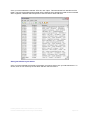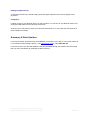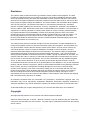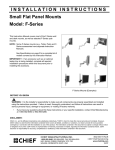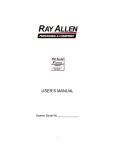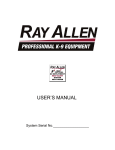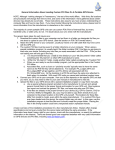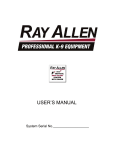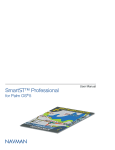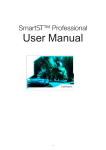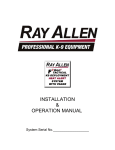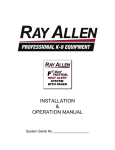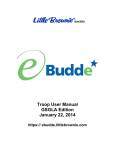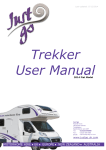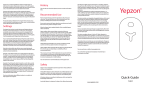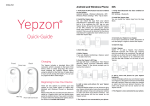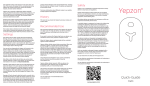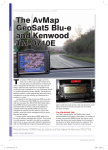Download The Caravan Club – User Manual
Transcript
The Caravan Club – User Manual Installing Caravan Club Points of Interest on your F-Series Navman Satellite Navigation device using F-Series desktop Contents ………………………………………………………………………………….. Page 3 ………………………………………………………………………… Page 3 ………………………………………………………………………… Page 3 Storing the POIs on your PC ……………………………………………………... Page 3 Navman F-Series Desktop …..………..………………..………………………. Page 3 Introduction Step 1: Preparation Checklist Back up your device ………………………………………………………………. Step 2: Preparing the POI data files Step 3: Loading the POIs Page 3 ……………………………………………………… Page 4 ……………………………………………………………….. Page 5 Connecting your device to the PC ……………………………………………. Importing POI files into POI editor …………………………..………………... Page 5 Saving the POI file to your device …..………..………………………………. Page 6 …………………….……………………… Step 4: Adding the .BMP file and alerts Adding multiple POI files Page 5 Page 7 …………………………..………..………………... Page 8 ………………………………………………………………………… Page 8 ………………………………………………………………. Page 8 Disclaimer ………………………………………………………………………………….. Page 9 Copyright ………………………………………………………………………………….. Page 9 Completion Summary and data updates Installing Caravan Club Points of Interest on your F-Series Navman Satellite Navigation device using F-Series desktop Page 2 of 9 Introduction This manual is intended to assist with downloading and installing Caravan Club ‘Points of Interest’ (POI) onto your F-Series Navman Satellite Navigation device using F-Series desktop software.* If you require further assistance with the installation of POI files to your device, or any other aspect of it, you should contact Navman directly - visit www.navman.com or call 01293 566 100. These instructions will work for all recent F-Series Navman devices including: F20, F30, F40, F50. * To install POIs onto the F-series Navman you will need a connectivity kit, which consists of a USB cable and a CD ROM with F-Series Desktop software. Not all F-Series devices are supplied with this kit. If you don't have the connectivity kit you can purchase it from the Navman website – purchase connectivity kit online (Product Code: NF20CK) Please note: If your device came with SmartST™ software rather than F-Series desktop software, you should consult the SmartST™ manual available on The Caravan Club website. Step 1: Preparation Checklist Checklist of software and equipment needed: A PC running Windows (ideally XP or Vista) Navman device (fully charged or running from a mains adapter) USB cable for connecting the Navman to the PC (connectivity kit) Caravan Club POI files Storing the POIs on your PC To make this installation easier you may wish to create a folder on your PC in a place that is easy to locate – the name of the folder is not important. You will need to locate the POI files during the process explained in this document. Navman F-Series desktop To install the POIs on your Navman device, you will need to have Navman F-Series desktop installed on your PC. This software should have been supplied with your device or you should have purchased the connectivity kit. Please note: Your device may have been supplied with SmartST™ software. If you are using SmartST™ you should consult the SmartST™ manual available from The Caravan Club website. Back-up your device We suggest that you make a full backup of your Navman before you commence loading POIs. This is a safety precaution and it means that, should any problems occur whilst you are installing POIs, you can always restore your device from the backup. Landis Media Ltd has provided the basis of this user manual, and neither Landis Media or The Caravan Club will be liable for any damage or loss of data to any satellite navigation device. Installing Caravan Club Points of Interest on your F-Series Navman Satellite Navigation device using F-Series desktop Page 3 of 9 Step 2: Preparing the POI data files The POI files you require can be downloaded from The Caravan Club website, via the link below: http://www.caravanclub.co.uk/satnav You can download POIs for Caravan Club Sites and Caravan Club Certificated Locations. For each, you will need to download two separate files – one .CSV file (containing the POI data) and one .BMP file (the icon which will appear on your Navman device). Together, these two files are known as a set. It is essential that both files in a set are titled the same for the Navman to automatically load both files together. It will also be easier if both files are downloaded from The Club website to the same place – such as the folder mentioned on the previous page. You should end up with a folder that looks similar to the one shown below: Installing Caravan Club Points of Interest on your F-Series Navman Satellite Navigation device using F-Series desktop Page 4 of 9 Step 3: Loading the POIs Connecting your device to the PC Turn on your PC and connect it to the Navman directly with the USB cable. The F-Series Desktop software should detect the Navman and start up automatically. If it doesn't you need to start it from the PC menu. To do this go to Start - My Programs - Navman - then click FSeries Desktop Software. F-Series Desktop should open as shown below: Importing POI files into POI editor To import the POIs you need to click on ‘File’ then ‘Open’. This opens a Browse window which will allow you to locate the POI files you wish to import. Once you have found the folder containing the POI files you can select the file you wish to import. You will see four files (as shown below) – two .CSV files containing the POI data, and two .BMP files which are the icons used to display your POIs on the Navman. At this stage, be sure to select only a .CSV file – the .BMP files will be uploaded separately. Installing Caravan Club Points of Interest on your F-Series Navman Satellite Navigation device using F-Series desktop Page 5 of 9 Once you have selected the relevant .CSV file, click ‘Open’. This will load the POI data file into POI Editor. The POI will be loaded with its data into the window which will appear similar to the one below with Longitudes, Latitudes and Descriptions of the POI and its name and town. Saving the POI file to your device Once you have imported the POI file to POI editor you need to save it onto your Navman device. To do this, click on ‘File’ at the top of POI editor and then ‘Save to Device’. Installing Caravan Club Points of Interest on your F-Series Navman Satellite Navigation device using F-Series desktop Page 6 of 9 Step 4: Adding the .BMP file and alerts Before you can use the POI you need to add the .BMP file which is the icon that will display each POI. As well as this, you can adjust preferences for alerts related to your POIs. The preferences allow you to set audio and visual alerts and determine the distance from the POI at which your device will alert you – these should be set to your individual preference. For further information on this you should consult your Navman manual or contact Navman directly. On the screen shown below, click the small box to the right of the ‘Icon file’ field titled ‘Browse’. This will open a browse window. In the browse window, locate the folder containing the Caravan Club POI files (as you did when looking for the .CSV files in Step 3). This time select only a .BMP file. Please note: Before clicking OK you should ensure the tick box marked ‘Active’ is ticked. If it is left empty the POIs will be installed but not activated and so will not show. It is important to ensure the correct .BMP file is uploaded for the .CSV file that was uploaded earlier to avoid confusion when using the Navman device. If the wrong file is uploaded you may end up with the CL icon showing for Club Sites and vice versa. You can easily identify which file to use as the matching .CSV and .BMP file are named the same – i.e. when you upload CClub_Rel-1-1-nav.csv you should add the .BMP file of the same name which is CClub_Rel-1-1-nav.bmp. The next screen prompts for a POI name (shown below) – this is the name that will be used by the Navman device to identify this set of POI. The name is limited to 8 characters with no spaces. Ensure you use a name that will be easy to identify in future i.e. CClub for Club Sites and CClubCL for CL Sites. Enter the name and click ‘OK’. When the ‘Copy POI’ window opens click ‘Copy POI’. The POI will now be installed onto your Navman. Installing Caravan Club Points of Interest on your F-Series Navman Satellite Navigation device using F-Series desktop Page 7 of 9 Adding multiple POI files To add more POI files you should simply repeat the steps outlined on the previous pages of this document. Completion Loading of POIs to your Navman device is now complete. You can turn off your Navman device and unplug the USB cable from the Navman and the PC. At this point you may want to switch your Navman device back on to check that the new POIs have been loaded successfully. Summary & Data Updates If you require further assistance with the installation of POI files to your device, or any other aspect of it, you should contact Navman directly - visit www.navman.com or call 01293 566 100. From time to time, The Club will update the POI files available through the website. We recommend that you return periodically to download the latest versions. Installing Caravan Club Points of Interest on your F-Series Navman Satellite Navigation device using F-Series desktop Page 8 of 9 Disclaimer The Caravan Club provides these files in good faith to assist members with navigation. The data provided to create these files was accurate to the best of The Club’s knowledge at February 2008, and is representative of the Club sites and Certificated Location network at that time. The Caravan Club reserve the right to update the information contained in the files without notice, the source data being subject to regular changes and additions. The sites included in the information will be updated at the end of each year. The Caravan Club makes no, and expressly disclaims any, warranties, express or implied, regarding the correctness, accuracy, completeness, timeliness, and reliability of the text, graphics, data, links and any other items contained within the information. The information is supplied "as is" without guarantee or warranty either explicit or implicit. Including, without limitation, any implied warranties of merchantability or fitness for a particular purpose. None of the routes provided are known to be specifically Caravan friendly so please treat every route with caution. You are strongly advised to use your satnav device or route planner in conjunction with your Sites Directory and Handbook directions (also found on individual website site details pages) which have been tried and tested on local routes only. The Club’s license grants the member the right to use the information in a single satellite device or routing and navigation system for purposes of personal routing and navigation. The information may only be used within vehicles that are owned or hired by the member, and may not be used for any commercial purpose, copied or otherwise distributed. It is illegal to reverse engineer, record or otherwise obtain bulk/multiple locations from the information. The Caravan Club use complex data watermarking techniques to identify and protect their intellectual property. The Caravan Club will actively pursue individuals or business involved in the resale, copying or publication of The Data. The Caravan Club also make no warranty or claim that the information will be uninterrupted, error-free or free of viruses or other harmful components. The use of the information with any satellite navigation device, or other device (electronic or other) is purely at the owners discretion and risk. Under no circumstances shall The Caravan Club or its general partners, their affiliates, or any of their respective partners, officers, directors, employees, agents or representatives be liable for any damages, whether direct, indirect, special or consequential. Including damages for lost revenue, lost profit, delay, accident, loss of property, loss of life or otherwise, arising from or in connection with the use of the product and The Data. Using navigation aids does not replace the need for drivers to be aware of their surroundings and look out for real world navigation prompts including road signs. It is the responsibility of every driver to be aware of the weather, road conditions, other vehicles and anything that could effect driving, directions or visibility. All materials contained within the information are protected by international copyright laws. The information may not be reproduced, republished, distributed, transmitted, displayed, broadcast or otherwise exploited in any manner without the express prior written permission of The Caravan Club. As the END USER you accept to being bound by The License and these terms and conditions. Copyright All images and the Data are © The Caravan Club unless otherwise indicated. Garmin & Garmin GPS are © Garmin - Navman, Navman Logo and SmartST (TM) are © Navman TomTom & the red hands logo are © tomtom. Any other logo or trademarks used remain the property of their owners. Installing Caravan Club Points of Interest on your F-Series Navman Satellite Navigation device using F-Series desktop Page 9 of 9