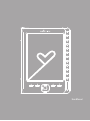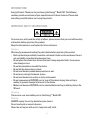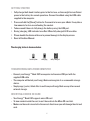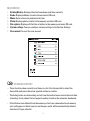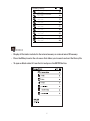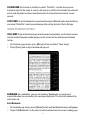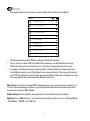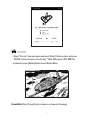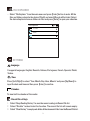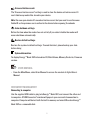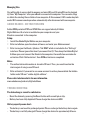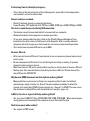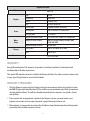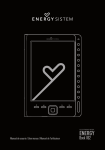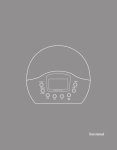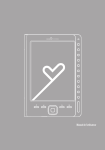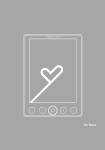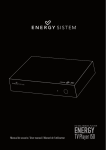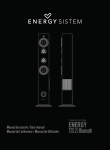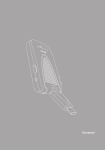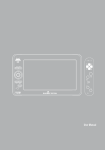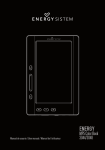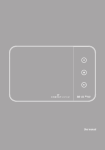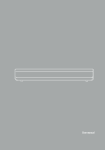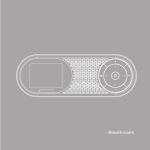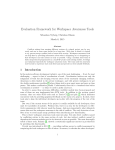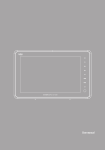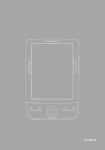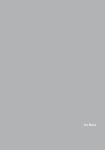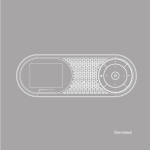Download Manual_completo 1162Ok.indd
Transcript
User Manual 21 INTRODUCTION Energy Sistem® Thank you for purchasing this Energy™ Book 1162. The following sections provide an overview of your new device and its basic features. Please read everything carefully before start using the product. Important Safety Instructions To ensure your safety and the safety of others, please ensure that you read all the safety information before operating this product. Keep this information in a safe place for future reference. Cautions We strongly recommend reading the points below before operating this product: ≥≥ Back up the data periodically to another safe media. Under no circumstances there is not any liability regarding data damage or loss. ≥≥ Do not place the reader near devices that emit strong magnetic fields. It may cause data damage or loss. ≥≥ Do not disassemble or remodel the device. ≥≥ Do not let the device drop or shock. ≥≥ Do not use the device under heavy moisture or wet. ≥≥ Do not press strongly the device screen. ≥≥ Do not use the device in a dirty or dusty environment. ≥≥ Do not remove micro SD/SDHC card or turn off the device during data writing or reading to prevent damage to data and to the device. ≥≥ Make sure the micro SD/SDHC card is unlocked before writing or deleting data in the SD card. Servicing There are no user serviceable parts in this Energy™ Book 1162. Cleaning ALWAYS unplug the set top box before you clean it. Do not use liquid or aerosol cleaners. Clean the set top box with a soft, damp (not wet) cloth. 23 ViSUALIZATION 1. Enter button: To confirm selection 2. Music shortcut button: To access the audio player menu. 3. Option button: To display the Option menu for extra functions such as: save bookmark, open from bookmark, delete bookmark, page jumping etc. 4. Joystick: Press up/down/left/right direction to move cursor. Press left / right to flip page when reading. 5. Return/cancel button: To cancel selection or return to previous menu. 6. Zoom in/out button : To zoom in or zoom out the picture and text. 7. Previous page button: To go to previous page when reading. 8. Next page button: To turn to the next page when reading. 9. Direct access buttons / number buttons: To select items or options dedicated to the corresponding buttons. 10. Screen rotation: Rotate the screen vertically/horizontally. 11. Power button: To power on / off . 12. Headphone jack: To connect with headphone. 13. Micro usb jack: Mini USB jack for data transfer or battery charging via computer or AC/DC adapter. 14. Micro sd card slot: To insert micro SD card for memory expansion. 15. Reset button. 5 10 9 1 7 8 2 3 13 14 4 5 6 15 12 24 GETTING STARTED 1. Fully charge the E-book’s battery prior to the first use, as there might be insufficient power in the battery for normal operations. Connect the eBook using the USB cable supplied to the computer. 2. Press and hold the [Power] button for 2 seconds to turn on your eBook. It may take a few moments for turn on and loading the content. 3. Takes around 6 hours to fully charge the battery using the USB port. 4. During charging, LED indicator turns Red. When fully charged, LED turns blue. 5. Please handle the device with care to prevent damage to the display screen. 6. Read all the User Manual. The charging status is shown as below: battery low charging fully charged TRANSFERRING DATA FROM COMPUTER ≥≥ Connect your Energy™ Book 1162 to computer via the micro USB port with the supplied USB cable ≥≥ The computer will detect your Energy Book and recognize it as a removable storage device. ≥≥ Simply copy / paste / delete files to and from your Energy Book as any other normal external storage. INSERTING A MICRO SD CARD ≥≥ Your Energy™ Book 1162 supports micro SD card. ≥≥ To view content inside the card, insert the card into the Micro SD card slot. ≥≥ Make sure the card is inserted in the correct direction or you will damage the slot and card. 25 MAIN MENU 1. 2. 3. 4. 5. 6. 7. Reading History: Displays files that have been read/view recently. Books: Displays eBooks stored in the and micro SD card. Music: Enter into music playback interface. Photo: Displays photos stored in the memory and micro SD card. File explorer: Displays all the files or folders in the memory and micro SD card. System settings: You can configure various settings in the System Settings. User manual: To read the user manual. ReADING HISTORY ≥≥ These function show recently read items in a list. Use the joystick to select the desired file and press the center joystick button to confirm. ≥≥ The listing books are descending sorted, from the book of more recent date and time of reading. It also shows the last page of reading stored in the automatic bookmark. ≥≥ If the file has been deleted from the memory or has been removed external memory card, will appear in the list may but not be open and it will be automatically deleted from the list if you selected. 26 Historia History Reading 20 Pride and Prejudice.epub 2010-1-1 00:00 1/200 Alices Adventures in Wonderlan ... 1/99 2010-1-1 00:00 The Adventures of SherlockH.txt 3/99 2010-1-1 00:00 The Abandoned Room.txt 10/20 2010-1-1 00:00 Frankenstein.txt 2010-1-1 00:00 8/100 The Lost Word.epub 7/111 2010-1-1 00:00 Sinister_Island_palm.pdb 2010-1-1 00:00 2/200 Romeo and Juliet.txt 3/200 2010-1-1 00:00 Five_Hundred_Mistakes_of_Dai ... 2010-1-1 00:00 40/200 BOOKS ≥≥ Display all the books included in the internal memory or external micro SD memory. ≥≥ Press the M key to enter the sub-menu that allows you to search and sort the library file. ≥≥ To open a eBook select it from the list and press the ENTER button. 27 SEARCH BOOK: Find a book in the library select “Find File”, use the direct access button to type the file name to search, will search in all files that include the selected words and displayed on the screen those books that have the exact words to your search. SORT ITEMS: To sort the books list in your bookstore press M inside books from the library and select “Order File”, select your preference after sorting: by date, title, by file type. EBOOK READING FEATURES: PAGE JUMP: To go to the desired page enter the exact page number, use the direct access button to select the page number appears on the screen and to confirm press the enter button. 1. On the book page screen, press [Menu] button and select “Page Jump”. 2. Press [Enter] and an Input window will pop out. BOOKMARK: For readability, you can set markers. Bookmarks are sorted and accessible when you are reading the corresponding book The total ok bookmark for each book is 5. Add a Bookmark: 1. On the book page screen, press [Option] button and the Bookmark menu will appear. 2. Select “Add Bookmark” on the menu to add a bookmark on the current reading page. 28 Open a Bookmark: 1. On the book page screen, press [Option] button and the Option menu will appear. 2. Select “Bookmarks” from the menu. Press [Up/Down] to select the desired bookmarks and press [Enter] to read the bookmark. Delete a Bookmark: 1. On the book page screen, press [Option] key and the Bookmark Menu will appear. 2. Select “Delete Bookmark” from the menu, selects the bookmark that you want to delete and press [Enter] to confirm. DISPLAY MODE: You can change the location of the header bar information on the screen, select the location in the upper or lower part of the screen. BROWSER MODE: On/Off the automatic page turning. FLIP TIME: You can define the time lap for page turning (30, 50, 80, 120 y 150 seconds). QUICK NOTES: 1. Use the joystick to select the desired book and press the center button to open. 2. During the reading change page press [up] / [down] in the joystick or [previous] / [next] button . SCREEN ROTATION: Your Energy™ Book 1162 allows you to change the orientation of the text on-screen reading vertical to horizontal. Press the top right button to change orientation. Note: Books and files in PDF format consume many processor resources memory, so it do not allow images rotation or music playback simultaneously when you have open an PDF extension eBook. ZOOM: Press [Zoom] to zoom in or zoom out books or documents. Once you reach the maximum magnification level the following keystroke causes return to the original scale. Your Energy™ Book 1162 has 5 levels of zoom. 29 MUSIC ≥≥ This application let you access and play audio files stored on the eBook. Música Music 20 01 - Behind You.mp3 02 - You Will Arrive.mp3 03 - Together.mp3 04 - There’s No End.mp3 05 - Incredible.mp3 06 - Touch Me.mp3 07 - Goddbye.mp3 08 - I’ll fly Away.mp3 09 - King of World.mp3 10 - Moonlight Brightness.mp3 1. On the main menu, select “Music” and press [Enter] to confirm. 2. Songs stored in micro SD card and built in memory are displayed in the song. Select the desired music file and press “Confirm” (joystick centre) to start. 3. It supports background music playing when reading books or viewing pictures. In the Music menu, press [Play] key to start music playing. During music playing, press [Return] key to return to the main menu. Music playback continues and you can now select other functions like Books or Photos. Note: Books and files in format PDF consume many resources processor memory, so it’s not allow the images rotation or music playback simultaneously when you have opened an extension PDF eBook. Adjust volume: Push up/down on joystick to increase/decrease the volume. Options: Press [Menu] key to access the music player options such as “Repeat Mode”, “Play Mode”, “MSEQ” and “EQ Sel”. 30 PICTURE ≥≥ Select “Picture” from main menu and press [Enter]. Select a photo and press “ENTER” button to explore. Your Energy™ Book 1162 support JPG, BMP file. ≥≥ In photo list, press [Option] button to enter Option Menu. Zoom In/Out: Press [Zoom] button to zoom in or zoom out the image 31 FILE EXPLORER ≥≥ Select “File Explorer” from the main menu and press [Enter] button to enter. All the files and folders stored in the device (Flash) and microSD card will be listed. Select the desired option to browse folders or files and press [Enter] to open your selection. Explorador File Explorerde archivos 20 Photo-BW AUDIO Folder1 SETTINGS Language: It supports languages: English, Deustch, Italiano, Portuguese, French, Spanish, Polski, Turkce. Time: Press [Left/Right] to select “Year, Month, Day, Hour, Minute” and press [Up/Down] to input the date and time and then press [Enter] to confirm. 1 2 3 4 5 10 11 12 13 14 15 17 18 19 20 21 22 Calendar: To view built in calendar of the reader. ? Recent file settings: 1. Select “Keep Reading History” to save the recent readings in Recent File list. 2. Select “Disable” to deactivate this function. The recent file list will remain empty. 3. Select “Clear History” to empty and delete all the document titles from the Recent File List. 32 Erase activation record: The “Erase activation record” setting is used to clear the device activation record. It won’t delete any media files stored in your device. Note: You can open ebooks if I erased activation record, but you need to use the same Adobe ID as the previous one to authorize the device before opening the ebooks Auto shutdown settings: Define the time when the reader has not activity.If you select disable the reader will never shutdown automatically. Restore default settings: Restore the system to default settings. To avoid data lost, please backup your data before doing. System information: To display Energy™ Book 1162 information: ID, Disk Volume, Memory Card size, Firmware version. USER MANUAL ≥≥ From the Main Menu, select User Manual to access the content of digital User’s Manual. DOCUMENT MANAGMENT Connecting to computer: Use the supplied USB cable to plug into Energy™ Book 1162, and connect the other end to computer. A“USB Connected” window will pop out upon successful connection to computer. Computer will detect both the built in memory and microSD card onEnergy™ Book 1162 as a removable disk. 33 Managing files: You will be able to access built in memory and microSD card (if microSD card is plugged in) from “My Computer” after your eBook is connected to computer. You can move, copy or delete the existing files or folders from computer. At this moment, 1162 is under key lock mode. Will resume normal operation automatically after disconnected from computer. ADOBE READER© INSTRUCTION DRM Adobe DRM protected PDF and EPUB files are supported only if Adobe Digital Editions 1.5 or later is installed on your computer and your Ebook is connected to the computer. Setup: 1. Install the Adobe Digital Edition on your computer. 2. After installation, open the above software, and enter your Adobe account. 3. After turning on the Ebook, (click on “Set DRM” which is included in the “Settings” interface. Please ignore this item if you cannot find it). Then, keep the Adobe Digital Edition open, and connect the Ebook to the computer, there will show a window for activation. Click “Authorization”, then DRM activation is completed. Notes: 1. The authorization information is stored in SD card. Thus, you need to active the device again if using a new SD card. 2. After activated, if you want to use a new account to active, please delete the hidden folder under SD root “.adobe-digital-editions”. Please refer to below website for more information. www.adobe.com/products/digitaleditions TROUBLESHOOTING: The device hang or cannot be switched on. ≥≥ Reset the device by pressing the Reset button with a small pin or clip. ≥≥ Battery has been fully depleted. Please charge the device via USB. Battery capacity seems short: ≥≥ The battery is not used for prolonged period. Please recharge the battery device again. ≥≥ The battery is not fully charged. Please charge the device for aproximately 6 hours. 34 It takes long time for the display to appear: ≥≥ This is due to the characteristic of the display panel, especially in low temperature environment, and not a malfunction. Cannot read/open en ebook: ≥≥ Check if the book format is supported by device. ≥≥ Format Reading: TXT (unlimited size), PDF (up to 4MB), EPUB (up to 4MB), PDB(up to 4MB). The device cannot be operated during USB connection: ≥≥ The device cannot be operated while it is connected to a computer. ≥≥ Remove the device from computer to resume operation. ≥≥ To use your device while charging, click on the [Safely Remove Hardware] icon located on the right corner to disconnect with computer. After is safely removed, computer will only charge your device and you can now resume normal operation. ≥≥ Your device can read microSD cards up to 16GB. On micro SD card: ≥≥ After inserted a micro SD card, if your device is has no response, please take out and insert again. ≥≥ Do not remove micro SD card or turn off during data writing or reading to prevent damage to data and your device. ≥≥ Make sure the micro SD card is unlocked before writing or deleting data in the micro SD card. ≥≥ Backup your files and data before formatting the micro SD card. Please format the micro SD card in FAT/FAT32. Why do some EPUB documents not look right on my Energy Book? ≥≥ Many publishers and convert software are supporting this format, but without maintaining a single standar set. One of the most common problems is when the creator puts everything EPUB e-book content in a “chapter” in EPUB. This can cause the document reading differs with formatted text, margins, gaps, etc. Is Matter the size of supported file by my Energy Book? ≥≥ Yes, less than 10 MB TXT files. EPUB 4 MB. PDF 4 MB. PDB 4 MB. When more images and graphics are in the ebook the response of your device will be slow Can I listen music while reading? ≥≥ Yes, expect in PDF format. 35 Especifications Chipset RK2729 Display Power Music Image Storage Type E-Ink Resolution 600*800 Colors 16 grey scale Size 6.0 inch (diagonal) Battery type Lithium Polymer 1400 mAH Reading time Up to 20 Hours of reading time Charging time 3 - 6 hours Supported eBook formats TXT, PDB, PDF, HTML, FB2, EPUB,WTXT Supported audio formats MP3(8-392 kbps), WMA (5-192 kbps), WAV, FLAC, AAC, OGG Supported image formats JPEG, BMP Card reader Micro SD/SDHC, up to 16GB USB Micro USB Dimensions wARRANTY 120 x 172 x 9 mm Energy Sistem Soyntec S.A. warrants its products to be free from defects in materials and workmanship at the time of purchase. The special 36-months warranty is valid for the European Union. For other countries, please refer to your specific legislation or your local distributor. WARRANTY PROCEDURE 1. Visit the Support section at http://support.energysistem.com and select your product to view the FAQ (Frequently Asked Questions). The solution to your problem is very likely to have been already published there. You will also be able to download user manuals, user guides, drivers and updates. 2. If you cannot find an appropriate solution in the Support section, you may send us your enquiry or warranty service request by email: [email protected] 3. Alternatively, you may prefer to contact the distributor from which you purchased the product, presenting the purchase receipt or invoice. 36 Important: we recommend you to make a backup of the data inside the player memory, because on the process of warranty management by our aftersales department the memory is likely to be formatted, thus erasing all the content. Energy Sistem help desk team will not perform any backup of the memory contents, so it is advisable to deliver the player with blank memory or with the original factory content. Specifications are subject to change without notice. © 2011 / 2012 by Energy Sistem®. All rights reserved. Trademarks. All company, brand and product names are trademarks or registered trademarks of their respective companies. DECLARATION OF CONFORMITY Manufacturer Name: Energy Sistem Soyntec S.A. Address: Pol. Ind. Finestrat, C/.Calpe, 1 - 03509, Finestrat Alicante (Spain) Tel: 902 388 388 Fax: 902 119 034 NIF: A53107488 We declare under our own exclusive responsibility that the product: Energy Sistem® Electronic Book reader Energy™ 1162 Vizplex™ Manufacturing country: China Is in compliance with the essential directives, norms and standards of the European Union 89/336/EEC (EMC Directive). This symbol on the product or the instructions means that your electrical and electronic equipment should be disposed at the end of life separately from your household waste. For more information, please contact the local authority or dealer where you purchased the product.