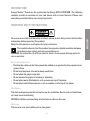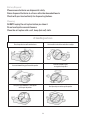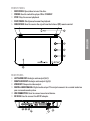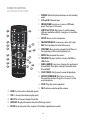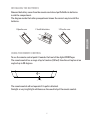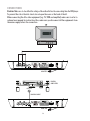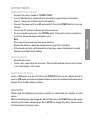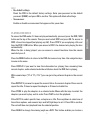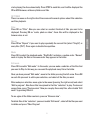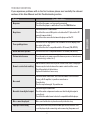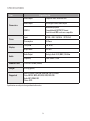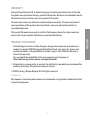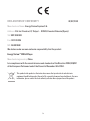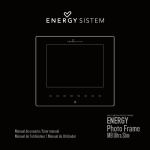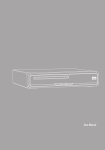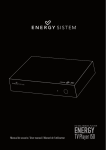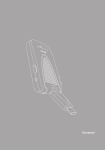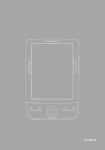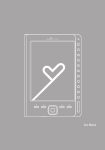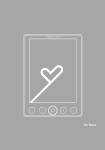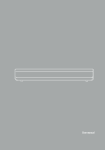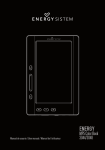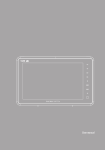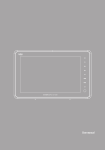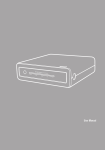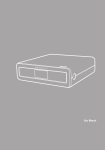Download User manual - Energy Sistem
Transcript
ESPAÑOL User manual 21 INTRODUCTION Energy Sistem™ Thank you for purchasing the Energy DVD d1 DVD/USB. The following sections provide an overview of your new device and its basic features. Please read everything carefully before start using the product. To ensure your safety and the safety of others, please ensure that you read all the safety information before operating this product. Keep this information in a safe place for future reference. This symbol indicates that this product incorporates double insulation between hazardous mains voltage and user accessible parts. WARNING: To reduce the risk of fire or electric shock, do not expose this apparatus to rain or moisture. Safety Considerations ≥≥ Position the cables so that they cannot be walked on or pinched by items placed on or against them. ≥≥ Do not use the player in humid or damp conditions. ≥≥ Do not allow the player to get wet. ≥≥ Do not expose the player to dripping or splashing. ≥≥ Do not place water filled objects such as vases on top of the player. ≥≥ Do not place naked flame sources, such as candles, on the top of the player. Ventilation The slots and openings on the set top box are for ventilation. Do not cover or block them as it may cause overheating. NEVER let children push anything into the holes or slots on the case. Servicing There are no user serviceable parts in this player. 23 ENGLISH IMPORTANT SAFETY INSTRUCTIONS Battery Disposal Please ensure batteries are disposed of safely. Never dispose of batteries in a fire or with other household waste. Check with your local authority for disposal regulations. Cleaning ALWAYS unplug the set top box before you clean it. Do not use liquid or aerosol cleaners. Clean the set top box with a soft, damp (not wet) cloth. d1 handling and care Place the product in a well-ventilated area Don’t install it in the cold or under direct sunlight Leave a minimum 10cm gap all around the product Do not disassemble, repair, or reorganize the product Don’t place cups with water or other liquids on the top of the product Don’t place objects on the top of the product 24 Front PANEL 1. 2. 3. 4. 5. DISC COVER: Open/close to insert the disc. POWER: Used to switch the player ON or STANDBY. STOP: Stop the current playback. PLAY/PAUSE: Start/pause/resume the playback. IR RECEIVER: Used to receive the signal from the Infrared (IR) remote control. 2 3 5 4 2 1 3 REAR PANEL 4 LEFT AUDIO OUT: Analogic audio output (left). RIGHT AUDIO OUT: Analogic audio output (right). VIDEO OUT: Composite video output. 1 DIGITAL AUDIO Digital audio output. This output connects to a coaxial socket on 6 7COAXIAL: 8 your surround sound system. 9 10 11 10. USB CONNECTOR: Used to connect an external device. 11. DC IN 5V: Used to connect the 5V DC adapter. 6. 7. 8. 9. 6 7 8 9 10 25 11 ENGLISH 5 REMOTE CONTROL BUTTON DESCRIPTIONS 1. POWER: Switch the player between on and standby mode. 2. 0-9 and 10+: Numeric keys 3. MENU/ZOOM: Long press to access DVD main menu. Short press to zoom in. 4. SUBTITLE/TITLE: Short press to switch among 10 1 different available subtitles. Long press to show the title menu. 2 5. SETUP: Access to the setup menu. 3 6. NAVIGATION KEYS: to move up, down, left, right. 10+ 13 4 7. REV: Fast backward at selectable speeds. 11 5 8. PREVIOUS: Go to previous chapter/track/file or to 14 12 the beginning of the currently playing one. 6 9. MUTE: Mute/unmute the sound. 15 10. DVD/USB: Displays the files stored in the DVD or 7 16 USB device. 17 8 11. ANGLE/AUDIO: Long press changes the angle mark 18 19 9 (if available). Short press changes the audio mode 20 (if available). 12. PLAY/PAUSE: Start/pause/resume the playback. 13. REPEAT/PROGRAM: Short press to access to the repetition options /long press to access to the program options. 14. STOP: Stop the current playback. 15. OK: Confirm a selection within a menu. 16. FWD: Fast forward at selectable speeds. 17. VOL+/-: change the volume in play mode. 18. NEXT: Go to the next chapter/track/file. 19. DISPLAY: Display information about the file being viewed. 20.GOTO: Go to time point, title, chapter or file/folder depending on context. DVD/USB 26 INSTALLING THE BATTERIES Remove the battery cover from the remote control and put 2xAAA size batteries inside the compartment. The diagram inside the battery compartment shows the correct way to install the batteries. 1. Open the cover PE N 3. Close the cover CL O SE ENGLISH O 2. Install the batteries USING THE REMOTE CONTROL To use the remote control point it towards the front of the digital DVD Player. The remote control has a range of up to 5 metres (16 feet) from the set top box at an angle of up to 30 degrees. 30º 30º The remote control will not operate if its path is blocked. Sunlight or very bright light will decrease the sensitivity of the remote control. 27 CONNECTIONS Caution: Make sure to check that the voltage of the wall outlet has the same rating than the DVD player. To prevent the risk of electric shock, do not open the cover or the back of the d1. When connecting the d1 to other equipment (e.g. TV, VCR and amplifier) make sure to refer to relevant user manual for instruction. Also, make sure you disconnect all the equipments from the mains supply before the connection. ANT IN CV BS L R ADAPTER Digital amplifier Coaxial COAXIAL CABLE ADAPTER 28 POWER SUPPLY FOR THE UNIT 1. Connect the unit as shown in “CONNECTIONS”. 2. Insert 2 AAA batteries (supplied) into the battery compartment in the remote control, taking care to follow the correct polarity. 3. Connect the power cord to an AC mains outlet. Press the POWER button to turn on the unit. 4. Turn on the TV and set to the correct video-in source. 5. To go to standby mode, press the POWER button. If the unit is not to be used for a long time, please disconnect the power cord. Note: ≥≥ The range of the remote control is about 5 meters. ≥≥ Replace the batteries when the remote control range starts to reduce. ≥≥ If the remote control is not to be used for a long time, remove the batteries to avoid damage caused by battery leakage. INSERTING A DISC 1. Open the disc cover. 2. Insert a disc, then close the disc cover. The unit will read the disc and start to play it, or it will display a start menu. INSERTING A USB DEVICE Insert a USB device into the unit. Press the DVD/USB button on the remote control to enter in USB mode and use the up/down buttons to select the multimedia file you want to display. Press the OK button to confirm. MAIN MENU Please read the following instructions carefully to understand the function of each option. When connecting the power supply for the first time, press the POWER key on the remote control and the device will power on. Press SETUP to display this menu. There are five function options in the main menu. 29 ENGLISH GETTING STARTED LANGUAGE ≥≥ OSD Language: Set the language of the text displayed in the OSD. ≥≥ Subtitle: Set the default language for subtitles, or disable subtitles. ≥≥ MPEG4 Subtitle: Select the format in which subtitle files characters are encoded. ≥≥ Audio: Select the default language for audio. ≥≥ DVD Menu: Select the default language to use in the DVD menu. VIDEO ≥≥ Aspect ratio: This option, with the following one, allows you to set the display format on the screen: > 4:3: Select this format to display 4:3 images. > 16:9: Select this format to display 16:9 images. ≥≥ View mode: Adjust the image > Fill: image completely fills the screen, but you may lose part of the image on the left and the right sides. It depends on the original file format. > Original: it keeps the original format. > Auto Fit: it adjusts the image automatically. > Pan Scan: it adjusts the picture in widescreen. Black bars can be displayed up and . down, depending on the original file format. ≥≥ TV System: Set the standard video signal (NTSC-PAL-Auto). ≥≥ Video out: Set the video output (Composite, RGB, HD). AUDIO ≥≥ Digital output: Choose from PCM, RAW, or disabled. RATING ≥≥ Parental control: You can restrict access to children in DVD. There are 8 age levels, based on MPAA system. This menu is locked by the password (default password is 8888). ≥≥ Set password: Set or change the password of your d1. Enter your old password or the default password (8888) and press OK to confirm. The device will display a message that sais “correct password”. Then, press again “set password” and enter your new password. 30 MISC ≥≥ Use default settings: Reset the DVD to the default factory settings. Enter your password or the default password (8888) and press OK to confirm. This option will delete all settings. ≥≥ Screen saver: Enable or disable a screensaver that appears after pause time. To access the DVD mode, if it does not play automatically, you must press the DVD / USB button on the top of the remote. Then you must select DISC and press OK. To access to DISC, d1 must be stopped (not playing any file). Press STOP if you are playing a file, and then the DVD / USB button. When you access to DISC, the device starts playing the disc automatically. When the disc is being played, you can access to several functions from the remote control of your d1. Press the MENU button to return to the DVD disc menu at any time. Use navigation keys to move in the menu. Press DISPLAY if you want to view the information bar, playing time, remaining time, current chapter, audio selected and other attributes about the DVD that is playing, With numeric keys (“0” al “9” y “10+”) you can go to the preferred chapter in the current title. Press REPEAT if you want to repeat the current title or the current chapter. Press once to repeat the title, 2 times to repeat the chapter or 3 times to disable this. Press PROG to play the chapters in a selected order. Move with the keys to select the chapters you want to play, and its order. Press PLAY to start the playback. Pulsa GO TO to select specific time, a chapter or a title. Press up/down to select one of these three options, and numeric keys and left/tight keys to set it. Press OK to confirm. The unit will then start playback from the selected position. Press ANGLE to change the viewing angle on a DVD. This button enables you to view a 31 ENGLISH PLAYING DVD DISCS scene from different angles (the availability of this function depends on the DVD). Press Angle repeatedly to select different viewing angles. Press AUDIO to select from the audio languages available on the disc. When a disc is playing, press AUDIO to show the current audio language. Press repeatedly to select the desired audio language. Press SUBTITLE to select one of the subtitle languages available on the disc. While a disc is playing, press Subtitle to show the current subtitle language. Press repeatedly to select the desired subtitle language. Press TITLE to display the DVD title menu (the availability of this function depends on the disc). Press ZOOM to magnify the picture during playback. Each time the Zoom button is pressed, the image size will change as follows: x1 -> x2 -> x4. While an image is magnified, use the arrow keys to pan the image for viewing. To return to the normal view, press the Zoom button until the message x1 appears. Press the FWD /REV buttons to perform a fast forward or backward search. Each time these buttons are pressed, the playback speed will change as follows: x2, x4, x8, x16, x32. Press the PLAY/PAUSE button to return to normal playback. Use too the conventional buttons PLAY/PAUSE, STOP, PREVIOUS and NEXT, in the remote. PLAYING MULTIMEDIA FILES FROM CD OR USB You can play multimedia files (video, audio, image) from a USB external device or a CD inserted (check files supported in the chapter SPECIFICATIONS of this manual). To access to USB files (if it doesn’t play automatically) you must press the DVD/USB button on the top of the remote. Then you must select USB and press OK. To access to CD files (if it doesn’t play automatically) you must press the DVD/USB button on the top of the remote. Then you must select DISC and press OK. To access to “USB” or “DISC”, d1 must be stopped (not playing any file). Press STOP if you are playing a file, and then the DVD / USB button. When you access to DISC, the device 32 starts playing the disc automatically. Press STOP to avoid this, and it will be displayed the CD or USB browser, with every folders and files SETTINGS There is a menu on the right side of the screen with several options about files selection and files playback. Repeat Press OK on “Repeat” if you want to play repeatedly the current file (select “Single”) or every files (“All”). Press again to disable the repetition. Mode Press OK to select the playback mode. “Shuffle On” indicates a random order. ”Normal” mode is to play the files on the same order they appears in the folder. Edit mode Press OK to enable “Edit mode”. In this mode, you can make a selection of the files that you want to Play. In this way you can avoid the playback every file in the folder. Once you have pressed “Edit mode”, move to the folder pressing the left arrow. Press OK on each file you want to add in your selection, and select all the files you want. After make your selection, move again to the menu (pressing the right arrow) and select “Add to program”. Now these files have joined to the files “selection” to play. To view and access them, press “Program view”. Now you can play these only files, after disable “Edit mode” by pressing OK on it. To see again all the folder contents, press on “Browser view”. To delete files of the “selection”, you must enable “Edit mode”, select all the files you want to delete and press “Clear Program” 33 ENGLISH Filter Press OK on “Filter”. Now you can select or unselect the kind of files you want to be displayed. Pressing OK on “audio, photo or video”, these files will be displayed in the browser view, or not. PLAYING When the disc is being played, you can access to several functions from the remote control of your d1. Press OK or PLAY to start playing the file or files. PAUSE to pause the playback, PLAY again to resume the playback, and STOP to stop it. If your playing Images, press the arrow keys to rotate the image, and NEXT and PREVIOUS to go to the next or previous file. Press ZOOM to magnify the image, and DISPLAY to see the number of files. During video playback, you can use the functions on the remote (SUBTITLE, ANGLE, GO TO, AUDIO…) as seen as DVD playback. Please see the chapter 8 of this manual. Remember that the availability of some functions depends on the played video. To play music (audio files), use PLAY or OK to start playing, and PAUSE and STOP buttons. Press PREV and NEXT to move to the previous/next track. FIRMWARE UPDATE To update the firmware of your d1, visit our download section in our website: www. energysistem.com. You will find all the files and instructions needed to update successfully your device. 34 TROUBLESHOOTING If you experience problems with in the first instance please read carefully the relevant sections of this User Manual and this Troubleshooting section. Problem No picture Check that the power cord is properly connected. Check that the player is switched on. Press the POWER button. Check that the TV is switched on. Check that the correct AV input is selected on the TV (refer to the TV manual for more details). Check the video connection between the player and the TV. Poor quality picture Check the disc for fingerprints and clean with soft cloth, wiping from the center to the edge. Check that the disc is compatible with the TV format (PAL/NTSC). Black and white picture Check that the disc is compatible with the TV format (PAL/NTSC). Picture interference Place the unit as far away as possible from any sources of interference or emission (e.g. radios, etc.). Aim the remote control directly at the sensor on the front of the player. Remote control not working Remove any obstacles between the remote control and the sensor. Check the polarity of the batteries. Replace the batteries if necessary. No sound Check the audio connections, and check that Mute is not activated. If using a Hi-Fi amplifier, try another sound source. Clean the disc. The disc may be damaged. Try another one. Check the digital connections. No audio from digital output Check the audio setup menu to make sure that the digital output is correctly set. Check that the audio format selected is compatible with the player. Disc cannot be played Make sure that the disc is placed correctly in the disc tray. Improper functioning Strong interference may disturb normal operation of this unit. Just reset the player by disconnecting and reconnecting the power cord. 35 ENGLISH No power Possible solution SPECIFICATIONS Item Connectors Power Display Audio Especificación Video output Composite video, RCA conectors Audio output RCA, Digital coaxial audio output USB 2.0 Multimedia playback Compatible with FAT/FAT 32 format Some External HDD can be non compatible Input AC 100—240 V 50/60 Hz DC 5V 1.5A Consumption 15 W max. TV System PAL, NTSC Aspect Ratio 4:3 , 16:9 Audio Output Analogic Audio 2.0 V (RMS) / 10 k0hm Frequency 20Hz-20kHz +/- 3dB Dimmenssions 220 x 140 x 38 mm (LxWxH) Weight 0.46 kg (aprox.) Supported DVD-R / DVD+R / DVD-RW / DVD+RW / CD-R / CD-RW Video: MPEG2, MPG, AVI, DIVX, XVID, DAT, VOB Audio: MP3, WMA, AC3 Photo: JPEG Specifications are subject to change without further notice. 36 WARRANTY WARRANTY PROCEDURE 1. Visit the Support section at http://support.energysistem.com com and select your product to view the FAQ (Frequently Asked Questions), user manuals, drivers and updates available, as the possibility to submit a query to the Technical Service or consult the warranty. You can check the availability of the user manual in your language at http://www.energysistem.com/en-en/support/manuals 2.Alternatively, you may prefer to contact the distributor from which you purchased the product, presenting the purchase receipt or invoice. © 2013 by Energy Sistem Soyntec S.A. All rights reserved. Trademarks. All company, brand and product names are trademarks or registered trademarks of their respective companies. 37 ENGLISH Energy Sistem Soyntec S.A. is liable for any lack of conformity which exists at the time the goods were purchased during a period of 36 months. Batteries are excluded from the 36-month warranty, having a warranty period of 12 months. This warranty covers any defects in workmanship or materials. This warranty doesn’t cover any failure of the product due to accidents, misuse or alteration made by an unauthorized person. The special 36-months warranty is valid for the European Union. For other countries, please refer to your specific legislation or your local distributor. DECLARATION OF CONFORMITY 19/02/2013 Manufacturer Name: Energy Sistem Soyntec S.A. Address: Pol. Ind. Finestrat, C/. Calpe, 1 - 03509, Finestrat Alicante (Spain) Tel: 902 388 388 Fax: 902 119 034 NIF: A53107488 We declare under our own exclusive responsibility that the product: Energy Sistem™ DVD d1 Player. Manufacturing country: China Is in compliance with the essential norms and standards of the Directive 2004/108/EC of the European Parliament and of the Council of December 15th 2004. This symbol on the product or the instructions means that your electrical and electronic equipment should be disposed at the end of life separately from your household waste. For more information, please contact the local authority or dealer where you purchased the product 38