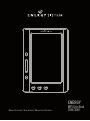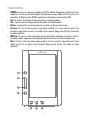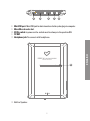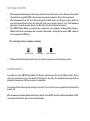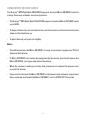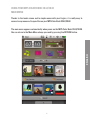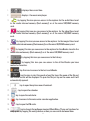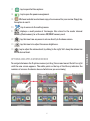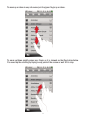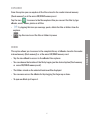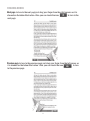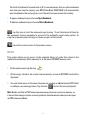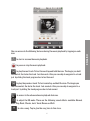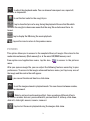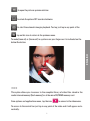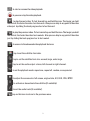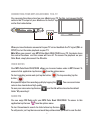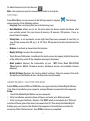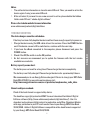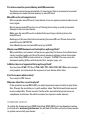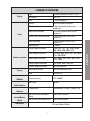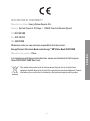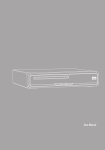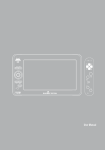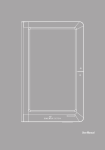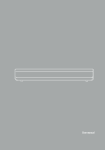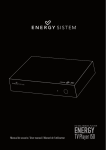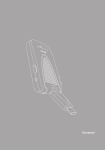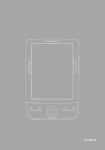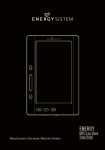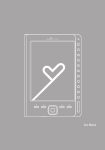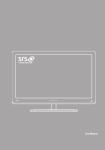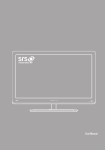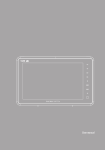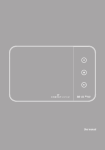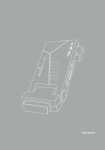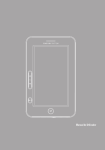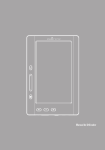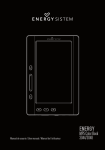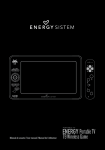Download Manual de Usuario 3044_3048_COMPLETO.indd
Transcript
ESPAÑOL M ENERGY Manual de usuario / User manual / Manuel de l’utilisateur 1 MP5 Color Book 3044/3048 M User Manual 33 INTRODUCTION Energy Sistem® Thank you for purchasing the Energy™ MP5 Color Book 3044/3048. The following sections provide an overview of your new device and its basic features. Please read everything carefully before start using the product. Important Safety Instructions Cautions We strongly recommend reading the points below before operating this product: ≥≥ Back up the data periodically to another safe media. Under no circumstances there is not any liability regarding data damage or loss. ≥≥ Do not place the reader near devices that emit strong magnetic fields. It may cause data damage or loss. ≥≥ Do not disassemble or remodel the device. ≥≥ Do not let the device drop or shock. ≥≥ Do not use the device under heavy moisture or wet. ≥≥ Do not press strongly the device screen. ≥≥ Do not use the device in a dirty or dusty environment. ≥≥ Do not remove micro SD/SDHC card or turn off the device during data writing or reading to prevent damage to data and to the device. ≥≥ Make sure the micro SD/SDHC card is unlocked before writing or deleting data in the SD card. Mantenimiento There are no user serviceable parts in the Energy™ MP5 Color Book 3044/3048. Limpieza Always POWER off your Energy™ MP5 Color Book 3044/3048 before clean it. 35 ENGLISH To ensure your safety and the safety of others, please ensure that you read all the safety information before operating this product. Keep this information in a safe place for future reference. ViSUALIZATION 1. POWER: press for 2 seconds to power on/off the eBook. The power on lasts for a few moments, in that period will display the welcome screen. Wait until the process is complete. To Power on the Off/On switch must be always in the position ON. 2. Vo l-: to reduce the volume during the music or video playback. 3. Vol +: to increase the volume during the music or video playback. 4. Return: to cancel the current process or to return to the previous menu. 5. Previous: To turn to the previous page when reading. It is also used to select the previous track (short press) or to make a fast reverse (long press) during the audio or video playback. 6. M Button: To access to the sub-menu and to confirm the selection of a file or setting. In reading mode, images or music playback press to access to the settings menu 7. Next: To turn to the next page when reading. It is also used to select the next track (short press) or to make a fast forward (long press) during the audio or video playback. ENERGY MP5 Color Bo Multimedia eBook 4 3 2 1 M 5 6 7 36 ON/OFF 5 6 7 ON/OFF TV 8 9 10 11 12 ENERGY MP5 Color Book 3044/3048 Multimedia eBook Reader 13 7 13. Built-in Speaker. ON/OFF TV 37 ENGLISH 8. Mini USB port: Mini USB jack for data transfer or battery charging via computer. 9. MicroSD card reader slot. 10. Off/On switch: to power on the switch must be always in the position ON. 11. TV OUT. 12. Headphone jack: To connect with headphone. GETTING STARTED 1. We recommend making a full charge of the battery before first use. Connect the ebook through the supplied USB cable to your personal computer (must be turned on). 2. We recommend that the first three charges of the battery are 12 hours each; with this you will extend the battery life and will give you a longer time of use. The following charges only will require about 5 or 6 hours to fully charge the battery. 3. Your MP5 Color Book is powered by a special Li-ion polymer rechargeable battery.. When the battery becomes low, connect the reader through the micro USB cable to your computer USB port. The charging status is shown as below: battery low charging fully charged 4. Please handle the device with care to prevent damage to the display screen. power on/off To power on your MP5 Color Book the Power switch must be on the ON position. Press during 3 seconds to start the device. During the starting the welcome message will be showed, please wait till the process is complete. To power off the device press during 3 seconds. The turn off message will be show before power off. We recommend always keep the Power switch on the OFF position while the eBook is OFF to prevent the device get started accidentally. 38 ACCESORIOS ÍtemFunction Use the mini USB cable to connect the eBook to your computer and start the data transfer or to start the battery charge process. Earphones Connect them to the earphones output on your eBook to enjoy your audio files. TV Out cable Use the TV out cable to connect your Ebook to any TV and enjoy the videos stored on the device. FILES MANAGEMENT From the browser of your computer you can copy, delete and organize files or folders. When you connect the device to the computer, it is not possible to use the device at the same time. The internal memory files are organized in various folders (factory default). You can create, delete and organize internal folders. If you have a micro SD/SDHC card inserted, the device will compile all the information stored in it. 39 ENGLISH Mini USB cable Using micro SD/SDHC CARDS The Energy™ MP5 Color Book 3044/3048 supports standard Micro SD/SDHC cards for storing thousands of books, music and pictures. ≥≥ The Energy™ MP5 Color Book 3044/3048 supports standard Micro SD/SDHC cards up to 16 GB. ≥≥ To begin, slide in the card into the slot, be sure that contacts of the card must be face down and the label face up. ≥≥ To eject the card, just push it in slightly. Notes: ≥≥ You will know when the Micro SD/SDHC is ready to use when it appears as TFCard device in the Explorer. ≥≥ If Micro SD/SDHC card cannot be recognized by the device, you should remove the Micro SD/SDHC card again and reboot the device. ≥≥ When the system is reading or writing data, please do not remove the memory card or reset the system. ≥≥ If you need to reformat the Micro SD/SDHC card please create a backup copy of your files previously and format the Micro SD/SDHC card in FAT/FAT32 file system. 40 USING YOUR MP5 COLOR BOOK 3044/3048 MAIN MENU Thanks to the touch screen and to simple moves with your fingers, it is really easy to access to any menu and to open files on your MP5 Color Book 3044/3048. ENGLISH The main menu appears automatically when power on the MP5 Color Book 3044/3048. You can return to the Main Menu always you need by pressing the RETURN button. 41 1. : displays the current time. 2. : displays the music mini player. 3. : by tapping this icon you can access to the explorer for the audio files stored in the reader internal memory (flash memory) or at the micro SD/SDHC memory card. 4. : by tapping this icon you can access to the explorer for the video files stored in the reader internal memory (flash memory) or at the micro SD/SDHC memory card. 5. : by tapping this icon you can access to the explorer for the images files stored in the reader internal memory (flash memory) or at the micro SD/SDHC memory card. 6. : by tapping this icon you can access to the explorer for the eBooks stored in the reader internal memory (flash memory) or at the micro SD/SDHC memory card. 7. 8. 9. 10. 11. 12. : by tapping this icon you can access to the Library. : by tapping this icon you can access to the all the Ebooks you have marked as Favorites. : tap this icon to access to the last read eBooks. : tap this icon to start the search of any file. Insert the name of the file and the search results will be displayed. To open the file just tap on the name and it will automatically opened. : tap to open the options menu thumbnail. : tap to open the calendar. 13. : tap to open the calculator. 14. : tap to access to the voice notes recorder application. 15. : tap to open the FM radio. 16. : tap to change the wallpaper image of Main Menu. There are 5 options for wallpapers; by tapping the next/previous arrows you can switch between them. 42 17. : tap to open the files explorer. 18. : tap to open the power management. 19. : We have included an electronic copy of our manual for your review. Simply tap the option to read it. 20. 21. : tap to access to the settings menu. : displays a small preview of the images files stored in the reader internal memory (flash memory) or at the micro SD/SDHC memory card. 22. : tap this icon from any menu to return directly to the home screen. 23. : tap this icon to to adjust the screen brightness. options and applications menus To navigate between the 3 options menus just drag the screen toward the left or right until the new screen appears. The white point on the top of the library indicates the numbers of screens the device has and which one you are viewing. 43 ENGLISH 24. : tap to adjust the volume level, by sliding to the right/ left along the volume bar till the desired level. To move up or down in any sub-menu just drag your finger up or down. To move up/down quickly swipe your finger as it is showed on the illustration below. You can stop the scrolling by taping in any point of the screen or wait till its stop. 44 ExploRER From this option you can explore all the files stored in the reader internal memory (flash memory) or at the micro SD/SDHC memory card. to access to the files explorer. Also you can sort the files by type: Tap the icon eBooks, music, videos, photos or all files. ≥≥ : by tapping this icon you can copy, paste, delete the files or folders from the explorer. ≥≥ : tap this icon to sort the files or folders by name. This option allows you to access to the complete library of eBooks stored in the reader internal memory (flash memory) or at the micro SD/SDHC memory card. ≥≥ Tap the icon eBook to access to the eBooks files explorer. ≥≥ You can choose the location of the file by tapping on the desired option (flash memory or micro SD/SDHC memory card). ≥≥ The folders stored on the selected location will be displayed. ≥≥ You can move across the eBooks list by dragging the finger up or down. ≥≥ To open an eBook just tap on it. 45 ENGLISH EBOOK READING BOOKS Next page: to turn to the next page just drag your finger from the right corners as it is showed on the below illustration. Also, you can touch the icon to turn to the next page. Previous page: to turn to the previous page just drag your finger from the left corner as it is showed on the below illustration. Also, you can touch the icon to turn to the previous page. 46 ebook reading features After you open an eBook, you can use the following features to adjust the read settings as your preferences. To access to the reading features just tap in any point of the screen and the settings thumbnail will appear. From here, tap this icon to access to the following features: ≥≥ Font size: tap this icon to choose between the different font size: 14 pts, 18 pts, 22 pts or 26 pts. ≥≥ Font color: tap the icon to change the font color. The available colors are: black, blue, green, red, white, light blue, light pink and yellow. ≥≥ Rotate screen: your color book allows you to change the orientation of the text onto rotate the screen 90º ≥≥ Page turn effect: to change the page turning effect. By tapping the icon you can choose from automatic mode or book mode. ≥≥ Background: tap the icon to set the background color. There are 8 background colors available. ≥≥ Automatic page turning: tap the icon to set the time interval between the automatic turning page. (5, 10, 15, 20 y 30 seconds). ≥≥ Go to page: to jump to any page quickly. Tap the icon and the numeric keyboard will appear. Insert the number of the desired page and tap on the OK button. ≥≥ Encoding: It allows you to set the code type for an eBook. Tap the icon to choose the desired option. : tap this icon to start the music playback during reading. : tap this icon to add an eBook to your favorite collection or to add, open and delete a bookmark. ≥≥ To add an eBook to your favorite collection tap on the icon Add to My favorites. ≥≥ For readability, you can set markers. Bookmarks are sorted and accessible when you are reading the corresponding book. To add a bookmark tap on the icon Add Bookmark. 47 ENGLISH screen reading vertical to horizontal. Tap this icon counter clockwise. The total of bookmark for each book is 8. It is not neccesary that you add a bookmark each time you stop the reading, your MP5 Color Book 3044/3048 will automatically open the ebook on the last page you read the next time you resume the reading. ≥≥ To open a bookmark tap on the icon Open Bookmark. ≥≥ To delete a bookmark tap on the icon Delete Bookmark. : tap this icon to start the automatic page turning. To set the interval of time for the automatic turning remember to access to the automatic page turning option. To stop the automatic page turning just tap on any part of the screen. : tap on this icon to return to the previous menu. MUSIC This option allows you to access to the complete library of audio files stored in the reader internal memory (flash memory) or at the micro SD/SDHC memory card. 1. On the options menu tap the icon . 2. All the songs stored in the reader internal memory or micro SD/SDHC card will be displayed. 3. You can listen music at the same time you are reading an eBook (except PDF files) or while you are viewing photos. Tap the icon to start the music playback. Nota: Books and files in PDF format consume many processor resources memory, so it do not allow images rotation or music playback simultaneously when you have open an PDF extension eBook. 48 : to start or resume the music playback. : to pause or stop the music playback. : to play the next track. To fast forward tap and hold the icon. The longer you hold the control, the faster the track fast-forwards. Also you can skip to any point in a track just by sliding the track progress bar to fast forward. : to play the previous track. To fast rewind tap and hold the icon. The longer you hold the control, the faster the track fast-rewinds. Also you can skip to any point in a track just by sliding the track progress bar to fast rewind. : to access to the advanced music playback features. : to adjust the EQ mode. There are the following sound effects available: Normal, Bass, Pop, Rock, Classic, Jazz, Vocal, Dance and Soft. : to rate a song. Tap to give the song zero to five stars. 49 ENGLISH You can access to the following features during the music playback by tapping on each icon: : to adjust the playback mode. You can choose from repeat one, repeat all, random, or sequencial. : to set the font color for the songs lirycs. : tap to show the lyrics of a song during the playback. Be sure that file which contains the song lyrics have same name that the song file and also must be in .lrc format. : tap to display the EQ during the music playback. : tap on this icon to return to the previous menu. PICTURES This option allows you to access to the complete library of images files stored in the reader internal memory (flash memory) or at the micro SD/SDHC memory card. From options and applications menu, tap the icon menu. to access to the pictures After you open an image file, you can adjust the following features according to your preferences. To access to the images advanced features menu, just tap in any area of the image and the control bar will appear. : you can set the interval time for a slide show. : to set the image automatic playback mode. You can choose between random, upward or downward. : Select a picture transformation effect, there are eleven different effects to choose: random, fade out, persian blinds H, persian blinds V, slide up, slide down, slide left, slide right, mosaic, zoom in, zoom out. : tap to start the music playback during the images slide show. 50 : to open the pictures preview side bar. : to rotate the picture 90º counter clockwise. : to start the automatic images playback. To stop just tap in any point of the screen. : tap on this icon to return to the previous menu. ENGLISH To make (zoom in) or (zoom out) in a picture use your fingers as it is indicated on the below illustration: vIdeo This option allows you to access to the complete library of video files stored in the reader internal memory (flash memory) or at the micro SD/SDHC memory card. From options and applications menu, tap the icon to access to the video menu. To access to the control bar just tap in any point of the video and it will appear automatically: 51 : to start or resume the video playback. : to pause or stop the video playback. : to play the next video. To fast forward tap and hold the icon. The longer you hold the control, the faster the video fast-forwards. Also you can skip to any point of the video video just by sliding the track progress bar to fast forward. : to play the previous video. To fast rewind tap and hold the icon. The longer you hold the control, the faster the video fast-rewinds. Also you can skip to any point of the video just by sliding the track progress bar to fast rewind. : to access to the advanced video playback features. : tap to set the subtitles font color. : tap to set the subtitles font size.: normal, large, extra large. : tap to set the audio output: stereo, left channel or right channel. : to set the playback mode: repeat one, repeat all, random, or sequencial. : to adjust the screen size: full screen, original size, 4:3, 16:9, PAL, NTSC. : to activate or desactivate the subtitles (if available). : to set the audio track (if available). :tap on this icon to return to the previous menu. 52 CONNECTING YOUR MP5 Color Book TO A TV You can enjoy the videos stored on your eBook in any TV. For this, just connect the AV cable to the TV output of your eBook and to the A/V input of your tv, as it is indicated on the illustration below: ON/OFF When you have the device connected to your TV set on the eBook the TV signal (PAL or NTSC) to start the video playback on your TV. Note: When you connect your MP5 Color Book 3044/3048 to any TV, the device loses the control functions and the screen will turn off. To recover the playback on your Color Book, simply disconnect the AV cable. VOICE NOTES Your MP5 Color Book 3044/3048 allows you to record voices notes in MP3 format. To access to this application tap the icon from the options menu. . To stop recording tap the To start recording a voice note just tap the button button . Also you can adjust the recording quality by tapping the . You can record voice notes in low, standard and high quality. To save your voice notes tap the icon and the file will be stored on the default folder “My recordings”. radio fm You can enjoy FM Radio with your MP5 Color Book 3044/3048. To access to this application tap the icon from the options menu. . To start the automatic search for dial stations tap the icon To add presets just tap the icon and mark the position where you want to save the dial. 53 ENGLISH TV To delete the preset just tap the icon . Note: the earphones must be connected in order to tune dials. SETTINGS From Main Menu you can access to the Settings menu by tapping menu consists of the following options: ≥≥ Language: You can change the user interface language . The Settings ≥≥ Auto-Shutdown: allows you to set the time when the device should shutdown after non -activity period. You can choose 5 minutes, 10 minutes, 30 minutes, 1 hour or desactivate this option. ≥≥ Saving time: to set automatic screen light time (how many seconds of inactivity to turn off the screen after 30 seg, 1, 5, 10, 20 or 30 minutes) and also desactivate this option. ≥≥ Keytone: to activate or desactivate the keytone. ≥≥ Display Settings: to adjust the brightness. ≥≥ Touch Screen Calibration: to calibrate the touch screen by tapping slightly the center of the calibrating point till the complete message is displayed. ≥≥ About product: displays the information of your MP5 Color Book 3044/3048 (Manufacturer, Model, Firmware version, Hardware version and available internal memory). ≥≥ Default Settings: Restores the factory-default settings. Take into account that with this option you will delete all your configurations set previously. ADOBE READER© INSTRUCTION DRM Adobe DRM protected PDF and EPUB files are supported only if Adobe Digital Editions 1.5 or later is installed on your computer and your Ebook is connected to the computer. Setup: 1. Install the Adobe Digital Edition on your computer. 2. After installation, open the above software, and enter your Adobe account. 3. After turning on the Ebook, (click on “Set DRM” which is included in the “Settings” interface. Please ignore this item if you cannot find it). Then, keep the Adobe Digital Edition open, and connect the Ebook to the computer, there will show a window for activation. Click “Authorization”, then DRM activation is completed. 54 Notes: 1. The authorization information is stored in microSD card. Thus, you need to active the device again if using a new microSD card. 2. After activated, if you want to use a new account to active, please delete the hidden folder under SD root “.adobe-digital-editions”. Please refer to below website for more information. www.adobe.com/products/digitaleditions TROUBLESHOOTING If battery has been fully deplete the device will not have enough capacity to power on. 1. Charge the device using the USB cable at least for one hour. Press the POWER button and if the device can not still be switched on, continue with the next step. 2. If you have the eBook connected to the computer, please disconnect and press the POWER button. 3. Check if the Off/On switch is on the ON position. 4. As last resource we recommend you to update the firmware with the last version available in our website. Battery capacity seems short: The battery was not used for a long time. Please charge the device completely. The battery is not fully charged. Please charge the device for aproximately 6 hours. We recommend you to use Energy Sistem chargers K Series to charge your MP5 Color Book 3044/3048. For more information please visit: http://www.energysistemstore.com/es-es/productos/complementos_audio_video Cannot read/open en ebook: Check if the book format is supported by device. The book has copyright protection DRM. You must download the Adobe® Digital Editions software (http://www.adobe.com/products/digitaleditions/). Use it to download and purchase digital content to read online and offline. Download eBooks with copy protection to your PC and transfer them to your Energy MP5 Color Book 3044/3048. Adobe® Digital Editions is compatible with e-book formats supported by your Energy MP5 Color Book 3044/3048. 55 ENGLISH The device hang or cannot be switched on. The device cannot be operated during mini USB connection The device cannot be operated while it is transferring data to a computer to prevent any damage on reader internal memory or microSD card. MicroSD card is not being detected: After inserted a microSD card, if your device is has no response, please take out and insert again. Do not remove microSD card or turn off during data writing or reading to prevent damage to data and your device. Make sure the microSD card is unlocked before writing or deleting data in the microSD card. Backup your files and data before formatting the microSD card. Please format the microSD card in FAT/FAT32. Your eBook only can read microSD cards up to 16 GB. Why do some EPUB documents not look right on my Energy Book? Many publishers and convert software are supporting this format, but without maintaining a single standar set. One of the most common problems is when the creator puts everything EPUB e-book content in a “chapter” in EPUB. This can cause the document reading differs with formatted text, margins, gaps, etc. Is Matter the size of supported file by my Energy Book? Yes, less than 10 MB TXT files. EPUB 4 MB. PDF 4 MB. PDB 4 MB. When more images and graphics are in the ebook the response of your device will be slow. Can I listen music while reading? Yes, except in PDF format. Why some video files can not be played? If the resolution exceed 800x480, you might experience some troubles to play these files. Change the resolution or try with another video. The file format/codec may not be also compatible. Please convert the file with a specialized program to ensure compliance and obtain a file which occupies less space in reader memory FIRMWARE UPDATE To update the firmware of your MP5 Color Book 3044/3048, visit ourdownload section in our website: www.energysistem.com You will find all the files and instructions needed to update successfully your device. 56 Display Power Formatos soportados Storage FM Radio Resistive color touch screen TFT 16:9. Resolution 480 * 272. Size 4.3 “inch (diagonal). Battery Built-in Li Polymer 1200 mAH. Reading mode autonomy 6 hours(it depends on the screen brightness) Music mode autonomy 20 hours(it depends on the screen brightness ) eBook + music mode autonomy 5 hours(it depends on the screen brightness ) Video autonomy 4 hours(it depends on the screen brightness ) Charging time 4-6 hours eBook Supported formats EPUB - PDF - TXT - FB2 - EPUB - HTML PDB - CHM - HTM - MOBI - RTF. Video Supported formats AVI - MP4 - MKV - MOV - 3GP - VOB - MPG - FLV - RM - RMVB. Audio Supported formats MP3 - WMA - AAC - WAV - OGG - FLAC - APE - M4A. Images Supported formats JPG - JPEG- BMP - PNG - GIF. Subtitle Supported formats SRT-SSA- SMI-ASS. MicroSD card reader MicroSD/SDHC, up to 16 GB USB Mini USB 2.0 Range frequency 87.5-108MHZ Max. output 1W [8Ω] 3,5mm diameter Maximum Output: L (10mW) + R (10mW) [32Ω] MP5 Color Book 3044 Rubber Black 4GB (3.5GB available). MP5 Color Book 3048 Ruby Red 8GB (7.5GB available). Built-in Speaker Earphones Internal Memory (Flash) Dimensiones 12.4 mm x 83 mm x 126 mm 57 ENGLISH TECHNICAL SPECIFICATION Type wARRANTY Energy Sistem Soyntec S.A. warrants its products to be free from defects in materials and workmanship at the time of purchase. The special 36-months warranty is valid for the European Union. For other countries, please refer to your specific legislation or your local distributor. WARRANTY PROCEDURE 1. Visit the Support section at http://support.energysistem.com and select your product to view the FAQ (Frequently Asked Questions). The solution to your problem is very likely to have been already published there. You will also be able to download user manuals, user guides, drivers and updates. 2.If you cannot find an appropriate solution in the Support section, you may send us your enquiry or warranty service request by email: [email protected] 3.Alternatively, you may prefer to contact the distributor from which you purchased the product, presenting the purchase receipt or invoice. Important: we recommend you to make a backup of the data inside the player memory, because on the process of warranty management by our aftersales department the memory is likely to be formatted, thus erasing all the content. Energy Sistem help desk team will not perform any backup of the memory contents, so it is advisable to deliver the player with blank memory or with the original factory content. Specifications are subject to change without notice. © 2011 / 2012 by Energy Sistem®. All rights reserved. Trademarks. All company, brand and product names are trademarks or registered trademarks of their respective companies. 58 DECLARATION OF CONFORMITY Manufacturer Name: Energy Sistem Soyntec S.A. Address: Pol. Ind. Finestrat, C/.Calpe, 1 - 03509, Finestrat Alicante (Spain) Tel: 902 388 388 Fax: 902 119 034 NIF: A53107488 We declare under our own exclusive responsibility that the product: Manufacturing country: China Is in compliance with the essential directives, norms and standards of the European Union 89/336/EEC (EMC Directive). This symbol on the product or the instructions means that your electrical and electronic equipment should be disposed at the end of life separately from your household waste. For more information, please contact the local authority or dealer where you purchased the product. 59 ENGLISH Energy Sistem® Electronic Book reader Energy™ MP5 Color Book 3044/3048