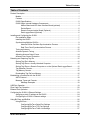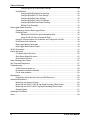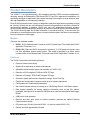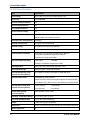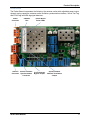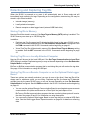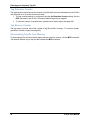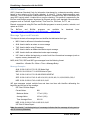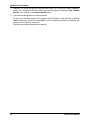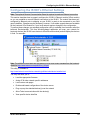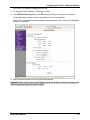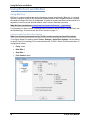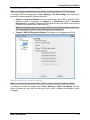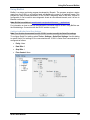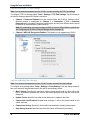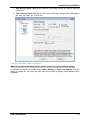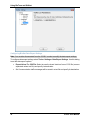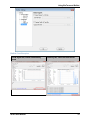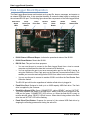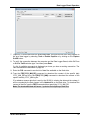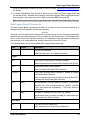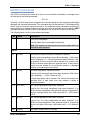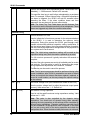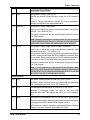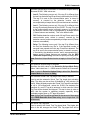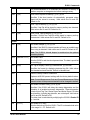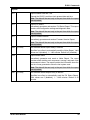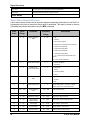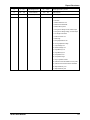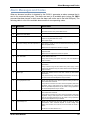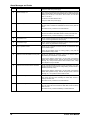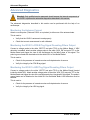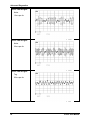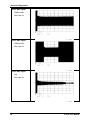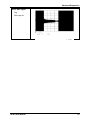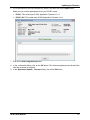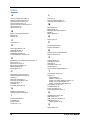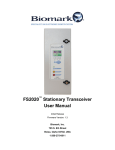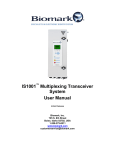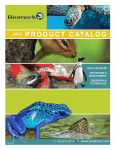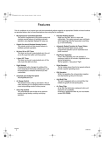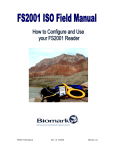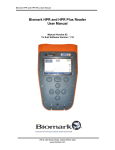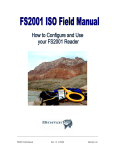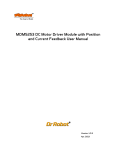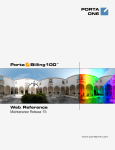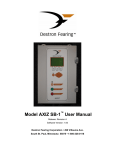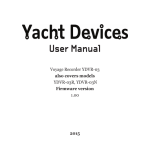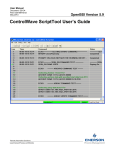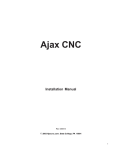Download IS1001 Standalone User Manual Rev.4
Transcript
IS1001™ Standalone Operation User Manual For models IS1001 and IS1001-12V Fourth Release Biomark, Inc. 705 S. 8th Street Boise, Idaho 83702, USA 1-208-275-0011 www.biomark.com [email protected] Copyright and Trademarks Copyright © Copyright 2015 Biomark, Inc. All rights reserved. This manual contains valuable proprietary information. It should not be published, copied, or communicated to any person without prior authorization from Biomark, Inc. Trademarks IS1001, IS1001-12V, BioTerm and BioStat are trademarks of Biomark, Inc. Lantronix DeviceInstaller is a trademark of Lantronix, Inc. Microsoft and Windows are registered trademarks of Microsoft Corporation. All other trademarks, trade names, or images mentioned herein belong to their respective owners. Document History Release Date Doc Version Firmware Version Comments May, 2014 Original 1.4.0 (2.4.0) Original release of this manual. October, 2014 Second 1.4.5 (2.4.5) Updated release of this manual. December, 2014 Third 1.4.5 (2.4.5) Updated Data Logger Board Operation section. July, 2015 Fourth 1.5.2 (2.5.2) Updated Synchronization section. READ THROUGH THIS ENTIRE MANUAL BEFORE INSTALLING AND OPERATING YOUR IS1001 OR IS1001-12V. FOLLOW ALL STEPS EXACTLY. USING THE IS1001 OR IS1001-12V IN A MANNER FOR WHICH IT WAS NOT DESIGNED MAY IMPAIR THE SAFETY FEATURES BUILT IN BY THE MANUFACTURER. Safety Symbols Indicates care should be taken to avoid physical harm. Only qualified service personnel should access the internal components of the IS1001 or IS1001-12V. ii IS1001 User Manual Table of Contents Table of Contents Product Description ..................................................................................................................... 1 Models ............................................................................................................................. 1 Features .......................................................................................................................... 1 IS1001 Specifications ...................................................................................................... 2 IS1001 Major Internal Hardware Components ................................................................. 3 Mother Board and LED User Interface Board (optional) ....................................... 4 Exciter Board........................................................................................................ 5 Remote Communication Board (Optional) ............................................................ 6 Data Logger Board (Optional) .............................................................................. 6 Installing and Configuring the IS1001.......................................................................................... 7 Pre-Installation Steps....................................................................................................... 7 Installing the IS1001 ........................................................................................................ 7 Synchronizing Multiple IS1001s ....................................................................................... 9 Antenna Exciter Oscillator Synchronization Process ............................................ 9 Real-Time Clock Synchronization Process ......................................................... 12 Tuning an Antenna ........................................................................................................ 12 Antenna Dynamic Tuning............................................................................................... 13 Adjusting Antenna Output Power ................................................................................... 14 Antenna Over-Current Protection................................................................................... 14 Detecting and Capturing Tag IDs .............................................................................................. 15 Storing Tag IDs in Memory ............................................................................................ 15 Storing Tag IDs on a Locally-Attached Computer .......................................................... 15 Storing Tag IDs on a Remote Computer or on the Optional Data Logger Board ............ 15 Tag Detection Counter ................................................................................................... 16 Tag Memory Counter ..................................................................................................... 16 Downloading Tag IDs from Memory ............................................................................... 16 Establishing a Connection with the IS1001 ............................................................................... 17 ASCII Protocol ............................................................................................................... 18 Message Types and Formats ........................................................................................ 18 Message Examples ............................................................................................ 18 USB Port Operation .................................................................................................................. 19 Fiber Optic Port Operation ........................................................................................................ 20 Ethernet Port Operation ............................................................................................................ 21 Configuring the IS1001’s Ethernet Settings ............................................................................... 23 Assigning a static IP address to the IS1001 ................................................................... 24 Configuring the IS1001’s Ethernet settings .................................................................... 24 Using BioTerm and BioStat ....................................................................................................... 26 Using BioTerm ............................................................................................................... 26 Configuring BioTerm Serial Port Settings ........................................................... 26 Configuring BioTerm TCP Port Settings ............................................................. 27 Configuring BioTerm Traffic List Settings ........................................................... 27 IS1001 User Manual iii Table of Contents Configuring BioTerm Data Export Settings ......................................................... 28 Using BioStat ................................................................................................................. 29 Configuring BioStat Serial Port Settings ............................................................. 29 Configuring BioStat TCP Port Settings ............................................................... 30 Configuring BioStat Chart Settings ..................................................................... 30 Configuring BioStat Traffic List Settings ............................................................. 31 Configuring BioStat Data Export Settings ........................................................... 32 BioStat Chart Examples ..................................................................................... 33 Data Logger Board Operation ................................................................................................... 34 Preparing to Use the Data Logger Board ....................................................................... 35 Collecting Data .............................................................................................................. 36 Ejecting the Flash Drive and Downloading Data ................................................. 36 Using the RS-232 Port to Download Data .......................................................... 36 Using the Communication Port to Monitor and Configure the IS1001 ............................ 38 Dual-Reader Data Collection. ........................................................................................ 38 Data Logger Board Commands ..................................................................................... 39 Data Logger Board Status Report .................................................................................. 40 IS1001 Commands ................................................................................................................... 41 Report Structures ...................................................................................................................... 50 Full Status Report Structure........................................................................................... 50 Short Status Report Structure ........................................................................................ 52 Noise Report Structure .................................................................................................. 54 Alarm Messages and Codes ..................................................................................................... 55 Self-Tests and Diagnostics ....................................................................................................... 57 Troubleshooting ........................................................................................................................ 58 IS1001 does not power up ............................................................................................. 58 No antenna connection detected ................................................................................... 58 For all other problems .................................................................................................... 58 Maintenance ............................................................................................................................. 59 Periodically collect data from the local USB flash drive .................................................. 59 Advanced Diagnostics............................................................................................................... 60 Monitoring the Antenna Current ..................................................................................... 60 Monitoring the IS1001’s FDX-B Tag Signal Decoding Filters Output.............................. 60 Monitoring the IS1001’s HDX Tag Signal Decoding Filters Output ................................. 60 Sample Signals.............................................................................................................. 61 Updating the Firmware .............................................................................................................. 66 Index ......................................................................................................................................... 68 iv IS1001 User Manual Product Description Product Description The IS1001™ is a high performance, ISO-compliant stationary RFID transceiver designed for detecting, storing, and transmitting FDX-B and HDX PIT tag IDs in permanent installations. It is specifically designed for applications that require low power consumption, a large detection area, and high adaptability to environmental changes. Each IS1001's antenna exciter circuitry is designed to operate a large antenna (possibly as large as 4 feet by 20 feet) with low coil inductance to provide a large detection area that is tolerant of environmental changes. In addition, IS1001 can carry out independent automatic dynamic antenna tuning while providing ample power to its antenna for optimal tag activation and detection. The IS1001 saves tag data and system information in its internal memory. It can also save the information on a removable memory device or communicate the data in real time via various paths to a host computer or data logger. Models There are two available models: IS1001: This is the base model. It requires a 24 V DC power input. This model uses IS1001 Application Firmware v1.x.x. IS1001-12V: Same as IS1001 except that it requires a 12 V DC power input and it does not offer adjustable antenna power output. This model is identified by a yellow model number sticker on the Mother board. This model uses IS1001 Application Firmware v2.x.x. Features The IS1001 incorporates the following features: Dynamic antenna auto-tuning Support for a wide range of antenna inductances Adjustable antenna output power (not available on IS1001-12V) Detection of ISO-compliant FDX-B and HDX PIT tags Detection of Fastag™ FDX-B Half-Telegram PIT tags Automatic system performance diagnostics using a Virtual Test Tag Flexible and configurable to support a wide array of system applications Configurable non-volatile setup parameters Non-volatile internal memory for storing up to 100,000 tag IDs and 1,000 status reports Data logging capability for storing real-time information such as tag IDs, alarms, messages, and reports on an external USB flash drive (requires the optional Data Logger Board) USB port for local operation Ethernet and fiber optic ports for remote operation (requires the optional Remote Communication Board) DC power input (24 volts for model IS1001, 12 volts for model IS1001-12V) Remote and field upgradeable firmware IS1001 User Manual 1 Product Description IS1001 Specifications Item Description Input Voltage 18-28 V DC (10-15 V DC for model IS1001-12V) Input Fuse 3 A, Resettable Reverse Polarity Protection Yes Undervoltage Protection Yes Overvoltage Protection Yes In-rush Current Limiting Yes Antenna Exciter Voltage - Model IS1001: 12-20 V DC, Electronically Adjustable, 5-Steps - Model IS1001-12V: Fixed to 10 V DC Antenna Exciter Configuration Full Bridge Antenna Current Limit 11.0 Ap-p, Firmware Enforced Antenna Tuning 10 Capacitors, Electronically Switched Operating Frequency 134.2 KHz Synchronization Capability - Antenna Exciter Oscillator Synchronization, Network Configuration, Hardwired Twisted-Pair Interface - Real-time Clock Synchronization Tag Technologies Decoding - ISO FDX-B - ISO HDX - Fastag™ FDX-B Half-Telegram (non-ISO) Self-Diagnostics Virtual Tag Test, Electronically Adjustable Level Internal Data Storage 100,000 Tag IDs, 1,000 Status Reports External Data Storage (with optional Accessory Board) Up to 64GB of real-time information on USB flash drive Communication Ports - USB (Mini-B), ASCII Protocol - Ethernet (RJ45), ASCII Protocol (with optional Accessory Board) - Fiber Optics (ST), ASCII Protocol (with optional Accessory Board) External Status LEDs (with optional Accessory Board) - Power (Green) - Tuned (Red) - Scan (Yellow) - Tag (White) Beeper (with optional Accessory Board) Piezo Indicator, 4 KHz, 70 dB Operating Temperature Range -4˚F to 158˚F (-20˚C to 70˚C) Operating Humidity Range 10% to 90%, Non-Condensing Weight 1.0 lbs. (0.45 kg) (w/o enclosure) Dimensions 12.25”L x 3.75”W x 2.00”H (31 cm x 9.5 cm x 5 cm) (w/o enclosure) Agency Approvals No 2 IS1001 User Manual Product Description IS1001 Major Internal Hardware Components Note: Shown as supplied by Biomark. Exciter Board Mother Board LED User Interface Board (optional) Note: Shown with sample enclosure. IS1001 User Manual 3 Product Description Mother Board and LED User Interface Board (optional) Note: The LED User Interface Board, the Remote Communication Board, and the Data Logger Board are all mutually exclusive (only one can be installed at a time). The Mother Board incorporates the following: input power connection and monitoring, CPU, internal memory, optional accessory boards interface, USB local communication interface, CAN Bus interface, Date/Time synchronization interface and FDX-B tag and HDX tag signal decoding filters. This board also contains two yellow antenna tuning status LEDs (OFF+ and OFF-) that indicate if the antenna is out of tune and if the tuning capacitance needs to be increased (OFF+) or reduced (OFF-). The LED User Interface Board (an optional accessory board) incorporates the following: IS1001 status LEDs, a beeper with a potentiometer to adjust its volume, and an IS1001 reset button. This board contains four status LEDs that indicate the following: Green “POWER” LED indicates that power has been applied to the IS1001. Yellow “SCAN" LED indicates that the IS1001 is in Scan mode. Red “TUNED” LED indicates that the antenna is properly tuned to the set target phase. White “TAG” LED indicates that a tag ID was successfully decoded. 3V Power LED 5V Power LED 4 USB Port IS1001 Beeper IS1001 Status LEDs DEBUG Port IS1001 Reset Button Beeper Volume Potentiometer Antenna Tune Status LEDs FDX-B Filters Output Test Point IS1001 User Manual Product Description Exciter Board The Exciter Board incorporates the following: the antenna exciter with adjustable power output, dynamic tuning capacitors, antenna exciter oscillator synchronization interface, Virtual Test Tag, and FDX-B tag and HDX tag signal detectors. Power Connector CAN Bus Port Antenna Exciter Oscillator Connector Synchronization Connector IS1001 User Manual Exciter Board Power LEDs 33 nF Capacitor Bypass Jumper Synchronization Network Termination Jumper 5 Product Description Remote Communication Board (Optional) Note: The LED User Interface Board, the Remote Communication Board, and the Data Logger Board are all mutually exclusive (only one can be installed at a time). The Remote Communication Board incorporates the Ethernet and fiber optic communication interface. It contains two jumpers that enable the Ethernet and the Fiber Optic ports. To disable one of the ports (for example, to save on power consumption), remove the corresponding jumper. This board also contains IS1001 status LEDs and a beeper. IS1001 Beeper Fiber Optic Transmit Port IS1001 Status LEDs Fiber Optic Port Status LEDs Fiber Optic Receive Port Ethernet Port Enable Jumper Fiber Optic Port Enable Jumper Ethernet Module Ethernet Module MAC Address Data Logger Board (Optional) Note: The LED User Interface Board, the Remote Communication Board, and the Data Logger Board are all mutually exclusive (only one can be installed at a time). The Data Logger Board stores real-time information such as tag IDs, alarms, messages, and reports on an external USB flash drive. It contains IS1001 status LEDs, a beeper, and an IS1001 reset button. For information on using this board, see page 34. 6 IS1001 User Manual Installing and Configuring the IS1001 Installing and Configuring the IS1001 Pre-Installation Steps Before going on location, install the following software on the computer you will use to communicate with the IS1001: Install the Silicon Labs CP210x USB to UART Bridge Virtual COM Port (VCP) Windows drivers. The CP210x USB to UART Bridge Virtual COM Port (VCP) drivers are required to facilitate host communication. You can find the drivers in many locations on the Web, including here: http://www.silabs.com/products/mcu/pages/usbtouartbridgevcpdrivers.aspx Install the BioTerm and BioStat programs. BioTerm is used to connect a computer to the IS1001 and perform communication and configuration tasks. BioStat is used to monitor the status of the IS1001 by gathering diagnostic data and presenting it in a chart format. The programs are available here: http://www.biomark.com/technical_services/firmware___applications/ Installing the IS1001 1. Remove the IS1001 and all items from the shipping cartons. 2. Locate an area to mount the IS1001. If you are installing multiple IS1001s, the IS1001s can be co-located in a common area (such as a cabinet located along the shore) or each IS1001 can be housed in a separate location near its respective antenna. An IS1001 can be mounted to a rigid surface using the six threaded standoffs located on the bottom of the IS1001 assembly. A common installation technique is to mount an IS1001 to a board or plate and then mount the board/plate within your enclosure. 3. (Optional) Install the LED User Interface Board, the Remote Communication Board, or the Data Logger Board by attaching it to the Mother Board and securing it with the four supplied screws and lockwashers. 4. Make the power connection to the IS1001. (Model IS1001 = 24 V DC, Model IS1001-12V = 12 V DC.) Note: IS1001 will not turn on if supply voltage level is outside of acceptable range (see the IS1001 Specifications section on page 2). During operation, IS1001 will turn itself off if supply voltage level goes outside of acceptable range by 2 V (by 1 V for IS1001-12V) and will turn itself back on once the level returns to normal. Tip: Use a narrow screwdriver to open the pin slot before inserting the wire. Connect the power cable’s positive wire to pin 1 (+) of the 3-pin “POWER” connector J6 on the Mother Board. Connect the power cable’s negative wire to pin 2 (-) of the 3-pin “POWER” connector J6 on the Mother Board. Connect the power cable’s shield drain wire and chassis (Earth) ground wire to pin 3 (GNDM) of the 3-pin “POWER” connector J6 on the Mother Board. Note: For the best performance the IS1001 should be locally grounded. IS1001 User Manual 7 Installing and Configuring the IS1001 Pin 1 Pin 2 Pin 3 5. Make the antenna connection to the IS1001. Connect the antenna leads to pins 1 (+) and 4 (-) of the 4-pin “ANTENNA” connector J8 on the Exciter Board. Note: If there is a tuning capacitance connected in series at the antenna, the recommendation is to connect the lead attached to it to Pin 4 and the lead attached to the coil of the antenna to Pin 1; otherwise either lead can be connected to either of those two pins. Both configurations can be checked to determine the one that yields the best performance. Connect the antenna cable shield drain wire to Pin 3 (GNDM) or to Pin 2 (GND) of the 4pin “ANTENNA” connector J8 on the Exciter Board, or leave it unconnected. You can determine which configuration results in the best performance. Pin 1 8 Pin 2 Pin 3 Pin 4 IS1001 User Manual Installing and Configuring the IS1001 Adjust tuning capacitance range, if needed. The IS1001 has a 33 nF capacitor, C57, on the Exciter Board that is connected in series with the IS1001’s bank of tuning capacitors. This capacitor should be used when antenna inductance is between 130 uH and 180 uH, no additional capacitance is connected in series at the antenna, and the IS1001 is installed next to or close to the antenna (the antenna cable is less than 6 feet long). In most other cases, this capacitor needs to be shorted out by installing jumper JP1 on the Exciter Board and additional capacitance needs to be added (connected in series) at the antenna to bring it within tuning range of the IS1001 and to reduce the voltage across the antenna cable. 6. Make the communication line connection(s) to the IS1001. USB connection: A mini-USB port is available on all models and used to connect to a local computer. See page 19 for details. (Optional) Connect the Ethernet and/or Fiber Optic cables to their respective ports on the Remote Communication Board. The Remote Communication Board is an optional accessory. See pages 20 and 21 for details. (Optional) Connect the DB-9 serial communication cable to the RS-232 port on the Data Logger Board. The Data Logger Board is an optional accessory. See page 38 for details. Synchronizing Multiple IS1001s If you are employing two or more IS1001s at your site and either of the following conditions is true, you must synchronize the antenna exciter oscillators of the IS1001s in order to avoid interference between their antennas. HDX tag detection is enabled The antennas are located in close proximity to one another (typically within 50’ of each other but the actual distance depends on the antennas’ properties, orientation, etc.) If the IS1001s antenna exciter oscillators are not synchronized: When HDX tag detection is enabled, noise spikes from antennas switching on and off at different times by different IS1001s can interrupt FDX-B detection on other IS1001s. In addition, if an IS1001's exciter is activated, it can interfere with another IS1001 whose exciter is off while receiving an HDX tag response. When antennas are located in close proximity, their fields can interact and cause elevated noise levels and constant tuning adjustments, which in turn leads to decreased FDX-B detection distance and efficiency. Additionally, real-time clocks (date/time settings) of the IS1001s can be synchronized to ensure consistent timing of events among readers (for instance, to determine direction of travel of tags through multiple antennas). See page 12 for details. Antenna Exciter Oscillator Synchronization Process IS1001 antenna exciter oscillator synchronization should be configured using a 4-conductor, two twisted pairs, 18-22 AWG wire, shielded cable. Note: If using single twisted pair, 18-22 AWG wire, shielded cable, the cable shield drain wire should be used as a signal reference conductor GND. 1. Use the conductors of one pair to connect the SS+ and SS- signals. The IS1001 utilizes a network synchronization topology. IS1001 User Manual 9 Installing and Configuring the IS1001 Connect SS+ (pin 1 of Exciter Board connector J7) of the master IS1001 to SS+ of all the slave IS1001s Connect SS- (pin 2 of Exciter Board connector J7) of the master IS1001 to SS- of all the slave IS1001s. 2. Use both conductors of the second pair as the signal reference connection GND (pin 3 of Exciter Board connector J7). 3. Use the cable shield drain wire to connect to the chassis ground pins GNDM (pin 4 of Exciter Board connector J7). 4. 120 Ohm termination resistor needs to be connected between Pin 1 (SS+) and Pin 2 (SS-) of connector J7 on the Exciter Board of the two IS1001s that are closest to each end of the synchronization cable. This is accomplished by installing jumper JP2 on the Exciter Board of each of the two IS1001s. Jumper JP2 on the Exciter Board of all other IS1001s on the synchronization network should not be installed. If there are only two IS1001s on the synchronization network then both of them must have jumper JP2 installed. Note: By default, jumper JP2 is installed on all IS1001s. Jumper JP2 Pin 1 Pin 2 Pin 3 Pin 4 5. Power on the IS1001s. 6. Use BioTerm to establish a connection with the IS1001s. For information on establishing a connection, see page 17. 7. By default, an IS1001 is configured to operate in IS1001 Standalone network mode (as standalone reader). But if prior to this installation it was connected to a Master Controller as part of an MTS system, the network mode setting has been changed to MTS Node. In such case, you need to switch the IS1001 from MTS Node to IS1001 Standalone network operation mode by using the RNMS command (see page 41). You should see the echo of all characters in the Data Traffic window as you type. Press Enter and verify the reader’s network mode has been changed to “Standalone” from the confirmation message. 8. Set Reader ID of each IS1001 to a different value by using the RISxx command (see page 41). 10 IS1001 User Manual Installing and Configuring the IS1001 9. IS1001 Synchronization Mode default setting is Secondary Master. IS1001 that is set as Secondary Master will assume the Master role and will enable its own antenna exciter oscillator if it did not detect the presence of synchronization signal on the synchronization network, otherwise it will operate as a Slave and will use antenna exciter oscillator signals received through the synchronization network. When multiple Secondary Masters are present on the network, the delay, which is tied to reader ID, is used to determine which one becomes the Master when synchronization input signal is not present, i.e. IS1001 with lowest reader ID number will be the first to enable its antenna exciter oscillator. The delays is calculated by multiplying reader ID by 50 milliseconds, if HDX detection is enabled the delay is increased by 25 milliseconds (50 - 12750 milliseconds when HDX is disabled or 75 - 12775 milliseconds when HDX is enabled). To maintain the presence of a sole source of synchronization signal on the network, the presently active Secondary Master will occasionally disable its exciter oscillator (for up to 60 microseconds) and check for the presence of synchronization input signal: Periodic verification is performed every hour. Conditional (off-schedule) verification is performed if noise level exceeds High Noise alarm threshold. If the synchronization input signal is not detected, but high noise level persists, the verification will be repeated in 5 minutes. Conditional (off-schedule) verification is performed if antenna tuning capacitors are being adjusted more than twice per second. If the synchronization input signal is not detected, but sporadic tuning activity continues, the verification will be repeated in 5 minutes. If the synchronization input signal is detected the Secondary Master will revert to being a Slave. Secondary Master option provides assurance that the site will remain operational in case the Master reader becomes inactive or fails. 10. If you wish to have a certain IS1001 to always act as a Master and the rest as Slaves, so that you can activate or deactivate the entire site by activating or deactivating the Master IS1001, then configure that IS1001 as the Master by using the RSM1 command (see page 41) and configure the remaining IS1001s as Slaves by using the RSM3 command (see page 41). The following figure shows two IS1001s wired for antenna exciter oscillators synchronization. IS1001 User Manual 11 Installing and Configuring the IS1001 Real-Time Clock Synchronization Process IS1001 real-time clock synchronization should be configured using a special 3-conductor RTC synchronization cable (please contact the Technical Services Department of Biomark at (208) 275‐0011 or email [email protected] for details). 1. Connect the synchronization cable between “DEBUG” ports (Mother Board connector J3) of IS1001s. Note: Under normal conditions “DEBUG” port operates as local communication port, so if you connect the synchronization cable between IS1001s and power them all on, there will be communication traffic between the ports. This communication will be confusing to readers as they only expect to receive commands through the ports. This will lead to infinite loop of “unrecognized command” error messages sent back and forth between IS1001s and will cause their CPU to overload. To avoid the later, when such condition is detected on “DEBUG” port, IS1001 will automatically enable real-time clock synchronization and set itself as a source. Which means there may be multiple IS1001s that will set themselves as source of real-time clock synchronization. This is not a critical issue but can be confusing. To ensure proper real-time clock synchronization configuration follow these steps. 2. Power on the IS1001 you wish to set as a source for real-time clock synchronization. 3. Use BioTerm to establish a connection with the IS1001. For information on establishing a connection, see page 17. 4. If necessary, set the proper IS1001’s date and time settings by using the RDS and the RTS commands (see page 41). 5. Enable the real-time clock synchronization and set the IS1001 as a source by using the RST1 command (see page 41). Note: You only need to enable real-time clock synchronization on one IS1001. No settings need to be changed on the remaining IS1001s for the synchronization to function properly. 6. Reset the source IS1001 and power on the remaining IS1001s. Real-time clock synchronization occurs 10 seconds after the synchronization is enabled or 1 minute after the source IS1001 is reset and then every 12 hours after. Note: An off-schedule real-time clock synchronization event will occur whenever date or time setting of the source IS1001 is changed. Tuning an Antenna Note: If you are employing two or more IS1001s, antenna of each individual IS1001 must be tuned while all other adjacent IS1001 systems are disabled (in standby mode or powered off). In order for antenna dynamic auto-tuning to function properly you must perform an antenna full tune after the initial system installation. During this process the IS1001 determines the target tuning phase, the tuning phase deviation threshold and the initial tuning capacitance setting based on the properties of your system and its environment. The antenna full tune process is activated by establishing a connection with the IS1001 and entering the Antenna Full Tune (AFT) command (see page 41). 1. Power on the IS1001. 2. Use BioTerm to establish a connection with the IS1001. For information on establishing a connection, see page 17. 12 IS1001 User Manual Installing and Configuring the IS1001 3. By default, an IS1001 is configured to operate in IS1001 Standalone network mode (as standalone reader). But if prior to this installation it was connected to a Master Controller as part of an MTS system, the network mode setting has been changed to MTS Node. In such case, you need to switch the IS1001 from MTS Node to IS1001 Standalone network operation mode by using the RNMS command (see page 41). You should see the echo of all characters in the Data Traffic window as you type. Press Enter and verify the reader’s network mode has been changed to “Standalone” from the confirmation message. 4. Tune the antenna by entering the Antenna Full Tune (AFT) command. The Antenna Full Tune process will take approximately 40 seconds to complete. During this process the IS1001 will go through every possible electronically switched capacitor setting combination. There are total of 1024 setting combinations (0 to 1023) providing a tuning capacitance range from 15nF to 124.25nF. Setting “0” means all capacitors are switched off and the tuning capacitance value is at a minimum – 15.0nF Setting “1023” means all capacitors are switched in and the tuning capacitance value is at a maximum – 124.25nF. Note: These value may vary due to components’ tolerances and should be used for reference purposes only. These values do not account for capacitance of components from other circuitries and parasitic capacitance that have an effect on antenna tuning. The IS1001 will report the results of the entire tuning process and, if successful, will switch itself into Scan mode. The IS1001 will select the capacitors setting that produced the highest antenna current as the initial tuning capacitance setting that will be used as the origination setting every time the reader is powered up or reset. At the same time, the antenna signal phase measurement is taken and saved as the Dynamic Tuning Target Phase value. This value will be used by the Dynamic Tuning feature (if enabled) to track any changes to the environment (such as water depth, ambient temperature, foreign objects presence, components deterioration, etc.) that may result in antenna de-tuning, and to adjust the capacitors setting accordingly to keep the antenna tuned. Dynamic Tuning Phase Deviation Threshold value will also be determined and set based on the maximum phase value change as a result of tuning capacitance smallest step change around the highest antenna current point. If the antenna is out of tuning range: The IS1001 will switch itself to Standby mode and display a message suggesting if the antenna tuning capacitance needs to be increased or decreased. No changes will be made to the existing antenna tuning parameters. The tuning capacitance needs to be increased or decreased at the antenna to bring it within the tuning range of the IS1001. Antenna Dynamic Tuning When the antenna de-tunes it means its signal phase has deviated from the target value. During system operation Dynamic Tuning tracks this phase deviation to determine when and what adjustments to make to the tuning capacitors setting to return the phase value to the target value and to re-tune the antenna. The adjustments are done gradually so there is no interruption of tag detection. If there is an interruption in tag detection it is due to the antenna being too far out of tune while Dynamic Tuning is making the necessary adjustments. IS1001 User Manual 13 Installing and Configuring the IS1001 Since Dynamic Tuning has a finite range, not all changes in antenna tuning can be recovered using electronically switched capacitors. With this in mind, it is recommended that you adjust the capacitors at the antenna so that the initial tuning capacitance setting is as close to the mid-range as possible. There are customizable alarms available that can notify you in advance if your system is approaching the limit of the Dynamic Tuning range. Alarms will also notify you if the antenna is out of tuning range, and they will suggest the direction of changes to make to antenna capacitors. The responsiveness (sensitivity) of the Dynamic Tuning can be adjusted by changing the Dynamic Tuning Phase Deviation Threshold value. Dynamic Tuning will not attempt any tuning capacitance adjustments until the phase deviation value exceeds the threshold setting in either direction. This value is determined and set automatically during Antenna Full Tune process, but can be adjusted afterwards, if necessary. For instance, for low Q systems where wider tuning changes would not cause big detection losses or for systems with rapid and frequent conditions’ changes, the threshold setting can be set higher (10 or more) to reduce the unnecessary Dynamic Tuning activity. But beware of setting the deviation value so low that the reader is not able to maintain the tune point or so high that the IS1001 is not making any adjustments. Adjusting Antenna Output Power Note: This section does not apply to IS1001-12V readers because their exciter voltage is fixed at 10 V DC. Antenna output power (current) can be adjusted by changing exciter voltage on standard 24 V DC IS1001 readers. There are five steps of exciter voltage adjustments: from 12 V DC to 20 V DC in 2 V increments. Therefore, setting “1” adjusts the exciter voltage to 12 V DC (the minimum antenna power) and setting “5” adjusts the exciter voltage to 20 V DC (the maximum antenna power). It is recommended that you set antenna output power (current) to the lowest setting that provides the necessary detection range. Antenna Over-Current Protection The IS1001 has a built-in antenna current limiting mechanism that will generate an alarm message when an antenna current in excess of 10 A peak-to-peak is detected. It will automatically reduce the exciter voltage when an antenna current in excess of 11 A peak-to-peak is detected in order to bring it to an acceptable level. If an antenna current exceeds 11 A peak-to-peak even at the minimal exciter voltage setting, the IS1001 will switch to Standby mode until it is reset or toggled back to Scan mode. 14 IS1001 User Manual Detecting and Capturing Tag IDs Detecting and Capturing Tag IDs When the IS1001 is powered on or reset it will automatically start in Scan mode and will immediately begin scanning for tags. Depending on the configuration, detected tag IDs may be stored in up to three locations: Internal storage (memory) Locally-attached computer Remote computer or data logger board (external USB flash drive) Storing Tag IDs in Memory New tag IDs will be stored in memory if the Save Tags to Memory (MTG) setting is enabled. The IS1001 memory can store up to 100,000 tag IDs. In addition: Duplicate tag IDs (the same tag ID detected multiple times by the same IS1001) may or may not be recorded depending on how Set Detection Unique Mode is configured. See the DUM command in the IS1001 Commands section beginning on page 41. X Virtual Test Tag IDs will be stored in memory if the Save Virtual Tags to Memory setting is enabled. See the MVT command in the IS1001 Commands section beginning on page 41. X Storing Tag IDs on a Locally-Attached Computer New tag IDs will be sent to the local USB port if the Set Tags Communication to Local Port (CTL) setting is enabled. Duplicate tags may or may not be sent depending on how Set Detection Unique Mode is configured. BioTerm or BioStat communication program that is monitoring this port will receive the tag data. See page 19 for information on using the USB port. Storing Tag IDs on a Remote Computer or on the Optional Data Logger Board These two options are mutually exclusive (you can do one or the other). New tag IDs will be always sent to whichever option you are using. Duplicate tag IDs (the same tag ID detected multiple times by the same IS1001) may or may not be sent depending on how Set Detection Unique Mode is configured. See the DUM command in the IS1001 Commands section beginning on page 41. X You can use the optional Remote Communication Board to send tag data across a remote communication line (either an Ethernet or a Fiber Optic line) and capture it live. BioTerm or BioStat communication programs that are monitoring these ports will receive the data. See pages 20 and 21 for information on using these ports. You can use the optional Data Logger Board to store tag data on an external USB flash drive. See the Data Logger Board Operation section on page 34 for details on collecting data. IS1001 User Manual 15 Detecting and Capturing Tag IDs Tag Detection Counter The tag detection counter shows the number of tag IDs that have been detected since the IS1001 was powered on or since the counter was reset. The tag counter behavior is configured using the Set Detection Counter setting. See the DCS command in the IS1001 Commands section beginning on page 41. X To view the number of tag detections, generate a full status report (see page 50). Tag Memory Counter The tag memory counter shows the number of tag IDs stored in memory. To view this counter, generate a full status report (see page 50). Downloading Tag IDs from Memory To download tag IDs and short status reports that are stored in memory, use the MFD command. The data will be sent only to the port that initiated the MFD command. 16 IS1001 User Manual Establishing a Connection with the IS1001 Establishing a Connection with the IS1001 There are four ways to make a connection with the IS1001: USB port: Connects the IS1001 to a local device such as a laptop. Use this port to monitor, maintain, and update the IS1001 while at the local site. Tags detected by the IS1001s are sent to this port only if the Set Tags Communication to Local Port command has been issued (CTL1). Sending other types of data to the local port can also be controlled using the CAL and CML commands. This port operates using the ASCII protocol. See page 19 for information on using this port. Fiber Optic transmit and receive ports: (Requires the optional Remote Communication Board.) Connects the IS1001 to a high speed fiber optic network for long distance communication. Use this port to monitor, maintain, and update the IS1001 from a remote site. Tags detected by the IS1001 are automatically sent to this port. Other data such as alarms and messages are also automatically sent to this port. This port operates using the ASCII protocol, so make sure you verify the setting of the Remote Communication Port protocol and use the CPR command to set it to ASCII, if necessary. See page 20 for information on using the fiber optic ports. Ethernet port: (Requires the optional Remote Communication Board.) Connects the IS1001 to a local area network (LAN). Use this port to monitor, maintain, and update the IS1001 from a remote site. Tags detected by the IS1001 are automatically sent to this port. Other types of data such as alarms and messages are also automatically sent to this port. This port operates using the ASCII protocol, so make sure you verify the setting of the Remote Communication Port protocol and use the CPR command to set it to ASCII, if necessary. See page 21 for information on using the Ethernet port. RS-232 Port: (Requires the optional Data Logger Board.) Use this port to monitor, maintain, and update the IS1001 from a local or remote computer. Tags detected by the IS1001 are automatically sent to this port. Other types of data such as alarms and messages are also automatically sent to this port. This port operates using the ASCII protocol, so make sure you verify the setting of the Remote Communication Port protocol and use the CPR command to set it to ASCII, if necessary. See page 38 for information on using the RS-232 port. Although you can use multiple connection options at the same time, the recommendation is to use only one or the other. This will prevent conflicting configuration commands from being sent simultaneously from different sources. Note: By default the tag IDs, alarms, messages, and automatic reports are sent by the IS1001 to all available ports. You can only control what data is sent to the local USB port by using CAL, CML, and CTL commands. The speed at which the data is sent is dictated by the lowest speed setting defined on the available ports (the lowest speed will be used on all ports). IS1001 User Manual 17 Establishing a Connection with the IS1001 ASCII Protocol ASCII (American Standard Code for Information Interchange) is a character-encoding scheme based on the ordering of the English alphabet. A string of 7 binary digits represents each character. This is the simplest communications protocol. It transmits only ASCII characters and uses ASCII control codes. It implies little or no error checking. This protocol is supported by the BioTerm and BioStat programs developed by Biomark and by most standard communications programs such as Terminal, HyperTerminal, Tera Term Pro, ProComm, PuTTY, etc. Biomark recommends using BioTerm and BioStat programs to securely monitor, maintain, and update an IS1001. The BioTerm and BioStat programs are available for http://www.biomark.com/technical_services/firmware___applications/. download here: Message Types and Formats To help sort the data, all messages have an identifier that delineates their type: MSG: Used to define an informational message ALM: Used to define an alarm or error message TAG: Used to define a tag ID message SRP: Used to define an abbreviated status report message NRP: Used to define an abbreviated noise report message INF: Used to define the beginning or end of multi-line informational messages (such as reports, memory downloads, etc.) MSG, ALM, TAG, SRP and NRP type messages have the following format: <Identifier>: <Reader ID> <Date> <Time> <Message Body> Message Examples ALM: 01 08-12-2014 17:31:25.330 Noise High MSG: 01 08-12-2014 17:31:49.530 Noise In Spec. TAG: 01 08-12-2014 17:31:50.880 3D9.0518C2E74C SRP: 01 08-12-2014 17:43:12.400 16,4,212,0,0,126,140,131,19,219,263,0,0,0,0,0 NRP: 01 08-12-2014 17:42:41.800 0,19,18,60 INF type messages contain multiple lines and have two lines with identifier delineating the beginning and the end of the message: INF: Start Of Noise Report Current Noise: N/A Maximum Noise: 177 mV (19%) Average Noise: 162 mV (18%) Time Averaged Over: 0:01:00 NRP: 01 08-12-2014 17:42:41.800 0,19,18,60 INF: End Of Noise Report Note: An asterisk (*) at the beginning of a message indicates that the message is being sent as part of a memory download. 18 IS1001 User Manual USB Port Operation USB Port Operation The IS1001 can be operated and configured locally using the USB communication port. Note: BioTerm or BioStat and the proper driver must be installed on your computer. If your computer is missing these programs, see the Pre-Installation Steps section on page 7. 1. Connect the IS1001 to the local computer using a USB type A-to-mini USB type B cable (not supplied). 2. Start the BioTerm or BioStat communication program. 3. In the Serial Port box, make sure that COMx Silicon Labs CP210x USB to UART Bridge is selected (where x is the port number assigned to the local computer’s USB port). 4. In the Baud Rate box, make sure you match the IS1001’s local port speed setting. 5. Make a serial port connection to the IS1001 by clicking on the Open button. 6. (Optional) To record and store all communication data such as tag IDs, alarm messages, reports, etc., configure the BioTerm utility program to act as a data logger by selecting Tools > Enable Capture or by clicking on the Capture On/Off button. 7. Type commands to perform the desired actions. To verify the connection between the computer and the IS1001, within BioTerm or BioStat Traffic window type ? and then press Enter. If a list of available commands is displayed you know you have a working connection. The valid commands are described on page 41. X IS1001 User Manual 19 Fiber Optic Port Operation Fiber Optic Port Operation Note: The optional Remote Communication Board is required to make a fiber optic connection. The IS1001 can be operated and configured remotely using a fiber optic connection. To establish a connection: 1. Connect the IS1001 to the network using fiber optic cables (not supplied). 2. Start the BioTerm or BioStat communication program. 3. Determine the communication port number assigned to the port that the fiber optic-to-serial communication converter is connected to on the remote computer. 4. In the BioTerm or BioStat Serial Port box, select the serial port number you identified in the previous step. 5. In the Baud Rate box, make sure you match the IS1001’s remote port speed setting that is fixed to 115200. 6. Make a serial port connection to the IS1001 by clicking on the Open button. 7. (Optional) To record and store all communication data such as tag IDs, alarm messages, reports, etc., configure the BioTerm utility program to act as a data logger by selecting Tools > Enable Capture or by clicking on the Capture On/Off button. 8. Type commands to perform the desired actions. To verify the connection between the computer and the IS1001, within BioTerm or BioStat Traffic window type ? and then press Enter. If a list of available commands is displayed you know you have a working connection. The valid commands are described on page 41. X 20 X IS1001 User Manual Ethernet Port Operation Ethernet Port Operation Note: The optional Remote Communication Board is required to make an Ethernet connection. The IS1001 can be monitored and configured remotely across a local area network. 1. Connect the IS1001 to your local area network using a CAT5 Ethernet cable (not supplied). 2. Start the BioTerm or BioStat communication program. 3. Determine the IS1001’s IP address by selecting Tools > Lantronix Device Utilities and clicking on the Search button within the BioTerm or BioStat utility. The IS1001 is set to automatically obtain an IP address when it is powered on. The easiest way to discover the assigned IP address is to use the BioTerm or BioStat communication program. This utility program will scan your network for Lantronix products (the IS1001 uses a Lantronix XPort Ethernet module) and will display the IP addresses of the devices it finds. If there are multiple IS1001s on the network use the MAC address of the IS1001s’ Ethernet module to help identify each one. 4. Select the desired IS1001 and then click on the Connect button to make a connection to the IS1001. If you receive an error when attempting the connection, make sure the BioTerm or BioStat communication parameters are configured as follows: IP address = the IS1001’s IP address Port = 10001 Connection type = TCP/IP If connection problems persist or if the IS1001 is not shown in the list of found devices, use the Lantronix DeviceInstaller utility to reconfigure the IS1001’s XPort Ethernet module (described in the Configuring the IS1001’s Ethernet Settings section on page 23). IS1001 User Manual 21 Ethernet Port Operation 5. (Optional) To record and store all communication data such as tag IDs, alarm messages, reports, etc., configure the BioTerm utility to act as a data logger by selecting Tools > Enable Capture or by clicking on the Capture On/Off button. 6. Type commands to perform the desired actions. To verify the connection between the computer and the IS1001, within BioTerm or BioStat Traffic window type ? and then press Enter. If a list of available commands is displayed you know you have a working connection. The valid commands are described on page 41. X 22 X IS1001 User Manual Configuring the IS1001’s Ethernet Settings Configuring the IS1001’s Ethernet Settings Note: The optional Remote Communication Board is required to make an Ethernet connection. This section describes how to properly configure the IS1001’s Ethernet module (XPort module) so you can establish a remote Ethernet connection to the IS1001. The module has been preconfigured by Biomark prior to shipping so your IS1001 is ready to be connected to your LAN upon installation. Changes may be necessary, however, if a firmware upgrade becomes available for the Lantronix XPort module or if your local network requires changes to the configuration. To perform these changes, an extended configuration utility is available from Lantronix called the Lantronix DeviceInstaller. This free Windows-based application will scan your network for Lantronix devices (the IS1001 uses Lantronix XPort Ethernet module) and will display the devices it finds. For example: Note: For additional information see the Lantronix XPort User Guide, available from the Lantronix Web site: http://www.lantronix.com/pdf/XPort_UG.pdf. This utility is available at: http://www.lantronix.com/device-networking/utilities-tools/device-installer.html The utility will allow you to: Load the appropriate firmware Assign IP & other network specific addresses Load custom web pages Enable web-based configuration of the device server Ping or query the attached device(s) over the network Allow Telnet communication with the device(s) View specific device data files IS1001 User Manual 23 Configuring the IS1001’s Ethernet Settings Assigning a static IP address to the IS1001 When you first connect the IS1001 to your network it will typically be assigned a random IP address based on your network addressing scheme. Depending on your network configuration, this IP address may change each time you power the IS1001 off and on. To assign the IS1001 a static IP address: 1. Obtain an IP address from your network administrator. 2. Connect the IS1001 to your network using the Ethernet port. 3. Within the Lantronix DeviceInstaller, click on Search to locate the IS1001 and identify its present IP address. Note: If you have multiple IS1001s at your site, use the MAC address of the IS1001s’ Ethernet module to uniquely identify each IS1001. 4. Click on Assign IP. 5. Follow the on-screen instructions for assigning a specific IP address. Configuring the IS1001’s Ethernet settings Important! Only experienced and qualified network administrators should attempt to modify any of the IS1001’s Ethernet configuration settings. 1. In the left-hand pane, select the IS1001’s Lantronix Device. 2. In the right-hand pane, select the Web Configuration tab. 24 IS1001 User Manual Configuring the IS1001’s Ethernet Settings The IS1001’s IP address is displayed at the top. 3. To the right of the IP address, click the green arrow. 4. In the Windows Security dialog, click OK without providing a user name or password. Credentials have not been set by the manufacturer and are not required. The IS1001’s configurable network settings are displayed within the Lantronix DeviceInstaller browser. For example: 5. Use the browser interface to modify the desired settings. Important! Make sure the Xport Serial Settings match the IS1001’s remote port settings. The IS1001’s remote port speed is fixed to 115200. IS1001 User Manual 25 Using BioTerm and BioStat Using BioTerm and BioStat Using BioTerm BioTerm is a communication and device managing program developed by Biomark. It is used to connect a computer to the IS1001 and perform communication and configuration tasks or update the reader’s firmware. BioTerm is configurable, it can be set to store real-time communication and tag data in a text file at user-defined location, and it is free to Biomark customers. Note: BioTerm is available at: www.biomark.com/products/firmware___applications/ For information on how to make a communication connection with an IS1001 using BioTerm see the Establishing a Connection with the IS1001 section on page 17. Configuring BioTerm Serial Port Settings Note: You must be disconnected from the IS1001 in order to modify the Serial Port settings. To configure Serial Port settings select Tools > Settings > Serial Port Settings. Use this dialog to match Serial Port settings of the connected device: IS1001’s Serial Port communication is configured as follows: 26 Parity: None Data Bits: 8 Stop Bits: 1 Flow Control: None IS1001 User Manual Using BioTerm and BioStat Configuring BioTerm TCP Port Settings Note: You must be disconnected from the IS1001 in order to modify the TCP Port settings. To configure TCP Port settings select Tools > Settings > TCP Port Settings. Use this dialog to set security features related to Ethernet connection: Channel 1 Password Enabled must be selected when the IS1001’s Lantronix XPort Ethernet module is configured so: Channel 1 > Connection > TCP > Password Required option is enabled. Password, matching the one set in the XPort module, should be entered in provided space (case-sensitive). Note: For information on how to configure IS1001’s Lantronix XPort Ethernet module see the Configuring the IS1001’s Ethernet Settings section on page 23. Channel 1 AES-256 Encryption Enabled: This feature is not supported by IS1001. Configuring BioTerm Traffic List Settings Note: You must be disconnected from the IS1001 in order to modify the traffic list settings. To configure the traffic list settings select Tools > Settings > Traffic List Settings. Use this dialog to choose the font style and size that will be used to display communication traffic messages. IS1001 User Manual 27 Using BioTerm and BioStat Configuring BioTerm Data Export Settings Note: You must be disconnected from the IS1001 in order to modify the data export settings. To configure data export settings select Tools > Settings > Data Export Settings. Use this dialog to set destination of a text file for saving communication traffic messages. 28 IS1001 User Manual Using BioTerm and BioStat Using BioStat BioStat is a status monitoring program developed by Biomark. The program acquires a status report from the IS1001 on a continual basis and displays the output in a graphical format. This provides an easy-to-read presentation of the IS1001’s diagnostic data in real time. BioStat is configurable, it can be used to store diagnostic charts at user-defined intervals, and it is free to Biomark customers. Note: BioStat is available at: www.biomark.com/products/firmware___applications/ For information on how to make a communication connection with an IS1001 using BioStat see the Establishing a Connection with the IS1001 section on page 17. Configuring BioStat Serial Port Settings Note: You must be disconnected from the IS1001 in order to modify the Serial Port settings. To configure Serial Port settings select Tools > Settings > Serial Port Settings. Use this dialog to match Serial Port settings of the connected device: IS1001’s Serial Port communication is configured as follows: Parity: None Data Bits: 8 Stop Bits: 1 Flow Control: None IS1001 User Manual 29 Using BioTerm and BioStat Configuring BioStat TCP Port Settings Note: You must be disconnected from the IS1001 in order to modify the TCP Port settings. To configure TCP Port settings select Tools > Settings > TCP Port Settings. Use this dialog to set security features related to Ethernet connection: Channel 1 Password Enabled must be selected when the IS1001’s Lantronix XPort Ethernet module is configured so: Channel 1 > Connection > TCP > Password Required option is enabled. Password, matching the one set in the XPort module, should be entered in provided space (case-sensitive). Note: For information on how to configure IS1001’s Lantronix XPort Ethernet module see the Configuring the IS1001’s Ethernet Settings section on page 23. Channel 1 AES-256 Encryption Enabled: This feature is not supported by IS1001. Configuring BioStat Chart Settings Note: You must be disconnected from the IS1001 in order to modify the chart settings. To configure chart settings select Tools > Settings > Chart Settings. Use this dialog to specify how your charts will be generated and if they will be automatically saved: 30 Max X Values: Specifies the maximum number of data points used in a chart. When the limit is reached the program will remove the oldest data point and add the most recent data point. Update Period: Specifies how often a new data point is added to the chart. Charts Auto Scale Enabled: Enables auto scaling of Y axis of the charts based on the values received. Charts Auto Saving: Specifies if charts will be automatically saved by the program. Auto Saving Interval: Specifies how often the charts will be saved (in minutes). IS1001 User Manual Using BioTerm and BioStat Auto Saving Folder: Specifies the location of the folder that will be used to store the charts files. Chart Saving Format: Specifies the file format used when saving charts. Valid options are .png, .jpg, .bmp, .gif, .tif, and .emf. Configuring BioStat Traffic List Settings Note: You must be disconnected from the IS1001 in order to modify the traffic list settings. To configure the traffic list settings select Tools > Settings > Traffic List Settings. Use this dialog to choose the font style and size that will be used to display communication traffic messages. IS1001 User Manual 31 Using BioTerm and BioStat Configuring BioStat Data Export Settings Note: You must be disconnected from the IS1001 in order to modify the data export settings. To configure data export settings select Tools > Settings > Data Export Settings. Use this dialog to set the data export options: 32 Export Values To .CSV File: Select to save the charts’ data in a form of .CSV file (comma separated values text file) and specify its destination. Set if communication traffic messages will be saved in a text file and specify its destination. IS1001 User Manual Using BioTerm and BioStat BioStat Chart Examples FDX-B Signal tab, charts automatically saved IS1001 User Manual Efficiency tab, charts not auto-saved 33 Data Logger Board Operation Data Logger Board Operation The Data Logger Board stores real-time data such as tag IDs, alarms, messages, and reports on an external USB flash drive. It also provides the ability to access the data locally or remotely via the on-board RS-232 port. The following figure shows the components of the Data Logger Board. Flash Drive Status LEDs Flash Drive Eject Button Flash Drive Port RS-232 Port IS1001 Reset Button IS1001 Beeper IS1001 Status LEDs IS1001 Status LEDs and Beeper: Indicate the operational status of the IS1001. IS1001 Reset Button: Resets the IS1001. RS-232 Port: This port has three purposes: o You can use the port to connect to the Data Logger Board from a local or remote computer and download the data that is stored on its flash drive. o You can configure the port to act as a communication port for the IS1001 (similar to using the Ethernet or Fiber Optic ports on the Remote Communication Board). This enables you to monitor and configure the IS1001 from either local or remote locations. o You can use the port to connect to another IS1001 and utilize the Dual-Reader Data Collection feature. The RS-232 port will function regardless of whether a flash drive is plugged in. 34 Flash Drive Port: Designed to hold up to a 64GB capacity USB flash drive. The flash drive is supplied by the customer. Flash Drive Status LEDs: Green “CONNECTED”, yellow “READY”, and red “ACTIVE”. The LEDs represent the status of the flash drive. When a flash drive is plugged into the USB port the green “CONNECTED” LED will turn on. When the flash drive is ready to receive data the yellow “READY” LED will turn on. When data is being written to the flash drive the red “ACTIVE” LED will be flashing. Flash Drive Eject Button: Prepares for removal of the external USB flash drive by stopping the recording process and closing the active file. IS1001 User Manual Data Logger Board Operation Preparing to Use the Data Logger Board 1. Attach and secure the Data Logger Board to the Mother Board. See the Installing the IS1001 section on page 7 for details. 2. Insert a flash drive into the Flash Drive port. When an external USB flash drive is connected, or when the IS1001 is powered up with the drive already connected, the green “CONNECTED” LED and red “ACTIVE” LED will light up and the storage initialization process begins – this process can take over 10 seconds. During this process the amount of free storage space on the USB drive is determined. The length of this process depends on the USB flash drive size, speed and how it was formatted. Once the storage is initialized the green “CONNECTED” LED and yellow “READY” LED will light up. When data is being written to the flash drive the red “Active” LED will be flashing. Note: USB flash drives of up to 64GB in size are supported. Supported USB drive file system formats are FAT12, FAT16, and FAT32 (the higher the allocation unit size the faster the drive initialization process). Microsoft Windows XP and later versions do not allow formatting a volume larger than 32GB in size using the FAT32 file system. If a flash drive larger than 32GB is to be used with the Data Logger Board, a third-party formatting tool must be used. One such tool is a free utility called FAT32 Format by Ridgecrop Consultants Ltd. The flash drive can also be properly formatted through the RS-232 port by using the FMT command. The Data Logger Board contains 70KB of internal cache that is used as a buffer for data between writing cycles or when the flash drive is being replaced and/or initialized. No data beyond 70KB will be stored by the Data Logger Board unless a flash drive is plugged into the USB port. Internal cache can hold up to approximately 1,500 tag IDs if no other data was sent. If the internal cache buffer overflows, a message will be recorded on the flash drive once it is inserted. A message is also recorded indicating each time a flash drive is inserted or initialized. Data that is sent to the IS1001’s remote communication port is written to the flash drive. This data can be tag IDs, responses to commands, error messages and automatic status and noise reports. If the RS-232 port is configured as the IS1001 communication port, its data stream will be recorded on the flash drive (excluding the IS1001 memory download content). Data is written to the flash drive to an active file in blocks every two seconds. A new file can be configured to be created on a daily or a monthly basis by using the FCD command (see page 39). A new file is created either every day or every month at 00:00 according to the IS1001’s real-time clock. The file structure on the flash drive is as follows: LOGGER o YYYY_MM yyyy_mm_01.log yyyy_mm_02.log yyyy_mm_03.log etc. If for whatever reason data that is sent by the IS1001 is missing the date and time stamp, it will be recorded by the Data Logger in the Undated file on the flash drive. IS1001 User Manual 35 Data Logger Board Operation Collecting Data You can collect data from the USB flash drive in two different ways: Eject the flash drive and download the data after attaching it to your PC Use the RS-232 port to download individual data files to your PC Ejecting the Flash Drive and Downloading Data Warning! Do not remove a USB flash drive while data is being written to it. To safely remove a flash drive, use the Flash Drive Eject button. Important! Data sent to the Data Logger Board may be lost if a flash drive is not plugged in to the USB port for an extended period of time. 1. Press the Data Logger Board’s Flash Drive Eject button. This stops the recording process and closes the active file on the flash drive. 2. Wait for all three flash drive status LEDs to turn off. 3. Remove the flash drive from the Flash Drive port. If you do not remove the flash drive within 30 seconds after pressing the Flash Drive Eject button, the Data Logger Board will reinitialize and resume writing to the existing flash drive. 4. (Recommended) Immediately insert a different flash drive into the Flash Drive port. This will cause the Data Logger Board to once again begin recording so that no data is lost. Other options for storing data while the flash drive is removed are: Configure the IS1001 to store tag IDs and short status reports internally. Other data such as alarms, command responses, etc., however, will be lost. Use the IS1001’s USB port connection to capture the data on a locally attached computer. 5. Insert the flash drive into a USB port on your computer. 6. Download the contents of the flash drive to your computer. Using the RS-232 Port to Download Data Individual data files can be downloaded from the flash drive using the RS-232 port. 1. Attach a DB-9 serial communication cable (not supplied) to the RS-232 port. 2. The other end of the cable is attached to a local computer or remote computer. 3. Start the BioTerm communication program. 4. In the Serial Port box, make sure that COMx is selected (where x is the port number assigned to the computer’s RS-232 port or to USB port that has USB-to-Serial adapter connected to). 5. In the Baud Rate box, make sure 115200 is specified. 6. Make a serial port connection to the Data Logger Board by clicking on the Open button. 36 IS1001 User Manual Data Logger Board Operation 7. (Optional) To record and store the downloaded data, configure the BioTerm utility program to act as a data logger by selecting Tools > Enable Capture or by clicking on the Capture On/Off button. 8. To verify the connection between the computer and the Data Logger Board, within BioTerm or BioStat Traffic window type ? and then press Enter. If a list of available commands is displayed you know you have a working connection. The valid commands are described on page 39. X 9. Enter the FLS command to see the list of data files available on the flash drive. 10. Type the FRD{YYYY_MM_DD} command to download the content of the specific daily YYYY_MM_DD.log file or the FRD{YYYY_MM} command to download the content of the specific monthly YYYY_MM.log file. If for whatever reason data that is sent by the IS1001 is missing the date and time stamp, it will be recorded by the Data Logger in the Undated file on the flash drive. To download the content of that file, type the FRD command without specifying YYYY_MM_DD. Note: The downloaded data will have a * symbol at the beginning of each line. IS1001 User Manual 37 Data Logger Board Operation Using the Communication Port to Monitor and Configure the IS1001 The Data Logger’s RS-232 port can be configured to act as the IS1001 remote communication port. 1. Enter the CDC command to configure the RS-232 port as a communication port. 2. Use any of the IS1001 commands to manage the IS1001 (see page 41). 3. To close the communication port connection with the IS1001, press and hold the Ctrl key and type QUIT. This will reconfigure the RS-232 port to communicate only with the Data Logger Board. Note: Resetting the power to Data Logger Board will close the communication port connection with the IS1001. Dual-Reader Data Collection. Dual-Reader Data Collection feature enables collecting data from two IS1001s, from IS1001 hosting the Data Logger Board and IS1001 connected to the Data Logger Board’s RS-232 port, and combining that data into a single file on the flash drive. Note: When you are employing two or more IS1001s at your site, it may be necessary to synchronize the antenna exciter oscillators of the IS1001s in order to avoid interference between their antennas (see the Synchronizing Multiple IS1001s section on page 9). 1. Power on the IS1001s. 2. Establish communication connections between each of the IS1001s and a local computer (see the USB Port Operation section on page 19). 3. Make sure the IS1001s’ Reader IDs are different, so the collected data in the file can be distinguished. Use RISxx command to change IS1001s’ Reader ID, if necessary (see page 41). 4. Make sure Reader Initiation Delay is enabled on both IS1001s to prevent overlapping of automatic diagnostics messages containing multiple lines. Use RID1 command to enable IS1001s’ Reader Initiation Delay if necessary (see page 41). 5. Establish communication connection between Data Logger Board and a local computer (see the Using the RS-232 Port to Download Data section on page 36). 6. To ensure integrity of the collected data, real-time clocks of both IS1001s will be automatically synchronized periodically once Dual-Reader Data Collection is enabled. Use DTS command to set the rate of synchronization events to achieve required time accuracy (see page 39). Note: When Dual-Reader Data Collection is enabled and Dual-Reader Time Sync Delay is greater than 0, an off-schedule real-time clock synchronization event will occur whenever date or time setting of the IS1001 hosting the Data Logger Board is changed. 7. Enter the DDC command to enable Dual-Reader Data Collection (see page 39). Note: Dual-Reader Data Collection is enabled automatically if the RS-232 port receives a message beginning with “TAG:”, “ALM:”, “MSG:”, “SRP:”, “NRP:” or “INF:”. Important! Once the Dual-Reader Data Collection is enabled the Data Logger Board will not respond to any command until the mode is disabled. 8. Disconnect the local computer from Data Logger Board’s RS-232 port. 9. Connect Dual-Reader Data Collection cable between Data Logger Board’s RS-232 port and the second IS1001’s “PROG” port (Mother Board connector J4) (please contact the Technical 38 IS1001 User Manual Data Logger Board Operation Services Department of Biomark at (208) 275‐0011 or email [email protected] for details). 10. To disable Dual-Reader Data Collection, disconnect the cable from Data Logger Board and the second IS1001, establish communication connection between Data Logger Board and a local computer, then press and hold the Ctrl key and type QUIT (see page 39). Note: Resetting the power to Data Logger Board will not disable Dual-Reader Data Collection. Data Logger Board Commands The Data Logger Board commands are made up of three or more characters followed by a carriage return, as illustrated in the following example: ACL1.0 Generally, the first three letters designate the command group and the remaining letters/digits designate the command parameters. The commands are not case sensitive. The backspace key can be used to correct an improper command. The responses to the commands confirming the requested action or setting parameter change are sent only to the RS-232 port. The following table is a list of the available Data Logger Board commands: Cmd Format ? Description Print List of Commands Used to display the list of available commands. Logger CDC Open Direct Communication Channel to Reader Used to open the direct communication channel to the IS1001. DDC Enable Dual-Reader Data Collection Used to enable Dual-Reader Data Collection. Ctrl+QUIT Close Direct Communication Channel to Reader or Disable Dual-Reader Data Collection Used to close the direct communication channel to the IS1001 or disable the Dual-Reader Data Collection. DTS {0-24} Set Dual-Reader Time Sync Delay {0} Disabled, {1-24} hours Specifies how often to synchronize the IS1001s’ real-time clocks. Valid values are 0 (disabled), 1 – 24 hours. Default is 0 (disabled). FCD {D|M} Set New File Creation Delay {D} Daily, {M} Monthly Specifies how often to create a new data file. Valid options are Daily and Monthly. Default is Daily. Flash Drive FLS Print List of Files on Flash Drive Used to display the list of files on the flash drive. IS1001 User Manual 39 Data Logger Board Operation Download ‘Undated’ File from Flash Drive FRD Used to download Undated file from the flash drive. FRD {YYYY_MM} Download Monthly Data File From Flash Drive Used to download a specific monthly data file from the flash drive. FRD {YYYY_MM_DD} Download Daily Data File From Flash Drive Used to download a specific monthly data file from the flash drive. Erase ‘Undated’ File from Flash Drive FER Used to erase Undated file from the flash drive. FER {YYYY_MM} Erase Monthly Data File from Flash Drive Used to erase a specific monthly data file from the flash drive. FER {YYYY_MM_DD} Erase Daily Data File from Flash Drive Used to erase a specific daily data file from the flash drive. FMT Format Flash Drive Used to format the flash drive to a FAT32 file system. Note: All data presently stored on the flash drive will be erased. Reports RFS Report Data Logger status Used to generate Data Logger status report. Data Logger Board Status Report A Data Logger Board status report contains its configuration settings information and the flash drive status. The report can be generated using the RFS command. Sample LOGGER: Start Of Full Status Report Logger: Logger Firmware Version: 1.5.1 Dual-Reader Time Sync Delay: 1 hrs New File Creation Delay: Daily Flash Drive Status: Flash Drive Connected: Yes Flash Drive Ready: Yes Flash Drive Full: No Flash Drive Free Space: 102 MB Last Written File: 2014_11_21.log LOGGER: End Of Full Status Report 40 IS1001 User Manual IS1001 Commands IS1001 Commands The IS1001 commands are made up of three or more characters followed by a carriage return, as illustrated in the following example: ACL1.0 Generally, the first three letters designate the command group and the remaining letters/digits designate the command parameters. The commands are not case sensitive. The backspace key can be used to correct an improper command. The responses to the commands confirming the requested action or setting parameter change are sent to all available ports (unless the CML0 command has been issued, in which case responses will not be sent to the local USB port). The following table is a list of the available commands: Cmd Format ? Description Print List of Commands Used to display the list of available commands. Note: The response is sent only to the port from which the list of commands was requested. Alarms ACL {0.0-9.0} Set Antenna Current Low Alarm Threshold in Amperes Used to set the low antenna current alarm threshold. Valid values are 0.0 (disabled), 0.1 – 9.0 Amperes peak-to-peak. Default is 1.0A. An Antenna Current Low alarm will be issued if the current in the IS1001’s antenna drops below the specified value. A low antenna current may be caused by an out-of-tune antenna, a damaged antenna, or a bad antenna connection. ANH {0-100} Set Noise High Alarm Threshold Percent Used to set the excessive noise level alarm threshold. Valid values are 0 (disabled), 1 – 100%. Default is 20%. A Noise High alarm will be issued if the noise level exceeds the specified level. A high noise level may indicate a tuning or connection problem. ATH {512-1023} Set Tuning Capacitance High Alarm Threshold Used to set the tuning capacitance high alarm threshold. If an IS1001’s tuning capacitance value becomes equal to or greater than this limit, an alarm will be sent. Valid values are 512 – 1023. Default is 970. ATL {0-511} Set Tuning Capacitance Low Alarm Threshold Used to set the tuning capacitance low alarm threshold. If an IS1001’s tuning capacitance value becomes equal to or less than this limit, an alarm will be sent. Valid values are 0 – 511. Default is 50. AUD {0-3600} IS1001 User Manual Set Alarms Unique Delay in Seconds 41 IS1001 Commands Used to set the alarm auto rebroadcast period. Valid values are 0 (disabled), 1 – 3600 seconds. Default is 60 seconds. This specifies how long to wait before rebroadcasting a persistent alarm. For example, if Alarm Unique Delay = 60 and the capacitance low alarm is triggered, the IS1001 will wait 60 seconds before resending the alarm. If the alarm condition clears and then reappears, the new alarm will be sent without delay. Note: The Virtual Tag Test Failed alarm and the Antenna Over Current alarm are the exceptions and will not be rebroadcast. These alarms are triggered only when the condition takes effect. Antenna/Tuning AFT Perform Antenna Full Tune Used to initiate the full auto-tune process for the antenna attached to the IS1001. It is used to determine the optimum tuning parameters. During this process the IS1001 goes through every possible electronically-switched capacitor setting combination to find the tuning target phase, the tuning phase deviation threshold, and the initial tuning capacitance setting based on the properties of your system and its environment. Note: The initial tuning capacitance setting will be used as the origination setting every time the reader is powered up or reset. The full auto-tune process will typically take about 40 seconds to complete. Results of the entire process are sent to all available ports for review and analysis. This information is useful for determining the proper tuning capacitance adjustments at the antenna, if needed. The Esc key can be used to cancel the process. Note: The full auto-tune process should be performed during initial system installation; after IS1001’s parameters are reset to default values and anytime the antenna has been repaired, replaced, or moved to a new location, as this may change the optimal settings for the antenna. AVE {1-5} Set Exciter Voltage Level (Not available with model IS1001-12V) Sets the exciter voltage level to adjust the antenna output power (current). Valid values are 1 – 5. Default is 1. ATC {0-1023} Set Antenna Tuning Capacitors Used to set the specific antenna tuning capacitance setting. Valid values are 0 – 1023. Note: This value is also controlled by the dynamic tuning mechanism. You should turn off dynamic tuning while manually adjusting the tuning capacitors or the settings will be overridden by the auto-tuning mechanism. Changing capacitors manually should only be considered if a high-precision tune is required. In this case you can set up any value of the tuning capacitors and check the read performance. When the desired read performance is achieved, 42 IS1001 User Manual IS1001 Commands note the corresponding measured phase and set this value as the target phase for the IS1001. ADT {1|0} Set Dynamic Tuning {1} On, {0} Off Used to set antenna dynamic tuning to either On or Off. Default is On. Dynamic Tuning automatically adjusts the tuning capacitance settings to achieve the set target phase value. ATP {300-500} Set Dynamic Tuning Target Phase Used to set or adjust the dynamic tuning target phase. Valid values are 300 – 500. Default is 390. This value is determined and set automatically during the Antenna Full Tune process. Note: Changing target phase manually should only be considered if a high-precision tune is required. In this case you can adjust target phase value to see if better read performance can be achieved. ATS {2-63} Set Dynamic Tuning Target Phase Deviation Threshold Used to set or adjust the tuning phase deviation threshold. Valid deviation values are 2 – 63. Default is 10. This specifies how far the actual antenna signal phase can deviate from the target phase before the IS1001 begins the dynamic autotune process. During this process the IS1001 adjusts capacitance in an effort to return to the target phase and retune its antenna. This value is determined and set automatically during the Antenna Full Tune process. Note: In low Q systems you might set the Phase Deviation rather high (10 or more). But beware of setting the deviation value so high that the IS1001 is not making any adjustments at all or so low that the reader is not able to maintain the tune point. Communication CAL {1|0} Set Alarms Communication to Local Port {1} On, {0} Off Specifies if alarms issued are sent to the local USB communication port. Valid options are either On or Off. Default is On. CML {1|0} Set Messages Communication to Local Port {1} On, {0} Off Specifies if messages issued are sent to the local USB communication port. Valid options are either On or Off. Default is On. CPR {A|M} Set Remote Communication Port Protocol {A} ASCII, {M} MODEM Sets the communication protocol of the remote communication port. Valid options are ASCII and MODEM. Default is ASCII. ASCII protocol is used in conjunction with either BioTerm or BioStat program to monitor, maintain, and update the IS1001. IS1001 User Manual 43 IS1001 Commands MODEM protocol is used in conjunction with Biomark Data Collection Application to collect data via Sierra Wireless AirLink® LS300 gateway modem. CSL {bps} Set Local Communication Port Speed Sets the speed of the local USB communication port. Valid options are 9600, 19200, 38400, 57600, or 115200. Default is 115200 bits/s. CTL {1|0} Set Tags Communication to Local Port {1} On, {0} Off Specifies if detected tag IDs are sent to the local USB communication port. Valid options are either On or Off. Default is On. Note: This parameter does not apply to previously detected tag IDs that are stored in memory. Also Note: The Detection Unique Mode (DUM) setting will be used to determine if duplicate tag IDs are sent to the USB port. Detection DFH {1|0} Set FDXB Fastag Tag Detection {1} On, {0} Off Specifies if FDX-B Fastag tag detection is enabled. Valid values are On and Off. Default is Off. DCS {1|0|R} Set Detection Counter {1} On, {0} Off, {R} Reset Specifies if you want to keep a running count of the tags that are detected. Valid values are On, Off, and On+Reset. Default is On. The detection counter counts detected tag IDs and depends on the Detection Unique Mode settings. It does not count Virtual Test Tag detections. It resets to 0 whenever the IS1001 resets, powers up, or you activate the Reset option. DET {1|0} Set Detection Efficiency Test {1} On, {0} Off Enables the detection efficiency test. This is used to qualify the performance of the entire system. When enabled, a detection efficiency report will be generated every 4 seconds. Valid values are On and Off. Default is Off. Efficiency is calculated as a percentage of the number of detections vs. the maximum possible over the allowed time interval. This test will work with physical tags and with a Virtual Test Tag. DFT {45-200} Set FDXB Detection Scan Time in milliseconds (5ms increments). Sets the FDX cycle time when HDX is enabled. Valid values are 45 – 200 milliseconds. Default is 120 milliseconds. DHT {1|0} Set HDX Tag Detection {1} On, {0} Off Specifies if HDX (half-duplex) tag detection is enabled. Valid values are On and Off. Default is Off. DUM 44 {5|1|0|D} Set Detection Unique Mode {5} Last 5, {1} Last 1, {0} Off, {D} Delay IS1001 User Manual IS1001 Commands Specifies how the tag ID is handled if it is detected multiple times by the same IS1001. Valid values are: Last 5: The following occurs only if the tag ID is different from the last five dissimilar tag IDs previously detected by the IS1001: The tag ID is sent to the communication ports, is stored in memory, is counted by the detection counter, and is accompanied by a beeper sound (if these features are enabled). Last 1: The following occurs only if the tag ID is different from the tag ID previously detected by the IS1001: The tag ID is sent to the communication ports, is stored in memory, is counted by the detection counter, and is accompanied by a beeper sound (if these features are enabled). This is the default value. Off: Disables detection unique mode. All tag IDs are sent to the communication ports, stored in memory, counted by the detection counter, and accompanied by a beeper sound (if these features are enabled). Delay: The following occurs only if the tag ID is different from the last five dissimilar tag IDs or if the specified number of seconds have passed since this tag ID was first detected: The tag ID is sent to the communication ports, is stored in memory, is counted by the detection counter, and is accompanied by a beeper sound (if these features are enabled). Use the DUD (Detection Unique Delay) command to specify the delay value. Note: Detection Unique Mode rules do not apply to Virtual Test Tag ID. DUD {1-43200} Set Detection Unique Delay in Seconds Specifies the delay value for the Detection Unique Mode Delay option. Valid values are 1 – 43200 seconds. Default is 60 seconds. Note: In order for Detection Unique Delay to take effect, Detection Unique Mode must be set to Delay. DTD {0-1440} Set Automatic Virtual Test Tag Single Shot Delay in Minutes Used to set the automatic Virtual Test Tag single shot activation delay. The delay can be set from 0 (disabled) to 1440 minutes (24 hours). When the delay expires the Virtual Test Tag will be activated for up to 120 milliseconds, unless the IS1001 has detected the presence of a real PIT tag at its antenna, in which case the Virtual Tag Test will be aborted and skipped. This test is done in order to verify that the system is operating properly especially during extended periods when no PIT tags are present. Note: Virtual Test Tag will be activated for the amount of time equal to the FDXB Detection Scan Time setting, but no longer than 120 milliseconds. DVL {0-255} Set Virtual Test Tag Level Used to specify the Virtual Test Tag signal level. The higher this value is set the stronger the Virtual Test Tag signal that will be IS1001 User Manual 45 IS1001 Commands generated. This allows you to check the IS1001 performance for sensitivity. Valid values are 0 – 255. Default is 128. DVT {1|0|S} Set Virtual Test Tag {1} On, {0} Off, {S} Single-Shot Uses a virtual tag to perform a test that verifies the system’s integrity and sensitivity. It generates an ISO FDX-B tag signal at selectable signal levels (Virtual Test Tag Level) and can be activated in the following manner: Automatically, if Automatic Virtual Test Tag Single Shot Delay is set to a non-zero value. The test is performed at userselectable intervals. Manually, if this parameter is set to Single Shot. The test is initiated on the IS1001 for up to 120 milliseconds. Note: Virtual Test Tag will be activated for the amount of time equal to the FDXB Detection Scan Time setting, but no longer than 120 milliseconds. Manually, if this parameter is set to On. The test is initiated on the IS1001 continuously and works in conjunction with the detection efficiency test. The detection efficiency test is automatically activated when this parameter is set to On and deactivated when this parameter is set to Off. Measurements MCG {0-200} Set Antenna Current Measurement Gain Sets antenna current measurement gain value. Valid values are 0 – 200. Default is 120. The antenna current measurement is calibrated and tested at the factory. But sometimes, due to the installation environment, the properties of the antenna and antenna cable, and/or component degradation, the current measurement might require slight adjustments for the most accurate performance. The calibration is done by setting the proper Current Measurement Gain and Current Measurement Offset values. MCO {0-200} Set Antenna Current Measurement Offset Sets antenna current measurement offset value. Valid values are 0 – 200. Default is 110. Memory MFD Download Full Memory Initiates the download of all data contained in memory. The Esc key can be used to cancel the process. Note: The data will be sent only to the port from which the memory download was requested. MFE Erase Full Memory Permanently erases all data contained in memory. 46 IS1001 User Manual IS1001 Commands The recommendation is to download the contents of memory to another computer or storage device before erasing memory. MSR {1|0} Save Status Reports to Memory {1} On, {0} Off Specifies if the short version of automatically generated status reports will be stored in memory. Valid values are On and Off. Default is On. MTG {1|0} Save Tags to Memory {1} On, {0} Off Specifies if tag IDs will be stored in memory as they are detected. Valid values are On and Off. Default is On. MVT {1|0} Save Virtual Tags to Memory {1} On, {0} Off Specifies if Virtual Test Tag IDs will be stored in memory as they are detected. Valid values are On and Off. Default is On. Reader RBS {1|0} Set Reader Beeper {1} On, {0} Off Specifies if the IS1001's internal speaker will issue an audible beep when a tag is detected. Valid values are On and Off. Default is Off. Note: The IS1001’s internal beeper is contained on the optional accessory boards. RDS {MM/DD/YYYY} Set Reader Date Sets the IS1001’s real-time clock present date. The date is specified as mm/dd/yyyy. RDF {H|D} Set Tag ID Display Format {H} Hexadecimal, {D} Decimal Specifies the format for displaying detected tag IDs. Valid values are Hexadecimal and Decimal. Default is Hexadecimal. RDP Reset to Factory Default Parameters Replaces all IS1001 present settings with the factory default values. Note: Current Measurement Gain and Current Measurement Offset present values will be preserved and will not be changed to default. RID {1,0} Set Reader Initiation Delay {1} On, {0} Off Specifies if the IS1001 will delay the startup diagnostics and the schedule of all enabled automatic diagnostics. These diagnostics include Virtual Tag Test, Status Report and Noise Report. All other functionalities, including tag detection, are not delayed. Valid values are On and Off. Default is Off. The delay time is calculated by multiplying the IS1001’s Reader ID by 1 second. RIS {01-FF} Set Reader ID in HEX Sets the distinctive ID for this IS1001. The ID is a hexadecimal value in the range 01 – FF. Default is 01. IS1001 User Manual 47 IS1001 Commands RNM {S|M} Set Reader Network Mode {S} IS1001 Standalone {M} MTS Node Switches the IS1001 to either Standalone network operation mode or MTS Node mode (in MTS Node mode the IS1001 is controlled by a Master Controller). Default is IS1001 Standalone mode. ROM {1|0|R} Set Reader Operation Mode {1} Scan, {0} Standby, {R} Reset Sets the IS1001 into either Scan mode or Standby mode, or performs a reset. RSM {1|2|3|0} Set Reader Exciter Synchronization Mode {1} Master, {2} Secondary Master, {3} Slave, {0} Standalone Sets the IS1001 exciter synchronization mode. Valid values are Master, Secondary Master, Slave and Standalone. Default is Secondary Master. If set to Master, the IS1001 will use its own antenna exciter oscillator as the source of the synchronization signal and will transmit it out to the synchronization network. If the unit is put in standby mode its synchronization output signal is disabled. In this mode, if HDX tag detection is enabled, FDX/HDX cycle timings will be fixed to the present setting of the FDXB Detection Scan Time parameter for FDX, and to 20 milliseconds for HDX. If set to Secondary Master, the IS1001 will assume the Master role and will enable its own antenna exciter oscillator if it did not detect the presence of synchronization signal on the synchronization network, otherwise it will operate as a Slave and will use antenna exciter oscillator signals received through the synchronization network. If set to Slave, the IS1001 will disable its own antenna exciter oscillator and will use the synchronization signal it receives through the synchronization network. If set to Standalone, the IS1001 will use its own antenna exciter. In this mode, if HDX tag detection is enabled, FDX/HDX cycle timings will be variable depending on a tag presence in the antenna field: from 45 milliseconds to the present setting of the FDXB Detection Scan Time parameter for FDX, and from 4 to 20 milliseconds for HDX. Even though the synchronization signal will still be transmitted out to the synchronization network, this mode must not be used when multiple IS1001s are being synchronized. RST {1,0} Set Real-Time Clock Synchronization and Reader As Source {1} On, {0} Off Enables real-time clock synchronization and sets the IS1001 as a source. Valid values are On and Off. Default is Off. RTS {HH:MM:SS} Set Reader Time (24-hour) Sets the IS1001’s real-time clock present time. The time is specified as hh:mm:ss (hours:minutes:seconds) in 24-hour format. 48 IS1001 User Manual IS1001 Commands Reports RDT Report Reader Date and Time Reports the IS1001’s real-time clock present date and time. Note: The data will be sent only to the port from which the report was requested. RFS Report Full Status Immediately generates and sends a Full Status Report. This report contains vital configuration settings and diagnostic data. Note: The data will be sent only to the port from which the report was requested. RFV Report Firmware Version Immediately generates and sends a Firmware Version Report. Note: The data will be sent only to the port from which the report was requested. RND {0-1440} Set Automatic Noise Report Delay in Minutes Specifies how often to automatically send the Noise Report. Valid values are 0 (disabled), 1 – 1440 minutes. Default is 0 (disabled). RNS Report Noise Status Immediately generates and sends a Noise Report. The report provides noise statistics such as present, average, and peak noise measurement values. The report contains the information since the last time it was generated or since the last system reset. Note: The data will be sent only to the port from which the report was requested. RSD {0-1440} Set Automatic Status Report Delay in Minutes Specifies how often to automatically send the Full Status Report. Valid values are 0 (disabled), 1 – 1440 minutes. Default is 60 minutes. IS1001 User Manual 49 Report Structures Report Structures Full Status Report Structure A full status report contains important configuration settings and diagnostic data for the IS1001. The report can be generated using the RFS command. Status Message Message Information Reader Reader ID Reader ID setting in HEX (01-FF) Reader SN Reader Serial Number (YYWW.XXXX) Reader Date Reader date setting Reader Time Reader time setting Application Version Application firmware version Reader Network Mode Reader network mode setting (IS1001 Standalone/MTS Node) Operation Mode Reader operation mode setting (Scan/Standby) Exciter Sync. Mode Reader exciter synchronization mode setting (Master/Sec. Master/Slave/Standalone) Real-Time Clock Sync. Reader real-time clock synchronization setting (Enabled/Disabled) Reader Beeper Reader beeper setting (Enabled/Disabled) Tag Display Format Tag ID display format setting (Hex/Dec) Reader Initiation Delay Reader automatic diagnostics delay setting (Enabled/Disabled) Alarms Antenna Current Low Alarm Antenna current low alarm threshold setting in Amperes peak-to-peak (0.0 – 9.0) Noise High Alarm Noise high alarm threshold setting in percent (0 – 100) Tuning Capacit. High Alarm Tuning capacitance high alarm threshold setting (512 – 1023) Tuning Capacit. Low Alarm Tuning capacitance low alarm threshold setting (0 – 511) Alarms Unique Delay Alarms unique delay setting in seconds (Disabled/1 – 3600) Antenna/Tuning Exciter Voltage Level Exciter voltage level setting (1 – 5) Tuning Capacitors Antenna tuning capacitance setting (0 – 1023) Dynamic Tuning Dynamic tuning setting (Enabled/Disabled) Target Phase Target phase setting (0 – 1023) Phase Deviation Threshold Dynamic tuning phase deviation threshold setting (2 – 63) Measurements Antenna Current Gain Antenna current measurement gain setting (0 – 200) Antenna Current Offset Antenna current measurement offset setting (0 – 200) 50 IS1001 User Manual Report Structures Communication Local Port Speed Reader local USB port speed setting Tags to Local Port Tags communication to local USB port setting (Enabled/Disabled) Alarms to Local Port Alarms communication to local USB port setting (Enabled/Disabled) Messages to Local Port Messages communication to local USB port setting (Enabled/Disabled) Remote Port Protocol Reader remote port communication protocol setting (ASCII/MODEM) Detection HDX Tag Detection HDX tag detection setting (Enabled/Disabled) Fastag Tag Detection FDX-B Fastag tag detection setting (Enabled/Disabled) Detection Counter Enabled Detection counter setting (Yes/No) Detection Counter Detection counter value Unique Mode Detection unique mode setting (Last 5/Last 1/Delay/Disabled) Unique Delay Detection unique delay setting in seconds (1 – 43200) FDXB Detection Scan Time FDX-B detection scan time in milliseconds (45 – 200) VTT Level Virtual Test Tag level setting (0 – 255) Auto VTT Delay Automatic Virtual Tag Test delay setting in minutes (Disabled/1 – 1440) Memory Tags Memory Size Maximum number of tag IDs that can be stored in memory Tags in Memory Number of tag IDs presently stored in memory and percentage of memory used Status Reports Memory Size Maximum number of short status reports that can be stored in memory Status Reports in Memory Number of short status reports presently stored in memory and percentage of memory used Save Tags to Memory Store detected tags to memory setting (Enabled/Disabled) Save VTT to Memory Store Virtual Test Tags to memory setting (Enabled/Disabled) Save Stat. Reports to Memory Store status reports to memory setting (Enabled/Disabled) Reports Auto Noise Report Delay Automatic noise report delay setting in minutes (Disabled/1 – 1440) Auto Status Report Delay Automatic status report delay setting in minutes (Disabled/1 – 1440) Sensors Input Voltage Measured input voltage in Volts DC Exciter Voltage Measured exciter voltage in Volts DC Antenna Current Measured antenna current in Amperes peak-to-peak FDXB Signal Level Measured FDX-B signal strength in milliVolts peak-to-peak and in percent Antenna Phase Measure antenna phase Relative Phase Measured relative phase IS1001 User Manual 51 Report Structures Sync. Input Synchronization input signal presence (Present/Absent/NA) Temperature Measured reader temperature in degrees Celsius Active Alarms Contains the list of all active alarms Short Status Report Structure A short status report contains critical dynamic diagnostic parameter information for the IS1001. It is generated every time an automatic status report is generated. This report is stored in memory (if enabled) and can be dowloaded using the MFD command. Value Order Value Range Parameter 1 0 … 16 Reader Operation Mode Parameter Description Range 0 … 16 0 = N/A 1 = Standby 2 = Full tuning in progress 3 = Reserved (not implemented in this version) 4 = Reserved for MTS Mode 5 = Reserved for MTS Mode 6 = Reserved for MTS Mode 7 = Reserved for MTS Mode 8 … 15 = Reserved (not implemented in this version) 16 = Scan, IS1001 Standalone 2 0…1 Reader Network Mode 0…1 0 = IS1001 Standalone 1 = MTS Node 3 0…3 Reader Exciter Synchronization Mode 0…3 0 = Standalone 1 = Master 2 = Secondary Master 3 = Slave 4 0…2 Synchronization Input Status 0…2 0 = Absent 1 = Present 2 = N/A 5 1…5 Exciter Voltage Level 1…5 Exciter voltage level, 1 = lowest, 5 = highest (Always reports 1 for model IS1001-12V) 52 6 -500 ... 500 Antenna Relative Phase -500 ... 500 Antenna relative phase 7 0 … 1023 Antenna Capacitors 0 … 1023 8 0 … 100 Tag Memory Usage 0% ... 100% Tag memory usage in percent 9 0 … 100 Status Reports Memory Usage 0% ... 100% Status report memory usage in percent 10 0 … 320 Input Voltage 0V … 32.0V Input voltage in 100 mV units 11 0 … 320 Exciter Voltage 0V … 32.0V Exciter voltage in 100 mV units 12 0 … 110 Antenna Current 0A ... 11.0A Antenna current in 100 mA units Antenna capacitance setting IS1001 User Manual Report Structures 13 0 … 100 FDX-B Signal Level 0% … 100% 14 300 … 500 Antenna Phase 300 … 500 15 -400 … 1249 Reader Temperature -40.0C … 124.9C 16 … 20 0 … 21 5 Last Alarms 0 … 21 FDX-B signal level in percent Antenna phase Reader temperature in 0.1 °C units Codes: 0 = No Alarm 1 = Reader Date/Time Lost 2 = Reserved for MTS Mode 3 = Reader Memory Error 4 = Tuning Out of Range at Low, Reduce Caps 5 = Tuning Out of Range at High, Increase Caps 6 = VTT Single Shot Failed 7 = Antenna Current Low 8 = Noise High 9 = Tuning Capacitance Low 10 = Tuning Capacitance High 11 = Input Voltage Low 12 = Exciter Voltage Low 13 = Tags Memory Low 14 = Tags Memory Full 15 = Temperature Low 16 = Temperature High 17 = Sync. Input Not Present 18 = Antenna Current Exceeded 10.0 Amp Limit 19 = Antenna Overcurrent Protection Activated 20 = Reports Memory Low 21 = Reports Memory Full IS1001 User Manual 53 Report Structures Noise Report Structure Parameter Value Present Noise The value is presented in milliVolts peak-to-peak and in percent Maximum Noise The value is presented in milliVolts peak-to-peak and in percent Average Noise The value is presented in milliVolts peak-to-peak and in percent Time Averaged Over The amount of time used when computing the average. The time is shown in a H:MM:SS format. For example: 0:01:00 = 60 seconds. NRP Identifies an abbreviated noise report message containing the reader ID, the date and time that the report was generated, the noise values in percent, and the time averaged over in seconds. Note: The report contains information from the time when the previous noise report was generated or from the time when reader was powered up or reset. Sample INF: Start of Noise Report Present Noise: 134 mV (14%) Maximum Noise: 222 mV (24%) Average Noise: 157 mV (17%) Time Averaged Over: 0:01:00 NRP: 01 12/09/2013 12:31:39.700 14,24,17,60 INF: End of Noise Report 54 IS1001 User Manual Alarm Messages and Codes Alarm Messages and Codes When an abnormal condition is detected by the IS1001 it generates an alarm message that is sent to the communication ports. The alarms are sent to all available ports (unless the CML0 command has been issued, in which case the alarms will not be sent to the local USB port.) The following table is a list of the available alarms and their corresponding codes. Code 1 Message Description Reader Date/Time Lost IS1001 date/time setting has been lost. Set reader real-time clock present date and time. 2 Reserved for MTS Mode 3 Reader Memory Error IS1001 internal data memory reading/writing error detected. Memory content is not guaranteed to be correct. Unit requires repair. 4 Tune Out of Range, Decrease Capacitance The IS1001 is unable to reach the desired antenna tuning using the internal capacitors bank. Manual antenna capacitance reduction is required. 5 Tune Out of Range, Increase Capacitance IS1001 is unable to reach the desired antenna tuning using the internal capacitors bank. Manual antenna capacitance increase is required. 6 VTT Test Failed IS1001 failed to detect VTT. Verify antenna tuning and system noise level. VTT level adjustment may be needed. 7 Antenna Current Low IS1001 has detected that the antenna current is below the user-defined specification. Verify antenna tuning and the reader’s DC power supply. Exciter voltage level adjustment may be needed. Alarm threshold adjustment may be needed. 8 Noise High IS1001 has detected that the noise level is above the user-defined specification. Verfy antenna tuning. Verify surrounding environment for the cause of the noise. Alarm threshold adjustment may be needed. 9 Tuning Capacitance Low IS1001 has detected that the internal capacitors setting is below the user-defined alarm threshold. Verify antenna environment is not the cause of the problem (water level significant change, metal objects in the antenna field, etc.). Manual antenna capacitance adjustment may be needed. Tuning capacitance low threshold adjustment may be needed. 10 Tuning Capacitance High IS1001 has detected that the internal capacitors setting is above the user-defined alarm threshold. Verify antenna environment is not the cause of the problem (water level significant change, metal objects in the antenna field, etc.). Manual antenna capacitance adjustment may be needed. Tuning capacitance high threshold adjustment may be needed. 11 Input Voltage Low IS1001 has detected that the input voltage is below the factory specifications. Alarm threshold depends on exciter voltage level setting: 23 V for VE=5; 21 V for VE=4; 19 V for VE=3 and 18 V for VE=1 and 2. For IS1001-12V the threshold is 11 V. IS1001 User Manual 55 Alarm Messages and Codes Verify the reader’s DC power supply. 12 Exciter Voltage Low The IS1001 has detected that the antenna exciter voltage is below the factory specifications. Alarm threshold depends on exciter voltage level setting: 19 V for VE=5; 17 V for VE=4; 15 V for VE=3; 13 V for VE=2 and 11 V for VE=1. For IS1001-12V the threshold is 9.5 V. Verify the reader’s DC power supply. 13 Tags Memory Low Internal memory allocated for storing tag IDs is 95% full. The IS1001 will soon start to overwrite the oldest data records in memory with new ones. Download memory content soon to avoid data loss. 14 Tags Memory Full Internal memory allocated for storing tag IDs is 100% full. The IS1001 will now overwrite the oldest data records in memory with new ones. Download memory content immediately to minimize data loss. 15 Temperature Low IS1001 has detected that the temperature inside its enclosure is below -15°C. Unit is not guaranteed to work properly. 16 Temperature High IS1001 has detected that the temperature inside its enclosure is above +65°C. Unit is not guaranteed to work properly. 17 Sync. Input Not Present IS1001 is set to operate as a Slave and has not detected the input synchronization signal. Verify that the Master IS1001 is working properly. Verify that the synchronization wiring is intact. 18 Antenna Current Exceeded 10.0 Amp Limit IS1001 has detected an excessive current in the antenna that is approaching the manufacturer ‘s specified limit. Verify that the antenna environment is not the cause of the problem (water level significant change, antenna wiring short due to antenna damage, etc.). Verify that the antenna cable is intact. Exciter voltage level adjustment may be needed. 19 Antenna Overcurrent Protection Activated IS1001 has detected that the antenna current is exceeding 11 A peakto-peak even at the minimal exciter voltage setting, and the IS1001 is disabled (in standby mode). Verify that the antenna environment is not the cause of the problem (water level significant change, antenna wiring short due to antenna damage, etc.). Verify that the antenna cable is intact. 20 Reports Memory Low Internal memory allocated for storing short status reports is 95% full. The IS1001 will soon start overwriting the oldest data records in memory with new ones. Download memory content soon to avoid data loss. 21 Reports Memory Full The internal memory allocated for storing short status reports is 100% full. The IS1001 will now overwrite the oldest data records in memory with new ones. Download memory content immediately to minimize data loss. 56 IS1001 User Manual Self-Tests and Diagnostics Self-Tests and Diagnostics A number of self-tests and diagnostics are available to verify the integrity of the IS1001 hardware. Input voltage level monitoring: If the input voltage level drops below the factory specifications, an alarm message will be generated to notify you about the condition. Exciter voltage level monitoring: If the exciter voltage level drops below the factory specifications, an alarm message will be generated to notify you about the condition. Antenna current monitoring Excessive current: To protect its internal components from an excessive antenna current level, the IS1001 has a built-in antenna current limiting mechanism that will generate an alarm message if an antenna current in excess of 10 A peak-to-peak is detected. If an antenna current in excess of 11 A peak-to-peak is detected, the IS1001 will automatically reduce its exciter voltage in order to bring the current to the acceptable level. If the antenna current exceeds 11 A peak-to-peak even when the minimal exciter voltage setting is applied, the IS1001 will switch itself into standby mode until it is either reset or toggled back to Scan mode. Minimum current: If the antenna current drops below the user-selectable threshold, an alarm message will be generated to notify you about the condition. Noise level monitoring: If the noise level increases above the user-selectable threshold, an alarm message will be generated to notify you about the condition. Antenna tuning monitoring: If the IS1001 tuning capacitance setting approaches the limit and crosses the user-selectable threshold, an alarm message will be generated to notify you about the condition. Reader temperature monitoring: If the reader temperature falls outside of the factory specifications, an alarm message will be generated to notify you about the condition. Reports: Periodic status and noise reports provide diagnostic data. Virtual Tag Test: Detection sensitivity and front-to-back system operation verification are performed periodically using Virtual Test Tag. IS1001 User Manual 57 Troubleshooting Troubleshooting This section provides solutions to the most common IS1001 errors. Warning! Before performing any repairs the IS1001 must be disconnected from the power source. Only qualified service personnel should access the internal components of the IS1001. IS1001 does not power up 1. Check the power supply connection and integrity. 2. Check the IS1001’s power connection and integrity. 3. If problem is not resolved, the IS1001 must be sent to the manufacturer for repair. No antenna connection detected 1. Check the antenna’s connection and integrity. 2. Check the IS1001’s antenna connection and integrity. 3. Check the IS1001’s antenna tuning. 4. If the problem is not resolved, the IS1001 must be sent to the manufacturer for repair. For all other problems For all other problems that cannot be resolved by checking the proper wire or cable connections, the IS1001(s) must be sent to the manufacturer for repair. 58 IS1001 User Manual Maintenance Maintenance Warning! The IS1001 must be disconnected from the power source before performing any maintenance. Only qualified service personnel should access the internal components of the IS1001. The IS1001 requires very little maintenance. To keep it operating at peak efficiency you should periodically do the following: Check all wire and cable connections Remove any dust Periodically download data from internal memory by using the MFD command (Optional) Perform a full re-tune of the IS1001 (see page 12). X Periodically collect data from the local USB flash drive Warning! Do not remove a USB flash drive while data is being written to it. To safely remove a flash drive, use the Eject External Storage button. If you are using the optional Data Logger Board as a data collector, you must periodically collect the data before the flash drive becomes full. You have three options: You can swap in an entirely new flash drive. You can temporarily remove the existing flash drive, download its contents to a portable computer, erase the flash drive, and then reinsert it. You can use the Data Logger Board’s RS-232 port to download data. How often you need to do this depends on the amount of data you are collecting. One line of tag data represents approximately 50 bytes of data, and a large status report can be 15KB. If you use the maximum size USB flash drive (64GB), it may be months before the flash drive becomes full. Each situation is unique, however, so you must monitor the amount of data being stored and set your own schedule. For instructions on how to collect data from a flash drive, see the Collecting Data section on page 36. IS1001 User Manual 59 Advanced Diagnostics Advanced Diagnostics Warning! Only qualified service personnel should access the internal components of the IS1001 or perform the advanced diagnostics described in this section. The advanced diagnostics described in this section can be performed with the help of an oscilloscope. Monitoring the Antenna Current Attach a current probe (Tektronix P6021 or equivalent) to either one of the antenna leads. This is used to: Verify that the IS1001’s antenna is tuned properly Check that current measurement is well calibrated. Monitoring the IS1001’s FDX-B Tag Signal Decoding Filters Output Connect a voltage probe to the white “BFLTR” test point TP16 on the Mother Board. If HDX detection is enabled, attach another voltage probe to the white “HDX_EN” test point TP7 on the Mother Board and trigger the view of the oscilloscope by the falling slope of this signal. The probe’s ground leads can be attached to the shield SH1 on the Mother Board. This is used to: Check for the presence of excessive noise and help determine its source Verify the integrity of an FDX-B tag signal. Monitoring the IS1001’s HDX Tag Signal Decoding Filters Output Connect a voltage probe to the white “HFLTR” test point TP15 on the Mother Board (located inside the shield SH1). Attach another voltage probe to the white “HDX_EN” test point TP7 on the Mother Board and trigger the view of the oscilloscope by the rising slope of this signal. The probe’s ground leads can be attached to the shield SH1 on the Mother Board. HDX detection must be enabled. This is used to: 60 Check for the presence of excessive noise and help determine its source Verify the integrity of an HDX tag signal. IS1001 User Manual Advanced Diagnostics Sample Signals IS1001 FDX-B Signal No noise No tag 0.5ms per div IS1001 FDX-B Signal No noise No tag 1.0 ms per div IS1001 FDX-B Signal Noise 0.5ms per div IS1001 User Manual 61 Advanced Diagnostics IS1001 FDX-B Signal Noise 1.0ms per div IS1001 FDX-B Signal Noise 2.0ms per div IS1001 FDX-B Signal Tag 0.5ms per div 62 IS1001 User Manual Advanced Diagnostics IS1001 FDX-B Signal Tag 1.0ms per div IS1001 HDX Signal No noise No tag 2.0ms per div IS1001 HDX Signal No noise No tag 5.0ms per div IS1001 User Manual 63 Advanced Diagnostics IS1001 HDX Signal 134KHz noise 2.0ms per div IS1001 HDX Signal 134KHz noise 5.0ms per div IS1001 HDX Signal Tag 2.0ms per div 64 IS1001 User Manual Advanced Diagnostics IS1001 HDX Signal Tag 5.0ms per div IS1001 User Manual 65 Updating the Firmware Updating the Firmware Important! As a precaution, you should download all tag IDs and short status reports contained in memory before initiating the update process. Use the MFD command to initiate the memory download. All settings may be reset to manufacturer default values during the update process, so it is recommended that you take a note of the present settings prior to updating the IS1001. New or updated firmware may periodically become available for either the IS1001 or the Data Logger Board. To update the firmware: 1. Make a connection to either the IS1001 or the Data Logger Board. IS1001: Connect the IS1001 to the local computer using a USB type A-to-mini USB type B cable (not supplied). If you prefer you can also make the connection using a remote port. Note: If a remote connection to the IS1001 is established using the Remote Communication Board, the firmware can be updated using that connection. Data Logger Board: Connect a DB-9 serial communication cable (not supplied) to the RS232 port. 2. On your computer, start the BioTerm communication program. 3. In the Serial Port box, make sure that COMx Silicon Labs CP210x USB to UART Bridge is selected (where x is the port number assigned to the local computer’s USB port). When connected to the Data Logger Board, select the port number assigned to the computer’s RS-232 port. 4. Make a serial port connection by clicking on the Open button. 5. Select Tools > Update Device Firmware. 66 IS1001 User Manual Updating the Firmware 6. Go to the location of the new firmware file, select it and then click on the Open button. Make sure you use the appropriate file for your IS1001 model: IS1001: This model uses IS1001 Application Firmware v1.x.x. IS1001-12V: This model uses IS1001 Application Firmware v2.x.x. 7. Click on the Start Programming button. 8. In the confirmation dialog, click on the OK button. The firmware update process should take less than a minute to complete. 9. In the Application Update – Success dialog, click on the OK button. IS1001 User Manual 67 Index A Alarm messages and codes, 55 Antenna current monitoring, 60 Antenna Dynamic Tuning, 13 Antenna output power, 14 Antenna Over-Current protection, 14 Antenna tuning, 12 ASCII protocol, 18 B Beeper volume potentiometer, 4 BioStat, 29 BioTerm, 26 C Commands, 41 D Data Logger Board, 6, 34 Detecting tag IDs, 15 Diagnostics, 57, 60 Downloading tag IDs, 16 Dual-Reader data collection, 38 E Establishing a connection with the IS1001, 17 Ethernet port, 17 Ethernet port jumper, 6 Ethernet port operation, 21 Ethernet settings, 23 Exciter Board, 3, 5 F FDX-B filters output test point, 4 FDX-B tag signal monitoring, 60 Features, 1 Fiber optic port jumper, 6 Fiber optic port operation, 20 Fiber optic ports, 17 Firmware, 66 Full status report, 40, 50 H Hardware components, 3 HDX tag signal monitoring, 60 I Installing the IS1001, 7 IP address, 24 IS1001 reader, 1 IS1001-12V, 1, 67 L Lantronix, 21 Lantronix DeviceInstaller, 23 LED User Interface Board, 3, 4 M MAC address, 21 Maintenance, 59 Message types and formats, 18 Models, 1 Mother Board, 3, 4 N Noise report, 54 P Pre-installation steps, 7 Product description, 1 R Remote Communication Board, 6 Report structures, 50 S Sample signals, 61 Scanning for tags, 15 Self-tests, 57 Short status report, 52 Specifications, 2 Synchronizing multiple IS1001s, 9 T Tag detection counter, 16 Tag IDs, 15 Downloading, 16 Stored in memory, 15 Stored on a locally attached computer, 15 Stored on a remote computer, 15 Stored on the Data Logger Board, 15 Tag memory counter, 16 Troubleshooting, 58 Tuning an antenna, 12 Tuning capacitance range, 13 U Updating the firmware, 66 USB comm port, 17 USB comm port operation, 19 USB flash drive, 35 Collecting data, 36, 59 X XPort module, 23 68 IS1001 User Manual Index Biomark, Inc. 705 S. 8th Street Boise, Idaho 83702, USA 1-208-275-0011 IS1001 User Manual 69