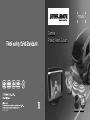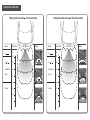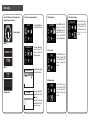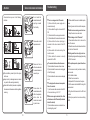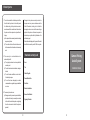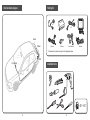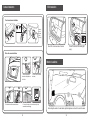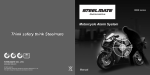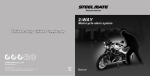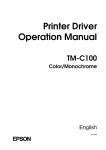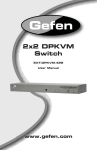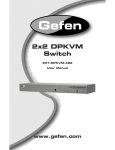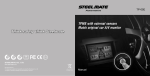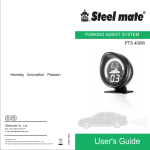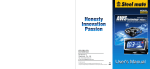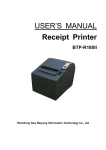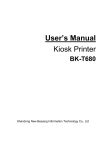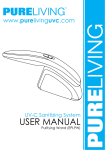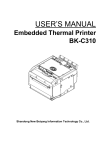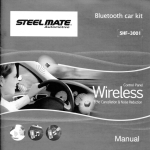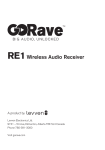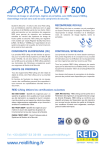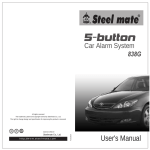Download Camera Parking Assist System Camera Parking Assist
Transcript
PTSV403 Camera Parking Assist System PTSV403 75545485 Camera Sensor Contents Reasons to choose Steelmate User's Manual 1. Professional manufacturer with high quality standards. Installation Manual Reasons to choose Steelmate -------------------- 1 Brief installation diagram -------------------------- 14 Disclaimer -------------------------------------------- 1 Packing list ------------------------------------------- 15 Important notice ------------------------------------- 2 Installation tools ------------------------------------ 15 Key features ----------------------------------------- 2 Wire connection ------------------------------------- 16 About the product ---------------------------------- 2 Sensor installation ---------------------------------- 17 Technical specifications --------------------------- 3 Camera installation -------------------------------------- 18 4. More than 100 engineers in the company, you can enjoy the latest technology. About the monitor ---------------------------------- 3 ECU installation ------------------------------------------- 19 5. More than 300 patents. Self-test function ------------------------------------ 4 Monitor installation -------------------------------------- 19 About the parking assist lines -------------------- 5 Parking assist lines mode selection and How does the system work ------------------------ 6 adjustment -------------------------------------------------- 20 Assist System OSD setting ------------------------------------------ 8 Function test after installation ----------------------- 21 User's Manual 2. Complete range of products, you can easily select a product to match. 3. There are agents/distributors in more than 80 countries to supply local service. 6. Products have international approvals, high quality guaranteed. Camera Parking 7. Leading manufacturer in automotive industry, ISO9001, ISO/TS16949, ISO14001 and OHSAS18001 certified. Attention ---------------------------------------------- 10 Sensor and camera maintenance ---------------- 10 Troubleshooting ------------------------------------- 11 Disclaimer Warranty terms -------------------------------------- 12 Steelmate warranty card --------------------------- 12 The camera parking assist system is designed as a driver assistance device, and should not be used as a substitute for safe parking practices. The area into which the vehicle is to be reversed must be constantly visually monitored while parking. Steelmate and its distributors do not guarantee or assume liability for collisions or damages while reversing your vehicle. 1 Important notice About the product Technical specifications Steelmate parking assist systems help to provide assistance when reversing and parking. Driving skills, such as slowing down, use of mirrors etc. are always essential. PTSV403 is a camera parking assist system with parking assist lines shown on the TFT LCD monitor. For parking assist system Input voltage 10~16VDC Operating current <250mA Detection range 0.1 ~ 2.5m Display range 0.3 ~ 2.5m Operating temperature -40* ~ +85* Turn ACC on and engage reverse gear, the system will start scanning the rear area. If there is any object within the detection range, the image, digital distances and corresponding parking assist lines will appear on the monitor while the audible sound will change tones when the distance gets shorter (voice warning is optional). 1. This unit is for vehicles with 12V DC only. 2. This unit should be installed by a professional auto technician. 3. Route wiring harness away from heat sources and electrical components. 4. It is strongly recommended to check the position of the sensors before the actual drilling of the holes. 5. Perform tests after finishing the installation. Each piece of our products has passed the most stringent test before releasing to the market. It performs well at a wide temperature range and becomes very useful when you are reversing at a raining day, snowing day or at night etc. With Steelmate's camera parking assist system on board, you can enjoy a convenient and nervousfree reversing experience. Key features TFT LCD monitor with parking assist lines OSD menu Flush mount or micro-tab camera available Shock, vibration and water resistant camera PAL or NTSC mode available Accurate digital distance and clear rearview shown on the monitor Audible warning and voice warning (optional), volume adjustable Self-test function Anti-false alert technology For rearview camera Video standard Graphic sensor Horizontal resolution Minimum illumination View angle Operating temperature For TFT monitor Size Resolution System Input voltage Working current Operating temperature Beep volume About the monitor 1. Rearview on the LCD monitor 2.OSD parking assist lines 3.Digital distance NTSC / PAL Color sensor 400 TV lines <1.5 Lux 120 / 135 / 138 -20*~+80*/ -40*~+85* (Front) 1. Rearview on the LCD monitor The color camera automatically projects the image behind the car to the monitor once the reverse gear is engaged. 2. Parking assist lines The space between the 2 vertical parking assist lines is equivalent to the width of your vehicle. Any object in that space will hinder your reversing. The color distance indicator will appear on the monitor when the vehicle is getting closer to the obstacle. 2.5'' 640 (H) x 240 (V) NTSC / PAL 9 ~ 16VDC <250mA -20* ~ +60* 70~90dB 3. Digital distance Detection range: 0.3~2.5m. The distance detected by the sensors will be shown on the left and right side of the monitor. The digital number on the monitor will be refreshed every 0.1m. When the obstacle distance is less than 0.3m,"STOP" will be shown on the monitor and the speaker will beep continuously or say "STOP" (when the voice warning is turned on). * The technical specification of the camera may vary. It may change according to the camera design. 2 2.5m 3 Self-test function The system will test the sensors automatically when the reverse gear is selected. 1) If all sensors are functioning, the system will beep once. 2) If there is any problem with the sensors, the system will beep three times to indicate that one or more sensors are damaged. 4. MENU button 5. and button 6. SET button 7. Universal joint base (Rear) 4. MENU button The MENU button is used to open the on-screendisplay menu and to return to pevious menu. 5. and button and button are used to select voice on/off and to adjust volume, brightness, contrast, and color . About the parking assist lines The rear image Right obstacle distance indicator Left obstacle distance indicator Green (2.59-1.6M) Green (2.59-1.6M) Yellow (1.59-1.2M) Yellow (1.59-1.2M) Yellow (1.19-0.9M) Yellow (1.19-0.9M) Red (0.89-0.6M) Red (0.89-0.6M) Red (0.59-0.3M) Red (0.59-0.3M) 2.5m 6. SET button Press the SET button to save and confirm the selection. 7. Universal joint base The display can be adjusted to any direction to meet the driver's requirement. Any damaged sensors should be replaced. Obstacle distance This picture indicates all sensors are functioning and the obstacle distance is more than 2.59m. Parking assist lines Status preserving All the previous settings (such as parking assist lines mode and color contrast etc.) will be saved after power-off. No further adjustment is needed when the power is on again. Note 4 All the distances shown by parking assist lines are for reference only. For parking assist lines mode selection and adjustment, please refer to page 20. 5 How does the system work Parking assist lines mode 1 Buzzer for micro-tab camera Parking assist lines mode 2 Display Voice (Optional) Stop Be Buzzer Be 0.6m Be-Be-Be-Be- 0.8m Be--Be-- 0.3m STOP Be Be 0.6m Be-Be-Be-Be- 0.8m Be--Be-- 1.2m 0.8m 1.5m No Beep Display Voice (Optional) Stop Be 0.3m Be for flush mount camera 2.5m 1.2m 0.8m 1.5m No Beep 2m STOP 2m 2.5m 2.5m 2.5m 6 7 OSD setting Once ACC is ON, one of the default clock setting will appear as below 1. Volume and voice adjustment 2. Date & calendar 5. Turn off the display DISPLAY OFF INPUT Press the MENU button to enter the OSD menu. VOLUME/VOICE Press or button to choose. Press SET button to activate the hightlighted option. CALENDAR (Factory default) Press MENU and then button to select CALENDAR icon, then press SET button to enter CALENDAR menu to change setting. Mode 1 09/14/2009 MON 3. Time setting TIME 17:00 Mode 2 VOLUME/VOICE VOLUME VOICE 17:00 09/14/2009 Press MENU and then button to select TIME icon, then press SET button to change the setting. Press SET button again to choose the volume. SUN MON TUE WED THU FRI SAT 30 31 1 2 3 4 5 6 7 8 9 10 11 12 13 14 15 16 17 18 19 20 21 22 23 24 25 26 27 28 29 30 1 2 3 4. Display setting SYSTEM Calendar mode VOLUME 1 2 3 4 8 Press or button to select the volume (1 low 4 high). Press MENU and button to select SYSTEM icon, then press SET button to change the setting. Press SET to save and press MENU to return to the previous menu. 9 Press the MENU and button to select DISPLAY OFF. Press SET to turn off the display. Press any button to turn on the display. Attention Sensor and camera maintenance False detection may occur in the following situations: Do not wash the sensor/camera with squirt gun or swab them forcibly. Please wash car with lowpressure water. Please melt the ice with warm water when the sensors/camera is covered by ice. After installation, please fully test the system before use. Heavy rain, dirty or damanged sensor or camera may result in false warning occasionally. Ensure that the self-test procedure is completed, the camera and all sensors are functioning before reversing. Please clean the sensors/camera with cloth or low-pressure water when the sensors are covered by mud or snow. 10 Troubleshooting There is no image on the LCD monitor. 1) Check whether the power supply wire is connected correctly. 2) Check whether the ignition is turned to ACC ON. 3) Check whether the reverse gear is selected. 4) Check whether all the connections are correct. 5) Check whether the video output plug is connected to the video-in socket of the LCD monitor. 6) Check whether the function setting of the monitor is correct. 7) Check whether the camera is correctly connected to the ECU. 2) Check whether the sensor is installed up-sidedown. 3) Unplug 1 sensor at a time to check for response. Audible voice or warning sound is too low. 1) Adjust the volume to a certain level. Blurred image on the LCD monitor? 1) Check whether there is dirt or water on the lens of the camera. 2) Clean the lens with a wet cotton swab and then dry it with a soft clean cloth. Parking assist lines is too high or too low. 1) Adjust the parking assist lines properly according to P20 in the manual. If the problem persists, please follow these steps: A. For consumers: contact your dealer or nearby service center. B. For installer or dealer: 1) Check the wire connection. 2) Replace the ECU and recheck the system 3) Test the sensors with certified ECU using a flat wooden board. 4) Plug the certified sensors into the ECU and recheck. 5) Email your questions to us and we will reply ASAP. The monitor indicates a defective sensor. 1) Check whether the sensor surface is clean. 2) Check whether the sensor wires are plugged in the ECU properly. 3) Check whether the sensor wires are damaged or not. The object position does not correspond to that on the monitor. 1) Are the sensor cables connected to the ECU in the correct order e.g. A. B. C. D? When reverse gear is selected, 0.5m ~ 0.6m will be shown on the LCD monitor. (No obstacle behind the vehicle) 1) Check whether sensors are mounted too low or detecting the ground? 11 Warranty terms b) Damage to the system caused by accident or improper use in any manner whatsoever not the fault of Steelmate, including but not limited to damage by water or as a result of excess voltage applied to the system or if misused or repaired or altered in any way other than by Steelmate or it's authorized agent. c) False information displayed in the panel of the dash board that is caused by car with CAN bus system. I. The unit is warranted for a limited period of time from the date of purchase. In the unlikely event of a defect arising in this product when used in accordance with the manufacturer's instructions, the parts would be repaired or replaced free of charge. a) It is required to show warranty card when making any warranty claims. b) The model and the unit's serial number must be the same as the information on the warranty card. Steelmate warranty card II. This warranty is non-transferable and is automatically void if: a) The original purchaser has not completed the warranty card. b) The unit's serial number is defaced, missing or altered. c) The unit has been modified or used in not to its intended purpose. d) The unit has been damaged by accident, unreasonable use, neglect, improper installation or service. Camera Parking User: Assist System Tel: Installation Manual Vehicle Reg No.: Product Model No.: Serial No.: Date of Installation: III. The warranty does not cover: a) Damage caused by incorrect or poor installation, problems which may be caused by anomalies in the vehicle's electrical system or originating from the environment in which the system is operated; Name of the Retailer: Signed by Retailer: 12 13 Packing list Brief installation diagram x4 x4 * Sensor D C Camera B * Camera Hole saw Power harness Harness * The actual sensor or camera may vary from the image shown above A ECU LCD monitor Installation tools 45' ~ 60' 14 15 Wire connection Sensor installation GND A B C D Red Reversing light 45~70cm 12~20cm 1. Select a proper surface area which is 45~70cm to the ground as a horizontal guideline. 12~20cm 2. Select a smooth surface area along the horizontal guideline, and 12~20cm away from the left and right side. Mark them for A and D sensors. Black (Pink) ACC (Orange) DC Equal (Black) GND Black Red Black or Flush mount camera Micro - tab camera 3. Divide the distance between sensor A and D into three parts. Mark the average point for B and C sensor. 4. Check the size of the hole saw to be matching the diameter of the sensors before drilling any holes. up 5. Install the sensor vertically, the "up" sign must be on upside. Sensor D Sensor C Sensor B 7. Insert the plug into the socket and turn the sealing screw cap tightly. 6. Install the sensor into the hole and mount firmly in the bumper. Sensor A The sensor shown above may be different from the product. 16 17 Camera installation ECU installation Flush mount camera installation Equal Insert the camera and press into the hole firmly. Camera Mount ECU on the driver's side of the trunk. Connect the red wire to the reversing light wire (+). Micro - tab camera installation Monitor installation 1. Choose a proper place above the number plate and drill a hole. 2. Fix one side of the camera with screw 2.5m 3. Fix the other side of the camera with screw 4. Connect the system to the monitor and adjust the camera direction accordingly. 18 Before fixing the monitor on the dash board, adjust the brightness or contrast of the monitor if needed. 19 Parking assist lines mode selection and adjustment The choice of parking assist lines mode is based on the camera type. Mode 1 is for micro-tab camera, while mode 2 is for flush mount camera. STOP Mode 1 STOP The width of rear view image is suggested to be the same as the width of the vehicle. Function test after installation 1 3 5 2 4 R Mode 2 Parking assist lines adjustment a. Select the reverse gear b. Press and hold the MENU button to enter the parking assist lines mode c. Select mode 1 or mode 2 with or button d. Press SET button once to confirm the selection. e. Press or button to adjust the width of parking assist lines. Press SET button to confirm the selection. 2.59m Use a flat board (1.0x1.5m) standing behind the car, reverse slowly to test each function respetively as shown in the manual. 20 21