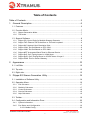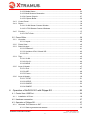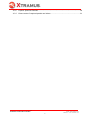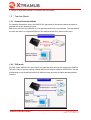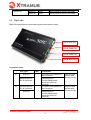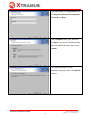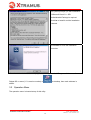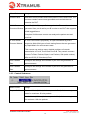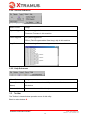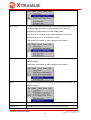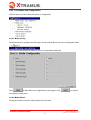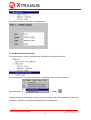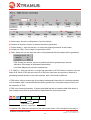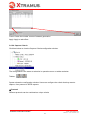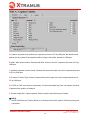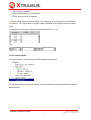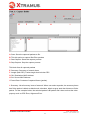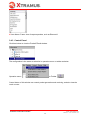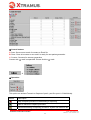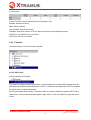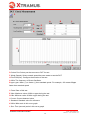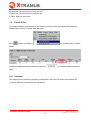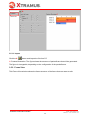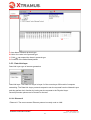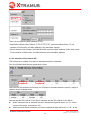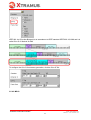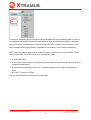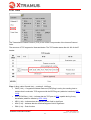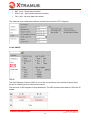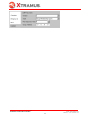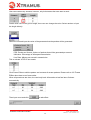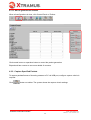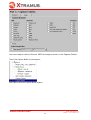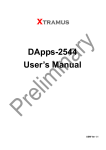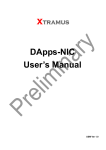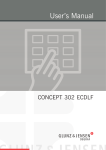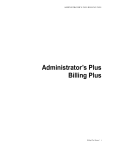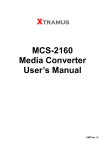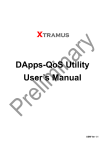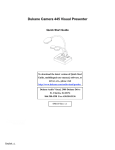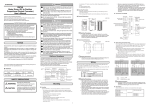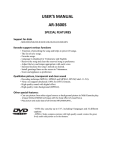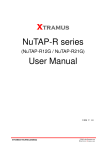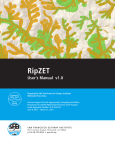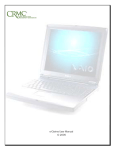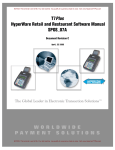Download DApps-SG User Manual
Transcript
NuDOG-301 DApps-SG Utility User Manual USM: V1.0 Xtramus Technologies E-mail: [email protected] Website: www.xtramus.com Tel: +886-2-8227-6611 Fax: +886-2-8227-6622 Copyright Copyright © 2008 Xtramus Technologies. All Rights Reserved. The information contained in this document is the property of Xtramus Technologies. No part of this publication may be reproduced, stored in a retrieval system, or transmitted, in any form or by any means, without the prior written permission of Xtramus Technologies. Disclaimer The information contained in this document is subject to change without notice and does not represent a commitment on the part of Xtramus Technologies. The information in this document is believed to be accurate and reliable, however, Xtramus Technologies assumes no responsibility or liability for any errors or inaccuracies that may appear in the document. Trademarks NuStreams is a trademark or registered trademark of Xtramus Technologies. All other trademarks and registered trademarks are the property of their respective owners. Warranty Xtramus Technologies warrants to recipient that hardware supplied with this document will be free from significant defects for a period of three (3) months from the date of delivery, under normal use and conditions. Defective Product under warranty shall be, at Xtramus Technologies’ discretion, repaired or replaced. To the extent permitted by applicable law, all implied warranties, including but not limited to imply warranties of merchantability, non-infringement and fitness for a particular purpose, are hereby excluded, and the liability to Xtramus Technologies, if any, for damages relating to any allegedly defective product shall be limited to the actual price paid by the purchaser for such product. In no event will Xtramus Technologies be liable for costs of procurement of substitute products or services, lost profits, or any special, direct, indirect, consequential, or incidental damages, however caused and on any theory of liability, arising in any way out of the sale and/or license of products or services to recipient even if advised of the possibility of such damages and notwithstanding any failure of essential purpose of any limited remedy. XTRAMUS TECHNOLOGIES ® 1 E-mail: [email protected] Website: www.Xtramus.com REVISION HISTORY Date FW Version FPGA Version August, 2009 XTRAMUS TECHNOLOGIES USM History Version 1.0 First draft version ® 2 E-mail: [email protected] Website: www.Xtramus.com Table of Contents Table of Contents.............................................................................................3 1. General Description ...................................................................................6 1.1 Features ................................................................................................................. 6 1.2 Function Mode ........................................................................................................ 7 1.2.1 1.2.2 Stream Generation Mode............................................................................................... 7 TAP mode ...................................................................................................................... 7 1.3 Support Software .................................................................................................... 8 1.3.1 1.3.2 1.3.3 1.3.4 1.3.5 1.3.6 1.3.7 1.3.8 1.3.9 DApps-SG: Control Suite for Multiple Streams Generator............................................. 8 DApps-TAP: Ethernet TAP Suite base on TAP and Loopback ....................................... 8 DApps-NIC: Network Card Simulation Suite.................................................................. 8 DApps-2544: Test Suit Based on RFC-2544 ................................................................. 8 DApps-2889: Test Suit Based on RFC-2889 ................................................................. 8 DApps-MPT: Automated Batch Tests for Ethernet Device ............................................. 9 DApps-QoS: QoS Testing based on VLAN items .......................................................... 9 DApps-QoS3: QoS Testing Based on IP/UDP items of Layer3 ..................................... 9 DApps-RGW: Test for Router Gateway ......................................................................... 9 2. Appearance .............................................................................................10 2.1 Left Side ............................................................................................................... 10 2.2 Top side ................................................................................................................ 10 2.3 Right side.............................................................................................................. 12 3. DApps-SG Stream Generation Utility.......................................................14 3.1 Installation of Software Utility................................................................................ 14 3.2 Operation Menu .................................................................................................... 16 3.2.1 3.2.2 3.2.3 3.2.4 3.2.5 File Sub-menu ............................................................................................................. 17 Statistics Sub-menu ..................................................................................................... 17 Control Sub-menu........................................................................................................ 18 Service Sub-menu ....................................................................................................... 19 Help Sub-menu............................................................................................................ 19 3.3 Toolbar.................................................................................................................. 19 3.4 Configuration and Information Zone ..................................................................... 22 3.4.1 3.4.2 System Information...................................................................................................... 22 Port Status and Configuration...................................................................................... 23 3.4.2.1 Media Config................................................................................................23 XTRAMUS TECHNOLOGIES ® 3 E-mail: [email protected] Website: www.Xtramus.com 3.4.2.2 Media Status ................................................................................................23 3.4.2.3 Multi Streams Generation ............................................................................24 3.4.2.4 Capture Criteria............................................................................................27 3.4.2.5 Capture Buffer..............................................................................................30 3.4.3 3.4.4 Control Panel ............................................................................................................... 32 Report .......................................................................................................................... 34 3.4.4.1 VLAN Stream Counter Window....................................................................34 3.4.4.2 X-TAG Stream Counter Windows ................................................................35 3.4.5 Function .......................................................................................................................37 3.4.5.1 DUT-Clock....................................................................................................37 3.5 Frame Editor......................................................................................................... 39 3.5.1 Overview...................................................................................................................... 39 3.5.1.1 Import...........................................................................................................40 3.5.2 3.5.3 Frame View.................................................................................................................. 40 Data Link layer............................................................................................................. 41 3.5.3.1 Ethernet II ....................................................................................................41 3.5.3.2 Variation of DA, SA and VID ........................................................................42 3.5.3.3 IPX ...............................................................................................................43 3.5.4 Tags ............................................................................................................................. 43 3.5.4.1 VLAN............................................................................................................43 3.5.4.2 Q-in-Q ..........................................................................................................44 3.5.4.3 MPLS ...........................................................................................................45 3.5.5 Layer 3 Header ............................................................................................................ 47 3.5.5.1 IPv4..............................................................................................................47 3.5.5.2 ARP..............................................................................................................49 3.5.5.3 Pause...........................................................................................................50 3.5.6 Layer 4 Header ............................................................................................................ 50 3.5.6.1 TCP/IP .........................................................................................................51 3.5.6.2 UDP/IP .........................................................................................................52 3.5.6.3 ICMP/IP........................................................................................................53 3.5.6.4 IGMP/IP .......................................................................................................54 4. Operation of NuDOG-301 with DApps-SG ..............................................56 4.1 Control from USB Port .......................................................................................... 56 4.1.1 Installation of Driver ..................................................................................................... 56 4.2 Hardware connection............................................................................................ 57 4.3 Operation of DApps-SG........................................................................................ 57 4.3.1 Generate Test Streams to DUT.................................................................................... 57 4.3.1.1 Start to generate test streams......................................................................59 XTRAMUS TECHNOLOGIES ® 4 E-mail: [email protected] Website: www.Xtramus.com 4.3.2 4.3.3 Capture Specified Packets .......................................................................................... 59 View counter of captured packet and others................................................................ 61 XTRAMUS TECHNOLOGIES ® 5 E-mail: [email protected] Website: www.Xtramus.com 1. General Description NuDOG-301 is a two ports handheld network TAP and streams generating equipment. Innovative design makes it unique from other test equipment. Unlike other network TAP equipment, NuDOG-301 has USB port for both system configuration / management and network TAP. For TAP function, streams flow through NuDOG-301 is tapped and forwarded to PC via USB. Advanced criteria can filter the packet wanted to reduce the traffic to PC dramatically. In addition to the passive mechanism, NuDOG-301 is also an active stream generator that can generate test streams with variety of Ethernet frames and test protocols. Two ports of NuDOG-301 can work as pair to have Rapid-Matrix stream test for the DUT. BERT pattern loopback test can find the errors due to the DUT. For network test equipment with such capability and availability, NuDOG-301 indeed reduces the research and development lead-time, do great help to find the faulty product by batch network test and also get the way to find the possible bottleneck of the network for MIS in office. Elegant hairline surface coating outside and excellent feature inside make NuDOG-301 the best choice of handheld network test device. 1.1 Features • 10/100/1000 Mbps Wirespeed Stream generation, TAP, capture, and analysis • Rapid-Matrix multi-streams generation for simultaneous network test • Proprietary X-TAG frame tagging technique for examination of latency, packet loss, and • • • • • • • • • packet sequence…etc. SDFR technique make capture of Ethernet frame easy and convenient Stream Counter per port for detailed analysis of test result Pre-defined or user-defined patterns as trigger conditions of Multi-stream Counter Active TAP feature that analyze and filter all packets flows through without interfering the original traffic Uni-directional streams between bi-directional network traffic can be redirected to PC for analysis Complete real-time RMON counter for analysis Layer 1 and Layer 2 passive loopback mode for incoming traffic Supports 2 ports Cross-loopback or one port Local-loopback Verify oscillator's speed rate of DUT XTRAMUS TECHNOLOGIES ® 6 E-mail: [email protected] Website: www.Xtramus.com • Variety of application software for different test requirement 1.2 Function Mode 1.2.1 Stream Generation Mode For Streams Generation mode, the NuDOG-301 generates bi-directional network streams for required test as the illustration below. Both Port A and Port B of NuDOG-301 can generate and receive test streams. The test streams are sent and return to original NuDOG-301 for analysis of the DUT (device under test). 1.2.2 TAP mode For TAP mode, NuDOG-301 can monitor any data that flows through this equipment. Network TAP is the way to monitor running network without intruding the network. NuDOG-301 can tap bi-directional or uni-directional traffic from different sides and also provides abundant packet counters XTRAMUS TECHNOLOGIES ® 7 E-mail: [email protected] Website: www.Xtramus.com 1.3 Support Software There are several software that can work with NuDOG-301 for different kind of test requirement. Here is the introduction of these software. Please contact with distributor to purchase suitable utility software for your test. 1.3.1 DApps-SG: Control Suite for Multiple Streams Generator Please read the following chapter to know how to operate this software. DApps-SG provides a powerful and sophisticated virtual front control panel to manage the NuDOG-301. Two test ports can be independently configured with parameters to define multiple streams, filters, and capture capabilities. Traffic for various network protocols can be customized, transmitted, and received on each port. Comprehensive statistics provide users an in-depth analysis of the performance of the DUT (Device Under Test). 1.3.2 DApps-TAP: Ethernet TAP Suite base on TAP and Loopback For NuDOG-301, all data streams between two network ports can be duplicated and sent to PC via USB port for monitor and analysis. Operator can specify criteria to filter the packets wanted by DApps-TAP application software. It reduces the network traffic of USB port and also decreases the resource of PC to deal with large quantity of packets. *In theory, maximum speed of USB 2.0 is 480Mbps and maximum speed of UTP port is 1GMbps. For data transmission over 480Mbps, the packets to USB port are dropped if all packets are tapped by USB port. However, it does not affect the data transmission flows between two network ports. 1.3.3 DApps-NIC: Network Card Simulation Suite NuDOG-301 has a mini-USB port for connection to PC. In addition to network TAP, system control and system upgrade of NuDOG-301, it also has the function of network interface card. By the software control and hardware conversion of NuDOG-301, network data streams can flow between USB and network port of NuDOG-301. *In theory, maximum speed of USB 2.0 is 480Mbps and maximum speed of UTP port is 1GMbps. Enable flow control can prevent packet loss if the network transmission is over 480Mbps 1.3.4 DApps-2544: Test Suit Based on RFC-2544 DApps-2544 is a user-friendly and automated test suite based on industry-standard RFC-2544. It generates and analyzes the packets to evaluate the performances of Throughput, Latency, Packet Loss, and Back-to-Back of Ethernet switches or routers via NuDOG-301. The real-time display of test results and customized report provide an effective way to examine the DUT. 1.3.5 DApps-2889: Test Suit Based on RFC-2889 DApps-2889 is a user-friendly and automated test suite based on industry-standard RFC-2889 to test the DUT. RFC 2889 provides methodology for the benchmarking of local area network (LAN) XTRAMUS TECHNOLOGIES ® 8 E-mail: [email protected] Website: www.Xtramus.com switching devices, forwarding performance, congestion control, latency, address handling and filtering. It extends the methodology already defined for benchmarking network interconnecting devices in RFC 2544. 1.3.6 DApps-MPT: Automated Batch Tests for Ethernet Device DApps-MPT is an accurate and efficient software suite for mass production test or batch network test. Various packet generation and reception testing items could be configured to pre-defined testing modes. The utility of DApps-MPT is easy to load testing models. All simple and visualized results and detailed testing logs are available to be accessed based on requirements. DApps-MPT is a powerful and convenient tool to apply on NuDOG-301. 1.3.7 DApps-QoS: QoS Testing based on VLAN items Network QoS (quality of service) is a way to classify the transmission priority of packets when the packets that are going to transmit are beyond the throughput that the Ethernet switch or router is able to deal with. Higher priority packets are processed and transmitted first. For Ethernet frame, each packets can be tagged with a VLAN ID and CoS (class of service). For Ethernet switch or router that supports QoS, packets with higher CoS priority should be transmitted first if traffic is congested. DApps-QoS is able to limit acceptable network traffic at receiving port and analyze the traffic distribution of packets with different priority received from DUT (router or switch). 1.3.8 DApps-QoS3: QoS Testing Based on IP/UDP items of Layer3 The QoS (quality of service) of DApps-QoS3 is similar to DApps-QoS. Layer 3 IP/UDP packets are marked according to the type of service they need. In response to these markings, routers and switches use various queuing strategies to tailor performance to requirements. By the same test mechanism, NuDOG-301 tests the performance of Layer 3 Router, Switch with QoS function. 1.3.9 DApps-RGW: Test for Router Gateway DApps-RGW is an application software to test the router/ gateway. By this application, NuDOG-301 simulates as a DHCP clients that request service or generate streams to test the performance of the router/gateway. The volume of allowable DHCP clients, PPPoE authentication, throughput, latency, QoS, sessions allowed and protocols such as FTP, UDP and TCP can be tested or measured. XTRAMUS TECHNOLOGIES ® 9 E-mail: [email protected] Website: www.Xtramus.com 2. Appearance 2.1 Left Side There are holes with fan for ventilation USB Port Power Jack FAN Diagnostic Port Connection Ports Port Type Label Description Management, configuration or firmware/FPGA update of this machine. USB Port For TAP mode, it also re-directs tapped packets to PC. Power Jack Plug power from DC 12V adapter 12V DC FAN Diagnostic Port Fan hole with internal fan for ventilation. Diagnostic Optional diagnostic port (reserved) 2.2 Top side Indication LEDs are all located here. XTRAMUS TECHNOLOGIES ® 10 E-mail: [email protected] Website: www.Xtramus.com SG / TAP Capture mode USB Status Power / Fail LED Status Type Power Port Status Operation Mode Label Power LED Fail Green Yellow (Amber) USB Green Yellow (Amber) SG TAP Green Description Power is ON without problem System is failed USB of this device is linked to PC No USB link Stream generation mode is activated. When it works with the utility software below. LED is green. • DApps-SG • DApps-2544 • DApps-2889 • DApps-MTP • DApps-QoS • DApps-QoS3 TAP mode is activated. TAP is the method to monitor network traffic that flows through this device. When it works with DApps-TAP utility software, the LED is Yellow When it works DApps-NIC, the LED is off. Yellow (Amber) OFF XTRAMUS TECHNOLOGIES ® 11 E-mail: [email protected] Website: www.Xtramus.com Capture Port Capture A Capture B Green Green Capture Mode of A port is activated Capture Mode of B port is activated 2.3 Right side Right side has ports that connect with physical transmission media. Port A: SFP port Port A: Cable port Port B: Cable port Port B: SFP port Connection Ports Port Type A SFP port Label Description A SFP port for 1G speed SFP fiber connector Ethernet port for RJ-45 connector B Ethernet port for RJ-45 connector SFP port XTRAMUS TECHNOLOGIES Ethernet port for 10/100/1000M speed connection of RJ-45 connector B SFP port for 1G speed SFP fiber connector Ethernet port for 10/100/1000M speed connection of RJ-45 connector ® 12 Only one port can be used simultaneously Only one port can be used simultaneously E-mail: [email protected] Website: www.Xtramus.com LED Status Type Label UTP Port status for Link/ACT RJ-45 connector Speed XTRAMUS TECHNOLOGIES LED ON Blinking ON Blinking OFF Description Network is linked Data is transmitting or receiving 1000Mbps connection 100Mbps connection 10Mbps connection if Link/ACT is ON or blinking ® 13 E-mail: [email protected] Website: www.Xtramus.com 3. DApps-SG Stream Generation Utility DApps-SG provides a powerful and sophisticated virtual front control panel to manage the NuDOG-301. Two test ports can be independently configured with parameters to define multiple streams, filters, and capture capabilities. Traffic for various network protocols can be customized, transmitted, and received on each port. Comprehensive statistics provide users an in-depth analysis of the performance of the DUT (Device Under Test). 3.1 Installation of Software Utility Click to run the .EXE utility execution file provided by Xtramus to install the software. System shows Windows UI Description Welcome to install NuDOG-301 Utility. Please click Next button to continue License Agreement for End User. Click I accept the terms in the license agreement, and then click Next XTRAMUS TECHNOLOGIES ® 14 E-mail: [email protected] Website: www.Xtramus.com Input User Name and Organization and click Anyone who uses this computer (all users) and Next Select Complete setup type, and then click Next. If you want to install the utility other then default directory, then select Custom. The message prompt you that installation is going to start. Click Next to continue. XTRAMUS TECHNOLOGIES ® 15 E-mail: [email protected] Website: www.Xtramus.com The system prompts you that installation of Microsoft Visual C++ SP1 Redistributable Package is required. Click Yes to install it and the installation is started. Click Finish to close the installation procedure When Installation is done, start the program by clicking Start Æ All Programs Æ Xtramus Æ DApps-SG vx.xxxxx ("x" is version number) or at desktop, then main windows is shown. 3.2 Operation Menu The operation menu is located at top of this utility XTRAMUS TECHNOLOGIES ® 16 E-mail: [email protected] Website: www.Xtramus.com A B C D 3.2.1 File Sub-menu Block in main window: A Menu Choice Usage Exit Exit and close this utility 3.2.2 Statistics Sub-menu XTRAMUS TECHNOLOGIES ® 17 E-mail: [email protected] Website: www.Xtramus.com Menu Choice Usage Control Panel Real-time frame counters and control panel of Port A and Port B. The counters contain frame counts generated and received that can examine the DUT. VLAN Stream Add VID (VLAN ID) in specified range into the Ethernet frames that is Counters Window generated from port A and/or port B in order to test DUT that supports VLAN tagged frame. Complete VLAN stream counter can analyze the packet sent and received. X-TAG Stream X-TAG is an Xtramus proprietary 12 bytes embedded tag that is Counter Window located at 49th~60th bytes of each testing frames that are generated by Rapid-Matrix for multi-streams tests. This counter can analyze many detailed problems of network transmission of Port A, Port B and Port A+B. They contain counters Current Tx Rate, Packets, Bytes, Loss Packets, S/N (serial number) Miss and IPCS (IP Checksum) Error. Port A Stream Configure the settings and contents of port A for the generation of Gen packet streams Port A Stream Configure the settings and contents of port B for the generation of Gen packet streams 3.2.3 Control Sub-menu Menu Choice Usage Capture Buffer Standard Mode (2K size): Active capture buffer (built-in memory) mode for maximum 2K size packets Jumbo Mode (16K size): Active capture buffer (built-in memory) mode for maximum 16K size packets XTRAMUS TECHNOLOGIES ® 18 E-mail: [email protected] Website: www.Xtramus.com 3.2.4 Service Sub-menu Menu Choice Usage System Upgrade Do system upgrade for Firmware: Firmware in this machine FPGA Upgrade Do system upgrade for FPGA: (Field Programmable Gate Array) chip in this machine Log Windows See instant log of current running command and result 3.2.5 Help Sub-menu Menu Choice Usage About (Model System information, such as Utility version and Hardware version of Name) this device Xtramus Web Connect to Xtramus Web directly. 3.3 Toolbar The Toolbar is located below operation menu of this utility Block in main window: B XTRAMUS TECHNOLOGIES ® 19 E-mail: [email protected] Website: www.Xtramus.com E F G H I J K L Keys Usage Reconnect For accident case such as power loss, cable disconnected that the network is disconnected, press this button to reconnect the network. Controls Real-time frame counters and control panel of Port A and Port B. The counters contain frame counts generated and received that can examine the DUT. This button is the same as main operation menu below VLAN SC VLAN Stream Counters Add VID (VLAN ID) in specified range into Ethernet frame that is generated from port A and/or port B in order to test DUT that support VLAN tagged frame. Complete VLAN stream counter can analyze the packet sent and received. This button is the same as main operation menu below XTRAMUS TECHNOLOGIES ® 20 E-mail: [email protected] Website: www.Xtramus.com X-TAG SC X-TAG is an Xtramus proprietary 12 bytes embedded tag that is located at 49th~60th bytes of each testing frames that are generated by Rapid-Matrix for multi-streams tests. This counter can analyze many detailed problems of network transmission of Port A, Port B and Port A+B. This button is the same as main operation menu below SG A Configure the settings and contents of port A for the generation of packet streams This button is the same as main operation menu below SG B Configure the settings and contents of port B for the generation of packet streams Cap, C A Configure the criteria to capture the packets from port A. Cap, C B Configure the criteria to capture the packets from port B. XTRAMUS TECHNOLOGIES ® 21 E-mail: [email protected] Website: www.Xtramus.com 3.4 Configuration and Information Zone Block in main window: C For different selections, there are System Information, Configuration and Status of Port A, Port B, Report and Function Configuration in this block. 3.4.1 System Information Click the item below to show the system information On the right side of the main window, it shows XTRAMUS TECHNOLOGIES ® 22 E-mail: [email protected] Website: www.Xtramus.com 3.4.2 Port Status and Configuration Click the item of ports to show the status or configuration 3.4.2.1 Media Config Click item below to configure the link mode. Port A and port B has the same configuration items User can view the media link status or force to run specified media link Click to take effect the configuration on this page or click to resume the original configuration 3.4.2.2 Media Status Click items below to view the media status at its sub-tree. XTRAMUS TECHNOLOGIES ® 23 E-mail: [email protected] Website: www.Xtramus.com This window shows current link and media status 3.4.2.3 Multi Streams Generation Click item below to view the Multi Streams Generation configuration window. The configuration is the same as selection in operation menu or toolbar as below Operation Menu: or Toobar: System shows the configuration window. User can configure the streams patterns for streams generation. Maximum 64 entries are allowed for this configuration. XTRAMUS TECHNOLOGIES ® 24 E-mail: [email protected] Website: www.Xtramus.com A B C D E F G H I N O Continued J K L M A: Save button: Save the configuration of current settings B: Number of Streams: Volume of streams that will be generated C: Select Stream □: User can tick the □ to active the stream generation of this stream. D: Length (no CRC): Frame length in bytes without CRC E: Rate: Select the unit and input the value of the parameter that the packets will be generated. PPS: Packet per second. Volume of packets that will be generated per second. Utilization: Percentage of Wirespeed transmission Line Rate: Mbytes per second in transmission F: X-TAG En □: User can tick the □ to active tag generation of X-TAG. When it is ticked, user can select X-ID. Each X-TAG has an unique ID. If there are more than one product of Xtramus is generating the data stream on the same network, their X-ID should be different X-TAG that is used as stream tags for providing fundamental information for collecting statistics of multi-stream traffic. Advanced tests like latency, packet loss, and packet sequence miss can be realized by X-TAG. X-TAG is an Xtramus proprietary 12 bytes embedded tag that is located at 49th~60th bytes of each testing frames that are generated by Rapid-Matrix for multi-stream tests. DA SA Type Header X-TAG 49th CRC 60th Payload Total Packet Length From 64 ~ 16300 bytes G: Append CRC: Add CRC checksum to the end of each frame. CRC checksum is the way to XTRAMUS TECHNOLOGIES ® 25 E-mail: [email protected] Website: www.Xtramus.com verify the correctness after data transmission. 4 bytes will be added at the end of the frame when CRC checksum is added. H: Frame Data Config: Configure the payload contents in frame. Click the Frame Editor to edit the detailed contents in frame. For the detail of how to use Frame Editor, please refer to 3.5 Frame Editor I: Protocol Type: System shows the Protocol Type when frame content is configured in J: DA: Mode: Show or configure current Destination Address Mode. It can be Fixed, Increase, Decrease or Random. If increse or decrese mode is selected, configure range (0~255) is required. The DA will increase or decrease according to the range and repeat again. For the detail of this function, please refer to 3.5 Frame Editor K: SA: Mode: Show or configure Source Address Mode. It can be Fixed, Increase, Decrease or Random. If increse or decrese mode is selected, configure range (0~255) is required. The SA will increase or decrease according to the range and repeat again. For the detail of this function, please refer to 3.5 Frame Editor L: VID: Mode: Show or configure VID Mode. It can be Fixed, Increase, Decrease or Random. If increse or decrese mode is selected, configure range (0~4095) is required. The SA will increase or decrease according to the range and repeat again. For the detail of this function, please refer to 3.5 Frame Editor Summary: The summary of the stream that user create M: IFG: Interframe Gap. Ethernet devices must allow a minimum idle period between transmissions of Ethernet frames. It is called interframe gap (IFG) as the illustration below Frame IFG Next Frame The minimum interframe gap is 96 bits time or 12 byte time. It is the time taken for transmission of 96 bits raw data on the media. N: IBG: Inter Burst Gap. Gap between each burst streams. O: Frames: Total frames that will be sent XTRAMUS TECHNOLOGIES ® 26 E-mail: [email protected] Website: www.Xtramus.com Count: Create the number counts of streams generation Apply: Apply to take effect. 3.4.2.4 Capture Criteria Click item below to view the Capture Criteria configuration window. The configuration is the same as selection in operation menu or toolbar as below Toolbar: System shows the configuration window. Users can configure the criteria that they want to capture, from protocol or SDFR aspects ◆ Protocol Different protocols can be combined as unique criteria XTRAMUS TECHNOLOGIES ® 27 E-mail: [email protected] Website: www.Xtramus.com A B C D E F A: Capture all packets: All packets are captured and sent to PC by USB port. Be attention that packet loss is possible if the captured traffic is higher than traffic allowed for USB port. B: MAC: MAC based criteria. Packets with MAC events in the list is captured and sent to PC by USB port C: Network: Network events criteria. Packets with network events in the list is captured and sent to PC by USB port. D: Protocol: Protocol Type criteria. Packets with protocol type in the list is captured and sent to PC by USB port. E: X-TAG: X-TAG is an Xtramus proprietary 12 bytes embedded tag. User can capture this kind of packets from product of Xtramus F: Packet length filter: Capture packet (frame) length in specified range of length ◆ SDFR: • SDFR (Self-Discover Filtering Rules) is a technique that make capture of Ethernet easy and convenient XTRAMUS TECHNOLOGIES ® 28 E-mail: [email protected] Website: www.Xtramus.com • User-friendly interface that the value such as source IP, destination IP and other criteria for capture and filter can be input directly without calculating mask. • SDFR value for capture or filter includes several network event (such as DA, SA, DIP…), varied length of frame (oversized, undersized) and varied of frame/packet type (CRC error, IP checksum error…). • Value of SDFR can be a unique value or a range of values between specified values. All packets that fit the value are captured • Multiple filter condition can be activated easily by just clicking different options • Displays captured packet in real-time while network is still running. • Value of SDFR and filter criteria can be changed dynamically during capture procedure. A B C D A: SDFR items: User can tick the items that act as criteria. When user ticks one option, some other options will be gray. It means the option what user tick has covered the range of those options in gray. B:Pattern • DA: Destination MAC address • SA: Source MAC address • VID: VLAN ID that follows 802.11Q standard • DIP: Destination IP address XTRAMUS TECHNOLOGIES ® 29 E-mail: [email protected] Website: www.Xtramus.com • SIP: Source IP address • DPort: Destination port of IP address • SPort: Source port of IP address C: Pattern Mode: Select a pattern (Single, Pair, Range) to cover the value of criteria items. D: Patterns: The unique value or range of values specified as the capture criteria of criteria items. For example, user wants to capture packets with VLAN ID 1 to 10. Plus 3.4.2.5 Capture Buffer Click item below to view the Capture Buffer configuration window. To view the contents of captured packets, user can select the captured packets from Capture Buffer window XTRAMUS TECHNOLOGIES ® 30 E-mail: [email protected] Website: www.Xtramus.com A B E F J G H K C D I L A: Save: Save the captured packets to file B: Tick this option to capture Bert Error packets C: Start Capture: Starts the capture process. D: Stop Capture: Stop the capture process This block lists all captured packets E: Summary: Summary of network items F: Length (add CRC): Packet length that includes CRC G: DA: Destination MAC Address H: SA: Source MAC Address I: Frame Data: Contents of captured frame (packet). J: Summary: List all summry items of network. When user select a packet, the summary items that fit the packet is labels as black word, otherwise, labels as gray word that it does not fit the packet. For the example below, the selected packet is IP packet and it does not has the other property such as CRC Error, Alignment Error. XTRAMUS TECHNOLOGIES ® 31 E-mail: [email protected] Website: www.Xtramus.com K: Item Name: Frame view of capture packets, such as Ethernet II 3.4.3 Control Panel Click item below to view the Control Panel window. The configuration is the same as selection in operation menu or toolbar as below or Toolbar Operation menu: Control button of this window can control packet generation and receiving, and also view the result counter XTRAMUS TECHNOLOGIES ® 32 E-mail: [email protected] Website: www.Xtramus.com A B C ◆ Control buttons A: Save: Save current result of counters to Excel file B: Clear: Clear all counters to zero and it is ready for next packet generation C: Counter: Counters for streams generation Counter with mark is expansible. Please click the mark Æ ◆ Operation This option can activate Transmit or Capture of port A, port B or port A + B individually. Button Description Stop complete procedure of transmitting or capturing. Start to transmit or capture procedure Pause transmitting or capturing procedure. System still measure the XTRAMUS TECHNOLOGIES ® 33 E-mail: [email protected] Website: www.Xtramus.com statistics couter, however, the counter value is static for user to watch the status when user click the button. When user click again, the counter status resume to real status instantly. Click this button does not affect the real counters values 3.4.4 Report Click item below to view the Report window. 3.4.4.1 VLAN Stream Counter Window User can specify the range of VLAN ID for each port in order to view the stream counter Click item below to view the VLAN Stream Counter window. The configuration is the same as selection in operation menu as below Operation Menu: XTRAMUS TECHNOLOGIES or Toolbar: ® 34 E-mail: [email protected] Website: www.Xtramus.com A B C D E F G A: Save: Save the current counters value to Excel file B: Clear: Clear the current counters value to zero C: Hide Zero: Hide counter items that its counter value is zero D: Port A VID Range: Specify the range of VLAN ID of Port A The range is based on 64 entries once a time, so the entries are 0~63, 64~127…4032~4095. E: Port B VID Range: Specify the range of VLAN ID of Port B The range is based on 64 entries once a time, so the entries are 0~63, 64~127…4032~4095. F: Packet Counts and Bytes Counts of Port A G: Packet Counts and Bytes Counts of Port B 3.4.4.2 X-TAG Stream Counter Windows User can specify the range of X-TAG ID for each port in order to view the received stream counter Click items below to view the X-TAG Stream Counter window. XTRAMUS TECHNOLOGIES ® 35 E-mail: [email protected] Website: www.Xtramus.com The configuration is the same as selection in operation menu as below Operation Menu: A B or Toolbar: C D E F G H I A: Save: Save the current counters value to Excel file. B: Clear: Clear the current counters value to zero. C: Hide Zero: Hide counter items that its counter value is zero. D: Port AB: Lists counters value of port A and port B simultaneously. E: Port A: Lists counters value of port A only. F: Port B: Lists counters value of port B only. G: Port A XID Range: XID (X-TAG ID) is the ID of Xtramus proprietary embedded tag in Ethernet frame. The range cover from 0~255 that is divided by 4 groups. If more then one port of this machine joins the test or more users use this device to join the test in the same network, different XID can be identify as different packet generator H: Port B XID Range: The same function above that is applied to Port B XTRAMUS TECHNOLOGIES ® 36 E-mail: [email protected] Website: www.Xtramus.com I: XID counter Current Tx Rate: Current transmission rate (packets / sec) Packets: Packets received Bytes: Bytes received Loss Packets: Packet loss found S/N Miss: Sequence misses. X-TAG is able to detect the mis-ordered sequence. IPCS Error: IP checksum error received CRC Error: CRC error received 3.4.5 Function Click item below to view the Function window. 3.4.5.1 DUT-Clock In the sub-tree of Function This device is equipped with high precision 1 ppm temperature-compensated oscillator that can generate precise speed network streams to DUT, or measures the speed rate of DUT's oscillator for speed control of network streams. By using this application software, operator is able to measure oscillator's speed of DUT that is either faster or slower than standard speed in ppm scale, or use it as criteria to judge the result of test. XTRAMUS TECHNOLOGIES ® 37 E-mail: [email protected] Website: www.Xtramus.com P A D E F G H B C I J K L M N D: Select Port: Select port that connect to DUT for test. F: Mode (Speed): Select network speed that user wants to test the DUT. H: RunTime(Sec): Configure the duration of the test. A: MHz: The frequency of Quartz Oscillator. B: ppm: ppm: faster (+) or slower (-) then standard speed. For example, +20 means 20ppm faster then standard speed C: Date: Date of this test. E: Max: Maximum value of MHz or ppm during the test. G: Min: Minimum value of MHz or ppm during the test. I: Current: Current detected value. J: Standard: Standard value for reference. K: MHz: MHz scale in this curve graph. L: Sec: Time (second) scale in this curve graph. XTRAMUS TECHNOLOGIES ® 38 E-mail: [email protected] Website: www.Xtramus.com M: Stop Test: Click this button to stop the test. N: Start Test: Click this button to start the test. P: Save: Save the test result. 3.5 Frame Editor To create the pattern and contents of the streams what user want to generate, the utility has Frame Editor function to create what user want. Click button on toolbar or on operation menu, system shows Configure related parameters, then user can click to edit the detailed contents in frame. 3.5.1 Overview This window shows all frame type that is configurable. User can also import user-defined file (*.pcap of Ethereal or Wireshark) for test directly. XTRAMUS TECHNOLOGIES ® 39 E-mail: [email protected] Website: www.Xtramus.com A C 3.5.1.1 Import Click the A: button and import the file from PC C: Protocal Illustration: The figure shows the structure of packet/frame that will be generated. The figure is changeable, depending on the configuration of the packet/frame. 3.5.2 Frame View This Frame View window shows the frame structure of the frame that user want to edit. XTRAMUS TECHNOLOGIES ® 40 E-mail: [email protected] Website: www.Xtramus.com A B C D A: Item Name: Network protocal type B: Value: the value in the protocal type C: Click can expend the items in protocal type D: Contents of the edited frame/packet. 3.5.3 Data Link layer Data Link Layer type of streams generation Data Link layer: The Data Link Layer is Layer 2 of the seven-layer OSI model of computer networking. The Data Link Layer protocols respond to service requests from the Network Layer and they perform their function by issuing service requests to the Physical Layer. Several protocols options can be chosen for the test. 3.5.3.1 Ethernet II Ethernet II: The most common Ethernet protocol currently used on LAN XTRAMUS TECHNOLOGIES ® 41 E-mail: [email protected] Website: www.Xtramus.com User can configure the MAC address of DUT. Destination Address (DA): Default: FF:FF:FF:FF:FF:FF, means broadcast frame. To use variation of DA function, this MAC address is the start MAC address Source Address (SA): Default: 00:00:00:00:00:00, means the MAC address of this device itself. To use variation of SA function, this MAC address is the start MAC address 3.5.3.2 Variation of DA, SA and VID The DA and SA is variable if increase or decrease selection is selected DA, SA of Default Multi Streams generation is fixed User can click the selection and change it to increase or decrease and also specify a range of variation as the example below Assume that the DA is 00-00-21-5C-0A-22, Assume that the DA is 00-00-21-5C-0B-22 z When increase mode is selected, the last 2 hexdecimal digits will be 22, 23, 24…till the counts of the range, for example, 100. z When decrease mode is selected, the last 2 hexdecimal digits will be 22, 21, 20…till the XTRAMUS TECHNOLOGIES ® 42 E-mail: [email protected] Website: www.Xtramus.com counts of the range, for example, 150. 3.5.3.3 IPX IPX: Internetwork Packet Exchange (IPX) is the OSI-model Network layer protocol in the IPX/SPX protocol stack. The IPX/SPX protocol stack is supported by Novell's NetWare network operating system. This editor of IPX will added if required. 3.5.4 Tags When Ethernet II of Data Link Layer is selected, extra tag options is available. When Ethernet II is selected. Tags option is opened 3.5.4.1 VLAN XTRAMUS TECHNOLOGIES ® 43 E-mail: [email protected] Website: www.Xtramus.com A virtual LAN, commonly known as a VLAN, is a group of hosts with a common set of requirements that communicate as if they were attached to the Broadcast domain, regardless of their physical location. The protocol most commonly used today in configuring virtual LANs is IEEE 802.1Q. IEEE 802.1Q adds a 32-bit field between the source MAC address and the EtherType/Length fields of the original frame. The VLAN tag field has the following format: VLAN Tag in Ethernet Frame To configure the VLAN for streams generation, click the VLAN Tab User priority (also called COS, class of service) and VID are most common parameter for the test 3.5.4.2 Q-in-Q XTRAMUS TECHNOLOGIES ® 44 E-mail: [email protected] Website: www.Xtramus.com IEEE 802.1ad (Provider Bridges) is an amendment to IEEE standard IEEE 802.1Q-1998 and it is called Q-in-Q or Stacked VLANs To configure the Q-in-Q for streams generation, click the Q-in-Q Tab 3.5.4.3 MPLS XTRAMUS TECHNOLOGIES ® 45 E-mail: [email protected] Website: www.Xtramus.com In computer networking and telecommunications, Multiprotocol Label Switching (MPLS) refers to a mechanism that directs and transfers data between Wide Area Networks (WANs) nodes with high performance, regardless of the content of the data. MPLS makes it easy to create "virtual links" between nodes on the network, regardless of the protocol of their encapsulated data. MPLS works by prefixing packets with an MPLS header, containing one or more 'labels'. This is called a label stack. Each label stack entry contains four fields: ¾ A 20-bit label value. ¾ A 3-bit Traffic Class field for QoS (Quality of Service) priority (experimental) and ECN (Explicit Congestion Notification). ¾ A 1-bit bottom of stack flag. If this is set, it signifies that the current label is the last in the stack. ¾ An 8-bit TTL (time to live) field. This can be defined by the configuration of this utility. XTRAMUS TECHNOLOGIES ® 46 E-mail: [email protected] Website: www.Xtramus.com 3.5.5 Layer 3 Header In the payload of frame, layer 3 header as the items below is configurable 3.5.5.1 IPv4 IPv4: Internet Protocol version 4 (IPv4) is the fourth revision in the development of the Internet Protocol (IP) and it is the first version of the protocol to be widely deployed. The structure of IP header is illustrated below XTRAMUS TECHNOLOGIES ® 47 E-mail: [email protected] Website: www.Xtramus.com The utility has user configurable interface to match the structure of IPv4 header A B A: Differentiated Services (DS) was originally defined as the TOS (Type of Services) field; this field is now defined by RFC 2474 for Differentiated services (DiffServ) and by RFC 3168 for Explicit Congestion Notification (ECN), matching IPv6. B: Most common protocols numbers are listed below and the utility has detail configuration of these protocol. 1: Internet Control Message Protocol (ICMP) 2: Internet Group Management Protocol (IGMP) 6: Transmission Control Protocol (TCP) 17: User Datagram Protocol (UDP) XTRAMUS TECHNOLOGIES ® 48 E-mail: [email protected] Website: www.Xtramus.com IPv6: This protocol will be supported later. 3.5.5.2 ARP ARP: Address Resolution Protocol (ARP) is the method for finding a host's link layer (hardware) address when only its Internet Layer (IP) or some other Network Layer address is known. ARP is primarily used to translate IP addresses to Ethernet MAC addresses. The structure of ARP header is illustrated below The utility has user configurable interface to match the structure of ARP header ◆ D: IPX: Reserve function for next version XTRAMUS TECHNOLOGIES ® 49 E-mail: [email protected] Website: www.Xtramus.com 3.5.5.3 Pause Pause: PAUSE is a flow control mechanism on full duplex Ethernet link segments defined by IEEE 802.3x and uses MAC Control frames to carry the PAUSE commands. A B C A: Destination Address: 01:80:C2:00:00:01. This particular address has been reserved for use in PAUSE frames. B: Opcode: The MAC Control opcode for PAUSE is 00:01 (0X0001 in hexadecimal) C: A PAUSE frame includes the period of pause time being requested, in the form of two byte unsigned integer (0 through 65535). This number is the requested duration of the pause. 3.5.6 Layer 4 Header In the payload of frame, if IPv4 is selected Then Layer 4 header as below is configurable XTRAMUS TECHNOLOGIES ® 50 E-mail: [email protected] Website: www.Xtramus.com 3.5.6.1 TCP/IP The Transmission Control Protocol (TCP) is one of the core protocols of the Internet Protocol Suite. The structure of TCP segment is illustrated below. The TCP header starts after bit 160 of the IP header. Flags (8 bits) (called Control bits) – contains 8 1-bit flags • CWR (1 bit) – Congestion Window Reduced (CWR) flag is set by the sending host to indicate that it received a TCP segment with the ECE flag set (added to header by RFC 3168). • ECE (ECN-Echo) (1 bit) – indicate that the TCP peer is ECN capable during 3-way handshake (added to header by RFC 3168). • URG (1 bit) – indicates that the URGent pointer field is significant • ACK (1 bit) – indicates that the ACKnowledgment field is significant • PSH (1 bit) – Push function XTRAMUS TECHNOLOGIES ® 51 E-mail: [email protected] Website: www.Xtramus.com • RST (1 bit) – Reset the connection • SYN (1 bit) – Synchronize sequence numbers • FIN (1 bit) – No more data from sender The utility has user configurable interface to match the structure of TCP segment 3.5.6.2 UDP/IP UDP/IP The User Datagram Protocol (UDP) is one of the core members of the Internet Protocol Suite, the set of network protocols used for the Internet. The structure of UDP segment is illustrated below. The UDP segment starts after bit 160 of the IP header XTRAMUS TECHNOLOGIES ® 52 E-mail: [email protected] Website: www.Xtramus.com The utility has user configurable interface to match the structure of UDP segment 3.5.6.3 ICMP/IP ICMP/IP The Internet Control Message Protocol (ICMP) is one of the core protocols of the Internet Protocol Suite. The structure of ICMP segment is illustrated below The ICMP header starts after bit 160 of the IP header The utility has user configurable interface to match the structure of ICMP segment XTRAMUS TECHNOLOGIES ® 53 E-mail: [email protected] Website: www.Xtramus.com 3.5.6.4 IGMP/IP IGMP/IP The Internet Group Management Protocol (IGMP) is a communications protocol used to manage the membership of Internet Protocol multicast groups. The structure of IGMP segment is illustrated below. The IGMP header starts after bit 160 of the IP header The utility has user configurable interface to match the structure of IGMP segment There are three versions of IGMP XTRAMUS TECHNOLOGIES ® 54 E-mail: [email protected] Website: www.Xtramus.com XTRAMUS TECHNOLOGIES ® 55 E-mail: [email protected] Website: www.Xtramus.com 4. Operation of NuDOG-301 with DApps-SG To chapter tell you how to use this device to test the DUT 4.1 Control from USB Port NuDOG-301 comes with a GUI utility software for controlling of this machine. Operator can operate this machine via USB port by Windows user interface, and also collect statistic counter and do system upgrade. Basic System Requirement for NuDOG-301 application software Windows XP CPU RAM HDD Windows Vista 800MHz CPU 1.6 GHz, 32 bits (x86) CPU 256MB RAM 1GB RAM 20MB available space 20MB available space (available space means the space for (available space means the space for installation and operation) installation and operation) USB cable with mini-USB connector comes with the package of this machine. If operator does not have this cable, it is possible to purchase it from local electronic store. It is an industrial standard cable with standard male USB connector and standard male mini-USB connector at each side. 4.1.1 Installation of Driver To active the USB connection, install driver for NuDOG-301 series is required The procedure below shows the installation of driver 1. Power On the machine 2. Connect USB cable to both PC and mini-USB port of NuDOG-301 Mini-USB Port USB Port of PC 1. Install driver 2. Run utility software 3. Remote control this machine 3. Windows will prompt you that new USB device is found and it needs driver. Manual select the XTRAMUS TECHNOLOGIES ® 56 E-mail: [email protected] Website: www.Xtramus.com driver location at the folder ..\NuDOG-301 driver which operator gets it from Xtramus. Follow the instruction of Windows to finish the installation. 4. If driver is installed correctly, when you click icon bar, it shows NuDOG-301 or NuDOG-101 device at right-bottom corner of Windows task NuDOG-301 4.2 Hardware connection To use this device, user can connect it to DUT as the illustration below Then NuDOG-301 can generate test stream to DUT and also receive data stream from DUT for analysis 4.3 Operation of DApps-SG 4.3.1 Generate Test Streams to DUT To generate the test streams, user should configure the pattern and contents of the test streams Click , System shows Select the streams volume user want to generate. It can be 1~64 XTRAMUS TECHNOLOGIES ® 57 E-mail: [email protected] Website: www.Xtramus.com User can create many streams; however, only tick streams that user want to send Double click value in the grid of length, then user can change the value. Select random or input the length directly. Select the unit and input the value of the parameter that the packets will be generated. PPS: Packet per Second. Volume of packets that will be generated per second. Utilization: Percentage of Wirespeed transmission Line Rate: Mbytes per second in transmission Tick to activate X-TAG if user needs Click Frame Editor to edit the pattern and contents of stream packets. Please refer to 3.5 Frame Editor about how to use frame editor When all procedures are done, the read-only basic information at last few items if shown automatically to take effect. Then input count and click XTRAMUS TECHNOLOGIES ® 58 E-mail: [email protected] Website: www.Xtramus.com 4.3.1.1 Start to generate test streams When all configurations is done, click Control Panel on Toolbar Click control button on operation button to control the packet generation Expend sub-item counter to see more details of counters. 4.3.2 Capture Specified Packets To capture packets/frames of incoming streams to PC via USB port, configure capture criteria is required. Click button on toolbar. The system shows the capture criteria settings XTRAMUS TECHNOLOGIES ® 59 E-mail: [email protected] Website: www.Xtramus.com User can configure criteria of Protocol, SDFR according to section 3.4.2.4 Capture Criteria Then Click Capture Buffer of selected port Start capture from the Capture Buffer window XTRAMUS TECHNOLOGIES ® 60 E-mail: [email protected] Website: www.Xtramus.com The result of captured frame is shown on Capture Buffer window. 4.3.3 View counter of captured packet and others User can view the counters of captured packet by SDFR criteria Click Control Panel on Toolbar Expand SDFR sub-counter item by clicking "+" of see the packet counts that is captured by SDFR criteria , user the User also can see conters of other events. XTRAMUS TECHNOLOGIES ® 61 E-mail: [email protected] Website: www.Xtramus.com