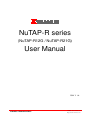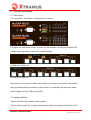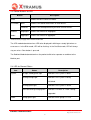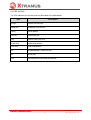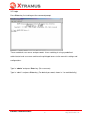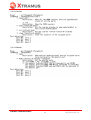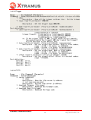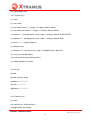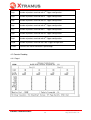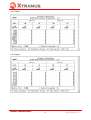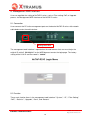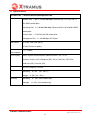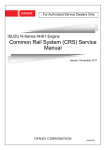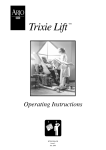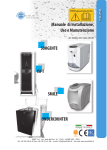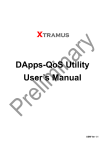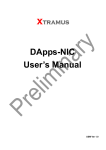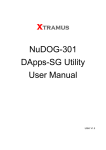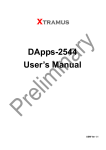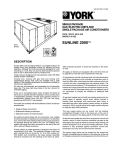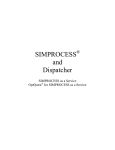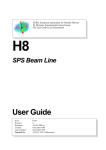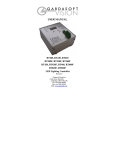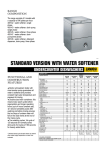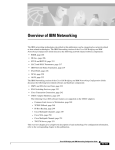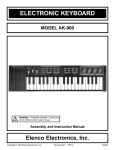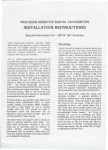Download NuTAP-R series User Manual
Transcript
NuTAP-R series (NuTAP-R12G / NuTAP-R21G) User Manual USM V 1.0 XTRAMUS TECHNOLOGIES® E-Mail: [email protected] Http://www.Xtramus.com Xtramus Technologies Website: www.xtramus.com Tel: +886-2-8227-6611 Fax: +886-2-8227-6622 Copyright Copyright ©2008 Xtramus Technologies. All Rights Reserved. The information contained in this document is the property of Xtramus Technologies. No part of this publication may be reproduced, stored in a retrieval system, or transmitted, in any form or by any means, without the prior written permission of Xtramus Technologies. Disclaimer The information contained in this document is subject to change without notice and does not represent a commitment on the part of Xtramus Technologies. The information in this document is believed to be accurate and reliable, however, Xtramus Technologies assumes no responsibility or liability for any errors or inaccuracies that may appear in the document. Trademarks NuTAP-R21G is the trademark or registered trademark of Xtramus Technologies. All other trademarks and registered trademarks are the property of their respective owners. Warranty Xtramus Technologies warrants to recipient that hardware and software it supplies with this document will be free from significant defects for a period of twelve (12) months from the date of delivery, under normal use and conditions. Defective Product under warranty shall be, at Xtramus Technologies’ discretion, repaired or replaced. To the extent permitted by applicable law, all implied warranties, including but not limited to the implied warranties of merchantability, non-infringement and fitness for a particular purpose, are hereby excluded, and the liability to Xtramus Technologies, if any, for damages relating to any allegedly defective product shall be limited to the actual price paid by the purchaser for such product. In no event will Xtramus Technologies be liable for costs of procurement of substitute products or services, lost profits, or any special, direct, indirect, consequential, or incidental damages, however caused and on any theory of liability, arising in any way out of the sale and/or license of products or services to recipient even if advised of the possibility of such damages and notwithstanding any failure of essential purpose of any limited remedy. XTRAMUS TECHNOLOGIES® E-Mail: [email protected] Http://www.Xtramus.com REVISION HISTORY FPGA FW USM Version Version Version 2008 V1.0b00 v1.0b004 Date 1.0 History First version 1106 XTRAMUS TECHNOLOGIES® E-Mail: [email protected] Http://www.Xtramus.com TABLE OF CONTENTS 1. Introduction........................................................................................................................ 1 1.1 General Description ................................................................................................... 1 1.2 Application Diagram................................................................................................... 2 2. Function Description.......................................................................................................... 3 2.1 Front Panel ................................................................................................................ 3 2.2 Hardware Setup......................................................................................................... 3 2.3 Control Buttons for LED ............................................................................................. 5 2.4 LED for General Status .............................................................................................. 5 2.5 LED for Ports ............................................................................................................. 6 3. Console Interface .............................................................................................................. 7 3.1 Connecting the Console Port ..................................................................................... 7 3.2 Login.......................................................................................................................... 9 3.3 Command.................................................................................................................10 3.3.1 Command Menu ..............................................................................................10 3.3.2 Command Description......................................................................................11 3.3.2.1 System ..............................................................................................11 3.3.2.2 IP.......................................................................................................11 3.3.2.3 Counter .............................................................................................12 3.3.2.4 Monitor ..............................................................................................12 3.3.2.5 Trigger ...............................................................................................13 3.3.2.6 TFTP .................................................................................................13 3.4 Command Lines .......................................................................................................14 3.4.1 System (sys) ....................................................................................................14 3.4.2 IP (ip) ...............................................................................................................14 3.4.3 Counter (cnt)....................................................................................................14 3.4.4 Monitor (mon) ..................................................................................................15 3.4.5 Trigger (trg) ......................................................................................................15 3.4.6 TFTP (tftp)........................................................................................................15 3.4.7 Logout (logout).................................................................................................15 4. Counter ............................................................................................................................16 4.1 Console Counter.......................................................................................................16 4.1.1 General Items at Page Bottom .........................................................................16 4.1.2 Page 1 .............................................................................................................16 4.1.3 Page 2 .............................................................................................................17 4.1.4 Page 3 .............................................................................................................17 4.2 Counter Reading ......................................................................................................18 XTRAMUS TECHNOLOGIES® E-Mail: [email protected] Http://www.Xtramus.com 4.2.1 Page 1 .............................................................................................................18 4.2.2 Page 2 .............................................................................................................19 4.2.3 Page 3 .............................................................................................................19 5. Management WEB Interface.............................................................................................20 5.1 Connection ...............................................................................................................20 5.2 Function....................................................................................................................20 5.2.1 System.............................................................................................................21 5.2.2 IP .....................................................................................................................21 5.2.3 Filter Setting.....................................................................................................21 5.2.4 PoE..................................................................................................................21 5.2.5 Statistics...........................................................................................................21 5.2.6 Upgrade...........................................................................................................22 5.2.7 Save ................................................................................................................22 5.2.8 Restore ................................................................................................................ 22 6. Specifications ...................................................................................................................23 XTRAMUS TECHNOLOGIES® E-Mail: [email protected] Http://www.Xtramus.com 1. Introduction 1.1 General Description Xtramus NuTAP-R series is the only high-level product which has port aggregation function at present Network monitor market. NuTAP-R series, the high level segment and rackmount form factor of NuTAP-R series, is the first network surveillance equipment supporting Gigabit Ethernet after NuTAP series. Its surveillance network port which has 2 or 4 Combo interfaces can support wirespeed forwarding of 1 Gigabit Ethernet at the same time, Packet Capture, and Packet Re-direction functions. NuTAP-R series is embedded with 1 Gigabits high-speed memory and trigger module which can monitor 30 sets of networks per line. Those can let users set the network packets which need to be redirect by their own. Besides, the up to 60 sets of event counters on each surveillance line can provide as important data for network statistics, error detecting, analysis, monitoring and so on. NuTAP-R series supports the operating mode of 10/100/1000M. It also has Relay function which can automatically switch to side band when there’s no power supply. And plus the Redundant backup power system, we can assure you the best network connection. It will be a trustworthy network tap for UTP network. E-Mail: [email protected] Http://www.Xtramus.com XTRAMUS TECHNOLOGIES® 1 1.2 Application Diagram Here is an application diagram to display how NuTAP-R12G and NuTAP-R21G functions. NuTAP-R12G Application Diagram NuTAP-R21G Application Diagram E-Mail: [email protected] Http://www.Xtramus.com XTRAMUS TECHNOLOGIES® 2 2. Function Description 2.1 Front Panel The front panel is illustrated in 2 separate parts as follows: Left side of the front panel includes System LED, Reset button, console port (RS-232 DCE 38400), controlling buttons, Power LED and LED display. NuTAP-R12G Right side NuTAP-R21G Right side Right side of the front panel includes monitor port (mirror function connection) and network ports (monitoring device connection). Each port acts as combo port with alternative media type of Copper (RJ-45) or Fiber (mini-GBIC). 2.2 Hardware Setup Take NuTAP-R21G for hardware setup example. Connect Device under Test 1 to port A0 and Device under Test 2 to port A1 with Cat-5 UTP E-Mail: [email protected] Http://www.Xtramus.com XTRAMUS TECHNOLOGIES® 3 cables. Connect console port to COM 1 port and monitor port to PC network interface card for a third-party network monitoring software or professional analyzer such as NuStreams chassis from Xtramus. Connect the management port on the back of NuTAP-R21G to a CPU with UTP cable. At last, connect one end of the included power adapter to the power port and the other end into the power outlet. Once all the connections are established, the LED of System, SD and Act will be on. XTRAMUS TECHNOLOGIES® E-Mail: [email protected] Http://www.Xtramus.com 2.3 Control Buttons for LED Button Reset LED Mode Description Invokes NuTAP-R Series to reboot. Blink Invokes LED to blink once when an error occurs. OneShot Invokes LED to keep constantly on when an error occurs. Redirect Segregate Invokes the function of Segregate. Mode* Aggregate Invokes the function of aggregate. *Redirect Mode just apply on the NuTAP-R12G model The LED mode button determines LED to be displayed in blinking or steady light when an error occurs. In the Blink mode, LED will be flashing. In the OneShot mode, LED will always stay on unless Clear button is pressed. The Redirect Mode button determines the packet traffic to be separate or combine to the Monitor port. 2.4 LED for General Status Item System Status Description No light/ steady green light Indicates CPU system is down. Blinking orange light Indicates CPU system is being initialized. Blinking green light Indicates CPU system is active. Alternate blinking orange/green Indicates Firmware or FPGA is being upgraded. Power Steady green light Indicates which group is in use. E-Mail: [email protected] Http://www.Xtramus.com XTRAMUS TECHNOLOGIES® 5 2.5 LED for Ports The LED indicators on the font panel are described in the table below: Item Description Unicast Unicast transmission Broadcast Broadcast transmission Pause Pause packet Collision Packet collision CRC Packets with CRC error Under Size Undersized packets Over Size Oversized packets SD Symbol detector; successful link Act Active port PoE PoE equipment connected and actived. XTRAMUS TECHNOLOGIES® 6 E-Mail: [email protected] Http://www.Xtramus.com 3. Console Interface 3.1 Connecting the Console Port Connect NuTAP-R series to a computer or a terminal for console interface for providing command–line access. Make sure to connect RS-232 cable to the console port of NuTAP-R series and connect the other end of the cable to a computer running terminal software. Follow the procedure to invoke Hyper Terminal. Go to Start, press Programs> Accessories> Communications> Hyper Terminal. In the Connection Description window, enter a user name and click OK. E-Mail: [email protected] Http://www.Xtramus.com XTRAMUS TECHNOLOGIES® 7 In the Connect To window, choose the appropriate serial port (COM 1 port or COM 2 port) and click OK button. The example here is COM 1 port. In the COM 1 Properties window, select 38400 baud for the data rate and then click Apply and then OK button. Once Hyper Terminal is invoked, the console screen appears as below: XTRAMUS TECHNOLOGIES® 8 E-Mail: [email protected] Http://www.Xtramus.com 3.2 Login Press Enter key first to bring out the command prompt. There are default user names and passwords. Users could log in using a predefined administrator-level user name and have the privileged access to the console’s settings and configurations. Type in “admin” and press Enter key. (For username) Type in “admin” and press Enter key. (For default password, shown in * for confidentiality) XTRAMUS TECHNOLOGIES® 9 E-Mail: [email protected] Http://www.Xtramus.com It is also available to use “guest” as user (default password: guest) to read console counter only. 3.3 Command 3.3.1 Command Menu Command system Alias sys Command Description System configuration- version, user, device name, group name, ping, idle time, save, reset and reboot ip ip IP configuration- mode, address, mask and gateway. counter cnt Display or clear counter information monitor mon Monitor configuration- TAP or SPAN mode trigger trg Trigger configuration- mode, condition, data and mask tftp tftp TFTP services- offset and download/upgrade logout logout Logout the current user XTRAMUS TECHNOLOGIES® 10 E-Mail: [email protected] Http://www.Xtramus.com 3.3.2 Command Description 3.3.2.1 System 3.3.2.2 IP XTRAMUS TECHNOLOGIES® 11 E-Mail: [email protected] Http://www.Xtramus.com 3.3.2.3 Counter 3.3.2.4 Monitor XTRAMUS TECHNOLOGIES® 12 E-Mail: [email protected] Http://www.Xtramus.com 3.3.2.5 Trigger 3.3.2.6 TFTP XTRAMUS TECHNOLOGIES® 13 E-Mail: [email protected] Http://www.Xtramus.com 3.4 Command Lines 3.4.1 System (sys) sys show sys user show sys user admin name **** (range: 1~32 bytes; default: admin) sys user admin password **** (range: 1~32 bytes; default: admin) sys dvname **** (change device name; range: 1~32 bytes; default: NuTAP-R21G) sys grpname **** (change group name; range: 1~32 bytes; default: MIS) sys ping ***.***.*.* (ping IP address) sys idletime show sys idletime set * (set refresh time; range: 1~99,999 minutes; default: 5) sys save (save configurations) sys reset (reset to factory default values) sys reboot (reboot the system) 3.4.2 IP (ip) ip show ip mode static (or dhcp) ip address ***.***.***.*** ip mask ***.***.***.*** ip gateway ***.***.***.*** 3.4.3 Counter (cnt) cnt show cnt show vid (run VLAN counters) cnt page enable (or disable) E-Mail: [email protected] Http://www.Xtramus.com XTRAMUS TECHNOLOGIES® 14 cnt set * (counter refresh time; range= 0~99 seconds) cnt clear /port= * (or /port=*-* or / port=all) 3.4.4 Monitor (mon) mon show mon mode /port=* span (or tap; default: tap) 3.4.5 Trigger (trg) trg show trg logic /port=* and (or or) trg mode /port=* /trig=* enable (or disable; default: disable) trg cond /port=* /trig=* match (or unmatch) trg data /port=* /trig=* ************ (DA value; Trigger1~8:1~4 bytes; Trigger 9~10:1~6 bytes) trg mask /port=* /trig=* ************ (SA value; Trigger 1~8: 1~4 bytes; Trigger 9~10:1~6 bytes ) 3.4.6 TFTP (tftp) tftp offset /port=* /trig=* * (trigger offset value; range: 0~16,383; default: 0) tftp server show tftp server set ***.***.***.*** (server IP; default: 192.168.1.254) tftp download firmware *.bin (file name) tftp download fpga *.bin (file name) 3.4.7 Logout (logout) XTRAMUS TECHNOLOGIES® 15 E-Mail: [email protected] Http://www.Xtramus.com 4. Counter 4.1 Console Counter There are total three (3) pages for Console Counter. 4.1.1 General Items at Page Bottom General items of the Console Counter are described in the table below: Item Description Monitor Port Media Type of Monitor Port Packets Forwarded Number of packets received by Monitor Port. <C>: Clear Counters Press C key to clear the console counter. <S>: Stop/Start Screen Press S key to stop or start the console counter. <P>: Page Switch Press P key to select pages. <ESC>: Exit Press ESC key to exit console counter 4.1.2 Page 1 The items on Page 1 of the Console Counter are described in the table below: Item Description Rx Number of packets received. Tx Number of packets transmitted. Coll Number of collision packets received. CRC Number of packets with CRC error (incorrect FCS checksum) received. Align Number of packets with alignment error (packets with FCS Checksum error and 1 nibble less than setup length) received. Drib Number of packets with dribble error (packets with correct FCS Checksum but having an additional 1 nibble attached.) received. E-Mail: [email protected] Http://www.Xtramus.com XTRAMUS TECHNOLOGIES® 16 OverC Number of oversized packets (longer than 1518 bytes) received. UnderC Number of undersized packets (shorter than 64 bytes) received. BC Number of broadcast packets received. MC Number of multi-cast packets received. 4.1.3 Page 2 The items on Page 2 of the Console Counter are described in the table below: Item Description P64C Number of packets received in length of 64 bytes. P65C Number of packets received in length between 65 and 127 bytes. P128C Number of packets received in length between 128 and 255 bytes. P256C Number of packets received in length between 256 and 511 bytes. P512C Number of packets received in length between 512 and 1023 bytes. P1024C Number of packets received in length between 1024 and 1518 bytes. RxByte Total byte count during receiving process. Pause Number of packets received with Pause Control. VLAN Number of packets received with VLAN Tag. Trig1 Number of packets received with 1st Trigger configuration. 4.1.4 Page 3 The items on Page 3 of the Console Counter are described in the table below: Item Trig2 Description Number of packets received with 2nd Trigger configuration. XTRAMUS TECHNOLOGIES® 17 E-Mail: [email protected] Http://www.Xtramus.com Trig3 Number of packets received with 3rd Trigger configuration. Trig4 Number of packets received with 4th Trigger configuration. Trig5 Number of packets received with 5th Trigger configuration. Trig6 Number of packets received with 6th Trigger configuration. Trig7 Number of packets received with 7th Trigger configuration. Trig8 Number of packets received with 8th Trigger configuration. Trig9 Number of packets received with 9th Trigger configuration. Trig10 Number of packets received with 10th Trigger configuration. FrRate Transmission rate of utilization in percentage. 4.2 Counter Reading 4.2.1 Page 1 XTRAMUS TECHNOLOGIES® 18 E-Mail: [email protected] Http://www.Xtramus.com 4.2.2 Page 2 4.2.3 Page 3 XTRAMUS TECHNOLOGIES® 19 E-Mail: [email protected] Http://www.Xtramus.com 5. Management WEB Interface User can regulate the setting of NuTAP-R series, such as Filter setting, PoE, or Upgrade process via Management WEB Interface of the NuTAP-R series. 5.1 Connection User connects the PC to the management ports on the back of NuTAP-R series with network cable before enter the web interface. Mamagement Port The management web interface is operated on the web browser that user must keyin the original IP setting” 192.168.1.6” on the WEB browser to enter the login page. The factory setting of the User ID and Password is “admin” 5.2 Function There are 8 function items in the management web interface:” System”, “ IP”, “ Filter Setting”, “PoE”, “ Statistics”, “Upgrade”, “Save”, and “Restore” E-Mail: [email protected] Http://www.Xtramus.com XTRAMUS TECHNOLOGIES® 20 5.2.1 System This item will display the system information, user login setting (user setting), device name, and the idle timeout setting of NuTAP-R series. The system will logout automatically when user doesn’t active over the time defined in the “session Idle Timeout”. 5.2.2 IP User can setup the IP connection type, IP address, subnet mask, and gateway. The factory setting of the IP is 192.168.1.6 with Static type. 5.2.3 Filter Setting User can configure the filter of NuTAP-R series via the item of “Filter Setting”. The setting has two different types: By Port and By Trigger. 5.2.4 PoE NuTAP-R series support two type of PoE: Mode A (Pair 1236) and Mode B (Pair 4578). User can select the suitable mode in this function item. 5.2.5 Statistics User can check the monitor result by port in this function item and setup the refresh frequency of the counter data display via the” Counter Refresh Interval”. XTRAMUS TECHNOLOGIES® 21 E-Mail: [email protected] Http://www.Xtramus.com 5.2.6 Upgrade NuTAP-R series can be upgraded Firmware and FPGA via this function item. User must download the Firmware or FPGA in the management PC first and setup the TFTP server IP as the user’s Ethernet card IP. 5.2.7 Save User can save the configuration in this function item. 5.2.8 Restore User can reset the setting to the factory setting via this function item. XTRAMUS TECHNOLOGIES® 22 E-Mail: [email protected] Http://www.Xtramus.com 6. Specifications NuTAP-R12G Interface :1-Channel Ethernet Management TAP Network Port:1 pair x 10/100/1000 Mbps Ethernet with 1 x RJ-45 and 1 x Mini-GBIC combo ports : Monitoring Port 2 x 10/100/1000 Mbps Ethernet with RJ-45 and Mini-GBIC combo ports :1 x RS-232 with DB-9 connector Management Port:1 x 10/100 Mbps RJ-45 port Console Port Inlet Power AC in 90~ 240 V; 50~60 Hz DC 48V( Exclusive option) Power 7.5 ~ 13 Watt Consumption LED Display Status: System, Blink/Oneshot, Speed, Link/ACT, SD, Tx, Rx Counters: Unicast (UC), Broadcast (BC), Pause, Collision, CRC Error, Undersize (US), Oversize (OS), Dimensions 442 mm x 240 mm x 43 mm Temperature Operating Humidity : 0~ 40 ℃ (32~ 104 ℉) Storage:0~ 50℃(32~ 122℉) Operating: 0 ~ 85% (non-condensing) Storage: 0 ~ 85% (non-condensing) E-Mail: [email protected] Http://www.Xtramus.com XTRAMUS TECHNOLOGIES® 23 NuTAP-R21G Interface : 2-Channel Ethernet Management TAP Network Port: 2 pairs x 10/100/1000 Mbps Ethernet with 1 x RJ-45 and 1 x Mini-GBIC combo ports : 1 x 10/100/1000 Mbps Ethernet with RJ-45 and Mini-GBIC Monitoring Port combo ports : 1 x RS-232 with DB-9 connector Management Port: 1 x 10/100 Mbps RJ-45 port Console Port Inlet Power AC in 90~ 240 V; 50~60 Hz DC 48V( Exclusive option) Power 7.5 ~ 13 Watt Consumption LED Display Status: System, Blink/Oneshot, Speed, Link/ACT, SD, Tx, Rx Counters: Unicast (UC), Broadcast (BC), Pause, Collision, CRC Error, Undersize (US), Oversize (OS), Dimensions 442 mm x 240 mm x 43 mm Temperature Operating Humidity : 0~ 40 ℃ (32~ 104 ℉) Storage:0~ 50℃(32~ 122℉) Operating: 0 ~ 85% (non-condensing) Storage: 0 ~ 85% (non-condensing) XTRAMUS TECHNOLOGIES® 24 E-Mail: [email protected] Http://www.Xtramus.com