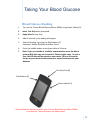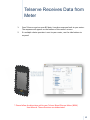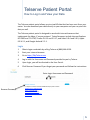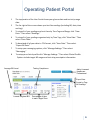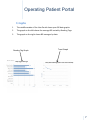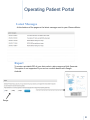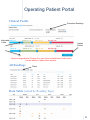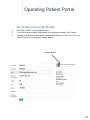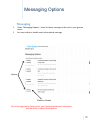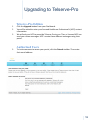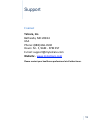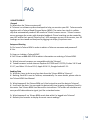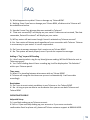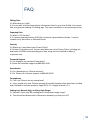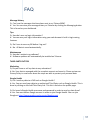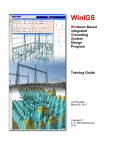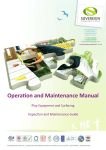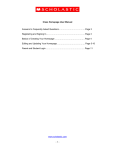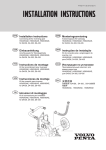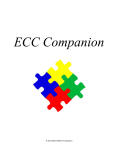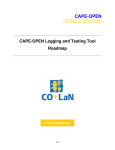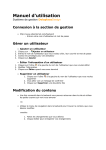Download Telcare TM0001 Telserve Home Use User Manual ()
Transcript
Telserve User Manual Home Use A telemedicine accessory to blood glucose monitoring systems Contact Telcare, Inc. Bethesda, MD 20814 USA Phone: (888) 666-‐4530 Hours: M -‐ F, 9AM -‐ 5PM EST E-‐mail: [email protected] Website -‐ www.mytelcare.com Please contact your healthcare professional at all other Pmes. This manual will be readily available on the Internet. You may request a hard copy of this manual by calling Telcare. Contents Page 2 Page 3 Page 4 Page 5 Page 6 Page 11 Page 12 Page 13 Page 14 General Precau+ons Taking your Blood Glucose Telserve Receives Data from Meter Telserve Pa+ent Portal Using the Pa+ent Portal Custom Messaging Upgrading to Telserve-‐Pro Support FAQ P/N: MA0002 Rev: 08/11 1 Intended Use INTENDED USE Telserve Data Management System -‐ Home Use The Telserve Data Management System – Home Use (Telserve – Home) is an accessory to blood glucose monitoring systems for the review and evalua+on of blood glucose test results to aid in diabetes management. Telserve collects data from blood glucose meters such as the Telcare BGM. Telserve – Home is not intended to provide automated treatment guidance or decisions, nor is it to be used as a subs+tute for professional healthcare judgment. GENERAL PRECAUTIONS -‐ -‐ -‐ -‐ -‐ Glucose results from alterna+ve site tes+ng sites should not be used for insulin dosing. The Telcare Blood Glucose Meter (BGM) and the Telserve Data Management System (Telserve) do not provide automated treatment decisions. They are not subs+tutes for professional clinical judgment. All pa+ent diagnoses and treatment are to be performed under the supervision of a healthcare professional. This system is not intended for emergency calls or for transmiNng +me-‐ cri+cal data or alarms. Clinical judgment and experience are required to check and interpret the measurements transmiQed. Blood glucose (BG) data may not immediately be transferred to Telserve. BG readings on your blood glucose meter (and not the Telserve website) should determine your normal treatment for your diabetes. The Telserve system is intended for use by pa+ents with diabetes who use the Telcare BGM and who are enrolled in the Telserve program. 2 Taking Your Blood Glucose Blood Glucose Reading 1 Turn on the Telcare Blood Glucose Meter (BGM) using Power Switch (A). 2 Insert Test Strip when prompted 3 Apply blood to test strip. 4 ATer 6 seconds, your reading will appear. 5 Select a Reading Tag using the Side BuQons (C). Examples: Before Breakfast and ATer Lunch. 6 Press the middle buQon to send your data to Telserve. 7 Note: If you are outside of a cellular communicaPon area, the blood glucose (BG) data may not transmit to Telserve right away. In such a case, the BG data will be stored on your meter. Rely on the results shown on your meter to determine your normal treatment for your diabetes. Test Strip Slot (B) Side BuQons (C) Power Switch (A) * Please follow the direc+ons within your Telcare Blood Glucose Meter (BGM) User Manual. These direc+ons are abbreviated. 3 Telserve Receives Data from Meter 1. Once Telserve receives your BG data, it sends a response back to your meter. The response will appear on the boQom of the meter’s screen. 2. If a mul+ple choice ques+on is sent to your meter, use the side buQons to respond. * Please follow the direc+ons within your Telcare Blood Glucose Meter (BGM) User Manual. These direc+ons are abbreviated. 4 Telserve Patient Portal: How to Log in and View your Data The Telserve pa+ent portal allows you to view BG data that has been sent from your meter. You can download your data directly to your computer and you can print this data, as well. The Telserve pa+ent portal is designed to work with internet browsers that implements the hQps:// secure protocol. Tested browsers include Internet Explorer 8.0.7600 and 7.0.5730; Firefox 3.6.15 and 3.5.17; and Safari 5.0.4 and 5.0.5; Apple iOS 4.2.1; and Google Android 2.2.1. Login 1 Obtain login creden+als by calling Telcare at (888) 666-‐4530. 2 Start your internet browser. 3 Go to hQps://MyTelcare.com 4 Log in with the Username and Password provided to you by Telcare. 5 Upon login, you will be directed to the User Portal. 6 Click Recover Password if you forgot your password and follow the instruc+ons. Recover Password Enter Login Username and Password To acquire canisters of Caltech DISPATCH wipes please contact: Medex Supply 1-‐888-‐433-‐2300 Sears 1-‐800-‐349-‐4358 Berktree 1-‐866-‐505-‐5333 Op+cs Planet 1-‐800-‐504-‐5897 Amazon.com 5 Operating Patient Portal 1 The top por+on of the User Portal shows your glucose data and test strip usage data. 2 The far right of the screen shows your last five readings (including BG, date, +me and tag). 3 To view all of your readings and sort them by Time Tags and Range, click “View Data.” Then select “Readings.” 4 To view all of your readings organized only by Time Tags, click “View Data.” Then select “Data Table.” 6 To download all of your data in .CSV format, click “View Data.” Then select “Export BG Data.” 7 To setup your messaging op+ons, click “Manage SeNngs.” Then select “Messaging.” 8 To setup your clinical profile click “Manage SeNngs.” Then select Clinical Profile. Op+ons include target BG ranges and test strip prescrip+on informa+on. Average BG Level Testing Compliance Add a Licensed Healthcare Professional - Export Data - Sorted by Tags - All Readings Lowest / Highest BG Percentage of time in each Target Zone 6 Operating Patient Portal Graphs 1 The middle sec+on of the User Portal shows your BG data graphs. 2 The graph on the leT shows the average BG sorted by Reading Tags. 3 The graph on the right shows BG averages by date. Reading Tag Graph 7 Day Tagged Averages Trend Graph 7 Day Overall Average (hover over dots for details) 7 Operating Patient Portal Latest Messages At the boQom of the page are the latest messages sent to your Glucose Meter. Generate Report To create a printable PDF of your data, select a +me range and click Generate. This op+on is not supported if you are on a mobile device with Google Android. Range 8 Operating Patient Portal Clinical Profile Prescribed Readings Adjustable Limits Update Patient • If you’ve upgraded to Telserve-‐Pro, your licensed Healthcare Professional has the ability to adjust these op+ons. All Readings Filters Data Table (sorted by Reading Tags) 9 Operating Patient Portal 1 2 3 My Profile and Google Health Click “My Profile” on the naviga+on bar. To edit and save personal informa+on or a password change, click Submit. To send your data to a third party Personal Health Record, click Link It To Your Telcare Account. For example, Google Health. Google Health 10 Messaging Options 1 Messaging 2 Under “Messaging Op+ons,” select the basic messages to be sent to your glucose meter. You may enable or disable each informa+onal message. Conditions Options Enable or Disable • If you’ve upgraded to Telserve-‐Pro, your licensed Healthcare Professional has the ability to adjust these op+ons. 11 Upgrading to Telserve-Pro 1 2 3 Telserve-Pro Edition Click the Upgrade buQon from your Dashboard. You will be asked to enter your licensed Healthcare Professional’s (HCP) contact informa+on. We will ask your HCP to prescribe Telserve-‐Pro to you. Then, a licensed HCP can send you custom messages. HCP’s create these different messages using their portal. Authorized Users 3 To invite someone to access your portal, click the Friends toolbar. Then enter their email address. 12 Support Contact Telcare, Inc. Bethesda, MD 20814 USA Phone: (888) 666-‐4530 Hours: M -‐ F, 9AM -‐ 5PM EST E-‐mail: [email protected] Website -‐ www.mytelcare.com Please contact your healthcare professional at all other Pmes. 13 FAQ USING TELSERVE General Q: What does the Telserve system do? A: Telserve is a soTware system developed to help you monitor your BG. Telserve works together with a Telcare Blood Glucose Meter (BGM). The meter has a built-‐in cellular chip that automa+cally sends all BG results to Telcare’s secure server. Telcare’s secure server messages the meter with objec+ve feedback. Clinical coaching can be created by your HCP within their portal (Telserve-‐Pro). HCP messages are sent to the meter, too. All readings can be viewed and analyzed by logging into hQps://mytelcare.com. Setup and StarPng Q: Do I need a Telcare BGM in order to obtain a Telserve username and password? A: Yes. Q: How can I obtain a Telcare BGM? A: Call Telcare at 888-‐666-‐4530 to obtain informa+on on ordering a Telcare BGM. Q: Which Internet browsers are compa+ble with the Telserve? A: Tested browsers include Internet Explorer 8.0.7600 and 7.0.5730; Firefox 3.6.15 and 3.5.17; and Safari 5.0.4 and 5.0.5; Apple iOS 4.2.1; Google Android 2.2.1. Sending Data Q: What do I have to do to send my data from the Telcare BGM to Telserve? A: Nothing. Each BG is sent to Telserve, automa+cally. For more details, please refer to the Telcare BGM User Manual. Q: What happens if the Telcare BGM can’t find a signal to send the data to Telserve? A: It will save the data. You can send this data at any +me by going to Memory Recall in the meter. See Telcare BGM User Manual for instruc+ons. The meter will calculate and save your BG data without a signal, just like a standard meter. Q: What happens if my Telcare BGM sends data while I’m logged into Telserve? A: Refresh your browser to display the most recent readings. 14 FAQ Q: What happens to my data if I lose or damage my Telcare BGM? A: Nothing. Even if you lose or damage your Telcare BGM, all data sent to Telserve will be available and secure. Q: How do I know if my glucose data was received by Telserve? A: “Data sent successfully” will display on your meter. If data was not received, “No data connec+on, Data will be stored” will display on your meter. Q: Will my meter s+ll work even though I haven’t ac+vated my Telserve account? A: Yes. Your meter will always work regardless of your connec+on with Telserve. Telserve is an accessory to your meter. It is not a requirement. Q: Do I have to answer messages that I receive on my Telcare BGM? A: No. The system will work properly even if you do not respond to messages. Adding a “Tag” to your BG Reading Q: I don’t want to select a tag for my blood glucose reading. Will the BG data be sent to Telserve anyway? A: Yes. If a BG reading doesn’t have a reading tag it will be displayed as "No Selec+on” within your Telserve portal. Time zones Q: What if I’m traveling between +me zones with my Telcare BGM? A: Telserve will recognize the +me zone you are in automa+cally. It will save data accordingly. RestricPons Q: Do I have to meet certain condi+ons to use Telserve or the Telcare BGM? A: No. As long as you are able to use the device then you can use both Telserve and Telcare BGM. OPERATING TELSERVE Help with Setup Q: I need help seNng up my Telserve account. A: Call us. If you need help seNng up your account or if you never received a confirma+on Email or phone call, please call Telcare customer support at 888-‐666-‐4530. 15 FAQ EdiPng Data Q: What data can I edit? A: You can edit all of the biographical informa+on listed in your User Profile. You cannot edit your glucose readings or reading tags. This may be a feature in an upcoming version. ExporPng Data Q: What is .CSV format? A: A comma-‐separated values (CSV) file is a textual representa+on of data. It can be viewed in any text editor or MicrosoT Excel. Security Q: Where can I read about your Privacy Policy? A: At hQps://mytelcare.com. You can read about our strict Privacy Policy, including our dedica+on to HIPAA and protec+ng your data, using the links located on hQps:// mytelcare.com Password Request Q: I’ve forgoQen my password. Now what? A: Please call customer support at 888-‐666-‐4530. DeacPvaPon Q: Can I deac+vate my Telserve account? A: Yes. Please call customer support at 888-‐666-‐4530. Smartphones Q: Can I use Telserve on my smartphone? A: Users should only view Telserve through the mobile browsers that have been verified and validated to func+on properly: Apple iOS 4.2.1; Google Android 2.2.1. Seang Low, Normal, High, and Very High Ranges Q: How do I know if my BG readings are in the proper target range? A: That should be determined in discussions between you and your HCP. 16 FAQ Message History Q: Can I see the messages that have been sent to my Telcare BGM? A: Yes. You can view your message history on Telserve by clicking the Messaging buQon. This is found on your dashboard. Tips Q: How do I save my login informa+on? A: You can save your login informa+on using your web browser’s built-‐in login saving features. Q: Do I have to save my BG before I log out? A: No. All data is saved automa+cally. Maintenance Q: How do I maintain my soTware? A: SoTware updates will automa+cally be installed on Telserve. THIRD PARTY ENTITIES MarkePng Q: Do you share or sell my data to any adver+sers? A: No. Your data is managed with the complete respect and security. Please review our Privacy Policy to read more about the steps we take to protect your personal data. Google Health Q: Can I send my data to a PHR such as Google Health? A: Yes. You can send your data to an authorized Third Party such as Google Health. This is done by clicking on the Add Third Party link. This link is found on the profile page. Q: Do I need a Google Health username and password in order to send my data there? A: Yes. You must have a Google account in order to join Google Health. You can join Google at hQps://www.google.com/accounts/NewAccount 17 FAQ ERROR MESSAGES Q: What types of Error Messages might occur and why? A: Error messages might occur because of an incorrect username and password. They may also occur if you try to save details in your profile in the wrong format. Q: When would Telserve log me out? A: ATer ten minutes. This is a security precau+on. You will be required to login again. SUPPORT Q: Where can I get help? A: Assistance is available by calling customer support at 888-‐666-‐4530. Q: Where can I obtain a manual? A: The online manual is available by clicking on Support within your MyTelcare web portal. Rev. 7/2011 18