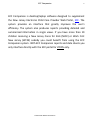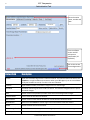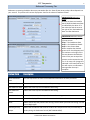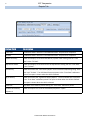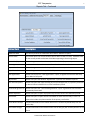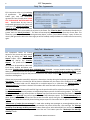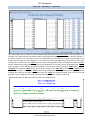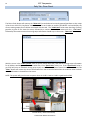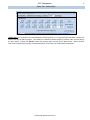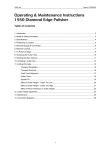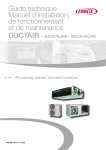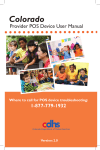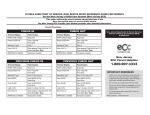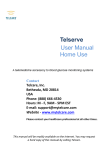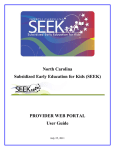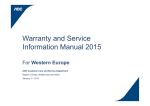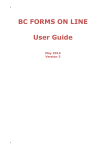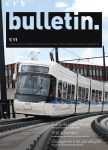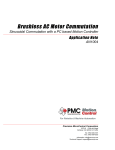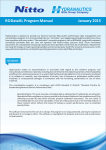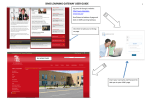Download User Manual - Home - A Companion Like No Other
Transcript
ECC Companion © 2013 Mike Williams Producons ECC Companion 3 ECC Companion is desktop/laptop soware designed to supplement the New Jersey Electronic Child Care Provider Web Portal, ECC. The system provides an interface that greatly improves the user's efficiency. The system also produces reports providing detailed and summarized informaon in single views. If you have more than 10 children receiving a New Jersey Cares for Kids (NJCK) or Work First New Jersey (WFNJ) subsidy you could benefit from using the ECC Companion system. With ECC Companion reports and data sheets you only interface directly with the ECC portal for VOIDS only. © 2013 Mike Williams Producons 4 ECC Companion Administration Tab Current locaon name, number and date. Current soware version and OS architecture specificaon (32 bit/64 bit). Link to the current License Agreement. Button/Field Description UserID Eppic user-id used to log into the E-Child Care Portal. This field should be the same as the Locaon in a single locaon environment or when your R&R Agency has not consolidated all of your locaons to one id, if so this is the one id locaon. Locaon Eppic locaon number, used when a single user-id is used to login Password Password used to log into the E-Child Care Portal. This must be changed when the portal password changes. Save Bu?on used to save password, locaon name and text message email changes. Locaon Name A short name of the child care locaon. New Locaon Bu?on used to create another locaon for a mul-locaon child care center. Make Master Bu?on to make UserID the master login id for mul-locaon child care centers. Delete Bu?on to Delete the current locaon. Text Message Email Email address to receive responses to missing swipes and Broadcast text messages. Exit Companion Bu?on use to close the applicaon. © 2013 Mike Williams Producons 5 ECC Companion Settlement Processing Tab Se?lement processing should be done every two weeks aer the State of New Jersey makes a direct deposit into your account. The process will retrieve all payment data for the selected “Se?lement Date” UNPROCESSED Se?lement Screen No data has been retrieved for the 12/28/2014 Se?lement Date as indicated by the white ‘X’ in the red circles and the zeros to the right of the ‘Get Se?lement Data’ and ‘Get Se?lement PROCESSED Se?lement Screen Se?lement Processing is a three (3) step process. Step 1 - Get Selement Data. Step 2 - Get Selement Details. Step 3 - Post Process Data. When complete the checked green circles should appear and the numbers to the right of the first two bu?ons should be the same. If they are not equal the process can be restarted at step 1 or 2. For steps 1 & 2 progress is indicated in the lower le corner. You will receive a confirmaon message aer the step is complete. Button/Field Description Latest Se?lement Date This date represents the most recent Se?lement date which has been processed. Se?lement Date The current Se?lement date considered for processing. Get Se?lement Data Bu?on that starts step one of Se?lement Processing. Get Se?lement Details Bu?on that starts step two of Se?lement Processing. Post Process Data Bu?on that iniates the final step of Se?lement Processing. Notes Bu?on that displays/allows notes to be associated with the se?lement date. Reset Bu?on used to stop the process from running. Use this when your wait me is long. You will have to begin again. Saturday/Sunday Swipes Bu?on that will indicate and show the children who swiped successfully on a Saturday or Sunday during the Se?lement Period. (NOT SHOWN HERE) © 2013 Mike Williams Producons 6 ECC Companion Reports Tab Button/Field Description From Date A se?lement date in which the “Get Se?lement Data” step has been completed. To Date A se?lement date in which the “Get Se?lement Data” step has been completed. Deposit Summary Bu?on that displays an itemized a?endance payment sheet starng with the “From Date” to the “To Date”. Adjustment Details Bu?on that displays an itemized view of all adjustments starng with the “From Date” to the “To Date”. Case History Bu?on that selects the “Case History Report’ for the selected child/siblings using ‘From Date’ and “To Date”. The child should have a payment in the “From Date” se?lement period. The report is shown when the child is selected. Agree History Bu?on that selects the “Agreement History Report”. The child should have a payment in the “From Date” se?lement period. The report is shown when the child is selected. The report is shown when the child is selected. Child Case Drop down list of children present during the “From Date” se?lement period. Contract Receivables/ Payment II Bu?on that opens the “Contract Receivables/Payment II” report. © 2013 Mike Williams Producons ECC Companion 7 Reports Tab - Continued Button/Field Description Se?lement Date This date represents the se?lement date used for se?lement reports. Closure Dates This bu?on opens the current locaon closure dates to view or modify. Add dates here for the current period to eliminate all children appearing to be missing swipes. Receivables/Payment Bu?on that generates the se?lement period Receivables/Payment report. Acve Agreements Bu?on used to select and view acve clients based on a chosen date. Deposit Details Bu?on that generates a detailed report of the se?lement period. Unpaid Period Bu?on that generates the Unpaid Period Report. New Agreements Bu?on that displays the “New Agreements” report, all agreements with the date they were added to the portal. Adjustments Bu?on that opens the detailed “Adjustments” report for the se?lement period. Prior Period Payment Bu?on that opens the report showing all prior period payments, ie payments processed by Manual Claims included in the current se?lement period. Terminated Agreements Bu?on that opens the “Terminated Agreements” report. Agreements that have been prematurely terminated. Posive Payments Bu?on that opens a report of payment days for each child in the se?lement period. Card Holder Bu?on that opens a report of each card holder for each child currently in-care. The report also includes the phone number of the primary card holder. Terms Within 60 Days A report that shows current children who have no contract beyond 60 days from the current day. Future Rate Changes A report that shows all the children whose rate of daily pay will increase/decrease in the future. © 2013 Mike Williams Producons 8 ECC Companion Daily Tab - Agreements ECC Companion relies on its knowledge of agreements. The “Check Now” bu?on gets new and terminated agreements from the web portal. CLICK THE “CHECK NOW” BUTTON ONCE PER DAY. Should there be any new or terminated agreements the system will nofy you. The “Check from Date” and “Check to Date” can be set to any date from 1 year prior to the current date to any me in the future. The “Check to Date” should always be equal to or greater than the “Check from Date”. This date will automacally be set to 75 days from the current date. This allows the system to produce the “Acve Agreements Report” and the “Terms Within 60 Days” report. If there are more 1,000 agreements within the date range you will be nofied, modify the dates to a smaller me frame and try again. Daily Tab - Attendance ECC Companion checks for missing swipes for the current day and previous 13 days by clicking the “Back Swipe Report” bu?on. Upon compleon the system will pop-up the “Comisky Report”. The system will also export the results to be opened by a Microso Excel Macro Enabled Worksheet with the name “Comisky Data_Crosstab New XXXXXXXX.xlsm” (XXXXXXX = current locaon number e.g. 1007104). When clicked the system will ask the queson “Use exisng data (Yes) or check ECC for new swipes (No)?” . If you want ECC Companion to log into the portal and check for new swipes respond NO, otherwise, Yes if the system should use exisng data. If there was anyone who successfully swiped on a Saturday or Sunday during the backswipe period and the “Sat/ Sun Swipes” check box is checked you will be shown a datasheet with the names of the child(ren) for which this occurred. The same holds true for absent/sick or mulple swipes for a child when the “Absences/Sick” or “Mulple Swipe In” check box is checked. The numbers aer each label will tell how many of each exists. The “Take A0endance” bu?on will have ECCC log into the portal and check for swipes for the current day only. The “Nicola Report” bu?on will produce an individualized swipe report for children missing swipes. The “Manage Visibility” bu?on allows you select children to “Ignore” that you know are not a?ending but remain in the portal. When a child is “Ignore(d)” they will not appear on any of the backswipe reports. The “Child A0endance” dropdown allows you to select a child and see the current successful swipes during the backswipe period. The “Epson Report” is an individualized thermal printed missing swipes report for clients who have an Epson Thermal Printer. “Minimum # of swipes for text message:” is used when sending text messages to parents/guardians who are missing swipes for a child. If there are at least s number the parent will be sent a text message. The “Manage Backswipe Text Message Visibility and Send” bu?on allows you to select who will/will not receive text messages for missing swipes and iniate the process to send the text. This bu?on opens the “Backswipe Text Message Visibility” screen. © 2013 Mike Williams Producons ECC Companion 9 Daily Tab - Attendance - continued This screen allows you to determine which child/parent/guardian/phone will ever receive a “Missing Swipes” text message. ECC companion uses the phone number associated with the primary card holder to send the message. If the phone number is not a cell phone you will be nofied aer your first a?empt to send a text message. If you know a phone number is not a cell phone or you determine that a parent/guardian phone should not be sent a message you would uncheck the “Send” box next to the parent/guardian name. A checked box under the “ECC” column indicates the phone number’s origin is the ECC web portal; this number cannot be deleted by the “Delete” to the far right. You can add as many phone numbers as you like for a child by clicking the “Add” bu?on. Clicking “Check All” will check the “Send” box for all the phone numbers. The “Clear All” will uncheck the “Send” box for all the phone numbers. Clicking the “Send” bu?on will generate the screen below of child/parent/guardian/phone numbers that meet the minimum swipe criteria with the “Send” box checked. Clicking send on this screen will generate a text message with the child’s first name and contents of the “Swipes” column e.g. “YMCA Needs Swipes for Mary THU-5/21 FRI-5/22 TUE-5/26 WED-5/27” © 2013 Mike Williams Producons 10 ECC Companion Daily Tab - Dixon Check The Dixon Check bu?on will open up the “Dixon List” screen below to be view by parents/guardians as they swipe in/out there child. ECC Companion allows the use of a card reader to read the EChildCare card and display the current missing swipes for all children associated with the card. The “Inial Look” value states how long a parent/ guardian is given to first view the screen, followed by a number of seconds to review each line - “Line Look”, followed by the maximum me the missing swipe informaon should stay on the screen - “Max Look”. With the cursor in the “CASE #/Card#” field the parent would swipe their card and the missing swipe informaon for all children would appear below in the white box, if the “Epson Print” value is no. If the “Epson Print” value is yes ECCC will print an individual missing swipe report on the connected Epson Thermal Printer for each child. The “Clear” bu?on will remove the current informaon from the screen otherwise when the maximum me has been met all informaon is cleared from the screen. NOTE: The system will give the same response when the child’s Case# or Card# is typed into the field. Forrest Valley - Dixon Check Setup © 2013 Mike Williams Producons ECC Companion 11 Daily Tab - Kelley Days “Kelley Days” are a preview to the next Se?lement Period’s deposit. It is an approximaon that does not take into account Sick days or 80% payments. The numbers are based on posive swipes by children under contract during the days shown. Clicking the “Recalc” bu?on will generate daily revenue for the dates shown. Dollar amounts with white backgrounds are within the backswipe period, hence they can be affected by backswipes. © 2013 Mike Williams Producons