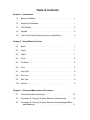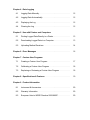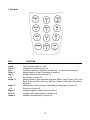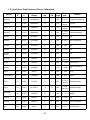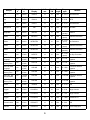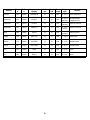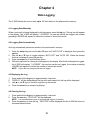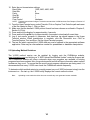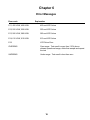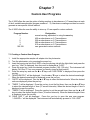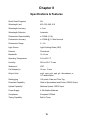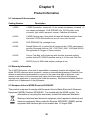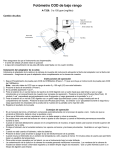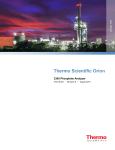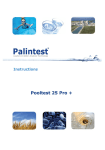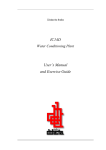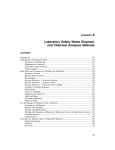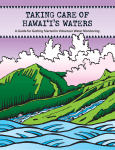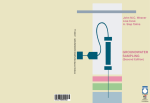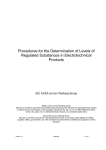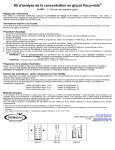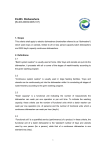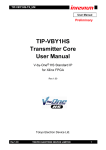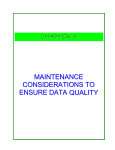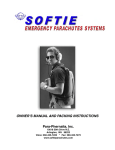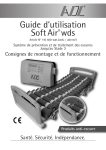Download V-2000 Photometer
Transcript
OPERATOR’S MANUAL V-2000 Photometer (with 50+ factory calibrations) CHEMetrics, Inc. 4295 Catlett Road Midland, Virginia 22728 Toll Free 1-800-356-3072 Phone: 540-788-9026 Fax: 540-788-4856 Web: www.chemetrics.com Feb. 15, Rev. 22 Table of Contents Chapter 1 - Introduction 1-1 Battery Installation . . . . . . . . . . . . . . . . . . . . . . . . . . . . . . . . . . 1 1-2 Sample Cell Adapters . . . . . . . . . . . . . . . . . . . . . . . . . . . . . . . . 1 1-3 LCD Display . . . . . . . . . . . . . . . . . . . . . . . . . . . . . . . . . . . . . . . 2 1-4 Keypad . . . . . . . . . . . . . . . . . . . . . . . . . . . . . . . . . . . . . . . . . . . 3 1-5 List of Direct Read Programs (Factory Calibrations) . . . . . . . . 4 Chapter 2 - Setup Menu Functions 2-1 Blank . . . . . . . . . . . . . . . . . . . . . . . . . . . . . . . . . . . . . . . . . . . . . 7 2-2 Verify . . . . . . . . . . . . . . . . . . . . . . . . . . . . . . . . . . . . . . . . . . . . 7 2-3 Digits . . . . . . . . . . . . . . . . . . . . . . . . . . . . . . . . . . . . . . . . . . . . . 7 2-4 Clock . . . . . . . . . . . . . . . . . . . . . . . . . . . . . . . . . . . . . . . . . . . . . 8 2-5 Set Baud . . . . . . . . . . . . . . . . . . . . . . . . . . . . . . . . . . . . . . . . . . 8 2-6 Print . . . . . . . . . . . . . . . . . . . . . . . . . . . . . . . . . . . . . . . . . . . . . 8 2-7 Auto Print . . . . . . . . . . . . . . . . . . . . . . . . . . . . . . . . . . . . . . . . . 9 2-8 Auto Log . . . . . . . . . . . . . . . . . . . . . . . . . . . . . . . . . . . . . . . . . . 9 2-9 Self-Test . . . . . . . . . . . . . . . . . . . . . . . . . . . . . . . . . . . . . . . . . . 9 2-10 Upload . . . . . . . . . . . . . . . . . . . . . . . . . . . . . . . . . . . . . . . . . . . 9 Chapter 3 - Setup and Measurement Procedures 3-1 General Operating Instructions . . . . . . . . . . . . . . . . . . . . . . . . . 10 3-2 Procedure A - Zeroing, Program Selection and Measuring . . . 10 3-3 Procedure B - Zeroing, Program Selection, Setting Reagent Blank and Measuring . . . . . . . . . . . . . . . . . . . . . . . . . . . . . . . . . . . 11 Chapter 4 - Data Logging 4-1 Logging Data Manually . . . . . . . . . . . . . . . . . . . . . . . . . . . . . . . 12 4-2 Logging Data Automatically . . . . . . . . . . . . . . . . . . . . . . . . . . . 12 4-3 Displaying the Log . . . . . . . . . . . . . . . . . . . . . . . . . . . . . . . . . . 12 4-4 Clearing the Log . . . . . . . . . . . . . . . . . . . . . . . . . . . . . . . . . . . . 12 Chapter 5 - Use with Printers and Computers 5-1 Printing Logged Data Directly to a Printer . . . . . . . . . . . . . . . . . 13 5-2 Downloading Logged Data to a Computer . . . . . . . . . . . . . . . . 13 5-3 Uploading Method Revisions . . . . . . . . . . . . . . . . . . . . . . . . . . 14 Chapter 6 - Error Messages . . . . . . . . . . . . . . . . . . . . . . . . . . . . . . . . . . 16 Chapter 7 - Custom User Programs 7-1 Creating a Custom User Program . . . . . . . . . . . . . . . . . . . . . . 17 7-2 Calibrating a Custom User Program . . . . . . . . . . . . . . . . . . . . . 18 7-3 Replacing or Reviewing a Custom User Program . . . . . . . . . . 18 Chapter 8 - Specifications & Features . . . . . . . . . . . . . . . . . . . . . . . . . 19 Chapter 9 - Product Information 9-1 Instrument & Accessories . . . . . . . . . . . . . . . . . . . . . . . . . . . . . 20 9-2 Warranty Information . . . . . . . . . . . . . . . . . . . . . . . . . . . . . . . . 20 9-3 European Union’s WEEE Directive 2002/96/EC . . . . . . . . . . . . 20 Chapter 1 Introduction 1-1 Battery Installation The V-2000 requires 4 AA alkaline or lithium batteries. With alkaline batteries, the expected life is 2,500 hours of operation. With lithium batteries, the expected life is 10,000 hours of operation. The V-2000 has a battery saving auto-shutoff feature that turns the instrument off after 20 minutes of non-use. Remove batteries when photometer is not in use. To install batteries, carefully loosen the 2 captive screws on the battery cover (back of instrument). Remove the cover, and insert the batteries with the correct orientation as illustrated in the battery compartment. Replace the battery cover and replace the captive screws. 1-2 Sample Cell Adapters The V-2000 comes with 2 sample cell adapters: 13 mm adapter for Vacu-vials; 16 mm adapter for COD Vials. The adapters ensure correct alignment of the ampoule or vial being used. If the ampoule or vial is not aligned correctly (i.e. wrong adapter or no adapter is used), measurement errors will occur. To insert an adapter, the male tabs on the adapter (left and right sides) should be matched up with the alignment slots to the left and right of the sample cell compartment. Insert the adapter with the correct alignment and push down firmly until it snaps into place. Important Note: Above the sample cell compartment, the instrument says “cuvette adapter = lock-unlock <”. Disregard this message! There is no lock, unlock feature to the current cell adapters. They go straight in and out. DO NOT attempt to turn the adapter from left to right when inserting it or removing it. 1 1-3 LCD Display 1 2 3 4 5 6 7 8 9 10 11 12 13 14 15 16 calibrate setup measure zero blank units ? timer log battery print verification XXX program ÇÇÇÇÇÇÇÇ -8.8:8.8 range Displays when the instrument is in the calibration mode Displays when the instrument is in the setup mode Displays when the instrument is taking a measurement Displays when the instrument is zeroing Displays when a blank is active for a selected method Displays the chosen unit of measure Displays when the instrument is prompting the user for a response Displays when the timer is active Displays if data is stored in the log Displays if battery is low Displays when the instrument is printing (or downloading) Displays when the instrument is in the verification mode Displays the active program number Alphanumeric display Numeric display Displays to indicate over range condition 2 1-4 Keypad KEY power print / 0 yes / . units / 1 log / 2 ? /3 setup / 4 timer / 5 >/6 prgm / 7 zero / 8 meas / 9 FUNCTION Turns the instrument on or off Initiates print mode or inputs a 0 Confirms a selection, functions as Enter key, or inputs a decimal point Allows selection of unit of measure or inputs a 1 Initiates data log mode or inputs a 2 Scroll down or inputs a 3 Allows access to user selectable functions (Blank, Verify, Digits, Clock, Set Baud, Print, AutoPrint, Auto Log, Self-Test, Upload, User Prgm, Cal User) or inputs a 4 Initiates timer, allows access to time/date and stopwatch or inputs a 5 Scroll up or inputs a 6 Initiates program number input or inputs a 7 Initiates a zero measurement or inputs an 8 Initiates a measurement or inputs a 9 3 1-5 List of Direct Read Programs (Factory Calibrations) Prog. # Kit Cat. # Instrument Display Aluminum 9 K-0603 ALUMINUM 13 Y 520 0 - 0.25 Ammonia 14 K-1403 AMMONIA3 13 N 610 0 - 30.00 Salicylate (as N) Ammonia 15 K-1503 AMMONIA 13 N 420 0 - 7.00 (as N) Direct Nesslerization Ammonia 16 K-1523 AMMONIA2 13 N 420 0 - 14.0 (as N) Direct Nesslerization Bromine 22 K-1613 BROMINE 13 N 520 0 - 12.0 DPD Chloride 26 K-2103 CHLORIDE 13 Y 420 0 - 40.0 Ferric Thiocyanate Chlorine 32 K-2513 CHLOR 2 13 N 520 0 - 5.00 DPD Chlorine 32 K-2523 CHLOR 2 13 N 520 0 - 5.00 DPD Chlorine Dioxide 37 K-2703 CLORDIOX 13 N 520 0 - 11.0 DPD Chromate 42 K-2803 CHROM 13 N 520 0 - 3.50 Diphenylcarbazide (as CrO4) Copper 55 K-3503 COPPER 13 N 420 0 - 12.00 Bathocuproine Cyanide 60 K-3803 CYANIDE 13 Y 610 0 - 0.400 Isonicotinic/Barbituric Acid DEHA 64 K-3903 DEHA 1 13 N 580 0 - 2.00 PDTS Formaldehyde 78 K-4203 FORMALD 13 N 520 0 - 8.00 Purpald Glycol 83 K-4403 GLYCOL 13 N 520 0 - 10.0 (as EG) Purpald/Periodate Glycol 84 K-4423 GLYCOL 2 13 N 520 0 - 200 (as PG) Purpald/Periodate 89 K-5003 HYDRAZ 13 Y 420 0 - 1.20 PDMAB Peroxide 93 K-5513 PEROX 13 N 520 0 - 3.00 DPD Peroxide 95 K-5543 PEROX 2 13 N 520 0 - 6.00 Ferric Thiocyanate Iron 100 K-6003 IRON 1 13 N 520 0 - 6.00 Phenanthroline Analyte Hydrazine Cell Size, Blank Wavemm Y/N length 4 Range ppm Method Eriochrome Cyanine R Prog. # Kit Cat. # Instrument Display Iron 101 K-6013 IRON 3 13 N 420 0 - 25.0 Phenanthroline Iron 102 K-6023 IRON 2 13 N 580 0 - 2.50 PDTS Iron 100 K-6203 IRON 1 13 N 520 0 - 6.00 Phenanthroline Manganese 110 K-6503 MN 13 N 520 0 - 30.0 Periodate Molybdate 115 K-6703 MOLYB 13 N 420 0 - 25.0 (as Mo) Catechol Nitrate 119 K-6903 NITRATE 13 N 520 0 - 1.50 (as N) Cadmium Reduction Nitrate 122 K-6913 NITRATE4 13 N 520 0 - 1.50 (as N) Zinc Reduction Nitrate 120 K-6923 NITRATE2 13 N 520 0 - 7.5 (as N) Cadmium Reduction Nitrate 121 K-6933 NITRATE3 13 N 520 0 - 50.0 (as NO3) Cadmium Reduction Nitrite 125 K-7003 NITRITE 13 N 520 0 - 1.00 (as N) Azo Dye Formation COD LR, EPA Accepted 48 K-7350S K-7355 COD LR 16 Y 420 0 - 150 Dichromate Reactor Digestion COD LR, Mercury Free 48 K-7351S K-7356 COD LR 16 Y 420 0 - 150 Dichromate Reactor Digestion COD HR, EPA Accepted 49 K-7360S K-7365 COD HR 16 Y 610 0 - 1500 Dichromate Reactor Digestion COD HR, Mercury Free 49 K-7361S K-7366 COD HR 16 Y 610 0 - 1500 Dichromate Reactor Digestion COD HR+, Not EPA Accepted 49 K-7370S K-7375 COD HR 16 Y 610 0 - 15,000 Dichromate Reactor Digestion COD HR+, Mercury Free 49 K-7371S K-7376 COD HR 16 Y 610 0 - 15,000 Dichromate Reactor Digestion Ozone 133 K-7423 OZONE 13 N 520 0 - 5.00 DPD Oxygen 140 K-7503 OXYGEN 1 13 N 610 0 - 2.00 Indigo Carmine Oxygen 141 K-7513 OXYGEN 2 13 N 520 0 - 15.0 Indigo Carmine Oxygen 142 K-7553 OXYGEN 3 13 N 520 0 - 1.000 Rhodazine D™ Peracetic Acid 148 K-7913 PERACET 13 N 520 0 - 5.00 DPD Phenols 152 K-8003 PHENOLS 13 N 520 0 - 8.00 4-Aminoantipyrine Analyte Cell Size, Blank Wavemm Y/N length 5 Range ppm Method Prog. # Kit Cat. # Instrument Display Phenols 153 K-8023 PHENOLS2 13 N 520 0 - 20.0 4-Aminoantipyrine Phosphate 158 K-8503 PHOS 1 13 N 420 0 - 80.0 (as PO4) Vanadomolybdophosphoric Acid Phosphate 159 K-8513 PHOS 2 13 N 610 0 - 8.00 (as PO4) Stannous Chloride Phosphate 160 K-8513 PHOS 2 P 13 N 610 0 - 2.64 (as P) Stannous Chloride Silica 168 K-9003 SILICA 13 N 610 0 - 10.00 Heteropoly Blue (as SiO2) Sulfate 174 K-9203 SULFATE 13 N 420 0 - 100.0 Turbidimetric Sulfide 179 K-9503 SULFIDE 13 N 610 0 - 3.00 Methylene Blue Sulfide 180 K-9523 SULFIDE2 13 N 610 0 - 6.00 Methylene Blue Zinc 187 K-9903 ZINC 13 N 610 0 - 3.00 Zincon Zinc 188 K-9923 ZINC 2 13 N 610 0 - 15.0 Zincon Analyte Cell Size, Blank Wavemm Y/N length 6 Range ppm Method Chapter 2 Setup Menu Functions To view the Setup menu functions, press the setup key and use the • or – keys to scroll through the list of functions. 2-1 Blank The blank function is employed for specific methods that require the generation and use of a reagent blank ampoule or vial. See table in section 1-5 and the product specific instructions for methods that require the use of a reagent blank. The procedure for using the blank function is found in Chapter 3, Section 3-3 Procedure B - Zeroing, Program Selection, Setting Reagent Blank and Measuring. Detailed directions for generating a reagent blank are in the product specific instructions. The V-2000 automatically displays the BLANK icon when the selected method requires a reagent blank. If the blank is accidentally set (BLANK icon appears on the LCD display for a method that does not employ a reagent blank), it is important to clear the blank before running the method. To Clear Blank: 1. Press the setup key and use the • or – keys until “BLANK” is displayed, then press the yes key. 2. “SET BLNK?” will be displayed. 3. Use the • or – keys to toggle from “SET BLNK?” to “CLR BLNK”. When “CLR BLNK” is displayed, press the yes key. 4. “CLEARED” will be displayed. 5. Press the meas key to exit the setup menu. 2-2 Verify Disregard this function. It offers no added value to the instrument user. 2-3 Digits The digits function allows the user to select the resolution of the reading (the number of significant digits in the displayed test result): 0.000, 0.00, 0.0, and 0. The default setting for this function is 0.000, however the test range on the parameter specific test kit instructions and in the List of Supported Parameters in Chapter 9 of this manual is displayed with the suggested number of significant digits for each particular method. NOTE: The digits resolution setting on the V-2000 is not method specific, and therefore must be reset as needed when moving from one preprogrammed method to another. 7 1. 2. 3. Press the setup key and use the • or – keys until “DIGITS” is displayed, then press the yes key. Use the • or – keys until the desired resolution is displayed, then press the yes key. Press the meas key to exit the setup menu. 2-4 Clock The clock function allows the user to set the time and date. 1. 2. 3. 4. 5. 6. Press the setup key and use the • or – keys until “CLOCK” is displayed, then press the yes key. “20__” will be displayed. Enter the year. “__Month” will be displayed. Enter the month. “__Day” will be displayed. Enter the day. “__:__ (24) hour” will be displayed. Enter the time. Press the meas key to exit the setup menu. 2-5 Set Baud The set baud function allows the user to select the baud rate:1200, 2400, 4800, and 9600. The default setting for this function is 1200. 1. 2. 3. Press the setup key and use the • or – keys until “SET BAUD” is displayed, then press the yes key. Use the • or – keys until the desired baud rate is displayed, then press the yes key. Press the meas key to exit the setup menu. 2-6 Print The print function allows the user to select the printout format. The user can select between a standard printout (used if printing directly to a printer) and a comma delimited format (used for importing data into a spreadsheet). 1. 2. 3. Press the setup key and use the • or – keys until “PRINT” is displayed, then press the yes key. Use the • or – keys to toggle between “STND PRN” and “CMA DELM”. When the desired printout format is displayed, press the yes key. Press the meas key to exit the setup menu. 8 2-7 Auto Print The auto print function allows the user to automatically send readings to a printer. 1. 2. 3. Press the setup key and use the • or – keys until “AUTO PRT” is displayed, then press the yes key. Use the • or – keys to toggle between “AUTO OFF” and “AUTO ON”. When the desired printing function is displayed, press the yes key. Press the meas key to exit the setup menu. 2-8 Auto Log The auto log function allows the user to automatically save up to 100 test results in the photometer’s memory. The procedure for using the auto log function is found in Chapter 4, Section 4-2 Logging Data Automatically. 2-9 Self-Test The self-test function puts the photometer into self-diagnostic mode. It is not recommended as a routine test, but rather as a troubleshooting tool to be used if the unit gives an error message, produces a suspect test result or in any way malfunctions. If an instrument fails any portion of the self-test, contact CHEMetrics Technical Services Department. 1. 2. 3. 4. 5. 6. 7. Before initiating the self-test, the sample cell adapter must be removed and the light shield must be in place. Press the setup key and use the • or – keys until “SELFTEST” is displayed, then press the yes key. The instrument will display “KBD TEST”. Then it will prompt the user to press each of the keys beginning with the 7 key. When the test is complete, the instrument should display “UNIT OK”. Press any key to view the complete LCD display capabilities. Compare the instrument display to the display graphic in Chapter 1, Section 1-3 LCD Display. Press any key to exit the self-test. Press the meas key to exit the setup menu. 2-10 Upload The upload function allows the user to update the V-2000 to the most current method version. The V2000 is updated by logging on to the CHEMetrics website, www.chemetrics.com and clicking on “V-2000 New Method Update” under the Support tab. To ensure that the most current program calibrations are being used, it is recommended that every V-2000 user check the CHEMetrics website frequently. For more information, see Chapter 5, Section 5-3 Uploading Method Revisions. 9 Chapter 3 Setup and Measurement Procedures 3-1 General Operating Instructions The following guidelines can be considered general operating instructions for the V-2000 photometer. More parameter specific information is provided in the kit instructions supplied with each Vacu-vial or COD test kit. The V-2000 must be zeroed prior to each series of measurements. Additionally, if the ampoule/vial adapter has been removed or comes loose during operation, the V-2000 should be re-zeroed. # # For best results, always cover the ampoule or vial with the light shield prior to zeroing the instrument, setting a reagent blank value or measuring a sample. # For COD testing, LED based photometers do not produce accuracy, precision and sensitivity equivalent to that attainable from spectrophotometers. For NPDES reporting purposes for COD, a spectrophotometer is the preferred method of measurement. Range and accuracy claims for COD on different instrument platforms is available on the CHEMetrics website in the Frequently Asked Questions section under the Support tab. # A 13 mm sealed ampoule containing distilled water is supplied in each Vacu-vials Test Kit for use as a ZERO vial for Vacu-vial test procedures. # A 16 mm screw cap vial containing distilled water is supplied with the V-2000 Photometer for use as a zeroing vial for the COD test procedure. # Methods that do not specifically call for the generation of a reagent blank should follow Procedure A - Zeroing, Program Selection and Measuring below. # Methods that do specifically call for the generation of a reagent blank should follow Procedure B - Zeroing, Program Selection, Setting Reagent Blank and Measuring below. 3-2 Procedure A - Zeroing, Program Selection and Measuring 1. 2. Install the appropriate sample cell adapter into the photometer. Turn the photometer on by pressing the power key. 10 3. Insert the ZERO vial into the V-2000, cover the ZERO vial with the light shield, and press the zero key. “Wait” is displayed, then the result is displayed as “0.000". NOTE: In the total phosphate test procedure, the test vial is used to zero the V-2000. 4. Press the prgm key, enter the appropriate program number, then press the yes key. The instrument will display the appropriate method name and program number. NOTE: If the program number is a 3 digit number, the yes key does not have to be pressed. 5. 6. Follow the parameter specific Test Procedure supplied with the Test Kit on the sample to be tested and insert the resulting test vial into the V-2000. Cover the test vial with the light shield. Press meas key. If a color development wait time is specified in the parameter specific Test Procedure, the V-2000 timer will begin to countdown. The V-2000 will automatically proceed to the measure mode when wait time is complete. The instrument will read the test vial and display the test result. The test result can either be recorded manually, logged manually or logged automatically. The instrument displays under and over-range results only very briefly. Under and over-range results cannot be logged. NOTE: To bypass the timer feature, simply press the timer key. The instrument will immediately initiate measurement mode. 3-3 Procedure B - Zeroing, Program Selection, Setting Reagent Blank and Measuring 1. 2. 3. 4. Install the appropriate sample cell adapter into the photometer. Turn the photometer on by pressing the power key. Insert the zeroing vial into the V-2000, cover the zeroing vial with the light shield, and press the zero key. “Wait” is displayed, then the result is displayed as “0.000". Press the prgm key, enter the appropriate program number, then press the yes key. The instrument will display the appropriate method name and program number. NOTE: If the program number is a 3 digit number, the yes key does not have to be pressed. 5. Press the setup key and use the • or – keys until “BLANK” is displayed, then press the yes key. 6. “SET BLNK?” will be displayed, press the yes key. 7. “SAMPLE?” will be displayed. 8. Follow the parameter specific instructions supplied with the test kit for Generating a Reagent Blank. Insert the Reagent Blank into the V-2000. Cover the Reagent Blank with the light shield, then press the yes key. The instrument will read the blank, display an absorbance value momentarily, and then move to the next setup function. 9. Press the meas key to exit the setup menu. The instrument display will return to the appropriate method name and program number. 10. Follow the parameter specific Test Procedure supplied with the test kit on the sample to be tested, and insert the resulting test ampoule or vial into the V-2000. Cover the test ampoule with the light shield. 11. Press the meas key. If a color development wait time is specified in the parameter specific Test Procedure, the V-2000 timer will begin to countdown. The V-2000 will automatically proceed to the measure mode when wait time is complete. The instrument will read the test ampoule or vial and display the test result. The test result can either be recorded manually, logged manually or logged automatically. The instrument displays under and over-range results only very briefly. Under and over-range results cannot be logged. NOTE: To bypass the timer feature, simply press the timer key. The instrument will immediately initiate measurement mode. 11 Chapter 4 Data Logging The V-2000 allows the user to store up to 100 test results in the photometer’s memory. 4-1 Logging Data Manually When a test result is being displayed by the instrument, press the log key. The log icon will appear in the display. The V-2000 will display “1 LOGGED”. As new test results are logged, the number preceding LOGGED will append to reflect the number of saved test results. 4-2 Logging Data Automatically Auto log automatically saves test results to the photometer’s memory. 1. 2. 3. 4. Press the setup key and use the • or – keys until “AUTO LOG” is displayed, then press the yes key. Use the • or – keys to toggle between “AUTO OFF” and “AUTO ON”. When the desired function is displayed, press the yes key. Press the meas key to exit the setup menu. With auto log turned on, the log icon will appear in the display. After the first data point is logged, the V-2000 will display “1 LOGGED”. As new test results are logged, the number preceding LOGGED will append to reflect the number of saved test results. NOTE: Under and over-range results are not logged. 4-3 Displaying the Log 1. 2. 3. 4. Press and hold the log key for approximately 4 seconds. “DISPLAY” will be displayed and the last test result saved into the log will be displayed. Use • or the – keys to scroll through the log test results. Press the meas key to escape log display. 4-4 Clearing the Log 1. 2. Press and hold the log key for approximately 4 seconds. Press the zero key; “CLR LOG?” will be displayed. NOTE: It is recommended to print or download the log prior to clearing. 3. Press the yes key to clear the log. “DELETED” will be displayed and the V-2000 will return to the measurement mode. 12 Chapter 5 Use with Printers and Computers The V-2000 photometer allows communication directly to a printer or bidirectional communication with a computer. Connecting to a printer or a computer requires the use of the supplied RS-232 serial cable. This cable has a special 3-pin connector on one end for the V-2000. The RS-232 port is on the underside of the instrument. When connecting the RS-232 cable to a computer, a serial connector may be required (a 25 pin to 9 pin adapter is included with the V-2000). If your computer does not have a serial port, you will need to purchase a separate adapter that will allow you to connect the V-2000 RS-232 serial cable to the USB port on your computer. See Section 9-1 for ordering information. 5-1 Printing Logged Data Directly to a Printer 1. 2. 3. 4. 5. 6. 7. With the V-2000 power off, connect the V-2000 to a printer using the supplied RS-232 serial cable. Press the power key. Press the setup key and use the • or – keys until “PRINT” is displayed, then press the yes key. Use the • or – keys to toggle between “STND PRN” and “CMA DELM”. When “STND PRN” is displayed, press the yes key. Press the meas key to exit the setup menu. Press and hold the log key for approximately 4 seconds. Press and hold the print key for approximately 4 seconds to download all saved data. 5-2 Downloading Logged Data to a Computer Logged data can be sent to a terminal emulator program (example: Hyper Terminal) and then exported to a spreadsheet or database software application. 1. 2. 3. 4. 5. 6. 7. 8. 9. Create a text file (*.txt) to receive the V-2000 logged data. Close this file. With the V-2000 power off, connect the V-2000 to a computer using the supplied RS-232 serial cable. Press the power key. Press the setup key and use the • or – keys until “PRINT” is displayed, then press the yes key. Use the • or – keys to toggle between “STND PRN” and “CMA DELM”. When “CMA DELM” is displayed, press the yes key. Press the meas key to exit the setup menu. Open HyperTerminal by going to the Start button, then clicking on Programs/ Accessories/Communications/HyperTerminal. A “New Connection” window will open. Enter a name to call the terminal program, for example, “V2000". Select an icon to represent the terminal program. A “Connect To” window will open. Select the Com (serial) port to which V-2000 is connected. 13 10. Enter the port transmission settings: Baud Rate 1200, 2400, 4800, 9600 Data Bits 8 Parity None Stop Bit 1 Start Bit 1 Flow Control Hardware NOTE: The baud rate selected in Hyper Terminal must match the V-2000 baud rate. See Chapter 2, Section 2-5 Baud Rate. 11. From the HyperTerminal menu, select Transfer. Click on Capture Text. Enter the path and name of the file created in Step 1. Click on Start. 12. Make sure that the desired V-2000 printout format has been chosen as outlined in Chapter 2, Section 2-6 Print. 13. Press and hold the log key for approximately 4 seconds. 14. Press and hold the print key for approximately 4 seconds to download all saved data. 15. Log #, test results, program #, parameter, and date/time tag should appear in the Hyper Terminal window. When transmission is complete, click the Disconnect icon. Click on Transfer/Capture Text and Stop. Exit the HyperTerminal program. 16. The text file which captured the V-2000 data can now be opened in the appropriate software application. Data may be reformatted as needed for spreadsheet or database manipulation. 5-3 Uploading Method Revisions The V-2000 method version can be updated by logging onto the CHEMetrics website, www.chemetrics.com and clicking on “V-2000 Upload New Method Update” under the Support tab. The CHEMetrics website will inform customers when new programs are available or existing programs have been updated. Also, the product specific test kits will have information about method updates as they occur. To ensure that the most current program calibrations are being used, it is recommended that every V-2000 user check the CHEMetrics website frequently. To determine which method revision is currently present on your V-2000 instrument, simply turn the instrument on. On start up, the V-2000 briefly displays the current method revision. Note: Uploading a new method revision does not overwrite any user generated custom methods. 14 Method Revision Update Instructions: 1. 2. 3. 4. 5. With the V-2000 power off, connect the V-2000 to a computer using the supplied RS-232 serial cable. Press the power key to turn the meter on. Then press the setup key. Press the • or – keys until “UPLOAD” is displayed, then press the yes key to accept. Meter should read “WAITING”, indicating meter is ready for the Method Revision Update. NOTE: 6. 7. 8. To abort the upload process, press yes key again. Click on the link provided on the CHEMetrics website and open the program. Follow the instructions provided in the file. When the program is complete, the instrument will briefly display “ALL DONE” along with the new method revision number. NOTE: If the above Method Revision Update does not complete successfully, contact CHEMetrics Technical Support at 540-788-9026 or [email protected]. 15 Chapter 6 Error Messages Error code Explanation E11, 420 LOW, 420 HIGH 420 nm LED Failure E12, 520 LOW, 520 HIGH 520 nm LED Failure E13, 580 LOW, 580 HIGH 580 nm LED Failure E14, 610 LOW, 610 HIGH 610 nm LED Failure E19 LCD Driver Error OVERRNG Over-range: Test result is more than 110% above claimed operational range; dilute that sample and repeat the test UNDRRNG Under-range: Test result is less than zero. 16 Chapter 7 Custom User Programs The V-2000 offers the user the option of taking readings in absorbance or % Transmittance at each of the 4 available wavelengths (program numbers 1 - 4). Absorbance readings can then be used to generate a user specific custom method. The V-2000 offers the user the ability to store up 10 user specific custom methods. Program Number 0 1 2 3 4 190-199 Designation manual zeroing; equivalent to using the zero key 420 nm absorbance or % Transmittance 520 nm absorbance or % Transmittance 580 nm absorbance or % Transmittance 610 nm absorbance or % Transmittance user generated custom methods 7-1 Creating a Custom User Program 1. 2. 3. Install the appropriate sample cell adapter into the photometer. Turn the photometer on by pressing the power key. Insert the zeroing vial into the V-2000, cover the zeroing vial with the light shield, and press the zero key. “Wait” is displayed, then the result is displayed as “0.000". 4. Press the prgm key, enter the desired program number (190 -199 only), The instrument will display “No User X” if no user program is currently stored at that location. 5. Press the setup key and use the • or – keys until “USR PRGM” is displayed, then press the yes key. 6. “WAVELENGTH?” will be displayed. Use the • or – keys to select the desired wavelength. When the desired wavelength is displayed, press the yes key. 7. “UNITS” will be displayed. Use the • or – keys to select the desired units. When the desired units are displayed, press the yes key. 8. “TIMER 1” will be displayed. Press the yes key to set the first timer, then use the • or – keys to select the desired length of time (10 second intervals). When the desired length of time is displayed, press the yes key. 9. “TIMER 2” will be displayed. Press the yes key to set the second timer, then use the • or – keys to select the desired length of time (10 second intervals). When the desired length of time is displayed, press the yes key. 10. “SAVE USR ?” will be displayed. Press the yes key to save the new user program. “—SAVED—“ will be displayed. The instrument will automatically proceed to “CAL USR”. 17 7-2 Calibrating a Custom User Program A calibration must be entered to use a new custom user program. Calibrating a user program requires a minimum of 2 calibration standards, selected to bracket the anticipated sample concentration. However, the V-2000 will accept up to 5 calibration standards which cover the expected range of the test. 1. 2. 3. 4. Follow the parameter specific Test Procedure to generate 2 to 5 fully reacted test vials for the selected standard concentrations. While “CAL USR” is displayed, press the yes key. “3 CAL PTS?” will be displayed. Use the • or – keys until the desired number of calibration points is displayed, then press the yes key. “PT1 CONC?” will be displayed. Insert the first reacted standard into the V-2000 and cover it with the light shield. Enter the value for the first standard using the numeric keypad. Press the yes key to accept the value entered. The V-2000 will read the first standard and automatically proceed to the next standard. NOTE: 5. 6. If no decimal point is used in the concentration value, press the yes key again to accept the value. Repeat Step 4 for each of the remaining standard concentrations. “CAL OK” will be displayed at the completion of the calibration. 7-3 Replacing or Reviewing a Custom User Program 1. 2. 3. 4. 5. 6. Install the appropriate sample cell adapter into the photometer. Turn the photometer on by pressing the power key. Insert the zeroing vial into the V-2000, cover the zeroing vial with the light shield, and press the zero key. “Wait” is displayed, then the result is displayed as “0.000". Press the prgm key, enter the desired program number (190 -199 only), The instrument will display “No User X” if no user program is currently stored at that location or “**USR X” if a program is stored at that location. Press the setup key and use the • or – keys until “USR PRGM” is displayed, then press the yes key. If a stored user program exists, “REPL OLD?” will be displayed. Use the • or – keys to toggle between “REPL OLD?” and “REVIEW?”. To view program settings, press the yes key to select “REVIEW?”. To replace the existing program or change certain settings, press the yes key to select “REPL OLD?”. 18 Chapter 8 Specifications & Features Direct Read Programs 50+ Wavelength (nm) 420, 520, 580, 610 Wavelength Accuracy ± 2 nm Wavelength Selection Automatic Photometric Reproducibility ± 0.005A (0-1A) Photometric Accuracy ± 0.005A @ 1.0 Abs Nominal Photometric Range 0-2A Light Source Light Emitting Diode (LED) Detector Photodiode Bandwidth 10 ± 2 nm Operating Temperature 0.0 to 45.0 °C Humidity 90% at 50.0 °C max Waterproof IP67 Cell Adapter(s) 16 mm, 13 mm Output Units mg/L, ppm, μg/L, ppb, g/L, Absorbance, or % Transmittance Datalogging 100 points, Date and Time Tag Download Capability Data to Spreadsheet and Printer, RS232 Output Upload Capability Methods Update, RS232 Input Power Supply 4 AA Alkaline Batteries Compliance European CE Mark Timing Capability Built-in Timer 19 Chapter 9 Product Information 9-1 Instrument & Accessories Catalog Number Description V-2000 V-2000 Photometer, comes with 13 mm sample cell adapter (installed), 16 mm sample cell adapter, COD ZEROING Vial, RS-232 cable, serial connector, light shield, operator’s manual, 4 alkaline AA batteries. A-0182 V-2000 Carrying case, hard plastic kit case with handle and foam insert that holds V-2000 Photometer and up to 4 Vacu-vials Test Kits. A-0183 COD ZEROING Vial, package of one A-0188 Sample Dilution Kit, to extend the kit ranges on the V-2000, equipment to perform 30 sample dilutions (10X, 125X, 250X, 500X, 1000X and 5000X). Not applicable to Oxygen or Ozone analysis. A-0190 Canvas Tote Bag, soft canvas bag with shoulder strap and multiple pockets that hold V-2000 Photometer and up to 4 Vacu-vials Test Kits. A-0305 RS232 (9 pin) to USB cable adapter, package of one. 9-2 Warranty Information The V-2000 Photometer, other than its expendable components (sample cell adapters, light shield, RS-232 cable and serial connector), carries an unconditional guarantee of freedom from defects in material and workmanship for a period of two years from date of shipment. User access to the interior of the instrument may impair its function and will void this warranty. Improper use, application or servicing also voids this warranty. Manufacturer’s liability shall not exceed cost of replacement of the photometer. 9-3 European Union’s WEEE Directive 2002/96/EC This product is required to comply with European Union’s Waste Electrical & Electronic Equipment (WEEE) Directive 2002/96/EC. It is marked with the WEEE symbol. For information on recycling this instrument, contact the instrument distributor. Marking of electrical and electronic equipment, which applies to electrical and electronic equipment falling under the Directive 2002/96/EC (WEEE) and the equipment that has been put on the market after 13 August 2005. 20