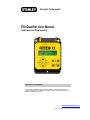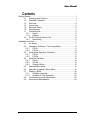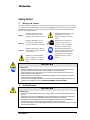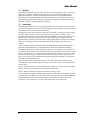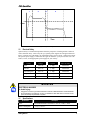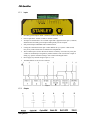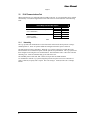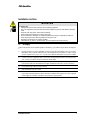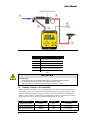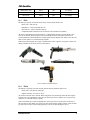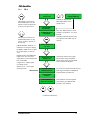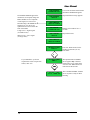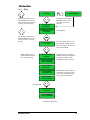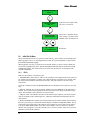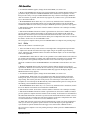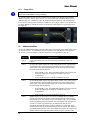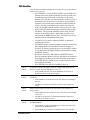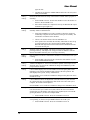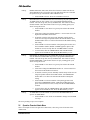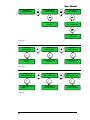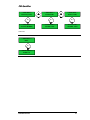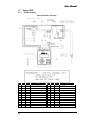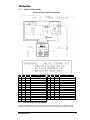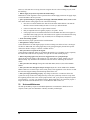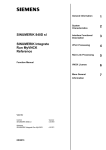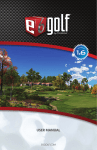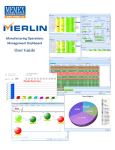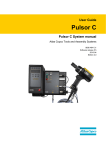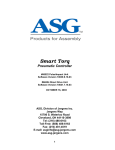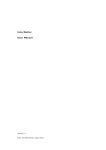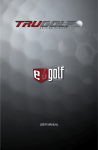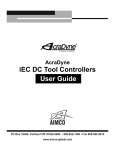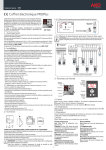Download PSI Qualifier User Manual - Stanley Engineered Fastening
Transcript
Assembly Technologies PSI Qualifier User Manual Installation and Programming Important Safeguards For your protection, please read these instructions completely, and keep this manual for future reference. Carefully observe and comply with all warnings, cautions and instructions placed on the equipment or described in this manual. www.StanleyAssembly.com © 2009, December THE STANLEY WORKS, ALL RIGHTS RESERVED User Manual Contents Getting Started ...........................................................................................1 1.1 Warnings and Cautions ........................................................1 1.2 Qualified Personnel ..............................................................1 1.3 Safe Use ...............................................................................2 1.4 Introduction ...........................................................................2 1.5 Electrical Safety ....................................................................3 1.6 Specifications........................................................................3 1.7 Inputs/Outputs ......................................................................4 1.7.1 Inputs.............................................................................5 1.7.2 Outputs ..........................................................................5 1.8 RJ-45 Communications Port .................................................6 1.8.1 Networking.....................................................................6 Installation and Use....................................................................................7 2.1 Air Supply .............................................................................7 2.2 Hardware / Software / Tool Compatibility..............................8 2.2.1 PSI-Q.............................................................................9 2.2.2 PSI-Qc ...........................................................................9 2.3 Initial Setup Operation Flowchart........................................10 2.3.1 PSI-Q...........................................................................11 2.3.2 PSI-Qc .........................................................................13 2.4 Initial Set Up Menu .............................................................14 2.4.1 PSI-Q...........................................................................14 2.4.2 PSI-Qc .........................................................................15 2.4.3 Change Orifice.............................................................16 2.5 Administration Menu ...........................................................16 2.6 Operation Flowchart Admin Menu ......................................19 2.7 Drawing / BOM ...................................................................22 2.7.1 Qualifier Assembly.......................................................22 2.7.2 Qualifier Hi-Flow Assembly..........................................23 2.8 Troubleshooting and Adjustments ......................................23 2.9 Service and Maintenance ...................................................24 ii PSI Qualifier Getting Started 1.1 Warnings and Cautions The safety notices and warnings for protection against loss of life (the users or service personnel) or for the protection against damage to property are highlighted in this document by the terms and pictograms defined here. The terms used in this document and marked on the equipment itself have the following significance: Danger Indicates that death or severe personal injury will result if proper precautions are not taken. Indicates a general hazard. This icon appears as a part of a Danger, Warning, or Caution notice. Warning Indicates that death or severe personal injury may result if proper precautions are not taken. Indicates that eye protection should be worn. This icon appears as a part of a Danger, Warning, or Caution notice. Caution Indicates that property damage may result if proper precautions are not taken. Read and understand all the safety recommendations and all operating instructions before operating tools and controllers. Indicates an electrical hazard. This icon appears as a part of a Danger, Warning, or Caution notice. Indicates an item of special interest. WARNING To Avoid Injury: • Read and understand all the safety recommendations and all operating instructions before operating tools and controllers. Save these instructions for future reference. • Train all operators in the safe and proper use of power tools. Operators should report any unsafe condition to their supervisor. • Follow all safety recommendations in the manual that apply to the tools being used and the nature of the work being performed. • Verify that all warning labels illustrated in this manual are readable. Replacement labels are available at no additional cost from STANLEY ASSEMBLY TECHNOLOGIES. 1.2 Qualified Personnel WARNING To Avoid Injury: • Only allow suitably qualified personnel to install, program, or maintain this equipment and or system. • These persons must be knowledgeable of any potential sources of danger and maintenance measures as set out in the Installation, Operations, and Maintenance manual. • This product must be transported, stored, and installed as intended, and maintained and operated with care to ensure that the product functions correctly and safely. • Persons responsible for system planning and design must be familiar with the safety concepts of automation equipment. Getting Started 1 User Manual 1.3 Safe Use This manual is intended to promote proper and safe use and give guidance to owners, employers, supervisors, and others responsible for training and safe use by operators and maintainers. Qualifiers from Stanley Assembly Technologies are intended for use in industrial threaded fastening or precision position and or adjustment applications only. Some instructions may not apply to all applications. Please contact your Stanley Sales Engineer for further information or assistance on Stanley training or Qualifier operations. 1.4 Introduction The PSI-Q performs Poka-Yoke error proofing for shut-off air tools. Torque accuracy with shutoff type tools is usually good within ±15-20% depending on the consistency of the joint(s). This is controlled by the tool’s internal shut-off mechanism. The PSI-Qc performs Poka-Yoke error proofing for non-shutoff, or stall type, air tools or impact wrenches. Torque accuracy with non shut-off pulse tools is usually good within ±5-15% depending on the consistency of the joint(s) and the dependability of the operator. Better torque accuracy can be achieved if the tool is allowed to run until the socket or fastener has nearly stopped turning. The PSI-Qc can operate either with a signal light for the operator to release the throttle or by actuating a solenoid valve which shuts off the air supply to the tool at cycle complete. All tools should be tested for torque accuracy periodically during the applications lifetime to determine whether maintenance is required and also to determine a maintenance schedule. The PSI-Q and PSI-Qc share many of the same components. The difference between the two is the software and the PSI-Qc has the solenoid valve kit, part # 24A500190. Both of these systems will be referred to as the “Q” systems in this manual when the descriptions are equivalent. They are a process monitoring system and do not provide torque control or values. The “Q” systems take a series of mass air flow measurements and turn the data into a fastening cycle signature to detect OK vs. NOK fastening cycles. Diagram 1 below shows a typical fastening cycle for a pulse, impact or geared tool. The air consumption of a tool air motor during a fastening cycle is relative to the work being performed and tool speed. Zone 1 – Tool starts. The level of flow indicates if the fastener is cross-threaded or free spinning. Zone 2 – Shows free speed and shows the free run-down of the bolt. Zone 3 – Begins when the fastener has seated and reached Snug Torque. Zone 4 – Final shut-off phase. Equilibrium has been achieved and the tool can be shut off and is vented (throttle reset). When “Q” system senses this, it begins the pulse time counting. When the programmed time is achieved, the cycle completes and the fastener is documented as OK. If any Zone is not sensed by the “Q” system, then the fastening cycle is NOT OK. 2 PSI Qualifier 1 2 3 4 Flow Time Diagram 1: “Q” System Flow Signature 1.5 Electrical Safety Operator safety is of maximum importance from the perspective of both ergonomic comfort as well as electrical safety. This is why the “Q” Systems power supplies are CE approved and UL listed. It consists of a wall mount VAC transformer with a 16VAC, 50 Hz, 1 Amp power output. The specific power supply is ordered for the region in which the “Q” System is to be used. See Table 1, below, for the appropriate power supply for your country. Country Voltage Current Part # to Order Japan 100 VAC 1 Amp 24X500143 Australia 240 VAC 1 Amp 24X500144 United Kingdom 240 VAC 1 Amp 24X500145 Europe 220 VAC 1 Amp 24X500146 U.S.A. 110 VAC 1 Amp 24X500092 Table 1: International Power Supplies WARNING ELECTRICAL HAZARD To Avoid Injury: • • Plug power cord into a grounded outlet that conforms to National Electric Code standards. Do not defeat the grounding pin on plug or substitute a cable that does not conform to the power and safety requirements of system. 1.6 Specifications Specification Description Power External Wall Mount Transformer to 16VAC, 50 Hz, 1 AMP Power Consumption < 1 amp @ 115 VAC Getting Started 3 User Manual Specification Description Operating Conditions Temperature: 0 to +50 ºC (32 to 122 ºF) Humidity: 0 – 95% non condensing Weight 1.0 kg. (2.0lbs) Dimensions 15cm (6”) wide x 21cm (8.25”) high x 4cm (1.5”) deep 12VDC ± 10% or 24VDC ± 10% 2.5 milliamps Inputs Optically-isolated Outputs Optically-isolated dry relay contacts; 5 to 48 VDC 5 Amps Error Proofing OK for acceptable cycles. NOK for REHIT/CROSS THREAD, STRIP/SLIP OFF, CYCLE ABORT & BATCH COUNT STATUS Serial Port (Optional) RS 232 port with RJ45 connector (PFCS protocol or just OK output) Two-Line Display, 11mm (0.44”) LCD backlit, 16 Characters per line Interface Five-button keypad (Up, Down, Menu, Reset/Return and Admin) LED Indicators (Red or Green for fastening cycle or batch) Remote Sensor Module (RSM) Provides venturi for air flow detection Solenoid Valve (PSI-Qc only) Fast acting ½” valve connects to RSM Ethernet Not Supported Table 2: PSI-Q, -Qc Hardware Specifications 1.7 4 Inputs/Outputs PSI Qualifier 1.7.1 Inputs • Externally powered inputs: PSET 1, PSET 2, and BATCH CLEAR • Power requirement: 12VDC (2.5MA) to 24VDC (5.0MA) • An input is activated when a 12 to 24VDC signal that is applied between pin 1 (common) and the desired externally powered input. Either polarity will be accepted. • Self powered inputs: DISABLE and ACCEPT/CLICK • Closing the connection between pins 7 and 8 disables the “Q” System. A limit switch, relay or any contact closure that is isolated can accomplish this. • The ACCEPT input is used to advance the fastener counter by one count every time pins 5 and 8 are momentarily tied together by isolated contacts. This is useful after a repair or during “Q” System verifications using a click wrench with integral switch. • Do not apply any external voltages to pins 5, 7 or 8. • Terminals labeled 1-8 are for use as follows: Diagram 2 1.7.2 Outputs Getting Started 5 User Manual Diagram 3 1.8 RJ-45 Communications Port When using this port you will need a RJ-45 to DB-9 convertor. It is an option that can be ordered from Stanley or a customer supplied device that will need to be wired as shown in the following table. Internal Wiring for RJ45 to DB9F Adapters Data Collection – RJ45 Serial Adapter to DB9F (Part # 24K500496) Network (Serial) Protocol, PFCS – RJ45 Adaptor to DB9F (Part # 24K500497) RJ45 Pin 5 7 3 5 6 3 DB9 Pin 5 2 3 5 2 3 Table 3 1.8.1 Networking The “Q” Systems can communicate to a Serial network via the PFCS Serial protocol or using a standard protocol. These are options added and configured when the system is ordered. The PFCS protocol setup is automatic. When the “Q” System is turned on it sends data to the PFCS network server which then replies with the specific setup information. The “Q” System will then configure itself using the received information. The information sent is “OK” after each OK fastening cycle. Data for NOK fastening cycles will not be sent. The standard protocol will send “OK” out the serial port after each OK rundown. To communicate with the “Q” System using this protocol setup the receiver for a baud rate of 9600, 8 data bits, no parity and 1 stop bit. The exact string is: *OKCR, where CR is Carriage Return. 6 PSI Qualifier Installation and Use WARNING To Avoid Injury: • Always wear eye and foot protection when installing equipment. • Only use equipment and accessories specifically designed to operate with Stanley assembly tools. • Keep the work area clean, well lit and uncluttered. • Keep unauthorized personnel out of the work area. • Do not install worn, damaged, or modified equipment that may be unsuitable for safe use. • Train all operators in the safe and proper use of power tools. • Operators should report any unsafe condition. • Install tools in dry, indoor, non-flammable, and non-explosive environments only. 2.1 Air Supply Connect the Remote Sensor Module (RSM) to the PSI-Q (-Qc) and the tool as shown in Diagram 4. 1 Provide clean dry air with a minimum of 90 psi (6 bar) and a maximum of 125 psi (8.6 bar). Mandatory filter, regulator and lubricator to be installed before the RSM (3/8” NPT). Adjust pressure regulator to 5-10 psi (0.3 – 0.6 bar) lower than the maximum air pressure available. 2 Connect customer supplied air hose or Lite Hose to RSM (solenoid valve if a PSI-Qc) load side. Connect Lite Hose electrical connection inside RSM. 3 Use a 3/8” ID hose with full flow fittings for most tools. Use 1/4” hose and fittings for small tools and screwdrivers. Maximum hose length from RSM to the tool is 30 feet (9 meters). 4 I/O terminal strip with screw lug terminals. 5 Plug transformer into A/C outlet. 6 Connect the RJ45 cables between the RSM and to the PSI-Q interface as shown. JED cable only required with optional Lite Hose assembly. Standard cable lengths are 15feet. Optional cable lengths are available. Mount the PSI-Q interface appropriately. Installation and Use 7 User Manual Diagram 4 Optional JED Lite Hose Assemblies 24C500102 8' Hose/light assembly - straight 1/4" 24C500105 16' Hose/light assembly - straight 1/4" 24C500108 25' Hose/light assembly - straight 1/4" 24C500202 8' Hose/light assembly - straight 3/8" 24C500205 16' Hose/light assembly - straight 3/8" 24C500208 25' Hose/light assembly - straight 3/8” Table 4 WARNING To Avoid Injury: • - Shutoff valve must be in the closed position until the air lines are installed and properly terminated • - Do not connect power to the “Q” system until all air line connections are secured. • - Supply air energizes the outlet port when electrical power is supplied to the “Q” system. 2.2 Hardware / Software / Tool Compatibility The “Q” System has the ability to error-proof many types of tools due to its ability to monitor air flow signature. Some tools need the shutoff solenoid of the PSI-Qc while other tools have their own shutoff mechanism and can simply use the PSI-Q. Each tool described in the table below requires a unique software version in the specified hardware in order to run and be error-proofed properly. Be sure you have the correct hardware and software for your tool. 8 Tool Type Hardware Software Setup Section Oetiker Hose Clamp PSI-Q Q38 2.3.1 PSI-Q Non-shutoff pulse tool PSI-Qc Q39 2.3.2 PSI-Qc Direct Drive Stall tool PSI-Qc Q41 2.3.2 PSI-Qc PSI Qualifier Shutoff Pulse Tool PSI-Q Q42 2.3.1 PSI-Q Air Hammer Pin Press PSI-Q Q60 2.3.1 PSI-Q Rivet Tool PSI-Q Q62 2.3.1 PSI-Q Table 5 2.2.1 PSI-Q The PSI-Q is typically used with a wide variety of shut-off pneumatic tools: • Pulse tools—shut-off type • Nutrunners—torque controlled shut-off. • Screwdrivers—torque controlled shut-off • Compatible Push-to-Start shut-off screwdrivers only available from Stanley. All torque controlled shut-off tools which use a venting throttle design to provide throttle valve reset can be utilized. When using these tools, the PSI-Q learns the flow signals from the tool system installation, which includes this venting signal from the throttle reset feature. Once the tool shuts off, the signal is seen and the PSI-Q responds. Some shut-off tool models may require a modification to allow a greater vent signal. Contact your Stanley salesman or the factory for more information. Picture 1: Example of Compatible PSI-Q tools 2.2.2 PSI-Qc The PSI-Qc is typically used with virtually all non shut-off pneumatic pulse tools: • Pulse tools—non shut-off (stall) type • Impact wrenches: 3/8” and 1/2” drive All non shut-off tools can be utilized. When using these tools, the PSI-Qc learns the flow signals from the tool system installation. Once the tool runs the process for which it was set up, the flow signals are seen and the PSI-Qc responds. Some tool models may require an adjustment to open a governor or speed control on the tool to allow greater air flow during free speed verses the air flow during pulsing. In other words, the PSIQc must sense a drop in air flow during pulsing verses the air flow during free speed. Installation and Use 9 User Manual Picture 2: Example of Compatible PSI-Qc tools 2.3 Initial Setup Operation Flowchart Here are operational flow charts on how to perform an initial setup of the “Q” Systems. Section 2.3.1 is for the PSI-Q, while section 2.3.2 is for the PSI-Qc. Choose the appropriate section for you hardware. If you would like full descriptions of how to perform an initial setup of the “Q” Systems, see section 2.4.1 for the PSI-Q and section 2.4.2 for the PSI-Qc. 10 PSI Qualifier 2.3.1 PSI-Q —— Q42.02.10.09 This button is referred to as the ENTER button. Use this button to select an option and to move to the next screen. Holding the ENTER and RETURN buttons Clears and Sets Zero. —SETTING ZERO— PLEASE WAIT . . . PARAMETER SET 1 NOT SETUP Press UP / DWN arrows to select parameter set (PSET) 1 or 2. Press ENTER. The PSET # defines the part being error-proofed. The PSET stays in memory. This button is referred to as the RETURN button. At any screen, use this to go back to the last step. . GROSS SIGNAL ADJUST – If rundown is not accepted, change the RSM’s middle screw to adjust the overall signal; see section 2.4.3. SELECT TARGET TQ TQ : 10.0 Default setting is the MEDIUM length screw. Use one of two replacement screws located on the back of the RSM. ADJUST TOOL TO TARGET: 10.0 Longer screw = higher signal (for smaller tools) Shorter screw = lower signal (for larger tools) —— CLEAR COMPLETE - RUN FASTENER PLEASE RUN TOOL At this time, adjust tool to apply actual torque using a transducer and/or torque meter. Press ENTER after tool has been adjusted. Use tool to run down actual fastener and hold trigger until RUN COMPLETE appears and the tool shuts off. - RUN FASTENER INCYCLE - RUN COMPLETE KEEP? UP/Y DOWN/N If the rundown was unacceptable (not normal), press DOWN and perform a new rundown. Continued on Next Page Installation and Use 11 User Manual RUN FASTENER PLEASE RUN TOOL If CHANGE ORIFICE appears the rundown is not accepted, change the RSM’s middle screw to adjust the overall signal; see section 2.4.3. Default setting is the MEDIUM length screw. Use one of two replacement screws located on the back of the RSM. Longer screw = higher signal (for smaller tools) Shorter screw = lower signal (for larger tools) RUN FASTENER INCYCLE Use tool to run down actual fastener until RUN COMPLETE appears. Repeat until the next step appears. RUN COMPLETE KEEP? UP/Y DWN/N RUN FREEAIR PLEASE RUN TOOL RUN 3 FREEAIR INCYCLE Run the tool in mid-air for 2-3 seconds. Repeat three times. RUN COMPLETE KEEP? UP/Y DWN/N If you do not have cycle time requirements or don’t require this feature, enter zero. SET BATCH COUNT COUNT : 2 Press UP / DWN arrows for the Number of Fasteners (01-99). Press Enter. SET BATCH TIMER TIME : 6 The optional BATCH TIMER screen appears only if fastener batch count is set to greater than one. Press UP / DWN arrows for time allowed. Press Enter. TQ : 010 PS 1 CT : 01 TIMER : 000 12 This is the RUN MODE / START screen. System is ready for Error Proofing. PSI Qualifier 2.3.2 PSI-Qc —— Q39.11.20.07 This button is referred to as the ENTER button. Use this button to select an option and to move to the next screen. —SETTING ZERO— PLEASE WAIT . . . PARAMETER SET 1 NOT SETUP This button is referred to as the RETURN button. At any screen, use this to go to the last step. . REHIT: Run tool on a fastener that has already been torqued to snug. SELECT TARGET TQ TQ : 18.0 - REHIT FASTENER RUN TOOL - REHIT FASTENER CYCLE COMPLETE —— CLEAR COMPLETE Holding the ENTER and RETURN buttons at the same time Clears and Sets Zero. Press ENTER. Press UP / DWN arrows to set the TARGET TORQUE. This does NOT adjust tool. This is a label. Press ENTER. . Engage the tool on a fastener that has already been torqued to snug and run until CYCLE COMPLETE appears (below). . - SETTING ZERO PLEASE WAIT . . . - RUN FASTENER CYCLE TIME: 100 - RUN FASTENER CYCLE COMPLETE Run Fastener and tool shuts-off at default Cycle Time. If Cycle Time is not acceptable, adjust Cycle Time UP or DOWN. Press ENTER. - RUN FREESPEED RUN TOOL - RUN FREESPEED CYCLE COMPLETE Continued on Next Page Installation and Use 13 User Manual SET BATCH COUNT COUNT : 3 SET BATCH TIMER TIME : 10 Time allowed to complete each part. Set to 0 to turn off. SHUTOFF VALVE? UP/YES DWN/NO When valve is installed, choose YES. Change cycle delay in the ADMIN menu, the default is 50. TQ : 18.0 PS : 1 CT : 03 TIMER : 010 2.4 Run Screen. Initial Set Up Menu Set-up and installation of the “Q” System is simple and easy. Just watch the screen and follow the display prompts. First, it is very important to set the “Q” System regulator 5-10 psi below the available maximum supply. When beginning, it is always a good idea to CLEAR the memory to factory settings. Within one second, after plugging in the power, hold the ENTER and RETURN buttons down until CLEAR COMPLETE appears. This clears and sets zero. Please note the software version appears after CLEAR COMPLETE. 2.4.1 PSI-Q Make sure the software version shows Q42. 1. PARAMETER #1 NOT SET UP. There are two parameter sets available. Both can be utilized if two separate part assemblies are running with a different number of fasteners to be counted. Since the tool shut-off mechanism controls the actual torque, both parts must have the same torque requirement. Scroll UP or DOWN to choose PARAMETER SETS. Press ENTER to select and move on to next step. 2. SELECT TARGET TQ. Scroll UP until the TARGET or mean TORQUE for the application is reached. This is a label for the application and does not represent any change to the tool’s torque output. Press ENTER to select and move on to the next step. 3. ADJUST TOOL TO TARGET. Run the tool and test the torque output as your facility requires using an acceptable torque monitoring device. Adjust the clutch/shut-off mechanism in the tool until satisfied. 4. RUN FASTENER. RUN TOOL on an actual production part. Hold the throttle while watching the PSI- Q. Do not let go of the throttle until the display reads RUN COMPLETE-KEEP?. This is critical in this step and all steps. If the rundown was acceptable or normal, then press the UP key to accept or KEEP. REPEAT this step as shown on the display with new fasteners, if possible, until the next step appears. If you slip, abort the cycle or reverse a fastener, make sure to press the DOWN key to discard the rundown. 14 PSI Qualifier 5. If CHANGE ORIFICE appears, change the FLOW SCREW, see section 2.4.3. 6. RUN 3 FASTENERS. RUN TOOL on an actual production part. Hold the throttle and do not let go until the display reads RUN COMPLETE-KEEP? If the rundown was acceptable or normal, then press the UP key to accept or KEEP. REPEAT this step as shown on the display. REPEAT with new fasteners, if possible, until the next step appears. If you must reverse, press the DOWN key to discard the rundown. 7. RUN FREESPEED. RUN TOOL in free air (remove any attached socket or transducer). The screen will read IN CYCLE while running. Let go at this point and the screen will read RUN COMPLETE-KEEP? Press the UP key to accept or KEEP. Repeat this step until next step appears. 8. SET BATCH COUNT. Scroll UP to select the number of fasteners to be counted per assembly. One is the minimum. 9. SET BATCH TIMER. If BATCH COUNT is greater than one, then select a TIME (seconds) to give the operator to complete the assembly. If all fasteners are not finished as OK within the allotted time, the batch is rejected as NOT OK and the BATCH COUNT is reset to zero for the next part. The timer starts after the first fastener in the part is completed as OK. Select 0 to turn off this feature. Scroll UP to set. Press ENTER to select. The set-up is now complete. Please proceed to ADMIN MENU to complete error-proofing setup. 2.4.2 PSI-Qc Make sure the software version shows Q39. 1. Select Tool that can easily reach 10-20% over the High Limit of the application specification. 2. Adjust Tool. Run the tool and test the torque output using an acceptable torque monitoring device. Adjust the pulse mechanism in the tool until its maximum output is set to reach the High Limit of the application. 3. PARAMETER #1 NOT SET UP. There are two parameter sets available. Both can be utilized if two separate part assemblies are running with a different number of fasteners to be counted. Since the air pressure is not regulated, both parts must have close to the same torque requirement. Scroll UP or DOWN to choose PARAMETER SET. Press ENTER to select and move on to next step. 4. REHIT FASTENER. RUN TOOL on an actual a fastener that has already been torqued to specification. Watch the screen and run the tool. Do not let go of the throttle until the display reads CYCLE COMPLETE. This is critical. SETTING ZERO may appear on the display. Repeat REHIT until the next step appears. 5. If CHANGE ORIFICE appears, change the FLOW SCREW, see section 2.4.3. 6. LEARN JOINT. RUN TOOL on a new production part. Run the tool until the socket stops turning. If the job is a soft joint or a long rundown, let go of the throttle just before the socket stops turning. This sets the pulse time of the process. Check the torque. If the rundown was not acceptable or normal then press the RETURN key and LEARN JOINT again. If reversing the tool and running, return to REHIT FASTENER (step four). 7. RUN FREESPEED. RUN TOOL in free air (remove any attached socket or transducer). Watch the screen. Run the tool until the screen reads RUN COMPLETE. 8. SET BATCH COUNT. Scroll UP to select the number of fasteners to be counted per assembly. 9. SET BATCH TIMER. If BATCH COUNT is greater than one, then select a TIME (seconds) to give the operator to complete all of the fasteners in the assembly. If all fasteners are not finished as OK within this allotted time, the batch is rejected as NOT OK and the BATCH COUNT is reset to zero for the next part. The timer starts after the first fastener in the part is completed as OK. Select 0 to turn off this feature. Scroll UP to set. Press ENTER to select. 10. SHUT-OFF VALVE? Tool can be shut off with the PSI-Qc system valve upon completion of each cycle or choose to signal the operator with the CYCLE OK output or green light that the cycle finished so operator should release the trigger. Press UP for YES or DOWN for NO. The set-up is now complete. Test error-proofing and torque. Please proceed to ADMIN MENU to adjust setup. Installation and Use 15 User Manual 2.4.3 Change Orifice NOTE: Disconnect the AIR SUPPLY before proceeding. The FLOW SCREW is located on the bottom and in the middle of the Remote Sensor Module (RSM); see Picture 3 below. There are two spare screws at the end of the RSM. Each screw is a different length. For a small tool, replace the original medium length screw with the long screw. For a large tool, change to the shortest screw. Make sure the o-ring is with the screw and seals the air supply. RESET or CLEAR the memory as stated above and begin the set-up procedure from the beginning. Picture 3 2.5 Administration Menu To enter the Administration Menu, press the small square in the middle of the display lights on the “Q” System interface. All ADMIN functions are listed below for both hardware versions of the “Q” System. Check the Hardware column to determine if it is applicable to your “Q”. Hardware PSI_Q LAST FAIL displays the reason for the last rejected fastener. This is for analysis. PSI-Q FLOW LOW LIMIT displays the LOW LIMIT number of the venting throttle signal that the PSI- Q learned (and programmed) from the tool during the setup procedure. This venting throttle signal is the air flow after the tool clutch has fired and the tool has shut-off. PSI-Q PSI-Q 16 ADMIN Function • Press ENTER to view. The LOW LIMIT number is shown on the left and can be changed by scrolling UP or DOWN. This is not recommended. • Press ENTER to set and scroll UP or DOWN to move on. FLOW HIGH LIMIT displays the HIGH LIMIT number of the venting throttle signal that the PSI- Q learned (and programmed) from the tool during the setup procedure. This venting throttle signal is the air flow after the tool clutch has fired and the tool has shut-off. • Press ENTER to view. The HIGH LIMIT number is shown on the left and can be changed by scrolling UP or DOWN. This is not recommended. • Press ENTER to set and UP or DOWN to move on. REHIT must be set up in order to error-proof for REHIT fasteners. REHIT displays two numbers. The number on the left designates the total time of the last fastening cycle. This number can represent either an OK cycle or a REHIT fastener depending on the last rundown. (The units displayed do not represent seconds, it is a PSI- Q generated unit.) An OK fastener must run for a designated minimum time before it will be counted as a CYCLE OK. If the fastener does not run for this minimum amount of time, than the Q designates it as a REHIT fastener and fires the CYCLE NOK and it will not be counted. The REHIT number on the right designated as NEW is set to 0 by default. This PSI Qualifier means all fasteners (REHIT and OK) will be accepted as CYCLE OK until this feature is set up correctly. • Press ENTER to view the ADJUST REHIT screen. Hand start a fastener down to the furthest point that will still represent a preassembled position. While still viewing this screen, run the fastener down with the tool. Note the number on the left. This is the rundown time. Run a few more fasteners, each time hand start them well past the point at which they would normally be started. (You may even hand start the fastener all of the way down, but not tight. Note the number each time the tool is run. • Now put the tool on the fastener that is rundown tight and pull the throttle. This represents a REHIT fastener time. Note the number on the PSI-Q as before. Repeat this procedure a few times noting the REHIT time for each. This number will be less than the previous OK rundowns from above. Use the UP key to scroll to adjust the REHIT or minimum rundown time number. This REHIT number (minimum runtime) should be between the OK rundown number and the REHIT rundown numbers. A good rule for setting a starting point is to set the REHIT number to 10 counts above the highest number generated when running the REHIT fasteners. • • • • PSI-Q / PSI-Qc OUTPUTS (LATCH) (MOMENT) allow the outputs to time out or turn off after two seconds or stay latched until the next cycle. • PSI-Q / PSI-Qc PSI-Q / PSI-Qc PSI-Q / PSI-Qc Rundown several more, OK (normal) and REHIT fasteners. Note the (runtime) number each time. All normal OK rundowns should display a number greater than the number programmed. All REHIT fasteners should display a number that is less than the number programmed. Press ENTER to set and UP or DOWN to move on. Press ENTER to choose LATCH or MOMENT. Press the UP or DOWN arrow to move to the next option. PGM LOCKOUT OFF (ON) allows the LOCKOUT of the programming ENTER key. • Press ENTER to set LOCKOUT ON or OFF. Press UP or DOWN to move on. • LOCKOUT ON locks the ENTER key when the Q is in the RUN screen. PSET LOCKOUT OFF (ON) allows the LOCKOUT of the parameter set change feature. • Press ENTER to set the LOCKOUT ON or OFF. Press UP or DOWN to move on. • LOCKOUT ON locks the UP and DOWN parameter change keys when the Q is in the RUN screen. ADMIN LOCK (OFF) (ON) allows an entry code to be entered for access to the ADMIN MENU. Installation and Use • Press ENTER. Use the programming keys to enter a four place code. This will be the ADMIN password. • Press ENTER to set. Scroll UP or DOWN to move. Press ENTER 17 User Manual again for OFF. • PSI-Q / PSI-Qc PSI-Q / PSI-Qc LOCKOUT ON locks the ADMIN MENU unless the code is keyed in (then press ENTER). BATCH COUNT allows the setup of the fastener COUNT feature (per part or assembly). • Press ENTER to choose. Scroll UP or DOWN to select the number of fasteners. Press ENTER to set. • Once all the fasteners are completed correctly, the BATCH OK output and BATCH green light fires. BATCH TIMER allows the setup of a timer to help the operator finish each assembly within a reasonable time. • Scroll UP or DOWN to set a time (seconds) to allow the operator to comfortably complete all of the fasteners in the part or assembly. The total number of fasteners is the BATCH. • Choose 0 to turn this feature off. Press ENTER to set. • If the operator does not finish the assembly within this set time, the Q rejects the BATCH or part, fires the BATCH NOK output and BATCH NOK light and resets the BATCH timer and BATCH count to zero for the next part. PSI_Q ADJUST GAIN. Press ENTER. This allows for the increase in the errorproofing sensitivity. This helps if the setup procedure for REHIT is difficult. Increase the number shown by one or two only if necessary PSI-Q / PSI-Qc OIL CHANGE CT allows a maintenance schedule to be entered based on cycle counting. • Press DOWN to SET. Scroll UP to choose the total number of cycles before MAINTENANCE DUE. PSI-Q / PSI-Qc TARGET TORQUE is a value set to remind the operator of the torque level to which the tool is set. Scroll UP or DOWN to change the TARGET TQ if the job specification changes. PSI-Qc CYCLE TIME displays the CYCLE TIME learned in the pulse phase of the tightening cycle from the LEARN JOINT portion of the Set Up Menu. The units displayed are Q time, not any standard units. Press ENTER to view. Scroll UP or DOWN to change/set the pulse time. Press ENTER to accept. PSI-Qc CYCLE DELAY allows the adjustment of the time between cycles when the air is OFF. If the Q39 is programmed to shut off the valve after each cycle is complete, the off time can be adjusted. Press ENTER to view. Scroll UP or DOWN to change. Press ENTER to select. PSI-Qc PASS SHUTOFF (ON) (OFF) allows the selection (ON) to SHUT OFF the tool when an OK cycle is achieved or (OFF) allows the tool to run until the operator lets go of the throttle. The operator gets signaled by the CYCLE OK green light, that the cycle has been completed OK. • PSI-Qc REHIT (ON) (OFF) allows the selection (ON) to detect a REHIT fastener, for error-proofing, or (OFF) to accept a REHIT fastener as an OK cycle. • 18 Press ENTER to choose. Press UP or DOWN to move on. Press ENTER to choose. Press UP or DOWN to move on. PSI Qualifier PSI-Qc REHIT SHUTOFF (ON) (OFF) allows the selection to SHUT OFF the tool when a REHIT occurs or turns the valve OFF and allows the tool to run until the operator lets go of the throttle when a REHIT occurs. • PSI-Qc PSI-Qc PSI-Qc Press ENTER to choose. Press UP or DOWN to move on. MAINTENANCE ALARM monitors the air flow during the pulse phase and ALARMs if this air flow reaches over a programmed MAINTENANCE number. The units are Q units, not any standard units. This feature is OFF by default, MAINT: 5000. This feature must be set up by running good cycles while viewing this screen. • Press ENTER to view. Run a few good cycles and note the FLOW number. • Scroll UP to change the MAINT number to ~20-60 counts above the highest FLOW number noted above. • If feasible, lower the pulse unit torque manually until the torque achieved is no longer acceptable and note the FLOW number. Set a MAINT number that is 5-10 below the noted FLOW numbers during this testing. • Press ENTER to set chosen number. If the pulsing flow reaches over the set MAINT number, MAINT ALARM appears in place of the normal run screen, but only after the ALARM TRIP# is reached. • To clear alarm, enter the ADMIN MENU and CLEAR MAINT appears. Press ENTER to clear. Press the RETURN key to exit. PRESSURE ALARM monitors the PRESSURE during the pulse phase and will ALARM if this PRESSURE drops below a programmed PRESSURE number. The units are Q units, not any standard units. This feature is OFF by default, PRESSURE: 0. This feature must be set up by running good cycles while viewing this screen. • Press ENTER to view. Run a few good cycles and note the FLOW number. • Scroll UP to change the PRESSURE number to ~20-60 counts below the lowest FLOW number noted above. • If feasible, lower the pressure manually until the torque achieved is no longer acceptable and note the FLOW number. Set a PRESSURE number that is 5-10 above the noted FLOW numbers during this testing. • Press ENTER to set chosen number. If the pulsing pressure falls below the set PRESSURE number, LOW PSI ALARM appears in place of the normal run screen, but only after the ALARM TRIP# is reached. • To clear alarm, enter the ADMIN MENU and CLEAR LOW PSI appears. Press ENTER to clear. Press the RETURN key to exit. ALARM TRIP # sets the number of cycles before the PRESSURE out of specific ALARM TRIPS. • Press ENTER to view. Scroll UP or DOWN to change. Press ENTER to accept. The error-proofing set-up is now complete. 2.6 Operation Flowchart Admin Menu This is an example of how to navigate the Admin menu; it does not go into all sections of the Admin menu. Installation and Use 19 User Manual --- ADMIN MENU --LAST FAIL: HIFLOW --- ADMIN MENU --TARGET TORQUE --- ADMIN MENU --OIL CHANGE CT SELECT TARGET TQ TQ: 10.0 0/0 UP / CLR DWN / SET OIL CHANGE CT MAX CT: 0 Continued --- ADMIN MENU --ADJUST GAIN --- ADMIN MENU --BATCH TIMER --- ADMIN MENU --BATCH COUNT ----- SET GAIN ---GAIN: 1 SET BATCH TIMER TIME : 05 SET BATCH COUNT COUNT : 2 --- ADMIN MENU --ADMIN LOCK (OFF) --- ADMIN MENU --PSET LOCKOUT OFF --- ADMIN MENU --PGM LOCKOUT OFF LEARN ADMIN CODE CODE: **** ---- ADMIN MENU --PSET LOCKOUT ON --- ADMIN MENU --PGM LOCKOUT ON Continued Continued 20 PSI Qualifier --- ADMIN MENU --OUTPUTS (LATCH) --- ADMIN MENU --FLOW HI LIMIT --- ADMIN MENU --FLOW LO LIMIT —- ADMIN MENU —OUTPUTS (MOMENT) - FLOW HI LIMIT 1182 NEW : 4680 - FLOW LO LIMIT 1182 NEW : 22036 Continued --- ADMIN MENU --REHIT — ADJUST REHIT — 55 NEW : 39 Installation and Use 21 User Manual 2.7 Drawing / BOM 2.7.1 Qualifier Assembly PSI-Q and PSI-Qc Assembly Item Qty Part # 1 1 24E500038 Item Qty Part # Enclosure – Keypad Interface 2 1 3 1 4 5 14 1 24R500212 24B500077 Main Board 15 3 24R500207 O-Ring 24X500040 Rear Cover 16 1 24X500047 Regulator 1 24B500032 PFCS Network Card – Optional 18 1 24P500002 Hex Nipple – 3/8” NPT 4 24R500215 Flat Head Screw 20 1 24R501391 Label Sticker – RSM Flow 6 1 24X500519 Overlay 21 1 24X500092 Power Supply 7 1 24E500083 Enclosure – RSM 22 1 24C503808 Network Cable – Yellow 8 1 24B500136 Board Assembly – RSM Flow Sensor 23 1 24C501208 Network Cable – Black 9 2 24R500011 Pan Head Screw 24 1 24X500140 I/O Connector – STD 10 1 24X500041 Cover RSM 25 1 24X500134 I/O Connector – AUX 11 2 24R500215 Flat Head Screw 26 1 24X500139 Valve Solenoid 12 1 24R500214 Flat Head Screw 27 1 24X500138 Muffler 13 1 24R500213 Flat Head Screw 28 1 24B500285 Board – Valve Interface - RSM 22 Description Description Flat Head Screw PSI Qualifier 2.7.2 Qualifier Hi-Flow Assembly PSI-Q and PSI-Qc High Flow Assembly Item Qty Part # 1 1 24E500038 Item Qty Part # Enclosure – Keypad Interface 2 1 3 1 4 15 3 24R500207 O-Ring 24B500077 Main Board 16 1 24X500448 Regulator – ½” 24X500040 Rear Cover 18 2 24P500002 Hex Nipple – ½” 1 24B500032 PFCS Network Card – Optional 19 2 24X500420 ½” to 3/8” NPT Reducer 5 4 24R500215 Flat Head Screw 20 1 24R501391 Label Sticker – RSM Flow 6 1 24X500519 Overlay 21 1 24X500092 Power Supply 7 1 24E500515 Enclosure – RSM – High Flow 22 1 24C503808 Network Cable – Yellow 8 1 24B500136 Board Assembly – RSM Flow Sensor 23 1 24C501208 Network Cable – Black 9 2 24R500011 Pan Head Screw 24 1 24X500140 I/O Connector – STD 10 1 24X500041 Cover RSM 25 1 24X500134 I/O Connector – AUX 11 2 24R500215 Flat Head Screw 26 1 24X500063 Valve Solenoid – ½” 12 1 24R500214 Flat Head Screw 27 1 24X500447 Muffler – ½” 13 1 24R500213 Flat Head Screw 28 1 24B500449 Board – Valve Interface - RSM 14 1 24R500212 Flat Head Screw 2.8 Description Description Troubleshooting and Adjustments Set-up and installation of the “Q” System is simple and easy. Just follow the display prompts. Remember to hold the throttle until the display reads COMPLETE after any step in the set-up. Installation and Use 23 User Manual However, if the unit does not set-up, does not recognize the tool or the tool being in cycle, check the following: 1. Did the supply air pressure drop below the initial setting? Remember to set the regulator at least 5 psi below the available supply maximum. If supply drops, re-teach the PSET at the new pressure. 2. After repeated attempts as prompted on the display CHANGE ORIFICE shows on the screen. This means that the venting signal is weak. Check the following: • Does the tool vent the throttle after shut-off? Some older models did not vent until the throttle is released. Either modify the tool to vent or try a different model. • Is the tool a shut-off? If not, use Q39 software instead. • Did you adjust the inlet air regulator properly? (see point 1. above) • Is the proper flow screw installed in the bottom of the RSM? The short screw applies to non-shutoff tools using Q39 code. The medium screw applies to most shutoff tools using Q42 code. Use the long screw only for small (low air consumption) screwdrivers. 3. Is the tool shutting off OK? Check the tool for proper operation and re-teach the PSET. 4. The lights don’t always come on. Check that the hose size and length is proper for the tool being used. If the air hose is too large it acts like an AIR TANK, the venting signal may not be getting through by the time the operator releases the throttle. Change to a shorter or smaller air hose. 5. The system doesn’t respond to the keypad. Check that the LOCKOUT feature is not enabled. Re-enable if it is. If nothing (no key responds), the ribbon cable inside the unit is probably off. Open the case and reinstall properly. 6. When using PSI-Q (Q42 code), the tool is sluggish and/or can’t pull full torque. Check the air pressure/supply. If the tool has an 1/2” square drive or larger, change to an 1/2” RSM assembly. Pay attention to the installation and to the air hose and fittings as described earlier. 7. The system does not shut off. Change the PASS SHUTOFF (OFF) to (ON) in the ADMIN MENU. 8. The system does not shut off the tool fast enough. Adjust the CYCLE TIME in the ADMIN MENU. Make sure to check torque on the softest joint(s) of the application. Also check to see that the socket has stopped turning when the PSI-Qc shuts off the tool. 9. The system stops functioning properly. Any change to the hoses or connectors affects the system after set-up. If the tool is changed for any reason, the system may need to be set up from the beginning with the new tool to ensure proper function. The “Q” System is designed to operate a tool with an 8’ - 35’ long, 3/8” diameter air hose. With a longer hose, the system may require a longer dwell time between fasteners. See CYCLE DELAY under section 2.5. 2.9 Service and Maintenance The PSI- Q and PSI-Qc require no scheduled adjustments or maintenance. Should service be required, contact your local distributor or Stanley Assembly Technologies 24 PSI Qualifier Contacts STANLEY ASSEMBLY TECHNOLOGIES: 5335 Avion Park Drive, Cleveland, Ohio 441432328, USA Tel: +1 (440) 461-5500 Fax: +1 (440) 461-5592; [email protected] STANLEY ASSEMBLY TECHNOLOGIES: 1875 Research Drive, Suite 200, Troy, Michigan 48083, USA Tel: +1 (248) 824-1100 Fax: +1 (248) 824-1110 Toll Free Service: (877) 787-7830 Toll Free Sales: (877) 709-8006; [email protected] STANLEY ASSEMBLY TECHNOLOGIES: Outils Portatifs et Systemes d’Assemblage, Zone Immoparc – Route De Chartres, Bâtiment Loire 4, 78190 Trappes Cedex, France Tel: +33 (130) 50 91 00 Fax: +33 (130) 51 07 08; [email protected] STANLEY DEUTSCHLAND GmbH: Division Assembly Technologies, Frankfurter Straße 74, D-64521 Groß-Gerau, Germany Tel: +49 6152 8052 0 Fax: +49 6152 8052 22; [email protected] STANLEY ASSEMBLY TECHNOLOGIES: Divisione: SWK UTENSILERIE s.r.l., Via Parco 47, 20046 Biassono (MI), Italy Tel: +39 (039) 238-9950 Fax: +39 (039) 238-9970; [email protected] STANLEY ASSEMBLY TECHNOLOGIES: Gowerton Road, Brackmills Industrial Estate, Northampton NN4 7BW, UK Tel: +44 1604 827003 Fax: +44 1604 661654; [email protected] STANLEY ASSEMBLY TECHNOLOGIES: Rm 202, Building 12, No.899 Zuchongzhi Road, Zhangjiang High-Tech Park, Shanghai, China Tel: +86 (21) 6162-1858 ext: 2151 Fax: +86 (21) 5080-5101 Mobile: +86 (137) 0174 6593; [email protected] STANLEY ASSEMBLY TECHNOLOGIES: Stanley Works India Pvt Ltd A.B.House 4/24A, Asaf Ali road New Delhi-110002, India Tel: +91 (11) 4356-9000 ext: 102 Fax: +91 (11) 43569069; [email protected] www.StanleyAssembly.com Contacts 25