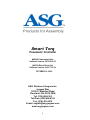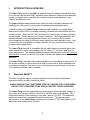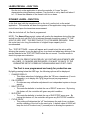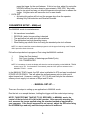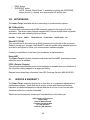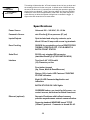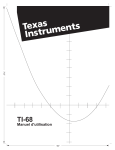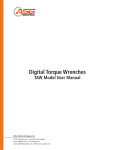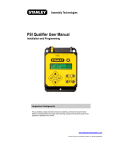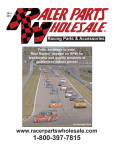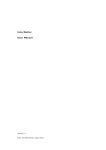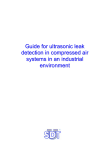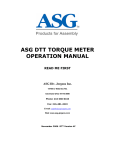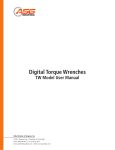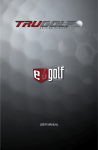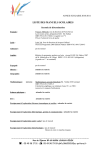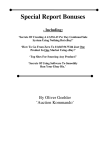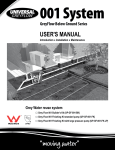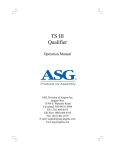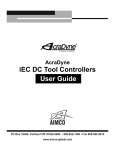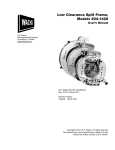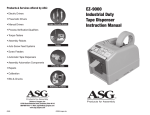Download ASG Smart Torq User Manual - Forward Precision Tools + Machinery
Transcript
Smart Torq Pneumatic Controller #66522 Pulse/Impact Unit Software Version 10039.9.16.03 #66524 Direct Drive Unit Software Version 10041.7.16.03 OCTOBER 16, 2003 ASG, Division of Jergens Inc. Jergens Way 15700 S. Waterloo Road Cleveland, OH 44110-3898 Tel: (216) 486-6163 Toll-Free: (888) 486-6163 Fax: (216) 481-4519 E-mail: [email protected] www.asg-jergens.com 1 TABLE OF CONTENTS I. Introduction II. Electrical Safety III. Installation & Air Supply IV. Tool Compatibility V. Set-Up “MAIN MENU” VI. Programming “Pset MENU” VII. Inputs / Outputs VIII. Networking IX. Service & Warranty Service X. ADJUSTMENTS 2 I. INTRODUCTION & OVERVIEW The Smart Torq controller by ASG has been developed to address the industry need for a controller that provides NIST traceable torque validation (date and time stamped), is easy to program and is available with common network-ready hardware using industry standard protocols. The Smart Torq provides precise torque control as well as multiple parameter set capability and “poka-yoke”error proofing to standard pulse and impact tools. Compact in design, the Smart Torq provides operator feedback via a large digital display and tri-color LED’s for fastener counting, parameter set identification and joint condition status. There are OK / NOK indicators for finished cycle or batch evaluation and an audible (108 db) alarm for out-of-spec conditions. With eight parameter sets allowing different counts and application set-ups, one tool can be set to perform various applications using its full torque range saving time and installation costs. One or more tools can be attached to a single controller to cover a broad torque range or for repair station applications. The Smart Torq controller is compatible with all major brands of industrial pulse tools and is available to control tools ranging from 1/4” drive to ¾” sq drive; regardless of torque requirement. The standard software program controls pulse tools (any non-shut off pulse tool; no need for shut-off, trim valves or pulse pack adjustments) and impact wrenches. The Smart Torq is available with software programs to control pulse or impact tools. A unit is also available to control direct-drive stall air tools such as clutch operated tools and tube-nut wrenches. Turn the unit on and the start up screen will give you the type of unit and the software version installed. II. Electrical SAFETY The issue of operator safety is of maximum importance from both the attitude of ergonomic comfort as well as electrical safety. ALWAYS INSURE THAT THE POWER CORD IS PLUGGED INTO A GROUNDED OUTLET THAT CONFORMS TO NATIONAL ELECTRIC CODE STANDARDS. The Smart Torq controller operates from a wide range of electrical supply voltage. It will operate from an input range of 100 VAC to 240 VAC and is self adjusting. The power consumption of the controller is less than 1 amp at 110 VAC. The chassis as well as the enclosure is grounded through the power cord. The internal power requirements of the Smart Torq controller are at or below 12 VDC and employs a CE approved power supply that is UL listed. 3 DO NOT DEFEAT THE GROUNDING PIN ON THE PLUG OR SUBSTITUTE A CABLE THAT DOES NOT CONFORM TO THE POWER AND SAFETY REQUIREMENTS OF THE SYSTEM. III. INSTALLATION & AIR REQUIREMENTS The controller is designed for mounting to a stable surface or bracket by bolting it via the four flanged mounting holes. It should be mounted in a vertical manner and not more than 30 degrees off of vertical. The dimensions for mounting are: Air Supply Requirement In general, the supply line that is sufficient to run the tool being used is adequate to power the Smart Torq controller. A supply of compressed air that is filtered and dry is required. For the Smart Torq, a minimum of 90 psi (6 Bar) and 50 SCFM (1500 liters/minute) is required for full range operation. However, the controller will operate below this level with reduced efficiency. If the air pressure and volume are insufficient, the performance of the tool will suffer and the full torque range of the tool will not be realized. If the controller does not receive sufficient air volume, the tool may operate erratically and the controller will indicate “NOK” on the display. The Smart Torq is designed to operate with a maximum air hose length of 25 feet (7.5 meters) to the tool. The air hose should be a 3/8” (10 mm) inside diameter with no restrictions (fittings) smaller than ¼”inside diameter. Prevent any unnecessary restrictions, elbows, swivels, etc from being installed between the controller and the tool. Install the Smart Torq controller onto an airline with an air filter before the air inlet to the controller. If an in-line lubricator is used, it must be installed after the 4 controller between the outlet and the tool. It must be a free flowing design and not smaller than 3/8” npt. Plug the power cord into a grounded outlet. IV. TOOL COMPATIBILITY The Smart Torq controller is compatible with all major brands of industrial pulse tools and direct drive pneumatic tools and is available to control tools ranging from 1/4” drive to 1” sq drive; regardless of torque requirement. The Smart Torq will flow up to (40) SCFM and will generally operate pulse tools up to (120) Nm. For all tools rated over this level you should contact ASG Customer Service Department (888-483-6163). The Smart Torq doesn’t require a shut-off tool, a signal port & signal tube or even a built-in transducer to control and error proof up to (8) applications. Should you desire to control existing tools with the Smart Torq and the tools are shutoff type, you will first need to adjust the shut-off mechanism to its maximum setting or otherwise disable it. If the tool has an internal governor (such as the Cooper/CLECO brand), you must disable the governor. We offer the Smart Torq to error-proof shut-off tools; contact your salesman or the factory. V. SET-UP “MAIN MENU” The MAIN MENU will appear upon power up of the controller. There are three functions under the Main Menu. Use the UP/DOWN key to scroll. PARAMETER SETUP Under this selection, the programming of applications takes place. Refer to the Programming Sequence Chart in the center of this manual. TIME/DATE Using the UP and DOWN arrows as prompted on the display, set the TIME and DATE to current. CYCLE COUNT This feature may be used to signal when maintenance is due. Using the display prompt, set the cycle count warning monitor by pressing the “up” or “down” arrow keys. Single keystrokes will increment the counter by one hundred while holding the key down will increment in 1000 counts. 500,000 is maximum while a count of zero disables the alarm. To Clear and reset the counter, press the down button which will reset the counter to zero but will not disable the function. Press the reverse/back-up key to return to the run display. 5 VI. PROGRAMMING “Pset MENU” The PROGRAMMING menu is used to set-up a Pset to an application. By following the display prompts, the user will setup the system through the defined steps. There are two methods available to setup a Pset to an application; DYNAMIC or MANUAL mode. DYNAMIC mode is used when setting up a pulse tool and you have a transducer of the proper range connected to the controller. MANUAL mode is used when a transducer isn’t used or when setting up the direct drive program. Rotary Torque Transducers The Smart Torq is designed to utilize “Industry Standard” type rotary torque transducers. The transducer connector port is at the bottom of the controller next to the air outlet. Many rotary transducers are not suitable for pulse tools and NONE are suitable for impact wrenches. Make certain that the range of the transducer being used is capable of handling the torque output of the tool being applied and that it is pulse tool rated. If you should desire to use a Crane Electronics, Ingersoll Rand or Atlas Copco rotary transducer (auto identification type), contact your salesman to obtain the proper “WALLABY” adapter. This will allow use of these common rotary torque transducers. Stationary torque transducers may also be used for calibration and set-up in the MANUAL mode as well as for use with impact tools. WARNING Be certain that the transducer/load cell is rated at 2 Mv/v and that the full scale rating of the device is sufficient for the maximum torque output of the tool being used. 6 PARAMETER SETUP – DYN(amic) Select the Pset desired Set Count (number of fastenings per Batch/Cycle) Check the units and the maximum (full scale) of the transducer (NOTE: Smart Torq will automatically check and set the ZERO and MAX values of the transducer connected.) Enter the TgTq (Target Torque) of the application. (Dynamic torque setting) When setting up several torque settings start with the highest torque you will use. After setting the above values, there are five steps to setting up an application. LEARN TGTQ – RUN TOOL Run the tool on the application, holding the trigger until the system stops the tool. NOTE: THIS STEP MAY TAKE UP TO (15) SECONDS. WAIT UNTIL THE CONTROLLER SHUTS OFF THE TOOL AND THE DISPLAY SHOWS “CYCLE COMPLETE.” The LEARN TGTQ process will dynamically adjust the airflow to the tool and monitor the transducer torque signal during the sample run. The controller will stop the tool when the torque signal reaches the target value programmed into the selected parameter set. This process is a Closed-Loop control cycle. CHECK FLOW – RUN TOOL Run the tool in free air. The display will then read Check Flow on the top line and on the bottom line it will read “Level XX” and show 2 digits such as 10 or 12. Run the tool again this time on a previously tightened bolt and readings. This second reading should be at least 3 counts less that the reading obtained running the tool free. Press the enter key to move to the next screen LEARN REHIT – RUN TOOL Cycle the tool on the previously tightened bolt. LEARN FREERUN – RUN TOOL Operate the tool in free air until the controller stops it. 7 LEARN PREVAIL – RUN TOOL Run the tool on the application to allow the controller to “Learn” the joint characteristics during fastener rundown. Turn the bolt or nut by hand until about 1 to 1-1/2 times the diameter of the thread is left to run down. DYNAMIC LEARN – RUN TOOL In this final step (with the transducer still on the tool), run the tool on the actual application. The controller will learn the signature of the application using closed loop control based upon the transducer measurement. After the tool shuts off, the Pset is programmed. NOTE: The Smart Torq control system will monitor the transducer during this step and will run the tool until the TgTq is achieved through closed-loop control. IF THE JOINT IS VERY SOFT, THIS MAY TAKE UP TO (5) OR MORE SECONDS. When this cycle time is too long, the selection of a higher torque capacity tool is recommended. The - TEST SETTINGS – screen will appear and is used to test the set-up while allowing the operator to use the back-up key to go back and adjust any settings if the results obtained in the TEST SETTINGS mode are not correct. Use this screen to check for proper error detection. ONCE YOU PRESS THE ENTER KEY, NO FURTHER ADJUSTMENTS ARE ALLOWED. IF CHANGES ARE REQUIRED, YOU MUST GO BACK TO THE PARAMETER SETUP SCREEN IN THE MAIN MENU AND START OVER. The Pset is now programmed and ready for production use. By lightly pressing below the ASG logo, the following options will be displayed: ? CHANGE DISPLAY o This allows selection of displaying either the TQ from a transducer (if one is plugged in) or to display the TgTg (target torque) as programmed. ? CAL CORRECT o Provides an easy calibration adjustment to an independent system or torque wrench. ? REHIT STATUS o The controller defaults to include the use of REHIT as an error. By turning this feature off, the controller will ignore any rehit condition. ? SLIP/STRIP o The controller defaults to include the use of SLIP/STRIP as an error. By turning this feature off, the controller will ignore any SLIP/STRIP condition. ? CYCLE DELAY o This setting will determine the “off” time between the end of one run-down and the resetting of the tool for the next cycle. A default value of 02500 will keep the tool off for about one (1) second prior to allowing the operator to 8 ? press the trigger for the next fastener. If this is too slow, adjust (by using the UP/DWN buttons) the value down to approximately 1000-1200. Any lower may be too quick and may not allow the operator enough time to release the trigger. A higher value will cause the tool to reset slower. LOCK OUT o Activating this option will lock out the program keys from the operator allowing only Pset selection and Reverse Override. PARAMETER SETUP – MAN(ual) The MANUAL mode is used whenever: ? ? ? ? ? No transducer is available RESIDUAL (static) torque setting is desired The application has wide joint rate variations The application has high prevailing torque When setting up a direct drive tool using the standard pulse tool software. NOTE: It is best to install the correct software program to suit the type of tool being used. Request 10041 eprom for direct drive tools. Follow the steps below to program a Pset using the MANUAL method: 1. 2. 3. Select the Pset desired Set Count (number of fastenings per Batch/Cycle) CAL TRANSDUCER NOTE: If a transducer is used, the display will show the monitored reading on the MANUAL TEACH screen next to TQ. If no transducer is connected, press the “NO” option to advance to the - MANUAL TEACH - - screen. In the MANUAL TEACH mode, the SIG value is defaulted to 075 and may be adjusted EITHER UP OR DOWN. This will adjust the airflow/pressure ratio to allow you to adjust torque level. However, a setting of 110-115 will most likely be the maximum unless your air supply is in excess of 90 psi and 50 scfm. - - MANUAL SET-UP - There are five steps to setting up an application in MANUAL mode. Run the tool on a sample fastener, holding the trigger until the socket stops turning. NOTE: THIS STEP MAY TAKE UP TO (5) SECONDS. In MANUAL mode, the control of the tool shut off is left to the operator. After manually stopping the tool, measure the torque applied using the standard method as approved by your company. If the torque measured is not correct, adjust the SIG value using the UP/DWN keys and retry until the torque desired is achieved. 9 Once the torque level is correct, press the enter key. Input the value measured to the SET PARAMETER TgTq screen. LEARN FREERUN – RUN TOOL Operate the tool in free air until the controller stops it. LEARN PREVAIL – RUN TOOL Run the tool on the application to allow the controller to “Learn” the system characteristics during fastener rundown. LEARN REHIT – RUN TOOL Rerun the tool on the fastener that was just run down under the LEARN TGTQ step. Hold the trigger until the system shuts off the tool. SET JOINT TYPE This selection will be based upon the rate of the joint. If the fastener is free running and the joint rate is hard (like metal-to-metal, no washer or gasket or like a spark plug application), select the HARD setting. Most pulse tool applications will use the MEDIUM setting unless the joint is very soft. In this case, either select SOFT or go to the MANUAL setting option. In MANUAL, the operator will stop the tool when the socket/fastener has stopped rotating. Select from the four options by pressing the UP/DWN keys. NOTE: ALWAYS select the HARD setting for direct drive tools. This will insure the most favorable shut-off and best ergonomic condition. ? JOINT TYPE: HARD This is the default setting. If your results are low in torque when this setting is used, try the MEDIUM or SOFT setting before raising the SIG value. In “HARD” the tool will shut-off automatically. ? JOINT TYPE: MEDIUM The MEDIUM setting is usually the most common setting for pulse tools and impact wrenches unless the joint is very soft or has a long rundown. In this setting, the tool will shut-off automatically. ? JOINT TYPE: SOFT 10 Use the “SOFT” setting whenever the joint is too soft for the tool to reach full torque in the MEDIUM setting. This setting will automatically shut the tool off. ? JOINT TYPE: MANUAL In this setting (with the transducer still on the tool if using one), run the tool on the application. In the MANUAL LEARN mode, the operator must stop the tool manually as soon as the fastener/socket stops turning. This will set the run time of the cycle. REFER TO THE PROGRAMMING SEQUENCE CHARTS AT THE END OF THIS MANUAL FOR ASSISTANCE IN SETUP -- SETTING UP USING THE DIRECT DRIVE (10041) CODE -Setting up a controller using the 10041 eprom code is similar to the MANUAL set-up mode of the pulse tool (10039) code. Follow the chart at the end of this manual for assistance. The primary difference is the setting of the proper flow signal when prompted during the Pset programming sequence. During the programming step of “CHECK FLOW”the display will tell you to “RUN FREESPEED.” Simply run the tool in free speed while adjusting the flow screw (located through the back cover access hole) to obtain a reading of “GOOD.” VI. ERROR PROOFING “OK / NOK” Error proofing is one of the most important features of the Smart Torq controller. Once an application has been set-up, the Smart Torq will control the torque applied and discern between an “OK” fastening cycle and the following errors. ? RE-HIT A RE-HIT is determined to have occurred whenever the tool is applied to a pretightened fastener. An “NOK”will be displayed. ? Cross-thread Whenever the fastener cross-threads into the hole, this condition will alarm and display “NOK” ? SLIP /STRIP(or cam out) If the fastener is striped or If the socket or screwdriver bit slips off of the fastener head, the controller will stop the cycle and alarm this condition as an “NOK.” ? Short cycle (premature cycle abort) 11 Defined as when the operator stops the cycle prior to completion of the fastening to final torque. This sometimes occurs when the operator anticipates the end of cycle and “let’s go” of the throttle trigger prematurely, before the controller has shut-off the tool. NOTE: The Smart Torq will ignore free air running of the tool. This feature insures that only attempts to tighten fasteners are accounted for. VII. INPUTS / OUTPUTS (I/O) The Smart Torq I/O terminal strip is located internally on the bottom of the main board. Certain remote connections are also accessible via the RJ45 (P3) socket located on the right side of the controller and can be easily accessed using the ROI device available from ASG. Standard I/O is optically isolated and relay operated using dry contacts; normally open. The I/O must be powered from a remote source. Standard INPUTS are: 1. Disable (Part Not-Present) 2. Batch Clear Input terminals #3, 4 & 5 are used to select between the different Parameter Sets according to the following table: 3 on 3 off 3 on 3 off 3 on 3 off 3 on 4 off 4 on 4 on 4 off 4 off 4 on 4 on 5 off 5 off 5 off 5 on 5 on 5 on 5 on Pset 1 Pset 2 Pset 3 Pset 4 Pset 5 Pset 6 Pset 7 All three inputs “off” returns the controller to manual keypad selection. Standard OUTPUTS are: 1. 2. 3. 4. Batch “NOK” Batch “OK” Cycle “OK” Cycle “NOK” P3 Connector The RJ 45 connector located toward the middle of the board opening on the side of the controller is designed to provide access to the following functions through a Remote Operator Interface called the “ROI.”(p/n 10140): ? Cycle reject indicator light ? “UP” button 12 ? ? “DWN”button “OVERRIDE” button o NOTE: Remote “Batch Reset”is available by holding the OVERRIDE button for one (1) second, then pressing the UP button once. VIII. NETWORKING The Smart Torq is available with four networking or communication options. RS 232 Serial Bus The serial bus is ported through a DB9 connector located on the right side of the enclosure. The serial output supports standard ASCII format and will send out packet information after each fastening cycle as follows: 06JUN03 12:45:27 PSET:1 TGTQ:035.0 Nm TQ:035.2 Nm COUNT:02/05 OK EtherNET (TCP/IP) This optional card is accessed via an RJ45 located on the right side of the enclosure. Ready to accept your program, the EtherNET card will operate using standard protocol and can be configured to utilize your communication software program. Contact your distributor or the factory for assistance in implementation. DeviceNET The Smart Torq will act as a standard node under the DeviceNET proprietary protocol when this option is installed. PFCS (Daimler Chrysler) This optional communication protocol and hardware is available from your distributor if the controller is being shipped to an approved facility. Request more networking information from ASG Customer Service (888-486-6163). IX. SERVICE & WARRANTY The Smart Torq is relatively service free in that there is no scheduled adjustments or maintenance needed. Insure that the air supply is clean and filtered and that any lubricator is installed between the controller and the air tool as oil can foul the main valve and render the controller inoperable. Should service be required, contact your local distributor or the factory at: ASG, Division of Jergens Inc. Jergens Way 15700 S. Waterloo Road Cleveland, OH 44110-3898 Tel: (216) 486-6163 Toll-Free: (888) 486-6163 13 Fax: (216) 481-4519 E-mail: [email protected] www.asg-jergens.com The standard WARRANTY term is one (1) year from date of purchase. ASG warrants the Smart Torq free from defects in materials and workmanship and will repair or replace the defective part(s) FOB the factory. To obtain WARRANTY SERVICE, contact the factory via email at [email protected] or by fax at 216) 481-4519 to obtain a repair number. NO CONTROLLER WILL BE ACCEPTED FOR WARRANTY SERVICE WITHOUT THE REPAIR NUMBER DISPLAYED ON THE SHIPPING LABEL. X. ADJUSTMENTS - Transducer Calibration The Smart Torq is designed to accept industry standard, 2 Mv/v strain gage torque transducers, either rotary or stationary types. These are generally supplied with four or six pin Bendix style connectors. If the controller does not calibrate once the full-scale (at 2 Mv/v) setting is programmed, check the following: ? ? ? Cable and connections Millivolt rating of the transducer (some are 3 Mv/v and will require a different fullscale value) Substitute a known good transducer to determine if the transducer is defective or operate the transducer on a portable meter to check its condition. Should the transducer set-up correctly but the torque value not agree with your “MASTER”: ? ? Check that the full scale of the transducer is correctly entered. Perform a CAL CORRECT routine o Perform a fastening cycle using a MASTER transducer for calibration o Press below the ASG logo o Press the DOWN key to enter the value from the MASTER transducer readout The readings from the Smart Torq and the MASTER will now agree. Set-up Problems During set-up, you may experience the inability for the controller to function during one of the process steps. This is most likely due to either too much or too little airflow signal and is indicated by the controller not automatically accepting a reading. If you have first determined that the supply air pressure and volume is sufficient (90 psi @ 50 scfm), proceed with the following. 14 FLOW SIGNAL ADJUSTMENT SCREW Through a small hole in the back cover, there is a Phillips #1 adjustment screw that can be user adjusted to obtain better airflow signal. This flow adjustment will reduce or enlarge the orifice through which the airflow passes. (NOTE: It is common for this adjusting screw to “hiss” and will not cause the controller to malfunction. However, should the screw come out during adjustment, it will be necessary to remove the back cover to replace it. A small amount of thread sealant (or Teflon tape) is required to seal and hold the screw in place.) This airflow adjustment screw operates over a range of (6-7) turns from full-in to full-out. The FACTORY setting is (4) turns out from seated. This default setting will operate 80% of the common size tools from 9 – 80 Nm. If using tools smaller or larger, make adjustments as per the following instruction. In general, very small tools require that the screw be rotated clockwise in one-turn increments until the problem goes away. Large tools (such as ½”impacts and large pulse tools; generally those over 100 Nm) may require that the screw be rotated counter clockwise in one turn increments until proper operation is obtained. DO NOT UNSCREW MORE THAN THREE TURNS OUT FROM THE FACTORY SETTING AS THIS MAY CAUSE THE SCREW TO COME OUT. It is important to note that any adjustment to the airflow screw will require that the set-up be performed from the first step over again. Do not try to change the setting mid-set up as this may cause the error proofing to malfunction. OTHER CONCERNS: The Smart Torq is designed to operate with no more than a 25’long, 3/8” max dia air hose. However, the controller will adjust to any reasonable hose length, provided that the pressure drop and restrictions don’t affect the airflow volume. With a longer hose the system will require a longer dwell time between fasteners. If the time to restart the tool after running down one bolt and starting the next is too long, shorten the hose. RULE OF THUMB: the shorter the hose, the shorter the “off / reset”time between fasteners. 15 Smart Torq Programming Sequence PULSE / IMPACT TOOL ALGORYTHM - - MAIN MENU - TIME/DATE 05-23-03 UP/SET 10039.9.16.03 - - MAIN MENU - PARAMETER SETUP - - MAIN MENU - CYCLE COUNT 11:50 DWN/EXIT CYCLE COUNTER UP/SET DWN/CLR --SET TIME/DATE-MONTH: 05 PARAMETER SETUP UP/DYN DWN/MAN DYNAMIC SET-UP CYCLE COUNTER COUNT: 500,000 MANUAL SET-UP SETUP PARAMETER PSET # 01 SET PARAMETER 01 COUNT: XX - CAL TRANSDUCER UNITS: NM - CAL TRANSDUCER MAX: XXX NM - CAL TRANSDUCER UNITS: NM USE TRANSDUCER? UP/YES DWN/NO --TORQUE ADJUST-TQ:000.0 SIG:075 - CAL TRANSDUCER MAX: XXX NM - CAL TRANSDUCER CAL COMPLETE SET PARAMETER 01 TGTQ: 000.0 - - LEARN REHIT - RUN TOOL SETUP PSET 01 TGTQ: 000 NM - LEARN PREVAIL RUN TOOL - - LEARN TGTQ - - - LEARN TGTQ - RUNRUN TOOL TOOL - LEARN FREERUN RUN TOOL - - CHECK FLOW - RUN TOOL - - CHECK FLOW - LEVEL X X - - - JOINT TYPE - - TYPE : HARD - - CHECK FLOW - LEVEL X X - - - JOINT TYPE - - TYPE : MEDIUM - - LEARN PREVAIL - RUN TOOL - - - JOINT TYPE - - TYPE : SOFT - - LEARN FREERUN - RUN TOOL - - - JOINT TYPE - - TYPE : MANUAL - - DYNAMIC LEARN - RUN TOOL -TEST SETTINGS000.0 CYCLE: -TEST SETTINGS000.0 CYCLE: TQ: XXX.X PSET 01 COUNT: 00/XX OK TgTq: XXX PSET 01 COUNT: 00/XX OK 16 Smart Torq Programming Sequence DIRECT DRIVE ALGORYTHM - - MAIN MENU - TIME/DATE 05-23-03 UP/SET 11:50P DWN/EXIT - - MAIN MENU - PARAMETER SETUP #10041.7.16 - - MAIN MENU - VOM: 048 -052 - - MAIN MENU - CYCLE COUNTER CYCLE COUNTER UP/SET DWN/CLR PARAMETER SETUP UP/PRGM DWN/CLR CYCLE COUNTER COUNT: 500,000 --SET TIME/DATE-MONTH: 05 SETUP PARAMETER PSET # 01 - CAL TRANSDUCER MAX: XXX NM SET PARAMETER 01 COUNT: XX - CAL TRANSDUCER UNITS: NM USE TRANSDUCER? UP/YES DWN/NO --TORQUE ADJUST-TQ:000.0 SIG:075 - - -CHECK FLOW - - RUN FREESPEED - - -CHECK FLOW - - FLOW LEVEL HI - - -CHECK FLOW - - FLOW LEVEL GOOD - - -CHECK FLOW - - FLOW LEVEL LOW SET PARAMETER 01 TGTQ: 000.0 - LEARN FREERUN RUN TOOL - LEARN PREVAIL RUN TOOL - - LEARN REHIT - RUN TOOL TgTq: XXX PSET 01 COUNT: 00/XX OK 17 Smart Torq “RUN” Menu 10039.9.16 & 10041.7.16 When in the “RUN” screen Press the ENTER key to access: (left key) Press the BACK key to access: (right key) Press and hold the BACK key to access: TgTq: XXX PSET 01 COUNT: 00/XX OK - - MAIN MENU - PARAMETER SETUP - - OVERRIDE - UP/OFF - - BATCH RESET - UP/YES DWN/NO Press the hidden key below the ASG Logo to access: - - - - MENU - - - CHANGE DISPLAY This option will change the display to read the measured ACTUAL TORQUE when a transducer is connected to the controller. CHANGE DISPLAY UP/TGTQ DWN/TQ - - - - MENU - - - CAL CORRECT TQ: 000.0 NEW TQ: 000.0 - - - - MENU - - - LOCK OUT LOCK OUT UP/OFF DWN/ON - - - - MENU - - - REHIT STATUS - - - - REHIT- - UP/OFF DWN/ON - - - - MENU - - - SLIP/STRIP - -SLIP/STRIP - UP/OFF DWN/ON “CAL CORRECT”is used with “DYNAMIC” programming and the torque reading doesn’t agree with whatever method the plant is using to check the joint. Simply enter the torque value from the audit device into the “NEW TQ: XXX.X” line. This will change the reading to agree with the torque audit device. Activating the “LOCK OUT” will render the ENTER key inoperable. This will prevent the operator from having access to the programming functions. The ability to change between parameter sets and to override (for continuous reverse operation) remains. Use this option to disable the REHIT error function. This will disable error indication on a REHIT but slip/strip and early cycle abort will remain enabled. (10039 code only) NOTE: DISABLING REHIT WILL ALLOW THE COUNTING OF DOUBLE-HIT FASTENERS. Use this option to disable the SLIP/STRIP error function. This will disable error indication on a SLIP/STRIP but rehit and early cycle abort will remain enabled. (10039 code only) NOTE: DISABLING SLIP/STRIP WILL ALLOW THE COUNTING OF STRIPED FASTENERS 18 - - - - MENU - - - CYCLE DELAY - - CYCLE DELAY- DELAY: 02500 This setting will determine the “off” time between the end of one run-down and the resetting of the tool for the next cycle. A default value of 02500 will keep the tool off for about one (1) second prior to allowing the operator to press the trigger for the next fastener. If this is too slow, adjust (by using the UP/DWN buttons) the value down to approximately 1000-1200. Any lower may be too quick and may not allow the operator enough time to release the trigger. A higher value will cause the tool to reset slower. Specifications Power Source Universal 100 – 240 VAC, 50 – 60 Hz Pneumatic Source min 50 scfm @ 6 bar pressure (87 psi) Inputs/Outputs Opto isolated and relay dry contacts; up to 48vdc/120 vac/10 amps with screw lug terminals Error Proofing OK/NOK for acceptable cycles vs REHIT/CROSS THREAD, STRIP/SLIP OFF, CYCLE ABORT & BATCH COUNT STATUS Serial Port RS 232 port; standard DB connector (date/time/Pset#/TgTq/TQ/COUNT/OK-NOK) Interface Two Line 0.44” LCD backlit (16) Character per line Four-button keypad (Up, Down, Menu & Reset/Reverse) Sixteen (16) tri-color LED Fastener COUNTING STATUS indicators Eight (8) LED Parameter/Application set indicators BATCH STATUS OK / NOK lights OVERRIDE button; one touch for full power – no control reverse; hold down for Batch clear/reset. Ethernet (optional) Separate IP address with buffered memory provides asynchronous network communication. Supports standard WINDOWS based TCP/IP (10baseT) protocol. Connector is female RJ-45. 19 DeviceNET (optional) (4) or (8) Byte packet selectable. Supports both ‘polled’and ‘change of state’communication. Power Supply (optional) 24 VDC isolated and independent for Device NET requirements or to provide powered I/O Device NET NOTE: Grounding is per single network standard with shield connected to “V-“ terminal to prevent ground loop noise. Operating Conditions: Humidity Temperature 0 – 95% non condensing 0 to +50 degrees Celsius (32 – 122 F) Weight approximately 4 kg. (10 lbs.) Dimensions 8” wide X 12” high X 6” deep 20