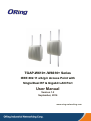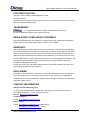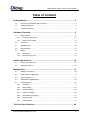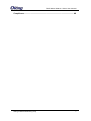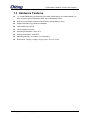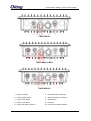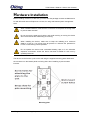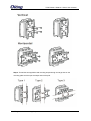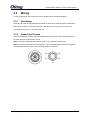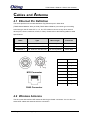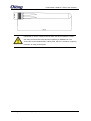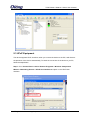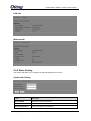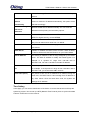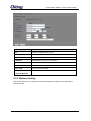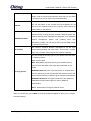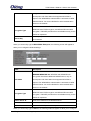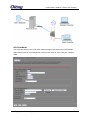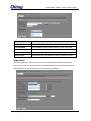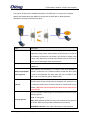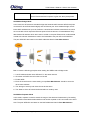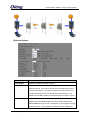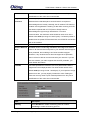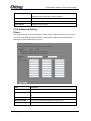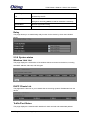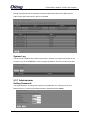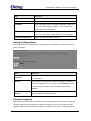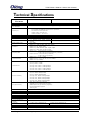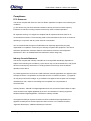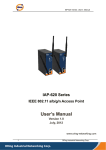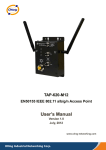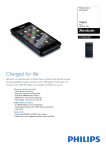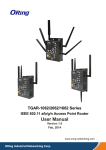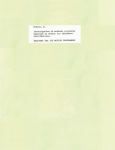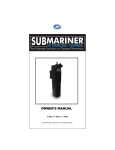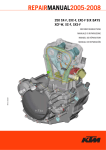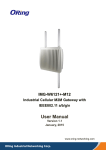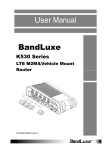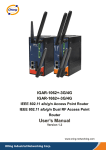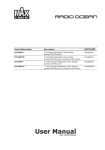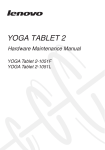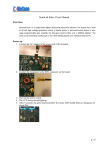Download IAP-6002-WG User`s Manual
Transcript
TGAP-W610+-/W6610+ Series IEEE 802.11 a/b/g/n Access Point with Single/Dual RF & Gigabit LAN Port User Manual Version 1.2 September, 2014 www.oring-networking.com TGAP-W610+/W6610+ Series User Manual COPYRIGHT NOTICE Copyright © 2014 ORing Industrial Networking Corp. All rights reserved. No part of this publication may be reproduced in any form without the prior written consent of ORing Industrial Networking Corp. TRADEMARKS is a registered trademark of ORing Industrial Networking Corp. All other trademarks belong to their respective owners. REGULATORY COMPLIANCE STATEMENT Product(s) associated with this publication complies/comply with all applicable regulations. Please refer to the Technical Specifications section for more details. WARRANTY ORing warrants that all ORing products are free from defects in material and workmanship for a specified warranty period from the invoice date (5 years for most products). ORing will repair or replace products found by ORing to be defective within this warranty period, with shipment expenses apportioned by ORing and the distributor. This warranty does not cover product modifications or repairs done by persons other than ORing-approved personnel, and this warranty does not apply to ORing products that are misused, abused, improperly installed, or damaged by accidents. Please refer to the Technical Specifications section for the actual warranty period(s) of the product(s) associated with this publication. DISCLAIMER Information in this publication is intended to be accurate. ORing shall not be responsible for its use or infringements on third-parties as a result of its use. There may occasionally be unintentional errors on this publication. ORing reserves the right to revise the contents of this publication without notice. CONTACT INFORMATION ORing Industrial Networking Corp. 3F., No.542-2, Zhongzheng Rd., Xindian Dist., New Taipei City 23148, Taiwan (R.O.C.) Tel: +886-2-2218-1066 // Fax: +886-2-2218-1014 Website: www.oring-networking.com Technical Support E-mail: [email protected] Sales Contact E-mail: [email protected] (Headquarters) [email protected] (China) ORing Industrial Networking Corp 1 TGAP-W610+-/6610+ Series User Manual Table of Content Getting Started .............................................................................................. 4 1.1 About the TGAP-W610+/6610+ Series.................................................................. 4 1.2 Software Features ................................................................................................ 4 1.3 Hardware Features ............................................................................................... 5 Hardware Overview ....................................................................................... 6 2.1 Bottom Panel ........................................................................................................ 6 2.1.1 Ports and Connectors ....................................................................................... 6 2.1.2 Bottom Panel LEDs .......................................................................................... 8 2.2 Top Panel ............................................................................................................. 8 3.1 Wall Mounting ..................................................................................................... 10 3.2 Pole Mounting..................................................................................................... 11 3.3 Wiring ................................................................................................................. 13 3.3.1 Grounding ...................................................................................................... 13 3.3.2 Power Port Pinouts ......................................................................................... 13 Cables and Antenna .................................................................................... 14 4.1 Ethernet Pin Definition ........................................................................................ 14 4.2 Wireless Antenna ................................................................................................ 14 Management ................................................................................................ 16 5.1 Network Connection ........................................................................................... 16 5.2 Open-Vision Configuration .......................................................................................... 16 5.3 UPnP Equipment ................................................................................................ 17 5.4 Web Browser Management ................................................................................. 18 5.5 Configurations .................................................................................................... 19 5.5.1 Overview.................................................................................................................. 19 5.5.2 Basic Setting .................................................................................................. 20 5.5.3 Wireless Setting ............................................................................................. 23 5.5.4 Advanced Setting ........................................................................................... 36 5.5.5 Event Warning Settings .................................................................................. 37 5.5.6 System status ................................................................................................. 40 5.5.7 Administrator .................................................................................................. 41 Technical Specifications ............................................................................ 44 ORing Industrial Networking Corp 2 TGAP-W610+/W6610+ Series User Manual Compliance.................................................................................................. 46 ORing Industrial Networking Corp 3 TGAP-W610+-/W6610+ Series User Manual Getting Started 1.1 About the TGAP-W610+/6610+ Series The TGAP-W610+-/W6610+ series are reliable outdoor WLAN access points with one (TGAP-W610+ series) or dual (TGAP-W6610+ series) 802.11 a/b/g/n wireless modules. The series consists of four models: TGAP-W610+, TGAP-W6610+, TGAP-W610+-M12, and TGAP-W6610+-M12. The first two models feature a Gigabit LAN port in RJ45 connector and the last two models feature a Gigabit LAN port in M12 connector type. With EN50155 compliance and M12 connectors, the devices can ensure tight and robust connections, achieving reliable operations against environmental disturbances, such as vibration and shock, and are ideal for rolling stock applications. The APs come with an IP-67 waterproof housing to protect them from damage in harsh weather when installed outdoors. Featuring two or four N-Type connectors that can house any N-Type antennas for extended communications distances, the devices are ideal for the toughest industrial environments. In addition, the LAN port of the devices is PoE-enabled, allowing the device to be powered over the existing network cable. The APs can be configured to operate in AP/Client/Bridge/AP-Client modes and support MAC filters for security control. The devices can be configured and managed via a Window utility or Web interface on LAN or WLAN networks. 1.2 Software Features High speed air connectivity with support up to 300Mbps Highly secure transmission with WEP/WPA/WPA-PSK(TKIP,AES)/ WPA2/WPA2-PSK(TKIP,AES)/802.1X Authentication supported Support Long Distance Air Connectivity Support Multi SSID Support X-Roaming < 60 ms Support wireless load balance Supports AP/Client/Bridge/AP-Client modes Support MAC/IP/Port Filter Wireless connecting status monitoring Secured Management by HTTPS Event warning via Syslog, e-mail, SNMP traps, and relay ORing Industrial Networking Corp 4 TGAP-W610+-/W6610+ Series User Manual 1.3 Hardware Features 1 x 10/100/1000 Base-T(X) Ethernet port in RJ45 (TGAP-W610+ and TGAP-W6610+) or M12 connector type (TGAP-W610+-M12 and TGAP-W6610+-M12) Dual RF for redundant wireless communications (TGAP-W6610+ only) Support external N-Type antenna installation 1KV isolation for PoE P.D IIP-67 waterproof housing Operating temperature: -25 to 70oC Storage temperature: -40 to 85oC Operating humidity: 5% to 95%, non-condensing Dimensions: 310 (W) x 310(D) x 87 (H) (12.2 x 12.2 x 3.4 inch) ORing Industrial Networking Corp 5 TGAP-W610+-/W6610+ Series User Manual Hardware Overview 2.1 Bottom Panel 2.1.1 Ports and Connectors The devices are equipped with the following ports and features on the bottom panel. Port Description 10/100/1000Base-T(X) 1 x 10/100/1000 Base-T(X) port supporting auto-negotiation. Ethernet port (TGAP-W610+/TGAP-W6610+-M12 using M12 connector. TGAP-W610+/ TGAP-W6610+ using RJ45 connectors) M12 power connector with dual power inputs Reset button Dual power inputs for 12~48 VDC To restore the device configurations back to the factory defaults, press the Reset button for a few seconds. Once the power indicator starts to flash, release the button. The device will then reboot and return to factory defaults. Antenna connector 1 x N-type female antenna connector on the top panel of TGAP-W610+(-M12) 1 x N-type female antenna connectors on both the top and bottom panels of TGAP-W6610+(-M12) TGAP-W610+-M12 ORing Industrial Networking Corp 6 TGAP-W610+-/W6610+ Series User Manual TGAP-W610+ TGAP-W6610+-M12 TGAP-W6610+ 1. Power connector 6. LED for WLAN1 connection 2. LED for PWR1 status 7. LED for LAN port connection 3. LED for PW2 status 8. Reset button 4. LED for PoE status 9. LAN port 5. LED for WLAN2 connection 10. Connector for WiFi2 antenna ORing Industrial Networking Corp 7 TGAP-W610+-/W6610+ Series User Manual 2.1.2 Bottom Panel LEDs LED Color Status Description PWR1 On On DC power 1 activated PWR2 Green Green PoE Green On Power supplied over Ethernet cable ETH Green On Port is linked Blinking Transmitting data On WLAN activated Blinking Transmitting data via WLAN WLAN Green DC power 2 activated 2.2 Top Panel 1. Antenna connectors ORing Industrial Networking Corp 8 TGAP-W610+-/W6610+ Series User Manual Hardware Installation Before installing the device, make sure you have all of the package contents available and a PC with Microsoft Internet Explorer 6.0 or later, for using web-based system management tools. When installed outdoors, make sure the connectors on the panel are facing down to prevent water intrusion. Do not remove the water-proof casing, and avoid touching or moving the device when the antennas are transmitting or receiving. When installing the device, make sure to keep the radiating at a minimum distance of 20 cm (7.9 inches) from all persons to minimize the potential for human contact during normal operation. Do not operate the device near unshielded blasting caps or in an otherwise explosive environment unless the device has been modified for such use by qualified personnel. The device can be fixed to a pole or the wall using the supplied mounting plate. Make sure the connectors on the bottom panel are facing down when installing to prevent water intrusion. Mounting plate ORing Industrial Networking Corp 9 TGAP-W610+-/W6610+ Series User Manual 3.1 Wall Mounting Wall-mount Measurements (All Models) Follow the steps below to install the device to the wall. Step 1: Attach the mounting plate to the back of the device using four screws. The plate can be attached vertically or horizontally to the device based on the space available. ORing Industrial Networking Corp 10 TGAP-W610+-/W6610+ Series User Manual Step 2: Hold the device upright against the wall Step 3: Insert four screws through the large opening of the keyhole-shaped apertures at the top and bottom of the plate and fasten the screw to the wall with a screwdriver. Instead of screwing the screws in all the way, it is advised to leave a space of about 2mm to allow room for sliding the device between the wall and the screws. 3.2 Pole Mounting You can mount the device to a pole using adjustable steel band straps included in the kit. When installing the device to a pole: Step 1: Attach the mounting plate to the back of the device using four screws. The plate can be attached vertically or horizontally to the device based on the space available. ORing Industrial Networking Corp 11 TGAP-W610+-/W6610+ Series User Manual Step 2: Thread the two supplied metal mounting straps through the large slots on the mounting plate and then put the straps around the pole. ORing Industrial Networking Corp 12 TGAP-W610+-/W6610+ Series User Manual 3.3 Wiring For pin assignments of the power connector, please refer to the following tables. 3.3.1 Grounding Grounding and wire routing help limit the effects of noise due to electromagnetic interference (EMI). Run the ground connection from the grounding pin on the power connector to the grounding surface prior to connecting devices. 3.3.2 Power Port Pinouts The device supports two sets of power supplies and uses the M12 5-pin female connector on the front panel for the dual power inputs. Step 1: insert the negative/positive wires into the V-/V+ terminals, respectively. Step 2: to keep the DC wires from pulling loose, use a small flat-blade screwdriver to tighten the wire-clamp screws on the front of the terminal block connector. ORing Industrial Networking Corp 13 TGAP-W610+-/W6610+ Series User Manual Cables and Antenna 4.1 Ethernet Pin Definition The series provides one 10/100/1000 Base-T(X) Ethernet port in either M12 (TGAP-W610+/W6610+-M12) or RJ45 (TGAP-W610+/W6610+) connector type. According to the link type, the AP uses CAT 3, 4, 5, 5e, UTP cables to connect to any other network device (PCs, servers, switches, routers, or hubs). Please refer to the following table for cable specifications. Cable Type Max. Length Connector 10Base-T Cat. 3, 4, 5 100-ohm UTP 100 m (328 ft) RJ45 / M12 100Base-T(X) Cat. 5 100-ohm UTP UTP 100 m (328 ft) RJ45 / M12 1000BASE-T Cat. 5/Cat. 5e 100-ohm UTP UTP 100 m (328 ft) RJ45 / M12 M12 Connector PIN Definition 1 BI_DC+ 2 BI_DD+ 3 BI_DD- 4 BI_DA- 5 BI_DB+ 6 BI_DA+ 7 BI_DC- 8 BI_DB- RJ45 Connector 4.2 Wireless Antenna The AP comes with two/four WiFi antennas with N-type female connectors. You can also use external RF cables and antennas with the connectors. ORing Industrial Networking Corp 14 TGAP-W610+-/W6610+ Series User Manual Remember to use the 2.4GHz antennas when the device operates in IEEE 802.11b/g and the 5GHz antennas when operating in IEEE802.11a. The antennas must be installed within a safety area, which is covered by a lightning protection or surge arrest system. ORing Industrial Networking Corp 15 TGAP-W610+-/W6610+ Series User Manual Management 5.1 Network Connection Before installing the device, you need to be able to access the device via a computer equipped with an Ethernet card or wireless LAN interface. To simplify the connection, it is recommended to use an Ethernet card to connect to a LAN. Follow the steps below to install and connect the device to PCs: Connect a computer to the device. Use either a straight-through Ethernet cable or cross-over cable to connect the LAN port of the device to a computer. Once the LED of the LAN port lights up, which indicates the connection is established, the computer will initiate a DHCP request to retrieve an IP address from the AP. 5.2 Open-Vision Configuration The device can be configured using ORing’s proprietary Windows utility Open-Vision. Follow the steps below to set up the device in Open-Vision. Step 1: Open the commander and click Discover, a list of AP devices will be shown. Step 2: Choose your access point. The functions of the AP will be shown in a tree structure. Step 3: Type in the username and password to log in to setup the AP. ORing Industrial Networking Corp 16 TGAP-W610+-/W6610+ Series User Manual 5.3 UPnP Equipment The device supports UPnP; therefore, when you connect the device to the PC, it will discover the presence of the device automatically. To check the connection of the device to you PC, follow the steps below. Step 1: Go to Control Panel > Add or Remove Programs > Windows Components Wizard > Networking Servers > UPnP User Interface and pitch on the UPnP User Interface. ORing Industrial Networking Corp 17 TGAP-W610+-/W6610+ Series User Manual Step 2: At the right-below corner of the computer, you will find an UPnP icon of the device. Step 3: Click on the icon and you will find the UPnP device in My Network Places. Step 4: Right click the UPnP device and choose Properties to view detailed information of the device. Step 5: Double click the device icon will lead you to the management web page. 5.4 Web Browser Management An embedded HTML web site resides in the flash memory of the device. It contains advanced management features which you can manage from anywhere on the network through a standard web browser such as Microsoft Internet Explorer (Internet Explorer 5.0 or later versions). It is based on Java Applets which can reduce network bandwidth consumption, enhance access speed, and provide user-friendly viewing windows. Note: By default, IE5.0 or later version does not allow Java Applets to open sockets. You need to explicitly modify browser settings in order to enable Java Applets to use network ports. Open a web browser on your computer and type http://192.168.10.2 (default gateway IP of the device) in the address box to access the webpage. A login window will pop up where you can enter the default login name admin and password admin. For security reasons, we ORing Industrial Networking Corp 18 TGAP-W610+-/W6610+ Series User Manual strongly recommend you to change the password. Click on Administrator > Password after logging in to change the password. 5.5 Configurations The Home screen will appear with a short description of the device. You can lick Run Wizard on the page for quick configurations of a new password, wireless SSID and channel, and encryption. 5.5.1 Overview This setting will show the general information with regard to the device, including system information, LAN network information, and wireless network information. System Info ORing Industrial Networking Corp 19 TGAP-W610+-/W6610+ Series User Manual LAN Info Wireless Info 5.5.2 Basic Setting This section will allow you to configure the general settings for the device. System Info Setting Label Description Device Name Define the name of the device Device Location Enter the location of the device Device Description Enter a description for the device ORing Industrial Networking Corp 20 TGAP-W610+-/W6610+ Series User Manual LAN Setting This page allows you to configure the IP settings of the LAN port for the device. Label Description Obtain an IP address Select this option if you want the IP address to be assigned automatically automatically by the DHCP server in your network. Use the following IP address Select this option if you want to assign an IP address to the device manually. You should set up IP address, subnet mask, and default gateway for the device. IP Address: The device comes with default IP address, but you can also input a new IP address. Subnet Mask: 255.255.255.0 is the default value. All devices on the network must have the same subnet mask to communicate on the network. ORing Industrial Networking Corp 21 TGAP-W610+-/W6610+ Series User Manual Default Gateway: Enter the IP address of the device in your network. Obtain DNS server Obtains a DNS server address from a DHCP server. If you have address chosen to obtain an IP address automatically, this option will be automatically selected accordingly. Use the following DNS server Specifies a DNS server address manually. You can enter two addresses as the primary and secondary options. addresses Web Protocol Choose a Web protocol for the device. The default value is HTTP. For higher security, choose HTTPS. Port Each Web protocol has a default port (HTTP is 80 and HTTPS is 443). You can also enter a value from 1 to 65535. Web Access Control You can choose to access the web page via wired or wireless connections. DHCP Server Enables or disables the DHCP server function. When enabled, the device will become the DHCP server on your local network. Start IP Address The starting IP address of the IP range assigned by the DHCP server. The start IP address is usually the lowest figures. For example, in a dynamic IP range from 192.168.1.100 to 192.168.1.200, 192.168.1.100 will be the start IP address. Maximum Number of You can specify the number of IPs allowed to access the device. IPs For example, if the dynamic IP range is from 192.168.1.100 to 192.168.1.200, you should enter 100 in this box. Lease Time (Hour) The period of time for an IP address to be leased. During the lease time, the DHCP server cannot assign that IP address to any other clients. Once the lease time ends, the system will reassign the IP address. Time Setting In this page, you can set the date & time of the device. A correct date and time will help the system log events. You can set up a NTP (Network Time Protocol) client to synchronize date & time to a NTP server on the Internet. ORing Industrial Networking Corp 22 TGAP-W610+-/W6610+ Series User Manual Label Description NTP Enables or disables NTP function NTP Server 1 The primary NTP server NTP Server 2 The secondary NTP server Time Zone Select the time zone you are located in Synchronize Specify the scheduled time for synchronization Local Date Set a local date manually Local Time Set a local time manually Get Current Date & Click to set the time from your browser Time from Browser 5.5.3 Wireless Setting This section allows you to configure the wireless settings of the device when operating in different modes. ORing Industrial Networking Corp 23 TGAP-W610+-/W6610+ Series User Manual AP Mode You can set the device to work in AP mode. This is the most common mode for all wireless APs. In this mode, the AP will act as a central connection point which other wireless clients can connect to. Label Description Multiple SSID index The index of the SSID SSID SSID (Service Set Identifier) is a unique name that identifies a ORing Industrial Networking Corp 24 TGAP-W610+-/W6610+ Series User Manual network. All devices on the network must be set with the same SSID in order to communicate with each other. Fill in a new SSID in this field if you do not want to use the default value. Specify a channel to be used. Channel 6 is the default channel. Channel You can also select a new number from the dropdown list. All devices on the network must be set to use the same channel to communicate on the network. A WDS master is the central control point for authenticating wireless clients, caching client key material, distributing MFP key WDS-Master Mode material, reporting radio management information to an upstream network management station, and updating other APs participating in WDS. You can set the device as the WDS-master by selecting from the list. This function prevents devices connected to an AP from AP Isolation communicating directly with each other. This function is useful when many wireless clients request your network frequently. You can choose the security type for your WLAN connection from the following options: None: no encryption WEP: WEP (Wired Equivalent Privacy) is a wireless security protocol for WLAN. WEP will encrypt data transmitted on the WLAN. Security options WPA/WPA2 Personal: uses a pre-shared key for authentication. This pre-shared key is then dynamically sent between the AP and clients. Each authorized computer is given the same pass phrase. WPA/WPA2 Enterprise: this type includes all of the features of WPA/WPA2 Personal plus support for 802.1x RADIUS authentication. 802.1x: authentication through a RADIUS server When you set security type as WEP, the following fields will appear to allow you to configure individual settings. ORing Industrial Networking Corp 25 TGAP-W610+-/W6610+ Series User Manual Label Description Available values include Open, Shared, and WEPAUTO. When choosing Open or Shared, all of the clients must select the Auth Mode same authentication to associate this AP. If select WEPAUTO, the clients do not have to use the same Open or Shared authentication. They can choose any one to authenticate. WEP Encryption You can select 64 Bit or 128 Bit. Available values include ASCII and Hex Key Type. ASCII (American Standard Code for Information Interchange) is a Key Type code for representing English characters as numbers in the range from 0 to 127. Hex digits uses 0–9 to represent values zero to nine, and characters A-F to represent values ten to fifteen. Default Key Index Select one of the keys to be the active key Key 1 to 4 You can input up to four encryption keys. When you set security type as WPA/WPA2-Personal, the following fields will appear to allow you to configure individual settings. Label Auth Mode Description Available values include WPAPSK, WPA2PSK, and WPAPSK/WPA2PSK mix. WPAPSK and WPA2PSK will ORing Industrial Networking Corp 26 TGAP-W610+-/W6610+ Series User Manual encrypt the link without additional RADIUS server, only an access point and client station that supports WPA-PSK is required. For WPA/WPA2, authentication is achieved via WPA RADIUS Server. You need a RADIUS or other authentication server on the network. Available values include TKIP, AES, and TKIP/AES mix. Encryption Type WPA-PSK uses TKIP encryption, and WPA2-PSK uses AES encryption. TKIP/AES provides the most reliable security, and is easiest to implement. Shared Key Enter a pass phrase in this field. The value must be within 8 to 64 characters When you set security type as WPA /WPA2 Enterprise, the following screen will appear to allow you to configure individual settings. Label Description Available values include WPAPSK, WPA2PSK, and WPAPSK/WPA2PSK mix. WPAPSK and WPA2PSK will encrypt the link without additional RADIUS server, only an Auth Mode access point and client station that supports WPA-PSK is required. For WPA/WPA2, authentication is achieved via WPA RADIUS Server. You need a RADIUS or other authentication server on the network. Available values include TKIP, AES, and TKIP/AES mix. Encryption Type WPA-PSK uses TKIP encryption, and WPA2-PSK uses AES encryption. TKIP/AES provides the most reliable security, and is easiest to implement. Radius Server IP Enter the IP address of the RADIUS server Radius Port Enter the RADIUS port (default is 1812) Shared Secret Enter the RADIUS password or key When you set security type as 802.1x, the following fields will appear to allow you to configure ORing Industrial Networking Corp 27 TGAP-W610+-/W6610+ Series User Manual individual settings. Label Description WEP Encryption You can select 64 Bit or 128 Bit. Available values include ASCII and Hex Key Type. ASCII (American Standard Code for Information Interchange) is a Key Type code for representing English characters as numbers in the range from 0 to 127. Hex digits uses 0–9 to represent values zero to nine, and characters A-F to represent values ten to fifteen. Default Key Index Select one of the keys to be the active key Key 1 to 4 Input up to four encryption keys Radius Server IP Enter the IP address of the RADIUS server Radius Port Enter the RADIUS port (default is 1812) Shared Secret Enter the RADIUS password or key RADIUS (Remote Authentication Dial-In User Service) is a widely deployed protocol that enables companies to authenticate and authorize remote users’ access to a system or service from a central network server. When you configure the remote access server for RADIUS authentication, the credentials of the connection request are passed to the RADIUS server for authentication and authorization. After the request is both authenticated and authorized, the RADIUS server sends an accept message back to the remote access server and the connection attempt is accepted. Otherwise, the RADIUS server sends a reject message back to the remote access server and the connection attempt is rejected. Connection of Radius server is shown as follows: ORing Industrial Networking Corp 28 TGAP-W610+-/W6610+ Series User Manual AP-Client Mode This mode provides a one-to-many MAC address mapping mechanism such that multiple stations behind the AP can transparently connect to the other AP even if they don’t support WDS. ORing Industrial Networking Corp 29 TGAP-W610+-/W6610+ Series User Manual Label Description SSID (Service Set Identifier) is a unique name that identifies a network. SSID All devices on the network must be set with the same SSID in order to communicate with each other. Fill in a new SSID in this field if you do not want to use the default value. Specify a channel to be used. Channel 6 is the default channel. You can also select a new number from the dropdown list. All devices on Channel the network must be set to the same channel to communicate on the network. (Wireless channel must be the same as the other device in the group) A WDS master is the central control point for authenticating wireless WDS-Master Mode clients, caching client key material, distributing MFP key material, reporting radio management information to an upstream network management station, and updating other APs participating in WDS. You can set the device as the WDS-master by selecting from the list. You can choose the security type for your WLAN connection from the following options: None: no encryption WEP: WEP (Wired Equivalent Privacy) is a wireless security protocol Security options for WLAN. WEP will encrypt data transmitted on the WLAN. WPA/WPA2 Personal: uses a pre-shared key for authentication. This pre-shared key is then dynamically sent between the AP and clients. Each authorized computer is given the same pass phrase. Peer AP SSID Enter the SSID of the AP you want to connect as a client Peer AP BSSID Enter the BSSID (Wireless MAC address) to limit client target Slave Mode Enables or disables slave mode Site Scan You can scan APs on the network using this mode. Security Type Select the security type used by the client you want to connect Client Mode In this mode, the AP functions as a wireless client to connect your wired devices to a wireless network. This mode provides no access point services but supports 802.1X. ORing Industrial Networking Corp 30 TGAP-W610+-/W6610+ Series User Manual Label Description Peer AP SSID Enter the SSID of the AP you want to connect as a client Peer AP BSSID Enter the BSSID (Wireless MAC address) to limit client target Site Scan Enables or disables slave mode WDS-Slave Mode You can scan APs on the network using this mode. Security Type Select the security type used by the client you want to connect Bridge Mode Select this option if the device is connected to a local network downstream from another router. In this mode, the device functions as a bridge between the network on its WAN port and the devices on its LAN port and those connected to it wirelessly. ORing Industrial Networking Corp 31 TGAP-W610+-/W6610+ Series User Manual This type of wireless link is established between two IEEE 802.11 access points. Wireless packets transmitted along the WDS link comply with the IEEE 802.11 WDS (Wireless Distribution System) format at the link layer. Label Description WDS Mode This mode provides static LAN-to-LAN bridging functionality, which is supported through WDS. WDS enables access points or routers to be wirelessly connected to one another. This function is usually used in large, open areas such as warehouses where wiring is restricted or costly, and in some larger home environments. Peer MAC Address Enter the Mac address of other access point(s) and check the Enable box. SSID (Service Set Identifier) is a unique name that identifies a SSID (only Repeater network. All devices on the network must be set with the same SSID mode support) in order to communicate with each other. Fill in a new SSID in this field if you do not want to use the default value. Specify a channel to be used. Channel 6 is the default channel. You can also select a new number from the dropdown list. All devices on Channel the network must be set to the same channel to communicate on the network. (Wireless channel must be the same as the other device in the group) You can choose the security type for your WLAN connection from the following options: None: no encryption Security options WEP: WEP (Wired Equivalent Privacy) is a wireless security protocol for WLAN. WEP will encrypt data transmitted on the WLAN. WPA/WPA2 Personal: uses a pre-shared key for authentication. ORing Industrial Networking Corp 32 TGAP-W610+-/W6610+ Series User Manual This pre-shared key is then dynamically sent between the AP and clients. Each authorized computer is given the same pass phrase. Set WDS as Bridge Mode In the mode, the AP acts as a standard bridge that forwards traffic between WDS links (links connected to other AP/wireless bridges) and an Ethernet port. As a standard bridge, the AP learns MAC addresses of up to 64 wireless or 128 wired and wireless network devices, which are connected to their respective Ethernet ports to limit the amount of forwarded data. Only data destined for stations which are known to reside on the peer Ethernet link, multicast data or data with unknown destinations need to be forwarded to the peer AP via the WDS link. The peer WDS APs are based on the MAC addresses listed in Peer Mac Address. Bear in mind the following principles when setting the WDS mode to bridge mode: 1. LAN IP address should use a different IP in the same network. 2. Shut down all DHCP server functions of the AP. 3. Enable WDS. 4. Each AP should have the same setting, except Peer Mac Address should be set to the other’s Mac address. 5. The settings of security and channel must be the same. 6. The distance of the AP should be limited within a certainty area. Set WDS as Repeater Mode In this mode, repeater is used to extend the range of the wireless infrastructure by forwarding traffic between associated wireless stations and another repeater or AP connected to the wired LAN. The peer WDS APs are based on the MAC addresses listed in Peer Mac Address. ORing Industrial Networking Corp 33 TGAP-W610+-/W6610+ Series User Manual Wireless Options Label Description Radio Button Enables or disables wireless functions Beacon Interval A beacon is a packet sent by a wireless access point to synchronize wireless devices. The beacon interval value indicates the frequency interval of the beacon. Increasing the beacon interval reduces the number of beacons and the overhead associated with them. The default value is 100, but 50 is recommended when reception is poor. DTIM Interval The value specifies the maximum size for a packet before data is fragmented into multiple packets. The value should remain at the default 2346 (the range is 256 - 2346 bytes). If you experience a high packet error rate, you may slightly increase the value. Setting the ORing Industrial Networking Corp 34 TGAP-W610+-/W6610+ Series User Manual value too low may result in poor network performance. Only minor modifications of this value are recommended. Fragmentation The RTS (Request to Send) threshold is the amount of time a Threshold wireless device that attempts to send will wait for a recipient to acknowledge that it is ready. Normally, the AP sends a RTS frame to a station and negotiates the sending of data. After receiving the RTS, the station responds with a CTS (Clear to Send) frame to acknowledge the right to begin transmission. To ensure communication, the maximum value should be used, which is the default value 2347 (the range is 0-2347 bytes). If a network packet is smaller than the preset RTS threshold size, the RTS/CTS mechanism will not be enabled. RTS Threshold You can select 802.11 b, b/g, or b/g/n mode. Wireless Network Available values include Long and Short, with Long as the default Mode value. If all clients and access points in your wireless network support short preamble, then enabling it can boost overall throughput. However, if any wireless device does not support short preamble, then it will not be able to communicate with your network. If you are not sure whether your radio supports the short RF preamble, you must disable this feature. Preamble The value specifies the maximum size for a packet before data is fragmented into multiple packets. The value should remain at the default 2346 (the range is 256 - 2346 bytes). If you experience a high packet error rate, you may slightly increase the value. Setting the value too low may result in poor network performance. Only minor modifications of this value are recommended. Label Description Roaming Select Disabled to disable X-Roaming protocol or select X-roaming to enable X-Roaming protocol ORing Industrial Networking Corp 35 TGAP-W610+-/W6610+ Series User Manual Scan channel Select All to scan all supported channels or Manual to scan only selected channels specified in Channel Select. Channel Select Assign the value roaming channels Sensitivity Configures signal sensitivity Scan interval Configures scan interval 5.5.4 Advanced Setting Filters This page allows you to set up MAC filters to allow or deny wireless clients to connect to the AP. You can manually add a MAC address or select a MAC address from the Associated Clients list currently associated with the AP. Label Description MAC Filter Select Enabled or Disabled to activate or deactivate MAC filters Options Select one of the options to allow or deny the MAC address in the list Associated Clients Shows the wireless MAC addresses associated with the device MAC Filter Table You can edit up to MAC addresses in these fields Apply Click to activate the configurations ORing Industrial Networking Corp 36 TGAP-W610+-/W6610+ Series User Manual Misc. Settings Label Description UPnP Enables or disables UPnP function LLDP Protocol Enables or disables LLDP protocol Spanning Tree Protocol Enables or disables STP function 5.5.5 Event Warning Settings When an error occurs, the device will notify you through system log, e-mail, SNMP, and relay. You can choose the system to issue a notification when specific events occur by checking the box next to the event. System Log ORing Industrial Networking Corp 37 TGAP-W610+-/W6610+ Series User Manual Label Description Syslog Server IP Enter the IP address of a remote server if you want the logs to be stored remotely. Leave it blank will disable remote syslog. Syslog Server Port Specifies the port to be logged remotely. Default port is 514. E-Mail Label Description SMTP Server Enter a backup host to be used when the primary host is unavailable. Server Port Specifies the port where MTA can be contacted via SMTP server E-mail Address 1-4 Enter the mail address that will receive notifications ORing Industrial Networking Corp 38 TGAP-W610+-/W6610+ Series User Manual SNMP Label Description SNMP Agent SNMP (Simple Network Management Protocol) Agent is a service program that runs on the access point. The agent provides management information to the NMS by keeping track of various operational aspects of the AP system. You can enable or disable the function. ORing Industrial Networking Corp 39 TGAP-W610+-/W6610+ Series User Manual SNMP Trap Server Enter the IP address of the SNMP server which will send out traps 1-4 generated by the AP. Community Community is a password to establish trust between managers and agents. Normally, public is used for read-write community. SysLocation Specifies sysLocation string SysContact Specifies sysContact string Relay This page allows you to enable faulty relay function for the device by check the individual boxes. 5.5.6 System status Wireless Link List This page displays the information of the wireless clients connected to the device, including their MAC address, data rate, and link types. DHCP Clients List This page lists the devices on your network that are receiving dynamic IP addresses from the device. Traffic/Port Status This page displays the network traffic statistics for both received and transmitted packets ORing Industrial Networking Corp 40 TGAP-W610+-/W6610+ Series User Manual through the Ethernet port and wireless connections associated with the AP. Note that the traffic counter will reset when the device is rebooted. System Log The device will constantly log events and activities in System Log and provide the file for you to review. You can click Refresh to renew the page or Clear to clear all or certain log entries. 5.5.7 Administrator Setting Password This page allows you to change the username and password. You must type in the new password twice to confirm (the default username and password are admin). ORing Industrial Networking Corp 41 TGAP-W610+-/W6610+ Series User Manual Label Description Old Name Type in current login name Old Password Type in current password New Name Enter a new login name. Acceptable characters contain '0-9', 'a-z', 'A-Z' and the length must be 1 to 15 characters. An empty name is not acceptable. New Password Enter a new login password. Acceptable characters contain '0-9', 'a-z', 'A-Z' and the length must be 0 to 15 characters. Confirm New Password Retype the new password to confirm it. Saving Configurations This page allows you to save existing configurations as a backup file or return the device to previous settings. Label Download Upload Description Click to save the current system settings as a file stored in the local hard drive. You can restore configurations to previous status by installing a previous configuration file. To do this, click on Browse to locate the file you want to upload in the local hard drive and click Upload. Restore Default Click to reset the device to the factory settings. The device will Settings reboot to validate the default settings. Firmware Upgrade ORing launches new firmware constantly to enhance performance and functions. To upgrade firmware, download new firmware from ORing’s website to your PC and install it via Web upgrade. Make sure the firmware file matches the model of your device. It will take several ORing Industrial Networking Corp 42 TGAP-W610+-/W6610+ Series User Manual minutes to upload and update the firmware. After upgrade completes successfully, reboot the device. During firmware upgrading, do not turn off the power of the device or press the reset button. Load Factory Default You can use this page to restore the device to factory default settings. Make sure to save the device settings before clicking on this button. All current settings will be lost after you click this button. Restart Click the button in this page to restart the device through warm reset. ORing Industrial Networking Corp 43 TGAP-W610+-/W6610+ Series User Manual Technical Specifications ORing WLAN Access TGAP-W6610+(-M12) Point Model TGAP-W610+(-M12) Physical Ports 10/100/1000Base-T(X) RJ45 or M12(8-pin A-coding) x 1 Auto MDI/MDIX Present at ETH Fully compliant with IEEE 802.3af Power Device specification PoE P.D. port Over load & short circuit protection Isolation Voltage: 1000 VDC min. Isolation Resistance : 108 ohms min WLAN interface Operating Mode Antenna Connector Radio Frequency Type Dual AP/Dual Client /Bridge /AP-Client Mode 4 x External N-Type female antenna connector P/Dual Client /Bridge /AP-Client Mode 2 x External N-Type female antenna connector DSSS, OFDM IEEE802.11a : OFDM with BPSK, QPSK, QAM, 64QAM Modulation IEEE802.11b: CCK, DQPSK, DBPSK IEEE802.11g: OFDM with BPSK, QPSK, 16QAM, 64QAM IEEE802.11n : BPSK, QPSK, 16-QAM, 64-QAM America / FCC : Frequency Band 2.412~2.462 GHz (11 channels) 5.180~5.240 GHz & 5.745~5.825 GHz ( 9 channels ) Europe CE / ETSI : 2.412~2.472 Ghz (13 channels) 5.180~5.240 GHz (4 channels) IEEE802.11b: 1 / 2 / 5.5 / 11 Mbps Transmission Rate IEEE802.11a/g: 6 / 9 / 12 / 18 / 24 / 36 / 48 / 54 Mbps IEEE801.11n: up to 300Mbps 802.11a: 12dBm ± 1.5dBm 802.11b: 17dBm ± 1.5dBm 802.11g: 15dBm ± 1.5dBm Transmit Power 802.11gn HT20: 13dBm ± 1.5dBm@150Mbps 802.11gn HT40: 12dBm ± 1.5dBm@300Mbps 802.11an HT20: 12dBm ± 1.5dBm@150Mbps 802.11an HT40: 12dBm ± 1.5dBm@300Mbps 802.11a: -68dBm ± 2dBm@54Mbps 802.11b: -85dBm ± 2dBm@11Mbps 802.11g: -68dBm ± 2dBm@54Mbps Receiver Sensitivity 802.11gn HT20: -68dBm ± 2dBm@150Mbps 802.11gn HT40: -68dBm ± 2dBm@300Mbps 802.11an HT20: -68dBm ± 2dBm@150Mbps 802.11an HT40: -68dBm ± 2dBm@300Mbps WEP: (64-bit ,128-bit key supported) WPA/WPA2 :802.11i(WEP and AES encryption) Encryption Security WPAPSK (256-bit key pre-shared key supported) 802.1X Authentication supported TKIP encryption Wireless Security SSID broadcast disable and enable Protocol Support Protocol ARP,BOOTP, DHCP, DNS, HTTP, IP, ICMP, SNTP, TCP, UDP, RADIUS, SNMP, STP, RSTP, LED indicators Power indicator 10/100/1000Base-T(X) indicator WLAN LED 2 x LEDs, PW1/PW2(PoE) Green On : Power is on and booting up 1 x LEDs, Green for port Link/Act 2 x LEDs, Green for WLAN Link /Act 1 x LEDs, Green for WLAN Link /Act Power Input power Dual Power Inputs. 12~48 VDC with M12 connector ORing Industrial Networking Corp 44 TGAP-W610+-/W6610+ Series User Manual Power consumption (Typ.) 11Watt 9Watt Physical Characteristic Enclosure IP-67 Dimension (W x D x H) 310 (W) x 310(D) x 87 (H) (12.2 x 12.2 x 3.4 inch) Weight (g) 3980g 3900g Environmental Storage Temperature -40 to 85oC (-40 to 185oF) Operating Temperature -25 to 70oC (-13 to 158oF) Operating Humidity 5 to 95% Non-condensing Regulatory approvals EMI EMS FCC Part 15, CISPR (EN55022) class A, EN50155 (EN50121-3-2) EN61000-4-2 (ESD), EN61000-4-3 (RS), EN61000-4-4 (EFT), EN61000-4-5 (Surge), EN61000-4-6 (CS), EN61000-4-8, EN61000-4-11 Shock IEC60068-2-27, EN61373 Free Fall IEC60068-2-32 Vibration IEC60068-2-6, EN61373 Rail Traffic EN50155 Cooling EN60068-2-1 Dry Heat En60068-2-2 Safety EN60950-1 Warranty 5 years ORing Industrial Networking Corp 45 TGAP-W610+-/W6610+ Series User Manual Compliance FCC Statement This device complies with Part 15 of the FCC Rules. Operation is subject to the following two conditions: (1) This device may not cause harmful interference and (2) this device must accept any interference received, including interference that may cause undesired operation. RF exposure warning: The equipment complies with RF exposure limits set forth for an uncontrolled environment. The antenna(s) used for this transmitter must not be co-located or operating in conjunction with any other antenna or transmitter. You are cautioned that changes or modifications not expressly approved by the party responsible for compliance could void your authority to operate the equipment. This device should be operated with minimum distance 20cm between the device and all persons. Operations in the 5.15-5.25GHz band are restricted to indoor usage only. Industry Canada Statement This device complies with Industry Canada licence-exempt RSS standard(s). Operation is subject to the following two conditions: (1) this device may not cause interference, and (2) this device must accept any interference, including interference that may cause undesired operation of the device. Le présent appareil est conforme aux CNR d'Industrie Canada applicables aux appareils radio exempts de licence. L'exploitation est autorisée aux deux conditions suivantes : (1) l'appareil ne doit pas produire de brouillage, et (2) l'utilisateur de l'appareil doit accepter tout brouillage radioélectrique subi, même si le brouillage est susceptible d'en compromettre le fonctionnement. Industry Canada - Class B This digital apparatus does not exceed the Class B limits for radio noise emissions from digital apparatus as set out in the interference-causing equipment standard entitled “Digital Apparatus,” ICES-003 of Industry Canada. Cet appareil numérique respecte les limites de bruits radioélectriques applicables aux appareils numériques de Classe B prescrites dans la norme sur le matérial brouilleur: “Appareils Numériques,” NMB-003 édictée par l’Industrie. ORing Industrial Networking Corp 46 TGAP-W610+-/W6610+ Series User Manual Operation is subject to the following two conditions: (1) this device may not cause interference, and (2) this device must accept any interference, including interference that may cause undesired operation of the device. L'opération est soumise aux deux conditions suivantes: (1) cet appareil ne peut causer d'interférences,et (2) cet appareil doit accepter toute interférence, y compris celles susceptibles de provoquer fonctionnement du dispositif. To reduce potential radio interference to other users, the antenna type and its gain should be so chosen that the equivalent isotropically radiated power (e.i.r.p.) is not more than that permitted for successful communication. Afin de réduire les interférences radio potentielles pour les autres utilisateurs, le type d'antenne et son gain doivent être choisie que la puissance isotrope rayonnée équivalente (PIRE) est pas plus que celle premise pour une communication réussie RF exposure warning: The equipment complies with RF exposure limits set forth for an uncontrolled environment. The antenna(s) used for this transmitter must not be co-located or operating in conjunction with any other antenna or transmitter. Avertissement d'exposition RF: L'équipement est conforme aux limites d'exposition aux RF établies pour un incontrôlés environnement. L'antenne (s) utilisée pour ce transmetteur ne doit pas être co-localisés ou fonctionner en conjonction avec toute autre antenne ou transmetteur. ORing Industrial Networking Corp 47