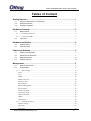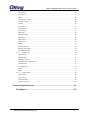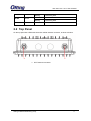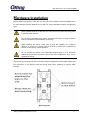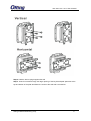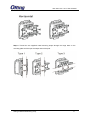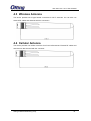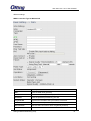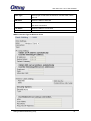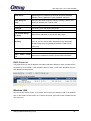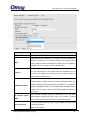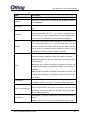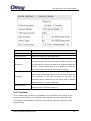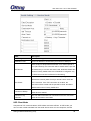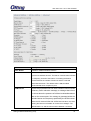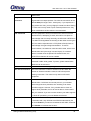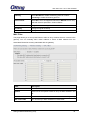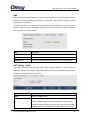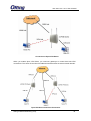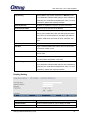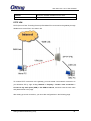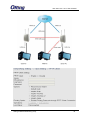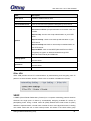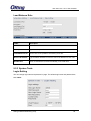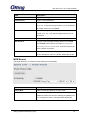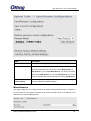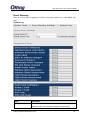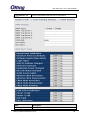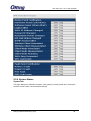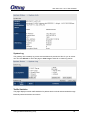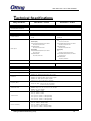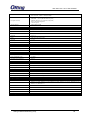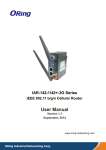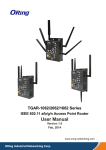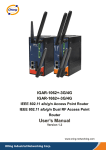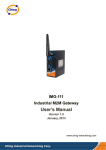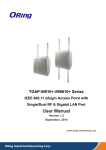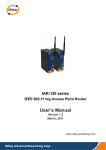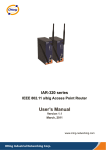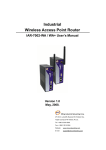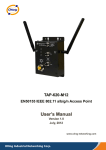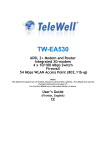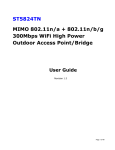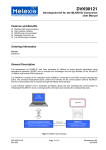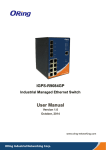Download IAR-7002-WG User`s Manual
Transcript
IMG-W6121+-M12 Industrial Cellular M2M Gateway with IEEE802.11 a/b/g/n User Manual Version 1.1 January, 2015 www.oring-networking.com TGAR-1062/2062/1662 Series User Manual COPYRIGHT NOTICE Copyright © 2015 ORing Industrial Networking Corp. All rights reserved. No part of this publication may be reproduced in any form without the prior written consent of ORing Industrial Networking Corp. TRADEMARKS is a registered trademark of ORing Industrial Networking Corp. All other trademarks belong to their respective owners. REGULATORY COMPLIANCE STATEMENT Product(s) associated with this publication complies/comply with all applicable regulations. Please refer to the Technical Specifications section for more details. WARRANTY ORing warrants that all ORing products are free from defects in material and workmanship for a specified warranty period from the invoice date (5 years for most products). ORing will repair or replace products found by ORing to be defective within this warranty period, with shipment expenses apportioned by ORing and the distributor. This warranty does not cover product modifications or repairs done by persons other than ORing-approved personnel, and this warranty does not apply to ORing products that are misused, abused, improperly installed, or damaged by accidents. Please refer to the Technical Specifications section for the actual warranty period(s) of the product(s) associated with this publication. DISCLAIMER Information in this publication is intended to be accurate. ORing shall not be responsible for its use or infringements on third-parties as a result of its use. There may occasionally be unintentional errors on this publication. ORing reserves the right to revise the contents of this publication without notice. CONTACT INFORMATION ORing Industrial Networking Corp. 3F., No.542-2, JhongJheng Rd., Sindian District, New Taipei City 23148, Taiwan (R.O.C.) Tel: +886-2-2218-1066 // Fax: +886-2-2218-1014 Website: www.oring-networking.com Technical Support E-mail: [email protected] Sales Contact E-mail: [email protected] (Headquarters) [email protected] (China) ORing Industrial Networking Corp. 1 TGAR-1062/2062/1662 Series User Manual Tables of Content Getting Started................................................................................................. 1 1.1 About the IMG-W6121+-3G/4G-M12 ............................................................................. 1 1.2 Software Features ........................................................................................................... 1 1.3 Hardware Features .......................................................................................................... 1 Hardware Overview ......................................................................................... 2 2.1 Bottom Panel ................................................................................................................... 2 2.1.1 Ports and Connectors ..................................................................................................... 2 2.1.2 Front Panel LEDs .......................................................................................................... 2 2.2 Top Panel ......................................................................................................................... 3 Hardware Installation ...................................................................................... 4 3.1 Wall Mounting .................................................................................................................. 5 3.2 Pole Mounting .................................................................................................................. 7 Cables and Antenna ........................................................................................ 9 4.1 Ethernet Pin Definition .................................................................................................... 9 4.2 Serial Port Pin Definition ................................................................................................. 9 4.3 Wireless Antenna ........................................................................................................... 10 4.4 Cellular Antenna ............................................................................................................ 10 Management .................................................................................................. 11 5.1 Network Connection ...................................................................................................... 11 5.2 Configuration.................................................................................................................. 12 5.2.1 Basic Setting................................................................................................................ 12 WAN .................................................................................................................................... 12 LAN ..................................................................................................................................... 15 DHCP ................................................................................................................................... 16 DHCP Client List .................................................................................................................. 18 Wireless LAN ....................................................................................................................... 18 Serial Setting ........................................................................................................................ 23 Remote Management ............................................................................................................ 23 Service Mode........................................................................................................................ 25 TCP Server Mode ................................................................................................................. 26 TCP Client Mode .................................................................................................................. 27 UDP Client Mode ................................................................................................................. 28 DDNS .................................................................................................................................. 29 Date & Time ......................................................................................................................... 30 5.2.2 Networking Setting ...................................................................................................... 30 Wireless Setting .................................................................................................................... 30 Advanced ............................................................................................................................. 30 MAC Filter ........................................................................................................................... 33 ORing Industrial Networking Corp. 2 TGAR-1062/2062/1662 Series User Manual NAT Setting.......................................................................................................................... 34 Virtual Server ....................................................................................................................... 34 DMZ .................................................................................................................................... 35 NAT Setting – UPnP ............................................................................................................. 35 Firewall Setting .................................................................................................................... 36 IP Filter ................................................................................................................................ 36 MAC Filter ........................................................................................................................... 37 Custom Rules ....................................................................................................................... 37 Vpn Setting........................................................................................................................... 38 Open Vpn ............................................................................................................................. 38 Routing Setting ..................................................................................................................... 41 PPTP VPN ............................................................................................................................ 42 PPTP Client .......................................................................................................................... 43 IPSec VPN ........................................................................................................................... 45 VRRP ................................................................................................................................... 45 Routing Protocol ................................................................................................................... 47 Routing Topography ............................................................................................................. 49 Load Balance Rule ................................................................................................................ 50 5.2.3 System Tools ............................................................................................................... 50 Login Setting ........................................................................................................................ 50 M2M Restart ........................................................................................................................ 51 Firmware Upgrade ................................................................................................................ 52 Save/Restore Configurations ................................................................................................. 52 Miscellaneous ....................................................................................................................... 53 Event Warning ...................................................................................................................... 54 E-mail .................................................................................................................................. 55 SMS ..................................................................................................................................... 57 5.2.4 System Status .............................................................................................................. 58 System Info .......................................................................................................................... 58 System Log........................................................................................................................... 59 Traffic Statistics .................................................................................................................... 59 Wireless Link List ................................................................................................................. 60 Technical Specifications ............................................................................... 61 Compliance .............................................................................................. 63 ORing Industrial Networking Corp. 3 IMG-W6121+-3G-M12 User Manual Getting Started 1.1 About the IMG-W6121+-3G/4G-M12 The IMG-W6121+-3G/4G-M12 is an innovative IEEE802.11 a/b/g/n WLAN access point VPN gateway with two RS-232 serial ports and one 10/100/1000Base-T(X) port. The combination of two serial ports and one Ethernet port allows the device to connect to serial devices and networked devices at the same time. The device can be configured to connect to the Internet by dialing up the 3.5G/4G cellular modem. Therefore, it can be used in various applications through WLAN connections. With an IP-67 waterproof casing and PoE support, IMG-W6121+-3G-M12 can be deployed in harsh outdoor environments where power supply is difficult to come by. Furthermore, the device can also transfer SSL encryption data to five host PCs simultaneously for backup purposes. 1.2 Software Features High-speed air connectivity for up to 300Mbps High security with support for WEP/WPA/WPA-PSK(TKIP,AES)/ WPA2/WPA2-PSK(TKIP,AES)/802.1X/RADIUS authentication Support Open VPN, PPTP VPN Versatile modes with redundant multiple host devices Supports 5 host devices: Virtual COM, TCP Server, TCP Client mode Supports 4 IP ranges: UDP Event warning by Syslog, e-mail, and SNMP trap 1.3 Hardware Features 1 x 10/100 /1000Base–T(X) PoE port (P.D.) 3.5G HSUDPA or 4G LTE modem included 2 x RS-232 serial ports IP-67 grade waterproof casing Casing: IP-67 Operating temperature: -25 to 70°C Storage temperature: -40 to 85°C Operating humidity: 5% to 95%, non-condensing Dimensions: 250 (W) x 220 (D) x 87 (H) mm (9.84 x 8.66 x 3.4 inch) ORing Industrial Networking Corp. 1 IMG-W6121GT+-M12 User Manual Hardware Overview 2.1 Bottom Panel 2.1.1 Ports and Connectors The series is equipped with the following ports and features on the front panel. Port Description 10/100/1000Base-T(X) Ethernet 1 ports with M12 connectors auto-negotiation. SIM card slot 1 x SIM card slot RS232 serial port 2 x serial port x 10/100/1000 Base-T(X) port 1. Serial ports 6. WLAN status LED 2. Power LED 7. Ethernet port status LED 3. Serial port 1 status LED 8. SIM card 4. Serial port 2 status LED 9. Ethernet port 5. WAN status LED 10. 3G/4G antenna connector supporting 2.1.2 Front Panel LEDs LED Color Status Description PWR Green On Power is supplied over Ethernet Serial 1/2 Green Blinking Transmitting data ETH Green On Port is linked ORing Industrial Networking Corp. 2 IMG-W6121GT+-M12 User Manual WLAN WAN Green Green Blinking Transmitting data On WLAN is activated Blinking Transmitting data On Modem is connected 2.2 Top Panel On the top panel sits a SIM card slot and a cellular antenna connector, as show as below. 1. Wi-Fi antenna connector ORing Industrial Networking Corp. 3 IMG-W6121GT+-M12 User Manual Hardware Installation Before installing the device, make sure you have all of the package contents available and a PC with Microsoft Internet Explorer 6.0 or later, for using web-based system management tools. When installed outdoors, make sure the connectors on the panel are facing down to prevent water intrusion. Do not remove the water-proof casing, and avoid touching or moving the device when the antennas are transmitting or receiving. When installing the device, make sure to keep the radiating at a minimum distance of 20 cm (7.9 inches) from all persons to minimize the potential for human contact during normal operation. Do not operate the device near unshielded blasting caps or in an otherwise explosive environment unless the device has been modified for such use by qualified personnel. The device can be fixed to a pole or the wall using the supplied mounting plate. Make sure the connectors on the bottom panel are facing down when installing to prevent water intrusion. Mounting plate ORing Industrial Networking Corp. 4 IMG-W6121GT+-M12 User Manual 3.1 Wall Mounting Wall-mount Measurements (Unit = mm) Follow the steps below to install the device to the wall. Step 1: Attach the mounting plate to the back of the device using four screws. The plate can be attached vertically or horizontally to the device based on the space available. ORing Industrial Networking Corp. 5 IMG-W6121GT+-M12 User Manual Step 2: Hold the device upright against the wall Step 3: Insert four screws through the large opening of the keyhole-shaped apertures at the top and bottom of the plate and fasten the screw to the wall with a screwdriver. ORing Industrial Networking Corp. 6 IMG-W6121GT+-M12 User Manual Instead of screwing the screws in all the way, it is advised to leave a space of about 2mm to allow room for sliding the device between the wall and the screws. 3.2 Pole Mounting You can mount the device to a pole using adjustable steel band straps included in the kit. When installing the device to a pole: Step 1: Attach the mounting plate to the back of the device using four screws. The plate can be attached vertically or horizontally to the device based on the space available. ORing Industrial Networking Corp. 7 IMG-W6121GT+-M12 User Manual Step 2: Thread the two supplied metal mounting straps through the large slots on the mounting plate and then put the straps around the pole. ORing Industrial Networking Corp. 8 IMG-W6121GT+-M12 User Manual Cables and Antenna 4.1 Ethernet Pin Definition The device has one 10/100/1000 Base-T(X) Ethernet port. According to the link type, the device uses CAT 3, 4, 5, 5e, UTP cables to connect to any other network device (PCs, servers, switches, routers, or hubs). Please refer to the following table for cable specifications. Cable Type Max. Length Connector 10Base-T Cat. 3, 4, 5 100-ohm UTP 100 m (328 ft) RJ45 100Base-T(X) Cat. 5 100-ohm UTP UTP 100 m (328 ft) RJ45 UTP 100 m (328 ft) RJ45 1000Base-T(X) Cat 5e,6 PIN Definition 1 BI_DC+ 2 BI_DD+ 3 BI_DD- 4 BI_DA- 5 BI_DB+ 6 BI_DA+ 7 BI_DC- 8 BI_DB- 4.2 Serial Port Pin Definition ORing Industrial Networking Corp. 9 IMG-W6121GT+-M12 User Manual 4.3 Wireless Antenna The device provides two N-type female connectors for Wi-Fi antennas. You can also use external RF cables and antennas with the connectors. 4.4 Cellular Antenna The device provides one cellular connector for 3G and 4G antennas. External RF cables and antennas can also be used with the connector. ORing Industrial Networking Corp. 10 IMG-W6121GT+-M12 User Manual Management 5.1 Network Connection Before installing the gateway, you need to be able to access the gateway via a computer equipped with an Ethernet card or wireless LAN interface. To simplify the connection, it is recommended to use an Ethernet card to connect to a LAN. Please Follow the steps below to install and connect the gateway to PCs: Step 1: Select a power source. The device is powered via the PoE (Power over Ethernet) port, so there is no need for additional power cords.. Step 2: Connect a computer to the device. Use either a straight-through Ethernet cable or cross-over cable to connect the ETH1 port of the gateway to a computer. Once the LED of the LAN port lights up, which indicates the connection is established, the computer will initiate a DHCP request to retrieve an IP address from the VPN gateway. Step 3: Configure the device on a web-based management utility. Open a web browser on your computer and type http://192.168.10.1 (default gateway IP of the device) in the address box to access the web page. A login window will pop up where you can enter the default login name admin and password admin. For security reasons, we strongly recommend you to change the password. Click on System Tools > Login Setting after logging in to change the password. ORing Industrial Networking Corp. 11 IMG-W6121GT+-M12 User Manual After you log in successfully, a Web interface will appear, as shown below. On the left hand side of the interface is a list of functions where you can configure the settings. The details of the configurations will be shown on the right screen. 5.2 Configuration On top of the Home screen shows information about the firmware version, uptime, and WAN IP address. Label Description Firmware Shows the current firmware version Uptime Shows the elapsed time since the Gateway is started Wan IP Shows WAN IP address 5.2.1 Basic Setting This section will guide you through the general settings for the gateway. WAN This page allows you to configure WAN settings. Different WAN connection types will have ORing Industrial Networking Corp. 12 IMG-W6121GT+-M12 User Manual different settings. WAN Connection Type as Modem/3G Label Description APN Enter the APN value (optional) User Name Enter the user name provided by your ISP Password Enter the password provided by your ISP Ping Test Site Type a link in the field to test your Internet connection PIN Enter a PIN code if you want to perform PIN check Auto Connect Check to start connections when the gateway boots up Reconnect on Failure Check to allow for reconnection when links fail ORing Industrial Networking Corp. 13 IMG-W6121GT+-M12 User Manual Radio Type Select a type of radio from the list which includes GSM, UMTS, and LTE UIM Status Shows the status of SIM card Operations Click Connect to start modem/3G connections or Disconnect to shut down connections Link Status Shows the status of connections Modem Status Shows information about the modem WAN Connection Type as Wireless Client ORing Industrial Networking Corp. 14 IMG-W6121GT+-M12 User Manual Label Description Obtain an IP address Select this option if you want the IP address of the WAN port to automatically be assigned automatically by the DHCP server in your network. Use the following IP Select this option if you want to assign an IP address to the address WAN port manually. You should set IP Address, Subnet Mask, and Default Gateway according to IP rules. Obtain DNS server Obtains a DNS server address from a DHCP server. If you have address automatically chosen to obtain an IP address automatically, this option will be selected accordingly. Use the following DNS Specifies a DNS server address manually. You can enter two server addresses addresses as the primary and secondary options. Peer AP SSID Enter the SSID of the AP you want to connect as a client Site Survey Click the button to browse available sites if you do not know the SSID. A list of available sites will be displayed. Security Options Select the security type used by the client you want to connect. You can choose WEP which will encrypt data transmitted on the WLAN or WPA-PSK/WPA2-PSK which uses a pre-shared key for authentication. Use Modem/3G as Enable this option if you want to use modem/3G as a backup backup connection connection when main connection is lost. Enter your account username and password in the corresponding fields. Type a website address such as www.google.com in Ping Test Site to use it to check if the connection is alive or lost. LAN This page allows you to configure the IP settings of the LAN for the gateway. The LAN IP address is private to your internal network and is not visible to Internet. ORing Industrial Networking Corp. 15 IMG-W6121GT+-M12 User Manual Label Description Gateway Name Enter the name of your gateway IP Address The IP address of the LAN. The default value is 192.168.10.1 Subnet Mask The subnet mask of the LAN. The default value is 255.255.255.0 LLDP Protocol LLDP is a vendor-neutral protocol used by network devices for advertising their identity, capabilities, and neighbors on a LAN. You can enable or disable LLDP protocol. DHCP DHCP is a network protocol designed to allow devices connected to a network to communicate with each other using an IP address. The connection works in a client-server model, in which DHCP clients request an IP address from a DHCP server. The gateway comes with a built-in DHCP (Dynamic Host Control Protocol) server which assigns an IP address to a computer (DHCP client) on the LAN automatically. The gateway can also serve as a relay agent which Sunday will forward DHCP requests from DHCP clients to a DHCP server on the Internet. The IP allocation provides one-to-one mapping of MAC address to IP address. When a computer with a MAC address requesting an IP address from the gateway, it will be assigned with the IP address according to the mapping. You can choose one from the client list and add it to the mapping list. ORing Industrial Networking Corp. 16 IMG-W6121GT+-M12 User Manual Label Description DHCP Mode Available options include Built-in DHCP Server and DHCP Forwarder. Built-in DHCP Server will enable the gateway to automatically assign an IP address to a computer on the LAN. DHCP Forwarder will forward DHCP messages to a server on the Internet to handle DHCP requests. If you choose DHCP Forwarder, enter a DHCP server IP address. DHCP Server Enables or disables the DHCP server function. The default setting is Enabled. The Starting and Ending DHCP addresses should be in the same subnet as the LAN IP address of the VPN firewall. Starting IP Specifies the first of the contiguous addresses in the IP address pool. Any new DHCP client joining the LAN will be assigned an IP address between this address and the Ending IP Address. Ending IP Specifies the last of the contiguous addresses in the IP address pool. Lease Time The period of time for the IP address to be leased. During the lease time, the DHCP server cannot assign that IP address to any other clients. Enter a number in the field. The default setting is 48 hours. Local Domain Name Enter the local domain name of a private network (optional). The DHCP will assign the entered domain to DHCP clients. DNS Server 1&2 Enter the IP address for the DNS server (optional) ORing Industrial Networking Corp. 17 IMG-W6121GT+-M12 User Manual Specifies the IP address of a local Windows NetBios WINS Server Server if one is present in your network. (optional) DHCP Range for Configure the DHCP range for relay by inputting a starting and Relay ending IP address and a subnet mask. Starting IP The starting IP for the DHCP relay range Ending IP The ending IP for the DHCP relay range Subnet Mask Enter a Subnet mask for the DHCP relay range List of DHCP Range for Relay Shows all IP addresses for the DHCP relay range Allocate IP Address By selecting an IP address from the drop-down list and click Manually Copy to, you can edit the MAC addresses and IP addresses already assigned by the gateway and add it to Static DHCP Client List. MAC Address The MAC addresses of the computer. IP Address The IP address to be related to the MAC address. Static DHCP Client List Shows the IP addresses locked to specific MAC addresses DHCP Client List This page shows you the IP address, Host Name and MAC address of each computer that is connected to your network. If the computer does not have a host name specified, then the Host Name field will be blank. Wireless LAN You can set the device to work in AP mode. This is the most common mode for all wireless APs. In this mode, the AP will act as a central connection point which other wireless clients can connect to. ORing Industrial Networking Corp. 18 IMG-W6121GT+-M12 User Manual Label Description Multiple SSID index The index of the SSID SSID (Service Set Identifier) is a unique name that identifies a SSID network. All devices on the network must be set with the same SSID in order to communicate with each other. Fill in a new SSID in this field if you do not want to use the default value. Specify a channel to be used. Channel 6 is the default channel. Channel You can also select a new number from the dropdown list. All devices on the network must be set to use the same channel to communicate on the network. A WDS master is the central control point for authenticating wireless clients, caching client key material, distributing MFP key WDS-Master Mode material, reporting radio management information to an upstream network management station, and updating other APs participating in WDS. You can set the device as the WDS-master by selecting from the list. AP Isolation (within SSID) This function prevents devices connected to an AP from communicating directly with each other. This function is useful when many wireless clients request your network frequently. You can choose the security type for your WLAN connection from Security options the following options: None: no encryption ORing Industrial Networking Corp. 19 IMG-W6121GT+-M12 User Manual WEP: WEP (Wired Equivalent Privacy) is a wireless security protocol for WLAN. WEP will encrypt data transmitted on the WLAN. WPA/WPA2 Personal: uses a pre-shared key for authentication. This pre-shared key is then dynamically sent between the AP and clients. Each authorized computer is given the same pass phrase. WPA/WPA2 Enterprise: this type includes all of the features of WPA/WPA2 Personal plus support for 802.1x RADIUS authentication. 802.1x: authentication through a RADIUS server. When you set security type as WEP, the following fields will appear to allow you to configure individual settings. Label Description Available values include Open, Shared, and WEPAUTO. When choosing Open or Shared, all of the clients must select the Auth Mode same authentication to associate this AP. If select WEPAUTO, the clients do not have to use the same Open or Shared authentication. They can choose any one to authenticate. WEP Encryption You can select 64 Bit or 128 Bit. Available values include ASCII and Hex Key Type. ASCII (American Standard Code for Information Interchange) is a Key Type code for representing English characters as numbers in the range from 0 to 127. Hex digits uses 0–9 to represent values zero to nine, and characters A-F to represent values ten to fifteen. ORing Industrial Networking Corp. 20 IMG-W6121GT+-M12 User Manual Default Key Index Select one of the keys to be the active key Key 1 to 4 You can input up to four encryption keys. When you set security type as WPA/WPA2-Personal, the following fields will appear to allow you to configure individual settings. Label Description Available values include WPAPSK, WPA2PSK, and WPAPSK/WPA2PSK mix. WPAPSK and WPA2PSK will encrypt the link without additional RADIUS server, only an Auth Mode access point and client station that supports WPA-PSK is required. For WPA/WPA2, authentication is achieved via WPA RADIUS Server. You need a RADIUS or other authentication server on the network. Available values include TKIP, AES, and TKIP/AES mix. Encryption Type WPA-PSK uses TKIP encryption, and WPA2-PSK uses AES encryption. TKIP/AES provides the most reliable security, and is easiest to implement. Shared Key Enter a pass phrase in this field. The value must be within 8 to 64 characters When you set security type as WPA /WPA2 Enterprise, the following screen will appear to allow you to configure individual settings. Label Description Auth Mode Available ORing Industrial Networking Corp. values include WPAPSK, WPA2PSK, and 21 IMG-W6121GT+-M12 User Manual WPAPSK/WPA2PSK mix. WPAPSK and WPA2PSK will encrypt the link without additional RADIUS server, only an access point and client station that supports WPA-PSK is required. For WPA/WPA2, authentication is achieved via WPA RADIUS Server. You need a RADIUS or other authentication server on the network. Available values include TKIP, AES, and TKIP/AES mix. Encryption Type WPA-PSK uses TKIP encryption, and WPA2-PSK uses AES encryption. TKIP/AES provides the most reliable security, and is easiest to implement. Radius Server IP Enter the IP address of the RADIUS server Radius Port Enter the RADIUS port (default is 1812) Shared Secret Enter the RADIUS password or key. When you set security type as 802.1x, the following fields will appear to allow you to configure individual settings. Label Description WEP Encryption You can select 64 Bit or 128 Bit. Available values include ASCII and Hex Key Type. ASCII (American Standard Code for Information Interchange) is a code for Key Type representing English characters as numbers in the range from 0 to 127. Hex digits uses 0–9 to represent values zero to nine, and characters A-F to represent values ten to fifteen. Default Key Index Select one of the keys to be the active key Key 1 to 4 Input up to four encryption keys Radius Server IP Enter the IP address of the RADIUS server ORing Industrial Networking Corp. 22 IMG-W6121GT+-M12 User Manual Radius Port Enter the RADIUS port (default is 1812) Shared Secret Enter the RADIUS password or key Serial Setting Remote Management The remote management setting allows you access the serial port from a WAN network. Label Description Remote Management Enables or disables remote management function Port External Access Enable to allow using of serial data port and control port through WAN access. Serial Configuration This page allows you to configure serial port parameters. ORing Industrial Networking Corp. 23 IMG-W6121GT+-M12 User Manual Label Description Port Alias Enter the COM port number that modem is connected to Interface Baud rate Choose an interface for your serial device. Available interfaces include RS-232 Choose a baud rate in the range between 110 bps and 115200 bps Choose the number of data bits to transmit. You can Data Bits configure data bits to be 5, 6, 7, or 8. Data is transmitted as a series of five, six, seven, or eight bits (five and six bit data formats are used rarely for specialized communications equipment). Choose the number of bits used to indicate the end of a byte. You can configure stop bits to be 1 or 1.5(2). If Stop Bits is 1.5, the Stop Bits stop bit is transferred for 150% of the normal time used to transfer one bit. Both the computer and the peripheral device must be configured to transmit the same number of stop bits. Chose the method of detecting errors in transmission. Parity control bit modes include None, Odd, Even, Mark, and Space. None means parity checking is not performed and the parity bit is not transmitted. Parity Odd means the number of mark bits in the data is counted, and the parity bit is asserted or unasserted to obtain an odd number of mark bits. Even means the number of mark bits in the data is counted, and the parity bit is asserted or unasserted to obtain an even number of mark bits. Flow Control Choose XOFF to tell the computer to stop sending data or XON to tell the computer to begin sending data again Force TX interval time is to specify the timeout when no data has Force TX Interval Time been transmitted. When the timeout is reached or TX buffer is full (4K Bytes), the queued data will be sent. 0 means disable. Factory default value is 0. Throughput: This mode is optimized for the highest transmission Performance speed. Latency: This mode is optimized for the shortest response time. ORing Industrial Networking Corp. 24 IMG-W6121GT+-M12 User Manual Port Profile Label Description The TCP port the device uses to listen to connections, and that Local TCP Port other devices must use to contact the device. To avoid conflicts with well-known TCP ports, the default is set to 4000. A listen TCP port for IP-Serial Lib commands from the host. In Command Port order to prevent a TCP port conflict with other applications, the user can set the Command port to another port if needed. The received data will be queuing in the buffer until all the Flush Data Buffer After delimiters are matched. When the buffer is full (4K Bytes) or after “Flush Data Buffer After” times out the data will also be sent. You can set the time from 0 to 65535 seconds. For advanced data packing options, you can specify delimiters for Serial to Ethernet and / or Ethernet to Serial communications. You can define Delimiter max. 4 delimiters (00~FF, Hex) for each way. The data will be hold until the delimiters are received or the option Flush Serial to Ethernet data buffer times out. 0 means disable. Factory default is 0. Service Mode Virtual COM Mode In Virtual COM mode, the driver establishes a transparent connection between host and serial device by mapping the port of the serial server serial port to a local COM port on the host computer. The Virtual COM mode also supports up to 5 simultaneous connections, so that multiple hosts can send or receive data by the same serial device at the same time. ORing Industrial Networking Corp. 25 IMG-W6121GT+-M12 User Manual Label Description Data Encryption Use SSL to encrypt data. When serial port stops data transmission for a defined period of time (Idle Timeout), the connection will be closed and the port will Idle Timeout be freed and try to connect with other hosts. 0 indicate disable this function. Factory default value is 0. If Multilink is configured, only the first host connection is effective for this setting. The serial device will send TCP alive-check package in each defined time interval (Alive Check) to remote host to check the Alive Check TCP connection. If the TCP connection is not alive, the connection will be closed and the port will be freed. 0 indicate disable this function. Max Connection Factory default is 0. The number of maximum connections can be supported. The maximum value is 5, default values is 1. *Not allowed to mapping Virtual COM from web TCP Server Mode In TCP Server mode, IMG is configured with a unique port combination on a TCP/IP network. In this case, IMG waits passively to be contacted by the device. After the device establishes a connection with the serial device, it can then proceed with data transmission. The TCP Server mode also supports up to 5 simultaneous connections, so that multiple device can receive data from the same serial device at the same time. ORing Industrial Networking Corp. 26 IMG-W6121GT+-M12 User Manual Label Description Data Encryption Use SSL to encrypt data. TCP Server Port Set the port number for data transmission. When serial port stops data transmission for a defined period of time (Idle Timeout), the connection will be closed and the port will Idle Timeout be freed and try to connect with other hosts. 0 indicate disable this function. Factory default value is 0. If Multilink is configured, only the first host connection is effective for this setting. The serial device will send TCP alive-check package in each defined time interval (Alive Check) to remote host to check the Alive Check TCP connection. If the TCP connection is not alive, the connection will be closed and the port will be freed. 0 indicate disable this function. Factory default is 0. Max Connection The number of maximum connections can be supported. The maximum value is 5, default values is 1. TCP Client Mode In TCP Client mode, the device can establish a TCP connection with a server by the method you set (Startup or any character). After the data has been transferred, device can disconnect automatically from the server by using the TCP alive check time or Idle timeout settings. ORing Industrial Networking Corp. 27 IMG-W6121GT+-M12 User Manual Label Description Data Encryption Use SSL to encrypt data. Destination Host Set the IP address of host and the port number of data port. . When serial port stops data transmission for a defined period of time (Idle Timeout), the connection will be closed and the port will Idle Timeout be freed and try to connect with other hosts. 0 indicate disable this function. Factory default value is 0. If Multilink is configured, only the first host connection is effective for this setting. The serial device will send TCP alive-check package in each defined time interval (Alive Check) to remote host to check the Alive Check TCP connection. If the TCP connection is not alive, the connection will be closed and the port will be freed. 0 indicate disable this function. Factory default is 0. Connect on Startup The TCP Client will build TCP connections once the connected serial device is started. Connect on Any The TCP Client will build TCP connections once the connected Character serial device starts to send data. UDP Client Mode Compared to TCP communications, UDP is faster and more efficient. In UDP mode, you can Uni-cast or Multi-cast data from the serial device server to host computers, and the ORing Industrial Networking Corp. 28 IMG-W6121GT+-M12 User Manual serial device can also receive data from one or multiple host Label Description Listen Port Allows the user to set a new TCP port number to listen on rather than the default value of the device If there are more than one destination hosts, specify the IP address Host start IP/end IP range by inputting a value in Host Start / End IP. You can also auto scan the sending port number of the device Send Port Set the send port number. DDNS DDNS (Dynamic Domain Name System) allows you to configure a domain name for your IP address which is dynamically assigned by your ISP. Therefore, you can use a static domain name that always points to the current dynamic IP address. Label Description DDNS Service Choose a DDNS service provider from the list User Name Enter the user name of your DDNS account Password Enter the password of your DDNS account Domain Enter the domain name provided by your dynamic DNS service provider ORing Industrial Networking Corp. 29 IMG-W6121GT+-M12 User Manual Date & Time In this page, you can set the date & time of the device. A correct date and time will help the system log events. You can set up a NTP (Network Time Protocol) client to synchronize date & time with a NTP server on the Internet. Label Description NTP Enables or disables NTP function NTP Server 1 The primary NTP server NTP Server 2 The secondary NTP server Time Zone Select the time zone you are located in Synchronize Specify the scheduled time for synchronization Local Date Set a local date manually Local Time Set a local time manually Get Current Date & Click to set the time from your browser Time from Browser 5.2.2 Networking Setting This section will guide you through various networking settings, including wireless, NAT, firewall, VPN, VRRP, and routing protocol. Wireless Setting Advanced This page allows you to set up wireless configuration. ORing Industrial Networking Corp. 30 IMG-W6121GT+-M12 User Manual Label Description Radio Button Enables or disables wireless function Beacon Interval A beacon is a packet sent by a wireless access point to synchronize wireless devices. The beacon interval value indicates the frequency interval of the beacon. Increasing the beacon interval reduces the number of beacons and the overhead associated with them. The default value is 100, but 50 is recommended when reception is poor. DTIM Interval A DTIM interval determines how often a beacon frame includes a Delivery Traffic Indication message, a message that informs the clients about the presence of buffered multicast/broadcast data on the access point. The message is generated within the periodic beacon at a frequency specified by the DTIM Interval. When the AP sends a DTIM with a DTIM interval value, the client hearing the beacons will awake to receive the messages. The default value is 1, and the value must be between 1 and 255 ORing Industrial Networking Corp. 31 IMG-W6121GT+-M12 User Manual milliseconds. Fragmentation The value specifies the maximum size for a packet before data is Threshold fragmented into multiple packets. The value should remain at the default 2346 (the range is 256 - 2346 bytes). If you experience a high packet error rate, you may slightly increase the value. Setting the value too low may result in poor network performance. Only minor modifications of this value are recommended. RTS Threshold The RTS (Request to Send) Threshold is the amount of time a wireless device, attempting to send, will wait for a recipient to acknowledge that it is ready. Normally, the AP sends a RTS frame to a station and negotiates the sending of data. After receiving the RTS, the station responds with a CTS (Clear to Send) frame to acknowledge the right to begin transmission. To ensure communication, the maximum value should be used, which is the default value 2347 (the range is 0-2347 bytes). If a network packet is smaller than the preset RTS threshold size, the RTS/CTS mechanism will not be enabled. TX Power This is the wireless device's transmission power and is typically measured in dBm. With greater Tx power, greater transmission distances can be achieved. Wireless Mode You can select 802.11 b, b/g, or b/g/n mode. Max Client Threshold This is the maximum number of clients for an AP. When the number of clients exceeds the value, the AP will reject the roaming connection. This value is only used on AP-mode equipment. Preamble Available values include Long and Short, with Long as the default value. If all clients and access points in your wireless network support short preamble, then enabling it can boost overall throughput. However, if any wireless device does not support short preamble, then it will not be able to communicate with your network. If you are not sure whether your radio supports the short RF preamble, you must disable this feature. SSID Broadcast When wireless clients survey the local area for wireless networks to associate with, they will detect the SSID broadcasted by the AP. Click Enable if you want to broadcast the AP SSID, otherwise click Disable to inactivate the function. ORing Industrial Networking Corp. 32 IMG-W6121GT+-M12 User Manual Roaming Select Disabled to disable X-Roaming protocol or select X-roaming to enable X-Roaming protocol Scan Channel Select All to scan all supported channels or Manual to scan only selected channels specified in Channel Select. Channel Select Assign the value roaming channels Sensitivity Configures signal sensitivity Scan Interval Configures scan interval MAC Filter This page allows you to set up MAC filters to allow or deny wireless clients to connect to the gateway. You can manually add a MAC address or select a MAC address from the Associated Clients list currently associated with the gateway. Label Description MAC Filter Select Enabled or Disabled to activate or deactivate MAC filters Options Select one of the options to allow or deny the MAC address in the list Associated Clients Shows the wireless MAC addresses associated with the gateway MAC Filter Table You can edit up to MAC addresses in these fields ORing Industrial Networking Corp. 33 IMG-W6121GT+-M12 User Manual NAT Setting Virtual Server This page allows you to set up virtual server setting. A virtual server allows Internet users to access services on your LAN. This is a useful function if you host services online such as FTP, Web or game servers. A public port must be defined for the virtual server on your gateway in order to redirect traffic to an internal LAN IP address and LAN port. Any PC used as a virtual server must have a static or reserved IP address. Label Description Virtual Server Select Enabled or Disabled to activate or deactivate virtual server Description Enter the description of the entry. Acceptable characters are 0-9, a-z, and A-Z. A null value is allowed. Public IP Enter a public IP allowed to access the virtual service. If not specified, choose All. Public Port The port number to be used to access the virtual service on the WAN (Wide Area Network) Protocol The protocol used for the virtual service Local IP The IP address of the computer that will provide virtual service Local Port The port number of the service used by the private IP computer Enable Now Enables the virtual server entry after adding it Virtual server list Click Edit to edit the virtual service entry and Del to delete the entry. ORing Industrial Networking Corp. 34 IMG-W6121GT+-M12 User Manual DMZ DMZ (Demilitarized Zone) allows a computer to be exposed to the Internet without passing through the security settings and therefore is unsecured. This feature is useful for special purposes such as gaming. To use this function, you need to set an internal computer as the DMZ host by entering its IP address. Adding a client to the DMZ may expose your local network to a variety of security risks, so use this function carefully. Label Description DMZ Enables or disables DMZ Description Enter a description for the DMZ host entry DMZ Host IP Enter the IP address of the computer to act as the DMZ host NAT Setting – UPnP The UPnP (Universal Plug and Play) feature allows Internet devices to access local host resources or devices as needed. UPnP-enabled devices can be automatically discovered by the UPnP service application on the LAN. Label Description UPnP Enable or disable UPnP. Enable NAT-PMP NAT-PMP allows a computer in a private network (behind a NAT router) to automatically configure the gateway to allow parties outside the private network to contact with each other. NAT-PMP operates with UDP. It essentially automates the process of port ORing Industrial Networking Corp. 35 IMG-W6121GT+-M12 User Manual forwarding. Check the box to enable NAT-PMP. UPnP List This table lists the current auto port forwarding information. Application: The application that generates this port forwarding. Ext Port: The port opened on WAN Protocol: The protocol type Int Port: The port redirected to the local computer IP Address: The IP address of local computer to be redirected to Firewall Setting IP Filter IP filters enable you to control the forwarding of incoming and outgoing data between your LAN and the Internet and within your LAN. This control is implemented via IP filter rules which are defined to block attempts by certain computers on your LAN to access certain types of data or Internet locations. You can also block incoming access to computers on your LAN. Label Description IP Filter Enables or disables the IP Filter Description Enter description for the entry. Rule Configures the rules to be applied to the IP filter. Available options include DROP, ACCEPT, and REJECT. Direction Specifies the direction of data flow to be filtered ORing Industrial Networking Corp. 36 IMG-W6121GT+-M12 User Manual IP Address Enter the IP address of the source and destination computer Protocol Configures the protocol to be filtered Enable Now Click Yes to enable the entry after adding it IP filter list Shows the information of all IP filters. Click Edit to edit the entry or Del to delete the entry. MAC Filter This page enables you to deny or allow LAN computers to access the Internet based on their MAC addresses. Label Description MAC Filter Enables or disables the MAC Filter Description Enter description for the entry Rule Configures the rules to be applied to the MAC filter. Available options include DROP, ACCEPT, and REJECT. MAC Address Enter the MAC address to be filtered Enable Now Click Yes to enable the entry after adding it MAC filter list Shows the information of all MAC filters. Click Edit to edit the entry or Del to delete the entry. Custom Rules Custom firewall rules provide more granular access control beyond LAN isolation. You can define a set of firewall rules that is evaluated for every request sent by a wireless user associated to that SSID. Firewall rules are evaluated from top to bottom. The first rule that matches is applied, and subsequent rules are not evaluated. If no rules match, the default rule (allow all traffic) is applied. ORing Industrial Networking Corp. 37 IMG-W6121GT+-M12 User Manual Vpn Setting Open Vpn A VPN is a method of linking two locations as if they are on a local private network to facilitate data transmission and ensure data security. The links between the locations are known as tunnels. VPN can achieve confidentiality, authentication, and integrity of data by utilizing encapsulation protocols, encryption algorithms, and hashing algorithms. Open VPN enables you to easily set up a virtual private network over an encrypted connection. It is a full-function SSL VPN solution which accommodates a wide range of configurations including remote access, site-to-site VPNs, WiFi security, and enterprise-level remote access with load balancing, failover, and fine-grained access control features. To set up your gateway as an Open VPN server, you need to install openvpn client software for your Windows-based PC. You can download it from http://openvpn.net/download.html#stablel. ORing Industrial Networking Corp. 38 IMG-W6121GT+-M12 User Manual Connection to Open VPN Server When you enable Open VPN Client, you need two gateways to create site-to-site VPN connections. The server IP and client IP address should be within the same network domain. Open VPN Server and Client Connection ORing Industrial Networking Corp. 39 IMG-W6121GT+-M12 User Manual Label Description Open VPN Server Enables or disables the function of Open VPN server Interface Type Support TAP mode and TUN Mode Tunnel Protocol Select UDP or TCP protocol depending on your needs. TCP is more reliable than UDP, but UDP performs better than TCP. It is recommended to use UDP if the distance between VPN server and client is short; otherwise, use TCP. Port The number of the port (default is 1194). Redirect Gateway Check this box will force all traffic to be routed through the VPN tunnel. Manage Client-Specific Check this box will allow VPN clients to access each Options other's shared resources. Otherwise, VPN clients can access the shared resources of only those computers directly connected to the local network of the device. LZO Compression Enables or disables the LZO Compression. Check the box will enable compression over VPN. ORing Industrial Networking Corp. 40 IMG-W6121GT+-M12 User Manual Keys Setting Select Auto to use preset certificates or Manual to use your certificates. Please install openvpn client software to generate your certificates and paste them here. For more information, please visit openvpn website. Open VPN Client Enables or disables the function of Open VPN client. Server IP/Host name Enter the Open VPN server IP address Tunnel Protocol Select UDP or TCP protocol depending on your needs. TCP is more reliable than UDP, but UDP performs better than TCP. It is recommended to use UDP if the distance between VPN server and client is short; otherwise, use TCP. Port The number of the port (default is 1194). Test Site Type a website address the field to use it to check if the connection is alive or lost. Reconnection on Failure Check the box to enable the device to reconnect when the link fails. LZO Compression Enables or disables the LZO Compression. Check the box will enable compression over VPN. Keys Setting Select Auto to use preset certificates or Manual to use your certificates. Please install openvpn client software to generate your certificates and paste them here. For more information, please visit openvpn website. Routing Setting Label Description Common Name Enter a common name for you to identify the VPN Subnet IP Address Enter the subnet IP address for the VPN. ORing Industrial Networking Corp. 41 IMG-W6121GT+-M12 User Manual Netmask Enter the netmask IP address for the VPN. Enable Now Check to enable the function. PPTP VPN PPTP (Point to Point Tunneling Protocol) VPN allows PCs connected to the gateway through WAN ports to act as PCs in the same LAN. To create a PPTP connection to the gateway, you must create a new network connection on your Windows PC by right clicking Network > Property > Create a new connection > Connect to my work space (VPN) > Use VPN to Internet, and then enter the user name and password set in the page. After setting up a new connection, you can make configurations in the following page. ORing Industrial Networking Corp. 42 IMG-W6121GT+-M12 User Manual Label Description PPTP Server Enables or disables PPTP VPN server Server IP Enter the server IP address. The default value is the IP address of the connected LAN port. Client IP Enter the IP address range in the form of 192.168.10.xx-xx. The connected client will be assigned with an IP address. PPP Options Require-chap: check to use chap authentication on your PPTP server Require-mschap: check to use mschap authentication on your PPTP server Require-mschap-v2: check to use mschap-v2 authentication on your PPTP server Require mppe: check to use MPPE (Microsoft Point-to-Point Encryption) encryption on data transmitted through PPP (Point-to-Point Protocol) and VPN links. Routing Option Check to enable routing protocols through PPTP VPN connections CHAP-Secrets Enter the username and password pairs in the form of user * pass *. Multiple username and password pairs are allowed. PPTP Client If a gateway wants to link to the gateways in different networks, you should enable PPTP client in the following page. ORing Industrial Networking Corp. 43 IMG-W6121GT+-M12 User Manual ORing Industrial Networking Corp. 44 IMG-W6121GT+-M12 User Manual Label Description PPTP Client Enables or disables PPTP client Server IP/Hostname Enter the server IP address or hostname Username/Password Enter the username and password assigned by PPTP server Choose the rules to be applied Reconnect on failure: prompts automatic reconnection when the link fails. Require-chap: check to use chap authentication on your PPTP server Options Require-mschap: check to use mschap authentication on your PPTP server Require-mschap-v2: check to use mschap-v2 authentication on your PPTP server Require MPPE: check to use MPPE (Microsoft Point-to-Point Encryption) encryption on data transmitted through PPP (Point-to-Point Protocol) and VPN links. Routing Option Operations Link Status Click Connect to link to the server or Disconnect to disconnect from the server Click Connect to link to the server or Disconnect to disconnect from the server Show the status of the link IPSec VPN IPsec VPN provides secure IP communications by authenticating and encrypting each IP packet of a communication session. Check to box to enables or disables the function. VRRP A VRRP (Virtual Router Redundancy Protocol) is a computer networking protocol aimed to eliminate the single point of failure by automatically assigning available IP routers to participating hosts. Using a virtual router ID (VRID) address and virtual router IP (VRIP) address to represent itself, a virtual router consists of two or more physical routers, including one master router and one or more backup routers. All routers in the virtual router group ORing Industrial Networking Corp. 45 IMG-W6121GT+-M12 User Manual share the same VRID and VRIP. The master router provides primary routing and the backup routers monitor the status of the master router and become active if the master router fails. ORing Industrial Networking Corp. 46 IMG-W6121GT+-M12 User Manual Label Description VRRP Protocol Enables or disables VRRP function VRRP Instance State Specifies the gateway to act as the master or backup router Virtual Router ID A VRID consists of one master router and one or more backup routers. The master router is the router that owns the IP address you associate with the VRID. Configure the VRID on the router that owns the default gateway interface. The other router in the VRID does not own the IP address associated with VRID but provides the backup path if the Master router becomes unavailable. Virtual Router IP An IP address associated with the VRID from which other hosts can obtain network service. The VRIP is managed by the VRRP instances belonging to a VRID. Priority The priority value used by the VRRP router when selecting the master virtual router. Authentication Password Enter the password for authentication Routing Protocol This page shows the information of the routing table. You can configure static and dynamic routing settings in this page. Static Routing When RIPv1 & v2 is Disabled, the gateway will operate in static routing mode, which means gateways forward packets using either route information from route table entries that you manually configure or the route information that is calculated using dynamic routing algorithms. ORing Industrial Networking Corp. 47 IMG-W6121GT+-M12 User Manual Dynamic Routing Dynamic routing lets routing tables in gateways change as the routes change. If the best path to a destination cannot be used, dynamic routing protocols change routing tables when necessary to keep your network traffic moving. Dynamic routing protocols include RIP, OSPF, and BGP; however, the device only supports RIP (Routing Information Protocol). Do not choose Disable in the RIPv1 & v2 list if you want to enable Dynamic Routing. After clicking Apply, more information will be displayed in Current Routing Table. ORing Industrial Networking Corp. 48 IMG-W6121GT+-M12 User Manual Label Description Current Routing Shows all routing information, including static and dynamic routing (if Table enabled) Static Route Entry Fills in corresponding information to add new entries to the static routing tablet Mode Choose Gateway Mode if you want PCs in the LAN to visit external network, otherwise choose Router Mode RIPv1 &v2 Choose Disable to disable dynamic routing or other options to configure the interfaces for dynamic routing Telnet Setting This option is only available when dynamic routing is enabled. It allows you to make detailed configurations via simple comments. Routing Topography ORing Industrial Networking Corp. 49 IMG-W6121GT+-M12 User Manual Load Balance Rule Label Description Load Balance Rule Check to enable or disable the function. Description Type the description for the rule. Load Balance Pool Choose one of the profiles to be used by such rule. Source IP Address Type a WAN IP address here as the source IP address for such rule. Enable Now Check to activate the function immediately or at a later time. 5.2.3 System Tools Login Setting You can change login name and password in page. The default login name and password are both admin. ORing Industrial Networking Corp. 50 IMG-W6121GT+-M12 User Manual Label Description Old Name Type in current login name Old Password Type in current password New Name Enter a new login name. Acceptable characters contain '0-9', 'a-z', 'A-Z' and the length must be 1 to 15 characters. An empty name is not acceptable. New Password Enter a new login password. Acceptable characters contain '0-9', 'a-z', 'A-Z' and the length must be 0 to 15 characters. Confirm New Password Retype the new password to confirm it. Web Protocol Choose a web management page protocol from HTTP and HTTPS. HTTPS (HTTP over SSL) encrypts data sent and received over the Web. Choose HTTPS if you want a secure connection. Port Choose a web management page port number. For HTTP, default port is 80. For HTTPS, default port is 443. M2M Restart This page allows you to configure restart settings for the gateway. Label Description Restart Now Click to restart the gateway via warm reset Scheduling Enable: check to activate the setting Restart at: specify the time for resetting the gateway. You can configure the action to be performed periodically. ORing Industrial Networking Corp. 51 IMG-W6121GT+-M12 User Manual Firmware Upgrade ORing launches new firmware constantly to enhance gateway performance and functions. To upgrade firmware, download new firmware from ORing’s website to your PC and install it via Web upgrade. Make sure the firmware file matches the model of your gateway. It will take several minutes to upload and update the firmware. After upgrade completes successfully, reboot the gateway. During firmware upgrading, do not turn off the power of the gateway or press the reset button. Save/Restore Configurations This page allows you to save configurations or return settings to previous status. You can download the configuration file from the Web. Note: users using old versions of Internet Explorer may have to click on the warning on top of the browser and choose Download File. ORing Industrial Networking Corp. 52 IMG-W6121GT+-M12 User Manual Label Description Save Click to save existing configurations as a file for future usage. Select File You can restore configurations to previous status by installing a previous configuration file. To do this, choose Web Restore or Tftp Restore. If you choose Web Restore, you need to choose a file and click Web Restore. If you selet Tftp Restore, fill in a Tftp server IP address and the file name before clicking Tftp Restore. Restore Factory Click to reset the gateway to the factory settings. The gateway will Default Setting reboot to validate the default settings. Miscellaneous This page enables you to run ping test which will send out ping packets to test if a computer is on the Internet or if the WAN connection is OK. Enter a domain name or IP address in the destination box and click Ping to test. ORing Industrial Networking Corp. 53 IMG-W6121GT+-M12 User Manual Event Warning When an error occurs, the gateway will notify you through system log, e-mail, SNMP, and relay. System Log Label Description Syslog Server IP Enter the IP address of a remote server if you want the logs to be stored remotely. Leave it blank will disable remote syslog. ORing Industrial Networking Corp. 54 IMG-W6121GT+-M12 User Manual Syslog Server Port Specifies the port to be logged remotely. Default port is 514. E-mail Label Description SMTP Server Enter a backup host to be used when the primary host is unavailable. Server Port Specifies the port where MTA can be contacted via SMTP server ORing Industrial Networking Corp. 55 IMG-W6121GT+-M12 User Manual E-mail Address 1-4 Enter the mail address that will receive notifications SNMP Label Description SNMP Agent SNMP (Simple Network Management Protocol) Agent is a ORing Industrial Networking Corp. 56 IMG-W6121GT+-M12 User Manual service program that runs on the access point. The agent provides management information to the NMS by keeping track of various operational aspects of the AP system. You can enable or disable the function. SNMP Trap Server 1-4 Enter the IP address of the SNMP server which will send out traps generated by the AP. Community Community is a password to establish trust between managers and agents. Normally, public is used for read-write community. SysLocation Specifies sysLocation string SysContact Specifies sysContact string Relay You can select events to trigger relay action by checking the boxes in this section. Available events include power failure, PoE power failure, and Ethernet link disconnection. SMS You can configure the device to send notifications via SMS when the selected event occurs. You need to provide the phone number with which you want to receive the notifications and the time intervals between delivery attempts. ORing Industrial Networking Corp. 57 IMG-W6121GT+-M12 User Manual 5.2.4 System Status System Info This page displays the detailed information of the gateway including model name, description, firmware version, WAN, LAN and wireless settings. ORing Industrial Networking Corp. 58 IMG-W6121GT+-M12 User Manual System Log The gateway will constantly log events and activities and provide the files for you to review. You can click Refresh to renew the page or Clear Logs to clear all or certain log entries. Traffic Statistics This page displays network traffic statistics for packets both received and transmitted through Ethernet ports and wireless connections. ORing Industrial Networking Corp. 59 IMG-W6121GT+-M12 User Manual Wireless Link List This page displays the Mac address of all wireless clients connected. ORing Industrial Networking Corp. 60 IMG-W6121GT+-M12 User Manual Technical Specifications ORing M2M Model IMG-W6121+-3G-M12 IMG-W6121+-4G-M12 Physical Ports 10/100/1000 Base-T(X) Ports in M12 1 (8-pin M12 A-coding Female connector) Auto MDI/MDIX with PoE P.D. SIM card slot 1 Cellular Interface Cellular Standard GSM / GPRS / EGPRS / EDGE / WCDMA / HSDPA / GSM / GPRS / EGPRS / EDGE / WCDMA / HSDPA / HSUPA HSUPA/LTE America(US) LTE: America(US) 700/1700/2100/ MHz UMTS/HSDPA/HSUPA/HSPA+/DC-HSPA+: UMTS/HSDPA/HSUPA/HSPA+/DC-HSPA+: 800/850/1900/2100 MHz 800/850/1900/2100 MHz GSM/GPRS/EDGE: Band options GSM/GPRS/EDGE: 850/900/1800/1900 MHz 850/900/1800/1900 MHz Europe(EU) Europe(EU) UMTS/HSDPA/HSUPA/HSPA+/DC-HSPA+: LTE: 900/2100 MHz 800/900/1800/2100/2600 MHz GSM/GPRS/EDGE: UMTS/HSDPA/HSUPA/HSPA+/DC-HSPA+: 900/1800/1900 MHz 900/2100 MHz GSM/GPRS/EDGE: 900/1800/1900 MHz Antenna Connector Antenna N-type Female GSM/DCS/UMT 3G antenna x1 GSM/DCS/UMT/LTE 4G antenna x1 WLAN Feature Antenna Connector N-type Female Antenna Wi-Fi ANT x2 Radio Frequency Type DSSS, OFDM IEEE802.11a : OFDM with BPSK, QPSK, QAM, 64QAM Modulation IEEE802.11b: CCK, DQPSK, DBPSK IEEE802.11g: OFDM with BPSK, QPSK, 16QAM, 64QAM IEEE802.11n : BPSK, QPSK, 16-QAM, 64-QAM America / FCC : 2.412~2.462 GHz (11 channels) Frequency Band 5.180~5.240 GHz & 5.745~5.825 GHz ( 9 channels ) Europe CE / ETSI : 2.412~2.472 Ghz (13 channels) 5.180~5.240 GHz (4 channels) IEEE802.11b: 1 / 2 / 5.5 / 11 Mbps Transmission Rate IEEE802.11a/g: 6 / 9 / 12 / 18 / 24 / 36 / 48 / 54 Mbps IEEE801.11n: up to 300Mbps 802.11a: 12dBm ± 1.5dBm 802.11b: 17dBm ± 1.5dBm 802.11g: 15dBm ± 1.5dBm Transmit Power 802.11gn HT20: 13dBm ± 1.5dBm@150Mbps 802.11gn HT40: 12dBm ± 1.5dBm@300Mbps 802.11an HT20: 12dBm ± 1.5dBm@150Mbps 802.11an HT40: 12dBm ± 1.5dBm@300Mbps 802.11a: -68dBm ± 2dBm@54Mbps 802.11b: -85dBm ± 2dBm@11Mbps Receiver Sensitivity 802.11g: -68dBm ± 2dBm@54Mbps 802.11gn HT20: -68dBm ± 2dBm@150Mbps 802.11gn HT40: -68dBm ± 2dBm@300Mbps ORing Industrial Networking Corp. 61 IMG-W6121GT+-M12 User Manual 802.11an HT20: -68dBm ± 2dBm@150Mbps 802.11an HT40: -68dBm ± 2dBm@300Mbps WEP: (64-bit ,128-bit key supported) WPA/WPA2 : Encryption Security 802.11i(WEP and AES encryption) WPAPSK (256-bit key pre-shared key supported) 802.1X and Radius supported TKIP encryption Wireless Security SSID broadcast disable Serial Ports Connector 2 (8-pin M12 A-coding Male connector) Operation Mode RS-232 Serial Baud Rate 110 bps to 115.2 Kbps Data Bits 5, 6, 7, 8 Parity odd, even, none, mark, space Stop Bits 1, 1.5, 2 Serial signals RS-232 : TxD, RxD, DCD, RTS, CTS, DSR, DTR, GND LED Indicators Power indicator Green On: Power is on and functioning Normally. 10/100/1000T M12 port indicator Green for port Link/Act. WLAN indicator WLAN Link /ACT: Green: Link Power Power Input 48VDC on PoE port compliant with IEEE802.3af standard Power consumption (Typ.) 6.5 Watts Overload current protection Present Physical Characteristic Enclosure IP-67 Dimension (W x D x H) 250 (W) x 220 (D) x 87 (H) mm (9.84 x 8.66 x 3.4 inch) Weight (g) 2653 Environmental Storage Temperature -40 to 85oC (-40 to 185oF) Operating Temperature -25 to 70oC (-13 to 158oF) Operating Humidity 5% to 95% Non-condensing Regulatory Approvals EMI FCC Part 15, CISPR (EN55022) class A EN61000-4-2 (ESD), EN61000-4-3 (RS), EN61000-4-4 (EFT), EN61000-4-5 (Surge), EN61000-4-6 (CS), EMS EN61000-4-8, EN61000-4-11 Shock IEC60068-2-27 Free Fall IEC60068-2-32 Vibration IEC60068-2-6 Safety EN60950-1 Warranty 3 years ORing Industrial Networking Corp. 62 IMG-W6121GT+-M12 User Manual Compliance FCC Statement This device complies with Part 15 of the FCC Rules. Operation is subject to the following two conditions: (1) this device may not cause harmful interference and (2) this device must accept any interference received, including interference that may cause undesired operation. RF exposure warning: The equipment complies with RF exposure limits set forth for an uncontrolled environment. The antenna(s) used for this transmitter must not be co-located or operating in conjunction with any other antenna or transmitter. You are cautioned that changes or modifications not expressly approved by the party responsible for compliance could void your authority to operate the equipment. This device should be operated with minimum distance 20cm between the device and all persons. Operations in the 5.15-5.25GHz band are restricted to indoor usage only. Industry Canada Statement This device complies with Industry Canada licence-exempt RSS standard(s). Operation is subject to the following two conditions: (1) this device may not cause interference, and (2) this device must accept any interference, including interference that may cause undesired operation of the device. Le présent appareil est conforme aux CNR d'Industrie Canada applicables aux appareils radio exempts de licence. L'exploitation est autorisée aux deux conditions suivantes : (1) l'appareil ne doit pas produire de brouillage, et (2) l'utilisateur de l'appareil doit accepter tout brouillage radioélectrique subi, même si le brouillage est susceptible d'en compromettre le fonctionnement. Industry Canada - Class B This digital apparatus does not exceed the Class B limits for radio noise emissions from digital apparatus as set out in the interference-causing equipment standard entitled “Digital Apparatus,” ICES-003 of Industry Canada. Cet appareil numérique respecte les limites de bruits radioélectriques applicables aux appareils numériques de Classe B prescrites dans la norme sur le matérial brouilleur: “Appareils Numériques,” NMB-003 édictée par l’Industrie. ORing Industrial Networking Corp. 63 IMG-W6121GT+-M12 User Manual Operation is subject to the following two conditions: (1) this device may not cause interference, and (2) this device must accept any interference, including interference that may cause undesired operation of the device. L'opération est soumise aux deux conditions suivantes: (1) cet appareil ne peut causer d'interférences,et (2) cet appareil doit accepter toute interférence, y compris celles susceptibles de provoquer fonctionnement du dispositif. To reduce potential radio interference to other users, the antenna type and its gain should be so chosen that the equivalent isotropically radiated power (e.i.r.p.) is not more than that permitted for successful communication. Afin de réduire les interférences radio potentielles pour les autres utilisateurs, le type d'antenne et son gain doivent être choisie que la puissance isotrope rayonnée équivalente (PIRE) est pas plus que celle premise pour une communication réussie RF exposure warning: The equipment complies with RF exposure limits set forth for an uncontrolled environment. The antenna(s) used for this transmitter must not be co-located or operating in conjunction with any other antenna or transmitter. Avertissement d'exposition RF: L'équipement est conforme aux limites d'exposition aux RF établies pour un incontrôlés environnement. L'antenne (s) utilisée pour ce transmetteur ne doit pas être co-localisés ou fonctionner en conjonction avec toute autre antenne ou transmetteur. ORing Industrial Networking Corp. 64