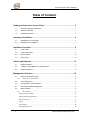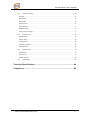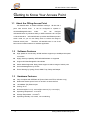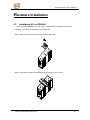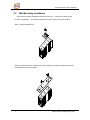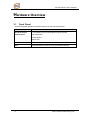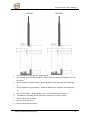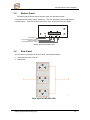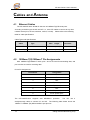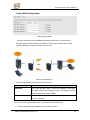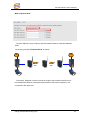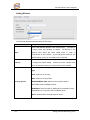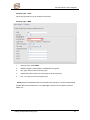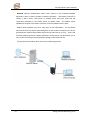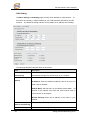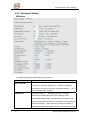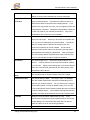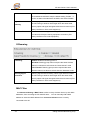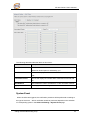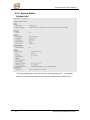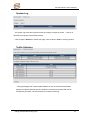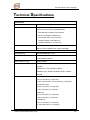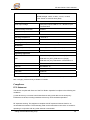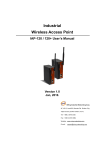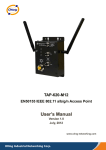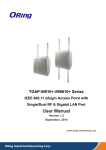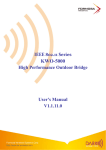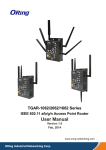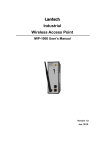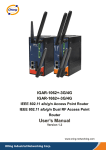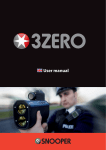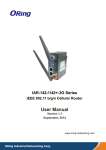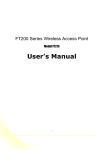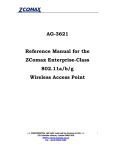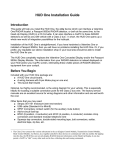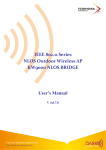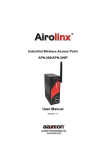Download User`s Manual
Transcript
IAP-620 Series User’s Manual IAP-620 Series IEEE 802.11 a/b/g/n Access Point User ’s Manual Version 1.0 July, 2012 www.oring-networking.com 1 ORing Industrial Networking Corp. IAP-620 Series User’s Manual COPYRIGHT NOTICE Copyright © 2011 ORing Industrial Networking Corp. All rights reserved. No part of this publication may be reproduced in any form without the prior written consent of ORing Industrial Networking Corp. TRADEMARKS is a registered trademark of ORing Industrial Networking Corp. All other trademarks belong to their respective owners. REGULATORY COMPLIANCE STATEMENT Product(s) associated with this publication complies/comply with all applicable regulations. Please refer to the Technical Specifications section for more details. WARRANTY ORing warrants that all ORing products are free from defects in material and workmanship for a specified warranty period from the invoice date (5 years for most products). ORing will repair or replace products found by ORing to be defective within this warranty period, with shipment expenses apportioned by ORing and the distributor. This warranty does not cover product modifications or repairs done by persons other than ORing-approved personnel, and this warranty does not apply to ORing products that are misused, abused, improperly installed, or damaged by accidents. Please refer to the Technical Specifications section for the actual warranty period(s) of the product(s) associated with this publication. DISCLAIMER Information in this publication is intended to be accurate. ORing shall not be responsible for its use or infringements on third-parties as a result of its use. There may occasionally be unintentional errors on this publication. ORing reserves the right to revise the contents of this publication without notice. CONTACT INFORMATION ORing Industrial Networking Corp. 3F., No.542-2, Zhongzheng Rd., Xindian Dist., New Taipei City 23148, Taiwan (R.O.C.) Tel: +886-2-2218-1066 // Fax: +886-2-2218-1014 Website: www.oring-networking.com Technical Support E-mail: [email protected] Sales Contact E-mail: [email protected] (Headquarters) [email protected] (China) ORing Industrial Networking Corp. 2 IAP-620 Series User’s Manual Table of Content Getting to Know Your Access Point ............................................................ 5 1.1 About the ORing Access Point.......................................................................................... 5 1.2 Software Features .............................................................................................................. 5 1.3 Hardware Features ............................................................................................................. 5 Hardware Installation .................................................................................... 6 2.1 Installation AP on DIN-Rail ................................................................................................ 6 2.2 Wall Mounting Installation .................................................................................................. 7 Hardware Overview ....................................................................................... 9 3.1 Front Panel .......................................................................................................................... 9 3.2 Front Panel LEDs ............................................................................................................. 11 3.3 Bottom Panel ..................................................................................................................... 12 3.4 Rear Panel ......................................................................................................................... 12 Cables and Antenna.....................................................................................13 4.1 Ethernet Cables ................................................................................................................ 13 4.2 100Base-T(X)/10Base-T Pin Assignments ................................................................... 13 4.3 Wireless Antenna .............................................................................................................. 14 Management Interface .................................................................................15 5.1 Explore IAP-620/IAP-620+ .............................................................................................. 15 5.1.1 Open-Vision_Commander .............................................................................................. 15 5.2 UPnP Equipment .............................................................................................................. 16 5.3 Configuration by Web Browser ....................................................................................... 17 5.4 About Web-Based Management .................................................................................... 17 5.5 Main Interface .................................................................................................................... 18 5.5.1 Basic Setting ................................................................................................................... 19 Setting Operation Mode ........................................................................................................... 19 Setting WDS (Bridge Mode) .................................................................................................... 20 Setting Wireless ........................................................................................................................ 23 Client ........................................................................................................................................ 28 LAN Setting ............................................................................................................................. 29 Setting DHCP Server................................................................................................................ 30 3 ORing Industrial Networking Corp. IAP-620 Series User’s Manual 5.5.2 Advanced Setting ............................................................................................................ 31 Wireless .................................................................................................................................... 31 X-Roaming ............................................................................................................................... 33 MAC Filter ............................................................................................................................... 33 System Event............................................................................................................................ 34 Email Settings .......................................................................................................................... 35 SNMP Settings ......................................................................................................................... 36 Syslog Server Settings.............................................................................................................. 37 5.5.3 System Tools ................................................................................................................... 38 Administrator ........................................................................................................................... 38 Date & Time ............................................................................................................................. 40 Configuration ........................................................................................................................... 41 Firmware Upgrade ................................................................................................................... 42 Miscellaneous........................................................................................................................... 42 5.5.4 System Status .................................................................................................................. 43 System Info .............................................................................................................................. 43 System Log .............................................................................................................................. 44 Traffic Statistics........................................................................................................................ 44 5.5.5 Online Help..................................................................................................................... 45 Technical Specifications .............................................................................46 Compliance...................................................................................................48 ORing Industrial Networking Corp. 4 IAP-620 Series User’s Manual Getting to Know Your Access Point 1.1 About the ORing Access Point IAP-620/IAP-620+ is reliable IEEE802.11a/b/g/n WLAN with 2 ports LAN Access Point. It can be configured to operate in AP/Client/Bridge/AP-Client mode. You can configure IAP-620/IAP-620+ by Windows Utility or WEB interfaces via LAN port or WLAN interface. IAP-620/IAP-620+ provides dual Ethernet ports in switch mode, so you can use Daisy Chain to reduce the usage of Ethernet switch ports. Therefore, IAP-620/IAP-620+ is one of the best communication solutions for wireless application. 1.2 Software Features High Speed Air Connectivity: WLAN interface support up to 300Mbps link speed connection Highly Security Capability: WEP/WPA/WPA2/802.1x supported Support AP/Client/Bridge/AP-Client Mode Switch Mode Supported: Daisy Chain support to reduce usage of switch ports Secured Management by HTTPS Event Warning by Syslog, Email, SNMP Trap, Relay and Beeper 1.3 Hardware Features Fully Compliant with IEEE802.3af (Power Device at ETH2, IAP-620+ only) Redundant Power Inputs: Dual 12~48 VDC on terminal block 10/100Base-T(X) Ethernet port Casing: IP-30 Dimensions(W x D x H) : 52 mm(W)x 106 mm( D )x 144 mm(H) Operating Temperature: -10 to 60oC Storage Temperature: -40 to 85oC Operating Humidity: 5% to 95%, non-condensing 5 ORing Industrial Networking Corp. IAP-620 Series User’s Manual Hardware Installation 2.1 Installation AP on DIN-Rail Each AP has a DIN-Rail kit on rear panel. The DIN-Rail kit helps AP to fix on the DIN-Rail. It is easy to install the AP on the DIN-Rail: Step 1: Slant the AP and mount the metal spring to DIN-Rail. Step 2: Push the AP toward the DIN-Rail until you heard a “click” sound. ORing Industrial Networking Corp. 6 IAP-620 Series User’s Manual 2.2 Wall Mounting Installation Each AP has another installation method to fix the AP. A wall mount panel can be found in the package. The following steps show how to mount the AP on the wall: Step 1: Remove DIN-Rail kit. Step 2: Use 6 screws that can be found in the package to combine the wall mount panel. Just like the picture shows below: 7 ORing Industrial Networking Corp. IAP-620 Series User’s Manual The screws specification shows in the following two pictures. In order to prevent the AP from any damage, the screws should not larger than the size that used in IAP-620 / 620+. Pozidrive Step 3: Mount the combined AP on the wall. ORing Industrial Networking Corp. 8 IAP-620 Series User’s Manual Hardware Overview 3.1 Front Panel The following table describes the labels that stick on the IAP-620/IAP-620+. Port Description 10/100 RJ-45 fast 2 10/100Base-T(X) RJ-45 fast Ethernet ports support Ethernet ports auto-negotiation. Default Setting : Speed: auto PoE P.D. Port ETH2 of IAP-620+ compliant with IEEE802.3af PoE specifications ANT. Reversed SMA connector for high gain external antenna. 9 ORing Industrial Networking Corp. IAP-620 Series User’s Manual IAP-620 IAP-620+ 1 2.4/5 GHz antenna with typical 3.0 dBi antenna. 2 LED for PoE power and system status. When the PoE power links, the green LED will be light on. 3 LED for PWR1 and system status. When the PWR1 links, the green LED will be light on. 4 LED for PWR2 and system status. When the PWR2 links, the green LED will be light on. 5 LED for Fault Relay. When the fault occurs, the amber LED will be light on. 6 10/100Base-T(X) Ethernet ports. (IAP-620+ contains P.D. function of PoE) 7 LED for Ethernet ports status. 8 LED for WLAN link status. 9 LED for WLAN signal strength.. ORing Industrial Networking Corp. 10 IAP-620 Series User’s Manual 3.2 Front Panel LEDs LED P.O.E. Color Status Description Green On PoE power connected. Green blinking Device been located Green/Red (IAP-620+) Indicates an IP conflict, or Red blinking DHCP or BOOTP server did not respond properly PWR1 Green On DC power 1 activated. Green blinking Device been located Green/Red Indicates an IP conflict, or Red blinking DHCP or BOOTP server did not respond properly PWR2 Green On DC power 2 activated. Green blinking Device been located Green/Red Indicates an IP conflict, or Red blinking DHCP or BOOTP server did not respond properly Fault Amber WLAN Green On Fault relay. Power failure or Port down/fail. On WLAN activated. Blinking WLAN Data transmitted. WLAN signal strength. WLAN Strength Green On 1<25%, 2<50%, 3<75%, 4<100% 10/100Base-T(X) Fast Ethernet ports 10Mbps LNK/ACT 100Mbps LNK/ACT 11 Amber Green On Port link up at 10Mbps. Blinking Data transmitted. On Port link up at 100Mbps. Blinking Data transmitted. ORing Industrial Networking Corp. IAP-620 Series User’s Manual 3.3 Bottom Panel The bottom panel components of IAP-620 / 620+ are showed as below: 1. Terminal block includes: PWR1, PWR2 (12 ~ 48V DC) and Relay output (1A@24VDC). 2. Reset bottom. Push the button 3 seconds for reset; 5 seconds for factory default. Reset V2+ V2- R elay V1+ V1PWR-2 PWR-1 Reset Button Terminal Block Power-2 Input Relay Output Pin Terminal Block Power-1 Input Bottom panel of IAP-620 / 620+ 3.4 Rear Panel The rear panel components of IAP-620 / 620+ are showed as below: 1. Screw holes for wall mount kit. 2. DIN-Rail kit 2 1 Rear panel of IAP-620 / 620+ ORing Industrial Networking Corp. 12 IAP-620 Series User’s Manual Cables and Antenna 4.1 Ethernet Cables The IAP-620/IAP-620+ WLAN AP has two 10/100Base-T(X) Ethernet ports. According to the link type, the AP use CAT 3, 4, 5,5e UTP cables to connect to any other network device (PCs, servers, switches, routers, or hubs). Please refer to the following table for cable specifications. Cable Types and Specifications Cable 4.2 Type 10Base-T Cat. 3, 4, 5 100-ohm 100Base-T(X) Cat. 5 100-ohm UTP Max. Length Connector UTP 100 m (328 ft) RJ-45 UTP 100 m (328 ft) RJ-45 100Base-T(X)/10Base-T Pin Assignments With 100Base-T(X)/10Base-T cable, pins 1 and 2 are used for transmitting data, and pins 3 and 6 are used for receiving data. RJ-45 Pin Assignments Pin Number Assignment 1 TD+ 2 TD- 3 RD+ 4 P.O.E. power input + 5 P.O.E. power input + 6 RD- 7 P.O.E. power input - 8 P.O.E. power input - The IAP-620/IAP-620+ supports auto MDI/MDI-X operation. straight-through cable to connect PC and AP. You can use a The following table below shows the 10Base-T/ 100Base-T(X) MDI and MDI-X port pin outs. 13 ORing Industrial Networking Corp. IAP-620 Series User’s Manual MDI/MDI-X pins assignment Pin Number MDI port MDI-X port 1 TD+(transmit) RD+(receive) 2 TD-(transmit) RD-(receive) 3 RD+(receive) TD+(transmit) 4 P.O.E. power input + P.O.E. power input + 5 P.O.E. power input + P.O.E. power input + 6 RD-(receive) TD-(transmit) 7 P.O.E. power input - P.O.E. power input - 8 P.O.E. power input - P.O.E. power input - Note: “+” and “-” signs represent the polarity of the wires that make up each wire pair. 4.3 Wireless Antenna 2.4GHz/5.8GHz antenna is used for IAP-620/IAP-620+ and connected with a reversed SMA connector. External RF cable and antenna also can be applied with this connector. ORing Industrial Networking Corp. 14 IAP-620 Series User’s Manual Management Interface 5.1 Explore IAP-620/IAP-620+ 5.1.1 Open-Vision_Commander IAP-620/IAP-620+ can also be configure through ORing’s Windows utility Open-Vision Step 1: Open the commander and click “Discover”, the AP devices will show on the list. Step 2: Choose your access point, and it will show the AP function tree. Simultaneity, you can login and then set the AP. User interface of commander 15 ORing Industrial Networking Corp. IAP-620 Series User’s Manual 5.2 UPnP Equipment Step 1: To check whether the UPnP UI of the computer is connected to the IAP-620/IAP-620+, go to Control Panel > Add or Remove Programs > Windows Components Wizard > Networking Servers > UPnP User Interface and pitch on the UPnP User Interface. UPnP configuration page Step 2: At the right-below corner of the computer, you will find a sign of the UPnP equipment. ORing Industrial Networking Corp. 16 IAP-620 Series User’s Manual Step 3: Click the sign of the UPnP equipment, then you will find the UPnP equipment in the network neighborhood. Step 4: Right click the UPnP equipment to choose “Properties”, it will show as the following pictures: Step 5: Right click the UPnP equipment or double click the UPnP equipment to transfer; it will go to the web page. 5.3 Configuration by Web Browser This section introduces the configuration by Web browser. 5.4 About Web-Based Management An embedded HTML web site resides in flash memory in the system. It contains advanced management features and allows you to manage the AP from anywhere on the network through a standard web browser such as Microsoft Internet Explorer. The Web-Based Management function supports Internet Explorer 5.0 or later. It is based on Java Applets with an aim to reduce network bandwidth consumption, enhance access speed and present an easy viewing screen. Note: By default, IE5.0 or later version does not allow Java Applets to open sockets. 17 You need to explicitly modify ORing Industrial Networking Corp. IAP-620 Series User’s Manual the browser setting in order to enable Java Applets to use network ports. Through the front section’s information, you will see as follows, enter your user name (admin) and your password (admin), and then click OK to continue. Login screen For security reasons, we strongly suggest you change the password. Click on System Tools > Administrator and modify the password. 5.5 Main Interface The Home screen will appear. Please click “Run Wizard” to go to the Home > Setup Wizard page to quick install the AP. Main interface ORing Industrial Networking Corp. 18 IAP-620 Series User’s Manual 5.5.1 Basic Setting Setting Operation Mode Operation mode interface The following table describes the labels in this screen. Label Description AP This mode provides Access Point services for other wireless clients. AP-Client The AP-Client function provides a 1-to-N MAC address mapping mechanism such that multiple stations behind the AP can transparently connect to the other AP even they didn’t support WDS. Client In this mode the AP functions as a wireless client to connect to other AP, thus provides transparent connection between Ethernet & wireless port. This mode provides no Access Point services but with 802.1X supported. Bridge This mode provides Static LAN-to-LAN Bridging functionality. The static LAN-to-LAN bridging function is supported through Wireless Distribution System (WDS). In each mode, the IAP-620/IAP-620+ forwards packet between its Ethernet interface and wireless interface for wired hosts on the Ethernet side, and wireless hosts on the wireless side. 19 ORing Industrial Networking Corp. IAP-620 Series User’s Manual Setting WDS (Bridge Mode) WDS setting interface This type of wireless link is established between two IEEE 802.11 access points. Wireless packets transmitted along the WDS link comply with the IEEE 802.11 WDS (Wireless Distribution System) format at the link layer. Point-to-Point WDS Link The following table describes the labels in this screen. Label Description WDS Mode This mode provides Static LAN-to-LAN Bridging functionality. The static LAN-to-LAN bridging function is supported through Wireless Distribution System (WDS). Peer MAC Address Set the Mac address of other access point(s). Simultaneity, choose on “Enable”. First of all, if APs link with WDS mode, it should obey the following rules: 1. LAN IP Address should set different IP in the same network. ORing Industrial Networking Corp. 20 IAP-620 Series User’s Manual 2. All AP’s DHCP Server should set shutdown. 3. WDS should set Enable. 4. Each AP should have the same setting except ‘Peer Mac Address’ set to the other’s Mac address 5. At wireless web setting Security and Channel should be the same, 6. AP’s distance should be limited within a certainty area. WDS –Bridge Mode The peer WDS APs are according to the MAC address listed in "Peer Mac Address" fields. The working principle of Bridge Mode as follows: In the figure, the AP behaves as a standard bridge that forwards traffic between WDS links (links that connect to other AP/wireless bridges) and an Ethernet port. As a standard bridge, the AP learns MAC addresses of up to 64 wireless or 128 total wired and wireless network devices, which are connected to their respective Ethernet ports to limit the amount of data to be forwarded. Only data destined for stations which are known to reside on the peer Ethernet link, multicast data or data with unknown destinations need to be forwarded to the peer AP via the WDS link. 21 ORing Industrial Networking Corp. IAP-620 Series User’s Manual WDS –Repeater Mode The peer WDS APs are according to the MAC address listed in "Peer Mac Address" fields. The working principle of Repeater Mode as follows: LAN LAN WDS WDS In the figure, Repeater is used to extend the range of the wireless infrastructure by forwarding traffic between associated wireless stations and another repeater or AP connected to the wired LAN. ORing Industrial Networking Corp. 22 IAP-620 Series User’s Manual Setting Wireless The following table describes the labels in this screen. Label Description Service Set Identifier Default is the default setting. a unique name that identifies a network. SSID The SSID is All devices on the network must share the same SSID name in order to communicate on the network. If you change the SSID from the default setting, input your new SSID name in this field. Channel 6 is the default channel, input a new number if you want Channel to change the default setting. All devices on the network must be set to the same channel to communicate on the network. Select the type of security for your wireless network at Security Type: None: Select for no security. WEP: Select for security WEP. Security options WPA-PSK/WPA2-PSK: Select for security WPA-PSK or WPA2-PSK without a RADIUS server. WPA/WPA2: Select for WPA or WPA2 (Wi-Fi Protected Access) authentication in conjunction with a RADIUS server. 802.1x: Authentication through RADIUS server 23 ORing Industrial Networking Corp. IAP-620 Series User’s Manual Security Type – None No security protection on your wireless LAN access. Security Type – WEP 1. Security Type: Select WEP 2. WEP Encryption: Select 64 Bit or 128 Bit WEP encryption. 3. Key Type: Select ASCII or Hex key type. 4. Default Key Index: Select one of the keys to be the active key. 5. Key 1-4: Input up to four encryption keys. ASCII (American Standard Code for Information Interchange) is a code for representing English letters as numbers from 0-127. Hex digits consist of the numbers 0-9 and the letters A-F. ORing Industrial Networking Corp. 24 IAP-620 Series User’s Manual Security Type – WPA-PSK/WPA2-PSK 1. Security Type: Select WPA-PSK/WPA2-PSK. 2. Encryption Type: Select TKIP or AES encryption. 3. Share Key: Enter your password. The password can be between 8 and 64 characters. Security Type – WPA /WPA2 1. Security Type: Select WPA/WPA2 2. Radius Server IP: Enter the IP address of the RADIUS Server. 3. Port: Enter the RADIUS port (1812 is default). 4. Shared Secret: Enter the RADIUS password or key. 25 ORing Industrial Networking Corp. IAP-620 Series User’s Manual Security Type – 802.1x 1. Security Type: Select 802.1x 2. WEP Encryption: Select 64 Bit or 128 Bit WEP encryption. 3. Key Type: Select ASCII or Hex key type. 4. Default Key Index: Select one of the keys to be the active key. 5. Key 1-4: Input up to four encryption keys. 6. Radius Server IP: Enter the IP address of the RADIUS Server. 7. Port: Enter the RADIUS port (1812 is default). 8. Shared Secret: Enter the RADIUS password or key. ORing Industrial Networking Corp. 26 IAP-620 Series User’s Manual RADIUS (Remote Authentication Dial-in User Service) is the industrial standard agreement, and it is used to provide an identify verification. The Radius customer (is usually a dial-in server, VPN server or wireless point) send your proof and the conjunction parameter to the Radius server by Radius news. The Radius server validates the request of the Radius customer, and return Radius news to back. Radius server validates your proof, also carry on the authorization. So the Radius server received by ISA server responded (point out the customer carries proof to be not granted) and it means that the Radius server did not authorize you to carry. Even if the proof has already passed an identify verification, the ISA server may also refuse you to carry a claim according to the authorization strategy of the Radius server. The principle of the Radius server shows in the following pictures: 27 ORing Industrial Networking Corp. IAP-620 Series User’s Manual Client The Basic setting—> Client page is mainly set the client which through the SSID and Security to connect to other AP. In this mode, the Security Type should be the same with the AP Server. The principle of the AP-Client/Client mode shows in the following pictures: The following table describes the labels in this screen. Label Description Peer AP SSID Enter the other AP which used for AP mode. Site Scan You can scan the APs which used for AP mode in the certainty area Security Type Set the same security with the AP which you want to connect. ORing Industrial Networking Corp. 28 IAP-620 Series User’s Manual LAN Setting The Basic Setting > LAN Setting page is mainly set IP address for LAN interface. To access the AP normally, a valid IP address of your LAN should be specified to the LAN interface. The default IP setting is DHCP server (Obtain an IP address automatically). The following table describes the labels in this screen. Label Description Obtain an IP address Select this option if you would like to obtain an IP address automatically automatically assigned by DHCP server in your network Use the following IP Select this option if you are manually assigning an IP address. address IP Address: There is a default IP address in the AP, and you can input a new IP address. Subnet Mask: 255.255.255.0 is the default Subnet Mask. All devices on the network must have the same subnet mask to communicate on the network. Default Gateway: Enter the IP address of the router in your network. Obtain DNS server This option is selected by DHCP server. address automatically Use the following DNS 29 This option is selected by manually set ORing Industrial Networking Corp. IAP-620 Series User’s Manual server addresses Preferred DNS: There is a default DNS server, and you can input another new DNS server. Alternate DNS: There is a default DNS server, and you can input another new DNS server. Setting DHCP Server The following table describes the labels in this screen. Label Description DHCP Server Enable or Disable the DHCP Server function. Enable – the AP will be the DHCP server on your local network Start IP Address The dynamic IP assign range. Low IP address is the beginning of the dynamic IP assigns range. assign range is from For example: dynamic IP 192.168.1.100 to 192.168.1.200. 192.168.1.100 will be the Start IP address. Maximum Number of The dynamic IP assign range. High IP address is the end of the IPs dynamic IP assigns range. For example: dynamic IP assign range is from 192.168.1.100 to 192.168.1.200. 100 will be entering into textbox. Lease Time (Hour) It is the time period that system will reset the dynamic IP assignment to ensure the dynamic IP will not been occupied for a long time or the server doesn’t know that the dynamic IP is idle. DHCP Clients List List the devices on your network that are receiving dynamic IP addresses from the IAP-620/IAP-620+. ORing Industrial Networking Corp. 30 IAP-620 Series User’s Manual 5.5.2 Advanced Setting Wireless The following table describes the labels in this screen. Label Description Beacon Interval The default value is 100. The Beacon Interval value indicates the frequency interval of the beacon. A beacon is a packet broadcast by the AP to synchronize the wireless network. 50 is recommended in poor reception. DTIM Interval The default value is 1. This value, between 1 and 255 milliseconds, indicates the interval of the Delivery Traffic Indication Message (DTIM). A DTIM field is a countdown field informing clients of the next window for listening to broadcast and multicast messages. When the AP has buffered broadcast or multicast messages for associated clients, it sends the next DTIM 31 ORing Industrial Networking Corp. IAP-620 Series User’s Manual with a DTIM Interval value. Its clients hear the beacons and awaken to receive the broadcast and multicast messages. Fragmentation This value should remain at its default setting of 2346. The Threshold range is 256-2346 bytes. It specifies the maximum size for a packet before data is fragmented into multiple packets. If you experience a high packet error rate, you may slightly increase the Fragmentation Threshold. Setting the Fragmentation Threshold too low may result in poor network performance. Only minor modifications of this value are recommended. RTS Threshold This value should remain at its default setting of 2347. The range is 0-2347 bytes. Should you encounter inconsistent data flow, only minor modifications are recommended. If a network packet is smaller than the preset RTS threshold size, the RTS/CTS mechanism will not be enabled. The AP sends Request to Send (RTS) frames to a particular receiving station and negotiates the sending of a data frame. After receiving an RTS, the wireless station responds with a Clear to Send (CTS) frame to acknowledge the right to begin transmission. Xmit Power This value ranges from 1 - 100 percent, default value is 100 percent. A safe increase of up to 60 percent would be suitable for most users. Higher power settings are not recommended for users due to excess heat generated by the radio chipset, which can affect the life of the AP. Wireless Network Mode Transmission Rate You can select 802.11 a/b/g/n wireless mode mix or single The default setting is Auto. The range is from 1 to 300Mbps. The rate of data transmission should be set depending on the speed of your wireless network. You can select from a range of transmission speeds, or keep the default setting, Auto, to have the AP automatically use the fastest possible data rate and enable the Auto-Fallback feature. Auto-Fallback will negotiate the best possible connection speed between the AP and a wireless client. Preamble Values are Long and Short, default value is Long. If your wireless device supports the short preamble and you are having trouble getting it to communicate with other 802.11b devices, make sure that it is set to use the long preamble SSID Broadcast When wireless clients survey the local area for wireless networks ORing Industrial Networking Corp. 32 IAP-620 Series User’s Manual to associate with, they will detect the SSID broadcast by the AP. To broadcast the AP SSID, keep the default setting, Enable. If you do not want to broadcast the AP SSID, then select Disable. Signal Threshold for Roaming signal threshold setting. When signal below this value Roaming AP will roaming to another client target which the same SSID, security option and signal strongest within the environment.(This value just effect on client-mode equipment) Max Client Threshold Max number of client equipment setting. When client number over this value AP will reject roaming equipment connection.(This value just effect on AP-mode equipment) X-Roaming X-Roaming Disable: Disable X-Roaming protocol. Standard: Roaming group does not require the same wireless channel, but slower to switch than the “fixed channel” mode Fixed channel: Roaming group must be required the same wireless channel, but faster to switch than the “Standard” mode Roaming Signal Roaming signal threshold setting. When signal below this value Threshold AP will roaming to another client target which the same SSID, security option and signal strongest within the environment.(This value just effect on client-mode equipment) MAC Filter Use Advanced Setting > MAC Filters to allow or deny wireless clients, by their MAC addresses, from accessing the IAP-620/IAP-620+. You can manually add a MAC address or select the MAC address from Connected Clients that are currently connected to the AP. 33 ORing Industrial Networking Corp. IAP-620 Series User’s Manual The following table describes the labels in this screen. Label Description MAC Filter Enable or disable the function of MAC filter. MAC address allowed or denied option is selected by you. MAC Filter List This list will display the MAC addresses that are in the selected filter. Connected Clients This list will display the wireless MAC addresses that linked with AP. MAC Address MAC addresses need to be added to or clear from MAC filter list. Apply Click Apply to set the configurations. System Event When the AP event triggered, the notification procedure will be performed according to the type of the event. Which notification would be performed depends on the selection of corresponding option in the Advanced Setting > System Event page. ORing Industrial Networking Corp. 34 IAP-620 Series User’s Manual System events record the activities of the AP system. When the setting changes or action performs, the event will be sent to administrator by email. A trap will also be sent to SNMP server. The Syslog will record the event locally and may send the log remotely to a Syslog server. If serious event occurred, such as the power failure or link down, the fault LED will be switched on as warning. Email Settings 35 ORing Industrial Networking Corp. IAP-620 Series User’s Manual The following table describes the labels in this screen. Label Description SMTP Server Simple Message Transfer Protocol, enter the backup host to use if primary host is unavailable while sending mail by SMTP server. Server Port Specify the port where MTA can be contacted via SMTP server. E-mail Address 1-4 Inputs specify the destination mail address. SNMP Settings The following table describes the labels in this screen. Label Description SNMP Agent SNMP (Simple Network Management Protocol) Agent is a service program that runs on the access point. The agent provides management information to the NMS by keeping track of various operational aspects of the AP system. Turn on to open this service and off to shutdown it. SNMP Trap Server Specify the IP of trap server, which is the address to which it will 1-4 send traps AP generates. Community Community is essentially password to establish trust between managers and agents. Normally "public" is used for read-write community. SysLocation Specify sysLocation string. SysContact Specify sysContact string. ORing Industrial Networking Corp. 36 IAP-620 Series User’s Manual Syslog Server Settings The following table describes the labels in this screen. Label Description Syslog Server IP Not only the syslog keeps the logs locally, it can also log to remote server. Specify the IP of remote server. Leave it blank to disable logging remotely. Syslog Server Port 37 Specify the port of remote logging. Default port is 514. ORing Industrial Networking Corp. IAP-620 Series User’s Manual 5.5.3 System Tools Administrator In this page, you can change the username and password. The new password must be typed twice to confirm (the default Name and Password is “admin” and “”). The following table describes the labels in this screen. Label Description Old Name This field displays the old login name. It's read only. The default value of login name is "admin". Old Password Before making a new setting, you should provide the old password for a verify check. Acceptable inputs of this field contains '0-9', 'a-z', 'A-Z' and must be between 0 to 15 characters in length. The factory default value of login password is null. New Name Enter a new login name. Acceptable inputs of this field contains '0-9', 'a-z', 'A-Z' and must be between 1 to 15 characters in length. This field can not accept null input. New Password Enter a new login password. Acceptable inputs of this field contains '0-9', 'a-z', 'A-Z' and must be between 0 to 15 characters in length. Confirm New Retype the password to confirm it. Acceptable inputs of this field Password contains '0-9', 'a-z', 'A-Z' and must be between 0 to 15 characters in length. Web Protocol Choose on the protocol for web. The default value is HTTP, if you want the web pages’ security is better, choose the HTTPS ORing Industrial Networking Corp. 38 IAP-620 Series User’s Manual protocol. Port Corresponding to the Web protocol, there is a default port (HTTP: 80, HTTPS: 443). And you can enter another number which should be in range of 1-65535. Web Access Control Choose the checkbox of the Wired and Wireless; you can visit the web page through the mode you choose. UPnP Pitch on “Enable”, and the UPnP will display in the right-behind corner. HTTPS (HTTP over SSL) is a Web protocol developed by Netscape and built into its browser that encrypts and decrypts user page requests as well as the pages that are returned by the Web server. 39 ORing Industrial Networking Corp. IAP-620 Series User’s Manual Date & Time In this page, set the date & time of the device. The correct date & time will be helpful for logging of system events. A NTP (Network Time Protocol) client can be used to synchronize date & time with NTP server. The following table describes the labels in this screen. Label Description Local Date Set local date manually. Local Time Set local time manually. Time Zone Select the time zone manually Get Current Date & Click this button, you can set the time from browser. Time from Browser NTP Enable or disable NTP function to get the time from the NTP server. NTP Server 1 The initial choice about NTP Server. NTP Server 2 The second choice about NTP Server. Synchronize Set the time, and the AP’s time synchronize with the NTP Server at the time ORing Industrial Networking Corp. 40 IAP-620 Series User’s Manual Configuration The following table describes the labels in this screen. Label Description Download The current system settings can be saved as a file onto the local configuration hard drive. Upload configuration The saved file or any other saved setting file can be uploaded back on the AP. To reload a system settings file, click on Browse to browse the local hard drive and locate the system file to be used. Click Upload when you have selected the file to be loaded back onto the AP. Restore Default You may also reset the IAP-120 / 120+ back to factory settings by Settings clicking on Restore Default Settings. Make sure to save the unit’s settings before clicking on this button. You will lose your current settings when you click this button. 41 ORing Industrial Networking Corp. IAP-620 Series User’s Manual Firmware Upgrade New firmware may provide better performance, bug fixes or more functions. To upgrade, you need a firmware file correspond to this AP model. It will take several minutes to upload and upgrade the firmware. After the upgrade is done successfully, the access point will reboot and get revalidated. Notice: DO NOT POWER OFF THE AP OR PRESS THE RESET BUTTON WHILE THE FIRMWARE IS BEING UPGRADED. Miscellaneous If you want restart the access point through the Warm Reset, click Restart Now to restart the AP. ORing Industrial Networking Corp. 42 IAP-620 Series User’s Manual 5.5.4 System Status System Info This page displays the current information for the IAP-620/IAP-620+. It will display model name, as well as firmware version, Ethernet, Wireless info and device time. 43 ORing Industrial Networking Corp. IAP-620 Series User’s Manual System Log The system log tracks the important events and setting changes of the AP. If the AP is rebooted, the logs are automatically cleared. Click the button 'Refresh' to refresh the page; Click the button 'Clear' to clear log entries. Traffic Statistics This page displays the network traffic statistics for both received and transmitted packets through the Ethernet port and wireless connections associated with the AP. Simultaneity, the traffic counter will reset by the device rebooting. ORing Industrial Networking Corp. 44 IAP-620 Series User’s Manual 5.5.5 Online Help Click on any item in the Online Help screen for more information. 45 ORing Industrial Networking Corp. IAP-620 Series User’s Manual Technical Specifications LAN Interface RJ45 Ports 2 x 10/100Base-T(X), Auto MDI/MDI-X PoE P.D. (Power Device) Present at ETH2 of IAP-620+ ETH2 act as Power Device (IEEE802.3af): IEEE 802.3af compliant input interface Power consumption: 8Watts max. Over load & short circuit protection Isolation Voltage: 1000 VDC min. Isolation Resistance: 108 ohms min Protocols IP, TCP, UDP, DHCP, BOOTP, ARP/RARP, DNS, SNMP MIB II, HTTPS, SNMPV1/V2, Trap, Private MIB WLAN Interface Operating Mode AP/Client/Bridge/AP-Client Antenna and Connector 2 antennas with 3dBi for 5GHz and 2dBi for 2.4GHz in reverse SMA connector Radio Frequency Type DSSS, OFDM Modulation IEEE802.11a/n: OFDM with BPSK, QPSK, 16QAM, 64QAM IEEE802.11b: CCK, DQPSK, DBPSK IEEE802.11g/n: OFDM with BPSK, QPSK, 16QAM, 64QAM Frequency Band America / FCC: 2.412~2.462 GHz (11 channels ) 5.180~5.240 GHz & 5.745~5.825 GHz ( 9 channels ) Europe CE / ETSI: 2.412~2.472 GHz ( 13 channels ) 5.180~5.240 GHz ( 4 channels ) Japan(JP): 2.412~2.484 GHz ( 13 channels ) 5.180~5.240 GHz ( 4 channels ) Canada(CA): 2.412~2.462 GHz ( 11 channels ) *5.180~5.825 GHz ( 21 channels ) ORing Industrial Networking Corp. 46 IAP-620 Series User’s Manual Transmission Rate 802.11b: 1/2/5.5/11 Mbps 802.11a/g: 6/9/12/18/24/36/48/54 Mbps 802.11n(40MHz): UP to 300 Mbps Transmit Power <Average Power> 802.11a:13dBm ±1.5dBm@54Mbps 802.11b:16dBm ±1.5dBm@11Mbps 802.11g:14dBm ±1.5dBm@54Mbps 802.11n(2.4G@20MHz):13dBm ±1.5dBm 802.11n(2.4G@40MHz):12dBm ±1.5dBm 802.11n(5G@20MHz):12dBm ±1.5dBm 802.11n(5G@40MHz):12dBm ±1.5dBm <Peak Power> 802.11a:25dBm ±1.5dBm@54Mbps 802.11b:21dBm ±1.5dBm@11Mbps 802.11g:22dBm ±1.5dBm@54Mbps 802.11n(2.4G@20MHz):22dBm ±1.5dBm 802.11n(2.4G@40MHz):20dBm ±1.5dBm 802.11n(5G@20MHz):25dBm ±1.5dBm 802.11n(5G@40MHz):23dBm ±1.5dBm Receiver Sensitivity 802.11a: -68dBm ±2dBm@54Mbps 802.11b: -82dBm ±2dBm@11Mbps 802.11g: -68dBm ±2dBm@54Mbps 802.11n(2.4G@20MHz, MCS15): -64dBm ±2dBm 802.11n(2.4G@40MHz, MCS15): -60dBm ±2dBm 802.11n(5G@20MHz, MCS15): -64dBm ±2dBm 802.11n(5G@40MHz, MCS15): -60dBm ±2dBm Encryption Security WEP: (64-bit, 128-bit key supported) WPA/WPA2:802.11i (WEP and AES encryption) WPA-PSK (256-bit key pre-shared key supported) TKIP encryption Wireless Security SSID broadcast disable LED Indicators PWR 1(2) (PoE, IAP-620+) / Ready: 1) Red On: Power is on and booting up. 2) Green On: Power is on and functioning normally. ETH 1(2) Link / ACT: Orange ON/Blinking: 10 Mbps Ethernet Green ON/Blinking: 100 Mbps Ethernet 47 ORing Industrial Networking Corp. IAP-620 Series User’s Manual WLAN Link/ACT: Green WLAN Strength:1<25%, 2<50%, 3<75%, 4<100% Fault: Power or LAN link down (Red) Power Requirements Power Input Voltage Dual power inputs PWR1/2: 12 ~ 48VDC in 6-pin Terminal Block Reverse Polarity Protection Present Power Consumption 6 Watts Environmental Operating Temperature -10 to 60oC Storage Temperature -40 to 85oC Operating Humidity 5% to 95%, non-condensing Mechanical Dimensions(W x D x H) 52 mm(W)x 106 mm(D)x 144 mm(H) Casing IP-30 protection Regulatory Approvals EN61000-4-2 (ESD), EN61000-4-3 (RS), EMS EN61000-4-4 (EFT), EN61000-4-5 (Surge), EN61000-4-6 (CS), EN61000-4-8, EN61000-4-11 Shock IEC60068-2-27, EN61373 Free Fall IEC60068-2-32 Vibration IEC60068-2-6, EN61373 Rail Traffic EN50155 Cooling EN60068-2-1 *Due to market segmentation, DFS Channels (5.260GHz to 5.700GHz) is operated only on 802.11a legacy mode and only available in Canada. Compliance FCC Statement This device complies with Part 15 of the FCC Rules. Operation is subject to the following two conditions: (1) this device may not cause harmful interference and (2) this device must accept any interference received, including interference that may cause undesired operation. RF exposure warning: The equipment complies with RF exposure limits set forth for an uncontrolled environment. The antenna(s) used for this transmitter must not be co-located or operating in conjunction with any other antenna or transmitter. ORing Industrial Networking Corp. 48 IAP-620 Series User’s Manual You are cautioned that changes or modifications not expressly approved by the party responsible for compliance could void your authority to operate the equipment. This device should be operated with minimum distance 20cm between the device and all persons. Operations in the 5.15-5.25GHz band are restricted to indoor usage only. Industry Canada Statement This device complies with Industry Canada licence-exempt RSS standard(s). Operation is subject to the following two conditions: (1) this device may not cause interference, and (2) this device must accept any interference, including interference that may cause undesired operation of the device. Le présent appareil est conforme aux CNR d'Industrie Canada applicables aux appareils radio exempts de licence. L'exploitation est autorisée aux deux conditions suivantes : (1) l'appareil ne doit pas produire de brouillage, et (2) l'utilisateur de l'appareil doit accepter tout brouillage radioélectrique subi, même si le brouillage est susceptible d'en compromettre le fonctionnement. Industry Canada - Class B This digital apparatus does not exceed the Class B limits for radio noise emissions from digital apparatus as set out in the interference-causing equipment standard entitled “Digital Apparatus,” ICES-003 of Industry Canada. Cet appareil numérique respecte les limites de bruits radioélectriques applicables aux appareils numériques de Classe B prescrites dans la norme sur le matérial brouilleur: “Appareils Numériques,” NMB-003 édictée par l’Industrie. Operation is subject to the following two conditions: (1) this device may not cause interference, and (2) this device must accept any interference, including interference that may cause undesired operation of the device. L'opération est soumise aux deux conditions suivantes: (1) cet appareil ne peut causer d'interférences,et (2) cet appareil doit accepter toute interférence, y compris celles susceptibles de provoquer fonctionnement du dispositif. To reduce potential radio interference to other users, the antenna type and its gain should be so chosen that the equivalent isotropically radiated power (e.i.r.p.) is not more than that 49 ORing Industrial Networking Corp. IAP-620 Series User’s Manual permitted for successful communication. Afin de réduire les interférences radio potentielles pour les autres utilisateurs, le type d'antenne et son gain doivent être choisie que la puissance isotrope rayonnée équivalente (PIRE) est pas plus que celle premise pour une communication réussie RF exposure warning: The equipment complies with RF exposure limits set forth for an uncontrolled environment. The antenna(s) used for this transmitter must not be co-located or operating in conjunction with any other antenna or transmitter. Avertissement d'exposition RF: L'équipement est conforme aux limites d'exposition aux RF établies pour un incontrôlés environnement. L'antenne (s) utilisée pour ce transmetteur ne doit pas être co-localisés ou fonctionner en conjonction avec toute autre antenne ou transmetteur. ORing Industrial Networking Corp. 50