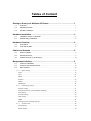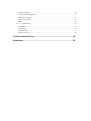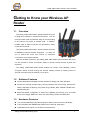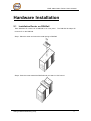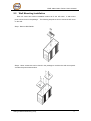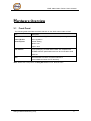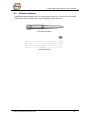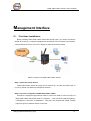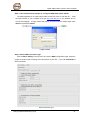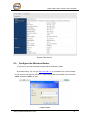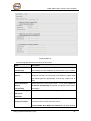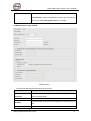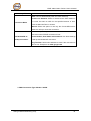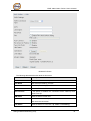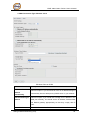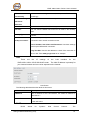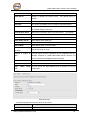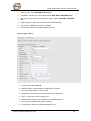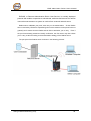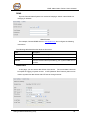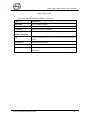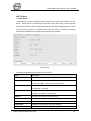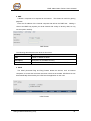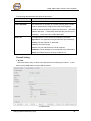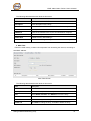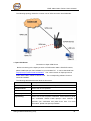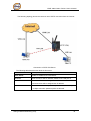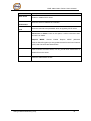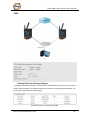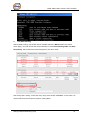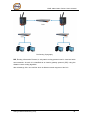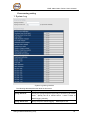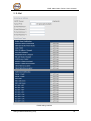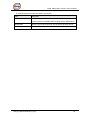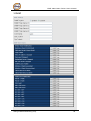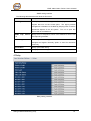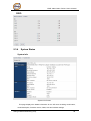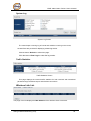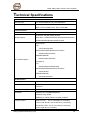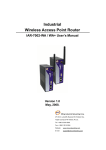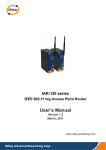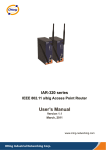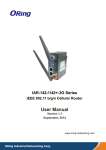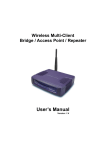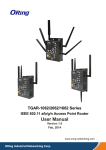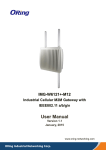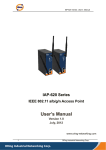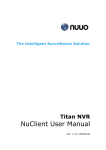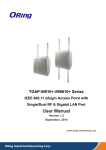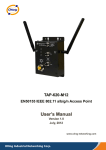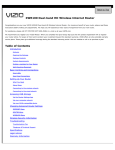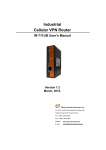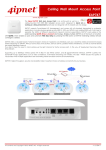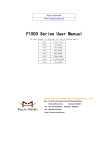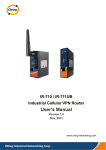Download IAR-7002-WG User`s Manual
Transcript
IGAR-1062+-3G/4G IGAR-1662+-3G/4G IEEE 802.11 a/b/g/n Access Point Router IEEE 802.11 a/b/g/n Dual RF Access Point Router User ’s Manual Version 1.2 April, 2013 www.oring-networking.com COPYRIGHT NOTICE Copyright © 2013 ORing Industrial Networking Corp. All rights reserved. No part of this publication may be reproduced in any form without the prior written consent of ORing Industrial Networking Corp. TRADEMARKS is a registered trademark of ORing Industrial Networking Corp. All other trademarks belong to their respective owners. REGULATORY COMPLIANCE STATEMENT Product(s) associated with this publication complies/comply with all applicable regulations. Please refer to the Technical Specifications section for more details. WARRANTY ORing warrants that all ORing products are free from defects in material and workmanship for a specified warranty period from the invoice date (5 years for most products). ORing will repair or replace products found by ORing to be defective within this warranty period, with shipment expenses apportioned by ORing and the distributor. This warranty does not cover product modifications or repairs done by persons other than ORing-approved personnel, and this warranty does not apply to ORing products that are misused, abused, improperly installed, or damaged by accidents. Please refer to the Technical Specifications section for the actual warranty period(s) of the product(s) associated with this publication. DISCLAIMER Information in this publication is intended to be accurate. ORing shall not be responsible for its use or infringements on third-parties as a result of its use. There may occasionally be unintentional errors on this publication. ORing reserves the right to revise the contents of this publication without notice. CONTACT INFORMATION ORing Industrial Networking Corp. 3F., No.542-2, JhongJheng Rd., Sindian District, New Taipei City 23148, Taiwan (R.O.C.) Tel: +886-2-2218-1066 // Fax: +886-2-2218-1014 Website: www.oring-networking.com Technical Support E-mail: [email protected] Sales Contact E-mail: [email protected] (Headquarters) [email protected] (China) Tables of Content Getting to Know your Wireless AP Router .................................................. 1 1.1 Overview .......................................................................................................................... 1 1.2 Software Features ........................................................................................................... 1 1.3 Hardware Features .......................................................................................................... 1 Hardware Installation .................................................................................... 3 2.1 Installation Router on DIN-Rail ....................................................................................... 3 2.2 Wall Mounting Installation ............................................................................................... 4 Hardware Overview ....................................................................................... 6 3.1 Front Panel....................................................................................................................... 6 3.2 Front Panel LEDs ............................................................................................................ 8 Cables and Antenna ...................................................................................... 9 4.1 Ethernet Cables ............................................................................................................... 9 4.2 4.3 Wireless Antenna ............................................................................................................. 9 Cellular Antenna (補 lte antenna) ................................................................................. 10 Management Interface................................................................................. 11 5.1 First-time Installation ..................................................................................................... 11 5.2 Configure the Wireless Router ..................................................................................... 14 5.3 Main Interface ................................................................................................................ 15 5.3.1 Basic Setting................................................................................................................ 15 WAN .................................................................................................................................... 15 LAN ..................................................................................................................................... 21 DHCP ................................................................................................................................... 21 Wireless................................................................................................................................ 23 DDNS .................................................................................................................................. 29 Date&Time ........................................................................................................................... 29 5.3.2 Networking Setting ...................................................................................................... 31 Wireless setting..................................................................................................................... 31 Extra parameters for Client Mode(X-Roaming) ..................................................................... 32 NAT Setting.......................................................................................................................... 34 Firewall Setting .................................................................................................................... 36 VPN Setting ......................................................................................................................... 38 VRRP ................................................................................................................................... 45 Routing Protocol (Routing Setting) ....................................................................................... 45 5.3.3 System Tools ............................................................................................................... 49 Login Setting ........................................................................................................................ 49 Router Restart ....................................................................................................................... 50 Firmware Upgrade ................................................................................................................ 50 Save/Restore Configurations ................................................................................................. 51 Miscellaneous (Ping) ............................................................................................................ 52 Even warning setting............................................................................................................. 53 DIDO ................................................................................................................................... 58 5.3.4 System Status .............................................................................................................. 58 System Info .......................................................................................................................... 58 System Log........................................................................................................................... 59 Traffic Statistics .................................................................................................................... 59 Wireless Link List ................................................................................................................. 59 Technical Specifications ............................................................................. 60 Compliance .................................................................................................. 62 IGAR-1062+/1662+ Series User’s Manual Getting to Know your Wireless AP Router 1.1 Overview The ORing IGAR-1062+/1662+-3G/4G wireless AP router is designed to operate in industrial environment. The AP router provides a fast and effective ways of communicating to the internet over wired or wireless LAN. In addition, multiple types of WAN connection are provided for easily access to the internet. The ORing IGAR-1062+/1662+-3G/4G wireless AP router is IEEE802.11 a/b/g/n wireless equipment. It is easy for you to extend the reach and number of computers connected to your wireless network. With the 3G WAN connection, the ORing IGAR-1062+/1662+-3G/4G wireless AP router can be mounted in harsh environment easily to provide internet access anytime and anywhere. The ORing IGAR-1062+/1662+-3G/4G wireless AP router's VPN capability creates encrypted "Virtual Tunnels" through the internet, allowing remote or traveling users for secured connection with the network in your office. 1.2 Software Features Intuitive Web-based management user interface for simply and easily operation. Functions of firewall provides many security features such as blocking attacks from hacker, especially IP Spoofing, Ping flood, Ping of Death, DOS, DRDOS, Stealth Scan, ICMP flooding etc. Advanced firewall configuration to extend the capability and security, such as Virtual Server, Port Trigger, DMZ host, UPnP auto Forwarding, IP Filter and MAC filter. 1.3 Hardware Features Two 10/100/1000 Base-T(X) Ethernet ports for WAN / LAN connection individually. Fully Compliant with IEEE802.3af (Power Device at ETH2, WAN port) Redundant Power Inputs: 12~48 VDC on terminal block ORing Industrial Networking Corp. 1 IGAR-1062+/1662+ Series User’s Manual Casing: IP-30 Dimensions(W x D x H) : 74.3(W) x 109.2(D) x 153.6(H) mm Operating Temperature: -10 to 60oC Storage Temperature: -40 to 85oC Operating Humidity: 5% to 95%, non-condensing ORing Industrial Networking Corp. 2 IGAR-1062+/1662+ Series User’s Manual Hardware Installation 2.1 Installation Router on DIN-Rail Each Wireless AP router has a DIN-Rail kit on rear panel. The DIN-Rail kit helps AP router to fix on the DIN-Rail. Step 1: Slant the router and mount the metal spring to DIN-Rail. Step 2: Push the router toward the DIN-Rail until you heard a “click” sound. ORing Industrial Networking Corp. 3 IGAR-1062+/1662+ Series User’s Manual 2.2 Wall Mounting Installation Each AP router has another installation method to fix the AP router. A wall mount panel can be found in the package. The following steps show how to mount the AP router on the wall: Step 1: Remove DIN-Rail kit. Step 2: Use 6 screws that can be found in the package to combine the wall mount panel. Just like the picture shows below: ORing Industrial Networking Corp. 4 IGAR-1062+/1662+ Series User’s Manual The screws specification shows in the following two pictures. In order to prevent the AP routers from any damage, the screws should not larger than the size that used in IGAR series. Pozidrive Step 3: Mount the combined AR on the wall. ORing Industrial Networking Corp. 5 IGAR-1062+/1662+ Series User’s Manual Hardware Overview 3.1 Front Panel The following table describes the labels that stick on the IGAR-1062+/1662+-3G/4G. Port Description 10/100/1000 10/100/1000Base-T(X) RJ-45 fast Ethernet ports support Base-T(X) fast auto-negotiation. Default Setting : Ethernet ports Speed: auto Duplex: auto PoE PD Port ETH2 (WAN port) of IGAR-1062+/1662+-3G compliant with IEEE802.3af PoE specifications and can be connected to PoE switches.* ANT. Reversed SMA connector for external antenna. (normal SMA connector for LTE antenna) *Note: Please refer to the products of ORing IPS series for P.O.E. Ethernet switch. ORing Industrial Networking Corp. 6 IGAR-1062+/1662+ Series User’s Manual IGAR-1062+ ORing Industrial Networking Corp. IGAR-1662+ 7 IGAR-1062+/1662+ Series User’s Manual 1. 2.4/5GHz antenna with typical 2 dBi antenna for 5GHz and 2.4GHz. 2. LED for PWR1 and system status. When the PWR1 links, the green LED will be light on. 3. LED for PWR2 and system status. When the PWR2 links, the green LED will be light on. 4. LED for Ethernet port1 status. 5. LED for Ethernet port2 status. 6. LED for WLAN link status & frequency using (only for IGAR-1662+). 7. LED for Fault Relay. When the fault occurs, the red LED will be light on. 8. Power Input port 9. Ethernet port1 connector 10. Ethernet port2 connector 11. Digital input 12. Digital output 13. Reset button 14. LED for P.O.E Status 15. LED for Wan status 16. Modem antenna 17. SIM card slot 3.2 Front Panel LEDs LED Color Status Description PWR1 Green Green On DC power 1 activated. PWR2 Green Green On DC power 2 activated. Green/Amber On Port link up at 10Mbps /1000Mbps. On Port link up at 100Mbps. Blinking Data transmitted. On Port link up at 10Mbps/1000Mbps. On Port link up at 100Mbps. Blinking Data transmitted. On WLAN activated. Blinking WLAN Data transmitted. ETH1 Green Green/Amber ETH2 Green WLAN Green 2.4GHz Green On In using(IGAR-1662+ Only) 5GHz Green On In using(IGAR-1662+ Only) WAN Green On Modem Ready Fault Red On ORing Industrial Networking Corp. Fault relay. Power failure or Port down/fail. 8 IGAR-1062+/1662+ Series User’s Manual Cables and Antenna 4.1 Ethernet Cables The IGAR-1062+/1662+-3G/4G WLAN AP has two 10/100/1000 Base-T(X) Ethernet ports. According to the link type, the AP use CAT 3, 4, 5,5e,6 UTP cables to connect to any other network device (PCs, servers, switches, routers, or hubs). Please refer to the following table for cable specifications. Cable Types and Specifications Cable Type Length Connector 10Base-T Cat. 3, 4, 5 100-ohm UTP 100 m (328 ft) RJ45 100Base-T(X) Cat. 5 100-ohm UTP UTP 100 m (328 ft) RJ45 5e,6 UTP 100 m (328 ft) RJ45 1000Base-T(X) Cat 4.2 Max. Wireless Antenna 2.4GHz/5GHz antenna is used for IGAR-1062+/1662+-3G/4G and connected with a reversed SMA connector. External RF cable and antenna also can be applied with this connector. ORing Industrial Networking Corp. 9 IGAR-1062+/1662+ Series User’s Manual 4.3 Cellular Antenna 3G(850/900/1800/2100MHz) and 4G LTE(worldwide) antenna is used for built-in modem. External RF cable and antenna also can be applied with this connector. 3G Cellular Antenna 4G LTE Antenna ORing Industrial Networking Corp. 10 IGAR-1062+/1662+ Series User’s Manual Management Interface 5.1 First-time Installation Before installing IGAR-1062+/1662+-3G/4G WLAN AP router, you need to access the WLAN AP router by a computer equipped with an Ethernet card or wireless LAN interface. Using an Ethernet card to connect to LAN port is easier and recommended. Basic connection for IGAR-1062+/1662+-3G/4G Step 1: Select the Power Source IGAR-1062+/1662+-3G/4G AP router can be powered by +12~48V DC power input, or by P.O.E. (Power over Ethernet) PSE Ethernet switch. Step 2: Connect a computer to IGAR-1062+/1662+-3G/4G Use either a straight-through Ethernet cable or cross-over cable to connect to ETH1 of IGAR-1062+/1662+-3G/4G AP router to a computer. If the LED of the LAN port lights up, it indicates the connection is established. After that, the computer will initiate a DHCP request to get an IP address from the AP router. ORing Industrial Networking Corp. 11 IGAR-1062+/1662+ Series User’s Manual Step 3: Use the web-based manager to configure IGAR-1062+/1662+-3G/4G The default gateway IP of IGAR-1062+/1662+-3G/4G AP router is 192.168.10.1. Start the web browser of your computer and type http://192.168.10.1 in the address box to access the webpage. A login window will popup, and then enter the default login name admin and password admin. Login screen Step 4: Select WAN connection type Click the Basic Setting in the top menu to enter the WAN configuration page, select the proper connection type according to the information of your ISP. If you use modem/3G as WAN connection WAN connection type ORing Industrial Networking Corp. 12 IGAR-1062+/1662+ Series User’s Manual Step 5: Protect the wireless access in encryption mode Click the Wireless in Basic Setting menu, default encryption mode is None, choose WEP/WPA to enhance the security of wireless connection. Wireless security option Step 6: Review the router settings and check router status Click the System Status in the top of the menu, the system info page will be shown. You can check all the configuration and status of the router. ORing Industrial Networking Corp. 13 IGAR-1062+/1662+ Series User’s Manual System status Screen 5.2 Configure the Wireless Router In this section, the web management page will be explained in detail. By default setting, you can type http://192.168.10.1 in the address box of web browser to login the web management interface. A login window will be prompted, enter username admin & password admin to login. Login screen ORing Industrial Networking Corp. 14 IGAR-1062+/1662+ Series User’s Manual For security reasons, we strongly recommend you to change the password. Click on System Tools > Login Setting and change the password. 5.3 Main Interface The Home screen will be shown when login successfully. Main Interface In the page, you can check the Firmware version, the router running time and the WAN IP setting. The following table describes the labels in this screen. Label Description Firmware Show the current firmware version. Uptime Show the elapsed time since the AP router is started. Wan IP Show the WAN IP address. 5.3.1 Basic Setting WAN The IGAR-1062+/1662+-3G/4G AP router provide four types of WAN connection. 1. WAN Connection Type: Dynamic/Static IP ORing Industrial Networking Corp. 15 IGAR-1062+/1662+ Series User’s Manual Dynamic/Static IP The following table describes the labels in this screen. Label Description Obtain an IP address Select this option if you would like to have an IP address assigned automatically automatically from the WAN port by DHCP server in your network. Use the following IP Select this option if you would like to assign an IP address to the address WAN port manually. You should set the IP Address, Subnet Mask and Default gateway appropriately so that they comply with IP rules. Obtain DNS server Obtain DNS server from DHCP server. If the above Obtain an address IP address automatically is selected, this option will be chosen automatically accordingly. Use the following Specify DNS server address manually. DNS server addresses Use Modem/3G as Enable this option if you want to use Modem/3G as a backup backup connection connection when normal connection is lost. Phone Number, User Name and Password: Use these settings ORing Industrial Networking Corp. 16 IGAR-1062+/1662+ Series User’s Manual to dial up the Modem/3G connection. Ping Test Site: Use this site address to check if the connection is alive or lost. Take www.google.com as an example. 2. WAN Connection Type: PPPoE PPPoE Screen. The following table describes the labels in this screen. Label Description User Name / Enter the username & password provided by your Internet Password Service Provider (ISP). Service Name Enter the service name provided by your ISP. AC Name Specify the IP & DNS Enter the name of the access concentrator as provided by your ISP. Enter static IP and DNS address which may required by some ISP ORing Industrial Networking Corp. 17 IGAR-1062+/1662+ Series User’s Manual provided by ISP Auto: Connect automatically when the router boots up. Connect on Demand: Select to disconnect the PPP session if Connection Mode the router has had no traffic for the specified amount of time. Enter the Max Idle Time in minutes. Manual: Select this option to use only the Connect/Disconnect buttons to call up or close the connection. Enable this option if you want to use Modem/3G as a backup connection when PPPoE connection is lost. Use Modem/3G as Phone Number, User Name and Password: Use these settings backup connection to dial up the Modem/3G connection. Ping Test Site: Use this site address to check if the connection is alive or lost. Example is as www.google.com 3. WAN Connection Type: Modem / 3G/4G ORing Industrial Networking Corp. 18 IGAR-1062+/1662+ Series User’s Manual Modem/3G Screen The following table describes the labels in this screen. Label Description APN Enter the APN value it is optional. User Name User name provided by your ISP. Password Password provided by your ISP. PIN Enter the PIN code if PIN check is required. Auto Connect If this option is enabled, the connection will be called up when router boots up. UIM Status Show the status of SIM card. Operations Click “Connect” to call up the Modem/3G. Click "Disconnect" to shut down the connection. Link Status Show the status of connection, up, down or connecting. ORing Industrial Networking Corp. 19 IGAR-1062+/1662+ Series User’s Manual 4. WAN Connection Type: Wireless client Wireless Client on WAN Label Obtain an IP address automatically Description Select this option if you would like to have an IP address assigned automatically from the WAN port by DHCP server in your network. Use the following IP Select this option if you would like to assign an IP address to the address WAN port manually. You should set the IP Address, Subnet Mask and Default gateway appropriately so that they comply with IP rules. Obtain DNS server Obtain DNS server from DHCP server. ORing Industrial Networking Corp. If the above Obtain an IP 20 IGAR-1062+/1662+ Series User’s Manual address address automatically is selected, this option will be chosen automatically accordingly. Use the following Specify DNS server address manually. DNS server addresses Peer AP SSID Enter the other AP or AR SSID which you want to client Site Scan You can scan the SSIDs which used for AP mode in the certainty area Set the same security with the Client unit which you want to connect. Security Type Use Modem/3G as Enable this option if you want to use Modem/3G as a backup backup connection connection when normal connection is lost. Phone Number, User Name and Password: Use these settings to dial up the Modem/3G connection. Ping Test Site: Use this site address to check if the connection is alive or lost. Take www.google.com as an example. LAN These are the IP settings of the LAN interface for the IGAR-1062+/1662+-3G/4G WLAN AP router. The LAN IP address is privately for your internal network and can not be exposed on the Internet. LAN Screen The following table describes the labels in this screen. Label Description IP Address The IP address of the LAN interface, the default IP address is 192.168.10.1 Subnet Mask The Subnet Mask of the LAN interface, the default Subnet mask is 255.255.255.0 DHCP DHCP stands for ORing Industrial Networking Corp. Dynamic Host Control Protocol. The 21 IGAR-1062+/1662+ Series User’s Manual IGAR-1062+/1662+-3G/4G AP router with a built-in DHCP server. The internal DHCP server will assign an IP address to the computers (DHCP client) on the LAN automatically. Set your computers to be DHCP clients by setting their TCP/IP settings to Obtain an IP Address Automatically. The DHCP server will allocate an unused IP address from the IP address pool to the requesting computer automatically. The IP Allocation provides one-to-one mapping of MAC address to IP address. When a computer with the MAC address requesting an IP from the IGAR-1062+/1662+-3G/4G AP router, it will be assigned with the IP address according to the mapping. You can choose one from the client lists and add it to the mapping relationship. 1. DHCP Sever DHCP Server Screen The following table describes the labels in this screen. Label Description ORing Industrial Networking Corp. 22 IGAR-1062+/1662+ Series User’s Manual DHCP Mode Select built-in DHCP server or DHCP Forwarder DHCP Server Enable or Disable the DHCP Server. The default setting is Enable Starting IP The starting IP address of the IP range for the DHCP server Ending IP The ending IP address of the IP range for the DHCP server Lease Time The period of time for the IP to be leased. Enter the Lease time. The default setting is 48 hours. Local Domain Name Enter the local domain name of private network. DNS Server 1&2 Enter the DNS Server. It is optional. WINS Server Enter the WINS Server. It is optional. DHCP Relay start IP Enter DHCP Relay starting IP DHCP Relay end IP Enter DHCP Relay Ending IP Subnet Mask Enter DHCP Relay IP Subnet mask List of DHCP Range for relay It is optional. List DHCP Relay IP range Choose a Client to The list shows the MAC addresses and IP addresses that are Edit already assigned by IGAR-1062+/1662+-3G/4G. Choose one from the list and click Copy to button for editing. MAC Address The MAC addresses of the computer. IP Address The IP address to be related to the MAC address. Static DHCP List Client The list shows the MAC address and IP address one-to-one relationship. Wireless Wireless Screen The following table describes the labels in this screen. Label Description SSID Service Set Identifier (SSID) is a unique name that identifies a ORing Industrial Networking Corp. 23 IGAR-1062+/1662+ Series User’s Manual network. All devices on the network must set the same SSID name in order to communicate on the network. If you change the SSID from the default setting, input your new SSID name in this field. Channel 6 is the default channel. All devices on the network Channel must share the same channel.* *Note: The wireless devices will automatically scan and match the wireless setting of the AP router with the same SSID. Select the type of security for WLAN connection: None: NO encryption. WEP: Wired Equivalent Privacy (WEP) is a wireless security protocol for WLAN. WEP provides data encryption for communicating over the WLAN. Security options WPA/WPA2 Personal: WPA-Personal or WPA2-Personal with a pre-shared key, each authorized computer is given the same pass phrase. WPA/WPA2 Enterprise: Wi-Fi Protected Access (WPA) authentication in conjunction with a RADIUS server. 802.1x: Authentication through RADIUS server Security Type – None No security protection for WLAN. ORing Industrial Networking Corp. 24 IGAR-1062+/1662+ Series User’s Manual Security Type – WEP Wireless Security Type-WEP Screen 1. Choose one of three Auth Modes: Open, Share and WEPAUTO 2. WEP Encryption: Select 64 Bit or 128 Bit WEP encryption. 3. Key Type: Select ASCII or Hex key type. 4. Default Key Index: Select one of the keys to be the active key. 5. Key 1-4: Input up to four encryption keys. ASCII (American Standard Code for Information Interchange) is a code for representing English letters as numbers from 0-127. Hex digits consist of the numbers 0-9 and the letters A-F. Security Type – WPA/WPA2-Personal ORing Industrial Networking Corp. 25 IGAR-1062+/1662+ Series User’s Manual Wireless Security Type WPA/WPA2 Personal Screen 1. Security Type: Select WPA/WPA2 Personal. 2. Choose one of three Auth Modes: WPAPSK, WPA2PSK, WPAPSK/WPA2PSK mix 3. Encryption Type: Select TKIP or AES or TKIP/AES mix. 4. Share Key: Enter your pass phase. The pass phase should be between 8 and 64 characters. Security Type – WPA /WPA2 Enterprise Wireless Security Type-WPA/WPA2 Enterprise Screen ORing Industrial Networking Corp. 26 IGAR-1062+/1662+ Series User’s Manual 1. Security Type: Select WPA/WPA2 Enterprise 2. Auth Mode: Choose one of three Auth Modes: WPA, WPA2, WPA/WPA2 mix. 3. Encryption Type: Choose one of three Encryption Types: TKIP, AES, TKIP/AES mix. 4. Radius Server IP: Enter the IP address of the RADIUS Server. 5. Port: Enter the RADIUS port (1812 is default). 6. Shared Secret: Enter the RADIUS password or key. Security Type –802.1x 1. Security Type: Select 802.1X 2. WEP Encryption: Select 64 Bit or 128 Bit WEP encryption. 3. Key Type: Select ASCII or Hex key type. 4. Default Key Index: Select one of the keys to be the active key. 5. Key 1-4: Input up to four encryption keys. 6. Radius Server IP: Enter the IP address of the RADIUS Server. 7. Port: Enter the RADIUS port (1812 is default). 8. Shared Secret: Enter the RADIUS password or key. ORing Industrial Networking Corp. 27 IGAR-1062+/1662+ Series User’s Manual RADIUS, or Remote Authentication Dial-In User Service, is a widely deployed protocol that enables companies to authenticate, authorize and account for remote users who want access to a system or service from a central network server. Radius server validates your proof, also carry on the authorization. So the Radius server received by ISA server responded (point out the customer carries proof to be not granted) and it means that the Radius server did not authorize you to carry. Even if the proof has already passed an identify verification, the ISA server may also refuse you to carry a claim according to the authorization strategy of the Radius server. The principle of the Radius server is shown in the following pictures: ORing Industrial Networking Corp. 28 IGAR-1062+/1662+ Series User’s Manual DDNS Dynamic Domain Name System is a method of keeping a domain name linked to a changing IP address. DDNS Screen For example, Choose DDNS Service: www.dyndns.org and configure the following instructions: The following table describes the labels in this screen. Label Description User Name Enter the user name for your DDNS account. Password Enter the password for your DDNS account. Domain Enter the domain names provided by your dynamic DNS service provider. Date&Time In this page, you can set the date & time of the device. The correct date & time will be helpful for logging of system events. A NTP (Network Time Protocol) client can be used to synchronize date & time with NTP server through internet. ORing Industrial Networking Corp. 29 IGAR-1062+/1662+ Series User’s Manual Date & Time Screen The following table describes the labels in this screen. Label Description Local Date Set local date manually. Local Time Set local time manually. Time Zone Select the time zone manually Get Current Date & Click this button; you can set the time from your browser. Time from Browser NTP Enable or disable NTP function to synchronize time from the NTP server. NTP Server 1 The primary NTP Server. NTP Server 2 The secondary NTP Server. Synchronize This is the scheduled time when the NTP synchronization performed. ORing Industrial Networking Corp. 30 IGAR-1062+/1662+ Series User’s Manual 5.3.2 Networking Setting Wireless setting 1. Advanced Wireless options interface The following table describes the labels in this screen. Label Description Radio Button Enable or Disable Wireless function Beacon Interval The default value is 100. The Beacon Interval value indicates the frequency interval of the beacon. A beacon is a packet broadcast by the AP to synchronize the wireless network. 50 is recommended in poor reception. DTIM Interval The default value is 1. This value, between 1 and 255 milliseconds, indicates the interval of the Delivery Traffic Indication Message (DTIM). A DTIM field is a countdown field informing clients of the next window for listening to broadcast and multicast messages. When the AP has buffered broadcast or multicast messages for associated clients, it sends the next DTIM with a DTIM Interval value. Its clients hear the beacons and awaken to receive the broadcast and multicast messages. Fragmentation This value should remain at its default setting of 2346. Threshold range is 256-2346 bytes. It specifies the maximum size for a packet before data is fragmented into multiple packets. ORing Industrial Networking Corp. The If you 31 IGAR-1062+/1662+ Series User’s Manual experience a high packet error rate, you may slightly increase the Fragmentation Threshold. Setting the Fragmentation Threshold too low may result in poor network performance. Only minor modifications of this value are recommended. RTS Threshold This value should remain at its default setting of 2347. range is 0-2347 bytes. The Should you encounter inconsistent data flow, only minor modifications are recommended. If a network packet is smaller than the preset RTS threshold size, the RTS/CTS mechanism will not be enabled. The AP sends Request to Send (RTS) frames to a particular receiving station and negotiates the sending of a data frame. After receiving an RTS, the wireless station responds with a Clear to Send (CTS) frame to acknowledge the right to begin transmission. Wireless Network Mode Preamble You can select 802.11 a/b/g/n wireless mode mix or single Values are Long and Short, default value is Long. If your wireless device supports the short preamble and you are having trouble getting it to communicate with other 802.11b devices, make sure that it is set to use the long preamble Extra parameters for Client Mode(X-Roaming) X-Roaming setting interface The following table describes the labels in this screen Label Description Roaming Disable: Disable X-Roaming protocol. X-roaming: Enable X-Roaming protocol Scan channel All: scan all support channel Manual: only scan “channel select” value Channel Select Assign the roaming channel value ORing Industrial Networking Corp. 32 IGAR-1062+/1662+ Series User’s Manual Sensitivity Set the signal sensitivity Scan interval Set the scan interval Wireless advance setting Screen 2. MAC Filter Use MAC Filter to allow or IGAR-1062+/1662+-3G/4G AP router. deny wireless clients to associate with You can manually add a MAC address or select the MAC address from Associated Clients that are currently associated with IGAR-1062+/1662+-3G/4G. MAC Filter Screen The following table describes the labels in this screen. Label Description MAC Filter Enable or disable the function of MAC filter. MAC Filter List This list shows the MAC addresses that are in the selected filter. Connected Clients This list shows the wireless MAC addresses that associated with AP. MAC Address MAC addresses for editing. Apply Click Apply to activate the configurations. ORing Industrial Networking Corp. 33 IGAR-1062+/1662+ Series User’s Manual NAT Setting 1. Virtual Server Virtual Server is used for setting up public services on the LAN, such as DNS, FTP and Email. Virtual Server is defined as a Local Port to the LAN servers, and all requests from Internet to this Local port will be redirected to the computer specified by the Local IP. Any PC that was used for a virtual server must have static or reserved IP Address because its IP address may change when requesting IP by DHCP. Virtual Server The following table describes the labels in this screen. Label Description Virtual Server Enable or disable Virtual Server. Description Enter the description of the entry. Acceptable characters consist of '0-9', 'a-z', 'A-Z'. Public IP This field accepts null value. Enter the public IP that is allowed to access the virtual service, if not specified, choose All. Public Port The port number on the WAN (Wide Area Network) side that will be used to access the virtual service. Protocol The protocol used for the virtual service. Local IP The IP of the computer that will be providing the virtual service. Local Port The port number of the service used by the Private IP computer. Enable Now Enable the virtual server entry after adding it. Virtual server list Click Edit to edit the virtual service entry, Del to delete the entry. ORing Industrial Networking Corp. 34 IGAR-1062+/1662+ Series User’s Manual 2. DMZ It allows a computer to be exposed to the Internet. This feature is useful for gaming purposes. Enter the IP address of the internal computer that will be the DMZ host. Adding a client to the DMZ may expose your local network with variety of security risks, so only use this option carefully. DMZ Screen The following table describes the labels in this screen. Label Description DMZ Enable or disable the DMZ. Description Description for the DMZ host entry. DMZ Host IP Enter the IP address of the computer to be in the DMZ. 3. UPnP The UPnP (Universal Plug and Play) feature allows the devices, such as Internet computers, to access the local host resources or devices as needed. UPnP devices can be automatically discovered by the UPnP service application on the LAN. UPnP Screen ORing Industrial Networking Corp. 35 IGAR-1062+/1662+ Series User’s Manual The following table describes the labels in this screen. Label Description UPnP Enable or disable UPnP. Enable NAT-PMP NAT-PMP allows a computer in a private network (behind a NAT router) to automatically configure the router to allow parties outside the private network to contact with each other. NAT-PMP operates with UDP. It essentially automates the process of port forwarding. UPnP List Check the box to enable NAT-PMP. This table lists the current auto port forwarding information. Application: The application that generates this port forwarding. Ext Port: The port opened on WAN side. Protocol: The protocol type. Int Port: The port redirected to the local computer. IP Address: The IP address of local computer to be redirected to. Status: This status shows if the entry is valid or not. Firewall Setting 1. IP Filter Filters are used to deny or allow LAN computers from accessing the internet. It also allow or deny WAN hosts to access LAN computers. IP Filter Screen ORing Industrial Networking Corp. 36 IGAR-1062+/1662+ Series User’s Manual The following table describes the labels in this screen. Label Description IP Filter Enable or disable the IP Filter. Description Enter description for the entry. Rule Select DROP, ACCEPT and REJECT rule for the entry. Direction Specify the direction of the data flow that is to be filtered. IP Address Enter the IP address of the source and destination computer. Protocol Choose which protocol to be filtered. Enable Now Enable the entry after adding it. IP filter list Click edit for editing the entry, click Del to delete the entry. 2. MAC Filter Filters are used to deny or allow LAN computers from accessing the internet, according to their MAC address. MAC Filter Screen The following table describes the labels in this screen. Label Description MAC Filter Enable or disable the MAC Filter. Description Enter the description for the entry. Rule Select DROP, ACCEPT and REJECT rule for the entry. MAC Address Enter the MAC address to be filtered. Enable Now Enable the entry after adding it. IP filter list Click Edit for editing the entry, click Del to delete the entry. ORing Industrial Networking Corp. 37 IGAR-1062+/1662+ Series User’s Manual VPN Setting VPN Setting is settings that are used to create virtual private tunnels to remote VPN gateways. The tunnel technology supports data confidentiality, data origin, authentication and data integrity of network information by utilizing encapsulation protocols, encryption algorithms, and hashing algorithms. 1. Open VPN Open VPN is a full-functioned SSL VPN solution which can accommodates a wide range of configurations including remote access, site-to-site VPNs, WiFi security, and enterprise-scale remote access solutions with load balancing, failover, and fine-grained access-controls. Open VPN Screen ORing Industrial Networking Corp. 38 IGAR-1062+/1662+ Series User’s Manual The following topology shows the common use of VPN connection from WAN side. 1: Open VPN Server Connection to Open VPN Server Before connecting to the Openvpn server of IGAR-1062+/1662+-3G/4G AP routuer, please install openvpn client software for your windows PC. It can be download from http://openvpn.net/download.html#stablel. The current version of Openvpn used in IGAR-1062+/1662+-3G/4G is version 2.0.9. The corresponding software for client should be installed. The following table describes the labels in this screen. Label Description Open VPN Server Enable or disable the function of Open VPN Server. Tunnel Protocol Select UDP or TCP protocol. Port Input the number about the port, and the default is 1194. LZO Compression Enable or disable the function of LZO Compression. Keys Setting Select Auto to use the preset certificates, select Manual to paste your certificates. Please install openvpn client software to generate your certificates and paste them here. For more information, please visit openvpn website. ORing Industrial Networking Corp. 39 IGAR-1062+/1662+ Series User’s Manual 2: Open VPN Client Two routers are needed for creating site-to-site VPN connection using this mode. The following table describes the labels in this screen. Label Description Open VPN Client Enable or disable the function of Open VPN Client. You can allow or deny the Open VPN Client with this option. Server IP Enter the Open VPN Server IP address. Tunnel Protocol Select UDP or TCP protocol. Port Enter the port number, default is 1194. LZO Compression Enable or disable the LZO Compression. Keys Setting Select Auto to use the preset certificates, select Manual to paste your certificates. Please install software for openvpn client to generate your certificates and paste them here. For more information, please visit openvpn website. 3: Open VPN Server VS Client ORing Industrial Networking Corp. 40 IGAR-1062+/1662+ Series User’s Manual The chart above displays the connection of Open VPN Server and Client. The Server IP and Client IP address should configure with the same network domain. 2. PPTP VPN The PPTP (Point to Point Tunneling Protocol) VPN feature allows PC connected to the router from WAN port, just like connecting in the LAN. To create a PPTP connection to the router, you should create a PPTP network connection if you are using a window PC. The steps are: Right click Network > property > create a new connection > connect to my work space (VPN) > use VPN to internet > enter the user name and password which are set in the page. PPTP VPN Screen ORing Industrial Networking Corp. 41 IGAR-1062+/1662+ Series User’s Manual The following topology shows the common use of PPTP connection from the internet. Connection to PPTP VPN Server The following table describes the labels in this screen. Label Description PPTP Server Enable or disable PPTP VPN Server. Server IP Enter the server side IP address, default is the LAN port IP. Client IP Enter the IP address range, format is as 192.168.10.xx-xx, connected client will be assigned the IP address. CHAP-Secrets Enter the username and password pairs, format is as user * pass *, multiple username password pairs are allowed. ORing Industrial Networking Corp. 42 IGAR-1062+/1662+ Series User’s Manual 3. PPTP Client If the router A want to link with the others which is not in the same network with the router A, the function of PPTP client should support in the router page. PPTP VPN Line ORing Industrial Networking Corp. 43 IGAR-1062+/1662+ Series User’s Manual Label PPTP Client Server IP/Hostname Username/Pass word Option Description Enable or disable PPTP Client. Enter the server IP address or hostname. Enter the username and password which is signed by PPTP server. Reconnect on failure: Pitch on this option, it will be reconnect when the link is on failure. Require MPPE: Choose Enable Require MPPE (Microsoft Point-to-Point Encryption) to encrypt data across Point-to-Point Protocol (PPP) and Virtual Private Network links. Operations Click “Connect” to link the server, if or not, you can click “”Disconnect” to break off from the server. Link Status Show the status about the link. ORing Industrial Networking Corp. 44 IGAR-1062+/1662+ Series User’s Manual VRRP Routing Protocol (Routing Setting) This page shows the information of routing table. The initial state of the router connect to the WAN, it will be based on the outside networks to access the routing table automatically. You can refer the shows about the bellow page. The table shows the normal routing table ORing Industrial Networking Corp. 45 IGAR-1062+/1662+ Series User’s Manual 1. Use Dynamic Routing Use the dynamic routing, you should not choose “Disable” about the RIPv1 & v2 in the routers. Click “Apply”, and you can see the more information in the Current Routing Table, which shows the network segment of the other router. Label Description Current Routing Table Static Router Entry Mode Show the current the routing information. Not RIP and enter the right value in the textbox will be showing. If you want to the PC in the router can visit the outside network, only choose the Gateway Mode; if or not, you choose the Router Mode. RIPv1 &v2 Telnet Setting Choose “Disable” in the Static routing. Only use in the Dynamic routing. Simultaneously, only use the Telnet function in the dynamic routing. You can telnet the LAN IP and there are many orders. ORing Industrial Networking Corp. 46 IGAR-1062+/1662+ Series User’s Manual 2. Use Static Routing Use the Static routing, you should choose “Disable” about the RIPv1 & v2 in the routers. Click “Apply”, and you can see the more information in the Current Routing Table and Static Route Entry, which shows the network segment of the other router. Use the dynamic routing; it will have many ways such as RIP, OSPF.BGP. In this router, we use the RIP Protocol to finish the dynamic routing table. ORing Industrial Networking Corp. 47 IGAR-1062+/1662+ Series User’s Manual PC1 PC2 The Routing Topography RIP, Routing Information Protocol, is a dynamic routing protocol used in local and wide area networks. As such it is classified as an interior gateway protocol (IGP) using the distance-vector routing algorithm. After all settings, PC1 can visit PC2 which is different network segment of the PC1. ORing Industrial Networking Corp. 48 IGAR-1062+/1662+ Series User’s Manual 5.3.3 System Tools Login Setting At this page, the administrator can change the login name and password. The default name and password is admin and admin. Login Setting Screen The following table describes the labels in this screen. Label Description Old Name This field shows the old login name. Old Password Before making a new setting, you should provide the old password for verification. Acceptable characters of this field contains '0-9', 'a-z', 'A-Z' and must be between 0 to 15 characters in length. An empty password is also acceptable. New Name Enter a new login name. Acceptable characters of this field contains '0-9', 'a-z', 'A-Z' and must be between 1 to 15 characters in length. An empty name is not acceptable. New Password Enter a new login password. Acceptable characters of this field contains '0-9', 'a-z', 'A-Z' and must be between 0 to 15 characters in length. Confirm New Password Retype the password to confirm it. Acceptable inputs of this field contains '0-9', 'a-z', 'A-Z' and must be between 0 to 15 characters in length. Web Protocol Choose the web management page protocol. HTTP and HTTPS are both supported. ORing Industrial Networking Corp. 49 IGAR-1062+/1662+ Series User’s Manual Port Choose the web management page port number. For HTTP, default port is 80; For HTTPS, default port is 443. HTTPS (HTTP over SSL) is a Web protocol which encrypts and decrypts user page requests as well as the pages that are returned by the Web server. Router Restart If you want restart the router through the Warm Reset, click Restart Now to restart the Wireless Router. Also, you can set a Scheduling time to make the router restart. Router Restart Screen Firmware Upgrade Firmware Upgrade Screen Newer firmware may provide better performance or function extensions. To upgrade the new firmware, you need a firmware file which matches the model of this AP router. It will take several minutes to upload and update the firmware. After the upgrade is done successfully, reboot the router to utilized new firmware. Important Notice: DO NOT POWER OFF THE ROUTER OR PRESS THE RESET BUTTON WHILE THE FIRMWARE IS BEING UPGRADED. ORing Industrial Networking Corp. 50 IGAR-1062+/1662+ Series User’s Manual Save/Restore Configurations Save/Restore Configurations Screen Save: The configuration file can be downloaded. (Internet Explorer user will need to click on the protection bar on top and click choose “download files”) The following table describes the labels in this screen. Label Description Download The current system settings can be saved as a file into your PC. configuration Upload configuration The configuration can be restored to the router. To reload a system settings file, click on Browse to browse your local hard drive and locate the system settings file previously saved. Click Upload when you have selected the file. Restore Default You may also reset the router to the factory settings by clicking on Settings Restore Default Settings. The router will reboot to validate the default settings. ORing Industrial Networking Corp. 51 IGAR-1062+/1662+ Series User’s Manual Miscellaneous (Ping) Miscellaneous Screen The Ping Test is used to send Ping packets to test if a computer whether it is on the Internet or test if the WAN connection is OK. Enter a domain or IP in the destination box and click Ping to test. ORing Industrial Networking Corp. 52 IGAR-1062+/1662+ Series User’s Manual Even warning setting 1. System Log System Log setting interface The following table describes the labels in this screen. Label Description Syslog Server IP Not only the syslog keeps the logs locally, it can also log to remote server. Specify the IP of remote server. Leave it blank to disable logging remotely. Syslog Server Port Specify the port of remote logging. Default port is 514. ORing Industrial Networking Corp. 53 IGAR-1062+/1662+ Series User’s Manual 2. E-Mail E-Mail setting interface ORing Industrial Networking Corp. 54 IGAR-1062+/1662+ Series User’s Manual The following table describes the labels in this screen. Label Description SMTP Server Simple Message Transfer Protocol, enter the backup host to use if primary host is unavailable while sending mail by SMTP server. Server Port Specify the port where MTA can be contacted via SMTP server. E-mail Address 1-4 Inputs specify the destination mail address. ORing Industrial Networking Corp. 55 IGAR-1062+/1662+ Series User’s Manual 3.SNMP ORing Industrial Networking Corp. 56 IGAR-1062+/1662+ Series User’s Manual SNMP setting interface The following table describes the labels in this screen. Label Description SNMP Agent SNMP (Simple Network Management Protocol) Agent is a service program that runs on the access point. The agent provides management information to the NMS by keeping track of various operational aspects of the AP system. Turn on to open this service and off to shutdown it. SNMP Trap Server Specify the IP of trap server, which is the address to which it will 1-4 send traps AP generates. Community Community is essentially password to establish trust between managers and agents. Normally "public" is used for read-write community. SysLocation Specify sysLocation string. SysContact Specify sysContact string. 4.Relay Relay setting interface ORing Industrial Networking Corp. 57 IGAR-1062+/1662+ Series User’s Manual DIDO 5.3.4 System Status System Info System Info Screen This page displays the details information for the AP router including model name, model description, firmware version, WAN, LAN and wireless settings. ORing Industrial Networking Corp. 58 IGAR-1062+/1662+ Series User’s Manual System Log System Log Screen The router keeps a running log of events and activities occurring on the router, several filters are provided for displaying related log entries. Click the button 'Refresh' to refresh the page. Click the button 'Clear Logs' to clear the log entries. Traffic Statistics Traffic Statistics Screen This page displays the network traffic statistics for both received and transmitted packets through the Ethernet port and wireless connections. Wireless Link List This page of the list displays the Mac Address of the wireless clients connected. ORing Industrial Networking Corp. 59 IGAR-1062+/1662+ Series User’s Manual Technical Specifications LAN Interface Ethernet Ports 2 x 10/100/1000Base-T(X), Auto MDI/MDI-X Protocols IP, TCP, UDP, DHCP, BOOTP, ARP/RARP, DNS, SNMP MIB II, HTTPS, SNMPV1/V2, Trap, Private MIB Cellular Interface Cellualr Standard GSM / GPRS/ EGPRS/ EDGE / WCDMA / HSDPA / HSUPA Dual-band : HSUPA 1900/2100 MHz 3G Band Option Quad-band : GSM/GPRS/EDGE 850/900/1800/1900 MHz WCDMA/HSDPA 850/900/1900/2100 MHz America(US) LTE: 700/1700/2100/ MHz UMTS/HSDPA/HSUPA/HSPA+/DC-HSPA+: 800/850/1900/2100 MHz GSM/GPRS/EDGE: 4G LTE Band Option 850/900/1800/1900 MHz Europe(EU) LTE: 800/900/1800/2100/2600 MHz UMTS/HSDPA/HSUPA/HSPA+/DC-HSPA+: 900/2100 MHz GSM/GPRS/EDGE: 900/1800/1900 MHz WLAN Interface Operating Mode AP/ Client /Bridge/ AP-Client Antenna and Connector 2 antennas with 2dBi for 5GHz and 2.4GHz in reverse SMA connector Radio Frequency Type DSSS, OFDM Modulation IEEE802.11b: CCK/DQPSK/DBPSK IEEE802.11a/g: OFDM IEEE802.11n: BPSK, QPSK, 16-QAM, 64-QAM Frequency Band America / FCC : 2.412~2.462 GHz (11 channels) 5.180~5.240 GHz & 5.745~5.825 GHz ( 9 channels ) Europe CE / ETSI : 2.412~2.472 Ghz (13 channels) 5.180~5.240 GHz (4 channels) ORing Industrial Networking Corp. 60 IGAR-1062+/1662+ Series User’s Manual Transmission Rate IEEE 802.11b: 11, 5.5, 2, 1 Mbps; IEEE 802.11a/g: 54, 48, 36, 24, 18, 12, 9, 6 Mbps IEEE 802.11n: 20 MHz BW: 130, 117, 104, 78, 52, 39, 26, 13 40 MHz BW: 270, 243, 216, 162, 108, 81, 54, 27 Transmit Power 802.11a: 12dBm ± 1.5dBm@54Mbps 802.11b: 17dBm ± 1.5dBm@11Mbps 802.11g: 16dBm ± 1.5dBm@54Mbps 802.11gn HT20: 15dBm ± 1.5dBm @MCS7 802.11gn HT40: 14dBm ± 1.5dBm @MCS7 802.11an HT20: 12dBm ± 1.5dBm @MCS7 802.11an HT40: 11dBm ± 1.5dBm @MCS7 Receiver Sensitivity 802.11a : -76dBm ± 2dBm@54Mbps 802.11b : -85dBm ± 2dBm@11Mbps 802.11g : -76dBm ± 2dBm@54Mbps 802.11gn HT20:-75dBm ± 2dBm@MCS7 802.11gn HT40:-72dBm ± 2dBm@MCS7 802.11an HT20:-74dBm ± 2dBm@MCS7 802.11an HT40:-71dBm ± 2dBm@MCS7 Encryption Security WEP: (64-bit, 128-bit key supported) WPA/WPA2:802.11i (WEP and AES encryption) WPA-PSK (256-bit key pre-shared key supported) TKIP encryption Wireless Security LED Indicators SSID broadcast disable 3 x LEDs, PWR1(2)(PoE) / Ready: 1) Red On: Power is on and booting up. 2) Green On: Power is on and functioning normally. 2 x LEDs, ETH1(2) Speed: Green for port Link at 1000Mbps Amber for port Link at 100Mbps. Off for port Link at 10Mbps WLAN Link/ACT: Green for WLAN Fault indicator: Red On: Ethernet link down or power down Power Requirements Power Input Voltage Dual DC inputs. 12~48VDC on 6-pin terminal block ORing Industrial Networking Corp. 61 IGAR-1062+/1662+ Series User’s Manual Reverse Polarity Protection Present Power Consumption 11 Watts Environmental o Operating Temperature -10 to 60 C Storage Temperature -40 to 85 C Operating Humidity 5% to 95%, non-condensing o Mechanical Dimensions(W x D x H) 74.3(W) x 109.2(D) x 153.6(H) mm Casing IP-30 protection Regulatory Approvals EMI FCC Part 15, CISPR (EN55022) class A EN61000-4-2 (ESD), EN61000-4-3 (RS), EN61000-4-4 EMS (EFT), EN61000-4-5 (Surge), EN61000-4-6 (CS), EN61000-4-8, EN61000-4-11 Shock IEC60068-2-27 Free Fall IEC60068-2-32 Vibration IEC60068-2-6 Rail Traffic EN60950-1 Compliance FCC Statement This device complies with Part 15 of the FCC Rules. Operation is subject to the following two conditions: (1) this device may not cause harmful interference and (2) this device must accept any interference received, including interference that may cause undesired operation. RF exposure warning: The equipment complies with RF exposure limits set forth for an uncontrolled environment. The antenna(s) used for this transmitter must not be co-located or operating in conjunction with any other antenna or transmitter. You are cautioned that changes or modifications not expressly approved by the party responsible for compliance could void your authority to operate the equipment. This device should be operated with minimum distance 20cm between the device and all persons. Operations in the 5.15-5.25GHz band are restricted to indoor usage only. ORing Industrial Networking Corp. 62 IGAR-1062+/1662+ Series User’s Manual Industry Canada Statement This device complies with Industry Canada licence-exempt RSS standard(s). Operation is subject to the following two conditions: (1) this device may not cause interference, and (2) this device must accept any interference, including interference that may cause undesired operation of the device. Le présent appareil est conforme aux CNR d'Industrie Canada applicables aux appareils radio exempts de licence. L'exploitation est autorisée aux deux conditions suivantes : (1) l'appareil ne doit pas produire de brouillage, et (2) l'utilisateur de l'appareil doit accepter tout brouillage radioélectrique subi, même si le brouillage est susceptible d'en compromettre le fonctionnement. Industry Canada - Class B This digital apparatus does not exceed the Class B limits for radio noise emissions from digital apparatus as set out in the interference-causing equipment standard entitled “Digital Apparatus,” ICES-003 of Industry Canada. Cet appareil numérique respecte les limites de bruits radioélectriques applicables aux appareils numériques de Classe B prescrites dans la norme sur le matérial brouilleur: “Appareils Numériques,” NMB-003 édictée par l’Industrie. Operation is subject to the following two conditions: (1) this device may not cause interference, and (2) this device must accept any interference, including interference that may cause undesired operation of the device. L'opération est soumise aux deux conditions suivantes: (1) cet appareil ne peut causer d'interférences,et (2) cet appareil doit accepter toute interférence, y compris celles susceptibles de provoquer fonctionnement du dispositif. To reduce potential radio interference to other users, the antenna type and its gain should be so chosen that the equivalent isotropically radiated power (e.i.r.p.) is not more than that permitted for successful communication. Afin de réduire les interférences radio potentielles pour les autres utilisateurs, le type d'antenne et son gain doivent être choisie que la puissance isotrope rayonnée équivalente (PIRE) est pas plus que celle premise pour une communication réussie RF exposure warning: The equipment complies with RF exposure limits set forth for an ORing Industrial Networking Corp. 63 IGAR-1062+/1662+ Series User’s Manual uncontrolled environment. The antenna(s) used for this transmitter must not be co-located or operating in conjunction with any other antenna or transmitter. Avertissement d'exposition RF: L'équipement est conforme aux limites d'exposition aux RF établies pour un incontrôlés environnement. L'antenne (s) utilisée pour ce transmetteur ne doit pas être co-localisés ou fonctionner en conjonction avec toute autre antenne ou transmetteur. ORing Industrial Networking Corp. 64