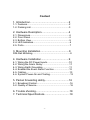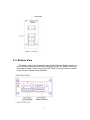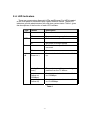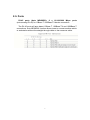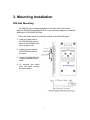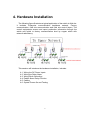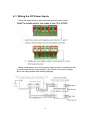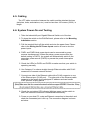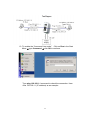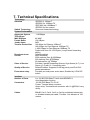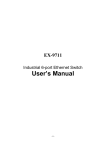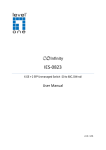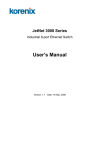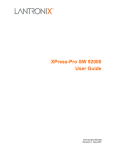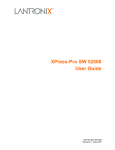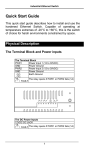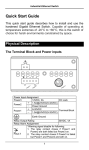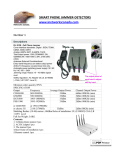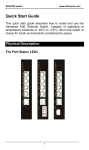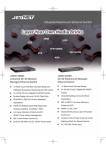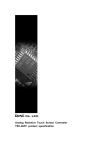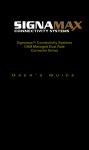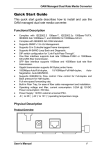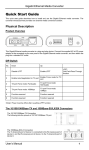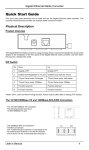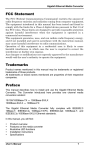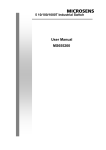Download User`s Manual - CONRAD Produktinfo.
Transcript
Industrial 8-port Gigabit Ethernet Switch User’s Manual -0- Content 1. Introduction.....................................................2 1-1. Features................................................................2 1-2. Packing List...........................................................3 2. Hardware Description.....................................4 2-1. Dimensions............................................................4 2-2. Front Panel............................................................4 2-3. Bottom View...........................................................5 2-4. LED Indicators........................................................6 2-5. Ports.......................................................................7 3. Mounting Installation.......................................8 DIN-Rail Mounting..........................................................8 4. Hardware Installation......................................9 4-1. Wiring the DC Power Inputs..................................10 4-2. Wiring the Alarm Relay..........................................11 4-3. Wiring Earth Grounding.........................................11 4-4. Enabled the Event Alarm Function........................12 4-5. Cabling...................................................................13 4-6. System Power-On and Testing...............................13 5. Packet forwarding ability.................................16 5-1. Broadcast Control...................................................16 5-2. Quality of Service....................................................16 6. Trouble shooting..............................................18 7. Technical Specifications..................................19 -1- 1. Introduction The 8-port compact Gigabit Ethernet switches particular packet forwarding and filtering mechanism to fulfill industrial communications on the filed site. It provides the graceful packet forwarding ability to handle 64~1552 packet size into 2 priority queues which complies with quality of service for the best data forwarding performance. In addition, for the best network performance both of broadcast storm filtering and flow control functions can ensure your data traffic deliver to destination without traffic congestion. To survive under hazard environments, it is equipped with 2 redundant power inputs, as the wide range input avoiding any power interruption and also operating between -10~70oC temperature range. For the easy maintenance purpose, the switch has an alarm-relay for the port link event and the power event to give an alarm to the service engineer on the filed site. It will deliver you superiority and reliable performance on your filed site applications. This session introduces the following information: 1-1. Features 1-2. Packing list 1-1. Features ◎ ◎ ◎ ◎ ◎ ◎ ◎ ◎ ◎ ◎ 8 x 10/100/1000TX ports Compact size with full power redundancy Supports store-and-Forward switching architecture QoS for packet forwarding precedence Broadcast storm packet filtering Port and power event alarm IP-31 aluminum alloy case DIN rail and wall mount Dual power input DC12~48V Compliance with IEEE Hi-Pot Testing -2- 1-2. Packing List The Industrial 8-port Gigabit Ethernet Switch is packaged with the following items: ◎ Product ◎ CD : User Manual Contact your sales representative if any item is missing or damaged. -3- 2. Hardware Description This session will introduce the hardware information as following: 2-1. Dimensions 2-2. Front Panel 2-3. Bottom View 2-4. LEDs of system and port 2-5. Connectors 2-1. Dimensions The dimension of 8-port Industrial Fast Ethernet Rail Switch is 120 mm (H) x 55 mm (W) x 108 mm (D). The following is the drawing of detail mechanical design: 2-2. Front Panel The Front Panel of the Industrial 8-port Gigabit Ethernet Switch is shown in Figure A. -4- 2-3. Bottom View The bottom view of the Industrial 8-port Gigabit Ethernet Switch consists of one 6-pin removable terminal block connector for two DC power inputs and event alarm output. There is one 9-pin DIP SWITCH on the bottom for alarm control of port or power event selection. -5- 2-4. LED Indicators There are some system diagnostic LEDs and Ethernet Port LEDs located on the front panel of Industrial 8-port Gigabit Ethernet Switch. These LED indicators provide administrators with real-time system status. Table-1 gives the descriptions of the function of each LED indicator. LED PWR1 Status Green on Description Power is on. PWR2 Off Green on No power is being supplied. Power is on. Alm Off Red on No power is being supplied. Port link down or power failure event occurred. Port 1~8 Off Link (Green on ) No event. A network device is detected and link up. Activity (Green blinks) The port is transmitting or receiving packets from the TX device. Speed (Yellow on/ 1000Mbps) Speed (Yellow off) A network device is detected and link on 1000Mbps. A network device is detected and link on 10/100Mbps. Table-1 -6- 2-5. Ports RJ-45 ports (Auto MDI/MDIX): 8 x 10/100/1000 Mbps (auto-sensing RJ-45) for 10Base-T /100Base-TX device connection. ports The RJ-45 ports will auto-detect 10Base-T, 100Base-TX and 1000Base-T connections. Auto MDI/MDIX function allows users to connect another switch or workstation without the straight through cable or the crossover cable. 7 3. Mounting Installation DIN-Rail Mounting The DIN-Rail clip is already attached on the rear side of the switch supports EN 50022 standard DIN Rail, in the following diagram includes the dimension of EN 55022 DIN Rail. Follow the steps below to mount the switch on the DIN-Rail track. 1. Insert the upper end of the DIN-Rail clip into the back of the DIN-Rail track from its upper side 2. Lightly push the bottom of the DIN-Rail clip into the track. 3. Check if the DIN-Rail clip is tightly attached to the track. 4. To remove the switch from the track, reverse the steps above. 8 4. Hardware Installation The following figure illustrates a typical application of the switch in field site. It includes Enterprise communication backbone network, Factory communication, field site communication and field site control layers. The control equipments access and report production information through the switch and uplink to factory communication level by copper which with network redundancy. This session will introduce the hardware installation, includes: 4-1. Wiring the DC Power Inputs 4-2. Wiring the Relay Alarm 4-3. Wiring Earth Grounding 4-4. Enable Alarm Relay Function 4-5. Cabling 4-6. System Power-On and Testing 9 4-1. Wiring the DC Power Inputs Follow the steps below to wire the switch dual DC power inputs. Before install power, be sure the power supply module is compliance with UL certificated and the power system is shut down to avoid any damage. About the wiring please refer following diagram. 10 4-2. Wiring the Alarm Relay The switch provides one dry relay output for power or port link event. The alarm relay default is “open” and form a close circuit when the even is occurred. The relay conductor ability is 24W. When it connects with a DC 24V power source, the maximum current is 1A. The following diagram shows how to create an alarm circuit. 4-3. Wiring Earth Grounding In the real fields, there are a lot of automatic devices, such as AC motors, electric welding machine and power generator. Those devices will generate electromagnetic and disturb communications. To prevent those noises, the switch should be well earthed. The following diagram shows how to create a connection. 11 4-4. Enabled the Event Alarm Function This session will introduce how to configure and enable the event alarm to alert maintenance engineer once the system event is occurred. The switch is equipped with one dry relay output for port link fails or power fails. The feature is controlled by digital control circuits. It effects immediately without system reset when DIP SWITCH is changed. On the bottom side of the switch, there is one 9-Pin DIP SWITCH for alarm control. By inserting the port and power wiring to set up the alarm, the DIP SWITCH of the intended Alarm is switched to “ON”. The relay output will form a short circuit if the alarm occurred. 12 4-5. Cabling The UTP cable connection between the switch and the attached devices (switches, hubs, workstations, etc.) must be less than 100 meters (328 ft.) in length. 4-6. System Power-On and Testing 1. Take the Industrial 8-port Gigabit Ethernet Switch out of the box. 2. To place the switch on the DIN-Rail track, please refer to the Mounting Installation section. 3. Pull the terminal block off the switch and wire the power lines. Please refer to the Wiring the DC Power Inputs section of how to wire the power inputs. 4. PWR1 and PWR2 dual power inputs can be connected to power sources simultaneously. When the primary power source fails (the default setting is PWR1), the system will automatically switch to the secondary power source (PWR2) to prevent the power interruption occurred. 5. Check the LEDs for PWR1 and PWR2 to make sure that your switch is operating normally. 6. Use Category-5 or above straight through Ethernet cables with RJ-45 connectors to connect network devices. 7. Connect one side of the Ethernet cable with a RJ-45 connector to one of the Ethernet port (RJ-45 port). The other side of the Ethernet cable connects to the target device equipped IP address and can handle ICMP protocol as ping packet. 8. Check the port status LED indicator (blinking green) on the switch to see if the network connection is established successfully. 9. Power on your host PC, make an Ethernet connection to the switch and check the connected port is link up. The connection diagram is shown as below: 13 10. To enable the “Command Line mode”. Click on Run in the Start Menu Æ type Command Æ click OK to continue. Type ping 192.168.1.1 command to check the connection. Here uses 192.168.1.1 (IP address) as an example. 14 11. Repeat step 10 to make sure that the connection of each device connected to the switch is successfully established. 12. Power on the PC host. Activate the Command Line mode and ping the connected Ethernet device by typing “ping 192.168.1.1 –t” command to see if it will respond. Do remember the PC host IP address is same subnet address as the target device – 192.168.1.1. 13. The parameter-”t” allows you to continue to ping the network device. Shown in the figure below. Before you continue, make sure that both PWR1 and PWR2 are successfully connected to power sources. When PWR1 fails, the LED for PWR1 will go out. At the same time, if the ping command is still being replied to, then it proves that the redundant power input function works normally. 15 5. Packet forwarding ability The switch features packet filtering functions for broadcast packet control protection and QoS. Both of features can provide more graceful performance in a crowded network by traffic filtering and prioritize. This session will introduce the principle of traffic control and forwarding precedence, including “Broadcast control” and “Quality of Service”. 5-1. Broadcast Control The switch begins to drop broadcast packets with DA ( destination address ) FF:FF:FF:FF:FF:FF if the received broadcast packets are more than the threshold – 198 packets/ per second at 100Mbps or 19 packets / per second at 10Mbps link speed. All of ports are enabled with this function without any configuration to provide a better network performance and prevent network congestion with the flooding of broadcast packets. 5-2. Quality of Service The switch supports frame type priority function High priority packet will be queued to high priority queue to share more bandwidth. The ratio of bandwidth of high priority and low priority queue is 8:1. 8 high priority packets is progressed first, then the low priority packets will be progressed afterwards. The switch can examine the specific bits of VLAN Tag and TCP/IP TOS of IPv4 and IPv6. IEEE 802.1Q tag based CoS The switch will examine the 3 bits of priority field carried by a VLAN tag and maps it to the corresponding priority. A packet with priority field ranging from 0 to 3 will be treated as a low priority packet and will be stored in low priority queue. A packet with priority field ranging from 4 to 7 will be treated as a high priority packet, and will be stored in high priority queue. 16 IEEE 802.1Q Type of Service for IPv4 /IPv6 packet The switch also provides the IP layer CoS (Class of Service) function by recognizing the priority octet and mapping it to the corresponding priority. For an IPv4 packet, it is embedded in the TOS (type of Service) Octet. For an IPv6 data packet, the Traffic Class Octet is used to differentiate the Class of Service. When this function is enabled, the swtich will automatically recognize the IP version and capture the either the TOS field (IPv4) or Traffic Class field (IPv6) and distributes the packet into High or Low Queue. 17 6. Trouble shooting ◎ Make sure you are using the correct DC power suppliers (DC12 to 48 V). Do not use power suppliers with DC output over 48V. It may damage devices. ◎ Select Ethernet cables with specifications suitable for your applications to set up your systems. Ethernet cables are categorized into unshielded twisted-pair (UTP) and shielded twisted-pair (STP) cables. Category 3, 4, 5, 6 Ethernet cables are suitable for systems with 10 Mbps transmission speed. For systems with 100 Mbps transmission speed, Category 5, 6 Ethernet cables are the only suitable specifications for this environment. You also need to make sure that the distance between each node cannot be longer than 100 meters (328 feet). ◎ If the power LEDs go off when the power cord is plugged in, a power failure might be occurred. Check the power output connection to see if there is any error at the power source. If you still cannot solve the problem, contact your local dealer for assistance. 18 7. Technical Specifications Technology Standard Switch Technology System Performance Aggregate System Throughput MAC Address Packet Buffer Jumbo frame Transfer Packet Size Broadcast storm control Class of Service Quality of Service Event alarm relay Interface Number of Ports Connectors Cables IEEE802.3 10Base-T IEEE802.3u 100Base-TX IEEE 802.3ab 1000Base-T IEEE802.3x flow control Store and forward technology 11.904Mpps 4K MAC 192 KBytes 9KB 148,80pps for Ethernet 10Base-T 148,810pps for Fast Ethernet 100Base-TX 1,488,100pps for Fast Ethernet 100Base-TX Packet size from 64~1552 Bytes ( Long Packet forwarding ability) Default enabled. traffic threshold: 2000 packets/ Sec. @1000Mbps 200 packets/ Sec. @100Mbps 20 packets/Sec. @ 10Mbps Provides 2 packet forwarding Queues: High Queue (4~7), Low Queue (0~3) with 16:1 forwarding ratio. Default Enabled. Supports VLAN tag priority and IPv4/IPv6 packet precedence. Provides port and power event alarm; Enabled by 9-PIN DIP switch. 8 x 10/100/1000 Base-TX with Auto MDI/MDI-X, Auto-Negotiation function 10/100/1000 Base-TX: RJ-45 Power: Terminal block connector Alarm relay: Terminal block connector with 1A @DC24V carry ability. RJ-45: Cat-3, Cat-4, Cat-5 or Cat-5e unshielded twisted pair or shielded twisted pair cable. The Max. Link distance is 100 meters. 19 Diagnostic LED Power Requirements System Power Power Consumption Mechanical Installation Case Dimension Weight Environmental Operating Temperature Operating Humidity Storage Temperature Storage Humidity Regulatory Approvals EMI EMS Shock Vibration Free Fall MTBF Per system: Power (Green) x2 10/100/1000TX port: Speed Link/Activity (Green on/ Green blinks) Alarm: Port /Power Event (Red on) 2 Power inputs with redundancy and polarity reverse protection. Voltage: DC 24V (12~48V) 8 Watts @ DC 24V (8 x 10/100/1000 Base-TX) DIN-Rail mount IP-31 grade aluminum metal case 120mm(H) x 55mm (W) x 108mm (D) ( with DIN rail clip) 0.775kg with package 0.525kg without package -10 ~70℃ 0% ~ 95%, non-condensing -20 ~ 85 ℃ 5%~ 90%, non-condensing FCC class A, CE/EN55022 class A. CE/EN61000-4-2, CE/EN61000-4-3 CE/EN61000-4-4, CE/EN61000-4-5 CE/EN61000-4-6, CE/EN61000-4-8 IEC60068-2-27 IEC60068-2-6 IEC60068-2-32 100,000hours *MIL-HDBK-217F GB(MILITARY HANDBOOK) standard 20