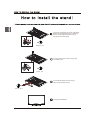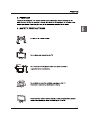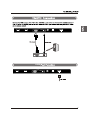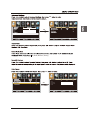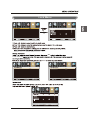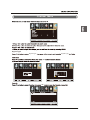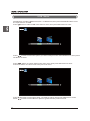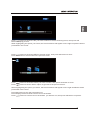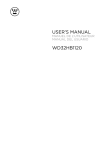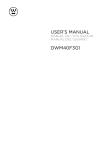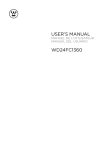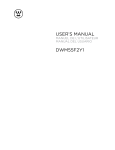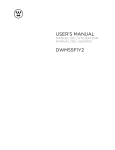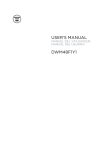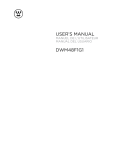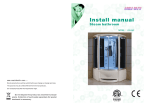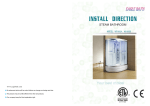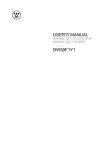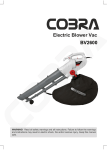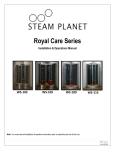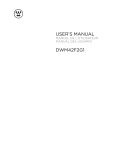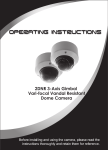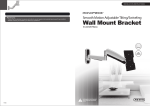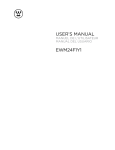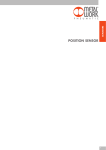Download user manual - Westinghouse
Transcript
VGA(PC) Connection USB Port Function Audio USB Menu 1 2 90.9W 3 Lay the TV face-down on a flat, cushioned surface to avoid damaging or scratching. Fix the stand support to the TV using the 6pcs provided screws. B-M4X14 6pcs Fix the cover to the column using 1pcs provided screw ST3X8 1pcs Fix the base stand to the TV using the 6 pcs provided screws. ST4X16 6pcs 4 Complete Installation 5 6 7 SOURCE Blue when TV is powered on. Red when TV is powered off. Headphone: Connect a stereo headphone for private listening. Optical Output: Connect a digital sound system to this jack. and Audio and Audio LINE OUT: Analog audio output 9. 9 7 8 RF IN LINE OUT PC IN Y/VIDEO Pb Pr HDMI1 HDMI3 HDMI2 VGA PC AUDIO 5V USB 500mA PC IN HDMI3 HDMI2 8 VGA PC AUDIO 5V USB 500mA 9 Y/VIDEO Y/VIDEO 10 Pb Pr Pb HDMI1 Pr HDMI1 PC IN VGA PC AUDIO HDMI3 HDMI2 RF IN LINE OUT 5V USB 500mA USB PC IN VGA PC AUDIO HDMI3 HDMI2 RF IN LINE OUT 5V USB 500mA 11 PC IN Y/VIDEO 12 Pb Pr HDMI1 HDMI3 HDMI2 VGA PC AUDIO RF IN LINE OUT 5V USB 500mA Turn the LED TV on or off. Press once to disable the audio and press again to enable the audio. P.MODE S.MODE Press to adjust between available audio channel. SLEEP SOURCE S OK INFO Displays Press to set the closed caption. V-CHIP Switch to V-CHIP input. CH.LIST Press to display TV program list. ASPECT ok Allows you to navigate the on -screen menus and adjust the system settings to your preference. Displays the main TV menu. Exit the main TV menu. Press to display the favourite program list. ADD/ERASE Add/Erase channel to favourite program list. FAV FAV+ FAVPress these two keys to switch to your favourite program. 13 14 OK Left,Right , Left,Right 90.9 15 OK , YPbPr YPbPr/AV OK s OK Antenna RF Warning Notice:Westinghouse Electronics does not recommend using the RF Antenna input as your cable or satellite connection because it will provide poor video quality to your HDTV.Use a different connection for optimum conditions.If you do not have a cable box that provides an HD quality signal,we recommend that you call your cable provider for an upgrade.Otherwise,select Proceed. Exit Setup Proceed Go Back Menu: Skip DTV OK YPbPr/AV OK 16 Select Input Source YPbPr/AV HDMI1 HDMI2 HDMI3 VGA USB ok Basic Operation Lock ok 17 Picture Menu Lock Normal Color Temperature Color Temperature, 18 ok Lock Lock ok Normal Off,Weak,Medium,Strong. ok Lock Lock Custom Color Red HUE ok Saturation Brightness Reset 19 ok ok the option you want Lock Lock ok 20 press Audio Menu Lock Sound Mode Standard Bass Treble Balance MTS Stereo Digital Audio Ouput PCM Surround Mode On On AVL Audio Audio menu. Sound Mode Sound Mode Sound Mode MTS Press button to select MTS, then press button to adjust. Surround Mode Surround Mode 21 Time Menu Lock Sleep Timer Sleep Time 22 Setup Menu Lock OK Digital CC 23 OK Lock Lock ok ok (0000) Lock Lock ok Enter Password Press "OK" to confirm 24 Lock Menu Lock Lock ok ok a sub menu will 8899 Lock Lock Lock 25 Lock YPbPr/AV HDMI1 ok HDMI2 HDMI3 VGA USB Lock Lock ok Lock Lock ok 26 Channel Menu Lock Air Signal Type Signal Type Signal Type ok Lock Lock ok Lock ok 27 ok Lock ok ok ok Lock 28 Setup Menu Setup ok Lock Lock 3 ok AUDIO are 29 USB Menu Note:Before operating Media menu,Plu in USB device,then press SOURCE button to set the Input Source to USB. Press button to select USB in the Source menu,then press OK button to enter. M-JPEG Press button to select the option you want to adjust in the main Media menu, then press OK button to enter. Press button to select JPEG in the main menu,then press OK button to enter. Press Exit button to return back to the previous menu. M-JPEG Press Press 30 button to select drive disk you want to watch, then press OK button to enter. button to select Return option to go back to the previous menu. Press button to select the file you want to watch in the file selecting menu, then press OK button to display picture. When highlighting the option you select, the file information will appear on the right and picture will be previewed in the center. Press button to select M-JPEG in the main menu, then press OK button to enter. Press Exit button to return back to the previous menu. M-JPEG Press Press button to select drive disk you want to watch, then press OK button to enter. button to select Return option to go back to the previous menu. When highlighting the option you select, the file information will appear on the right and Movie will be previewed in the center. Press OK button to play the selected movie. Press display button to show select menu in the bottom. Press button to select menu in the bottom you want to run, then press OK button to operate. 31 32 55 LED 1920 x 1080 AC 100~240V 50/60Hz 110 ATSC/NTSC M 8 OPTICAL-OUT JPEG,M-JPEG LINE OUT 1251x310x803mm 1251x83x738mm 18.15 23.5 33