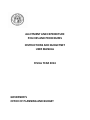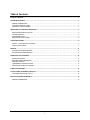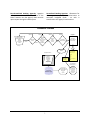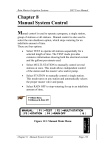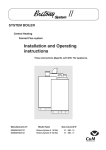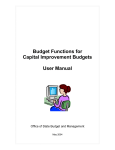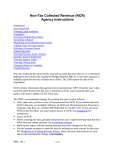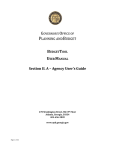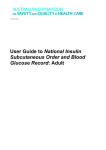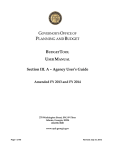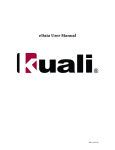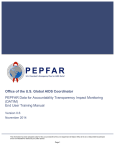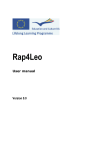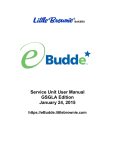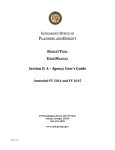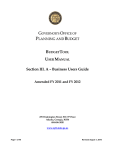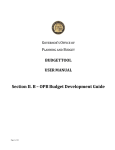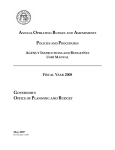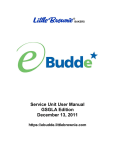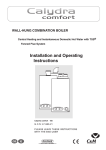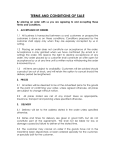Download Allotment Requests - OPB BudgetNet Main Menu
Transcript
ALLOTMENT AND EXPENDITURE POLICIES AND PROCEDURES INSTRUCTIONS AND BUDGETNET USER MANUAL FISCAL YEAR 2014 GOVERNOR’S OFFICE OF PLANNING AND BUDGET Table of Contents TABLE OF CONTENTS ..................................................................................................................................................... 2 ALLOTMENT REQUESTS ................................................................................................................................................ 3 GENERAL INFORMATION ..........................................................................................................................................3 ALLOTMENT OF STATE FUNDS ..................................................................................................................................3 OPB POLICY FOR ALLOTMENTS .................................................................................................................................3 PROCESSING ALLOTMENTS IN BUDGETNET ................................................................................................................. 4 REQUESTING BUDGETNET ACCESS ............................................................................................................................4 SYSTEM OVERVIEW ...................................................................................................................................................4 SCREEN DISPLAY SIZE ................................................................................................................................................5 REQUESTING AN ALLOTMENT ...................................................................................................................................6 ALLOTMENT SCREENS ................................................................................................................................................... 8 AGENCY – ALLOTMENT SETUP SCREEN .....................................................................................................................8 AGENCY ENTRY SCREEN ............................................................................................................................................9 REPORTS ...................................................................................................................................................................... 11 AVAILABLE ALLOTMENT REPORTS .......................................................................................................................... 11 ACCESSING ALLOTMENT REPORTS .......................................................................................................................... 11 SUBMITTING THE ALLOTMENT ................................................................................................................................... 12 SUBMITTAL PROCESS .............................................................................................................................................. 12 REQUIRED PAPER SUBMISSIONS ............................................................................................................................. 13 APPROVAL PROCESS................................................................................................................................................ 13 TEAMWORKS ALLOTMENT LEDGER ........................................................................................................................ 13 REQUESTING THE NEXT ALLOTMENT ...................................................................................................................... 13 E-MAIL NOTIFICATIONS .............................................................................................................................................. 14 FY 2014 AGENCY ALLOTMENT CHECK LIST ................................................................................................................. 15 ALLOTMENT SYSTEM LIVE: JUNE 3 ......................................................................................................................... 15 MONTHLY EXPENDITURE REPORTS ............................................................................................................................ 16 GENERAL INFORMATION ........................................................................................................................................ 16 FY 2014 Allotment Instructions 2 Allotment Requests GENERAL INFORMATION OPB POLICY FOR ALLOTMENTS The Official Code of Georgia, Title 45-12-82 through Title 45-12-85, establishes the state allotment process. 1. The approved AOB in BudgetNet constitutes the proposed work program for each agency. 2. First allotments may be approved prior to the start of the fiscal year; however, the funds are not released from Office of the State Treasury (OST) until on or after July 1. The allotment must be in compliance with the programs and state fund sources established in HB 106, the Budget Appropriations Act for FY 2014. 3. Allotments are processed for state funds only at the appropriated program level and against the AOB or state fund amendments that have been approved. The first monthly allotment may be requested as soon as the AOB is approved. However, funds will not be available from the Office of the Treasury and Fiscal Services (OTFS) until July 1. 4. Allotments cannot exceed the appropriated amount for the specified program and fund source. If a fiscal affairs transfer, Executive Order, statutory amendment (used for Nursing Home Provider Fees and Hospital Provider Payments), or the Amended Appropriations Act reduces the amount of state funds in a program, a de-allotment may be necessary. Upon final approval of the allotment warrant by the comptroller’s office the PeopleSoft allotment ledger will be updated overnight for agencies supported by the SAO PeopleSoft application. ALLOTMENT OF STATE FUNDS Allotments must be requested by program and state fund source: State General Funds, Lottery for Education, Tobacco Settlement Funds, Motor Fuel Funds, Brain and Spinal Injury Trust Funds, Nursing Home Provider Fees, Hospital Provider Payments, and Governor’s Emergency Funds. Prior year state funds are not allotted. 5. Agencies should consider any amended fiscal year budget reductions recommended by the Governor when preparing their allotments in the second half of the fiscal year. 6. OPB will set the guidelines for allotment frequency and percent of budget allotted. For FY 2014 allotments will be released monthly. Allotments are processed for parent agencies. Allotments for attached agencies are processed by the parent agency as attached agencies are programs of a parent agency. Parent and attached agencies must be on the same approved amendment number or else the allotment system may not reflect the correct amount of state funds for an attached agency. 7. Allotments for the legislative and judicial branches submitted in accordance with the Appropriations Act as amended will be approved as submitted. FY 2014 Allotment Instructions 3 Processing Allotments In BudgetNet The agency allotment request is submitted electronically using the allotment module of the Office of Planning and Budget’s BudgetNet system. BudgetNet is a web-based application designed to provide a centralized database of budget information for all state agencies. BudgetNet provides the necessary tools to process and approve agency allotment requests as well as authorize the resultant warrant. approved amendment as the parent agency. Otherwise, an attached agency’s state funds may not reflect the most recent approved appropriation. The agency enters the allotment request data. Once submitted, the allotment cannot be changed unless rejected at some future stage of the approval process. If an allotment needs to be changed after it has been submitted, the OPB analyst can unsubmit the request to return it to the agency for further action; if a warrant has been issued and the request needs to be changed, the allotment is rescinded and the warrant is voided. If you have suggestions for improving BudgetNet please let OPB know by submitting a work ticket through our electronic Issues Tracking System (ITS) accessed from the BudgetNet Homepage. REQUESTING BUDGETNET ACCESS The OPB analyst and agency are notified by email that the request has been submitted. The previous allotment must be at the “Final” stage (the warrant signed by the comptroller’s office) before the next allotment is requested. Each agency should have in place an “Agency Agreement” authorizing access to BudgetNet. Additionally, each agency should have a designated fiscal officer, authorized to submit data in BudgetNet. In most cases, the person authorized to submit allotments is the same person who is authorized to submit the AOB and amendments to the AOB in BudgetNet. The user ID is the same for all BudgetNet modules; however, the password for the allotment module is unique. The following steps occur in the allotment process: A limited number of employees per agency should have the security clearance to submit an allotment request. Agencies are responsible for notifying OPB when a user should be removed from the BudgetNet system as changes in duties and/or employment occur. Agency creates an allotment request Agency submits the allotment request OPB analyst reviews OPB Division Director approves Warrant administrator issues warrant Comptroller countersigns the warrant Office of the State Treasurer authorized to transfer funds TeamWorks Agencies: Once the Comptroller has countersigned the warrant, BudgetNet will update the PeopleSoft allotment ledger overnight with the latest approved allotment by agency, program, and state fund source. SYSTEM OVERVIEW The BudgetNet allotment module is loaded with the latest approved AOB or amendment. BudgetNet uses the latest approved amendment to verify that the current allotment request does not exceed the approved appropriated amount. Attached agencies must be on the same Non-TeamWorks Agencies: Agencies will receive notification of authorization to transfer funds as they have been in the past. FY 2014 Allotment Instructions 4 Non-Streamlined Banking Agencies: Agencies will receive cash transfers from Office of the State Treasurer into the agency’s bank account upon request through the ARIS system. Streamlined Banking Agencies: Allotments for these agencies represent an authorization to encumber budgeted funds - no cash is transferred to the agency’s bank account. Allotment Process Rejected Agency prepares allotment request in BudgetNet allotment Module. Submits electronically to OPB. Rejected OPB Analyst Review Submit Reviewed Rejected OPB Division Director reviews and approves allotment on behalf of Approved OPB director Warrant Officer Issues the warrant BudgetNet Rejected Comptroller approves allotment electronically Comptroller verifies allotment Warrant Final E-Mail Working OPB Generates Extract BudgetNet Interface Allotment data sent to TeamWorks Allotment Ledger (Program and Fund Source) Notification to Treasury Email containing the date and allotment number is sent to Treasury OPB Audits SAO Agency Requesting Funds Non Streamlined Banking Agency TeamWorks Allotment Ledger FY 2014 Allotment Instructions 5 Authorization to expend allotted State funds by agency State funds transferred from treasury account to agency bank account. Allotments domain in the login box followed by the “\” and then their Allotments login ID: (allotments.opb.state.ga.us\loginID). SCREEN DISPLAY SIZE BudgetNet was designed for a screen resolution of 1024 by 768 pixels to maximize the display area on the screen. Scroll bars have been added so that users who prefer larger print can set their screen resolution from 800 by 600 pixels to the recommended 1024 by 768. 3. Enter Allotment Password. The allotment password is unique and different from other BudgetNet modules. 4. The Allotment Main Screen appears. To adjust the screen resolution, click on the Windows Start button, open the Control Panel, click on Display, select Settings, and adjust the screen resolution. Allotment Main Screen The Allotment Main Screen appears after the user logs on to the allotment module. The agency drop down list defaults to the agency name(s) based on the security of the user logged in. The fiscal year drop-down list defaults to the fiscal year selected when logging in. REQUESTING AN ALLOTMENT Accessing BudgetNet 1. Go to opb.georgia.gov. To enter a new allotment request, click on the “NEW” button. If the “New” button is not visible, then there is either an allotment in process that has not reached the ‘final’ stage or the parent and attached agencies’ are not on the same approved amendment. Detailed instructions are provided in the next section. 2. Mouse over the ‘Links’ dropdown menu at the top of the screen; select OPB Applications. 3. When the OPB Applications menu appears, click on BudgetNet to access the BudgetNet Homepage. Screen Tabs Allotment Setup: Agencies must check the current AOB data and enter the basic information (allotment quarter and percentage to allot). Logging in to the BudgetNet Allotment Module The first screen to appear is the BudgetNet Homepage. This screen provides access to the options menu, reports menu, documents menu, and links to other useful information. In the Options column: 1. Click on Allotments, then from the dropdown, select Allotments FY14. This will open an additional security screen and the user is asked to enter a unique login name and password for allotments. 2. Enter Allotment User ID. The user ID for allotments is the same as the user ID for the other BudgetNet modules. Windows 7 Users should enter the Agency Entry: Agencies must finalize the requested amounts, enter any comments about the request, and submit the request. All users can view details of the allotment on this screen, but the data entry action fields are disabled once submitted. OPB Review: OPB analysts review the agency allotment request in relation to the current approved budget and any previous allotments. The analyst can accept the request or unsubmit and return it to the agency. FY 2014 Allotment Instructions 6 administrator has approved the allotment but has not yet issued an electronic warrant. OPB Approval: The OPB Division Director reviews and approves an allotment request after the analyst has reviewed it. The OPB Division Director can approve the request or unsubmit and return it to the agency. OPB Warrant Approval: The OPB warrant administrator reviews the request and can either unsubmit the request and return it to the agency or approve the request and enter the warrant number on the request and the Governor’s electronic signature on the warrant. Comptroller Warrant Approval: The Comptroller gives final authorization for the warrant and notifies the Treasury to release funds. The comptroller can either authorize the warrant or reject the request and return it back to the OPB warrant administrator. Submitted: The allotment has been submitted to OPB but not yet approved. Reviewed: The allotment request has been reviewed by the OPB analyst but has not been approved. Approved: The allotment request has been approved by the OPB Division Director. Pre - Warranted: The OPB Pre - Final: The Comptroller’s Office has approved the warrant but has not yet electronically signed it. Final: The warrant has been electronically countersigned by the Comptroller’s Office. Rescinded: The allotment has been rescinded and the warrant voided. A rescinded allotment is not included in the totals of the programs or agency but is still available for viewing and reports. Warrant Number The OPB warrant administrator assigns the warrant number when electronically signing for the Governor. If a warrant number is showing, this means that an electronic warrant has been issued. Allotment Status A status indicator provides users more information about the status of the allotment request. It is displayed in the allotment list in the left frame of the screen. The status types are: Working: The allotment has been created by the agency but not yet submitted to OPB. Warranted: The OPB warrant administrator has issued an electronic warrant with the Governor’s electronic signature. Date The date in the Allotment status box is the date the latest status change occurred. Reports: The user accesses reports for the allotment process. Help/Reporting Problems Problems with log-in, data entry, or reports should be reported to OPB using the electronic Issues Tracking System (ITS). ITS can be accessed from the link in the left side of the Allotment Main Menu in the toolbox menu or from the Options Menu on the BudgetNet Homepage. When you click on “Issue Tracking,” a screen pops up allowing you to generate a ticket where you provide details about the problem you encountered. The OPB development group will manage all issues reported through ITS. warrant FY 2014 Allotment Instructions 7 Allotment Screens is the quarter and number of allotments within the quarter. For example, if this is the second allotment in the first quarter the number will be 1-2, the agency enters the “1” in the Allotment setup screen because the request is being submitted for the first quarter of the year. The system generates the “2” because this is the second request in the first quarter. AGENCY – ALLOTMENT SETUP SCREEN Use this screen to check the current AOB data and enter the basic information about the allotment. Reminder: All attached agencies must be on the same approved amendment number in BudgetNet or the ‘New’ button will be grayed. 3) Enter the percent of funds requested in the allotment. All data entry fields are shaded in yellow. Allotment Setup: Enter the whole percentage of the currently approved annual budget requested for the allotment to have the system automatically calculate the allotment amounts in the program/fund source section. The system will round to the nearest whole dollar and check to assure that the total dollars equals the percentage of the approved AOB. 1) Click the “NEW” button on the left side of the screen to begin a new request. After clicking the “New” button, the first section of the screen shows the agency name, the fiscal year, and the current approved budget. The second section has two data entry fields shaded in yellow and a check box. This is not a required data entry field, but a tool to quickly request that a straight percentage of the budget be allotted. If you do not enter a % you will need to manually enter all amounts on the Agency Entry screen. The third section of the screen is labeled “Current Status” and shows for the agency the current approved budget in BudgetNet and the year-todate allotments by fund source. The system also displays the percent and amount of funds available for allotment. The fourth section of the screen shows this information at the program level. If the agency is allotting all remaining funds in the final allotment for the fiscal year, check the “Remaining” box. The system will automatically populate the program/fund source section with the remaining amount that has been appropriated through the AOB and amendments less all allotments entered to date. This feature helps avoid any rounding errors. 2) Enter the quarter in which the requested allotment falls. In the yellow field labeled “Enter Quarter,” enter 1 for requests in the first quarter, 2 for second quarter requests, 3 for the third, and 4 for the fourth. This is a required data entry field. 4) Enter any explanation for the allotment in the “Allotment Comments” box on the left side of the screen. Entering the quarter will generate an Allotment Number for the request. The allotment number 5) Click Save. FY 2014 Allotment Instructions 8 The agency user has three buttons at the bottom of the screen: The screen is populated with the following information: Clear – allows the user to clear the data entered on this screen before saving. Agency Name, Fiscal Year, Amendment # the latest approved AOB/Amendment data set entered into BudgetNet, Current Allotment Number, Status, and date (Once a warrant number has been issued it also is displayed on this screen). The date field is the date the status changed to what is showing. In the case of “working”, it will be the last time the data was saved in the allotment entry screen. Current Status: shows the amounts of the agency’s most recently approved budget amendment and year-to-date allotment requests for the fiscal year. It also displays the amount and percent of funds available for allotment. Programs Requesting Allotment – The Allotment Request section has one row per program open for data entry –“Requested Amount.” If a percentage was entered on the set-up screen, then the system populates each row with an allotment amount by fund source (in the yellow fields). It is calculated for each program and fund source by taking the approved total AOB and amendments and multiplying it by the annual percentage rounding to the nearest whole dollar. Save – saves the data and takes the user to the Agency Entry Screen. If data is entered incorrectly, the system will notify the user of the error in red at the bottom of the screen below the buttons and the field in error will be shaded in red. Delete – until you save the new allotment setup data this button is inactive. If the allotment has not been submitted this will delete the allotment in its entirety, both the information entered here and what has been entered in the Agency Entry Screen. Once an allotment has been submitted these buttons are inactive. Submitted allotments can only be viewed by the agency. To return to the Allotment Set-Up or Agency Entry screen after working in another tab, click on the desired tab. Then, to populate the work area with a request, click on the allotment number in blue located in the Allotment list on the left side of the screen (e.g. 1-1). AGENCY ENTRY SCREEN Changing Requested Amounts The user can change the dollar amounts individually on this screen or can go back to setup and change the percentage so long as the allotment has not been submitted. The amount requested can never be greater than the funds available. If the amount entered is greater than the un-allotted amount the user will get an alert in red and remain on the field. All data entry fields are highlighted in yellow. After clicking “Save” in the Allotment Setup screen, the system will automatically take you to the Agency Entry screen. The agency uses this screen to finalize the requested amounts, enter any additional comments about the request, and submit the request. All users can view details of the allotment on this screen, but the data entry action fields are disabled once submitted. FY 2014 Allotment Instructions 9 At the bottom of the program list the system shows two rows of amounts by fund source: Delete: if the allotment has not been submitted but has been saved this will delete any record of the request and the user must start over. Open Balance - $ – This is the remaining amount of funds available for allotment once this request is approved. Submit: This saves the allotment data entered on this screen and performs a check to make sure that the total allotment – year-to-date plus current request – amount does not exceed by program and fund source the total authorized in the AOB plus amendment. If the amount is exceeded the user gets a message, is returned to the input screen, and the data is not saved. Open - % - This is the percentage calculation of the open balance. Five buttons are on the Agency Entry Screen. Recalculate: This recalculates the total amounts and open balances for the current allotment. It does not save data. When Recalculate is clicked, the system performs a check to make sure that the total allotment – year-to-date plus current request – amount does not exceed by program and fund source the total AOB plus amendment amounts. If the amount for any program or fund source is exceeded the user gets a message and is returned to the input screen. If the data passes all the validation checks, then a new screen appears with a summary of the allotment request by program along with the agency comment box. The agency should enter any additional comments or explanation. The agency should print report 301 Allotment Confirmation to validate that the submit summary matches the report. Submit to OPB: Once the agency is satisfied that the system correctly captured the allotment request, the user clicks the “Submit to OPB” button. From this point forward the user can see the request on the screens but cannot make any changes. Clear: Allows the user to clear the amounts entered on this screen if it has not been saved. This does not delete the allotment number but it does clear all fund source amounts for this allotment. Save: Saves the allotment data entered on this screen. When Save is clicked the system performs a check to make sure that the total allotment – year-to-date plus current request – amount does not exceed by program and fund source the total authorized in the AOB plus amendment. If the amount is exceeded the user gets a message, is returned to the input screen, and the data is not saved. The system will notify the user of the error in red at the bottom of the screen below the buttons and the field in error will be shaded in red. Return to Allotments: If the user is not ready to submit, this button takes the user back to the Agency Entry screen. Once an allotment has been submitted these buttons are inactive. Agencies can view submitted allotments on the Agency Entry screen. FY 2014 Allotment Instructions 10 Reports AVAILABLE ALLOTMENT REPORTS Funds - Confirmation Report (301)). Requesting a report for the allotment process can only be accessed from the allotment module. The allotment reports are obtained from the report queue accessed using the same report system as the other modules in BudgetNet. Below are the available reports and their numbers. BudgetNet Allotment Report Name Report Number Budget Allocation of Funds – Confirmation Report 301 State Allotment Summary 302 Allotment Status Report 303 Comptroller Agency Allotment History 304 Budget Allotment of Funds – Agency Summary 305 YTD Agency Allotment Summary 306 Unallotted Funds Report 346 Electronic Warrants – By Quarter 428 Electronic Warrants – By Date 430 Electronic Warrants – By Warrant 431 4. Select the Agency (should default to your agency) and Fiscal Year from the drop-down menus on the left side of the screen. 5. Click on the allotment number you want to run the report for (1-1 would be the first quarter allotment, first request). 6. Select from the Reports format: Choose from PDF, Excel Spreadsheet - Report Format, or Excel Spreadsheet – Raw Format. 7. Email Notification – should default to your email address on file in BudgetNet but can be changed to send the report notification to someone else. 8. Enter desired finish date and desired finish time. (Date defaults to current date: time defaults to 1:05AM) 9. Click Generate Report. If this button is grayed you have not completed all the necessary selections. ACCESSING ALLOTMENT REPORTS Request an allotment report through the Reports tab at the top of the Allotment Main Menu screen. The instructions to run report 301, the Allotment Confirmation Report are as follows: Reports are available in three formats – PDF, Excel Spreadsheet - Report Format, or Excel Spreadsheet - Raw Format. The two latter formats allow users to export data to Excel. Users who want to manipulate the data in the reports should select Excel Raw Format. 1. Click on the Report tab. 2. Select the fiscal year from the drop down menu. The fiscal year selected when logging in is the default. You will be notified by e-mail when the report is available in the Report Queue. You can access your report by clicking the link in the e-mail notification or going directly to the Report Queue in BudgetNet. 3. Select from the Reports drop-down menu the report you want to run (Budget Allocation of FY 2014 Allotment Instructions 11 Submitting the Allotment for any program or state fund source, the user will receive a message, is returned to the input screen, and the data is not saved. SUBMITTAL PROCESS Prior to agency submission, run the necessary reports and views to verify the request and to print a hard copy as needed. The agency should print report “Allotment Confirmation – Report 301” to validate that the Agency Entry screen amounts match the report. If the data passes all the validation checks, then a new screen appears with a summary of the allotment request by program along with the agency comment box. The agency should enter any additional comments or explanation. Once the agency is satisfied that the system correctly captured the allotment request, the user clicks the “Submit to OPB” button. Required Actions: 1. Compare report 301 “Allotment Confirmation” with the Submit screen summary and validate that the report matches the amounts in the screen. 2. Click on the “Submit” button located at the bottom of the Agency Entry Screen. 3. Edit or enter any comments or explanation in the comment box. 4. Click on the “Submit to OPB” button. An email is sent to the OPB analyst notifying them that an allotment has been submitted. No hard copy signature page is required. An email notification is sent to the agency user and to the OPB analyst assigned the agency. The allotment cannot be changed from this point unless the allotment is rejected and is unsubmitted which changes the status to working. The agency can now only view screens and run reports for this allotment request and cannot submit another allotment until this allotment is final. The ‘New’ button will be inactive until this allotment is fully processed and the status is ‘Final’. To submit the allotment request the user clicks on the Allotment Entry tab at the top of the screen. Next, the user goes to the allotment list on the left side of the screen and clicks on the allotment number of the “working” data set that is to be submitted to OPB. The submit button is located at the bottom of the Agency Entry Screen. There are two ways to check on the status of a request. First the agency can log into the allotment module and look at the status of the allotment in the allotment list located on the left side of the screen. The second option is to run allotment report 303 Allotment Status Report which shows the status of all agency allotment requests. Click the Submit Button. This saves the allotment data entered on this screen and performs a check to make sure that the total allotment – year-todate plus current request – amount does not exceed by program and fund source the total authorized in the AOB plus amendments. If the amount requested exceeds the amount available Any previous allotment requests must be in “Final” status before the next allotment request can be submitted. FY 2014 Allotment Instructions 12 Who can enter and submit an Allotment? The number of agency users who can enter allotments will be determined by the agency. Agency users will be restricted by user ID and password to the Allotment Setup tab, Agency Entry tab, and Reports tab. The process of submitting to OPB will be limited to one or two agency specified users. To make any changes to user security or to remove a user, the agency fiscal officer should submit an ITS ticket to change user security. authorizes the transfer of funds from OST. Agencies and OST will be notified by email when the comptroller has approved the request. For agencies on TeamWorks, once the comptroller has authorized the request for transfer of funds and signed the warrant, BudgetNet will update the TeamWorks allotment ledger overnight with the latest approved allotment amounts by agency, program, and state fund source. Agencies not on TeamWorks and streamlined banking agencies will receive notification of funds transferred as they have been in the past. REQUIRED PAPER SUBMISSIONS The agency’s fiscal officer will receive an email when the allotment has received a warrant number. The Department of Audits and the House and Senate budget offices will also be notified by e-mail each time an allotment is final. In general, no hard copy signature pages are required from the agency. In some special cases a supplementary letter or form may be required to initiate a treasury account transfer to process an allotment of certain funds that appear in the appropriations act as Nursing Home Provider Fees, and Hospital Provider Payments. When handled properly, these are now generated by the application. TEAMWORKS ALLOTMENT LEDGER Once an allotment is authorized by the Comptroller, OPB transfers data in an overnight process to the TeamWorks allotment ledger with the latest approved allotment amounts. APPROVAL PROCESS For a transaction to clear the TeamWorks accounting system the program ledger is checked for sufficient budget and the allotment ledger is checked for sufficient authorized funds. After your OPB analyst has been alerted via email that your agency’s allotment has been submitted, the analyst reviews the submittal. You may be contacted with additional questions. Approval is given by the OPB Division Director and then passed to the OPB warrant administrator to validate the request against the current state funds appropriation and to issue a warrant. The OPB warrant administrator will issue an electronic warrant and also approve the request electronically. Non-TeamWorks agencies will also enter allotment requests for approval into BudgetNet; the process will be the same through notification of the Office of the State Treasurer, but no data will be loaded in the TeamWorks allotment ledger. REQUESTING THE NEXT ALLOTMENT The Comptroller’s office will also receive an email notification of the allotment request. The Comptroller will approve the allotment and countersign the electronic warrant which Once the allotment is approved and in “final” status, the agency can submit the next allotment. To initiate an allotment request the agency clicks FY 2014 Allotment Instructions 13 on the “New” button located in the left side of the screen above the Allotment status box and fills in the fields on the Allotment Set-Up screen. Until all allotments reach the “Final” status, or if all attached agencies are not on the same approved amendment number, this button is grayed. E-mail Notifications Through each stage of the allotment process email notifications are sent to the agency, the OPB analyst, the warrants administrator, the comptroller’s office, and the Office of the State Treasurer as each needs to know of an executed process. Electronic mail can be subject to all types of disruptions – internet down, mail servers down, switches out, etc. – therefore, user should not rely 100% on this mail notification. Periodic running of Allotment Status Report (303) will flag allotments needing action. FY 2014 Allotment Instructions 14 FY 2014 Agency Allotment Check List 3. AGENCY ENTRY TAB ALLOTMENT SYSTEM LIVE: JUNE 3 Adjust calculated amounts by program and fund source. Data entry fields are highlighted in yellow. 1. AGENCY REQUEST The AOB must be approved before the first allotment request can be started. Analyst receives e-mail notification BudgetNet that the AOB is approved. Save. from Log into the allotment module and click “NEW”. Run report 301 Allotment Confirmation and verify that the report displays the intended request correctly. Data entry fields are highlighted in yellow. Submit. 2. ALLOTMENT SET-UP TAB 4. SUBMIT PROCESS Confirm that the “AOB/Amendment” row is the most recently approved budget. (Run report 329 – AOB Agency Summary – Amendment Analysis Worksheet – Appropriation Bill Format in the AOB report system for a summary of the budget by program and fund source.) Edit or enter any comments or explanation of the request in the comment box. If the agency is requesting more than the standard allotment percentage in a program, then an explanation is required. Confirm that amounts in the submission summary screen are accurate. Click on the “Submit to OPB” button. Enter the quarter of the allotment (enter 1, 2, 3 or 4). Request the report in PDF format and retain a copy for the agency’s files (electronic or hard copy). Enter the percent of funds. Enter a comment or explanation of the allotment request in text box in left side of screen. Agency will get an email confirmation when the request is approved. Attached agencies are on the same approved amendment number. (If agencies are not on the same approved amendment numbers, the ‘New’ button will be grayed and a new allotment cannot be generated.) Agency can monitor the status of the request at any time by logging into the allotment module. Prior Year State Funds are not allotted. FY 2014 Allotment Instructions 15 Monthly Expenditure Reports amount of revenues recorded and collected as compared to budget and expenses. These reports are due to OPB with the allotment request. GENERAL INFORMATION OPB is required to monitor agency’s expenditures against approved budgets. In order to ensure that agencies continually update their federal fund receipts, OPB will analyze expenditures and revenues by fund source by program. If the expenditures from federal funds appear to be significantly out of line with the budget, the agency may be required to submit an amendment to update the approved budget. OPB will use the Current Monthly Budget Comparison Report (by program) and the Program Budget Comparison Summary Report generated by the TeamWorks system to monitor budgets. For those agencies whose financials are not maintained in TeamWorks, the agency should submit comparable data showing monthly expenses as compared to budget and the FY 2014 Allotment Instructions 16