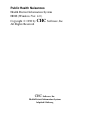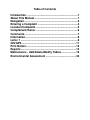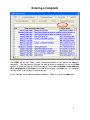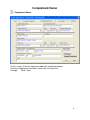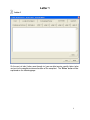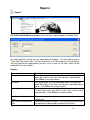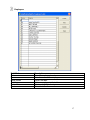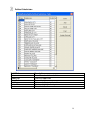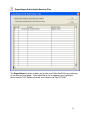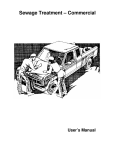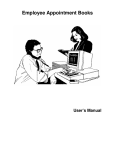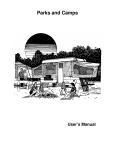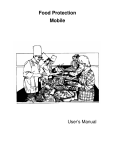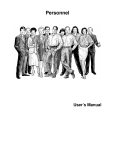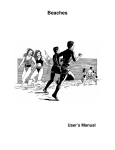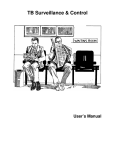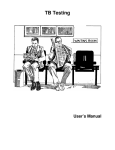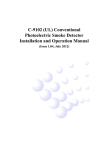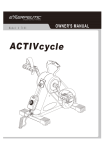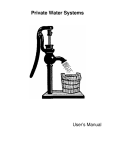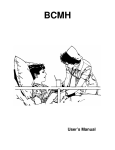Download Public Health Nuisances
Transcript
Public Health Nuisances User’s Manual Public Health Nuisances Health District Information System HDIS (Windows Ver. 4.0 ) Copyright 1998 by CHC Software, Inc All Rights Reserved CHC Software, Inc. Health District Information Systems [email protected] Table of Contents Introduction .....................................................................1 About This Manual ..........................................................1 Navigation ........................................................................2 Entering a Complaint ......................................................4 Location/Complaint .........................................................5 Complainant/Owner ........................................................6 Comments........................................................................7 Information.......................................................................8 Letter 1 .............................................................................9 GIS/GPS..........................................................................11 Print Button....................................................................12 Reports...........................................................................14 Maintenance - Add/Delete/Modify Tables ....................16 Environmental Assessment .........................................32 Introduction This program is designed to assist you in organizing a systematic approach to entering your complaints and provides accurate up-to-date records within your health district. Please review the manual carefully to obtain the maximum benefits. Little or no prior computer experience is necessary to operate this program. About This Manual Public Health Nuisance Module is simple to use. The maximum benefit with the least time spent will be obtained if you start at the first page of this manual and follow the directions exactly as you enter the first record in your computer. Square boxes in this manual surround the key that you are to press on your keyboard. As an example, when you read , press the enter key on your keyboard. ENTER The word TYPE is followed by bracketed [ ] instructions of what to type into a field. Note: For Technical Support, email: [email protected] Navigation Whenever you see one click the left side of your mouse once. Whenever you see two click the left side of your mouse twice. Navigation Keys For Entering Information Tab ENTER or Shift Alt Tab R + to move to next field or Up Arrow to go back one field places you in the receipt screen. Editing Keys Backspace Delete Insert deletes one character left of cursor deletes one character inserting & overwriting modes When you see a pull-down field, click the arrow to the right to view all your choices. Starting HDIS MICROSOFT Windows Users Start Programs Health District Info Systems HDIS 2 Health District Information System Menu Bar HDIS (Health District Information System) has several different modules designed to assist your health district in its day-to-day operations. The Public Health Nuisance module is a great addition to these modules and simplifies your record keeping, billing and information management needs. Select Environmental Health Select Public Health Nuisances Public Health Nuisances 3 Entering a Complaint The FIND tab on the Public Health Nuisance window is for locating or adding a complaint. You may browse through the grid to locate a complaint, or use the Radio buttons to select the type of find you are doing. Then type the location street address, ID #, complainant, or by owner in the find field and press the Enter key. If a complaint already exists, it will display in the grid for you. In this example, we are going to add a complaint. To do this, click the Add button. 4 Location/Complaint You may now begin to enter the data into the fields. Remember, you can use the “Tab” or the “Enter” button to travel from field to field. On this page, you will fill out the information for the location of the complaint and the complaint itself. You are able to build all of your dropdown fields in the “Maintenance” menu which will be explained further on in this manual. ** Note: For your first complaint ID#, change the number 1 to indicate year and the number followed by the estimated bite complaints per year (Example: 2005001 for up to 999 complaints.) ** Note: All phone numbers must start with a “1” 5 Complainant/Owner Complainant/Owner On this screen, fill out the information about the complainant/owner. Enter the Complainant and Owner names with last name first. Example: Smith, John 6 Comments Finding and Actions On this screen, enter your findings and actions on the complaint. 7 Information Information On this screen, enter the other information on the complaint. 8 Letter 1 Letter 1 On the next six tabs (Letters one through six) you are able to enter specific letters to be sent out to the complainant/owner/location of the complaint. The “Rules” button will be explained on the following page. 9 Rules When the “Rules” button is clicked the “Rules” window will open whereupon you are able to view and search for specific rules and add them to your letters. Field/Button Add Code Title Search View Reset Checks Add Rules Add Rules and Close Close Description Check to add the rule Code of the rule Title of the Rule Searches for key words or specific rules Click to view the entire rule selected Click to reset all the check boxes Click to add the rule(s) to your letter Click to add the rule(s) to your letter and close the “Rules” window Closes the “Rules” table 10 GIS/GPS GIS/GPS The “GIS/GPS” tab enables you to enter your GPS coordinates for mapping purposes. Field/Button Street # Prefix Direction Prefix Type Street Name Street Suffix Prefix Direction Latitude Decimal Value Longitude Decimal Value Modify Description (automatically filled out) Enter prefix direction of the street Enter the prefix type of the street (automatically filled out) Enter the street suffix Enter prefix direction of the street Enter the latitude DECIMAL value of the location Enter the longitude DECIMAL value of the location Click to modify the information on the page 11 Print Button Print Print: The print button is available on all the tabs except for the GIS/GPS tab. The print menu is the same for all tabs and you may print any of the options no matter what tab you have open at the time. Field/Button Complaint Investigation Form Complaint Investigation Form (with comments) #10 Envelope to Owner #10 Envelope to Complainant #10 Envelope to Location File Envelope (9X6) Letters A thru T Letters 1 thru 6 Word Document Address Letter to Owner Address Letter to Location Description Prints Complaint Investigation form for the record you are on Prints Complaint Investigation form with comments for the record you are on Prints out a #10 envelope to addressed to the owner Prints out a #10 envelope to addressed to the complainant Prints out a #10 envelope to the location of the complaint Prints out Letter A thru T(These letters are composed by you under the “Maintenance” menu) Prints out your specific letters 1 thru 6 Prints out a Word Document Addresses the letter to the owner Addresses the letter to the location 12 Address Letter to Complainant Print Comments Print Bracketed Comments Preview Print OK Close Addresses the letter to the Complainant Prints your comments for Complaint Investigation Form (with comments) Prints out only your bracketed comments for Complaint Investigation Form (with comments) Previews the printout. Prints the form. Prints/previews the form. Closes the print menu. 13 Reports Reports The Public Health Nuisance program has a set of pre-defined reports to choose from. For each report that you will run, the menu above will appear. You will need to enter a “From Date Received” and a “To Date Received” to run the report for that timeframe. You may preview the report before you print it out as well as use filters which will be explained in the next section. Reports Report Assessments By Owner Investigation Forms Post Cards to Complainant (front) Post Cards to Complainant back) Description This will generate a list for each public health nuisance that meets the criteria in the “from” and “to date” received fields. Click Filters to set other criteria. This will generate a list for each public health nuisance that meets the criteria in the “from” and “to date” received fields by owner. Click Filters to set other criteria. This will generate an Investigation Form for each public health nuisance that meets the criteria in the “from” and “to date” received fields. Click Filters to set other criteria. Generates the front of a post card addressed to the complainant Generates the back of the post. You may choose which letter you would like to be printed on the back of the card. 14 Response Time Generates a report of response time for each nuisance. You must have the Daily Work Sheet module for this report. Response Time by Inspector Generates a report of response time grouped by each inspector for each nuisance. You must have the Daily Work Sheet module for this report. Status Generates a status report for each nuisance. Status with Inspection Dates Generates a status report with inspection dates for each nuisance. You must have the Daily Work Sheet module for this report. 15 Maintenance - Add/Delete/Modify Tables Maintenance The ”Maintenance” menu contains a list of the tables that you can modify for your program. 16 Employees Field/Button Code Name Close Button Add Button Delete Button Print Description Enter the employee’s code Enter the name of the employee Closes the table Adds an employee to the table Deletes a highlighted entry Prints the list 17 Inspectors Field/Button Code Name District Close Button Adds Button Delete Button Print Button Update Inspectors Description Enter a code for the inspector Enter the name of the inspector Enter the district of the inspector Closes the table Adds an inspector to the table. Deletes a highlighted entry Prints the list (See Daily Worksheets Manual) 18 Political Subdivision Field/Button Code Subdivision Close Button Add Button Delete Button Print Description Enter the code of the subdivision Enter the subdivision Closes the table Adds a subdivision to the table Deletes a highlighted entry Prints the list 19 Program Codes Field/Button Code Program Update Module Fund # Close Button Adds Button Delete Button Print Button Description Enter the code of the program Enter the name of the program Interfaces to individual modules Enter the fund number for the code Closes the table Adds a program code to the table. Deletes a highlighted entry Prints the list 20 Service Codes Field/Button Code Service Close Button Adds Button Delete Button Print Button Description Enter the service code Enter the name of the service Closes the table Adds a service code to the table. Deletes a highlighted entry Prints the list 21 Type of Complaint Field/Button Name Close Button Adds Button Delete Button Print Button Description Enter the type of complaint Closes the table Adds a complaint to the table. Deletes a highlighted entry Prints the list 22 Export/Import Public Health Nuisance Files The Export/Import function enables you to take your Public Health Nuisance data out of the office on your laptop. If you would like to use a laptop for your inspections, please contact CHC Software to order your Remote Lap Top CD ROM. 23 Public Health Nuisance – Lap Top Export / Import Files Before you leave the office: Import Public Health Nuisance Files Click “Environmental Health” Click “Public Health Nuisance” Click “Maintenance” Click “Lap Top - Export/Import Public Health Nuisance Files” Click “Import Public Health Nuisance Server” radio button Click “OK” Click “Continue” Upon returning to the office: Export Public Health Nuisance Files Click “Environmental Health” Click “Public Health Nuisance” Click “Maintenance” Click “Lap Top - Export/Import Public Health Nuisance Files” Click “Export Public Health Nuisance to Server” radio button Note: Any record that has been modified will display a check in the box next to their name. Click “OK” Click “Continue” 24 Field Names The field names listing can be very useful in determining what fields you wish to utilize to capture data for letters and when creating reports for that data. The program will display a list of names that you can print. 25 General Profile The General Profile enables you to fill out the basic information for your health department. 26 Public Health Nuisance Check Box Use Street Table Upper Case Envelopes Description Check box to select streets from a master street table. Check the box to print all upper case letters on your envelopes 27 Letters The HDIS system provides you the flexibility to write standard letters that can be sent to clients. These letters will pull data through use of the *. The * is placed on each end of the field name that you want to pull into the letter. Merge fields: All upper case: Only first letter uppercase All lower case Examples: *OWNER* *Owner* *complaint* *OWNER* *Owner* *complaint* JOSEPH NAPAVER Joseph Napaver tires in back yard = TOM GORDON = Tom Gordon = tires in back yard 28 Print Setup The print setup allows you to choose what printer from which to print. Pick the printer in the name dropdown and click “OK”. 29 Reindex/Pack Rabies Control Data Files This function is only needed should your data be corrupted due to a power failure. Please contact CHC Software if you have any questions or concerns. 30 Rules The Rules table enables you to enter public health nuisance rules that can be added into your letters and/or comments Check Box Code Title Rules Description Enter the code of the rule Enter the title of the rule Click “Memo” to enter the entire rule 31 Environmental Assessment Environmental Assessment The “Environmental Assessment” button will display the following for that address: Sewage Record Private Water System Record Plumbing Record Public Health Nuisance Record Rabies Control Record 32 33 CHC Software, Inc. Health District Information Systems [email protected]