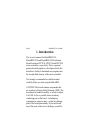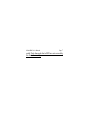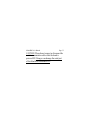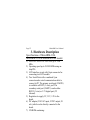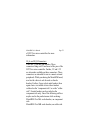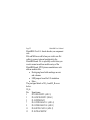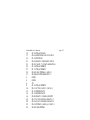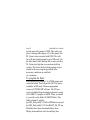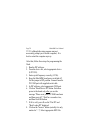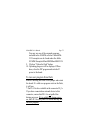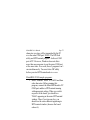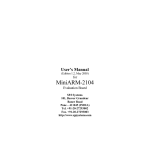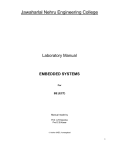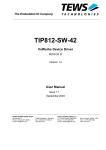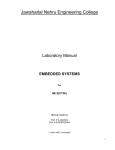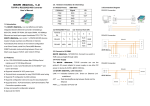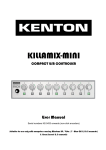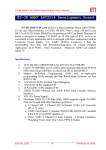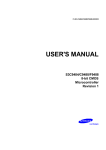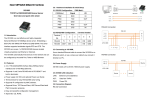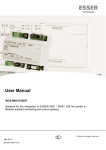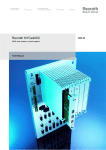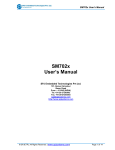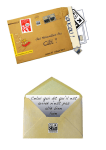Download MiniARM - SPJ Systems
Transcript
User’s Manual (Edition 1.4, January 2006) for MiniARM Evaluation Board Models: MiniARM-2124, MiniARM-2138, MiniARM-2148. SPJ Systems 101, Beaver Grandeur Baner Road Pune – 411045 (INDIA) Tel. +91-20-27293002 Fax. +91-20-27293003 http://www.spjsystems.com Page 2 MiniARM User’s Manual DISCLAIMER User’s Manual and other documentation: This user’s manual and the accompanying documentation such as schematic diagrams – in soft or hard form - contains descriptions of copyrighted products, which are not explicitly indicated as such. The absence of the trademark symbol does not infer that a Product is not protected. Additionally, registered patents and trademarks are similarly not expressly indicated in these documents. The information in these documents has been carefully checked and is believed to be entirely reliable. However, SPJ Systems assumes no responsibility for any inaccuracies. SPJ Systems, neither gives any guarantee nor accepts any liability whatsoever for consequential damages resulting from the use of these documents or associated product. SPJ Systems reserves the right to alter the information contained herein without prior notification and accepts no responsibility for any damages that might result. Additionally, SPJ MiniARM User’s Manual Page 3 Systems offers no guarantee nor accepts any liability for damages arising from the improper usage or improper installation of the hardware or software. SPJ Systems further reserves the right to alter the layout and/or design of the hardware without prior notification and accepts no liability for doing so. SPJ Systems 101 , Beaver Grandeur , Baner Road ,Baner, Pune 411045. India Phone : +91 (20) 27293002 Fax : +91 (20) 27293003 Email : [email protected] Web Site: http://www.spjsystems.com Page 4 MiniARM User’s Manual Table of Contents 1. INTRODUCTION..............................................................6 2. GETTING STARTED .......................................................8 2.1 UNPACKING: ...................................................................8 2.2 POWER SUPPLY REQUIREMENTS:....................................8 2.3 CONNECTING THE SYSTEM:.............................................9 If you need to use both serial ports of MiniARM: ............9 If you don’t need to use the second serial port: .............10 Powering ON: ................................................................10 3. HARDWARE DESCRIPTION.......................................12 SPECIFICATIONS OF MINIARM-2124, MINIARM-2138 & MINIARM-2148 BOARDS: ..................................................12 4. CONNECTOR DETAILS AND JUMPER SETTINGS ...............................................................................................14 DESCRIPTION OF ITEMS IN FIGURE 1: ..................................16 RST: ...............................................................................16 PGM: .............................................................................16 IO_A and IO_B:.............................................................16 JTAG:.............................................................................16 LCDCON: ......................................................................16 SERCON: .......................................................................16 PWR JACK: ...................................................................17 Page 5 TxD1 and RxD1: ............................................................17 BKLT1 and BKLT2: .......................................................17 CONNECTOR DETAILS:........................................................18 SERCON Connector: .....................................................18 LCDCON Connector: ...................................................19 JTAG Connector: ...........................................................20 IO_A and IO_B Connectors:..........................................21 MiniARM User’s Manual 5. RUNNING USER PROGRAMS ON MINIARM .........27 TO PROGRAM THE FLASH: ...................................................28 TO RUN USER PROGRAM FROM FLASH: ................................31 DESCRIPTION OF EXAMPLE PROGRAMS: ..............................32 SPJTerminal: Terminal Emulation utility:.....................32 MiniARM-2138 Example programs:..............................33 6. OPTIONAL ACCESSORIES OF MINIARM ..............36 MA-LED BOARD:...............................................................36 MA-PROTO BOARD:............................................................37 LCD MODULE:....................................................................38 WOODEN ENCLOSURE: .......................................................38 7. MINIARM APPLICATIONS .........................................40 Page 6 MiniARM User’s Manual 1. Introduction This is user’s manual for MiniARM-2124, MiniARM-2138 and MiniARM-2148 Evaluation Boards based on LPC2124, LPC2138 and LPC2148 micro-controllers, respectively. This is a generalpurpose board designed as a development tool; this board has a facility to download user programs into the on-chip flash memory of the micro-controller. It is strongly recommended to read this manual carefully before you start using the MiniARM. CAUTION: This board contains components that are sensitive to Electro-Static Discharge (ESD). The board must be handled carefully, so as not to subject it to ESD. As far as possible, do not touch any conducting part on the board – including any component or connector pins – as this may damage parts of the board permanently. If you must touch any of the parts, make sure to discharge yourself to MiniARM User’s Manual Page 7 earth. Parts damaged due to ESD are not covered by the limited warranty. Page 8 MiniARM User’s Manual 2. Getting Started 2.1 Unpacking: You will find following items in the package: • MiniARM board • Serial communication cable (crossed) • “Y” splitter • Power adaptor* with cable • SPJ Systems’ CD-ROM *Power adaptor is included only if the board is shipped in India. If the board is shipped to any country other than India, only a power jack with a pair of red and black wires is supplied. The user is required to provide nominal +9VDC supply across the 2 wires: Red=positive, Black=negative. This supply voltage maybe in the range 8 to 11 VDC. 2.2 Power Supply Requirements: The power adaptor works with 230Volts AC. It produces approximately 9 Volts DC, and the MiniARM uses on-board regulators to provide 5 Volts, 3.3Volts and 1.8Volts DC to all components on the board. MiniARM User’s Manual Page 9 2.3 Connecting the system: The serial communication cable supplied with the board should be used to connect the board to a PC running Windows95/98/NT/XP/ME/2000 Operating System. This cable uses only 3 wires and connections of pins 2 and 3 are “crossed”. Usually, we would recommend that you use only the supplied cable for connecting to MiniARM board. If you must use another cable, be sure that it has only 3 wires in it. Further, it must have DB9 female connector on one end (PC end) and DB9 male connector on another end (MiniARM end). The 3 wires in the cable must be connected as: DB9Female.Pin5 ßà DB9Male.Pin5 DB9Female.Pin2 ßà DB9Male.Pin3 DB9Female.Pin3 ßà DB9Male.Pin2 If you need to use both serial ports of MiniARM: You should connect the “Y” splitter to the DB9 connector on MiniARM. The other 2 ends of the Y are marked as “0” and “1” – to indicate UART0 and Page 10 MiniARM User’s Manual UART1. UART0 is used for programming the MiniARM board, so you may connect the supplied serial communication cable to the “0” end of Y. The other end of this cable should be connected to COM1 or COM2 of your PC. The “1” end of Y maybe used to connect to any other device or another PC (you will need to buy or make another cable to connect here). If you don’t need to use the second serial port: In this case, you may not use the “Y” splitter at all. You may directly connect the serial communication cable to the DB9 connector of MiniARM. As usual, the other end of this cable should be connected to COM1 or COM2 of your PC. Powering ON: After connecting the serial communication cable as described above, you may insert the power adaptor output jack into the on-board power socket. Plug the power adaptor into 230VAC mains outlet and turn it on. The power-on indication Red LED will turn on. MiniARM User’s Manual Page 11 CAUTION: Please do not connect or disconnect the serial communication cable while the board is powered ON. Doing so can damage the serial port of the MiniARM board and/or PC. Page 12 MiniARM User’s Manual 3. Hardware Description Specifications of MiniARM-2124, MiniARM-2138 & MiniARM-2148 boards: 1) LPC2124 / LPC2138 / LPC2148 @ 14.7456 MHz. 2) Operating speed up to 58.9824 MHz using onchip PLL. 3) LCD interface circuit with 16 pin connector for connecting text LCD module. 4) Two Serial Ports with a combined 9 pin connector and a serial communication cable to connect to PC. The primary serial port (UART0) is available as RS232 (3 wire) port. The secondary serial port (UART1) can be either RS232 (3 wire) or 3.3V digital port (5V tolerant). 5) Regulators to supply 5V, 3.3V, 1.8V to the board. 6) DC adaptor (230 VAC input, 9 VDC output, 50 mA), which can be directly connected to the board. 7) CD-ROM containing: MiniARM User’s Manual Page 13 a) Evaluation version of SPJ Systems’ SCARM – C Compiler for ARM. b) Sample programs to access LCD, serial port RTC, etc. c) LPC2000 ISP software, courtesy of Philips Semiconductors. 8) Unused / optionally used port pins are available on convenient connectors. 9) Push-button to reset the micro-controller. 10) Jumper to select between Program (ISP) mode and RUN mode. 11) MiniARM-2138 and MiniARM-2148 boards include Real Time Clock (RTC) with battery. Please note, it can maintain date and time even when power is switched off only if the RTC is initialized to correct mode of operation by software. Please note, LCD is NOT supplied with the MiniARM. It may be purchased separately and connected to MiniARM. Page 14 MiniARM User’s Manual 4. Connector Details and Jumper Settings Figure 1 shows the locations of different components on the board. Page 15 MiniARM User’s Manual 80 mm 1 1 JTAG 35 mm (Approximately) LCDCON RST BKLT2 2 1 2 1 BKLT1 NOT TO SCALE IO_B IO_A 85 mm PGM 1 2 3 TXD1 RXD1 SERCON PWR JACK Figure 1: MiniARM – component locations Page 16 MiniARM User’s Manual Description of items in Figure 1: RST: Reset Push-button. PGM: Mode selection jumper. This is a set of 3 “rightangle” pins. Placing a shorting link (the black cap) on pins marked 1 and 2 of this jumper and restarting the board will put the LPC21xx micro-controller in Program (ISP) mode. When shorting link is placed on pins 2 and 3 and board is restarted, it goes to Run mode (runs user program from flash). IO_A and IO_B: I/O pins connectors. These are dual line connectors. Pin numbers 1 and 2 are as shown in the figure. JTAG: It is the connector which brings out JTAG signals of the LPC21xx micro-controller. LCDCON: Connector for LCD. Pin number 1 is as shown in the figure. SERCON: Serial port connector. MiniARM User’s Manual Page 17 PWR JACK: Power input socket. TxD1 and RxD1: UART1 type select jumpers. When shorting links are placed on both these jumpers, it converts the second serial port (UART1) of the LPC21xx microcontroller into a (3 wire) RS232 port. If shorting links are not placed on both the jumpers, then RxD1 and TxD1 signals can be used as 3.3Volts digital signals through IO_A / IO_B connectors. BKLT1 and BKLT2: LCD backlighting option select jumpers. Together, they control the way LCD backlighting will operate, as described in the table below: BKLT1 BKLT2 LCD backlighting Open Open Always OFF. Short Open Controlled by P0.7 (1 = backlight ON; 0 = backlight OFF). X Short Always ON. Page 18 MiniARM User’s Manual The upper rectangle (in Figure 1) of size 80X35 mm represents the area covered by LCD, when connected. LCD is not a part of the board; rather it must be purchased separately if needed. Connector Details: SERCON Connector: This is a DB9 female connector, used for RS232 serial communication with the PC: Pin 2 = UART0 RS232 RxD (input to µC) Pin 3 = UART0 RS232 TxD (output of µC) Pin 4 = UART1* RS232 RxD (input to µC) Pin 5 = Ground Pin 6 = UART1* RS232 TxD (output of µC) All other pins of SERCON are unused. * UART1 RxD and TxD pins can be availed at either 3.3Volts level (5V tolerant) or at RS232 levels. The 3.3V signals are always available in connector IO_A; and RS232 level signals are optionally available in SERCON connector. If you need UART1 RxD and TxD at RS232 level, then you must place shorting links on the jumpers marked “TxD1” and “RxD1”. These jumpers are MiniARM User’s Manual Page 19 located just above the SERCON connector. CAUTION: When you place shorting link on RxD1 jumper, you must ensure that the 3.3V signal of RxD1 is not connected. In other words, you must ensure that pin 31 of connector IO_A must be floating. LCDCON Connector: This is a 16 pin, single line connector, designed for connection to standard, text LCD modules. The pin/signal correspondence is designed to be matching with that required by such LCD modules. Pin 1 = GND Pin 2 = +5V Pin 3 = Vlcd Pin 4 = P0.5 (Used as RS of LCD) Pin 5 = GND Pin 6 = P0.23 (Used as EN of LCD) Pin 7 to 10 = No Connection Pin 11 to 14 = P0.16 to P0.19 (Used as D4-D7 of LCD) Page 20 MiniARM User’s Manual Pin 15 = Backlighting Pin 16 = GND JTAG Connector: This is a 10 pin, single line connector bringing out the JTAG pins of the LPC21xx micro-controller. Pin 1 = GND Pin 2 = P1.26/RTCK Pin 3 = P1.26/RTCK Pin 4 = P1.27/TDO Pin 5 = P1.28/TDI Pin 6 = P1.29/TCK Pin 7 = P1.30/TMS Pin 8 = P1.31/TRST# Pin 9 = 3.3V Pin 10 = GND Note: The LPC21xx micro-controllers have built-in debug capability through JTAG port. For debugging, you may connect a suitable protocol converter to this connector. The pins in this connector are dual function pins. I.e. if you do not need debugging, then you may use these pins as general digital I/O pins. Please refer to data-sheets MiniARM User’s Manual Page 21 of LPC21xx micro-controllers for more information. IO_A and IO_B Connectors: These are 32 pin dual line headers. These connectors bring out I/O and most of the pins of the LPC21xx micro-controller. Further, 5V and 3.3V are also made available on these connectors. These connectors are intended for use to connect external peripherals. While purchasing the MiniARM board, user has the choice to ask for male or female headers. Further, if user selects male headers, then again choice is available to have these headers soldered on the “component side” or on the “solder side”. Female headers can be availed on the component side only. One of the following suffixes maybe used in the product name while ordering: MiniARM-21xx-MA: male headers, on component side. MiniARM-21xx-MB: male headers, on solder side. Page 22 MiniARM User’s Manual MiniARM-21xx-FA: female headers, on component side. MA and MB are useful when you wish to use flat cables to connect external peripherals to the MiniARM board. FA is especially useful when you want to mount an add-on module on top of the MiniARM board. SPJ Systems manufactures such add-on modules like: • Prototyping board with markings on rows and columns. • LED/jumpers board for I/O simulation. • More… The pin/signal details of IO_A and IO_B are as below: IO_A: Pin Signal name. 1 P0.15/RI1/EINT2/{AD1.5} 3 P0.14/DCD1/EINT1/{SDA1} 5 P1.22/PIPESTAT1 7 P0.13/DTR1/MAT1.1/{AD1.4} 9 P0.12/DSR1/MAT1.0/{AD1.3} 11 P0.10/RTS1/CAP1.0/{AD1.2} 13 P1.20/TRACESYNC MiniARM User’s Manual 15 17 19 21 23 25 27 29 31 2 4 6 8 10 12 14 16 18 20 22 24 P1.24/TRACECLK P0.16/EINT0/MAT0.2/CAP0.2 P1.25/EXTIN0 P0.19/MAT1.2/MOSI1/CAP1.2 P0.22/{AD1.7}/CAP0.0/MAT0.0 P1.18/TRACEPKT2 P1.17/TRACEPKT1 P0.8/TxD1/PWM4/{AD1.1} P0.9/RxD1/PWM6/EINT3 GND GND 5V P1.19/TRACEPKT3 P0.11/CTS1/CAP1.1/{SCL1} P1.23/PIPESTAT2 P1.21/PIPESTAT0 P0.20/MAT1.3/SSEL1/EINT3 P0.17/CAP1.2/SCK1/MAT1.2 P0.18/CAP1.3/MISO1/MAT1.3 P0.21/PWM5/{AD1.6}/CAP1.3 P0.0/TxD0/PWM1 Page 23 Page 24 MiniARM User’s Manual 26 28 30 32 3.3V P1.16/TRACEPKT0 GND GND IO_B: Pin 1 3 5 7 9 11 13 15 17 19 21 23 25 27 29 31 Signal name. P0.7/SSEL0/PWM2/EINT2 P0.6/MOSI0/CAP0.2/{AD1.0} P0.5/MISO0/MAT0.1/{AD0.7} P0.4/SCK0/CAP0.1/{AD0.6} P0.3/SDA/MAT0.0/EINT1 P0.2/SCL/CAP0.0 P0.1/RxD0/PWM3/EINT0 P0.31[V18_1] P0.30/AIN3/EINT3/CAP0.0 P0.29/AIN2/CAP0.3/MAT0.3 P0.28/AIN1/CAP0.2/MAT0.2 P0.27/AIN0/CAP0.1/MAT0.1 P0.26/AD0.5[N.C.] P0.25/{AD0.4}/{AOUT} P0.24_2124 P0.23 MiniARM User’s Manual Page 25 2 GND 4 GND 6 5V 8 5V 10 GND 12 GND 14 GND 16 3.3V 18 3.3V 20 GND 22 GND 24 GND 26 5V 28 5V 30 GND 32 GND Note1: Many pins have multiple functions, hence the signal names include many options separated by ‘/’. For details, please refer to LPC21xx data-sheets. Page 26 MiniARM User’s Manual Note2: Signal names enclosed in curly braces {} are available only in MiniARM-2138 / MiniARM2148. Note3: Some signal names are enclosed in square brackets. These are the signals available in MiniARM-2124 model. For example, pin 25 of IO_B is named as “P0.26/AD0.5[N.C.]”. It means, this pin is N.C. (not connected) in MiniARM-2124. The same pin has other signals (P0.26/AD0.5) in case of MiniARM-2138 / MiniARM-2148. MiniARM User’s Manual Page 27 5. Running user programs on MiniARM The LPC21xx micro-controllers include on-chip flash for storing user program and non-volatile data. The LPC2124 on MiniARM-2124 has 256KBytes flash; the LPC2138 / LPC2148 on MiniARM-2138 / MiniARM-2148 have 512KBytes flash. This flash is In-System-Programmable (ISP). The LPC21xx micro-controllers have a built-in boot-load program. Upon power-on, this boot-load program takes control; it passes control to the user program if pin P0.14 is HIGH and some other conditions are satisfied. Please refer to the LPC21xx data-sheet for further details. On the MiniARM board, the P0.14 pin is made available on a jumper* marked PGM, just below the RST push-button (please refer to Figure1). “Right angle” pins have been used for this jumper, so that it can be accessed from the side even when an LCD is mounted on top of the MiniARM board. The Page 28 MiniARM User’s Manual second pin in this jumper is GND. Thus when you place a shorting link on pins 1-2 of this jumper, the P0.14 pin is short-circuited with GND. This will force the boot-load program to go to ISP mode. On the other hand, if the shorting link is removed, then P0.14 pin stays high due to an on-board pull-up resistor. This forces the boot-load program to pass control to the user program (provided, other necessary conditions are satisfied). As a summary: To program the flash: Place shorting link on pins 1-2 of PGM jumper and restart the board. This will put the LPC21xx microcontroller in ISP mode. Then run appropriate version of LPC2000 ISP software. The CD you received with this board contains evaluation version of SCARM C Compiler for ARM. When you install it, you will see the folder SCARM\Utilities. This folder contains 2 zip files: lpc2000_flash_utilityV2.2.0ForAllWindows.zip and lpc2000_flash_utilityV2.2.1ForWinNT_2K_XP.zip. Both these have been downloaded those from Philips Semiconductor web-site and they have MiniARM User’s Manual Page 29 allowed us to include these on our CD. The first zip file contains ISP software Version 2.2.0, which runs on Windows98/ME/2000/NT/XP. The second zip file contains ISP software Version 2.2.1, which can install and run only on Windows2000/NT/XP. V2.2.0 supports LPC2104, so it is useful for customers of MiniARM-2104. LPC2138 is only supported by V2.2.1; but it runs only on WindowsNT/2000/XP. In other words, users of MiniARM-2138 must use a computer with Windows2000/NT/XP and they must use ISP software version 2.2.1. Alternatively, you may visit Philips web-site (www.semiconductors.philips.com) to see if they have another version. To install the ISP software, you may extract the appropriate zip file and then run SETUP.EXE from the extracted files. (If you have wrong version of ISP software already installed, then please uninstall it first and then install new version). Further, some computers need to be restarted after installing Page 30 MiniARM User’s Manual V2.2.1 (although the setup program may not necessarily prompt you to restart computer). It is best to restart the computer anyway. After that, follow these steps for programming the flash: 1. Run the ISP software. 2. From the device list, select appropriate device (LPC2138). 3. Enter crystal frequency correctly (14746). 4. Keep the MiniARM board power switched off. Set the jumper to ISP position. Connect board to PC COM port with supplied serial cable. 5. In ISP software, select appropriate COM port. 6. Click on "Read Device ID" button. Switch on power to the board only after you see the message "Please reset your LPC2000 board now and then press ok!". Wait for a second or two, and then click OK button. 7. If all is well, you will see the "Part ID" and "Boot Loader ID" displayed. 8. Click on the "browse" button (actually it is only marked as "..."). Select appropriate HEX file. MiniARM User’s Manual Page 31 You may use one of the example programs included in the SCARM software. MiniARM2138 examples can be found under the folder SCARM\Examples\MiniARM\MiniARM-2138. 9. Click on "Upload to flash" button. 10. Uploading progress will be displayed. When done, close the ISP program and switch off power to the board. To run user program from flash: Remove shorting link from PGM jumper and restart the board. If a valid user program exists in the flash, it will run. * Pin P0.14 is also available in the connector IO_A. If you have connected an external device to this connector, ensure that P0.14 is not pulled low during power-on. If it is pulled low during poweron, the LPC21xx may enter ISP mode and may not run user program. Page 32 MiniARM User’s Manual Description of example programs: As mentioned above, the SCARM software includes a set of examples programs for MiniARM-2138. All these example programs are written in C and these can be compiled using evaluation version of SCARM C Compiler (which is included with the board). This section provides a brief description of these example programs. Before that, it describes an important software tool – SPJTerminal - which is part of SCARM. SPJTerminal: Terminal Emulation utility: When you run the SCARM main program (SIDE_ARM), you will see a “Tools” menu. Under this menu, there is an option “SPJTerminal”. When you click on this option, the SPJTerminal program opens. It is a simple terminal emulation program. Select Port/Settings from it’s menu to set the COM port setting appropriately (19200 baud, 8 data bits, 1 stop bit, echo OFF, no parity). Then select Port/Open from menu to open the COM port. Now any characters received by the computer over the selected COM port will be displayed in the main window of SPJTerminal program. Also, any MiniARM User’s Manual Page 33 characters you type will be transmitted by the PC over the same COM port. NOTE: The ISP flash utility and SPJTerminal program – both use COM port of PC. However, Windows does not allow more than one programs to use the same COM port at the same time. As a result, these 2 programs can’t run simultaneously. You must close ISP utility before you start SPJTerminal and vice versa. MiniARM-2138 Example programs: 1. Hello: Transmit "Hello" to UART0 and then echo characters. Before running this program, connect the MiniARM board to PC COM port and have SPJTerminal running with appropriate setting. When you switch on power to the board, you should see "Hello" appearing in the main SPJTerminal window. Then if you type any key, you should see the same character appearing in SPJTerminal window (because the board echoes it). Page 34 MiniARM User’s Manual 2. Hello1: This is same as Hello, except that it uses UART1 (instead of UART0). Hence, to test this program, you will need to use the “Y” splitter and connect UART1 of board to COM port of PC. 3. HelloLCD: This similar to Hello, but it additionally displays the “Hello” string on LCD and also echoes characters to LCD. 4. SquareWave: Produces a squarewave at P0.15 (i.e. pin 1 of connector IO_A). 5. FastSquareWave: Produces a squarewave at P0.15 (i.e. pin 1 of connector IO_A). This is much faster squarewave because it uses PLL multiplier and MAM. 6. LEDRing: Turns on LEDs connected to P0 and P1 pins, one after the other cyclically. The best way to test this program is to have the MA-LED board mounted on MiniARM2138 and then switch on power. There are 42 LEDs on the MA-LED board. All of them turn on, one at a time, except the one corresponding to P0.24. This is because the MiniARM User’s Manual Page 35 signal P0.24 is simply not available on LPC2138 pins. 7. Clock: Uses on-chip RTC (battery powered) and displays date/time on LCD as well on UART0 serial port (i.e. can be seen in SPJTerminal window, if board is connected to PC). However, at power-on, it waits to receive 1 char from serial port. If this char is 'S', then it will allow user to set the clock (via serial port). If it is any other char, it simply starts displaying the time (updates every second). Page 36 MiniARM User’s Manual 6. Optional Accessories of MiniARM This chapter describes optional accessories of the MiniARM evaluation board: MA-LED board: This is an add-on board, which can be mounted right on top of the MiniARM-21xx-FA board. It provides visual indication of output pins status. It also provides a way to simulate LOW or HIGH level to input pins. It includes 42 LEDs, which can be connected to P0.0…P0.31 pins and P1.16…P1.25 pins. Further, it also has 42 “3 pin jumpers”. The center pin of the jumper has the “signal” i.e. one of P0.0…P0.31, P1.16…P1.25 pins. Lower pin of the jumper has GND. A shorting link can be used to short the bottom 2 pins of the jumper; doing so will force LOW level on the corresponding port pin. This is useful for simulating tristate or low level on input pins. On the other hand, when shorting link is placed on the upper 2 MiniARM User’s Manual Page 37 pins of the jumper, it connects the LED to the port pin (through a suitable current limit resistor). This is useful for getting visual indication of the status of output pins. When the port pin is driven LOW, the LED glows. When port pin is HIGH or is tristated, the LED stays off. MA-Proto board: This is a prototyping board, which can be mounted right on top of the MiniARM-21xx-FA board. It has letters or digits marked on each row and column. This board is useful for building a prototype of your LPC21xx based product. Due to direct connection to IO_A and IO_B connectors of the MiniARM board, the prototyping area can have access to nearly all pins of the LPC21xx micro-controller. Besides, 5V and 3.3V signals are also available on the prototyping area since these signals are available on IO_A and IO_B connectors. NOTE: 5V has only 100 mA spare capacity and 3.3V has only 50 mA spare capacity. Page 38 MiniARM User’s Manual LCD module: The MiniARM board has been specially engineered for easy LCD connection. 16 char X 2 rows, text LCD module can be mounted directly on the MiniARM board. The board also provides appropriate mounting holes, so the LCD can be fixed to the MiniARM board with simple screw arrangement. Due to the direct connection, no cable is required. Wooden Enclosure: This is a simple wooden box, very convenient for mounting the MiniARM and accessories. If you buy MiniARM with this wooden box, the MiniARM board is fitted with screws inside the box. In order to use the board, the box must be kept open and then you may connect serial cable and power jack. This enclosure also has sufficient space for accommodating the MA-LED / MA-Proto (or similar) add-on module and 16X2 LCD module. If you buy MiniARM + LCD + MA-LED board + MiniARM User’s Manual Page 39 Wooden Enclosure from SPJ, then all the above will be fitted inside the Enclosure; serial cables, power adaptor and software CD will be outside it. Page 40 MiniARM User’s Manual 7. MiniARM Applications The MiniARM evaluation board is designed to be used in many different configurations. Some of them are described here: 1. As a test platform for your ARM applications. Using the default configuration, you can download your program (HEX file) into the onchip flash memory of the µC and run it. 2. Since the board provides JTAG pins on a connector, debugging is easily possible with the help of debugger software (on PC). 3. The sample programs provided with the MiniARM evaluation board include programs to interface with LCD etc. Thus, you can connect the required peripherals externally and have your application ready in a short time. 4. To quickly implement “prototype” of any product. The MA-Proto add-on module is especially useful for this purpose. MiniARM User’s Manual 5. Page 41 As an experimenting platform for self-learning or for training. Again, the MA-Proto add-on module is handy for experimenting. Students may find it especially useful for implementing their projects.