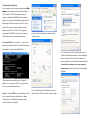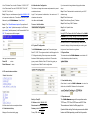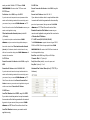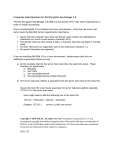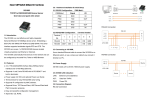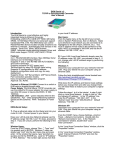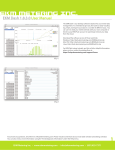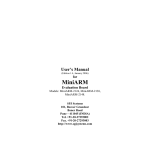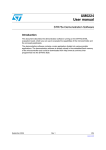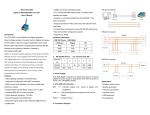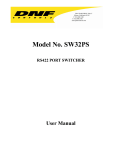Download iSerial User Manual
Transcript
EKM i S eri a l v. 2 TCP/IP to RS232/422/485 Converter User’s Manual 3.0 . Hardware Installation & Initial Setup 3.6 Connection Diagram 3.1 RS-232 Pinout: (DB9 Male) (DB9Male) Signal PIN2 RXD IN PIN3 TXD OUT PIN5 GND - PIN7 RTS OUT PIN8 RTS IN 1.0 Introduction RS-232 Connection I/O The EKM iSerial is a cost effective and highly integrated Serial-to-Ethernet Converter. Embedding a 3.2 RS-422/485 Pinout: (six Terminal from left) 8051CPU, 64KB OTP ROM, 32K bytes SRAM, 10/100Mbps Terminal Ethernet and serial port support handshake RTS, CTS. The No EKM iSerial can control 1 x RS232/422/485 devices located virtually anywhere (via Ethernet or Internet). Automatically finds devices in the network Configuration 1 2 3 4 RS-422 T+ T- R+ R- RS-485 485+ 485- - - over Driver Panels, serial Port,Telnet,WEB Browser, 5 9-24 VDC 9-24 VDC 6 RS-422 Connection GND GND SNMP Automatic mode switching between Driver and RAW mode Support TCP/IP, UDP, DHCP, PPPoE. 3.3 Connect to 10/100M: EKM iSerial 10/100/M Port. Connect to a switch or 2.0 Features: HUB using a straight-through cable ♦ 3-in-1 RS-232/422/485 interface Max.230Kbps Serial 3.4 Power Supply interface and 10/100 Mbps Ethernet ♦ Supports 4- and 2-wire RS-485 with AUTO-SEND™ and built-in terminator The EKM iSerial TCP/IP converter can use the product’s 9V power adapter for power supply or use other DC power or device.(9-24VDC, @500-1000mA)。 ♦ Supports industrial 24 VDC power input. 3.5 EKM iSerial LED indication: ♦ Terminal block accessories for easy RS-422/485 serial wiring LINK Indication Ethernet Link,Green on Ethernet Link ACT Data Sending/Receiving between Serial and the established。 ♦ Supports IP configuration by MAC address ♦ Supports configuration store and copy for easy deployment Ethernet ♦ Supports Driver, TCP Server/Client, UDP Server/Client, Pair Connection operation modes ♦ Easy and powerful configuration program ♦ Approval CE, RoHS PWR Indication of Power ON RS-485 Connection 4.0 Configuration and Operation For your computer to be able to communicate with your EKM iSerial, your computer must have an Ethernet card and TCP/IP installed. TCP/IP should already be installed on computers using Windows 98/2000/XP and later operating systems. If your LAN (Local Area Network) already uses the IP address range 192.168.1.xxx, skip to section 4.3. If not, use section 4.2 to set up your computer to assign it a static IP address in the 192.168.1.2 to 192.168.1.254 range with a subnet mask of 255.255.255.0. If you are not sure what your In the “Local Area Connection Status” window, click the LAN IP address range is, use the following section 4.1. “Properties” button. 4.1 From the START menu, choose “Run…”. Type “cmd” (no quotes) in the edit field and click “OK”. In the window that opens, type “ipconfig” (no quotes) and hit the ENTER key. In the “Intrnet Protocol (TCP/IP) Proerties” window, note if “Obtain and IP address automatically” or “Use the following IP Address” is selected. If “Use the following IP Address” is selected, write down the IP address and Subnet mask settings. You will need these settings to restore your computer’s original settings. Click the radio button for “Use the following IP Address”. The information returned will tell you your IP address. If “IP address” is in the range range 192.168.1.xxx, skip to section 4.3. If not go to the following section 4.2. In the “Local Area Connection Properties” window, select 4.2 Step 1:From the START menu, choose Settings-->Control Panel -->Network Connections. Double-click the “Network Connections” icon. In the “Network Connections” window, double-click “Local Area Connection”. “Intrnet Protocol (TCP/IP)” and click the “Properties” button. In the “IP address” line, enter the IP address: “192.168.1.237”. 4.4 Authentication Configuration If you have need to change these settings, perform these In the “Subnet mask” line enter “255.255.255.0”. Click “OK”. The Users can change the username and password to prevent steps: Click “OK”. Click “Close”. unauthorized access. Step 1: Enter IP address that is consistent with your LAN IP Step 2:Open your web browser and type http://192.168.1.125 Login ID and password authentication, the maximum is 15 address range. in the browser’s address box. This address is the factory set IP characters and numbers. Step 2: Enter Subnet mask Address of your EKM iSerial. Press “Enter”. User Name: default admin Step 3: Enter Gateway (Router) IP address Step 3:The “ID and Password required” prompt box will Password: default admin Step 4: Enter Primary DNS IP address appear. Type “admin” (default username) in the ID field and Step 5: click “Update” button typie “admin” (default password) in the Password field. Click 4.6 DHCP “OK”. The setup screen will then appear. Using DHCP will mean that the IP address of the EKM iSerial may change, making it much more difficult to maintain your connection to the EKM iSerial . If you choose to use DHCP, it is assumed that you have your own 4.5 System IP Configuration reasons for doing so, that you know what you are doing, and The EKM iSerial supports two IP connection types: that you won’t need instruction or guidance. Static IP, DHCP. These types are listed in the Web page for the 5.0 System Status IP Configuration setting. Each setup screen and available This screen shows the EKM iSerial current status. All User login to enter a password. features will differ depending on what kind of IP connection of the information provided is read-only. Default ID types you select. Default is Static IP. We will only guide you : admin Default Password: admin through the use of Static IP and its configuration. 4.2 The menu features as below: 5.1 Load default setting Allow Users to reset the EKM iSerial to return the initial value, but the MAC Address will not be updated. 5.2 Operation mode Static (or Fixed) IP The EKM iSerial supports four operation modes: IP Address: default 192.168.1.125 TCP Server, TCP Client, UDP Server and UDP Client. All of the above functions are explained below: Subnet mask: default 255.255.255.0 These modes are listed in the Web page for the 4.3 Administrator Setup Gateway: default 192.168.1.1 Operation Mode setting. Each setup screen and available Manager of the relevant setting page. Primary DNS: default 0.0.0.0 features will differ depending on what kind of operation mode you select. Default is TCP Server. EKM 5.6 UDP Client Metering kWh meters utilize TCP Server mode. Remote Connection Port Number: default 50000, range 0 to 5.3 TCP Server 65535 Port Number: default 50000, range 0 to 65535 Remote Host IP Address: default 192.168.1.2 If your device is acted as passive to accept commands from If your device is acted as active to report real-time status remote and the data be guaranteed to be received by peer is to remote and the data be guaranteed to be received by your concern, then you can set EKM iSerial as TCP peer is not your concern, then you can set the EKM Server. Be sure the value of item Port Number is same as your iSerial remote control application using. Remote Connection Port Number is same as your Client mode inactive timeout (minutes): default 20 remote control application using and set the correct value ( 0=Disable) of Remote Host IP Address. If you want to keep the connection between EKM 5.7 UART Control (RS-232, RS-422, RS-485) iSerial and your remote control application always on, The EKM iSerial supports three serial types: RS232, then set the value of item Client mode inactive timeout RS422 and RS485, Select the appropriate Mode. EKM (minutes) to 0, otherwise, when the inactive time of no any Metering kWh meters utilize RS-485 serial mode and traffic on line reach the setting value, EKM iSerial will the following default settings: terminate this connection. Baud Rate: default 1200, range 300bps to 230.4Kbps 5.4 TCP Client Character Bits: 5, 6, 7(default), 8 Remote Connection Port Number: default 50000, range 0 to Parity Check: Even (default), even, odd, space, mark 65535 Stop Bits: 1 (default), 1.5 or 2 Remote Host IP Address: default 210.200.181.102 Hardware Flow Control: None (default), CTS/RTS (or If your device is acted as active to report real-time status to Hardware) remote and the data be guaranteed to be received by peer is your concern, then you can set EKM iSerial as TCP Client. Be sure the value of item Remote Connection Port Number is same as your remote control application using and set the correct value of Remote Host IP Address. 5.5 UDP Server Local Port Number: default 50000, range 0 to 65535 If your device is acted as passive to accept commands from remote and the data be guaranteed to be received by peer is not your concern, then you can set EKM iSerial as UDP Server. Be sure the value of item Local Port Number is same as your remote control application using. as TCP Client. Be sure the value of item