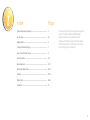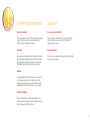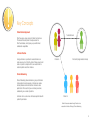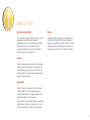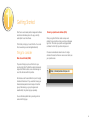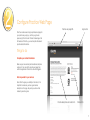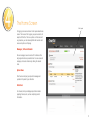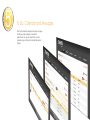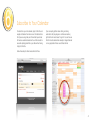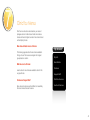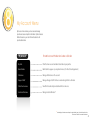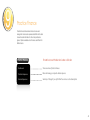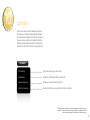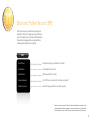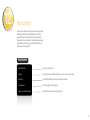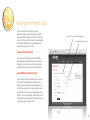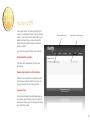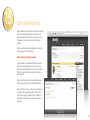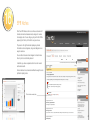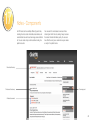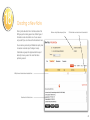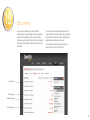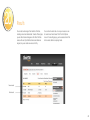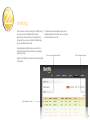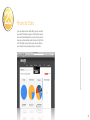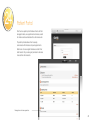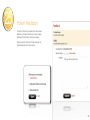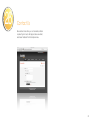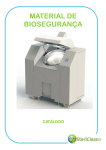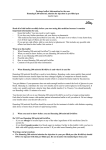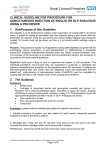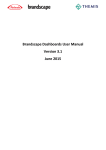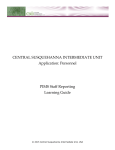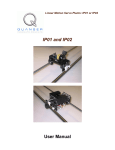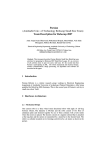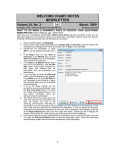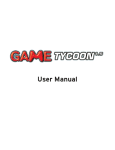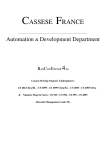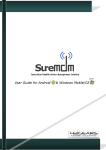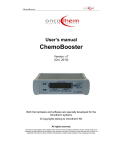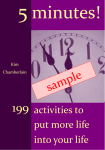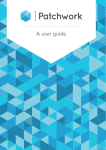Download ClinicYou Manual
Transcript
U SE R MA NUA L Welcome to ClinicYou! ClinicYou redefines how you access and process patient information. It provides all the tools that you need to run your practice in one beautifully designed web application, with nothing to install on your computer. If you are familiar with using a modern web browser, you already know how to use ClinicYou! www.clinicyou.com i Index Page System Requirements & Support ---------------------------------------- 3 Key Concepts ------------------------------------------------------------- 4-5 Getting Started ------------------------------------------------------------ 6 Configure Practice Web Page -------------------------------------------- 7 Not all sections in this manual apply to all types of users. The screens will show slightly different features based on user type and account privileges. The first few pages of this manual are aimed at the Main Account Holder - the person that is signing up to use ClinicYou. Login to Your ClinicYou Account ----------------------------------------- 8 The Home Screen --------------------------------------------------------- 9-11 Menus Explained ---------------------------------------------------------- 12-17 Working with Patient Data ------------------------------------------------ 18-26 Finances ------------------------------------------------------------------- 27-28 Patient Portal -------------------------------------------------------------- 29-30 Contact Us ----------------------------------------------------------------- 31 2 ! System Requirements Support Internet Connection If you can login to ClinicYou Your user-experience with ClinicYou depends on the speed of your internet connection. We recommend at least 1.5Mbps or faster broadband connection. Click the ‘Support’ link at the foot of your practice portal. Follow the instructions on the screen. The system will already know who you are. Computer If you cannot login Any modern operating system and hardware can be used. Windows operating system allows additional functionality like connecting to recording equipment such as Phillips SpeechMike and foot-pedal control for transcription. Go to clinicyou.com/support and raise a support ticket. Be sure to tell us who you are. Browser Any Java enabled modern web browser can be used. We do not recommend using Internet Explorer 6 or earlier versions. If you experience unexpected behaviour whilst using ClinicYou, clear the browser cache and try again. Valid Email Address All users of ClinicYou need valid email addresses. The system generates a number of ‘advice’ emails to let users know of key events within the account. 3 ! Key Concepts Patient Centred Approach Trusted Network ClinicYou uses a unique concept of patient centred care. This means that each patient is unique across the ClinicYou database, which gives you powerful clinical collaboration capabilities. A Clinical Practice A single clinician or a practice of several clinicians can create an account on ClinicYou. Each of these accounts will create a ‘practice’ complete with its own website that is visible to patients and other clinicians. Practice A Practice B (single-handed clinician) Clinical Networking Clinical Networking allows individual or groups of clinicians to share patient records securely. A clinician can create a trusted professional link with another clinician to share patient data. This is useful if you work closely as a team, collaborating on a number of patients. A clinician not in a network can still access patient data with a patient’s permission. Patient A Patient A’s records created through Practice A are accessible to Practice B through Clinical Networking 4 ! Types of Users Main Account Holder (MAH) Patients This is the person that opens the ClinicYou account. MAH is responsible for paying the account charges and administering other user accounts (Clinicians and Support Staff). MAH could be a clinician. Patient data is not accessible to an MAH who is not a clinician. MAH has a dashboard view of the practice finances. Patients can register themselves or can be registered by a clinic (Clinician or Support Staff). If an email address is supplied during registration by a clinic, patients receive their initial login details automatically. Patients can recover their lost password, or ask their clinic or ClinicYou Ltd to reset it. Clinicians Clinician accounts are added by the MAH. Once initial login details are received, Clinicians can fill in remaining details and change their passwords. Clinicians can add and edit patient data. MAH can reset Clinician passwords and block access to the practice account. Support Staff Support Staff are your clinic admin staff. These accounts are added by MAH. They can change passwords and complete additional details once logged in. MAH can reset passwords and block access to the account. Support staff can schedule patient appointments, transcribe dictations online, invoice and receive payments. They also have access to EPR but are unable to code clinical data. 5 1 Getting Started ClinicYou is a web-based practice management software and clinical information system. You pay a monthly subscription to use the software. The first step is to sign up to use ClinicYou. You can do this at www.clinicyou.com/mahregistrationstep1 Things to consider Main Account Holder (MAH) Choosing a practice web address (URL) When you register ClinicYou creates a unique web address for your practice, where you and your colleagues login from. This is also your practice web page address and takes the form http://yourclinic.clinicyou.com Choose a memorable and relevant name. For single clinicians this could be their own name or even better, use your practice name. The person that signs up to use ClinicYou for your practice is the MAH. The MAH then adds clinicians and support staff. MAH could be a non-clinical manager or one of the clinicians within the practice. All clinicians under the same MAH form part of a single clinical and financial unit. If you would like to keep your financial data separate but work closely with another group of clinicians (e.g. a group of surgeons and anaesthetists), they should sign up separately. You can still share patient data by creating a clinical network with that group. 6 2 Configure Practice Web Page Practice web page URL Login button ClinicYou creates a search engine optimised web page for your practice as you sign up, so that you get a web presence right from the start. To take full advantage of all the features of ClinicYou, you must complete the relevant practice related information. Things to do Complete your contact information Make sure you have entered practice address, telephone number etc. You can visit the practice web page from within the application. Click text to edit whilst logged in. Enter key words for your services Since ClinicYou gives you visibility on the internet, it is important to make sure you have a good service description on the page. Key words you enter will be indexed by search engines. Practice description and contact info Clinician Info 7 3 Login to ClinicYou Clinicians and support staff login from the unique URL chosen during sign-up. Ask your MAH if you don’t remember this. This page loads over a secure (https) connection and uses high strength (128 bit) encryption. A secure seal is displayed on this page to enable users to check the authenticity of this page. Your practice login screen Things to remember Check the authenticity of login page You should always check that the login URL is correct. Click the site security seal to display certificate details if you need to verify the authenticity of this URL. Set your auto-logout time For your security, the software will automatically log you out after a predetermined length of time. You can change this interval in your account settings, but consider the implications of leaving yourself logged in when you may be away from the computer. 8 4 The Home Screen ‘Hints’ panel On logging in, all users are taken to their personalised home screen. The menus at the top gives you quick access to all aspects of ClinicYou. The menu options on this screen will vary based on your role. Generally MAH will have the most menus and options on this page. Messages, To Do and Calendar All new messages, due and overdue To Do items and the day’s appointments are presented here. You can access all messages, to do and scheduler by clicking the relevant links. System News ClinicYou team will post you important messages and updates in this panel for your attention. Hints Panel For all users, hints panel displays important reminders regarding their account, such as completing contact information. 9 5 To Do, Calendar and Messages ClinicYou has beautifully designed and easy to use pages that lets you create messages, to do lists and appointments. You can even subscribe to your clinic schedule using your iPhone, iCal, Google Calendar and Outlook. 10 6 Subscribe to Your Calendar To subscribe to your clinic calendar, login to ClinicYou and navigate to Calendar from Home menu. Click Subscribe to iCal if you are using a Mac, and iCal will start up and load the feed as a subscribed calendar. You will then be able to see a self updating patient list on your Mac without having to login to ClinicYou. If your computing platform does nothing on clicking subscribe to iCal (may happen on a Windows machine), right click the link and choose ‘Copy link’. You can then use this URL to add calendar feed manually in Google Calendar or in any application that can use iCal feed format. Follow these steps for other devices like the iPhone. 11 7 ClinicYou Menus ClinicYou menu structure varies based on your account privileges and role. A Main Account Holder who is also a clinician will have the highest number of menu items to deal with multiplicity of roles. Main Account Holder who is a Clinician The following pages describe the menu items available to this type of user. The menus are arranged into to logical groups based on context. MAH who is not a Clinician Least number of menu items are available to cater for this very specific role. My Account My Info Bank Details Clinicians Support Staff Clinician and Support Staff ClinicYou Invoices Menu order and submenus will be different, but essentially the menu driven actions are the same. Inactive Clinicians 12 8 My Account Menu My Account menu allows you to access and manage practice and account specific information. Options here are different based on your role. MAH will be able to edit practice details here. My Account For Main Account Holder who is also a clinician. My Info ClinicYou main account and basic details about your practice Bank Details Bank details to appear on your patient invoices (for direct to bank payments) Clinicians Manage all clinicians on the account Support Staff Manage all support staff on the account and assign them to clinicians ClinicYou Invoices View ClinicYou subscription details and historic invoices Inactive Clinicians Manage Inactive Clinicians* * Inactivating a clinician account keeps the login details in use, but the clinician will not be able to use ClinicYou for normal clinical work. 13 9 Practice Finance Practice Finance Menu allows clinicians to view and manage their income and expenses data. MAH will be able to view financial information for the whole practice at a glance. Options available under this menu are different for different users. Practice Finance For Main Account Holder who is also a clinician. Dashboard Shows overview of practice finances Practice Expenses Enter and manage your practice related expenses Service Expenses Summary of charges if you opt for ClinicYou services such as transcription 14 10 Contacts ClinicYou has a built-in contacts database that the entire practice can use. This allows reusing address information for documents and messages. Any contact can be marked personal, and new contacts can be added from ClinicYou Directory, a system-wide search system for clinicians and practices. You can find other ClinicYou using practices here. Contacts My Contacts Your professional and personal contacts My Network Filtered list of all clinicians within your network* Network Requests Pending and accepted network requests** ClinicYou Directory Search entire ClinicYou ecosystem to find clinicians and clinics *,** Networking allows working as a team whilst keeping your clinics and finances separate. You create a network by sending a request to a clinician in another practice after identifying the clinician in the ClinicYou directory. 15 11 Electronic Patient Record (EPR) ClinicYou has an easy to use EPR for capturing clinical information. This forms a contiguous record of all clinical input in the patient’s care. The access to EPR is limited to trusted clinical colleagues within a network and those clinicians granted permission by the patient. EPR Find Patient Find patients using any combination of criteria My Patients Finds all patients in your list Add Patients Add a new patient to your list Access Requests List of EPR access requests sent to clinicians or patients* Patient Invoices View and manage patient invoices all in one place * If you do not have the patient’s ClinicYou ID (personal identification number), you will need permission from either the patient or network with clinician who has previously treated the patient to view the EPR. You can request this electronically in most cases. 16 12 Transcription ClinicYou has a facility to capture your voice through a Java interface, and link this voice file to patient records. Your support staff can then transcribe this into patient linked documents. You can dictate into clerking sheets and create letters this way. If you wish, you can delegate dictation to ClinicYou pool of typing staff. Transcriptions New Dictation Create a new dictation. Drafts If you have saved a dictation half way, you can come back to it here. Pending View and transcribe dictations pending transcription. Transcribed View and approve transcriptions. Approved Transcriptions View letters that are not linked to patients. 17 13 Working with Patient Data Once you have set up ClinicYou as your practice management system, you can start adding new patients. Since each patient is unique across the whole of ClinicYou network, ClinicYou needs to first check if the patient already exists within its database. Remember, patients can also create their own account on ClinicYou. Answer ‘Yes’ if you have ClinicYou ID number Use demographics search if not If you have ClinicYou ID number If you happen to have the patient’s ClinicYou identifier, adding a patient is a single step process. In some cases, NHS number (UK only) can be used to locate the patient, provided this has been entered on ClinicYou previously. If you DO NOT have ClinicYou ID number If you do not have ClinicYou identifier, you will need to use name, date of birth and address to identify the patient. ClinicYou progressively matches these details as you type and will tell you when a match for each parameter is found. Once the patient is found, viewing clinical data depends on whether or not you have permission to access them - either from patient or by being networked with another clinician or group (see next page - Access to EPR). 18 14 Access to EPR Once a patient has been found either using ClinicYou ID number or by a demographics search, ClinicYou will display whether or not you have access to patient’s EPR. An open padlock icon means that you can access the patient’s clinical records (as the patient belongs to a networked practice or clinician). Matching patient record Open padlock = you have access If you do not have access to EPR, you have two options: Ask the patient for permission If the patient has an email address, this can be done electronically. Request networking with one of the clinicians If electronic request to patient is not possible, the system will list clinicians involved in patient’s care, and you can request a network link with one of these clinicians. If you cannot wait If you need to start clerking the patient straight away, you can choose to create a temporary record and merge with the existing one later once you have obtained permission (a pin number from the patient). 19 15 Clinical Networking Clinical Networking allows clinicians from different practices to work as a team and collaborate on patient care. For example, physicians and dieticians can work together in a clinical context, whilst keeping their practice finances separate. Creating a clinical network with a colleague or accepting a network request is an important step. Before making or accepting a request Consider whether you collaborate with the other clinician often and have many patients in common. If this is true, creating a clinical network is the best option. The practice URL of the clinician should be verified before sending a network request. If you just want to access the occasional patient records, then asking permission from the patient would suffice. System will alert you when you receive a network request. It is important that you positively verify the identity of the clinician (if necessary by checking with the originator by conventional methods such as a telephone call), before accepting. 20 16 EPR Notes ClinicYou EPR Notes section is a continuous document of clinical comments and assessments, arranged in reverse chronologic order. You can flag any entry within the EPR to appear right at the top of the list for everyone to see. The panel on the right hand side displays key clinical information such as diagnoses, drugs and allergies in one easy to read area. You can attach documents and images to notes to make the entry richer and clinically relevant. In addition, you have a separate section to enter numeric and textual results. Numeric data such as observable entities like weight can be plotted to display trends. Chichester Endocrine Clinic | K Laji | Logout Home My Account Practice Finance Contacts EPR Transcriptions Mr John Doe | Male | 24 Oct 1992 | 16 Years | CYP6731051438 | 01243831618 Today: 18 Aug 2009 Search Entries View Deleted Entries Add a New Note Send me email notifications when notes are entered for this patient My Notes All Notes Drug Allergies Aspirin (product) 12 Notes Flagged Entries July 7, 2009 12:04 AM Problems & Procedures Active Past Dr K Laji | Outpatient Review Acute ischaemic heart disease It was popularised in the 1960s with the release of Letraset sheets containing Lorem Ipsum passages, and more recently Varicose veins NOS with desktop publishing software like Aldus PageMaker including versions of Lorem Ipsum. Drugs 01 Jan 1900 Metformin hydrochloride 500mg m/r tablet 07 Jul 2009 - 16 Jul 2009 Aspirin 200mg suppository od (19 Jul 2009) Awaiting operation Fine needle aspiration biopsy Diabetes mellitus type 1 (disorder) Well controlled Morbid obesity (08 Jul 2009) Click to chart numeric data Measurements Weight 67 kg (Chart ), Height 160 cm (Chart ), August 7, 2009 14:15 PM David Ross | Outpatient Review developing eds as weight escalates August 2, 2009 19:05 PM Dr K Laji | Comment Auto alert when a new note is entered in EPR is indeed working. I knew about HH entry as soon as it was made! August 2, 2009 8:26 AM Mr Hany Hafez | Drugs Current Discontinued Byetta 5micrograms/0.02ml solution for injection 1.2ml pre-filled disposable devices (Eli Lilly and Company Ltd) (product) Repaglinide 1mg tablets 90 tablet (product) NovoMix 30 FlexPen 100units/ml suspension for injection (Novo Nordisk Ltd) 21 17 Notes - Components An EPR record can have multiple different types of data, including free text, coded clinical data, observations, and even attached documents such as images, scanned letters etc. You can create a truly context sensitive clerking of a patient encounter. Patient identifier strip Clinician and time stamp You can search for notes based on various criteria including text within the note, making it easy to access the relevant clinical information quickly. You can even have ClinicYou send you an email when anyone makes an entry in the patient’s notes. Mr John Smith Summary panel Attached documents 22 18 Creating a New Note Clicking ‘Add a New Note’ link in the Notes section of the EPR gives you the clerking panel where different types of information can be entered all at once. You can save an entry as draft if you do not have all the information to hand. Mark an entry billable and specify a fee Click the heart icon to add a term to favourites list You can mark any notes entry as ‘Billable’ and specify a fee to create an invoice later (see ‘Creating an Invoice). Coded data are grouped into logical subsets for easy of data entry. Ensure you are in the correct tab before performing a search. Multiple lines of coded data can be added here Favourites list of clinical terms 23 19 Documents You can create or dictate new documents (clinical correspondence) for people people who are not registered users of ClinicYou software. These can be delivered as printed document or better still, emailed. You pick a contact from your contacts database, create a new document, and click ‘Send’. You can even attach other existing documents to the newly created email document and set an expiry date for the document. The recipient needs to complete a brief registration before reading your document. You can attach other types of documents such as images and PDF to form part of the EPR. Email document Radiology Image Printable Document Scanned Document 24 20 Results You can add a wide range of test results to ClinicYou, including numeric and textual data. To each of these types, you can attach scanned images or other files. ClinicYou comes with a set of pre filled test names and reference ranges, but you can create new ones on the fly. You can chart numeric data - hover your mouse on a row of numeric result and choose ‘Chart’ from the Options menu. In the resulting popup, you have access to all of the other numeric data for comparing trends. Numeric result Textual result 25 21 Transcription ClinicYou has a built-in Java interface for capturing voice dictation through your web browser. To take advantage of this facility, you need to have a Java enabled browser and you should click ‘Yes’ when the applet asks permission to run in the browser. You can dictate notes or letters. Your support staff receive notification when a dictation is created and can transcribe these after logging in, or you can delegate transcription to ClinicYou pool staff (charges apply). Click and type to select a patient Java dictation applet You can reference a dictation to a patient at the point of creation, so that clinical errors can be avoided. Transcribed letters can be remotely approved by the clinician. If you are out of the office, approval process can be delegated to a colleague. Pending transcriptions can be played back within the EPR and approved text become part of clinical records. Address your letters here 26 22 Invoicing ClinicYou uses a concept of marking items ‘billable’ during the course of usual work. Billable items could be appointments, notes entries (e.g an inpatient review) or procedures. Once you have a collection of billable items, they can be gathered into invoices. Invoice addresses are flexible, and you can set a time interval after which ClinicYou will send out an automated reminder to patient. If the patient has an email address, invoice can be emailed straight after it is created. You can choose to print the invoice too if you wish. Click to find a specific patient invoice Click to find overdue invoices Notes can be attached to invoices to record matters related to that invoice. Notes attached to invoices 27 23 Financial Data If you are a Main Account Holder (MAH), you can view all of your practice’s finances at a glance. Click Practice Finance menu and choose Dashboard. If you are a clinician, you can view your own financial data under My Account. Right click or Ctr Click (Mac) on pie charts and you can save them to your computer for incorporating into your own reports. 28 24 Patient Portal ClinicYou has a patient portal that allows them to edit their demographic data, view appointments and invoices, search for clinicians and leave feedback after a clinical encounter. The patient portal also allows them to securely communicate with clinicians and request appointments. Patients can of course register themselves and start their health records. They can also grant permission to clinicians to access their clinical records. Messages from clinicians appear here. 29 25 Patient Feedback Through the ClinicYou portal, patients can rate and leave feedback on clinicians. Clinicians can choose to display feedback with their profile on the practice website. Clinicians have full control over this feature through the Practice Details section of their accounts. Thank you for looking after me| 30 26 Contact Us We would love to hear from you - be it comments, criticism or praise. To get in touch, click Support, raise a new ticket, and choose ‘Feedback’ from the dropdown menu. 31 ©2009 All Rights Reserved. No part of this manual may be reproduced or transmitted in any form, or by any means, electronic or mechanical including photocopy, recording or any information storage and retrieval system, without permission in writing from ClinicYou™. Registered Users of ClinicYou™ are permitted to download and print a copy of this manual for their personal use only. Whilst every effort has been made to ensure the accuracy of this manual ClinicYou™ does not, under any circumstances, accept responsibility for errors or omissions. If you believe the content this manual can be improved for clarity please send an email to [email protected] to enable us to improve our service to you 32