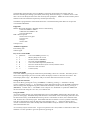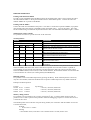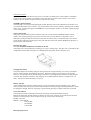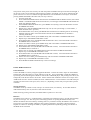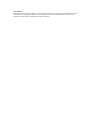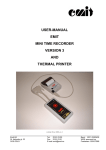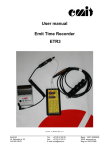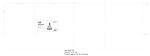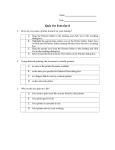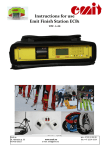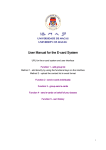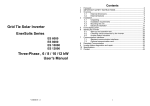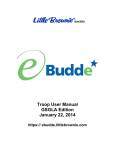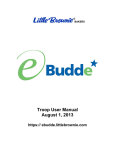Download user manual emit mini time recorder version 4 and thermal printer
Transcript
USER MANUAL EMIT MINI TIME RECORDER VERSION 4 AND THERMAL PRINTER (c) Emit 28.sep 2004, rev 3 The Emit Mini Time Recorder version 4 (MTR4) is especially developed for use together with our Electronic Punching and Timing system (EPT) when using “electronic timing”, i.e. when the runner’s total time is to be recorded by the electronic card carried by each participant. MTR4 has a built-in battery that is soldered to the unit and must be replaced by certified personnel only. The MTR4 is programmed to communicate both a PC or with the thermal printer EPR-3 or the previous version Martel MCP9810. Equipment MTR-4 Mini Time Recorder 4. Reading unit for e-cards/emiTag - Cable from MTR4 to EPR3 - USB cable from MTR4 to PC - CD with USB-driver EPR-3 Thermo printer - Printer with roll of paper - Carrying case - Charger - Printer cable Transport case Additional equipment Extra battery pack Thermal paper Keys in use on the MTR4 • Clear/ON Turn on/off MTR4 (press for 3 s.) • ⇑ Memory dump of last e-card • ⇓ Set date (format YYMMDD) • A Set clock (format HHMMSS • B Turn on/off reduced printout (default off) • C Print all e-cards and times (short version) read this session • D Print last e-card once more • ↵ Confirm (enter) Starting the MTR4 Turn on the MTR4 by pressing the 'Clear/ON'-key and holding it down for 3 seconds. The battery level is shown in the upper display for a few seconds, before the display switches to show the current time. The lower display shows "tags". The MTR4 is ready to use if the date and current time are correct. Setting the date and time Set correct date by pressing the '⇓'-key (YYMMDD). Confirm by pressing '↵'. If the date is already correct; confirm by pressing '↵'. It is important to set the date before the time, since the MTR4 will change time according to the Daylight Saving Act (summertime/wintertime). Set the correct time by pressing 'A' (HHMMSS). Confirm with '↵'. The MTR4 is now ready for use. Remember to synchronize MTR4 with the start clock when using the 5 sec. rule, or at common start. Using the MTR4 An e-card is read by placing it on the designated area on top of the MTR4 (marked with a thin red line, see picture on front page). The MTR4 beeps and shows the e-card number in the lower display when the e-card has been read correctly. If the MTR4 doesn't beep, and no e-card number is shown, the e-card hasn't been read. Remove the e-card and try again. If the MTR4 still doesn't read the e-card it is possible to manually enter the e-card number by using the digit-keys and confirming with '↵'. If the lower display shows "reread" it means that the e-card is already read and the MTR4 is ready for another e-card. Remove the ecard and read another one. An e-card may only be read one time. To get a new printout of an e-card, another e-card must be read in the meantime. It is also possible to get a new printout by pressing 'D'. PRINTER OPERATION Printing with Martel MCP9810 In order to print with MTR4 using the Martel printer the supplied printer cable is used. Connect the end of the cable marked "EPR3" to the 9-pins D-SUB connector on the Martel printer. Connect the other end marked "MTR4 'B'" to port B on the MTR4. Printing with the EPR-3. Connect the cable from the MTR4 to the printer. The cable is connected to input B on MTR4 (4-pin phone plug) and the other end connects to the EPR3 printer (mini-DIN, male). Turn on the printer. The cable can be extended using a standard PC-keyboard extension cable. Recommended maximum length is 3 meters Simultaneous printers and PC It is possible to connect to a printer and a PC at the same time. Normal printout Printout Emit timing system 09:31:31 23.01.2003 010287 01 04:04 04:04 Explanation commercial date and time for the printout e-card number and used time 50:05 31 control no.1, split time from start to first control, used time, control code for the first control. 02 11:58 16:02 32 control no.2, split time from first to second control, used time, control code for the second control. 03 03:31 19:33 33 control no.3, split time from second to third control, used time, control code for the third control. … up to 48 controls F 01:24 50:05 48 finish, time from last control to finish, finish time, control code for the finish control 1.04 00:13 50:18 software version, time from finish to readout, used time at the readout, The total time is the time from the e-card left a start-control (0) to the time it was placed on the last control before the MTR4 reads the e-card. If the e-card has been placed on several start-control's or placed on several MTRs (or 250-controls) the total time is the time from the LAST start control to the last control before the FIRST MTR (or 250-control). Under normal situations, the maximum number of controls that the e-card can hold is 48 controls (not counting Start(0) and MTR(250)). Reduced printout It is possible to turn on/off reduced printout by pressing the 'B'-key. When reduced printout is turned on, only the e-card number, used time and finish time are printed. Reduced printout is by default turned off. Example of reduced printout: Printout 107295 46:52 116543 37:45 108954 52:33 11:08:07 11:08:23 11:08:43 Explanation e-card no., used time, finish time e-card no., used time, finish time e-card no., used time, finish time Memory dump printout It is possible to access all data in an e-card by pressing the '⇑'-key. A memory-dump printout of all 50 positions in the e-cards is printed. This printout in meant for debugging purposes i.e. if more than one race is stored in the e-card. The attached printer will on the first line print the tag number, the "total-time" and the number of races the e-card has been used, Example " 12345 1:02.17 L0027" meaning e-card number 12345, total time 1 hour 2 minutes and 17 seconds, and 27 races. Low-power controls. When controls have week batteries, they insert a "99-code" just before their control number. The MTR4 prints this 99-control number as an ordinary control just after the control with low battery. The controlcounter in the first field of the printout will in such case be too high. TheEPR-3 thermal printer The Emit EPR-3 is a compact and lightweight portable thermal printer with an RS232 serial interface via a 6-pin PS/2 (Mini-DIN) style connector. It is powered from an environment friendly, replacable7,2V Ni-MH battery pack. Average printing speed is 12 lines per second and paper width is 57 or 58mm. Operating range is 0 to +50 degrees C. Paper-out detection The printer will automatically detect when the paper has run out and the red ERROR-LED will blink rapidly. After replacing the paper, the printer will continue to print all data in its 10K buffer. This is sufficient to hold print-data for about 20 E-cards (with 20 controls each). One should NOT power off the printer during replacement of the paper as the print-data then will be lost (but the MTR4 keeps the data, so spooling to PC will still work). Inserting new paper. Note that maximum roll-diameter for EPR-3 is 40 mm. The printer has a "clam-shell design" making it very easy to change paper. The paper roll is inserted into the compartment, and the end of the paper is extended outside the printer while closing the cover. Charging the battery The power-adapter will normally charge an empty battery full in approximately 4 to 5 hours. The adapter shows a steady red-light when charging the printer. When fully charged it will change to a green light. However, several tests indicate that the charger switches to a green light before the battery is fully charged. To ensure that the battery actually is fully charged, we recommend that the battery is charged for 10-12 hours. This will not harm the battery in any way. Battery-capacity A new and full battery pack has sufficient power to print continuously for approximately 1 hour. When battery level becomes low the green power-LED will blink red while printing, indicating that battery should be changed or charged. One hour of printing is approximately printing of 1200 E-cards with 15 punches. Power On Self-Test The self-test procedure is initiated by turning on the printer with the FEED button pressed. Release the feed button and the self-test procedure will start. This will check most of the printer functions and also print the firmware version and protocol in use. The protocol should show: MODE = RS-232C. SERIAL = 9600 BAUD 8 DATA BIT NO PARITY 1 STOP BIT Resetting the protocol. The protocol of the printer was correctly set when the printer left EMIT. If the protocol has been changed, it can be reset to the correct reading by following this procedure. If in doubt, you can at any moment turn the printer off in an on to start over without storing modifications. The modification will only be stored when pressing MODE and FEED at the same time (see step 17 below). 1. Turn the printer ON. 2. Press and hold the MODE button down until the red ERROR-LED has flashed 5 times, then release MODE. The MODE-LED should now blink once (com.settings) and the ERROR-LED should also blink once (RS232C Mode) 3. If the ERROR-LED didn't blink once, press MODE once (shortly), and count the number of times the ERROR-LED blinks. 4. Repeat step 3 until the ERROR-LED blinks only once (it will cycle through 1, 2 and 3 blinks, 1 blink means RS 232-C protocol). 5. Press FEED button once, shortly (the MODE-LED will blink twice indicating that we are entering baudrate-selection mode). Count the number of blinks on the ERROR-LED; it should be 4 (meaning 9600 baud). 6. If there were NOT 4 blinks, press MODE shortly and count number of ERROR-LED blinks 7. Repeat step 6 until ERROR-LED blinks 4 times. 8. Press FEED button once. (the MODE-LED should blink 3 times). Count the number of blinks on the ERROR-LED; it should be 2. 9. If there were NOT 2 blinks, press MODE shortly and count number of ERROR-LED blinks. 10. Repeat step 9 until ERROR-LED blinks 2 times. 11. Press FEED button once (the MODE-LED should blink 4 times). Count the number of blinks on the ERROR-LED; it should be 1. 12. If there was not 1 blink, press MODE shortly and count number of ERROR-LED blinks. 13. Repeat step 12 until ERROR-LED blinks 1 time. 14. Press FEED button once (the MODE-LED should blink 5 times). Count the number of blinks on the ERROR-LED; it should be 3. 15. If there were not 3 blinks, press MODE shortly and count number of ERROR-LED blinks. 16. Repeat step 15 until ERROR-LED blinks 3 times. 17. Press MODE and FEED simultaneously to store new settings. USING MTR4 WITH A PC USB connection Connect the MTR4 to a PC by using the supplied USB cable. Connect the cable to input 'D' on the MTR4 and the other end of the cable to a vacant USB port on the PC. Turn on the MTR4. Install the USB-driver by inserting the CD containing the USB-driver into the PC's CD-ROM player, and pointing to this drive (for example D:) when the PC asks for driver files. Please note that this installation consists of two steps: first a "USB Serial converter" must be installed; second a "USB Serial Port" can be installed. The USB serial port normally gets the next free com-port (com3, com4, etc.), depending on how many com-ports that is present in the PC. Storing in memory The MTR4 stores up to 2040 e-cards, with up to 50 controls each, in its memory. If more than 2040 are read and the memory runs out, the first e-cards read are erased. When started by pressing 'Clear/ON', the MTR4 makes a pointer to a new event. Batteries The MTR4 uses a built in 3,6 V Lithium battery. This battery has sufficient power to provide approximately 10 years of "average" use. The most power-consuming operation is spooling the MTR's memory. The lifetime calculations have been done by assuming that every card that is read by the MTR4 is sent 3 times to a PC/printer (once when reading, and then 2 later spooling operations). If spooling is done much more frequent or software is "abusing" the MTR by requesting information repeatedly (polling), the lifetime of the MTR will be shortened. Environment The MTR4 is not waterproof. Beware not to expose the connectors on the upside of the MTR4 to water. It will work fine in temperatures down to minus 20 degrees Celsius (the thermal printer however is not designed to tolerate water or temperatures below 0 degrees).