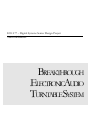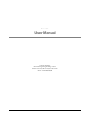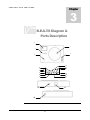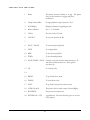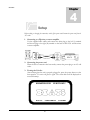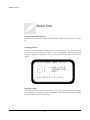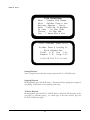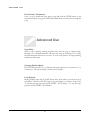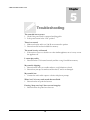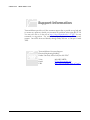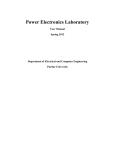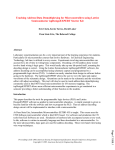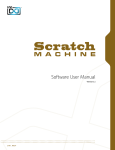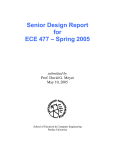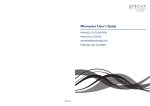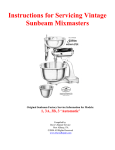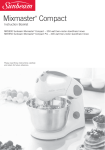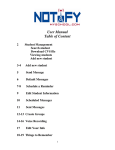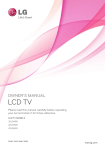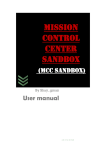Download BREAKTHROUGH .ELECTRONIC.AUDIO
Transcript
ECE 477 – Digital Systems Senior Design Project Team mixMaster BREAKTHROUGH .ELECTRONIC.AUDIO TURNTABLESYSTEM B.E.A.T.S User Manual © Team mixMaster Electrical Engineering Building • Lab 61 Purdue University •West Lafayette •IN 47907 Phone 1-800-MIX-MSTR Table of Contents CHAPTE R 1 Introduction CHAPTE R 1 2 Safety Information 2 Important Information 3 CHAPTE R 3 B.E.A.T.S. Diagram & Parts Description CHAPTE R 4 4 Setup 6 Basic Use 7 Advanced Use 9 CHAPTE R 5 Trouble Shooting 10 Warranty 11 Support Information 12 Chapter I N T R O D U C T I O N 1 Congratulations T hank you for your confidence in Team mixMasters. You’ve selected one of the best-built products available today, and we will do everything in out power to keep you happy with your purchase for many years to come. The Breakthrough Electronic Audio Turntable System (B.EA.T.S.) is the ultimate tool for today’s skilled turntablist and even for the novice that is attempting to break into the industry. This unit was designed with DJs in mind to give the user absolute control over the mp2. The device status and user interface will be displayed on a LCD, along with the title, artist, length and elapsed time of the song. The mp2 is loaded from a compact flash card, and a high-torque platter allows the user to manipulate the mp2 in the same manner that would be done on a vinyl player. Further manipulation of the file is performed via buttons I C O N K E Y that will enable the user to set and execute loops and cueing, and a slide that enables tempo control. Valuable information Use Contact Information For best use, please read this entire manual before connecting and using this unit. Features - High torque platter ±25, 30 & 50% tempo adjustment LCD display indicating - Play mode - Song information Removable dust cover 1 - Output for audio (L & R) Button interface - play / stop - rew - ffwd - loop start / stop - cue point set S A F E T Y Chapter I N F O R M A T I O N 2 Safety Information 2 I M P O R T A N T I N F O R M A T I O N Important Information For optimum performance: 1. These safety and operating instructions should be kept for future reference. 2. Only connect to a power supply such as the one specified in the operating instructions. 3. Always make sure that AC power is OFF while making any connections. 4. Power supply cords should be routed so that they are not likely to be stepped on or pinched. 5. When removing the power supply from an outlet, remove it by holding the plug attachment and not by pulling on the cord. 6. Turn off and unplug the unit when it is not in use. 7. To avoid electric shock, do not open the unit when it is plugged in. 3 8. Never attempt to make any adjustments or repairs yourself. If problems occur with the unit, contact Team mixMaster customer support. 9. Do not place the unit in a location where it will be exposed to direct sunlight or near a heating appliance. 10. Do not place the unit in a location where there is high humidity or a lot of dust. 11. Take precautions to ensure that liquids and other objects do not fall into the insider. 12. Place unit on a stable location that has no vibration. 13. When cleaning, use a soft cloth to wipe down the outside of the unit. Never use volatile cleaners such as benzene, solvent or thinner. 14. Never use spray cleaners or oils on the slide control. Residues cause excessive dirt buildup C O N T R O L S A N D Chapter F U N C T I O N S 3 B.E.A.T.S Diagram & Parts Description 3 1 4 2 5 12 13 14 6 7 8 9 15 16 17 10 11 18 19 20 4 C O N T R O L S A N D F U N C T I O N S 1. Platter This platter connects directly to an rpg. The platter serves as the interface for jogging and pitch modulation. 2. Tempo Adjust Slider Changes playback tempo between ± 50 %. 3. LCD Display Displays information regarding the unit. 4. Button Interface See 6 – 17 for details. 5. CF Slot The slot for the CF Card. 6. CUE SET To set a cue point in the file. 8. PLAY / PAUSE To start and pause playback. 9. STOP To stop playback. 7. 10. REW To fast reverse playback. 11. FFWD To fast forward playback. 12. LOOP START / STOP Calls the cue points stored in internal memory. To start the loop that has been set. Press again to stop the loop. 13. UP To scroll up a list. 14. 15. RIGHT To go forward in a menu. 16. DOWN To scroll down a list. 17. LEFT To go back to the previous menu screen 18. AUDIO (L & R) The phono jack for audio output (Left and Right). 19. POWER IN The power cord output slot. 20. POWER ON / OFF A pushbutton. The turn ON beats, press in, to turn OFF, depress. 5 Chapter S E T U P 4 Setup Before making or changing the connections, switch off the power and disconnect the power cord from the AC outlet. 1. Connecting to a DJ mixer, or stereo amplifier Use the supplied audio cables and connect the white plug to the left (L) terminal and the red plug to the right (R) terminal on the back of B.EA.T.S. and the mixer or stereo amplifier. 2. Connecting the power cord When the above connection has been made, connect the power plug to an AC wall outlet. 3. Turning the Unit On After ensuring that the unit is properly plugged in, press the power button on the front panel in. To turn it off, press it again. The screen below will be displayed on successful startup. BREAKTHROUGH ELECTRONIC ___ ___ ____ __ ( _ \( _) /\ (_ _/__) )_ < ) ) /()\ )( \_ \ (___/(___)(_)(_)(__)(__/ AUDIO TURNTABLE 6 SYSTEM B A S I C U S E Basic Use Loading CompactFlash Card Insert the CF card into the reader and gently depress until the card cannot go further in. Changing Screens From the main screen three different menus can be accessed. First use the up and down arrows until the menu you wish to view is highlighted. Use the right arrow button to change into that menu. To go to the previous screen, press the left arrow button. ****** MAIN MENU ****** ___ / \ \ -> LOAD A FILE | O | | CURRENT SONG \___/ @ HELP! ******B.E.A.T.S.****** Selecting a Song From the main, menu, select the option to load a song. Once the option is selected, scroll through the list until the song is identified by the title and artist name scrolling. Press the right button to load the song. 7 B A S I C U S E File Selection Anon - Purdue ECE Theme Nick - Solder Free & Lov Britney Spears – Toxic Ruth - Pack Me To Washin 50 Cent - In The Club Clewin - In The Lab Jim - I know Who’s Hot ***** CURRENT SONG ***** Solder Free & Loving It Nick Schnettler Total 2:30 Cue 1:00 Remain 1:30 Loop 2:00 ******B.E.A.T.S.****** Starting Playback Once a song has been loaded into memory, press the PLAY / PAUSE button. Stopping Playback During playback, press the STOP button. The player will stop playing the song that is was playing. It will return to the beginning of the song. To Pause Playback During playback, press the PLAY / PAUSE button. The player will then pause on the song that it is currently playing. To resume play at the same location, press the PLAY/PAUSE button again. 8 A D V A N C E D U S E Fast-Forward / Fast-Reverse Once a song is loaded and being player, press and hold the FFWD button to fast forward through the song; press and hold the REW button to fast reverse through the song. Advanced Use Scratch Play While a song is playing, rotating the platter will cause the song to change tempo. Rotating it in a clockwise direction will speed the song up. Rotating it in a counter clockwise direction will cause it to reverse. As soon as the platter is no longer rotating, normal play will resume. Changing Playback Speed Move the slide towards you (-) to decrease the tempo and move it away from you (+) to increase it. The rate of change is shown next to the slide. Loop Playback During playback, press the CUE SET button at the point where you want the loop to commence. Press the CUE SET again at the point which you wish the loop to end. To execute the loop, press the LOOP START / STOP button. To stop the loop, press the LOOP START / STOP button. 9 Chapter T R O U B L E S H O O T I N G 5 Troubleshooting The turntable has no power: 1. Check if the power cord is connected and plugged in. 2. Is the power button in the “ON” position There is no sound: 1. Make sure that the audio out (L & R) are connected to speaker. 2. Ensure that a file has been loaded into memory. The sound is noisy or distorted: 1. If the unit too close to a television or other similar appliances move it away or turn the appliance off. I cannot play audio: 1. Ensure that the CF is inserted correctly and that a song is loaded into memory. My sound is skipping: 1. Ensure that the unit is on a stable surface to avoid vibration or shock. 2. Ensure that your mp2 is seamless and that the CF card is not damaged. My sound is low: 1. Connect the unit’s audio output to a device with phono preamp. When “cue” is in use, track search does not finish: 1. Ensure that the cue point has been set Pressing “loop start/stop” does not start loop play: 1. Ensure that the cue points have been set. 10 W A R R A N T Y Warranty Team mixMaster warrants the original purchaser that B.E.A.T.S. is free from defects in material and workmanship under normal use and service for the period commencing from the purchase from an authorized dealer and continuing for 2 years from that date. The warranty does not cover defects or damage from accident, misuse, abuse, neglect, unusual physical or electrical issues or modification by the purchaser or any other service person, not authorized by Team mixMaster. 11 S U P P O R T I N F O R M A T I O N Support Information Team mixMaster provides a toll free customer support line to provide set up help and to answer any questions, should you encounter any problems when using B.E.A.T.S. You may also visit us on the web at http://shay.ecn.purdue.edu/~477grp7/ for any comments or suggestions. For service related issues please contact our customer support. Our service hours are Monday through Friday 9:00 a.m. to 5:00 p.m. Central Time. Team mixMaster Customer Support Electrical Engineering Building Purdue University •West Lafayette •IN 47907 Voice: Email: URL: (800) MIX-MSTR [email protected] http://shay.ecn.purdue.edu/~477grp7/ 12