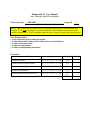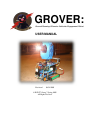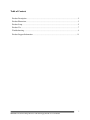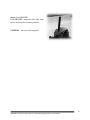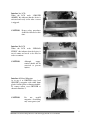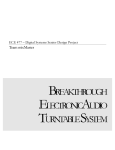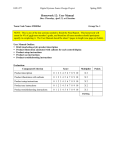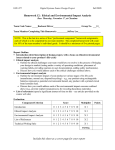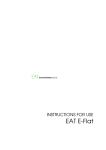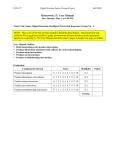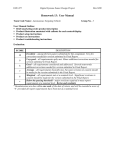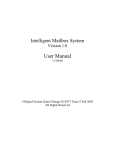Download Homework 12: User Manual
Transcript
Homework 12: User Manual Due: Thursday, April 21, at Classtime Team Code Name: ___GROVER________________________________ Group No. __7___ NOTE: This is one of the last sections needed to finish the Final Report. This homework will count for 4% of each team member’s grade, and therefore all team members should participate equally in completing it. The User Manual should be about 5 pages in length (one page per bullet). User Manual Outline: Brief (marketing-style) product description Product illustration annotated with callouts for each control/display Product setup instructions Product use instructions Product troubleshooting instructions Evaluation: Component/Criterion Score Multiplier Product description 0 1 2 3 4 5 6 7 8 9 10 X2 Product illustration with callouts 0 1 2 3 4 5 6 7 8 9 10 X2 Product setup instructions 0 1 2 3 4 5 6 7 8 9 10 X2 Product use instructions 0 1 2 3 4 5 6 7 8 9 10 X2 Product troubleshooting instructions 0 1 2 3 4 5 6 7 8 9 10 X2 TOTAL Points GROVER: Ground-Roaming Offensive Vehicular Engagement Robot USER MANUAL Revision 1 04/21/2005 © ECE477 Group 7 Spring 2005 All Rights Reserved Table of Contents Product Description .................................................................................................................... 2 Product Illustration...................................................................................................................... 3 Product Setup .............................................................................................................................. 5 Product Use................................................................................................................................. 7 Troubleshooting .......................................................................................................................... 9 Product Support Information ................................................................................................... 11 1 GROVER: Ground–Roaming Offensive Vehicular Engagement Robot User Manual GROVER Description GROVER is the first robot ever to be used as an autonomous rogue agent in a paintball arena. GROVER is designed to randomly patrol any sized area. This battery powered robot travels on two rotating treads, similar to those of a tank, and includes a rotating turret that detects heat-emitting targets by the use of PIR (Passive Infrared) sensors. The robot is capable of obstacle avoidance using ultrasonic sensors and will travel in a straight obstacle free path until a target is detected. Upon obstacle detection, the robot will halt, randomly face a new direction and continue forward on its destruction path. Upon target detection, GROVER will stop and fire an automatic weapon in the direction of the detected heat. An LCD screen will display the number of engagements that GROVER has encountered during play. As a safety feature, the referee of the game will be able to control a remote RF emergency shut-off switch. This can be used after GROVER wipes out the entire floor of players and starts coming after the referees. GROVER will provide a huge twist to the game of paintball and will keep everybody on the move. 2 GROVER: Ground–Roaming Offensive Vehicular Engagement Robot User Manual GROVER Illustration GROVER was designed to be a very highly autonomous vehicle. Therefore, there are few controls in the system. As seen in Figure 1 below, a standard ON/OFF toggle switch is located behind the gun. This can be used to keep GROVER out of trouble when game play is not desired. There is also an RF remote shut-off switch that can be used in emergencies or to keep GROVER stable while trying to find him. The RF receiver is connected to the power supply system and will completely disable GROVER when the larger button is held down. The ammunition magazine is located at the very top of GROVER and can hold approximately 100 rounds of ammo. Figure 1: GROVER There is an LCD screen on the back end of GROVER for the display of the engagement count. There are also 4 PIR sensors located on GROVER. One sensor is located on the front, 3 GROVER: Ground–Roaming Offensive Vehicular Engagement Robot User Manual one is located on each side, and one narrow beam sensor is located just above the gun barrel. The obstacle detection ultrasonic sensor is located on the front of GROVER as well. There are also several batteries located on the robot. There is a 7.2V rechargeable RC battery located on both sides of GROVER. There are also three 9V batteries located on the top tank deck for powering the three lower PIR sensors. One 9V battery is also located in the turret for powering the PIR sensor located in the gun. Each battery is easily accessible for changing or charging. 4 GROVER: Ground–Roaming Offensive Vehicular Engagement Robot User Manual GROVER Setup CAUTION: Failure to follow the instructions contained in this manual may result in injury to the user or to other persons. SAFETY GLASSES: Always wear safety glasses when operating GROVER. Step 1: Unpack GROVER Carefully remove all items from the box. Remove all packaging material. Step 2: Install the NiMH Batteries Insert one (1) 7.2V NiMH battery into each of the battery docking bays with the battery cables facing rearward. Once the batteries are secure, connect the battery cables to the battery receptacles at the rear of the robot. NOTE: Charge the batteries for 14-16 hours before initial use. Warning: Always check that GROVER’s power switch is in the downward position (OFF) before connecting the batteries. Step 3: Install the 9V Batteries Connect 9V batteries to each of GROVER’s four (4) sensors. 5 GROVER: Ground–Roaming Offensive Vehicular Engagement Robot User Manual Step 4: Load GROVER Load GROVER’s magazine with either 6mm plastic AirSoft pellets or 6mm paintballs. CAUTION: Do not overfill magazine. 6 GROVER: Ground–Roaming Offensive Vehicular Engagement Robot User Manual GROVER Use Once you have followed the GROVER setup instructions on page 5, you are ready to go. Due to the autonomous nature of GROVER, the user-interface is simple to understand and very easy to use. Interface 1: On/Off Switch To turn the device on, press the switch forward. To turn the device off, pull the switch back. NOTE: Switch is shown in the off position in the picture at the right. Interface 2: Remote Control To reset the device, press and release the top button (bigger button). To shut the device down, press and hold the top button (bigger button). 7 GROVER: Ground–Roaming Offensive Vehicular Engagement Robot User Manual Interface 3a: LCD When the LCD reads “GROVER ARMED” this indicates that the device is activated and ready to fire after a sensor is triggered. CAUTION: Proper safety procedures should be followed at this time. Interface 3b: LCD When the LCD reads “RELOAD STNBY” this indicates that the device is out of ammo and needs to be filled in order to continue. CAUTION: Although empty, caution should still be exercised to prevent injuries. Interface 4: Reload Magazine As in step 4 or GROVER setup, load GROVER’s magazine with either 6mm plastic AirSoft pellets or 6mm paintballs. To resume action, reset GROVER as shown in Interface 2. CAUTION: Do not overfill magazine. Overfilling may cause gun to jam. 8 GROVER: Ground–Roaming Offensive Vehicular Engagement Robot User Manual Troubleshooting The following section contains troubleshooting tips. If the problem persists, contact our customer service. See the Product Support Information section of this user manual for our customer service department contact information. GROVER does not turn on: • Make sure the batteries are properly connected and fully charged. • Make sure there is power to the main board by checking the two power indicator LEDs found in the mid section of GROVER. If they are off and the batteries are properly connected and charged, contact technical support. • Make sure the remote RF switch button is not being held down. The LCD is not displaying anything: • Make sure there is power to the main board by checking the two power indicator LEDs found in the mid section of GROVER. If they are off and the batteries are properly connected and charged, contact technical support. • Make sure the LCD is properly and tightly connected to the main board. LCD contrast is too bright or too dark: Adjust the LCD contrast by adjusting the potentiometer in the main board using a small flat-head screwdriver. Make sure there is no power to the main board when you are doing this by setting the main power switch to “OFF”. LCD is displaying foreign or incorrect characters: There is some problem with the LCD or microcontroller. Contact technical support. This problem can only be serviced by a certified technician. LCD is not displaying the correct number of engagements: There is some problem with the microcontroller. Contact technical support. This problem can only be serviced by a certified technician. GROVER does not detect target: • Make sure the batteries of the PIRs are properly connected and fully charged. • The PIRs need a warm up period of about 2 minutes after the batteries are connected to properly detect targets. GROVER does not align gun: There is some problem with the servo or microcontroller. Contact technical support. This problem can only be serviced by a certified technician. GROVER does not align gun properly with the target: • Make sure the battery of the gun PIR is properly connected and fully charged. • The PIR needs a warm up period of about 2 minutes after the battery is connected to properly detect targets. 9 GROVER: Ground–Roaming Offensive Vehicular Engagement Robot User Manual GROVER suddenly stops moving: • Check the LCD and see if it is displaying “PWR: ON->RELOAD STNBY”. This means that GROVER is out of ammunition and needs to be reloaded. After the ammunition has been reloaded, reset GROVER. • Make sure the remote RF switch button is not being held down. • Make sure the batteries are properly connected and fully charged. GROVER does not move: There is some problem with the H-bridge or microcontroller. Contact technical support. This problem can only be serviced by a certified technician. GROVER does not turn or drive forward properly: Check the treads to make sure they are not loose. If they are, refit the treads. The RF remote does not disconnect power: • Make sure you are in the RF remote’s range. • Replace the RF remote’s battery. • Make sure you are pressing the larger button on the remote. GROVER does not detect and avoid obstacles: There is some problem with the ultrasonic sensor or microcontroller. Contact technical support. This problem can only be serviced by a certified technician. 10 GROVER: Ground–Roaming Offensive Vehicular Engagement Robot User Manual Product Support Information If you have read the operation manual and require further product support you can contact us using the information below. GROVER Product Support Mail: GROVER Support Centre 465 Northwestern Ave. West Lafayette, IN 47907-2035 United States of America URL: shay.ecn.purdue.edu/~477grp7 E-Mail: [email protected] Phone: 1-800-SHOOT-ME (1-800-746-6863) Fax: 1-765-743-0484 11 GROVER: Ground–Roaming Offensive Vehicular Engagement Robot User Manual