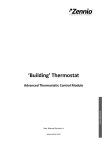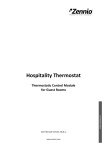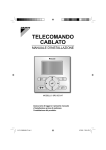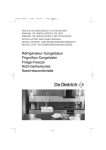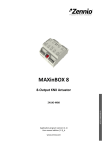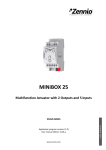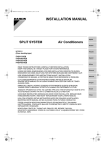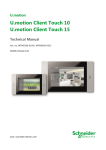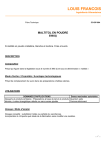Download KLIC-DI VRV - function Products AS
Transcript
PRODUCT MANUAL
KLIC-DI VRV
KNX Interface
Variable Refrigerant Volume
ZN1CL-KLIC-DI
Program version: 1.4
Manual edition: a
INDEX
Document updates ............................................................................................................................................... 3
1. Introduction..................................................................................................................................................... 4
1.1.
KLIC-DI .................................................................................................................................................. 4
1.2.
Installation ............................................................................................................................................ 5
2. Configuration ................................................................................................................................................... 8
2.1.
Basic control ......................................................................................................................................... 8
2.2.
Advanced functionalities ...................................................................................................................... 9
2.3.
Control from the IR remote ................................................................................................................ 12
3. ETS Parameterization .................................................................................................................................... 13
3.1.
Default configuration ......................................................................................................................... 13
3.2.
General window ................................................................................................................................. 14
3.2.1.
Scenes ......................................................................................................................................... 15
3.2.2.
Temperature limitation .............................................................................................................. 16
3.2.3.
Auto OFF ..................................................................................................................................... 17
3.2.4.
Error management ..................................................................................................................... 17
3.2.5.
Initial configuration .................................................................................................................... 18
3.2.6.
Type of control ........................................................................................................................... 19
3.2.7.
Swing .......................................................................................................................................... 20
3.2.8.
Indoor temperature sending time .............................................................................................. 22
3.3.
Mode window..................................................................................................................................... 22
3.4.
Fan window ........................................................................................................................................ 23
Annex I. Communication objects........................................................................................................................ 25
Annex II. Correspondence with A/C Unit Error Codes........................................................................................ 27
ZENNiO AVANCE Y TECNOLOGÍA
vwww.zennio.com
2
DOCUMENT UPDATES
Versión
1.4a
Modificaciones
Página(s)
Changes since version 1.3 of the application program:
Solved bug that caused occasional communication interruption at
the start-up.
Revision of the explanation about the activation of the Temperature
17
Limitation feature.
Additional explanation on the concept of the “master of mode”.
20
New section 3.2.8 Indoor temperature sending time, for further detail
22
about this function.
Explanation on the non-cyclic behaviour of the step control.
24
General revision and update of the table of correspondences between the
27
error codes sent to the bus and the specific error codes of the machine.
General improvement of this English version of the manual – texts and
minor issues.
ZENNiO AVANCE Y TECNOLOGÍA
vwww.zennio.com
3
1. INTRODUCTION
1.1.
KLIC-DI
KLIC-DI is an interface that allows a bidirectional communication between a KNX domotic
system and commercial and industrial air-conditioning units, through two possible application
programs:
KLIC-DI VRV, for industrial A/C systems with variable refrigerant volume.
KLIC-DI SKY, for other comercial A/C systems.
Because of this bidirectional communication, the air conditioning unit can be controlled in the same
manner as through its own controls, while the real status of the air-conditioning unit is monitored
and periodically sent to the KNX bus to inform other devices.
Figure 1.1. KLLIC-DI interface
In case of having a wired remote control also connected to the same communication bus of the unit,
KLIC-DI will communicate with this remote control in a bidirectional manner, one acting as a master
control and the other one as a slave control. It is important to verify that KLIC-DI and the wired
remote control are configured as different types of control. This way, the control acting as a slave
will update its status when it is ordered by the master, and will notify the master whenever there are
status changes in the slave control itself.
KLIC-DI includes the following features, among others:
ZENNiO AVANCE Y TECNOLOGÍA
vwww.zennio.com
4
Bidirectional control over industrial and commercial A/C units.
Control the entire functionality of the air-conditioning unit. Error management handles the
specific A/C unit error codes as well as any communication errors that may arise.
LED indicator that allows monitoring the bidirectional traffic flow.
1.2. INSTALLATION
Figure 1.2 shows the element scheme of KLIC-DI.
1.- KNX connector
2.- LED indicator
3.- Programming button
4.- 2-wire communication
terminal block
Figure 1.2. KLIC-DI. Element scheme
The KLIC-DI interface connects to the KNX bus via the corresponding terminals (1). On the other
hand, this device is connected to the internal PCB of the A/C unit (P1/P2 connectors), using a 2wire cable. See figure 1.3.
Note: If the wired remote control is also being used, it is necessary to make sure that the wired
remote control is under the Slave mode if KLIC-DI is going to be configured as a Master control.
And vice versa: if KLIC-DI is configured as a Slave, the wired remote control should be the Master.
Once the device is provided with power supply from the KNX bus, both the physical address and the
KLIC-DI Variable Refrigerant Volume application program can be downloaded.
This device does not need any additional external power since it is powered through the KNX bus.
The functionality of the main elements of the interface is explained below:
ZENNiO AVANCE Y TECNOLOGÍA
vwww.zennio.com
5
Programming button (3): a short press on this button sets the actuator into the
programming mode, while the associated LED lights (2) turn red. If this button is held while
plugging the device into the KNX bus, KLIC-DI goes into the secure mode.
LED indicator (2): light indicator that shows the status of KLIC-DI. Besides lighting in red
when the device is under the programming mode, this LED may also light in blue and green,
indicating the status of the bidirectional communication between the KNX bus and the A/C
unit, resulting to be useful during the installation process. Next, the meaning of every LED
color:
Red (still): KLIC-DI is under programming mode.
Red (blinking): KLIC-DI is under secure mode (the LED blinks red every 0.5
seconds).
Green (still): failure in the external power supply of KLIC-DI (KLIC-DI is not
connected to the A/C unit, and/or the A/C unit is not connected to the power line).
Green (blinking): communication from the A/C unit to KLIC-DI.
Blue (blinking): communication from KLIC-DI to the A/C unit.
Communication cable: a 2-wire cable that will connect to KLIC-DI (through the provided
terminal block (4)) at one end, and directly to the P1/P2 connectors of the PCB of the internal
unit (or of the wired remote control) at the other end.
ZENNiO AVANCE Y TECNOLOGÍA
vwww.zennio.com
6
Figure 1.3. Connecting KLIC-DI to the P1/P2 bus
Figure 1.4. Connecting KLIC-DI to the P1/P2 bus with wired remote control
Diagram legend
A
B
C
P1-P2
1-2
*
ZENNiO AVANCE Y TECNOLOGÍA
KLIC-DI
Wired remote control
A/C unit
Connection base of the A/C unit
Zennio terminal block connection
The wired remote control must operate in the
opposite mode to that of KLIC-DI
vwww.zennio.com
7
To obtain detailed information about the technical features of KLIC-DI, as well as security and
installation information, please read the interface Datasheet, included in the original package of the
device and also available at http://www.zennio.com.
It is also recommended to consult the KLIC-DI Installation Note, also available in the same web
site.
2. CONFIGURATION
2.1. BASIC CONTROL
With KLIC-DI, an air-conditioning unit can be monitored and controlled the same way it
would be with the infrared remote control provided with it.
Through the KNX bus, the following basic functionalities of the air conditioning unit can be
controlled:
ON/OFF switch of the air-conditioning unit
Setpoint Temperature. Between 16 and 32ºC.
Operating mode: Heat, Cool, Fan and Dry.
Fan speed: 2 or 3 levels available (depending on the available levels of the A/C unit).
Swing (if available): swinging or still position (5 different positions available).
These functionalities have a machine status associated, which is periodically sent to KLIC-DI. When
KLIC-DI receives from the machine a status different to the previous one, it updates the status of
the corresponding parameter in the KNX bus.
ZENNiO AVANCE Y TECNOLOGÍA
vwww.zennio.com
8
2.2. ADVANCED FUNCTIONALITIES
Apart from basic control functions over the air-conditioning system, KLIC-DI offers other
advanced functionalities that provide added value to the wired remote control.
Scene configuration: allows establishing a specific parameter combination in order to
generate a determined climate ambient in the room. KLIC-DI allows configuring up to 4
different scenes.
Auto OFF: allows an automatic and temporary switch-off of the machine (after a preestablished delay, if parameterized) if a status change in the communication object associated
to it takes place. A typical application of this functionality is linking a window sensor to the auto
switch-off object, which will allow switching the machine off while the window is open.
Temperature limitation: setpoint temperatures of air conditioning systems with variable
refrigerant volume are by default limited to the range 16-32ºC. This parameter allows
configuring custom temperature ranges in ETS for modes Heat and Cool, provided that the
custom values stay within the original range. In case of receiving a temperature command
from the KNX bus with a value exceeding the configured range, the temperature value sent to
the machine will be the corresponding limit value.
Indoor temperature and Reference temperature: Variable Refrigerant Volume a/c units
include several sensors for measuring the temperature at different internal points.
The Indoor temperature is the internally measured value that, together with the Reference
temperature, is used for controlling the modes Auto-Cool and Auto-Heat of the A/C machine.
The Reference temperature is the actual ambient temperature of the room to be
acclimatized. It is necessary to provide the machine with this value through the corresponding
communication object, which is highly recommended to be linked to a temperature sensor
(installed in the room) that periodically updates the temperature value.
Modes Auto-Heat and Auto-Cool can be controlled in three different manners from A/C units:
1. The machine receives the Reference Temperature and, basing on a pre-configured
hysteresis, it determines the corresponding auto mode.
2. The machine receives the Indoor Temperature and, basing on a pre-configured
hysteresis, it determines the corresponding auto mode.
ZENNiO AVANCE Y TECNOLOGÍA
vwww.zennio.com
9
3. The machine establishes the auto mode according to the average between the
Reference Temperature and the Indoor Temperature.
The temperature value used by the machine to switch between modes Auto-Cool and AutoHeat depends on the configuration established in the A/C unit itself. In all the above cases,
this value is compared to the setpoint temperature so that if the setpoint temperature is higher,
the Auto-Heat mode is established; and if the setpoint temperature is lower than this value,
the Auto-Cool mode is established.
Take into account: It is highly recommended to link the Reference Temperature to a
temperature sensor that periodically monitors the real temperature of the room, because it
may happen that the pre-configuration of the unit is unknown, causing a wrong behaviour of
the Auto mode. The Reference Temperature has a default value of 25ºC.
Error management: this functionality allows sending messages to the KNX bus informing
about errors. Error management handles both external errors from the A/C unit itself and
those that may arise in the KLIC-DI – A/C unit communication process.
Apart from informing about the occurrence of possible errors it is also possible to configure the
sending of the error type. In case of internal errors, the numerical code associated to the error
type is shown in Table 2.1.
Error Number
1
2
3
4
Type of Internal Error
Data reception failed (inadequate speed,
parity, etc.)
Communication time exceeded (Time Out)
Incorrect checksum
Incorrect response from the machine
Table 2.1. Internal Error Types
Regarding the numerical code that is sent in the event of external errors, it should be looked
up in the user manual of the installed air-conditioning system, according to Annex II.
Correspondence with A/C Unit Error Codes.
Initial configuration: this functionality allows establishing initial values for the A/C unit
statuses after installing the system or after recovering from a power failure. The statuses that
may be configured are: ON/OFF, temperature, mode, fan and swing of the machine.
ZENNiO AVANCE Y TECNOLOGÍA
vwww.zennio.com
10
It is also possible to send the initial values to the KNX bus after the start-up.
Type of control: it is important to consider the type of control (Master or Slave) with
which KLIC-DI is going to be configured.
The Master control in the installation will be in charge of the communication with the machine
and it will retransmit the instructions and the status from the machine to the slave control, in
case it exists. However, both controls will be able to configure all the functionality of the
machine.
This feature allows connecting to the same installation both the KLIC-DI interface and the
wired remote control of the A/C unit, after selecting the desired master/slave configuration
(avoiding that both are configured with the same type of control: it is not possible to have two
masters and two slaves).
In case of having both controls configured as Masters, the screen of the A/C unit control will
show the error code "88" and the error code "U5" will be as well sent to the bus.
Note: When the wired control is switched from one mode to another (M / S), it is necessary to force
a power interruption, so the wired control reboots under the new mode.
Important: The BRC1E51A7 wired control can only operate as a Master control. In case of using
this model in the installation, it is necessary to configure KLIC-DI as a Slave control.
ZENNiO AVANCE Y TECNOLOGÍA
vwww.zennio.com
11
2.3. CONTROL FROM THE IR REMOTE
KLIC-DI incorporates by design an infrared receiver, located next to the LED indicator. This
makes the installation process of the device easier, since it is possible to use the Zennio IR remote
control (see Figure 2.1) to check that the control over the A/C machine is carried out properly.
Note: In order to send the corresponding orders from the IR remote control to the interface, it is
necessary to have the LED indicator lighting (in red).
The action that each button of the remote control performs is shown in Figure 2.1.
OFF/ON
Temperatures [17-32ºC]
OFF
ON
Min
Fan
Max
Fan
Fan Speed
Heat
Cool
Fan
Dry
Modes
17ºC
18ºC
19ºC
20ºC
21ºC
22ºC
23ºC
24ºC
25ºC
26ºC
27ºC
28ºC
29ºC
30ºC
31ºC
32ºC
Figure 2.1. pressing zones in the IR remote
ZENNiO AVANCE Y TECNOLOGÍA
vwww.zennio.com
12
3. ETS PARAMETERIZATION
To begin with the parameterization process of the KLIC-DI interface it is necessary, once the
ETS program has been opened, to import the database of the product (KLIC-DI VRV application
program).
Next, the device should be added to the project where desired. And then, one right-click on the
device will permit selecting "Edit parameters", in order to start the configuration.
In the following sections a detailed explanation is provided about each of the different
functionalities of the device in ETS.
3.1. DEFAULT CONFIGURATION
This section shows the default configuration the device parameterization starts from.
Figure 3.1. Default topology
The default topology window (see Figure 3.1) contains the communication objects associated to the
sending and reception of the orders for basic control of the A/C unit: ON/OFF, Temperature, Mode
and Fan.
When entering the parameter edition for the first time, the following window will be shown.
ZENNiO AVANCE Y TECNOLOGÍA
vwww.zennio.com
13
Figure 3.2. Configuration screen by default
As seen in figure 3.2, the configuration screen shows three main windows:
General: to individually enable each of the advanced functionalities of the A/C machine.
Mode: to configure features related to the operating mode of the A/C machine.
Fan: to configure features related to the fan speed of the A/C machine.
3.2. GENERAL WINDOW
From the General parameter window it is possible to enable the advanced functionalities
(Scenes, Temperature limitation, Auto OFF, Error management and Initial configuration), which are
disabled by default. All these advanced functionalities are explained in detail in the following
sections.
When the desired functionalities are enabled through their drop-down boxes, the left menu will show
a new tab for the configuration window, while the related communication objects will also be
enabled.
From the General window it is possible to configure the desired type of control for KLIC-DI: Master
or Slave remote control; the enabling or not of the slats (swing); and the Indoor Temperature
sending time, which allows carrying out a periodical sending of the indoor temperature measured
by the machine, unless the value does not change.
ZENNiO AVANCE Y TECNOLOGÍA
vwww.zennio.com
14
3.2.1. SCENES
After enabling this functionality, the left menu will include the option Scenes, where to enable
and parametrize each of the 4 available scenes. The scene number to be run will be sent
(decreased by 1) to the KNX bus through the “Scenes” object, enabled for this purpose.
Figure 3.3. Scenes configuration window
For every enabled scene, the parameters that may be configured are the following:
Scene number. Indicates the scene number (from 1 to 64) on whose reception (through
the “Scenes” object, decreased by one) the corresponding configured orders will be sent to
the A/C machine. The available orders are:
ON/OFF. Possibility to set the A/C machine status: No change, OFF or ON.
Temperature. No change, or new temperature value (from 16ºC to 32ºC).
Mode. No change, Heat, Dry, Fan or Cool.
Fan. No change, minimum or maximum.
Swing. No change, Swing or Fix Position (5 different specific positions are available).
An example of scene configuration is shown in figure 3.4.
ZENNiO AVANCE Y TECNOLOGÍA
vwww.zennio.com
15
Figure 3.4. Scene configuration example (Scene 1)
3.2.2. TEMPERATURE LIMITATION
The A/C unit limits setpoint temperatures to the 16ºC-32ºC range, causing that other values
are ignored. Nevertheless, KLIC-DI offers the possibility of establishing new temperature limits if
they are within the A/C unit predefined limits (please, check the A/C unit manual).
Temperature limits can be customized for the two modes with associated temperatures: Cool and
Heat.
Figure 3.5. Temperature limitation configuration
ZENNiO AVANCE Y TECNOLOGÍA
vwww.zennio.com
16
To make KLIC-DI aware of these customized limits, the specific communication object
"Temperature Limitation" must be set to “1”. To control the machine back with the predefined
temperature limitations, the mentioned object needs to have value "0".
Once established the new temperature limits for every mode and enabled the functionality, when an
out-of-range value is received from the KNX bus, the A/C machine will actually be sent a value
equal to the corresponding temperature limit, while this new temperature will also e notified through
the "Temperature sending" object.
Note: When custom temperature limits are configured in ETS, this functionlaity is automatically
enabled by default (“Temperature Limitation” acquires the value “1”) and it will be the personalized
ranges that will control the unit behaviour when it switches on.
3.2.3. AUTO OFF
This option allows switching the A/C machine temporarily off if a status change (from value
"0" to value "1") in the associated communication object ("Auto-OFF") happens.
Figure 3.6. Auto OFF configuration
The only configurable parameter is:
Delay for Auto-OFF: sets the time, in seconds, KLIC-DI waits before automatically
switching the A/C machine off.
Once the A/C machine has been automatically switched off, any ON order will be ignored until the
object “Auto-OFF” acquires the value “0”.
3.2.4. ERROR MANAGEMENT
The “Errors management” window allows enabling the sending of messages to the KNX bus
indicating any error that may arise: internal errors in the communication between KLIC-DI and the
A/C unit, or external errors (errors in the A/C unit itself).
ZENNiO AVANCE Y TECNOLOGÍA
vwww.zennio.com
17
Figure 3.7. Errors management configuration window
Handling internal, external or both types of errors can be enabled:
Internal errors: when enabled, two new communication objects appear: "Internal error"
(1 bit), and "Type of internal error" (1 byte). The first one indicates if an internal error has
occurred (value "1") or not (value "0"). The second object indicates the specific code that
identifies the error (a numerical value between 1 and 4. See Table 2.1: Internal Error Types).
External errors: when enabled, two new communication objects appear: "External Error"
and "Type of external error". The first one indicates if an external error has occurred (value
"1") or not (value "0"). The second object indicates the specific code that identifies the error
(see the specific manual of the A/C unit installed as well as Annex II. Correspondence with
A/C Unit Error Codes).
3.2.5. INITIAL CONFIGURATION
This functionality allows setting an initial status for the very first switch-on of the A/C machine
and for power interruption recoveries. This status can be the default or a custom status. If the latter
is selected, the window in figure 3.8 be displayed.
Figure 3.8. Initial configuration window
ZENNiO AVANCE Y TECNOLOGÍA
vwww.zennio.com
18
The variables than can be initialized are:
ON/OFF: last (the status the machine had before the power failure; on the very first
switch-on, this will be assumed to be OFF), ON or OFF.
Temperature: Last or custom (a new field appears to set the custom initial temperature,
between 16ºC and 32ºC).
Mode: Last, Heat, Dry, Fan or Cool.
Fan: Last, minimum or maximum.
Swing: Last, Swing or Fix Position (5 different specific positions are available).
Moreover, the initial statuses can be sent to the bus when they are applied:
Send initial configuration to BUS?: If enabled ("Yes"), a new field will appear next:
"Delay", where to configure the time, in seconds, KLIC-DI delays the sending of the statuses
to the KNX bus.
3.2.6. TYPE OF CONTROL
The control type of the KLIC-DI interface is also parameterized from the General window.
This can be Master Remote Control or Slave Remote Control. This allows including within the
same installation both a KLIC-DI interface and the original wired remote control of the A/C unit; it is
important to avoid setting both devices to the same mode.
Figure 3.9. Type of control: master or slave
ZENNiO AVANCE Y TECNOLOGÍA
vwww.zennio.com
19
When the option Master remote control is selected, the drop-down box "Master/Slave of Mode" will
also be displayed, because only after configuring KLIC-DI as the Master can it also be configured as
the Master of Mode.
The concept of the “master of mode” originates from the possibility of having several groups of
internal units within the same network (e.g., one per floor in the building), all of them connected to a
unique external unit (or BSV box), so it will only be possible to heat or cool the liquid transported to
all the indoor machines. Consequently, only one main mode (Cool or Heat) is permitted at the
same time, and, hence, only one “master of mode” internal unit, which will be the only capable
of switching to another mode. Any other internal machine (and their controls of the Master type)
should work as a “slave of mode” and will be restricted by the master of mode for mode switches.
The parameter Master/Slave of mode allows configuring KLIC-DI as Master or Slave of mode.
When the device is configured as the Master of mode, all system modes can be activated from
KLIC-DI. However, when the device is configured as a Slave of mode, only the Fan mode is
available, apart from the mode currently configured in the device acting as the Master of mode
control (Cool or Heat) and of Dry, in case of being Cool the current mode.
Table 3.1 shows the modes that can be selected in the device acting as a Slave of mode depending
on the mode configured in the Master of mode.
Mode configured in the
Master of Mode
Heat
Cool
Fan
Configurable modes from the
Slave of mode
Heat and Fan
Cool, Fan and Dry
Fan
Table 3.1. Modes in the slave of mode depending on those of the master of mode.
Note: When KLIC-DI is configured as the master of mode, the wired remote controls of the A/C unit
cannot be used to set additional masters of mode.
3.2.7. SWING
Through this parameter, it is possible to select whether to permit controlling the slats of the
A/C machine or not.
ZENNiO AVANCE Y TECNOLOGÍA
vwww.zennio.com
20
Note: Before continuing with the parameterization, make sure that, according to the user manual,
the specific A/C model to be controlled includes slats (swing). If it does not permit this function, an
inadequate parameterization may result in an incorrect control of the system performance.
Figure 3.10. Swing
5 still positions are available for the slats, as well as constant movement or swing halt.
When this option is enabled ("Yes"), two 1-byte communication objects appear: "Swing [1 byte]
Sending" and "Swing [1 byte] Reception" as well as two more 1-bit objects: "Swing sending" and
"Swing [1 bit] reception". All of them allow controlling and showing the slats status at any time.
Particularly:
The 1-bit object "Swing sending" permits controlling the slat position as follows:
Sending the value "0": if the slats are in a still position, they move to the next upper
position. In case of being under the swing mode, the slats change to the last still position
they had before entering in swing mode.
Sending the value "1": the slats start to move in the swing mode.
Object "Swing [1 bit] reception" will indicate the slats status: swing (value "1") or still position
(value "0").
The 1-byte object "Swing [1 byte] sending" allows setting the slats position in terms of
percentage, according to Table 3.2.
The status object ("Swing [1 byte] reception") indicates the slats current status, in percentage.
ZENNiO AVANCE Y TECNOLOGÍA
vwww.zennio.com
21
Value of the "Swing [1
byte] Sending" object
0%
1-20%
21-40%
41-60%
61-80%
81-100%
Number of the
position
Position 1
Position 2
Position 3
Position 4
Position 5
Swing
Value of the "Swing [1 byte]
Reception" object
0%
20%
40%
60%
80%
100%
Table 3.2. Value of the "Swing [1 byte]" object
Note: Due to the internal behaviour of the A/C unit, if position number 3 or higher is selected while
in the Cool mode, the A/C unit will not respond to the command, in order to prevent a cold air flow
directing to a particular point of the room where a person may be standing. Because of an
analogous reasoning, positions 1 and 2 will be ignored by the A/C unit while in the Heat mode, to
prevent hot air accumulation in the upper part of the room.
3.2.8.INDOOR TEMPERATURE SENDING TIME
The “Indoor Temp. Sending Time [x1 sec]” parameter permits defining a period, between 30
and 255 seconds, for cyclically send the indoor temperatura obtained by KLIC-DI from the A/C
machine itself during the internal communication process. This value will be sent to the KNX bus
through the “Internal Temperature (Status)” object. Note that it will not be sent unless the value is
different from the last sent, and that in the event of non having a built-in sensor in the machine for
performing this measure, abnormal values may be sent.
3.3. MODE WINDOW
As seen in Section 3.1. Default Configuration, the Mode specific window allows configuring
some features related to the operating mode of the A/C machine.
Figure 3.11. Mode window
ZENNiO AVANCE Y TECNOLOGÍA
vwww.zennio.com
22
Individual modes: when this option is selected, 8 new 1-bit communication objects will
be deployed. Four of them are associated to sending each of the available modes (Cool, Fan,
Heat and Dry) while the other 4 objects refer to the reception from the A/C machine of the
status of every mode.
The objects associated to the sending are: "Cool Mode Sending", "Fan Mode Sending", "Heat
Mode Sending" and "Dry Mode Sending".
The objects associated to the reception are: "Cool Mode Reception", "Fan Mode Reception",
"Heat Mode Reception" and "Dry Mode Reception".
Moreover, objects "Mode Sending" and "Mode Reception" (1 byte each) are available for use
by default.
If the Individual modes option is activated, the operating mode of the A/C machine will be
modifiable by writing the value "1" through the communication object associated to the desired
individual mode. Moreover, the KNX bus will also be informed about the currently active
mode, through the "Mode Reception" object and through the 1-bit reception object of the
specific mode currently active.
Simplified modes: enabling this option activates the "Simplified Mode" 1-bit object. This
object allows switching from the Cool and the Heat modes by respectively sending the value
“0” or “1” through the object. There is no status object associated to this control object.
3.4. FAN WINDOW
This window configures several features related to the fan speed (or the volume of the air
flow) of the A/C machine.
Figure 3.12. Fan window
Number of levels: allows specifying the number of fan levels permitted by the A/C unit,
which may be 2 or 3 levels. The air speed is related to two 1-byte objects: "Fan [1 Byte]
ZENNiO AVANCE Y TECNOLOGÍA
vwww.zennio.com
23
Sending" and "Fan Reception", for controlling and showing the fan speed, respectively. The
control object ("Fan Sending") reflects this speed in percentage. This value will be interpolated
so that it fits the available amount of levels, as it can be seen next. The status object ("Fan
Reception") will show the current fan sped, according to the interpolated percentages.
2 levels: The fan speed percentages will be interpolated as shown in Table 3.3.
Initial Speed
Percentage
0-49%
50-100%
Interpolated Speed Percentage
Level
25%
100%
Minimum
Maximum
Table 3.3. Fan speed percentages for 2 levels
3 levels: The fan speed percentages will be interpolated as shown in Table 3.4.
Initial Speed
Percentage
0-32%
33-65%
66-100%
Interpolated Speed Percentage
Level
25%
50%
100%
Minimum
Medium
Maximum
Table 3.4. Fan speed percentages for 3 levels
Step control: enabling of this feature ("Yes") enables the 1-bit object "Fan [1 bit]
Sending", which allows increasing (by sending the value "1") or decreasing (value "0") the fan
speed in one level (for example, under a three-level paramerization and in the minimum level
of fan speed, the value "1" sent via the "Fan [1 bit] Sending" object will cause that the fan
speed level changes to “medium”).
The step control is non-cyclical. This means that, being in the Minimum level (0%), any order
to decrease the level will be ignored by the unit, which will maintain the same air level unless
an order to increase it is received. Analogously, when the speed level is at its maximum
(100%), it will not change until a decrease order is received.
ZENNiO AVANCE Y TECNOLOGÍA
vwww.zennio.com
24
ANNEX I. COMMUNICATION OBJECTS
SECTION
VALUES
NUMBER
SIZE
IN/OUT
FLAGS
RANGE
1st TIME
RESET
0
1 bit
I
W
0/1
0
Last
ON/OFF Sending
Turn ON/OFF the machine
1
2 bytes
I
W
16-32ºC
25ºC
Last
Temperature Sending
Value sent to the machine
2
1 byte
I
W
0-255
Cool (3)
Last
Mode Sending
0=Aut;1=Heat;3=Cool;9=Fan;14=Dry
3
1 byte
I
W
0-100%
0
Last
Fan [1 byte] Sending
0-32%Min,33-65%Med,>65%Max For 3
levels
4
1 bit
I
W
0/1
0
Last
Swing sending
0=Among fixed pos.,1=Motion
5
1 bit
RT
0/1
Status
dependant
Last
ON/OFF Reception
Machine state (ON/OFF)
6
2 bytes
RT
16-32ºC
Status
dependant
Last
Temperature Reception
Value received from the machine
7
1 byte
RT
0-255
Status
dependant
Last
Mode reception
Actual mode:
0=Aut;1=Heat;3=Cool;9=Fan;14=Dry
8
1 byte
RT
0-100%
Status
dependant
Last
Fan Reception
25%Min,100%Máx For 2 levels
25%Min,50%Med,100%Max For 3 levels
9
1 byte
RT
0-100%
Status
dependant
Last
Swing [1 byte] Sending
0-80%=Fixed Pos.,100%=Motion
10
1 bit
I
WT
0/1
0
Last
Cool mode sending
1=Set Cool Mode; 0=Nothing
11
1 bit
I
WT
0/1
0
Last
Heat mode sending
1=Set Heat Mode; 0=Nothing
12
1 bit
I
WT
0/1
0
Last
Fan mode sending
1=Set Fan Mode; 0=Nothing
13
1 bit
I
WT
0/1
0
Last
Dry mode sending
1=Set Dry Mode; 0=Nothing
14
1 bit
I
W
0/1
0
Last
Simplified Mode
0=Cool; 1=Heat
NAME
DESCRIPTION
0-49%=Low, 50-100%=High For 2 levels
GENERAL
MODE
ZENNiO AVANCE Y TECNOLOGÍA
vwww.zennio.com
25
SECTION
NUMBER
SIZE
IN/OUT
VALUES
FLAGS
NAME
DESCRIPTION
RANGE
1st TIME
RESET
RT
0/1
0
Last
Cool mode reception
1=Cool mode enabled; 0=Disabled
RT
0/1
0
Last
Heat mode reception
1=Heat mode enabled; 0=Disabled
RT
0/1
0
Last
Fan mode reception
1=Fan mode enabled; 0=Disabled
15
1 bit
16
1 bit
17
1 bit
18
1 bit
RT
0/1
0
Last
Dry mode reception
1=Dry mode enabled; 0=Disabled
FAN
19
1 bit
I
W
0/1
0
Indifferent
Fan [1 bit] Sending
0=Down; 1=Up
SCENES
20
1 byte
I
W
0-63
Indifferent
Indifferent
Scenes
TEMPERATURE
LIMITATION
21
1 bit
I
W
0/1
0
Last
Temperature limitation
0=Disable; 1=Enable
AUTO OFF
22
1 bit
I
W
0/1
0
Last
Auto-OFF
0=Disable; 1=Enable
23
1 bit
O
RT
0/1
Connection
status
dependant
Connection
status
dependant
Internal error
0=No Error; 1=Error
24
1 byte
O
RT
1-4
Error type
dependant
Error type
dependant
Type of Internal Error
1=Recep.Err, 2=TimeOut, 3=Checksum,
4=Resp.Err
25
1 bit
O
RT
0/1
Machine status
dependant
Machine status
dependant
External error
0=No Error; 1=Error
26
1 byte
O
RT
0-255
Error type
dependant
Error type
dependant
Type of External Error
Check errors table
27
2 bytes
O
RT
0-120.0ºC
Machine type
dependant
Last
Indoor temperature reception
Machine temperature
28
2 bytes
I
WU
0-120.0ºC
25ºC
Last
Reference
reception
Reference temperature:
29
1 byte
I
WU
0-100%
0
Last
Swing [1 byte] Sending
0-80%=Fixed Pos.;100%=Mot.
30
1 bit
O
RT
0/1
0
Last
Swing [1 bit] Reception
0=Fixed Position; 1=Motion
MODE
ERRORS
MANAGEMENT
TEMPERATURES
RECEPTION
Set Scene "value"
temperature
SWING
ZENNiO AVANCE Y TECNOLOGÍA
vwww.zennio.com
26
ANNEX II. CORRESPONDENCE WITH A/C UNIT ERROR CODES
Correspondence between the error codes sent to the KNX bus by KLIC-DI and the error codes of the A/C units themselves:
Bus
Code
PV
Code
PV
Code
PV
Code
PV
Code
PV
Code
PV
Code
PV
Code
PV
Code
PV
Code
1
2
3
4
5
6
7
8
9
10
11
12
13
14
15
16
17
18
19
20
21
22
23
24
25
1
2
3
4
5
6
7
8
9
0A
0H
0C
0J
0E
0F
A0
A1
A2
A3
A4
A5
A6
A7
A8
A9
26
27
28
29
30
31
32
33
34
35
36
37
38
39
40
41
42
43
44
45
46
47
48
49
50
AA
AH
AC
AJ
AE
AF
C0
C1
C2
C3
C4
C5
C6
C7
C8
C9
CA
CH
CC
CJ
CE
CF
E0
E1
E2
51
52
53
54
55
56
57
58
59
60
61
62
63
64
65
66
67
68
69
70
71
72
73
74
75
E3
E4
E5
E6
E7
E8
E9
EA
EH
EC
EJ
EE
EF
H0
H1
H2
H3
H4
H5
H6
H7
H8
H9
HA
HH
76
77
78
79
80
81
82
83
84
85
86
87
88
89
90
91
92
93
94
95
96
97
98
99
100
HC
HJ
HE
HF
F0
F1
F2
F3
F4
F5
F6
F7
F8
F9
FA
FH
FC
FJ
FE
FF
J0
J1
J2
J3
J4
101
102
103
104
105
106
107
108
109
110
111
112
113
114
115
116
117
118
119
120
121
122
123
124
125
J5
J6
J7
J8
J9
JA
JH
JC
JJ
JE
JF
L0
L1
L2
L3
L4
L5
L6
L7
L8
L9
LA
LH
LC
LJ
126
127
128
129
130
131
132
133
134
135
136
137
138
139
140
141
142
143
144
145
146
147
148
149
150
LE
LF
P0
P1
P2
P3
P4
P5
P6
P7
P8
P9
PA
PH
PC
PJ
PE
PF
U0
U1
U2
U3
U4
U5
U6
151
152
153
154
155
156
157
158
159
160
161
162
163
164
165
166
167
168
169
170
171
172
173
174
175
U7
U8
U9
UA
UH
UC
UJ
UE
UF
M0
M1
M2
M3
M4
M5
M6
M7
M8
M9
MA
MH
MC
MJ
ME
MF
176
177
178
179
180
181
182
183
184
185
186
187
188
189
190
191
192
193
194
195
196
197
198
199
200
30
31
32
33
34
35
36
37
38
39
3A
3H
3C
3J
3E
3F
40
41
42
43
44
45
46
47
48
201
202
203
204
205
206
207
208
209
210
211
212
213
214
215
216
217
218
219
220
221
222
223
224
225
49
4A
4H
4C
4J
4E
4F
50
51
52
53
54
55
56
57
58
59
5A
5H
5C
5J
5E
5F
60
61
226
227
228
229
230
231
232
233
234
235
236
237
238
239
62
63
64
65
66
67
68
69
6A
6H
6C
6J
6E
6F
ZENNiO AVANCE Y TECNOLOGÍA
vwww.zennio.com
27
DOCUMENTATION
TECHNICAL SUPPORT
TECHNICAL
http://zennioenglish.zendesk.com
ZENNIO
BECOME USER!
28

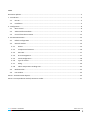


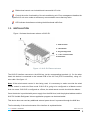

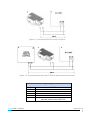

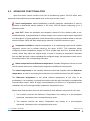


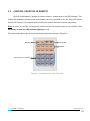
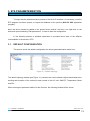

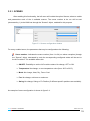

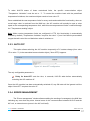
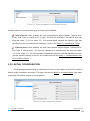
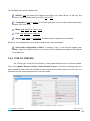

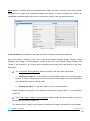



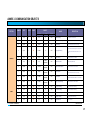

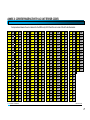


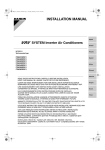

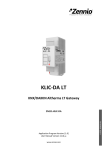
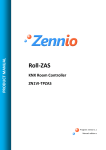
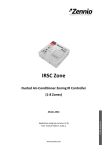
![IA [impact assessment] template user manual](http://vs1.manualzilla.com/store/data/006900770_1-df6c75c7a80350a4ef518ef06058013e-150x150.png)