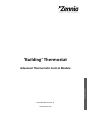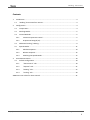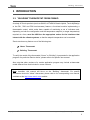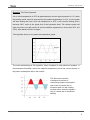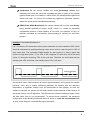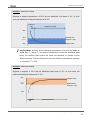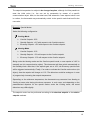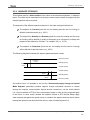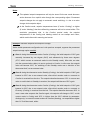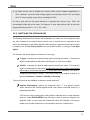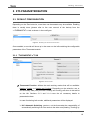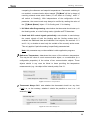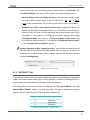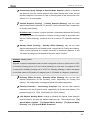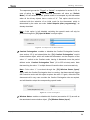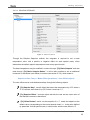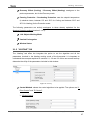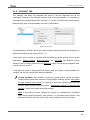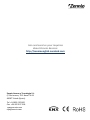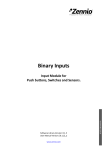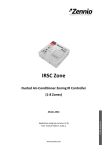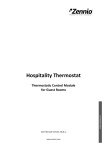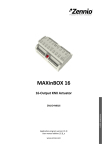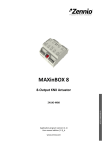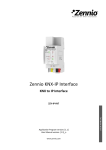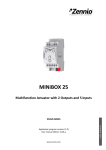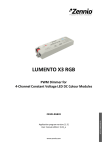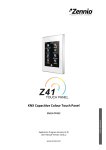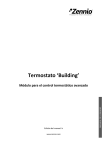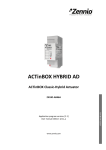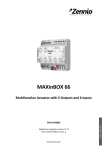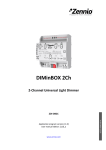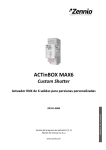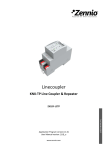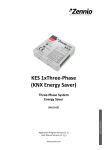Download `Building` Thermostat
Transcript
‘Building’ Thermostat USER MANUAL Advanced Thermostatic Control Module User Manual Version: b www.zennio.com ‘Building’ Thermostat Contents 1 Introduction ....................................................................................................................... 3 1.1 2 3 ‘Building’ Thermostat from Zennio.............................................................................. 3 Configuration ..................................................................................................................... 4 2.1 Temperature .............................................................................................................. 4 2.2 Working Modes .......................................................................................................... 5 2.3 Control Methods ........................................................................................................ 5 2.3.1 Two-Point Hysteresis Control ............................................................................. 5 2.3.2 Proportional-integral (PI).................................................................................... 7 2.4 Additional Cooling / Heating ....................................................................................... 9 2.5 Special Modes .......................................................................................................... 11 2.5.1 Absolute Setpoints ........................................................................................... 13 2.5.2 Relative Setpoints............................................................................................. 15 2.5.3 Switching the Special Mode.............................................................................. 17 ETS Parameterisation ....................................................................................................... 19 3.1 Default Configuration ............................................................................................... 19 3.1.1 “Thermostat n” Tab .......................................................................................... 19 3.1.2 “Setpoint” Tab.................................................................................................. 21 3.1.3 “Heating” Tab................................................................................................... 27 3.1.4 “Cooling” Tab ................................................................................................... 30 ANNEX: Pre-set Values for the PI Control ................................................................................. 31 http://www.zennio.com Technical Support: http://zennioenglish.zendesk.com 2 ‘Building’ Thermostat 1 INTRODUCTION 1.1 ‘BUILDING’ THERMOSTAT FROM ZENNIO A variety of Zennio products (such as QUAD, ACTinBOX Classic-Hybrid, Touch-MyDesign or the Z41, ZAS and Z38i touchscreens) feature a functional module implementing a thermostatic control, which make them capable of monitoring a set of indicators and, depending on both the configuration and the temperature setpoint (or target temperature) required at a time, send the KNX bus the appropriate orders for the interfaces that interact with the climate systems, so that the setpoint temperature can be reached. Zennio devices may feature one of the following two: ‘Home’ Thermostat. ‘Building’ Thermostat. To verify the model of the thermostat (“Home” or “Building”) incorporated in the application program of a particular Zennio device, please refer to its specific user manual. Also note that older versions of a certain application program may include a thermostat model different from that included in newer versions. Note: hereafter, this manual will focus on the “Building” thermostat. For specific information about the “Home” thermostat, please refer to its corresponding user manual, available at the http://www.zennio.com website. http://www.zennio.com Technical Support: http://zennioenglish.zendesk.com 3 ‘Building’ Thermostat 2 CONFIGURATION 2.1 TEMPERATURE Prior to describing the thermostatic control procedure, it is important to clarify the following two basic concepts: Setpoint Temperature: this is the target temperature to be reached in the room, according to the user requirements. Although initially set by parameter, the setpoint temperature may vary at the users’ request, depending on their needs each time. Reference Temperature: this is the actual ambient temperature registered in the room at a certain time, and is typically provided by an external KNX device with temperature measurement capabilities. It is also possible to make use of the combination of two different temperatures, which may be obtained by separate sensors (one of which can be the internal temperature sensor available on some of the Zennio devices that include the thermostat function). The Building thermostat offers the possibility of combining the two in the following proportions: Proportion 1 2 3 Source 1 75% 50% 25% Source 2 25% 50% 75% Table 1. Combining Reference Temperatures. Of course, it is necessary to group under the same address the “[Tx] Temperature Source i” object together with the external object that provides the temperature measurements (or, if desired, with the object of the internal temperature probe of the device itself). When configured, the Building thermostat can take care of automatically switching between the two main climate modes (Cooling and Heating) by comparing the setpoint and the reference temperatures. Should the setpoint be greater than the reference, it will switch to the Heating mode; on the contrary, it will switch to the Cooling mode if the setpoint is lower than the reference temperature. http://www.zennio.com Technical Support: http://zennioenglish.zendesk.com 4 ‘Building’ Thermostat 2.2 WORKING MODES To begin with, the integrator should configure which of the two main climate working modes (Cooling, Heating or Both) will be available, so that the thermostat can manage (by sending the corresponding orders to the bus) situations of hot weather, cool weather, or both, respectively. Moreover, provided that both modes have been enabled, switching between them can be done automatically, or depend on the state of a certain binary communication object. In the first case, the thermostat itself will switch the working mode when required after comparing the current setpoint (which may also depend on the currently active special mode; see section 2.5) with the reference temperature, which will determine the suitable working mode at each time. In addition, it is possible to set, by parameter, the initial mode of the thermostat (Heating or Cooling). 2.3 CONTROL METHODS Room thermostatic control consists in sending the proper orders to the climate system, so the room ambient temperature reaches a certain setpoint and then remains stable around that value. Different algorithms are possible to perform such temperature control. Zennio thermostats let the integrator select one of the following two: Two-point hysteresis control. Proportional-Integral control (PI). 2.3.1 TWO-POINT HYSTERESIS CONTROL Similar to the climate control performed by conventional thermostats, this algorithm requires not only a temperature setpoint, but also a pair of hysteresis values (i.e., a lower and an upper limits), so a certain margin band is defined around the temperature setpoint, which prevents the thermostat from continuously switching from one mode to the other when the ambient temperature reaches the setpoint. http://www.zennio.com Technical Support: http://zennioenglish.zendesk.com 5 ‘Building’ Thermostat Example: Two-Point Hysteresis. Let an initial temperature of 25ºC be parameterised, with an upper hysteresis of 1ºC under the Heating mode, and also assume that the ambient temperature is 19ºC, so the system will start heating the room. Once the temperature is 25ºC, it will continue heating until it becomes 26ºC, which is the upper limit of the hysteresis band. The climate system will then shut down, and will remain off until the ambient temperature is lower than 24ºC (not 25ºC), after which it will turn on again. This algorithm throws a very particular temperature graph: Setpoint The main disadvantage of this algorithm, when compared to other advanced systems, is the permanent fluctuation around the setpoint temperature, which has a direct impact on the power consumption and on the comfort. The Red-colour sections correspond to periods of unnecessary power consumption, and of lack of comfort due to excessive heat. On the contrary, the blue-colour sections indicate a lack of comfort due to insufficient heating. http://www.zennio.com Technical Support: http://zennioenglish.zendesk.com 6 ‘Building’ Thermostat 2.3.2 PROPORTIONAL-INTEGRAL (PI) It is a lineal control algorithm based not only on the difference between the setpoint and the reference temperature, but also on the history of the system. In addition, the control signals sent are not strict open/close orders, but intermediate orders, which notably reduce the temperature oscillation and the non-comfort sections of the previous algorithm, making the ambient temperature become progressively stable around the setpoint. Figure 1. Proportional Integral. This algorithm requires configuring three main parameters: Proportional Constant (K): expressed in terms of degrees, estimates an error value proportional to the difference between the setpoint and the reference temperature. Integral Time (T): expressed in minutes, this constant depends on the thermal inertia of the climate system, and makes it possible to adjust the approximation error depending on the elapsed time. PI Cycle Time: also expressed in minutes, this cycle time is taken into account for setting the temperature sampling frequency and therefore the update frequency of the control signal being sent. Although the Zennio devices let expert users manually set custom values for the above parameters, generally it is preferable to make use of one of the pre-set options, which should fit the most common climate situations (see ANNEX: Pre-set Values for the PI Control). Regarding the control signals of the PI mode, they can be expressed in two forms: http://www.zennio.com Technical Support: http://zennioenglish.zendesk.com 7 ‘Building’ Thermostat Continuous PI: the control variable will throw percentage values, thus indicating how much the valve that regulates the gate (or grille) of the climate system should open. For instance, a value of 50% will indicate that the gate must remain half open. Of course, this method only applies to advanced systems, where the valves permit intermediate positioning. PWM (Pulse Width Modulation): the control variable will be in this case binary, being therefore possible to control “on/off” valves, i.e., valves not permitting intermediate positions. Partial opening of the valve (for example: at 50%) is therefore emulated by successively opening/closing it (entirely) for brief time portions. Example: Pulse Width Modulation PI. Let a “continuous PI” thermostat control system determine a control variable of 25%, which would be interpreted by partial-positioning valves as an order to open the gate to 25% of their travel limit. The equivalent PWM variable for that would be a binary signal that remains at high level (value “1”) for 25% of the configured PI cycle time, and at low level (value “0”) during the remaining 75% of the cycle time. Therefore, an on/off valve will stay entirely open 25% of the time, and entirely closed 75% of the time. |────── PI Cycle Time ──────| Average value (25%) ▼ On the other hand, under situations of control signal saturation, during which the variable becomes 100% due to drastic differences between the setpoint and the reference temperature, a significant integral error will accumulate as time passes, so once the setpoint is reached, the system will still send a positive signal because of the influence of the system history in the PI algorithm. This will cause an excessive heat/cool supply, which will take some time to be compensated. To prevent these situations, the advanced configuration of the Building thermostat offers an option to reset the accumulated error as soon as the setpoint is reached after signal saturation. http://www.zennio.com Technical Support: http://zennioenglish.zendesk.com 8 ‘Building’ Thermostat The following figure shows the effect on the ambient temperature depending on whether the reset of the accumulated integral error is enabled or not. Figure 2. Effect of Resetting the Accumulated Integral Error after Signal Saturation 2.4 ADDITIONAL COOLING / HEATING The Building thermostat from Zennio is capable of controlling secondary heat/cool sources (air-conditioning devices, heat pumps, etc.), in case they are available. This way, it is possible to perform an even more effective thermostatic control by combining multiple climate systems for the same purpose, which will report a higher comfort level. As an example of this function, think of a room where the primary climate system is a radiant floor system (which is characterised for a high thermal inertia and for a moderately slow response after setpoint changes) and a split air conditioner as a support system, being the latter capable of a more agile response when a setpoint change occurs. Configuring the Additional Cooling / Heating function, it is necessary to define a certain temperature range (or band) that will determine when the auxiliary system should come into operation. Once defined, the procedure is as follows: Cooling Mode: as soon as the reference temperature is found to be greater or equal than T1 (being T1 equal to the setpoint temperature plus the Additional Cool band), the auxiliary cool system will come into operation to provide a more effective cooling. Then it will switch off once the reference temperature is lower or equal than T1 – 0.5ºC. http://www.zennio.com Technical Support: http://zennioenglish.zendesk.com 9 ‘Building’ Thermostat Example: Additional Cooling. Suppose a setpoint temperature of 23ºC and an Additional Cool band of 2ºC. In such case, the additional cooling will interrupt at 24.5ºC. Add. Cool ON Additional Cool OFF 28ºC Additional Cool band (23ºC + 2ºC) 25ºC 24.5ºC Setpoint = 23ºC 23ºC Heating Mode: as soon as the reference temperature is found to be lower or equal than T2 (being T2 the setpoint temperature minus the Additional Heat band), the auxiliary heat system will come into operation to provide a more effective heating. Then it will switch off once the reference temperature is greater or equal than T2 + 0.5ºC. Example: Additional Heating. Suppose a setpoint of 23ºC and an Additional Heat band of 2ºC. In such case, the additional heating will interrupt at 21.5ºC. 23ºC Setpoint = 23ºC 21.5ºC 21ºC Additional Heat band (23ºC - 2ºC) 18ºC Add. Heat ON http://www.zennio.com Additional Heat OFF Technical Support: http://zennioenglish.zendesk.com 10 ‘Building’ Thermostat 2.5 SPECIAL MODES With Independence of the active working mode (Cooling/Heating), the Building thermostat incorporates a set of special modes: Comfort, Standby, Economy and Protection. Each of these modes is associated to a particular pair of setpoint temperatures (one for Cooling and one for Heating) pre-set by parameter (although changeable in runtime), so when the requirements change it is possible to adjust the climate system by simply activating the corresponding special mode. Comfort Mode: this mode aims at performing the usual climate control, i.e., while there are people present in the room. Therefore, the setpoint should have an adequate value to guarantee their comfort. Standby Mode: this mode aims at relatively short periods during which the room will remain empty. For example, it is possible to think of the staff leaving a room due to a meeting in the adjacent one, after which they will come back. In such case, it is possible to slightly relax the setpoint value to reduce consumption. Economy Mode: aiming at longer periods with no presence in the room being controlled. For example, when the day ends and the occupants of the room leave it till the next morning. Under these circumstances, a relaxed enough setpoint would rather reduce the power consumption. Protection Mode: this mode is typically reserved for abnormal situations where external factors are conditioning the room climate control: repair works on the building, a broken window or even any circumstance because of which the room is going to stay empty for a very long time. In such case, a considerably low (Heating mode) or considerably high (Cooling mode) setpoint can be established so that the climate system remains normally off, unless extreme temperature values are actually reached. Note that the thermostat will necessarily stay at one of the above special modes every time. When switching from one mode to another, the setpoint temperature will automatically change to that of the selected mode. Although the integrator is free to configure any desired setpoint for each special mode, assuring an efficient configuration is highly encouraged. To begin with, it is important to ensure that the Standby setpoints fall down between the Comfort and the Economy setpoints. http://www.zennio.com Technical Support: http://zennioenglish.zendesk.com 11 ‘Building’ Thermostat The setpoint temperature is subject to be changed anytime, although it will be possible to reset the initial value (i.e., the one set by parameter) by means of a specific communication object. Note, on the other hand, that whenever a new setpoint value is set in runtime, the thermostat may automatically switch to the special mode that best fits the new value. Example: Special Modes. Under the following configuration: Cooling Mode. Comfort Setpoint: 23ºC. Standby Setpoint: +3ºC with respect to the Comfort setpoint. Economy Setpoint: +5ºC with respect to the Comfort setpoint. Heating Mode. Comfort Setpoint: 21ºC. Standby Setpoint: -3ºC with respect to the Comfort setpoint. Economy Setpoint: -5ºC with respect to the Comfort setpoint. Being under the Heating mode and the Comfort special mode, a new setpoint of 18ºC is manually set (via communication object). The thermostat will then switch automatically to the Standby mode. After that, if the setpoint gets set at 16ºC, the Economy special mode will be triggered automatically. Finally, if an order to activate the Comfort mode arrives (via object), then the setpoint will change to 21ºC. The behaviour would be analogous in case of progressively increasing the setpoint temperature. Depending on the reference temperature, the thermostat may commute from Heating to Cooling at some point during the above sequence. In such case, and depending on the parameterised setpoints for the special modes under the Cooling mode, the actual behaviour may differ slightly. The setpoint control can be performed according to the absolute setpoint or the relative setpoint methods. http://www.zennio.com Technical Support: http://zennioenglish.zendesk.com 12 ‘Building’ Thermostat 2.5.1 ABSOLUTE SETPOINTS This method permits a direct control of the value of the desired temperature, in absolute terms. The value will be associated to a two-byte communication object, through which the desired setpoints will be received. The setpoints of the different special modes are in this case configured as follows: The setpoint for Comfort (both the one for Heating and the one for Cooling) is defined in absolute terms (e.g., 22ºC). The setpoint for Standby and Economy (both the ones for Heating and the ones for Cooling) will be defined (in tenths of a degree) as an increment (or offset) with respect to that defined for Comfort. For example: 25 (i.e., 2.5ºC). The setpoint for Protection (both the one for Heating and the one for Cooling) will be defined in absolute terms (e.g., 40ºC). The following diagram illustrates the setpoint parameterisation criteria: Economy (Cool) Ecnonomy (Cool) Standby (Cool) Standby (Cool) Comfort (Cool) Comfort (Heat) Standby (Heat) Economy (Heat) Standby (Heat) Economy (Heat) On another hand, it is possible to set (via the “Permanently Apply Change to Special Mode Setpoint” parameter) whether setpoint change commands received in runtime through the setpoint communication objects should overwrite or not the initial setpoint (i.e., the one defined in ETS) of the current special mode in case of being triggered again in the future. In other words, whether the setpoint defined in ETS should always apply when entering that particular special mode, or whether the setpoint that was active before leaving that special mode should still be active in case of switching back to it. http://www.zennio.com Technical Support: http://zennioenglish.zendesk.com 13 ‘Building’ Thermostat Notes: The updated setpoint temperature will only be stored if the new mode becomes active because of an explicit order through the corresponding object. Permanent setpoint changes do not apply to automatic mode switching, i.e. due to a value change in the setpoint object. In the Comfort mode, setpoint temperatures lower (if under “Cooling”) or higher (if under “Heating”) that that defined by parameter will not be stored either. This restriction guarantees that, in the Comfort special mode, the setpoint temperatures of the Cooling and Heating modes do not overlap each other, which would distort their meaning and sense. Example: Absolute Setpoints and Setpoint Storage. Under similar parameter configuration as in the previous example, suppose the permanent setpoint storage option enabled. Case 1: being the thermostat under Comfort (Cooling), the initial setpoint of 23ºC gets manually increased by one degree (24ºC) and afterwards by three more degrees (27ºC, which causes an automatic switch to the Standby mode). After that, an order (via the communication object) is sent to go back to Comfort. In this case, the setpoint value will become 23ºC, as switching to the Standby mode was a decision of the thermostat itself, not an external order. Case 2: being the thermostat under Standby (Cooling), the initial setpoint of 26ºC gets lowered to 25ºC due to an external order, after which another order to commute to Comfort is received from the bus. The setpoint therefore becomes 23ºC. In case a new order to switch back to Standby is received, the setpoint will become 25ºC again. Case 3: being the thermostat under Comfort (Cooling), the initial setpoint of 23ºC gets lowered to 22ºC due to an external order, after which another order to commute to Economy (Cooling) is received from the bus. The setpoint therefore becomes 28ºC. In case a new order requests the Comfort again, the setpoint will change to 23ºC, as the current mode is Cooling and 22ºC is higher than the 23ºC defined by parameter. Analogously, in case the current mode was Comfort (Heating), no temperatures higher than 21ºC will be stored, either. http://www.zennio.com Technical Support: http://zennioenglish.zendesk.com 14 ‘Building’ Thermostat 2.5.2 RELATIVE SETPOINTS This method, which is intended for systems with greater complexity (e.g., where a sole supervisor manages the setpoint of multiple thermostats) permits controlling the target temperature in relative terms, so that its value can be modified in runtime by means of increase/decrease 1-bit orders (each of which will add/subtract 0.5ºC to/from the current value) or by specifying the desired offset with respect to a certain reference. Two communication objects (one-bit and two-byte size, respectively), are provided for this. On the other hand, parameterising this type of control consists in: Defining a base reference for the temperature values (e.g., 22ºC). Defining the setpoint temperatures (both for Cooling and for Heating) of the Comfort, Standby and Economy modes, in terms of a certain offset with respect to the above base temperature (e.g., +2.5ºC). Defining the setpoint temperature (both for Cooling and for Heating) of the Protection mode, in absolute terms (e.g., 40ºC). The next diagram illustrates the above criteria: Economy (Cool) Economy (Cool) Standby (Cool) Standby (Cool) Comfort (Cool) Comfort (Cool) Comfort (Heat) Standby (Heat) Economy (Heat) Base Reference Comfort (Heat) Standby (Heat) Economy (Heat) In this case, an object is provided to modify the value of the base reference with respect to which the different offset values are applied. As already stated, two more objects are offered to increase/decrease in runtime the value of the current offset, which will be in any case subject to an upper limit (maximum offset) and a lower limit (minimum offset), both parameterisable. To sum up, the current setpoint of the thermostat can be obtained as: http://www.zennio.com Technical Support: http://zennioenglish.zendesk.com 15 ‘Building’ Thermostat Setpoint = Base Temp. + Mode Offset (parameter) + User Offset (object) Finally, it is possible to parameterize the desired initial special mode to be applied after an ETS download. Moreover, another parameter (“Permanently Apply Change to Basic Setpoint Shift”) is available to let the integrator select whether after switching to a new special mode, the currently offset value should still apply (being therefore added to the setpoint corresponding to the new mode) or be re-set to zero. See the example below. Example: Relative Setpoints and Offset Storage. Assume the following configuration: Base Temperature: 22ºC. Cooling Mode. Offset for Comfort: +1ºC. Offset for Standby: +3ºC. Offset for Economy: +5ºC. Heating Mode. Offset for Comfort: -1ºC. Offset for Standby: -3ºC. Offset for Economy: -5ºC. Maximum Offset value: +3ºC. Minimum Offset value: -2ºC. The option to maintain the offset value after mode switch is enabled as well. Therefore: 1) Suppose the thermostat starts up under Standby (Cooling), and therefore with a setpoint of 22ºC + 3ºC + 0ºC = 25ºC (the value of the offset object is 0ºC). 2) An “increase” order is received through the binary control object, making the current setpoint change to 25.5ºC. 3) After that, the 2-byte offset control object receives the value +4ºC, which would raise the setpoint to 29ºC. However, as the maximum offset set by parameter is +3ºC, the offset is truncated to 3ºC, so the setpoint stays at 28ºC. http://www.zennio.com Technical Support: http://zennioenglish.zendesk.com 16 ‘Building’ Thermostat 4) An order arrives now to activate the Comfort mode, whose setpoint temperature is 23ºC. However, since the offset storage option was activated, those 23ºC are added the 3ºC of the currently active offset, resulting into 26ºC. In case a new value for the base reference is received from the bus (e.g., 25ºC), the accumulated offset will not be reset. For instance, if such order arrives after 4), then the setpoint will become 25ºC + 1ºC + 3ºC = 29ºC. 2.5.3 SWITCHING THE SPECIAL MODE The Building thermostat from Zennio will necessarily run under one of the special modes any time. Whether the currently active mode is one or another can be requested to the device by reading the mode status objects, while selecting a particular mode can be done by making use of four binary objects (one per special mode), or through a one-byte object. For their part, the binary objects can behave in two ways: “Trigger”: activating one special mode requires sending the value “1” through the object corresponding to that mode. Sending one “0” will have no effect. “Switch”: activating one special mode requires sending the value “1” through the object corresponding to that mode provided that there are no other mode objects with a higher priority and with value “1” at the same time (therefore, the value “0” completely deactivates a mode). The priority order of the special modes is as follows: Protection > Comfort > Standby > Economy. Two more functions are available in relation to mode switching: Comfort Prolongation: permits, by writing the value “1” to a specific one-bit object, switch to the Comfort special mode, and remain under that mode for a parameterisable time. This function may be particularly useful when combined with a motion detector (such as model ZN1IO-DETEC from Zennio) so that as soon as subjects are detected inside a room being air-conditioned under the Standby or Economy modes, the Comfort mode turns on and remains active for a certain time. http://www.zennio.com Technical Support: http://zennioenglish.zendesk.com 17 ‘Building’ Thermostat Note: consecutively receiving the value “1” multiple times will make the thermostat restart the count of the elapsed time. Window Status: brings or hides the “[Tx] Window Status (input)” binary object, which aims at being linked to any external sensor that may report anomalous situations (a window being opened, building repair works, etc.) which suggest relaxing temporarily the thermostatic control by switching to the Protection mode. Thus, when the value “1” is received through this object, the thermostat will switch to Protection, and will remain in that mode until the object becomes “0” again, after which it will recover the state that was active prior to the window opening event (taking then into account any mode changes –if any– that may have been received and ignored while the value was “1”). Notes: When the Protection mode has been activated by means of the usual mode change objects, and not through the window object, the thermostat does execute the following mode change order as soon as it arrives, thus leaving the Protection mode. If the window object gets activated when the current mode is already Protection, deactivating the window object will not make the thermostat leave such mode (unless switch orders had been received in the meanwhile). If the window object gets activated during the comfort prolongation time (see section 2.5.3), then deactivating the window object will make the thermostat switch to the last mode that was active prior to the comfort prolongation. http://www.zennio.com Technical Support: http://zennioenglish.zendesk.com 18 ‘Building’ Thermostat 3 ETS PARAMETERISATION 3.1 DEFAULT CONFIGURATION Depending on the Zennio device, more than one thermostats may be available. Enabling them is usually done (please refer to the user manual of the device) from the <<THERMOSTAT>> tab, as shown in the next figure. Figure 3. Enabling the Thermostat Function Once enabled, a new tab will show up in the menu on the left containing the configurable parameters of the Thermostat module. 3.1.1 “THERMOSTAT n” TAB Figure 4. Thermostat 1 Thermostat Function: defines the main working modes that will be available: Heating, Cooling, or Heating and Cooling). Depending on the selection, one or two secondary tabs (one per mode: Heating and Cooling) will show in the tab list on the left. Sections 3.1.3 and 3.1.4 cover the all necessary details to parameterise them. In case of selecting both modes, additional parameters will be displayed: H/C Automatic Switching: grants or not the thermostat the responsibility of automatically switching from one mode to the other one (Heating / Cooling) by http://www.zennio.com Technical Support: http://zennioenglish.zendesk.com 19 ‘Building’ Thermostat comparing the reference and setpoint temperatures. If automatic switching is not enabled, a communication object named “[Tx] Mode” will be in charge of receiving external mode switch orders (“0” will switch to “Cooling”, while “1” will switch to “Heating”). With independence of the configuration of this parameter, the current mode may always be verified by reading the value of the “[T] Mode (Status)” object: “0” for Cooling and “1” for Heating. H/C Mode after Programming: sets whether the thermostat should start up in the Heating mode, or in the Cooling mode, right after an ETS download. Send both H/C control signals periodically: sets whether to send always the control signals of both the Heating and the Cooling modes (and, if enabled, the Additional Heat and Additional Cool objects; see sections 3.1.3 and 3.1.4), or whether to send only the variable of the currently active mode. This only applies if periodic sending is specifically parameterised. Note: this parameter may not be available in older application programs. Reference Temperature: determines the source of the reference temperature. This may be the value of a sole communication object, or a combination (in a configurable proportion) of the values of two communication objects. These objects should in any case be linked to those providing the temperature measurements (e.g.: the object of the internal probe). See 2.1. Figure 5. Reference Temperature Thermostat Always On?: sets whether the thermostat should run any time (“Yes”) or, on the contrary, whether it should be possible to turn it on / off externally (“No”). Figure 6. Thermostat Always On. http://www.zennio.com Technical Support: http://zennioenglish.zendesk.com 20 ‘Building’ Thermostat In the second case, two new binary communication objects (“[Tx] On/Off” and “[Tx] On/Off (status)”) will show in ETS, as well as the following parameters: Start-up Setting (on bus voltage recovery): sets the start-up state of the thermostat (after a power failure or an ETS download): “Off”, “On” or “Last”. “Last” will be considered as “Off” on the very first start-up (after a download). Automatic On when a new special mode arrives: enabling this option will make the thermostat automatically switch on (if off) whenever a mode order is received (even if it does not imply switching the current special mode of the thermostat, or if the object is not changing the value it already had) through “[Tx] Special Mode” (one byte) or “[Tx] Special Mode: mode name” (one bit), as well as when receiving a “1” through the “[Tx] Window Status (input)” or the “[Tx] Comfort Prolongation” objects. Sending Statuses on Bus Voltage Recovery: sets whether the device should send the KNX bus the thermostat state objects after the start-up. Sending their updated value is also possible under a certain delay (0-255 seconds), defined through “Sending Delay”. Figure 7. Sending the Status 3.1.2 “SETPOINT” TAB This window contains all the parameters related to the setpoint temperatures of the special modes, and to the desired control type for them (absolute or relative). Reading section 2.5 is encouraged, as it describes the implications of this configuration. With Independence of how this screen is configured, the “[Tx] Special Mode” and “[Tx] Special Mode (Status)” objects, one-byte size each, will permit selecting the desired special mode and checking which of them is active, respectively. Value 1 2 3 4 Corresponding Mode Comfort Standby Economy Protection Table 2. Special Modes vs. Object Values. http://www.zennio.com Technical Support: http://zennioenglish.zendesk.com 21 ‘Building’ Thermostat The first parameter is “Setpoint Working Mode”, containing the options “Absolute Setpoints” and “Relative Setpoints” (see section 2.5 for more details on their differences). Depending on the selection, the remaining parameters in the window will slightly differ. The following sections of this document describe the different cases. Note: the figures shown next contain parameters related to both, the Heating and the Cooling modes. If only one of the two modes has been enabled (see section 3.1.1), ETS will only show the parameters corresponding to that mode. 3.1.2.1 ABSOLUTE SETPOINTS Figure 8. Absolute Setpoints Initial Setpoint (after programming): sets the desired setpoint temperature (between 5º and 45º) to be adopted by the thermostat initially, i.e., after an ETS download. This value will itself determine the special mode that will be assumed as active when the device starts up. The value of the setpoint will be modifiable any time through the “[Tx] Setpoint” two-byte object, whose value will as well determine when the thermostat should switch the current mode. Object “[Tx] Setpoint (Status)” can be read to obtain the current setpoint value. Another one-bit object (“[Tx] Setpoint Reset”) is provided so that when it receives the value “1”, the current setpoint temperature will be reset to its original value, as parameterized in ETS for the currently active special mode. http://www.zennio.com Technical Support: http://zennioenglish.zendesk.com 22 ‘Building’ Thermostat Permanently Apply Change to Special Mode Setpoint: enables or disables the option to store the current setpoint value when leaving each mode, so that the same setpoint is recovered in case of switching back to the same mode. See section 2.5.1 for more details. Comfort Setpoint (Cooling) / Comfort Setpoint (Heating): sets the initial setpoint temperature (between 5ºC and 45ºC) for the Comfort mode, respectively for Cooling and Heating. Important note: to ensure a proper automatic commutation between the Cooling and Heating modes, the setpoint for Comfort (Cooling) needs to be greater than that for Comfort (Heating), and there must be at least a 2ºC separation between both. Standby Offset (Cooling) / Standby Offset (Heating): they set the initial setpoint temperature for the Standby mode, respectively for Cooling and Heating, which is here expressed as a certain increment or decrement (between 0 and 100 tenths of a degree) with respect to the value set for Comfort. Example: Standby Offset. Suppose a setpoint temperature that has been configured to have an initial value of 23ºC for Comfort (Cooling) and of 21ºC for Comfort (Heating). In such case, if a setpoint of 25ºC is required for Standby (Cooling) and of 18.5ºC for Standby (Heating), it will be necessary to set offset values of 20 (tenths of a degree) and of -25 (tenths of a degree), respectively. Economy Offset (Cooling) / Economy Offset (Heating): they set the initial setpoint temperature for the Economy mode, respectively for Cooling and Heating. The configuration is analogous to that of the above parameter. Freezing Protection / Overheating Protection: they set the initial setpoint temperature for the Protection mode, respectively for Cooling and Heating. The permitted range is [0, 15] for Cooling and [30, 45] for Heating. 1-bit Objects Working Mode: enables or disables the special mode selection once-bit objects, and sets the desired response type. These objects are: “[Tx] Special Mode: Comfort”, “[Tx] Special Mode: Standby”, “[Tx] Special Mode: Economy” and “[Tx] Special Mode: Protection”. http://www.zennio.com Technical Support: http://zennioenglish.zendesk.com 23 ‘Building’ Thermostat The response type can be “Trigger” or “Switch”, as explained in section 2.5.3. In case of opting for “Switch”, an additional parameter will show up (“Default Mode”) for the selection of the special mode to be adopted by the thermostat when all the binary objects have a value of “0”. This option should not be confused with the selection of an initial mode for the thermostat, which is determined by the value set under “Initial Setpoint (after programming)”, as already described. Note: if this option is left disabled, switching the special mode will only be possible through the “[Tx] Special Mode” one-byte object. Figure 9. 1-bit Objects for the Mode Selection Comfort Prolongation: enables or disables the Comfort Prolongation function (see section 2.5.3) and shows/hides the “[Tx] Comfort Prolongation” one-bit communication object, which will make the thermostat –on the reception of the value “1”– switch to the Comfort mode, leaving it afterwards once the period defined under “Comfort Prolongation Time” (10 to 255 minutes) ends. Note that receiving the value “1” multiple times will reset the time count successively. Note: if the value “1” is received through the “[Tx] Window Status (input)” object while the Comfort Prolongation time is counting, the thermostat will trigger the Protection mode until this object acquires the value “0” again, after which the thermostat will in any case consider the Comfort Prolongation time as expired, and will therefore adopt the corresponding special mode. Figure 10. Comfort Prolongation Window Status: enables or disables this function (see section 2.5.3) as well as the associated communication object, “[Tx] Window Status (input)”. http://www.zennio.com Technical Support: http://zennioenglish.zendesk.com 24 ‘Building’ Thermostat 3.1.2.2 RELATIVE SETPOINTS Figure 11. Relative Setpoints Through the Relative Setpoints method, the integrator is required to set a base temperature value, and a positive or negative offset for each special mode, which determines the default setpoint temperature under every special mode. The base temperature may be modified in runtime through “[Tx] Basic Setpoint” and also read through “[Tx] Basic Setpoint Status”. It will be also possible to set an additional increment or decrement (user offset) in runtime (see section 2.5.2), which leads to: Setpoint = Base Temp. + Mode Offset (parameter) + User Offset (object) The user offset can be controlled alternatively through the following objects: “[Tx] Setpoint Step”, one-bit object that lowers the temperature by 0.5ºC when a “0” is received, and raises it by 0.5ºC when it receives a “1”, “[Tx] Setpoint Offset”, two-byte object that lets the user set the exact value of the desired increment or decrement. “[Tx] Offset Restart”, which, on the reception of a “1”, resets the setpoint to the default value corresponding to the current special mode, i.e., to the value defined by parameter for that special mode. In other words, sets the user offset to “0”. http://www.zennio.com Technical Support: http://zennioenglish.zendesk.com 25 ‘Building’ Thermostat On the other hand, objects “[Tx] Setpoint Status” and “[Tx] Setpoint Offset Status” make it possible to send the thermostat a request of the current values of the total setpoint and of the user offset, respectively. This tab offers the following configurable parameters: Basic Setpoint (after programming): sets the initial value of the base temperature, which will be considered as a reference for the definition of the setpoint of the various special modes (which are parameterised in terms of a certain offset with respect to this base temperature). See section 2.5.2 for further details. As already stated, this base value can be modified later through “[Tx] Basic Setpoint”, and read through “[Tx] Basic Setpoint Status”, two-byte objects both. Initial Mode (After Programming): sets the special mode that will be initially active in the thermostat: “Comfort”, “Standby” or “Economy” (default). Permanently Apply Change to Basic Setpoint Shift: allows enabling or disabling the option to store the user offset when the thermostat leaves the current special mode, so in case the user had altered the setpoint by a certain value “x” with respect to the setpoint of that mode, the target special mode will also shift its own setpoint by “x” with respect to its parameterised value. Maximum Offset: maximum total increment (i.e., upper limit) permitted for the setpoint with respect to the base temperature. See example “Relative Setpoints and Offset Storage” in section 2.5.2. Minimum Offset: maximum total decrement (i.e., lower limit) permitted for the setpoint with respect to the base temperature. Analogous to the previous one. Comfort Offset (Cooling) / Comfort Offset (Heating): sets the setpoint temperature corresponding to the Comfort mode, respectively for Cooling and Heating, expressed as an offset (upwards or downwards) with respect to the base temperature. The supported range is 0 - 100 tenths of a degree. Standby Offset (Cooling) / Standby Offset (Heating): analogous to the previous parameter, but for the Standby mode. http://www.zennio.com Technical Support: http://zennioenglish.zendesk.com 26 ‘Building’ Thermostat Economy Offset (Cooling) / Economy Offset (Heating): analogous to the previous parameter, but for the Economy mode. Freezing Protection / Overheating Protection: sets the setpoint temperature (in absolute terms, between 0ºC and 15ºC for Cooling and between 30ºC and 45ºC for Heating) for the Protection mode. The following parameters are entirely analogous to those already explained for the Absolute Setpoints method (section 3.1.2.1): 1-bit Objects Working Mode. Comfort Prolongation. Window Status. 3.1.3 “HEATING” TAB The “Heating” tab offers the integrator the option to set the algorithm and all the parameters involved in the Heating working mode of the thermostat. It is important to understand the concepts explained in sections 2.1, 2.2 and 2.3 of this user manual as they determine the utility of the parameters included in this window. Figure 12. Heating Control Method: selects the control algorithm to be applied. The options are “2Point Control” and “PI Control”. 2-Point Control. http://www.zennio.com Technical Support: http://zennioenglish.zendesk.com 27 ‘Building’ Thermostat The control variable will be in this case a one-bit object, “[Tx] Control Variable (Heat)”, will throw the value “1” when the thermostat considers that the room needs to be heated, and the value “0” while the climate system can remain off. The configurable parameters are: • Lower Hysteresis: defines the value of the lower hysteresis (between 1 and 50 tenths of a degree), i.e., the lower limit of the margin band around the setpoint temperature. • Upper Hysteresis: sets the value of the upper hysteresis (between 1 and 50 tenths of a degree), i.e., the upper limit of the margin band around the setpoint temperature. • Resending period: sets every how much time (0 to 255 minutes) the control variable (i.e., the “[Tx] Control Variable (Heat)” object) will be sent to the bus. A value of “0” disables the sending. PI Control. Figure 13. PI Control The control variable (“[Tx] Control Variable (Heat)”) in this case may be either a one-byte or a one-bit object, depending on the configuration of the “Control Type” parameter, as explained below. The configurable parameters are: • Control Type: sets whether the climate system valve should be controlled through precise positioning (“Continuous (1 byte)”) or through on/off orders (“PWM (1 bit)”). In the first case, the control variable will be a one-byte object and will reflect, as a percentage, the opening level required in the valve (100% = entirely open; 0% = entirely closed). In the second case, on http://www.zennio.com Technical Support: http://zennioenglish.zendesk.com 28 ‘Building’ Thermostat the contrary, the variable will be a one-bit object that will successively commute between “1” and “0” depending on the cycle time (“PI Cycle”) and according to the aforementioned opening level, which will determine the proportion between the time the object has a value of “1” and the time it has a value of “0”. • PI Cycle: sets every how much time (1 to 250 minutes) the required opening level of the valve (or, in the case of the PWM modulation, the proportion between “1” and “0”) will be re-calculated. • Control Parameters: defines the desired values for the K and T parameters for the PI algorithm. It is highly encouraged to make use of the pre-set values (“Warm Water”, “Floor Heating”, “Electric Heating”, “Blow Convector” or “A/C Split”; see ANNEX: Pre-set Values for the PI Control) however it is possible to specify custom values (“Advanced”). Selecting the latter brings the following parameters: o Proportional Band: defines the value for K, between 1ºC and 15ºC. o Integral Time: sets a value for T, between 5 and 255 minutes. o Restart Accumulated Error on Saturation: activates or deactivates this function during the algorithm application (see section 2.3.2). • Re-Sending Period: sets every how much time (between 0 and 255 minutes) the control variable (i.e., the “[Tx] Control Variable (Heating)” object) will be sent to the bus. A value of “0” disables the sending. Additional Heating: enables or disables the Additional Heating function (see section 2.4). When enabled, the “[Tx] Additional Heat” one-bit object will be available, as well as the parameters “Additional Heating Band” (which takes values between -100 and -5 tenths of a degree) and “Resending Period” (which takes values between 0 and 255 minutes). Figure 14. Additional Heating http://www.zennio.com Technical Support: http://zennioenglish.zendesk.com 29 ‘Building’ Thermostat 3.1.4 “COOLING” TAB The “Heating” tab offers the integrator the option to set the algorithm and all the parameters involved in the Heating working mode of the thermostat. It is important to understand the concepts explained in sections 2.1, 2.2 and 2.3 of this user manual as they determine the utility of the parameters included in this window. Figure 15. Cooling The parameters in this tab and all the communication objects involved are analogous to those of the Heating mode (see section 3.1.3). In this case, the PI control is provided with the following pre-set options for the control parameters: “Cooling Ceiling”, “Blow Convector” and “A/C Split” (see ANNEX: Pre-set Values for the PI Control), apart from the “Advanced” option, which lets the integrator enter custom values for K and T. In the particular case of having both the Heating and the Cooling modes enabled, the “Heating” tab will also include the following parameter: Control Variables: sets whether to send the control orders through the same communication object both under the Cooling and the Heating modes (“One Object for both: Heating and Cooling”), or whether to send the Heating orders and the Cooling orders through separate objects (“Independent Objects for Heating and Cooling”), which is de option selected by default. Note: if “One Object for both: Heating and Cooling” is combined with “Send Both H/C Control Signals Periodically” (see section 3.1.1), the latter will be ignored – the thermostat will only send the value of the control variable of the current mode. http://www.zennio.com Technical Support: http://zennioenglish.zendesk.com 30 ‘Building’ Thermostat ANNEX: PRE-SET VALUES FOR THE PI CONTROL The tables below show the different profiles for the PI Control that have been pre-set in the Building thermostat from Zennio, and the corresponding values of the K and T parameters. Profile Warm Water Floor Heating Electric Heating Blow Convector A/C Split K 5 5 4 4 4 T (min) 150 240 100 90 90 Table 3. PI Control Profiles for the Heating Mode Profile Cooling Ceiling Blow Convector A/C Split K 5 4 4 T (min) 240 90 90 Table 4. PI Control Profiles for the Cooling Mode These values have been obtained empirically, and are therefore optimised for the most common climate control contexts. Making use of them is highly encouraged, leaving the manual configuration of these values for very specific situations and for specialists with experience in advanced climate control. http://www.zennio.com Technical Support: http://zennioenglish.zendesk.com 31 Join and send us your inquiries about Zennio devices: http://zennioenglish.zendesk.com Zennio Avance y Tecnología S.L. C/ Río Jarama, 132. Nave P-8.11 45007 Toledo (Spain). Tel. +34 925 232 002. Fax. +34 925 337 310. www.zennio.com [email protected]