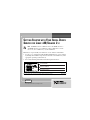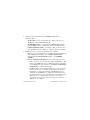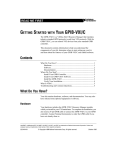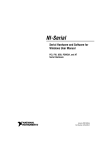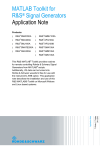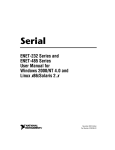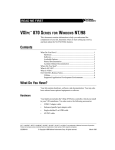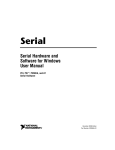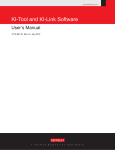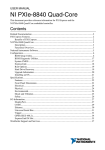Download Getting Started with Your Serial Device Server for Linux x86/Solaris 2.x
Transcript
GETTING STARTED WITH YOUR SERIAL DEVICE SERVER FOR LINUX X86/SOLARIS 2.X Note NI ENET-Serial User Manual refers to the ENET-232 Series and ENET-485 Series User Manual for Linux x86/Solaris 2.x in the NIserial/Enet subdirectory of your installation. Follow these steps to install your serial device server software and hardware: 1. Log in as root and insert the CD. Install the NI Serial device server software by running the installation script INSTALL from the VISA subdirectory of the appropriate operating system directory. 2. Record the following information from the baseplate label here: Serial Number Ethernet Address Default Hostname National Instruments™, NI™, and ni.com™ are trademarks of National Instruments Corporation. Product and company names mentioned herein are trademarks or trade names of their respective companies. ni.com © 2001 National Instruments Corp. All rights reserved. November 2001 323242A-01 3. Connect the power and Ethernet cables. 1 2 1 Power Connection 2 Ethernet Connection 4. Power on the serial device server. 1 2 3 1 PWR/RDY LED 2 Ethernet LEDs Getting Started with Your Serial Device Server 4 3 Serial Port LEDs 4 Power Switch 2 ni.com 5. Wait up to 90 seconds and observe the PWR/RDY LED for the following output: • Steady yellow—Device was automatically configured. Go to step 6. • Steady red—Contact National Instruments. • Slow blinking pattern—See Appendix B, PWR/RDY RED Signaling, in the NI ENET-Serial User Manual and contact National Instruments. • Continues flickering rapidly—See Chapter 3, Ethernet Configuration, in the NI ENET-Serial User Manual to configure your device manually. 6. Follow these steps to configure the NI Serial server software: a. Run visaconf, which is in the NIvisa subdirectory of your installation. Click Add Static, which brings up the Add New Static Resource window. From the Select the interface listbox, select NI ENET Serial Box. b. Fill in the Hostname or IP address box in one of the following ways: • If the serial device server is on the same subnet, click Browse…. This brings up the NI Ethernet Device Configuration window, from which you can highlight the appropriate device. Click Select. The Hostname or IP address box is filled automatically. • If DHCP configured the network parameters, type in the serial device server hostname. (Use the default hostname listed on the baseplate label unless you changed the hostname using NI Ethernet device configuration.) If DHCP did not configure the network parameters, type in the serial device server static IP address you configured using NI Ethernet device configuration. If you get any errors, refer to Appendix C, Troubleshooting and Common Questions, in the NI ENET-Serial User Manual. © National Instruments Corporation 3 Getting Started with Your Serial Device Server c. Click OK to finish. The VISA Configuration window should now show the new static addition(s) under the Ethernet Serial node. d. Exit VISA Configuration. If you see the question Do you wish to commit all your changes to VISA?, answer Yes. 7. To verify hardware and software installation, run NIvisaic, which is in the NIvisa subdirectory of your installation. NIvisaic attempts to open and close each port. If the test is successful, all ENET-Serial ports are under the ASRL0 (ENET/Serial) node; there are none under the Unknown node. If there is a failure, select any ENET-Serial port under the Unknown node and press Enter. This brings up a dialog box with a diagnostic message with more information on the error source. To troubleshoot the problem, refer to Appendix C, Troubleshooting and Common Questions, in the NI ENET-Serial User Manual. 8. Connect the serial devices to the serial ports. 2 1 1 Serial Ports 1 and 2 2 Serial Ports 3 and 4 (on 4-Port Models Only) 9. For further information, see the NI ENET-Serial User Manual. Getting Started with Your Serial Device Server 4 ni.com