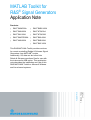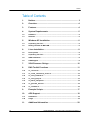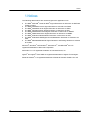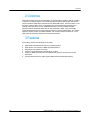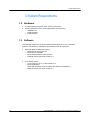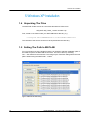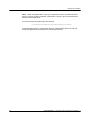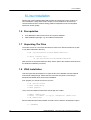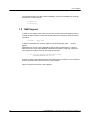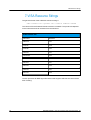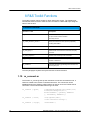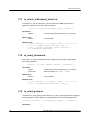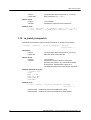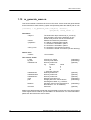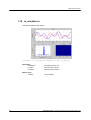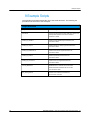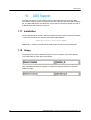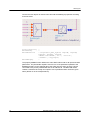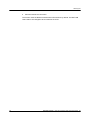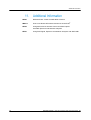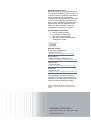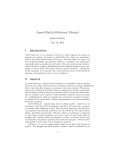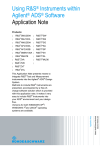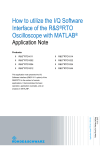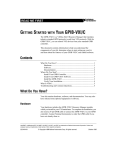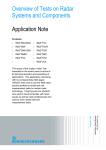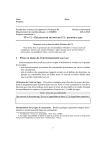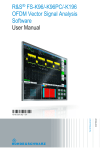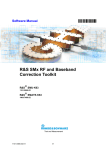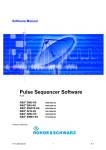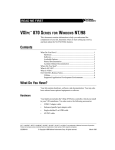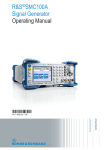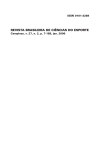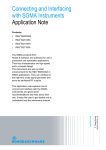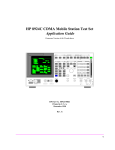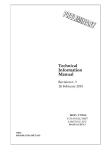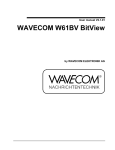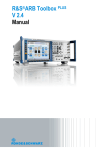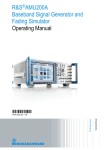Download MATLAB Toolkit for R&S® Signal Generators
Transcript
MATLAB Toolkit for
R&S® Signal Generators
Application Note
Products:
|
R&SSMW200A
|
R&SSMBV100A
|
R&SSMU200A
|
R&SAFQ100A
|
R&SSMJ100A
|
R&SAFQ100B
|
R&SSMATE200A
|
R&SSMA100A
|
R&SAMU200A
|
R&SSMB100A
|
R&SSMC100A
T. Röder, C. Tröster
24.4.2013
Application Note
This R&S MATLAB® Toolkit provides routines
for remote controlling Rohde & Schwarz Signal
Generators from MATLAB® scripts.
Additionally, I/Q data can be turned into
Rohde & Schwarz waveform files for use with
the instrument’s ARB option. This application
note describes the installation and use of this
R&S MATLAB® Toolkit on Microsoft Widows
and Linux based systems.
Notices
Table of Contents
9E
1.
Notices .................................................................................... 3
2.
Overview ................................................................................. 4
3.
Features .................................................................................. 4
4.
System Requirements ........................................................... 5
1.2
Hardware .......................................................................................................5
1.3
Software ........................................................................................................5
5.
Windows XP Installation........................................................ 6
1.4
Unpacking The Files ....................................................................................6
1.5
Setting The Path In MATLAB.......................................................................6
6.
Linux Installation.................................................................... 8
1.6
Prerequisites.................................................................................................8
1.7
Unpacking The Files ....................................................................................8
1.8
VISA Installation ...........................................................................................8
1.9
USB Support .................................................................................................9
7.
VISA Resource Strings ........................................................ 10
8.
R&S Toolkit Functions......................................................... 11
1.10
rs_connect.m ..............................................................................................11
1.11
rs_check_instrument_errors.m.................................................................13
1.12
rs_send_comand.m....................................................................................13
1.13
rs_send_query.m........................................................................................13
1.14
rs_batch_interpret.m..................................................................................14
1.15
rs_generate_wave.m ..................................................................................15
1.16
rs_visualize.m .............................................................................................16
9.
Example Scripts ................................................................... 17
10.
ADS Support......................................................................... 18
1.17
Installation...................................................................................................18
1.18
Usage...........................................................................................................18
11.
Additional Information......................................................... 22
Rohde & Schwarz
MATLAB Toolkit for R&S Signal Generators 2
Notices
1.Notices
The following abbreviations are used throughout this application note.
®
®
®
The R&S MATLAB Toolkit for R&S Signal Generators is referred to as MATLAB
Toolkit or toolkit.
®
The R&S SMW200A Vector Signal Generator is referred to as SMW.
®
The R&S SMU200A Vector Signal Generator is referred to as SMU.
®
The R&S SMJ100A Vector Signal Generator is referred to as SMJ.
®
The R&S SMATE200A Vector Signal Generator is referred to as SMATE.
®
The R&S SMBV100A Vector Signal Generator is referred to as SMBV.
®
The R&S AFQ100A I/Q Modulation Generator is referred to as AFQ.
®
The R&S AFQ100B UWB Signal and I/Q Modulation Generator is referred to as
AFQ.
®
The R&S AMU200A Baseband Signal Generator and Fading Simulator is referred
to as AMU.
®
®
®
®
®
Microsoft , Windows , MS Windows , Windows NT , and MS-DOS are U.S.
registered trademarks of Microsoft Corporation.
®
MATLAB is a U.S. registered trademark of The Math Works, Inc.
®
®
Agilent and Agilent Eesof ADS are registered trademarks of Agilent Technologies.
®
Rohde & Schwarz is a registered trademark of Rohde & Schwarz GmbH & Co. KG
9E
Rohde & Schwarz
MATLAB Toolkit for R&S Signal Generators 3
Overview
2.Overview
MATLAB is widely used for the simulation of communication systems and the creation
or analysis of custom signals. This toolkit provides functions that simplify the remote
control of Rohde & Schwarz instruments from MATLAB scripts. These functions cover
the most common tasks, such as sending SCPI commands to the instrument and
reading responses back from it. Additional functions convert I/Q data into R&S
waveform files and transfer these files to the instrument’s ARB. A set of example
scripts demonstrate the use of the toolkit functions in various applications. The toolkit
supports remote control via GPIB hardware, raw TCP/IP socket connections, or the
VISA (Virtual Instrument Software Architecture) interface.
3.Features
The toolkit provides the following functionality.
Support Microsoft Windows and Linux based systems
Open device connections to R&S Signal Generators
Send SCPI commands or queries
Process a script with SCPI commands or queries
Create an R&S waveform file from IQ data and send the waveform file to the
instrument
Access instruments from within Agilent ADS (Advanced Design System)
9E
Rohde & Schwarz
MATLAB Toolkit for R&S Signal Generators 4
System Requirements
4.System Requirements
1.2 Hardware
The MATLAB requirements (CPU, memory, hard drive)
For the instrument remote control (depending on instrument)
– 100MBit LAN
– GPIB hardware
– USB interface
1.3 Software
The MATLAB Toolkit can be used on Microsoft Windows XP or Linux operating
systems. The following configuration was tested by Rohde & Schwarz.
Microsoft Windows XP based system
– Windows XP, Service Pack 2
– MATLAB 7.4.0 R2007a
– MATLAB Instrument Control Toolbox
– National Instruments VISA Version 4.0
Linux based system
– Linux kernel 2.6.18, e.g. Open SuSE 10.2
– MATLAB R2009a
(MATLAB Instrument Control Toolbox provided from R2009a on)
– National Instruments VISA Version 4.1
9E
Rohde & Schwarz
MATLAB Toolkit for R&S Signal Generators 5
Windows XP Installation
5.Windows XP Installation
1.4 Unpacking The Files
The MATLAB Toolkit comes as a set of files bundled in a ZIP archive.
‘RS_MATLAB_Toolkit_<version number>.zip
First, create a new folder under your MATLAB toolbox directory, e.g.
C:\Program Files\MATLAB\R2007a\toolbox\RsMatlabToolkit
The contents of the archive should now be unpacked into this directory.
1.5 Setting The Path In MATLAB
For a convenient use of the toolkit functions it is required to add the installation path of
the toolkit scripts to the MATLAB environment. This can be done by selecting
File ® Set Path from the menu bar. This brings up the ‘Set Path’ dialog where the new
path is added using the Add Folder… button.
Figure 1 MATLAB Set Path dialog
9E
Rohde & Schwarz
MATLAB Toolkit for R&S Signal Generators 6
Windows XP Installation
Note: When using MATLAB 7.0 (R14) it is required to remove unused instrument
drivers. This is a confirmed problem in MATLAB 7.0 (R14) in the way that MATLAB
interfaces with GPIB cards.
To remove the drivers please open the directory
\toolbox\instrument\instrumentadaptors\win32
in the MATLAB directory, create a new directory called backup and move every dll
except mwnigpib.dll and mwnivisa.dll to the backup directory.
9E
Rohde & Schwarz
MATLAB Toolkit for R&S Signal Generators 7
Linux Installation
6.Linux Installation
Starting with version R2009a MATLAB provides the Instrument Control Toolbox on
Linux installation. Using these toolbox scripts is recommended for all instrument
communication because it allows writing platform independent code and simplifies
instrument access greatly.
1.6 Prerequisites
Linux distribution with kernel sources and symbols installed
VISA installation package, e.g. from National Instruments
1.7 Unpacking The Files
The toolkit comes as a set of files bundled in a ZIP archive. Extract all files into a path
in your MATLAB toolbox directory.
# md /opt/matlab2009/toolbox/RsMatlabToolkit
# unzip <archive.zip> \
-d /opt/matlab2006/toolbox/RsMatlabToolkit
After the files are unpacked follow the Step ‘Set the path to the toolkit in MATLAB’ from
the Windows installation procedure.
1.8 VISA Installation
This brief guide was developed for an Open SuSE 10.2 installation and the National
Instruments VISA package. Please see the VISA web site (www.ni.com/visa) for
download and details about license and installation.
First, prepare your kernel sources as root user.
# cd /usr/src/linux
# make cloneconfig
# make prepare
Next, mount the National Instruments ISO image into a folder.
# mkdir /media/visa
# mount –t iso9660 –o loop,ro <imagefile> /media/visa
# cd /media/visa
Run the National Instruments installer and make sure to add the ‘development’ option.
# ./INSTALL
9E
Rohde & Schwarz
MATLAB Toolkit for R&S Signal Generators 8
Linux Installation
You should now have a working VISA installation. Verify your installation by invoking
the NIvisaic or visaconf tools.
# NIvisaic
# visaconf
1.9 USB Support
In order to use USB for VISA remote control the current kernel must support usbfs or
on older kernels usbdevfs. Verify that this file system is mounted by using the mount
command.
# mount | grep usb
If usbfs is mounted a line, such as ‘usbfs on /proc/bus/usb type usbfs …’ should
appear.
By default only the root user is allowed for raw access to USB devices. In order to
allow access to normal users National Instruments provides a script that configures
your system accordingly. Execute this script as root user.
# /usr/local/vxipnp/linux/NIvisa/USB/
AddUsbRawPermissions.sh
Enter the vendor ID 0x0AAD for Rohde & Schwarz and the product of your instrument.
A list of all product IDs can be found in the next chapter.
Now connect the instrument to the USB port.
9E
Rohde & Schwarz
MATLAB Toolkit for R&S Signal Generators 9
VISA Resource Strings
7.VISA Resource Strings
The general format of the USB VISA resource string is
USB::<vendor id>::<product id>::<serial number>::INSTR
The vendor ID for all Rohde & Schwarz devices is 0x0AAD. The product ID depends
on the instrument and can be taken from the list below.
USB Device IDs
Instrument
Device ID
SMW200A
0x92
AFQ100A
0x4B
AFQ100B
0x66
AMU200A
0x55
SMATE200A
0x46
SMBV100A
0x5F
SMF100A
0x47
SMA100A
0x48
SMB100A
0x54
SMC100A
0x6E
The list represents all R&S Signal Generators that support USB remote control at the
time of writing.
9E
Rohde & Schwarz
MATLAB Toolkit for R&S Signal Generators 10
R&S Toolkit Functions
8.R&S Toolkit Functions
The toolkit provides various scripts for basic instrument access. The following list
summarizes these functions. Each function is located in a MATLAB script using the
name of the function.
Function Overview
Function / .m File
Description
rs_connect.m
Create GPIB or VISA object for an instrument
or open TCP/IP socket connection
and verify the link
rs_check_instrument_errors.m
Query the instrument’s error queue by repeatedly
sending SYST:ERR?
rs_send_command.m
Send a SCPI command to the instrument
rs_send_query.m
Send a SCPI command to the instrument and query
the result
rs_batch_interpret.m
Process a file containing SCPI commands
rs_generate_wave.m
Generate waveform file from complex vector and
transfer to instrument
rs_visualize.m
Visualizes I/Q data by generating a time domain, FFT,
and I/Q plane plot.
The next paragraph explains the syntax and use of these functions.
1.10 rs_connect.m
The function rs_connect() sets up the instrument connection and tests the link. It
returns a handle to the remote controlled instrument. The connection can be
established using the GPIB or VISA interface as well as via a raw TCP/IP socket
connection. The recommended interface type is VISA.
9E
rs_connect ('gpib',
<'advantech|agilent|cec|contec|ics|
iotech|keithley|mcc|ni'>,
<board number>, <primary address>
[, <secondary address>])
rs_connect ('visa',
'<ni|agilent|tek>',
'<visa resource string>')
rs_connect ('tcpip',
'<hostname>')
Rohde & Schwarz
MATLAB Toolkit for R&S Signal Generators 11
R&S Toolkit Functions
GPIB parameters
<board number>
<primary address>
<secondary address>
GPIB board number (usually 0)
GPIB bus address of the instrument
The secondary GPIB bus address
of the instrument (optional)
VISA parameters
<VISA resource string> The VISA resource string describes the
device as well as the interface type.
TCP/IP parameters
<hostname>
The instrument host name or the IP address
Return values
<status >
<object >
1 if successful
The handle to the instrument
The GPIB and VISA functions require an identifier for the installed hard- or software
interface. The function call for opening device number 28 connected to the first
National Instruments GPIB card is
>> [err, instrObj] = rs_connect( 'gpib', 'ni', 0, 28 );
VISA offers more flexibility over direct GPIB connections as it allows the use of
different interface types. Please consult your Rohde & Schwarz instrument manual or
data sheet for details about which remote control interface is supported by your
instrument.
Please see the documentation of your VISA installation for details about the VISA
resource strings.
Note:
LAN based remote control requires that the instrument’s firewall is disabled. This, for
example, applies to the Microsoft Windows based instruments SMU, SMJ, and
SMATE. The Linux based instruments, such as the SMBV do not have an internal
firewall.
9E
Rohde & Schwarz
MATLAB Toolkit for R&S Signal Generators 12
R&S Toolkit Functions
1.11 rs_check_instrument_errors.m
The function rs_check_instrument_errors() sends SYST:ERR? queries to the
instrument until the error queue is entirely cleared.
<status> = rs_check_instrument_errors( <object> );
Parameters
<object>
The instrument object returned by rs_connect()
Return value
<status>
1 if successful
Example code
>> [err, instrObj] = rs_connect( 'gpib', 'ni', 0, 28 );
>> err = rs_send_command( instrObj, 'XXX' );
>> err = rs_check_instrument_errors( instrObj );
-113,"Undefined header;XXX"
1.12 rs_send_comand.m
The function rs_send_command() sends a single SCPI command to a previously
connected instrument.
<status> = rs_send_command( <object>, '<command>' );
Parameters
<object>
<command>
The instrument object returned by rs_connect()
SCPI command, e.g. ‘FREQ 1.2GHz’
Return value
<status>
1 if successful
Example code
>> [err, instrObj] = rs_connect( 'gpib', 'ni', 0, 28 );
>> err = rs_send_command( instrObj, '*RST' );
1.13 rs_send_query.m
The function rs_send_query() works similar to rs_send_command() with the exception
that an answer from the instrument is expected after the command has been sent.
[<status>, <answer>] = rs_send_query( <object>, '<command>' );
Parameters
9E
Rohde & Schwarz
MATLAB Toolkit for R&S Signal Generators 13
R&S Toolkit Functions
<object>
<command>
Return values
<status>
<answer>
The instrument object returned by rs_connect()
SCPI command, e.g. ‘*IDN?’
1 if successful
Contains the answer from the instrument
Example code
>> [err, instrObj] = rs_connect( 'gpib', 'ni', 0, 28 );
>> [err, answer] = rs_send_query( instrObj, '*IDN?' );
1.14 rs_batch_interpret.m
This function processes a series of SCPI commands or queries from a text file.
[<status>, <answer>] = rs_batch_interpret( <object>,
'<batch-file>' );
Parameters
<object>
<batch-file>
Return values
<status>
<answer>
The instrument object returned by rs_connect()
Path and name of the batch-file
1 if successful
Contains the queries results in a structure
answer(x).text, where x is a consecutive number
of the queries, starting with the index one.
The highest number is the total number of queries.
Example batch file (scpi.txt)
% Comment line
*IDN?
FREQ 1.2 GHz
POW -10.0 dBm
OUTP:STAT ON
SYST:ERR?
Example code
>> [err, answer] = rs_batch_interpret( instrObj, \
'scpi.txt' );
answer(1).text contains the return information from '*IDN?'
answer(2).text contains the return information from 'SYST:ERR?'
9E
Rohde & Schwarz
MATLAB Toolkit for R&S Signal Generators 14
R&S Toolkit Functions
1.15 rs_generate_wave.m
This function builds a waveform file from an I/Q vector. It also sends the generated file
to the instrument’s mass memory system and optionally starts the ARB in path A or B.
[<status>] = rs_generate_wave( <object>, <struct>,
<playback>, <save_local> );
Parameters
<object >
<struct>
<playback>
<save_local>
Return value
<status>
The <struct> format
I_data
Q_data
markerlist.one
markerlist.two
markerlist.three
markerlist.four
clock
path
filename
comment
The instrument object returned by rs_connect()
If this number is set to 0 the waveform is only
stored locally and not sent to the instrument.
I/Q data and waveform parameters
0 = ARB is not started after transfer
1 = waveform is activated in path A
2 = waveform is activated in path B
0 = waveform is not stored on local PC
1 = waveform is stored on local PC (current directory)
1 if successful
1D array of I values
1D array of Q values
2D array marker list
e.g.
Position
Value
0
0
10
1
50
0
-> [[0 0];[10 1];[50 0]]
2D array marker list
2D array marker list
2D array marker list
desired clock rate in Hz
storage path in the remote device
including drive letter: e.g. “D:\Files”
waveform name in the remote device
file extension “.wv” is mandatory
Comment
(mandatory)
(mandatory)
(optional)
(optional)
(optional)
(optional)
(mandatory)
(mandatory)
(mandatory)
(optional)
Markers are digital output signals that are generated synchronous to the signal output.
These signals can be used for synchronization of other devices. For more information
please see the instrument’s user manual.
9E
Rohde & Schwarz
MATLAB Toolkit for R&S Signal Generators 15
R&S Toolkit Functions
1.16 rs_visualize.m
This function plots the I/Q values.
[<status>] = rs_visualize( FSample, I_data, Q_data_);
9E
Parameters
<FSample>
<I_data>
<Q_data>
The sample rate in Hz
1D array with I values
1D array with Q values
Return value
<status>
1 if successful
Rohde & Schwarz
MATLAB Toolkit for R&S Signal Generators 16
Example Scripts
9.Example Scripts
The example scripts demonstrate the use of the toolkit functions. The following list
provides a brief overview of the examples.
Script Overview
9E
Script / .m File
Functionality
Connect.m
Connect to instrument and send *IDN? and *OPT? This
example also describes the various hardware
interfaces in detail.
Create_IQ_AWGN.m
Create a noise (AWGN) signal and load to the
instrument’s ARB.
Create_IQ_Chirp.m
Create a frequency sweep signal and load to the
instrument’s ARB.
Create_IQ_MultiCarrier.m
Create a multi carrier signal and load to the
instrument’s ARB.
Create_IQ_Pulse.m
Create a pulsed signal and load to the
instrument’s ARB.
Create_IQ_TwoTone.m
Create a two tone signal and load to the
instrument’s ARB.
Convert_Mat2Wv.m
Read data from a .mat file and convert into a
Rohde & Schwarz waveform file for use with
the instruments ARB
Run_SCPI_Batch.m
Process a list of SCPI commands that
are read from a text file
Rohde & Schwarz
MATLAB Toolkit for R&S Signal Generators 17
ADS Support
10.
ADS Support
The ADS sub directory of the toolkit contains a MATLAB routine that can be called
from ADS in order to convert a complex vector into a Rohde & Schwarz ARB waveform
file. The MATLAB routine also allows the user to start the waveform playback in path A
or B and set the RF frequency and level.
1.17 Installation
On Microsoft Windows systems ADS only requires that the PATH environment variable
is set to the \bin\win32 sub directory of the MATLAB installation.
PATH=<matlabroot>\bin\win32;%PATH%
Additionally, it must be ensured that all toolkit scripts can be found from MATLAB.
1.18 Usage
The first step is to place a Matlab_M object into your schematic. This object directly
runs a MATLAB .m script during a simulation.
Next, a BusMerge5 object is required to combine the input parameters for the R&S
Matlab_M object.
9E
Rohde & Schwarz
MATLAB Toolkit for R&S Signal Generators 18
ADS Support
Connect the two objects as shown below and edit the Matlab_M properties according
to the list below.
Script Directory
MatlabSetUp
MatlabFunction
MatlabWrapUp
=
=
= output#1=rs_ADS_IQSink( input#1, input#2,
input#3, input#4, input#5,
'GPIB0::28::INSTR', 'D:/', 'test.wv',
'comment', 'copyright')
=
The property MatlabFunction defines the call to MATLAB as well as all input and return
parameters. The placeholder input# is used for one of the parameters passed to the
BusMerge5 object. In the example above the VISA resource string is set to a device
connected to the primary GPIB board and set to address 28. The MATLAB routine
creates a waveform file locally and copies it to the specified location under the given
name (D:\test.wv in the example above).
9E
Rohde & Schwarz
MATLAB Toolkit for R&S Signal Generators 19
ADS Support
Finally, the input values need to be provided to the BusMerge5 block as indicated in
the following picture. Const objects may be used for this purpose.
It is also required to pack the input data stream into a vector. This can be done by
using the PackCx_M object from ADS.
The example above uses QPSK encoded data and thus the length of the vector is set
to DefaultNumericStop/4 (no oversampling used, DefaultNumericStop sets number of
input bits).
The list below outlines the input parameters to the BusMerge block.
Complex vector of I/Q data
Clock rate in Hz
Playback path for instrument 0=none, 1=A, 2=B
RF Frequency in Hz
RF Level in Hz
The MATLAB script rs_ADS_IQSink() performs the following actions when called with
the above parameters.
Open the VISA based instrument connection
Process complex vector and turn into local waveform file
Transfer the waveform file block wise to the instrument
Start playback on instrument
Set RF parameters
9E
Rohde & Schwarz
MATLAB Toolkit for R&S Signal Generators 20
ADS Support
Close the instrument connection
The function uses the National Instruments VISA interface by default. The MATLAB
code needs to be changed if other interfaces are used.
9E
Rohde & Schwarz
MATLAB Toolkit for R&S Signal Generators 21
Additional Information
11.
9E
Additional Information
®
®
1GP61
R&S MATLAB Toolkit for R&S NRP-Z Senors
1MA171
How to use Rohde & Schwarz Instruments in MATLAB
1EF46
Using MATLAB for Remote Control and Data Capture
with R&S Spectrum and Network Analyzers
1EF51
Using R&S Signal, Spectrum and Network Analyzers with MATLAB
®
®
®
Rohde & Schwarz
MATLAB Toolkit for R&S Signal Generators 22
About Rohde & Schwarz
Rohde & Schwarz is an independent group
of companies specializing in electronics. It is
a leading supplier of solutions in the fields of
test and measurement, broadcasting,
radiomonitoring and radiolocation, as well as
secure communications. Established more
than 75 years ago, Rohde & Schwarz has a
global presence and a dedicated service
network in over 70 countries. Company
headquarters are in Munich, Germany.
Environmental commitment
Energy-efficient products
Continuous improvement in
environmental sustainability
ISO 14001-certified environmental
management system
Regional contact
Europe, Africa, Middle East
+49 89 4129 137 74
[email protected]
North America
1-888-TEST-RSA (1-888-837-8772)
[email protected]
Latin America
+1-410-910-7988
[email protected]
Asia/Pacific
+65 65 13 04 88
[email protected]
This application note and the supplied
programs may only be used subject to the
conditions of use set forth in the download
area of the Rohde & Schwarz website.
R&S® is a registered trademark of Rohde & Schwarz
GmbH & Co. KG; Trade names are trademarks of the
owners.
Rohde & Schwarz GmbH & Co. KG
Mühldorfstraße 15 | D - 81671 München
Phone + 49 89 4129 - 0 | Fax + 49 89 4129 – 13777
www.rohde-schwarz.com