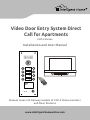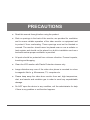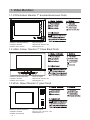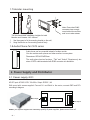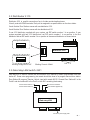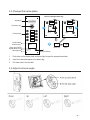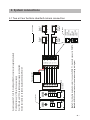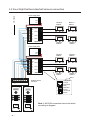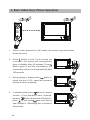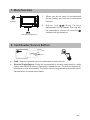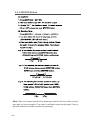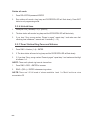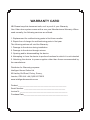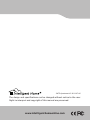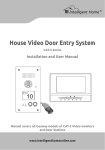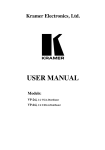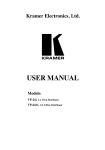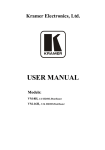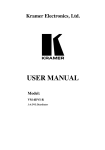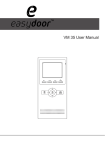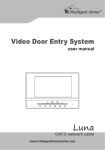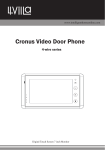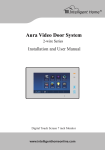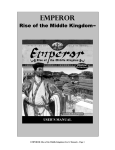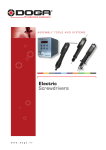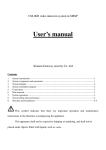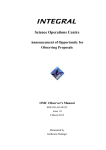Download Apartment System Manual - Intelligent Home Online
Transcript
Video Door Entry System Direct Call for Apartments CAT-5 Series Installation and User Manual 101 301 501 701 SPEAK NOW 201 401 601 801 DOOR OPEN SERVICE Manual covers all Genway models of CAT-5 Video monitors and Door Stations www.intelligenthomeonline.com PRECAUTIONS ●● Read this manual through before using the product. ●● Slots or openings in the back of the monitor, are provided for ventilation and to ensure reliable operation of the video monitor or equipment and to protect if from overheating. These openings must not be blocked or covered. The monitor should never be placed near or over a radiator or heat register and should not be placed in a built-in installation such as a bookcase unless proper ventilation is provided. ●● All parts should be protected from violence vibration. Prevent impacts, knocking and dropping. ●● Clean the LCD monitor with Plastic Protection cleaner only. ●● Image distortion may occur if the video door phone is mounted too close to magnetic field e. g. Microwaves, TV, computer etc. ●● Please keep away the video door monitor from wet, high temperature, dust, and caustic and oxidation gas in order to avoid any unpredictable damage. ●● Do NOT open the device in any condition, call the administrator for help if there is any problem or mulfunction happens. CONTENT 1. Video Monitors- - - - - - - - - - - - - - - - - - - - - - - - - - - - - - 1 2. Power Supply and Distributor - - - - - - - - - - - - - - - - - - - 3 3. Doorbell Cameras- - - - - - - - - - - - - - - - - - - - - - - - - - - 5 4. System connections- - - - - - - - - - - - - - - - - - - - - - - - - - 8 5. Lock connections- - - - - - - - - - - - - - - - - - - - - - - - - - - 10 6. Basic Video Door Phone Operation - - - - - - - - - - - - - - 12 7. Mute function- - - - - - - - - - - - - - - - - - - - - - - - - - - - - - 14 8. Card Reader/Service Button - - - - - - - - - - - - - - - - - - - 14 9. Remote Control programming - - - - - - - - - - - - - - - - - - 15 1. Video Monitors 1.1 CYGNI Colour Monitor 7” brushed aluminium finish Dimensions: W220xH150xD25mm Full Duplex. Handsfree. Resolution: 480 x 234 pixel Ding-dong ringtone Ring time: 30s; Talkwall time:mounting 120s; Direct Monitoring time: 15s Mounting with 86 box 145~160 cm 1.2 LUNA Colour Monitor 7” Piano Black finish The recommended installation heights for both Monitor and Camera 145~160mm. Dimensions:W220xH150XD25mm Full Duplex. Handsfree. Resolution: 480 x 234 pixel Ding-Dong ringtone Ring time: 30s; Talk time: 120s; Monitoring time: 15s 1.3 VELA Colour Monitor 5” glass finish Dimensions: W220xH150xD25mm Full Duplex. Handsfree. Resolution: 320x 234 pixel -1- Ding-dong ringtone Ring time: 30s; Talk time: 120s; Monitoring time: 15s Mute button Reserved Reserved 1.4 JUNO Colour Monitor 3.5” in grey finish Dimensions: W180xH120xD25mm Full Duplex. Handsfree. Resolution: 320 x 234 pixel Ding-dong ringtone Ring time: 30s; Talk time: 120s; Monitoring time: 15s Note: To disable the Alarm function a) insert 9-pin plug into terminal on the rear of monitor b) twist together (short) all 9 wires 1.5 Muse Colour 7" Monitor Image Recorder in matt white finish Mute button Home Dimensions: W224xH140xD24mm Full Duplex. Handsfree. Resolution: 800 x 480 pixel Ding-dong ringtone Ring time: 30s; Talk time: 120s; Monitoring time: 15s Concierge button Picture memory: 50 pictures 1.6 LYRA Colour Monitor 7” in gloss finish Mute button Home Dimensions: W235xH140xD29mm Full Duplex. Handsfree. Resolution: 480 x 234 pixel Concierge button Ding-dong ringtone Ring time: 30s; Talk time: 120s; Monitoring time: 15s -2- 145~160 cm 1.7 Monitor mounting Note: Enure that RJ45 connector has enough room behind the monitor and is not under stress The recommended installation heights for both Monitor and Camera 145~160mm. 1. Use the screws to fix the mounting bracket on the wall; 2. Hang the Monitor on the mounting bracket firmly. 1.8 Audio Phone for CAT5 series Audio phone can be connected instead of a video monitor. You can combine audio phones and video monitors in one system. Dimensions: W70xH215xD30mm The audio phone has two functions, “Talk” and “Unlock”. Requires only two wires of CAT5 cable terminated with RG45 connector into distributor. 2. Power Supply and Distributor 2.1 Power supply 4001 AC-DC Input: AC180V~270V 50~60Hz Output: DC35V 1,4A Wall mount with screws supplied. Connect N L and Earth to the mains, connect GND and DC+ according to diagram Mains input N L Power Supply 4001 GND DC+ DC output Note: your system supplied with necessary quantity of power supplies, please conect them all. -3- 2.2 Distributor 4110 Distributor 4110 is used for connection of up to 4 video monitors/audio phones. It has 4 ports with RG45 terminals. Each port is assigned to a specific button on the door station. 2 and 4-button Door Stations comes with one distributor 4110. 6 and 8-button Door Stations comes with two distributors 4110. If one 4110 distributor supplied with your system, set DIP switch number 1 to on position. If your system supplied with two 4110 distributors, set DIP switch number 1 to on position to the first distributor and set DIP switch number 2 to on position to the second distributor. as shown below. Settings for distributor 1 DIP LA LB VFVF+ AFAF+ GND DC+ ON ON 12345678 Distributor 4110 DIP Settings for distributor 2 ON DIP 12345678 Working Voltage DC30-35V Port 1 ~ 4 Working Current: <90mA 2.3 Gate Way LAN Switch 4301 Gate way 4301 is used to connect two door stations. Door stations by default programmed to be door station #1. Some extra programming via remote should be done to re-program second door station. Door Station #2 program "Service- Unlock- input with remote 00012. Connect Door Station #1 to the Port #1 and door station #2 to the Port 2 on the 4301 according the drawing. Connect to Door station 1 Connect to Distributor Connect to Door station 2 For software upgrade only 2 1 Gate way 4301 Connect to power supply 4001 -4- 3. Doorbell Cameras 3.1 Models of doorbell camera Door stations supplied with call buttons already pre-programmed according the drawing below. Please do not attempt to re-program those buttons. Button 4 4 2 Button 2 3 Button 1 2 Port 2, Distributor 1 1 Port 1, Distributor 1 Button 3 Port 3, Distributor 1 Button 2 Port 2, Distributor 1 1 10 SPEAK NOW Port 4, Distributor 1 Button 1 Port 1, Distributor 1 10 DOOR OPEN SPEAK NOW DOOR OPEN SERVICE Button 5 5 6 Button 3 3 4 Button 1 1 2 Port 1, Distributor 2 Port 3, Distributor 1 Port 1, Distributor 1 SERVICE Button 6 Button 7 7 8 Button 5 5 6 Button 3 3 4 Button 1 1 2 Port 2, Distributor 2 Port 3, Distributor 2 Port 4, Distributor 1 Port 1, Distributor 2 Port 2, Distributor 1 Port 3, Distributor 1 Button 4 Button 2 Port 1, Distributor 1 10 SPEAK NOW DOOR OPEN -5- Button 6 Port 2, Distributor 2 Button 4 Port 4, Distributor 1 Button 2 Port 2, Distributor 1 10 SPEAK NOW SERVICE Button 8 Port 4, Distributor 2 DOOR OPEN SERVICE 3.2 Change the name plate 301 301 401 How to change name tag 501 Speaker 701 Camera Lens 701 801 1 101 Call buttons 301 501 701 601 801 3 10 SPEAK NOW 401 DOOR OPEN SPEAK NOW DOOR OPEN SERVICE SERVICE 601 801 2 10 plastic tag SPEAK NOW 401 201 Card reader &Name tag Door open LED Speak Now LED Microphone 501 601 DOOR OPEN SERVICE paper Service Button 1. Push down on the plastic plate and move right to open the name plate window; 2. Insert the name plate paper to the plastic tag; 3. Put them back to the doorbell. 3.3 Adjust camera angle -6- 3.4 Doorbell camera installation 1. Make a square groove on proper position on wall or door according to the dimension of door station. 2. Put the door station back cover into the groove, according to the hole on the cover to make marks in the groove, and then drill holes. 3. Insert plastic expanding pipes into the holes in the groove, then install the back cover to the square groove with screw. 4. Install the top parts of door station to the back cover, use screws to fasten it from the screw holes on the top part. [Note] if the door station is installed on iron door, no need to proceed step 2 and 3, please directly weld the back cover into the groove of iron door. 150 701 SPEAK NOW 132 63 201 401 392 501 340 410 301 106 390 101 63 601 801 DOOR OPEN SERVICE Installation Notes: 1. When drill holes on iron door or wall, please remember to be in accordance with the specific model and installation dimension. 2. Before install the back cover of door station, please take care of the installation depth to ensure the surface of the door station is on the same lever with the surface of iron door and wall in case there is big gap between the surface of door station and wall/iron door. 3. Installation height: Above the ground for 1100mm-1400mm. (Suggestion: When using video door station, the camera’s view scope should be considered for the installation height to proper see the visitors’ face.) -7- DOOR OPEN SERVICE SPEAK NOW DOOR OPEN SERVICE DC+ Doorbell camera Connector LA VFLB AFVF+ GND AF+ GND DC+ Power supply 4001 Distributor 4110 LA AFVF+ PORT2 VFLB PORT1 DC+ PORT4 GND AF+ PORT3 Note 1: For 2 button doorbell, monitor 1 connect to PORT 1, monitor 2 connect to PORT 2. Note 2: All RJ45 connectors have to be wired according to diagram. SPEAK NOW 2 1 1 3 4 2 Note 1 Second door station can be added; requires additional LAN switch Over 100m and up to 150m an additional power supply recommended. Working distance up to 100m with one power supply System requires CAT-5 or CAT-6 cabling and RG45 connectors (not supplied by default) 12345678 12345678 Monitor 1 button 1 button 4 Monitor 4 1. Orange/white 2. Orange 3. Green/white 4. Blue 5. Blue/white 6. Green 7. Brown/white 8. Brown Note 2 button 2 Monitor 2 button 3 Monitor 3 CAT-5 Cable 4. System connections 4.1 Two or Four buttons doorbell camera connection -8- 4.2 Six or Eight buttons doorbell camera connection CAT-5 Cable Power supply 4001 GND DC+ Monitor 8 button 8 Monitor 7 button 7 DC+ PORT4 GND AF+ PORT3 AFVF+ PORT2 VFLB PORT1 LA distributor 2 Distributor 4110 Monitor 5 Monitor 6 Monitor 4 Monitor 3 Monitor 1 Monitor 2 button 5 button 6 Power supply 4001 GND DC+ button 4 button 3 DC+ PORT4 GND AF+ PORT3 AFVF+ PORT2 VFLB PORT1 LA distributor 1 Distributor 4110 button 1 button 2 LA VFLB AFVF+ DC+ GND AF+ Note 1 Doorbell camera Connector 12345678 12345678 5 6 7 8 3 4 5 6 1 2 3 4 1 2 10 SPEAK NOW DOOR OPEN SPEAK NOW SERVICE -9- 10 DOOR OPEN SERVICE 1. Orange/white 2. Orange 3. Green/white 4. Blue 5. Blue/white 6. Green 7. Brown/white 8. Brown Note 1: All RJ45 connectors have to be wired according to diagram. 4.3 Two doorstation connection 2# 4110 1# 4110 3 distributor doorstation 2 doorstation 1 1 2 7 8 7 8 5 6 5 6 3 4 3 4 1 2 1 2 10 door station 1 SPEAK NOW DOOR OPEN 10 SPEAK NOW SERVICE Gate way 4301 Program with remote Door station #1 "Service - Unlock - 00011" Door station #2 "Service - Unlock - 00012" download Power supply 4001 DOOR OPEN SERVICE door station 2 -10- 4.4 Additional Monitors/Audio Phones in apartments If additional Monitors or Audio Phones connected even in one of the apartments, 4110 should be changed to 4110s. 4# 4110S 3# 4110S CAT-5 Cable button 3 12345678 12345678 4. Blue 5. Blue/white 2# 4110S button 2 Note: Attach the two wires coming from the audio phone to positions 4 (Blue) and 5 (Blue/White) of an RJ45 connector, and crimp it. button 4 1# 4110S button 1 4 Button4-Distributor4 3 Button3-Distributor3 2 Button2-Distributor2 1 Button1-Distributor1 Power supply 4001 SPEAK NOW DOOR OPEN SERVICE -11- GS INDOOR GND NO NC COM 12V OUT GS INDOOR GND NO NC COM 12V OUT 5. Lock connections Magnetic lock - Note 1 + Electric lock Note 2 12V OUT GS INDOOR GND NO NC COM GS INDOOR GND NO NC COM 12V OUT Note 2 Note 2 Electric lock - Electric lock + + - Note 2 Electric lock Note 2 Note 1: Short COM and 12V OUT if lock doesn't have it's own power supply. Note 2: Reverse diode not used only for electric gate system. Must be connected for all other locks. -12- 6. Basic Video Door Phone Operation 1. When a visitor presses the 'Call' button, the monitor rings and screen shows the visitor. 2. Press Button to talk. If you choose not to answer, the system will automatically reset to standby after 60 seconds. Press Button again to end the conversation; the conversation will be cut off automatically after 120 seconds. 3. During ringing or talking, press Button to unlock the door. (A Di~ sound will prompt to indicate the door is opened) 4. In standby mode, press Button to monitor outside. If two doorbells were installed, pressing Button shows view of Doorbell 1, press to end; press one more time to view Doorbell 2. (Monitoring time is limited to 60 seconds) -13- 7. Mute function 1. When you do not want to be disturbed by any calling, you can turn on the mute function. Mute indicator 2. A d j u s t t h e [ R i n g Vo l u m e Adjustment] to the lowest, the ring will Ring Volume Adjustment be completely turned off, and the indicator will be turned on. 8. Card Reader/Service Button SERVI ●● Card: Swipe any registered card on the card reader to release the door. ●● Service/Trade Button: During the time specified for allowing trades-people or maids access, press SERVICE button on the doorbell to release the door. This button is especially for deliverymen or other service people. The function has to be programmed by the remote control. See next section for remote control details. -14- 9. Remote Control programming 9.1 Key panel discriptions Requires 2 x 1.5V AAA Batteries (not supplied) Working distance for programming < 1m 9.2 Programming To be able to do programming, first get into the programming mode. 9.2.1 Get into the system 1. Press (FN) + password (4 digits) + (ENTER). Note: default password is 1234 2. The door station will sound a long beep and DOOROPEN LED will flash slowly. You have 7s to enter the password, otherwise system will exit automatically. 3. If wrong password was used the door station will say “Sorry, wrong number. Please try again”. Repeat step 1 with correct password. 4. To exit programming mode, press (EXIT). Or system will exit automatically if no activity in 2min. 5. During programming bell button and service button are not responsive. -15- 9.2.2 Change password 1. Press FN + new password ( 4 digits) + repeat new password + ENTER 2. The door station will sound a long beep and DOOROPEN LED will flash slowly. 3. If you hear “Sorry, wrong number. Please try again” then repeat step 1 Note: Please memorize your new password. If you forget your new password please call Distributor for help to reset a password 9.2.3 Date and time Note: When you program the date and time please pay attention that door station confirms every digit by voice annunciation. If you hear no confirmation press last digit again. Failing to get voice confirmation will affect success of programming -16- 9.2.4 SERVICE Button Note: When you program date and time please pay attention that door station confirms every digit by voice annunciation. If you hear no confirmation press last digit again. Failing to get voice confirmation will affect success of programming. -17- 9.2.5 Proximity Card/Token Register Single Card 1. Press[REG-]+card number + [ENTER] 2. The door station will sound a long beep and DOOROPEN LED will flash quickly. You can register a card by entering the card number (last 8 digits only) or by swiping the card. 3. If the door station says"Sorry, wrong number. Please try again", that means the program failed, then please repeat step 1. Note: Registering cards by card numbers will allow deleting lost cards easily. Note: Please pay attention that door station confirms every digit by voice annunciation. If you hear no confirmation press last digit again. Failing to get voice confirmation will affect success of programming. Register continuous cards 1. Press [REG-]+[EXTRA] + the first card number + [DEL+]+card quantity+[ENTER] or press [REG-]+[EXTRA]+swipe the card +card quantity+[ENTER] 2. The door station will sound a long beep and DOOROPEN LED will flash slowly 3. If the door station says"Sorry, wrong number. Please try again", that means the program fialed, then please repeat step 1. 4. Note: Please pay attention that door station confirms every digit by voice annunciation. If you hear no confirmation press last digit again. Failing to get voice confirmation will affect success of programming. Delete single cards 1. Press[DEL+]+card number+[ENTER] or press [DEL+]+swipe the card. 2. The door station will sound a long beep and DOOROPEN LED will flash slowly. 3. If the door station says"Sorry, wrong number. Please try again", that means the program fialed, then please repeat step 1. Note: Please pay attention that door station confirms every digit by voice annunciation. If you hear no confirmation press last digit again. Failing to get voice confirmation will affect success of programming NOTE: If cards were registered by swiping and you want to delete lost card which is not present, you will have to delete all programmed cards at once and register remaining cards again (see next chapter) -18- Delete all cards 1. Press DEL+EXTRA+password+ENTER 2. Door station will sound a long beep and DOOROPEN LED will flash slowly. Press EXIT button to exit programming mode. 9.2.6 Unlock time 1. Press[UNLOCK] +Number(1~10) + [ENTER] 2. The door station will sound a long beep and the DOOROPEN LED will flash slowly. 3. If you hear “Sorry, wrong number. Please try again” repeat step 1 and make sure that unlocking time is between 1 second and 10 seconds (1 – 10) 9.2.7 Door Station Ring Tone and Volume 1. Press RING + Number (1~4) + ENTER. 2. 2. The door station will sound a long beep and the DOOROPEN LED will flash slowly. 3. 3. If you hear “Sorry, wrong number. Please try again” repeat step 1 and make sure that digit is between 1~4. NOTE: There are 4 optional ring tones to choose from. 1. Press RING + REG- + ENTER to increase 2. RING + (DEL+) + ENTER to decrease ring volume NOTE: There are 1-2-3-4 levels of volume available. Level 1 is “Mute” and turns voice annunciation Off -19- WARRANTY CARD NB Please keep this document safe, as it is proof of your Warranty Your Video door system comes with a one year Manufacturers Warranty. When used normally, the following services are offered: 1. Replacement for malfunctioning parts in first three months 2. Repair free of charge for malfunctioning parts in first year The following actions will void the Warranty: 1. Damage to the device during installation 2. Damage to the device through misuse 3. Opening and/or disassembling the device 4. Attempting to force the device to perform functions for which it is not intended 5. Attaching the device to power supplies other than those recommended by the manufacturer Distributor for Warranty purposes: Intelligent Home Online Ltd 62 Hartley Old Road, Purley, Surrey, London, CR8 4HJ +44 (0)20 86170015 www.intelligenthomeonline.com Product:_____________________________________________ Serial Number: ______________________________________ Invoice N: ____________________________________________ Purchase Date_________________________________________ CAT5-Apartment-V2 2013-07-06 The design and specifications can be changed without notice to the user. Right to interpret and copyright of this manual are preserved. www.intelligenthomeonline.com