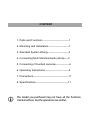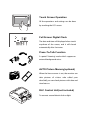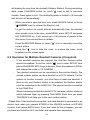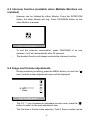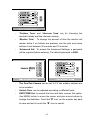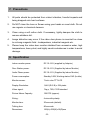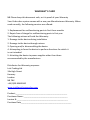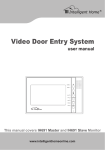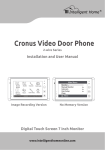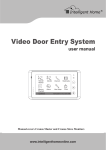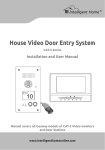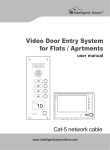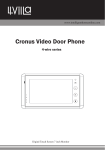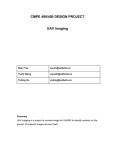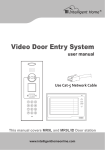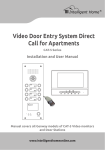Download Standalone Keypad - Intelligent Home Online
Transcript
ENGLISH V I DEO DOOR PH ONE SY ST EM USER M AN UAL Manual covers IH-692 Master and IH-692 Slave Monitors PRECAUTIONS BEFORE INSTALLATION Connect this unit ONLY to other compatible units. Do not connect it to any other type of alarm or auxiliary device. Connecting anything else to this unit may damage it or prevent it from operating properly, and will invalidate the warranty. Do not place cables from the AC/DC adapters, camera or monitor where they can be damaged or stepped on. Protect the cables by keeping them out of the way of children, pets and routine household traffic. Do not place heavy objects on power cables; do not cover them with rugs or carpet. Unplug the AC/DC adapters from the wall outlet when the system is not in use for a long time. Slots or openings in the back of the monitor, are provided for ventilation and to ensure reliable operation of the video monitor or equipment and to protect if from overheating. These openings must not be blocked or covered. The monitor should never be placed near or over a radiator and should not be placed in a built-in installation or enclosure unless proper ventilation is provided. All parts should be protected from violent vibration. Impact shocks and dropping may damage the product and should be avoided. Installation of doorbell camera facing into direct sunlight may affect quality of the video. CONTENT 1. Parts and Functions ------------------------------1 2. Mounting and Installation------------------------1 3. Standard System Wiring-------------------------2 4. Connecting Multi Monitors/Audio phone----3 5. Connecting 2 Doorbell cameras----------------4 6. Operating Instructions----------------------------5 7. Precautions-----------------------------------------11 8. Specifications--------------------------------------11 The model you purchased may not have all the functions mentioned here, but the operations are similar. Touch Screen Operation All the operations and settings can be done by touching the LCD screen. Full Screen Digital Clock The date and time will displayed when touch anywhere of the screen, and it will closed automatically after 3 minutes. Press-To-Talk Function A special ‘listening’ mode which suppresses external background noise.. AUTO Picture Memory(optional) When the house owner is out, the monitor can take pictures of visitors who called your door/bell; you can check pictures with date and time later on. RLC Control Unit(not included) To connect second electric lock or light. 1. Parts and Functions 2. Mounting and Installation Use the screws to fix the Mounting Bracket on the wall. Screws and brackets are included with the product for this purpose. -1- 3. Standard System Connection Terminals and descriptions: • 1R Power positive. +12V present when Outdoor Station calling or being monitored. • 2W Power negative (GND) • 3Y Image signal (Video signal) • 4B Talk and control signal (Audio signal) • POWER TERMINAL: Black wire DC negative (-) • POWER TERMINAL: White wire DC positive (+) 2 It’s recommended you use shielded alarm cable 4x0.3mm for distances up to 30m. For distances over 30m, we suggest you add coaxial cable (RG-59) to connect the 3Y and 2W pin in addition to the alarm cable. Note 1: Plug the AC Adaptor in to the AC power terminal ensuring it is well seated. Note 2: If you want to use multiple monitors: For a single Monitor system, keep the jumper (which is already on JP-VD ). If you are setting up a multi-Monitor system, remove all JP-VD jumpers EXCEPT the last Monitor. NB If you are setting up monitors PARALLEL rather than chained, the ‘last’ monitor is the one physically furthest away from the door station. Note 3: JP-LK is used to enable the electric Lock function. Remove the jumper if you are going to use the Monitor power to supply power to the Lock. Refer to the Doorbell camera manual. -2- 4. Connecting multiple Monitors and/or Audio Phones -3- 5. Connecting 2 Doorbell cameras (CCTV camera) -4- 6. Operating Instructions 6.1 Basic Functions When a visitor presses the Call button on the doorbell/camera unit, the monitor will ring and display the visitor’s image; also the IN-USE LED will turn red. To answer the doorbell, press the TALK/MON button (or touch ‘’ icon on the screen). You can talk with the visitor for 90 seconds before the screen will automatically shut off. To end the conversation yourself, press TALK/MON Button (or touch ‘’ icon) again. If nobody responds to the visitor, the monitor will turn off automatically after 30 seconds. Press-To-Talk: The monitor has a special ‘listening’ mode which suppresses external background noise and makes it easier for you to hear the person at the door. To get into this ‘listening’ state press the ‘Press to talk’ icon. To switch back to ‘normal’ mode, press ‘Auto Talk’ icon. When Monitor is in standby mode, press TALK/MON button (or touch anywhere on the screen, then touch ‘monitor’ icon) and the screen -5- will display the view from the doorbell (Outdoor Station). During monitoring state, press TALK/MON button (or touch ‘’ icon) to talk to someone outside. Press again to exit. The monitoring state is limited to 30 seconds and will shut off automatically. When you wish to open the door lock, press UNLOCK button (or touch ‘unlock’ icon) to release the Electric Lock. To get the system to record pictures automatically from the doorbell when people come to the door, press MENU, press SETUP and press AUTO-RECORD on. It will record up to 120 pictures of people at the door even if you are not there to answer. Press the RECORD Button (or touch ‘’ icon) to manually record the current picture. Touch the ‘’ icon to hide the icons; to re-show the icons, touch anywhere on the screen again. 6.2 Operation for Multiple Doorbell Cameras (if required) - If two doorbell cameras are required, the One/Two Camera option should be enabled. To do this, touch ‘’ icon to enter SETUP. Now press ADVANCED SET (tings) submenu. Enter the password (2008), and change the mode to 1/2 CAMERA. - Two doorbell cameras can be connected to the monitor directly. The second outdoor station can be a doorbell or a CCTV camera. For the system to function correctly, you must have at least one doorbell. If there is only one Outdoor station to be installed, the Outdoor station must be connected to the CAM1 Port. The second must be connected to the CAM2 Port. - When monitoring multiple doorbells/CCTV cameras (outdoor stations), switch between them by pressing TALK/MON. Each time you press TALK/MON it will take you to the next outdoor station. Please Note: If two doorbells connected, and each doorbell is connected to an electric lock, when you operate EITHER of the UNLOCK buttons on EITHER monitor, it will unlock BOTH locks. If you don’t wish for this to happen, you can purchase and install an RLC controller and operate them separately. -6- 6.3 Intercom function (available when Multiple Monitors are installed) - Intercom can be initiated by either Monitor. Press the INTERCOM button, the other Monitor will ring. Press TALK/MON button on the other Monitor to answer. - To end the intercom conversation, press TALK/MON. If no one answers, it will exit automatically after 30 seconds. - The doorbell function will always override the intercom function. 6.4 Image and Volume adjustments - During monitoring or talking, press the MENU button (or touch the ‘’ icon), and the screen adjustment menu will be displayed. - The ‘+’/ ‘-’ icon increases or decreases current value; press the ‘’ button to switch to the next adjustment item. - The first item is Scene mode selection: Total 4 Scene modes can be -7- selected in sequence: Normal, User, Soft and Bright. Whenever you modify Brightness or Colour, Scene item will be set to User mode automatically. - Screen Ratio can be shifted from 16:9 to 4:3. - The Brightness and Color item is for image quality setting. Adjust the value to get the best image. - The Ring Volume and Talk Volume items are for ring tone and talking volume adjustment. - Note that all the modifications will be done immediately after the operation. Press the TALK/MON button (or touch the ‘’ icon) to exit settings. 6.5 Basic Setup Instructions - Touch anywhere on the screen and the date/time page will be displayed. The first line shows the current time, the second line shows the current date and weekday. The date/time page will close in 3 minutes if no buttons are pressed. - Entering the main Menu. Touch the screen again to enter the Main - Menu, press ‘’ icon to enter Setup Menu. Going into Setup To enter setup, press the plus or minus button to change options on the menu, and move the highlighted option to SETUP. You will see the following: -8- - ‘Outdoor Tone’ and ‘Intercom Tone’ are for choosing the doorbell melody and the intercom melody. - ‘Monitor Time’: To change the amount of time the monitor will remain active if no buttons are pressed, use the plus and minus buttons to set between 30 seconds and 10 minutes. - ‘Advanced Set’: To access the Advanced Settings, a password will be required before entering. The default password is 2008. - The One/Two Camera can be set to 2 if two outdoor stations are to be installed. - Unlock Time: can be adjusted according to different locks. - DATE/TIME Set: to amend the time and date, access this option. Use MENU button to move the cursor, and plus minus buttons to change the date/time. Touch the ‘#’ icon (on the number key pad) to save and exit or touch the ‘’ icon to cancel. -9- ‘Other Device Set’ submenu: RLC and Remote settings. ‘Information’ submenu: shows the hardware/software version and voltage info. Press ‘Restore to Default’ if you wish to restore all the settings to factory defaults. 6.6 Image Recorder Operation (master only) - Pictures can be recorded both manually and automatically. Image capacity is about 128 pictures. When the memory is full, the oldest picture will be replaced. - Manually taking pictures: If you wish to take a picture, you can do - so by pressing MONITOR, then pressing the REC icon ‘’. Automatic recording: (see instructions above to enable this option) - Viewing pictures: To view the pictures on your monitor, press the PLAY button. The latest pictures will be shown. To move through the pictures, press either the PLAY button (or touch the ‘play’ icon). To delete a picture, touch the ‘DELE’ icon. A 'DELETE?' hint will show on the upper right of the screen. Touch the ‘DELE’ icon again to delete the current picture. Please note that deleted pictures cannot be restored. -10- 7. Precautions 1. All parts should be protected from violent vibration, forceful impacts and being dropped onto hard surfaces. 2. Do NOT clean the Lens or Screen using your hands or a wet cloth. Do not use organic or chemical cleaners. 3. Clean using a soft cotton cloth. If necessary, lightly dampen the cloth to remove stubborn dirt. 4. Image distortion may occur if the video door phone is mounted too close 5. to a strong magnetic field - loudspeakers, industrial magnets etc. Please keep the video door monitor shielded from excessive water, high temperatures, heavy dust, and highly caustic substances in order to avoid damage. 8. Specification Indoor monitor power: DC 15~18V (supplied by Adaptor) Door Station power: DC 10~12V (Supplied by Indoor Monitor) Audio Phone power: DC 10~12V (Supplied by Indoor Monitor) Power consumption: Standby 0.5W; Working status 15W (for kits) Monitor screen: 7 Inch color TFT-LCD Display Resolution: 1,440 (R.G.B) x 234 pixels Video signal: 1Vp-p, 75Ω, CCIR standard Picture Memo Capacity: 128 PCS (approx) Wiring: 4 wire with polarity Monitor time: 30 seconds (default) Talking time: 90 seconds Dimensions: 155(H)×225(W)×28(D)mm -11- WARRANTY CARD NB Please keep this document safe, as it is proof of your Warranty Your Video door system comes with a one year Manufacturers Warranty. When used normally, the following services are offered: 1. Replacement for malfunctioning parts in first three months 2. Repair free of charge for malfunctioning parts in first year The following actions will void the Warranty: 1. Damage to the device during installation 2. Damage to the device through misuse 3. Opening and/or disassembling the device 4. Attempting to force the device to perform functions for which it is not intended 5. Attaching the device to power supplies other than those recommended by the manufacturer Distributor for Warranty purposes: Lale Trading Ltd 34a High Street Hornsey London N8 7NX +44 (0)20 83482040 www.intelligenthomeonline.com Product:______________________________________________ Purchaser Name: _______________________________________ Invoice N: _____________________________________________ Purchase Date_____________________________________________ T he design and specifications can be changed without notice to the user. Right to interpret and copyright of this manual are preserved.